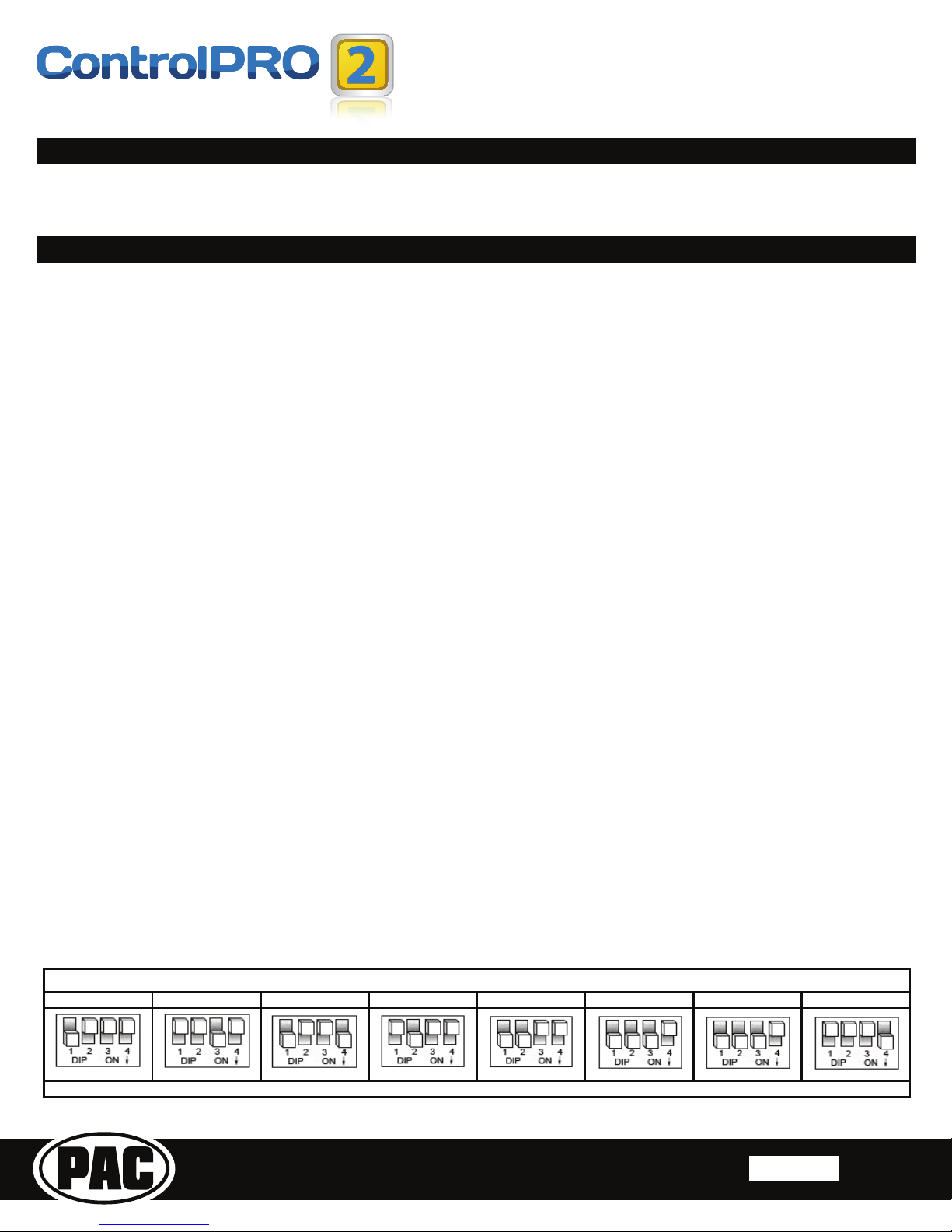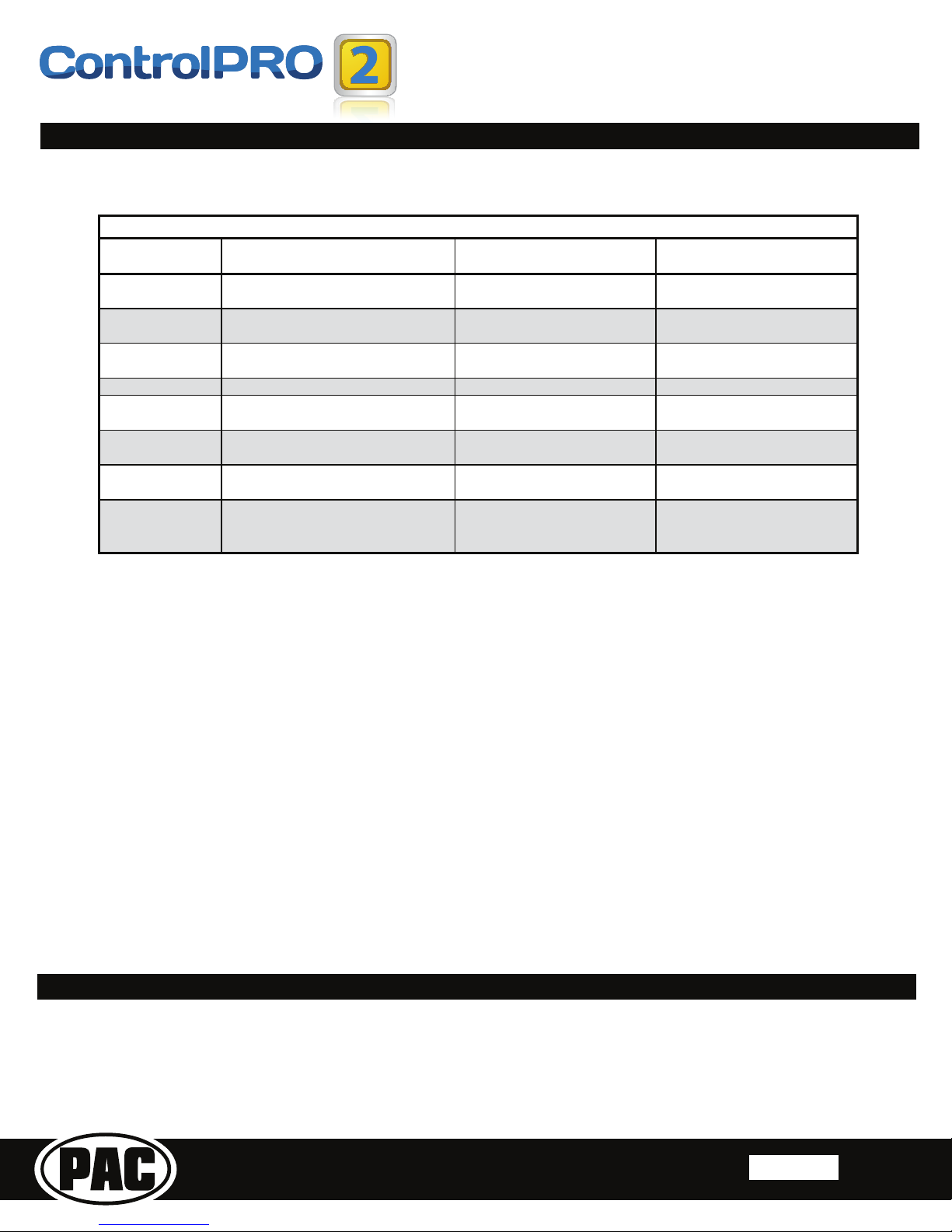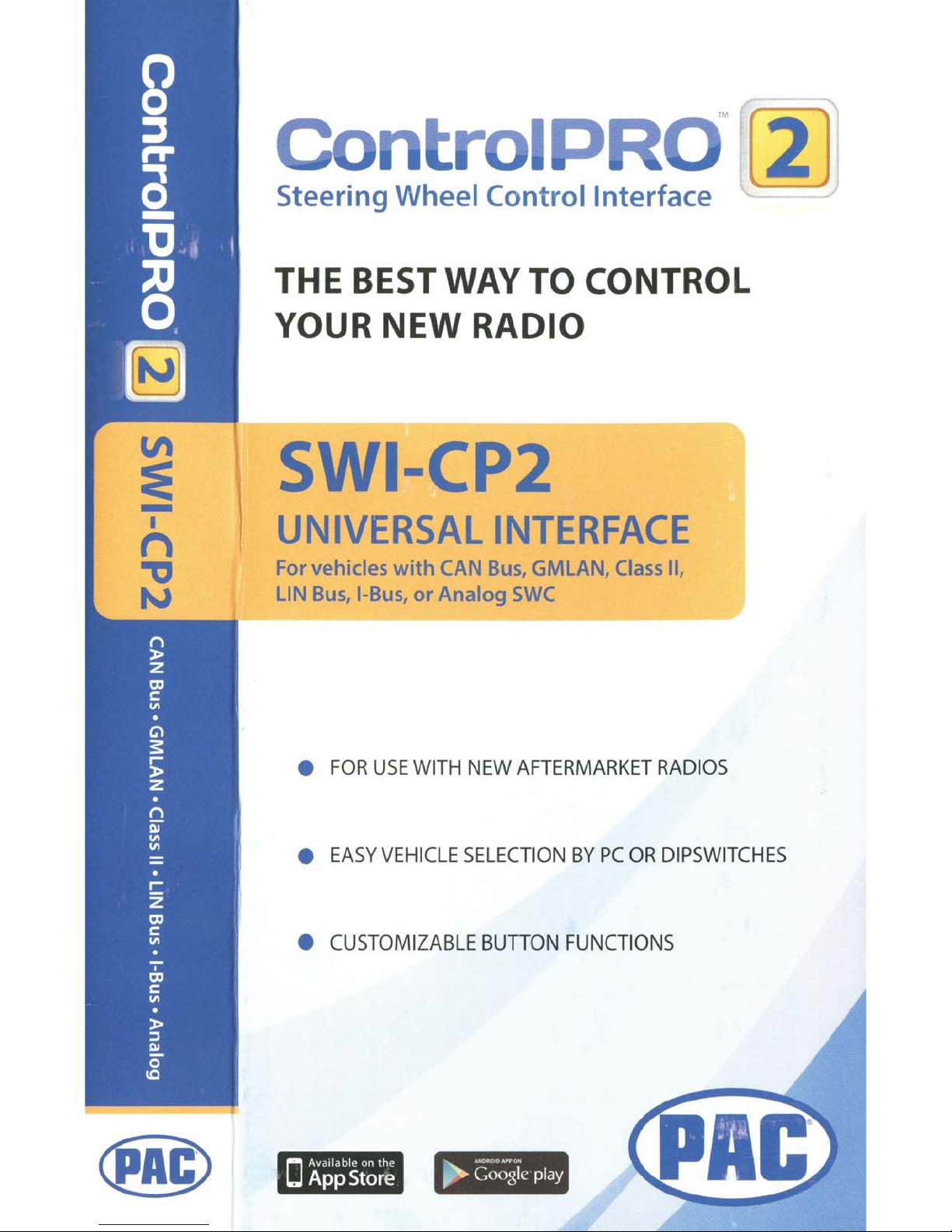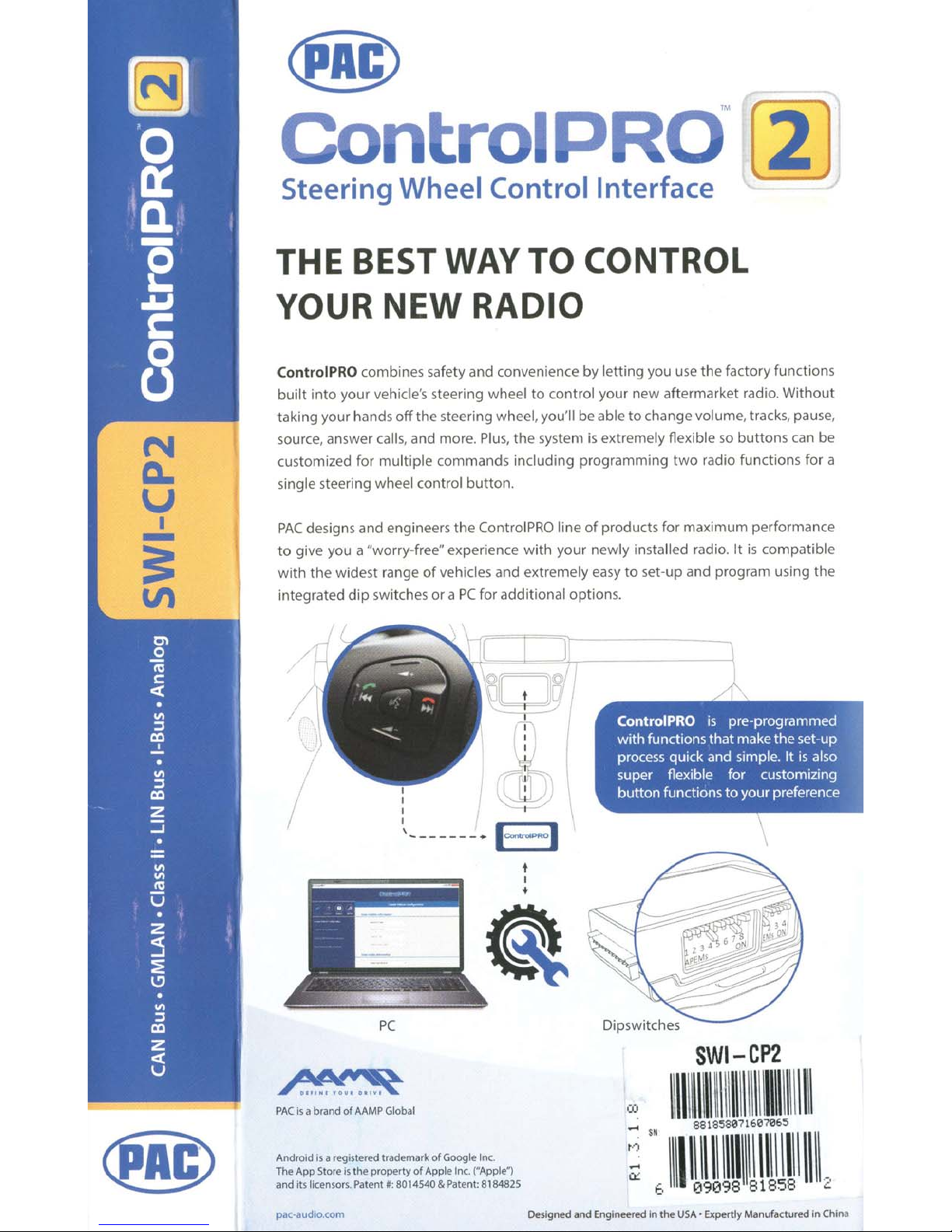SWI-CP2
Universal Steering Wheel Control Retention Interface
TM
Steering Wheel Control Interface
Rev. 051617 Page 4
Copyright© 2017. All rights reserved. PAC is a Power Brand ofAAMPGlobal.
PAC -audio.com
7HVWLQJ9HUL¿FDWLRQ
1. Turn the ignition on. The red LED on the interface will turn on & the +12v accessory outputwire will turn on.
2. 9HULI\WKDWDOO6:&DUHIXQFWLRQLQJSURSHUO\7KHJUHHQ/('ZLOOÀDVKHDFKWLPHLWVHHVDVWHHULQJZKHHOEXWWRQSUHVVHG
3. Turn off the vehicle & remove the key. In vehicles equipped with retained accessory power (RAP) the accessory outputand
the red LED will remain active & keep the radio on for 10 minutes unless the driver side door is opened. In vehicles thatdo not
supportRAP the LED and accessory outputwill shutoff when the key is switched or removed from the ignition.
3/($6(127(7KLVVHFWLRQRQO\DSSOLHVWREXWWRQUHDVVLJQPHQWZLWKLQDFRQ¿JXUDWLRQ,I\RXDUHXVLQJWKH&3LQ
manual programming mode (all vehicle dipswitches up) please refer to the “Manually Mapping the SWC Buttons” section
on page 3
Ifyou wish to re-assign the SWCfunctions or utilize shortpress long press dual command functionality you will need to follow the
steps outlined in this section. Please read each ofthe following steps to familiarize yourselfwith the process before beginning.
7KHLQWHUIDFHPXVWEHSURJUDPPHGLQWKHVSHFL¿FRUGHUVKRZQLQWKHFKDUWEHORZ
1. Turn the key to the ignition position. The LED will illuminate red.
2. Press and hold the programming button on the side ofthe interface until the LED illuminates green. Release the
programming button.
3. Within 7 seconds, press the button thatis to be learned on the steering wheel. The LED will turn red when the steering
wheel button is pressed. At this point you have two options:
a. For short press functionality: Release the button on the steering wheel. The LED will change back to green.
b. For long press functionality: &RQWLQXHWRKROGWKHEXWWRQXQWLOWKH/('ÀDVKHVEHWZHHQUHGDQGDPEHU5HOHDVH
the button and the LED will change back to green.
4. Ifyou need to program more buttons, repeatstep 3 for each additional audio function on the steering wheel.
5. Ifyou come across a function in the chartthatyour steering wheel does nothave, or you do notwantto program, press
and release the program button on the side ofthe interface to skip thatfunction. The LED will turn off and back on when
the skip has been done successfully.
6. 2QFHSURJUDPPLQJLVFRPSOHWHGZDLWVHYHQVHFRQGV7KH/('ZLOOÀDVKJUHHQWLPHVLQGLFDWLQJWKHHQGRISURJUDPPLQJ
7. Testthe interface for proper functionality. Whenever a SWCbutton is pressed the LED on the interface should blink green.
Ifany function does notwork, repeatthe programming steps.
The SWCcan always be restored to defaultsettings by pressing and holding the programming button on the side ofthe interface
XQWLOWKH/('LOOXPLQDWHVJUHHQ5HOHDVHWKHSURJUDPPLQJEXWWRQWKHQZDLWVHFRQGVIRUWKH/('WRÀDVKWLPHV
SWCButton Re-assignmentProcedure
Alpine JVC Kenwood Clarion Other Pioneer Sony Fusion
1 Volume + Volume + Volume + Volume + Volume + Volume + Volume + Volume +
2 Volume - Volume - Volume - Volume - Volume - Volume - Volume - Volume -
3MuteMuteMuteMuteMuteMuteMuteMute
4Preset+ Source Source Source Preset+ Preset+ Preset+ Source
5Preset- Track + Play Search + Preset- Preset- Preset- Track +
6 Source Track - Track + Search - Source Source Source Track -
7 Track + Band / Disc + Track - Band Track + Track + Track + Audio
8 Track - Preset/ Disc - Disc / FM + Send / End Track - Track - Track - Power
9Power SelectDisc / AM - Send Band Band Band
10 Enter/Play Attenuation Answer End Answer Phone Menu
RejectCall / Source
(Bluetooth
equipped radios
only)
11 Band / Program Phone Receive Voice Dial VR End Answer Call Answer / End Call
12 Receive Phone RejectOn Hook PTT End Call VR
13 End Voice Dial Off Hook VR
14 VR Power Mute (Multimedia
units only)
15 Preset+
- Advent, Boyo, Dual, Lightning Audio, Jensen, Rockford Fosgate & Visteon - Jensen & AdventONLY
Optional Programming Order