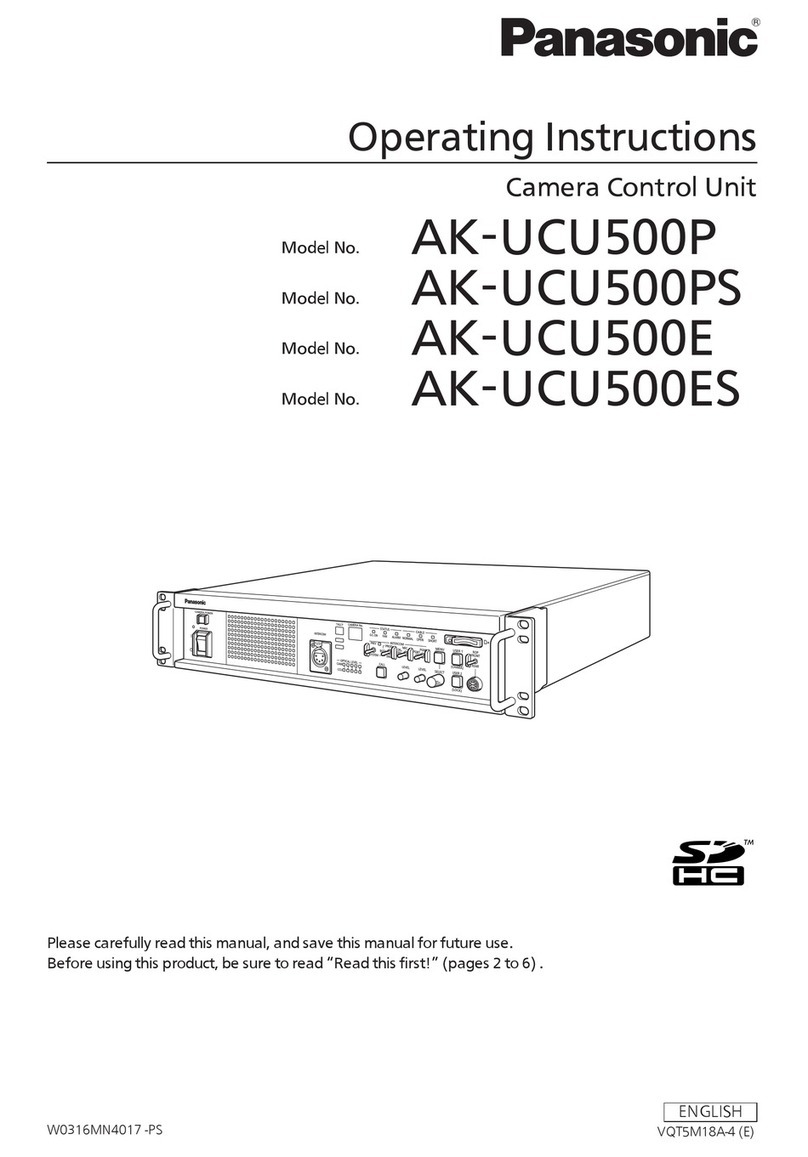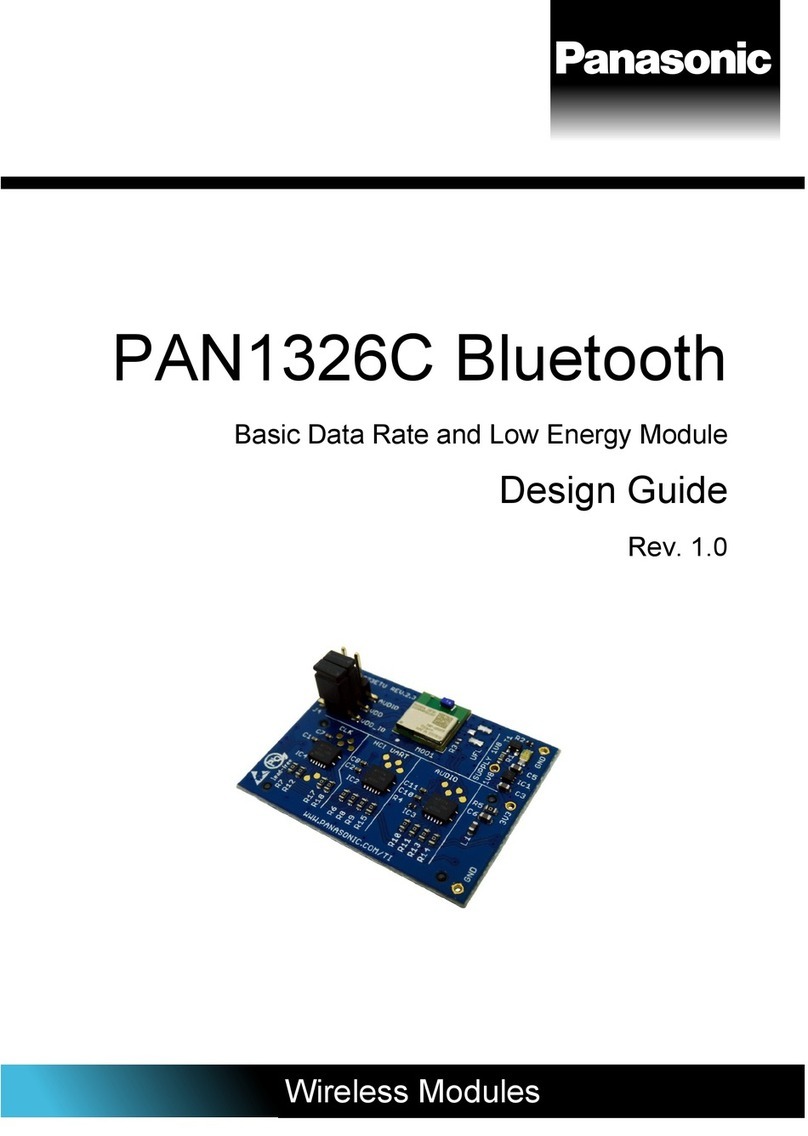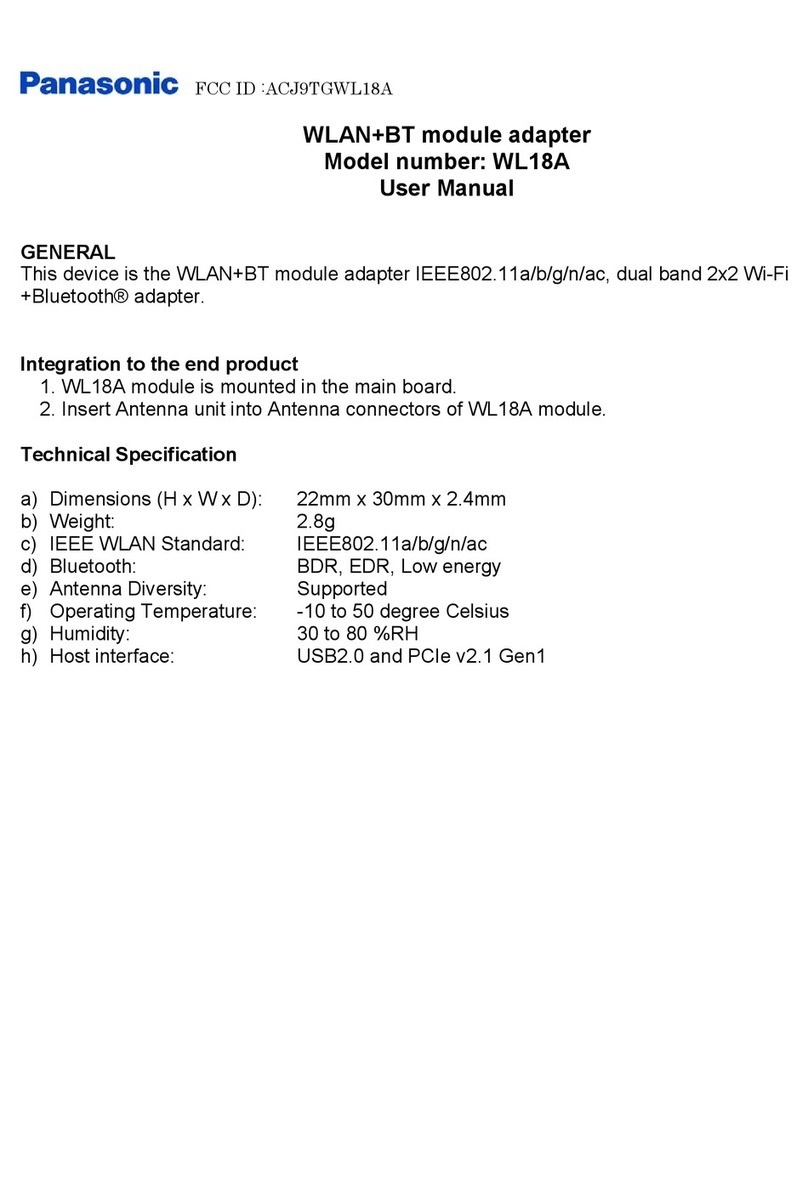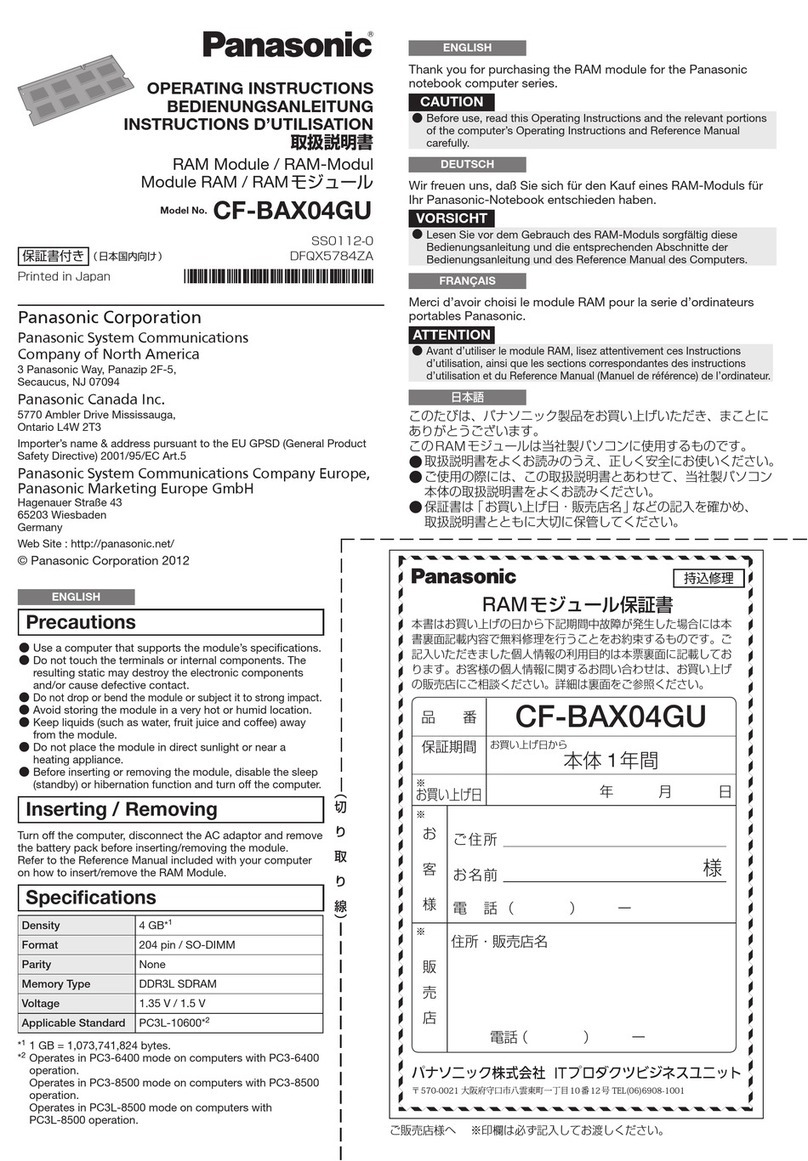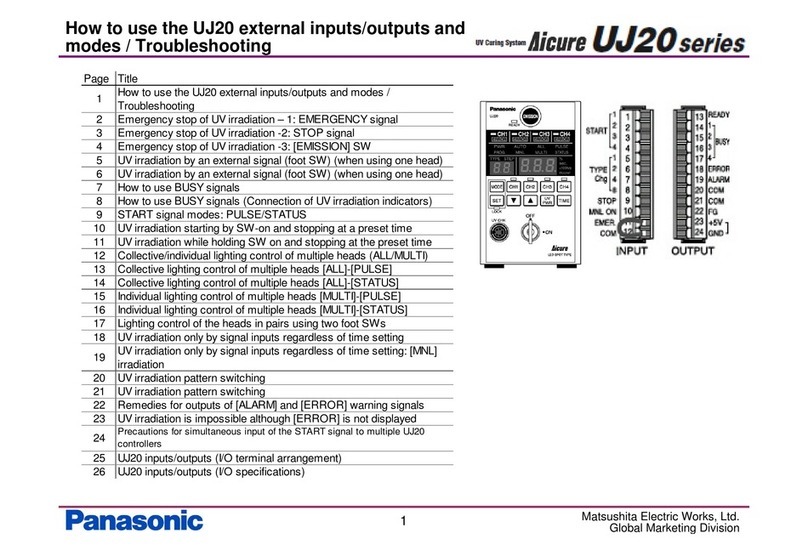QUICK INSTRUCTION MANUAL
Communication Module for the SF4D Series SF4D-TM1
CME-SF4DTM1 No.0070-83V
Thank you very much for purchasing this Panasonic product.
Please read this Instruction Manual carefully and thoroughly for the correct and opti-
mum use of this product.
Kindly keep this manual in a convenient place for quick reference.
●This document is a quick reference guide to the functions and connections of the
device. The device can be used with a PC (computer) to set the various functions
of a light curtain.
For detailed information, visit “our website (https://panasonic.net/id/pidsx/global)”.
●Manuals are available in the following languages on our website.
Japanese, English, Chinese, Korean, French, German, Spanish, Polish, Italian
1SAFETY CAUTIONS Always observe
●This section explains important rules that must be observed to prevent human in-
jury and property damage.
■The hazards that may occur if the product is used incorrectly are described and
classied by level of harm.
WARNING Risk of death or serious injury.
CAUTION
Risk of minor injury or property damage.
● Use this device as per its specications. Do not modify this device since its func-
tions and capabilities may not be maintained and it may malfunction.
●This device has been developed / produced for industrial use only.
●This product is suitable for indoor use only.
●Use of this device under the following conditions or environments is not presup-
posed. Please consult us if there is no other choice but to use this device in such
an environment.
1) Operating this device under conditions or environments not described in this
manual.
2) Using this device in the following elds: nuclear power control, railroad, aircraft,
auto mobiles, combustion facilities, medical systems, aerospace development,
etc.
●Note that this device may be damaged if it is subject to a strong shock (if it is
dropped onto the oor, for example).
●In case of disposal, dispose this device as an industrial waste.
WARNING
♦Machine designer, installer, employer and operator
• The machine designer, installer, employer and operator are solely responsible
to ensure that all applicable legal requirements relating to the installation and
the use in any application are satised and all instructions for installation and
maintenance contained in the instruction manual are followed.
• Whether this device functions as intended to and systems including this de-
vice comply with safety regulations depends on the appropriateness of the ap-
plication, installation, maintenance and operation. The machine designer, in-
staller, employer and operator are solely responsible for these items.
♦Engineer
• The engineer would be a person who is appropriately educated, has wide-
spread knowledge and experience, and can solve various problems which
may arise during work, such as a machine designer, installer or employer etc.
♦Operator
• The operator should read this instruction manual thoroughly, understand its
contents, and perform operations following the procedures described in this
manual for the correct operation of this device.
• In case this device does not perform properly, the operator should report this
to the employer and stop the machine operation immediately. The machine
must not be operated until correct performance of this device has been con-
rmed.
♦Environment
• Do not use a mobile phone or a radio phone near this device.
• Do not install this device in the following places:
1) A location exposed to direct sunlight
2) A location where condensation may form due to sudden changes of tem-
perature
3) A location where there are corrosive or combustible gases
4) A location with signicant dirt, metal powder, or salt
5) A location where organic solvents such as benzene, paint thinner or alco-
hol, or strong alkaline substances such as ammonia or caustic soda, may
come in contact with the device or are present in the air.
6) A location with signicant steam or dust, a location subject to vibration or
shock, or a location where water droplets may come into contact with the
device.
7) A location near high-voltage lines, high-voltage equipment, power lines,
power equipment, equipment with an amateur radio transmitter, or equip-
ment that generates large switching surges (minimum 100mm)
♦Other matters
• Never modify this device. Risk of impaired device functionality and death or
serious injury.
CAUTION
The device cannot be used in a continuous connection with the light curtain.
2STANDARDS / REGULATIONS
●This product complies with the standards / regulations below.
<European Directives>
EMC Directive
3CONTENTS OF PACKAGE
Controller 1 pc.
Quick Instruction Guide (Japanese, English, Chinese) 1 pc. each.
General Information for Safety, Compliance, and Instructions (23 languages) 1 pc.
4OVERVIEW
●This device is a communication module that is used to copy function settings in a
light curtain and to initialize the device.
●This device can be used with a computer to set various functions of a light curtain.
You can also check and change the settings of various functions (muting, blank-
ing, etc.), and monitor the intensity of received light.
5DESCRIPTION OF PARTS
1
2
3
4
5
6
11
12
10
9
7
8
Name Function
1Power indicator (Green) Lights when the device is connected to a light curtain. Blinks when the de-
vice is only connected to a PC.
2Data indicator (Orange) Lights when data is saved if copy protect is invalid.
Blinks when data is saved if copy protect is valid.
3READ indicator (Orange) Lights when the READ key is pressed. Blinks during communication to read
data.
4READ key Press to read data.
5ENTER key Press to execute a setting or function.
6Strap holder Use this holder when using a strap (purchase separately).
7Mini USB connector For connection to a PC.
8Version Version information of this product.
9WRITE key Press to write data.
10 WRITE indicator (Orange) Lights when the WRITE key is pressed. Blinks during communication to write
data.
11 ERROR indicator (Yellow) Lights when an error occurs.
12 Connection cable (1.5m) For connection to a light curtain.
6CONNECTION
●The device can be connected to the light curtain even when the light curtain pow-
er is ON. To prevent short-circuiting caused by tools or refuse, it is recommended
that the work be performed with the power OFF.
Connecting to a light curtain
1. Make sure that the light curtain power is OFF, and remove the indicator cover.
Indicator cover
Light curtain
2. Connect the device's connection cable to the connector inside the light curtain.
Connection cable
Connector
3. Turn ON the light curtain power.
4. The device starts up.