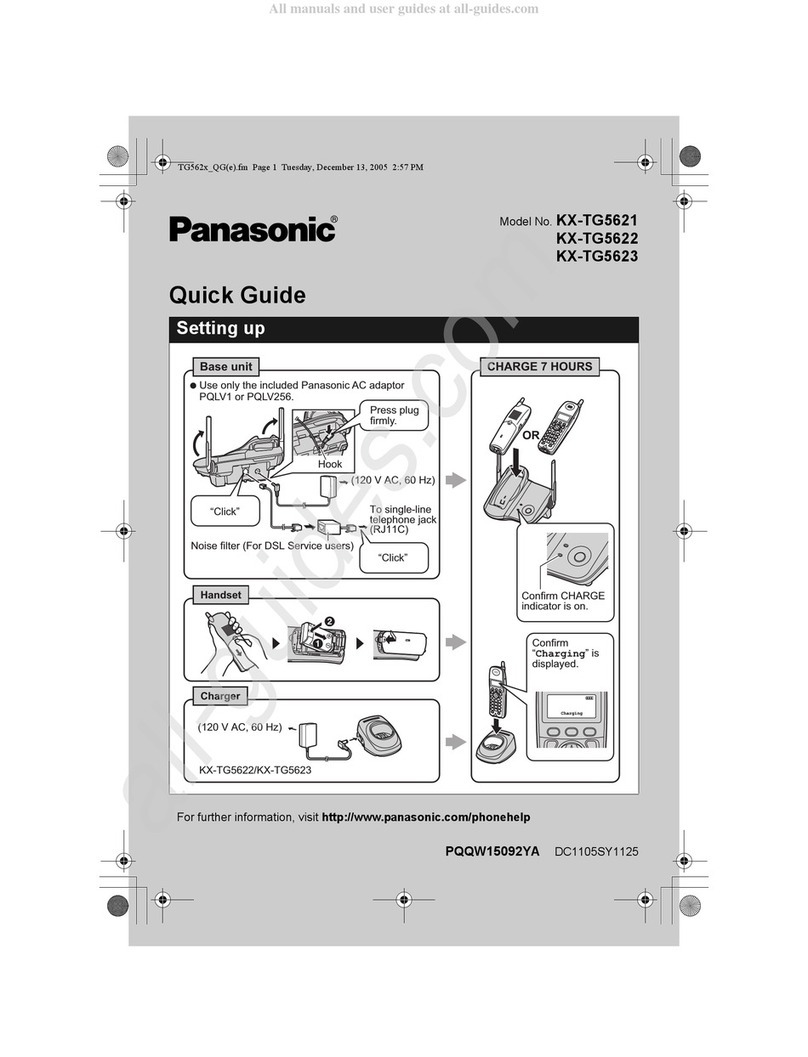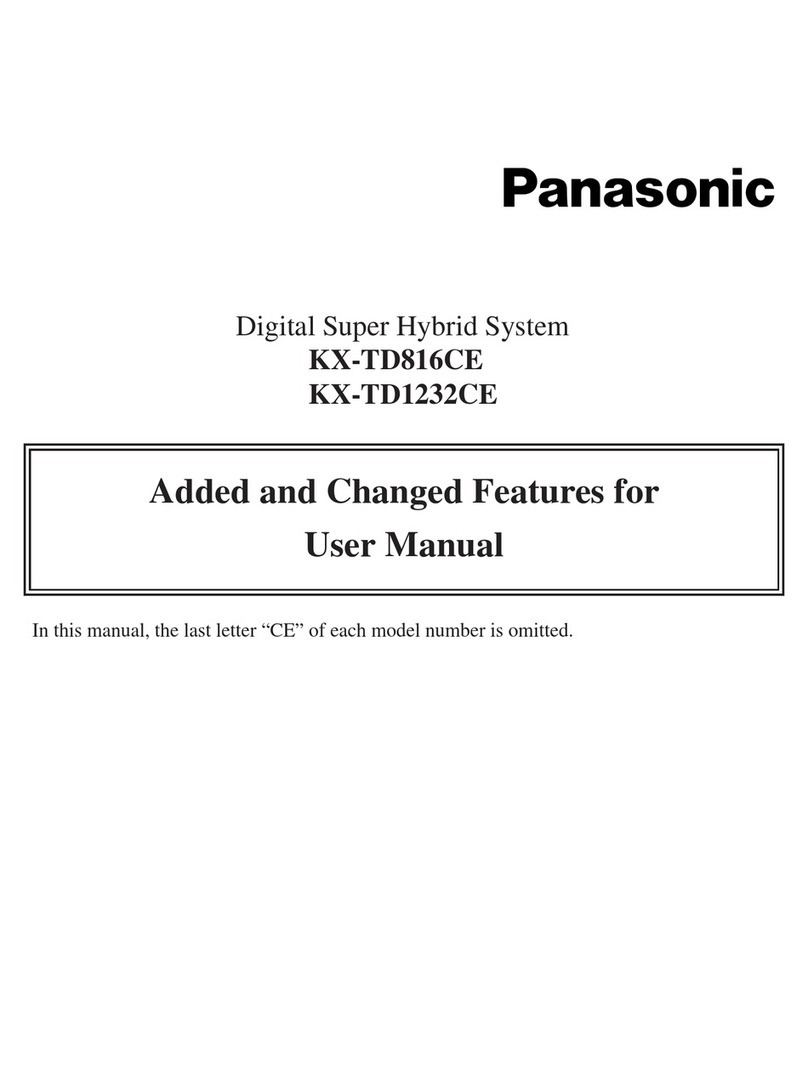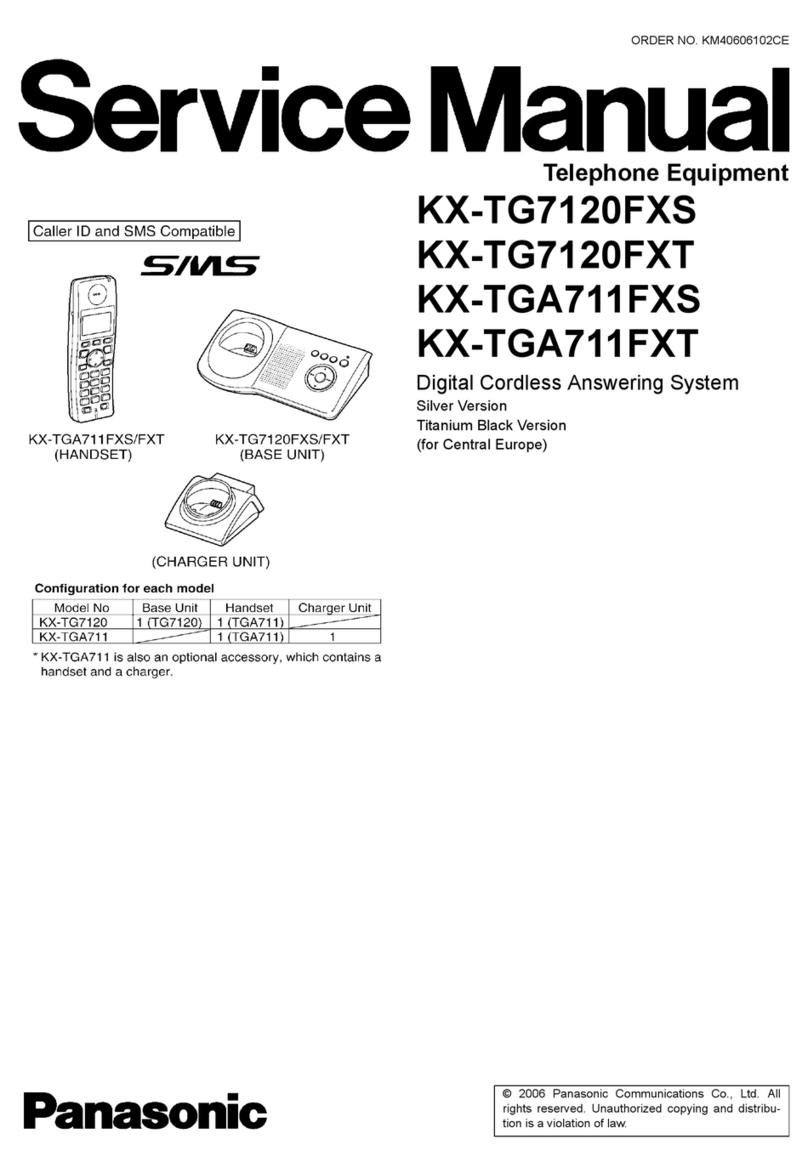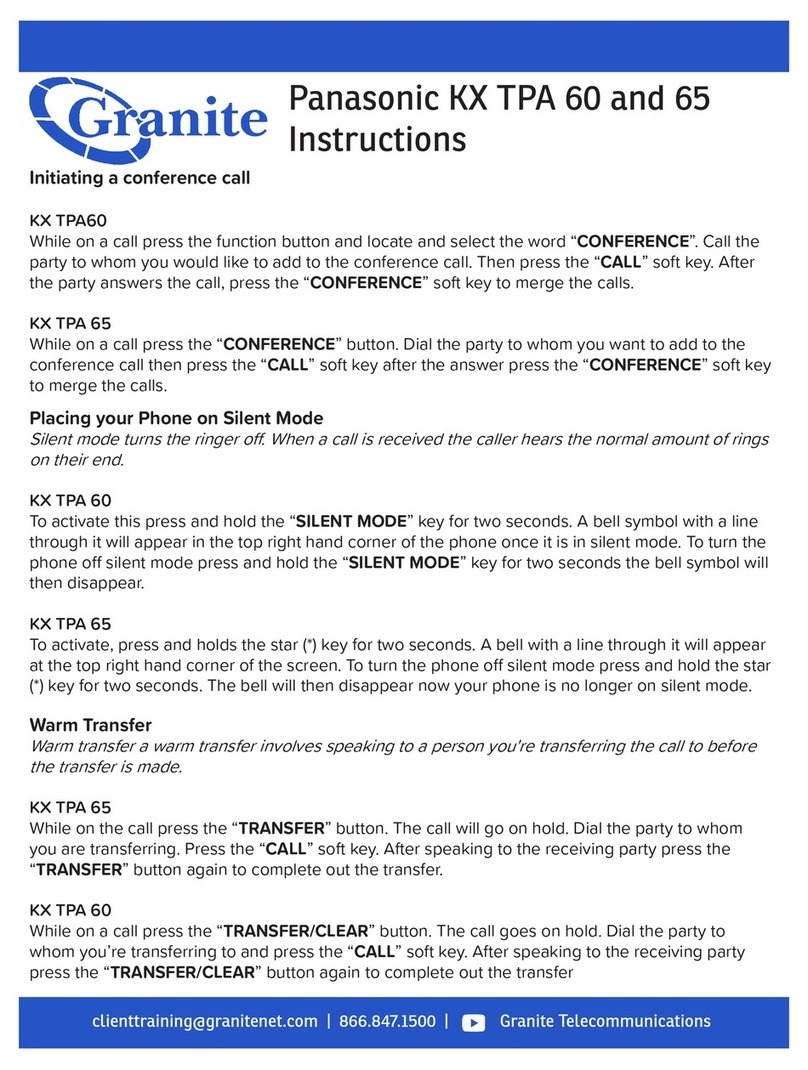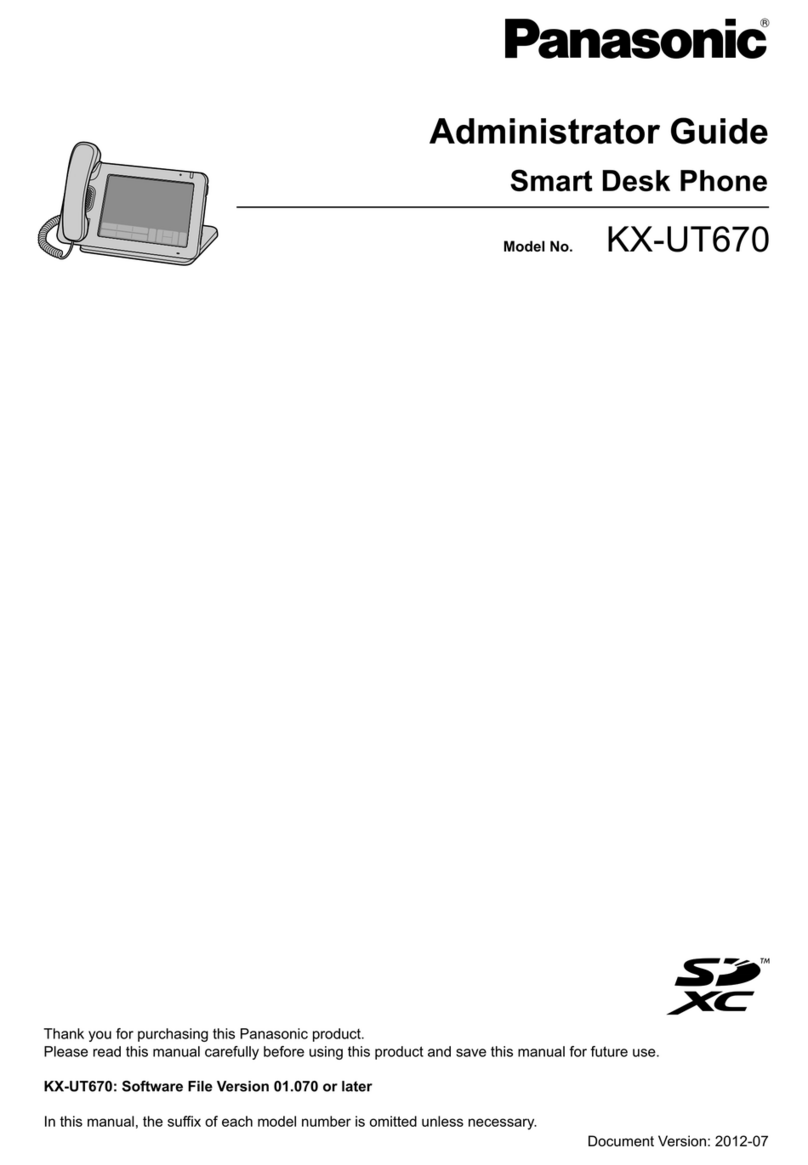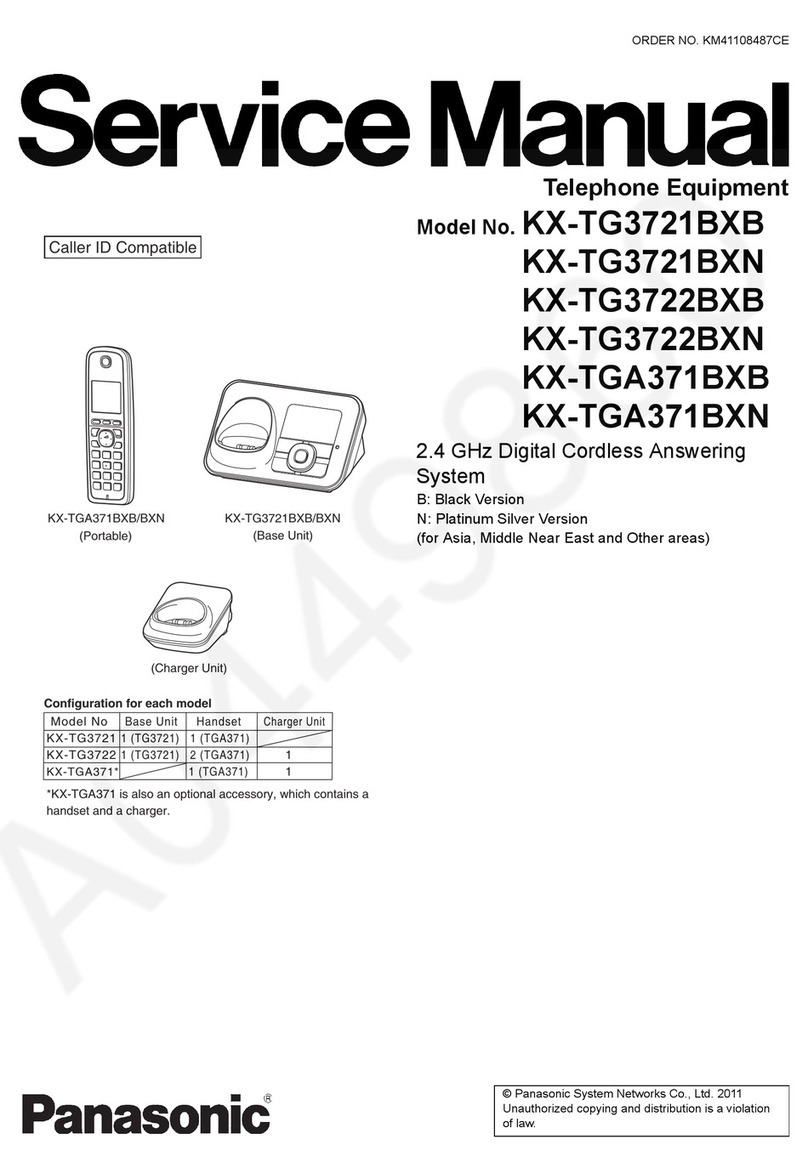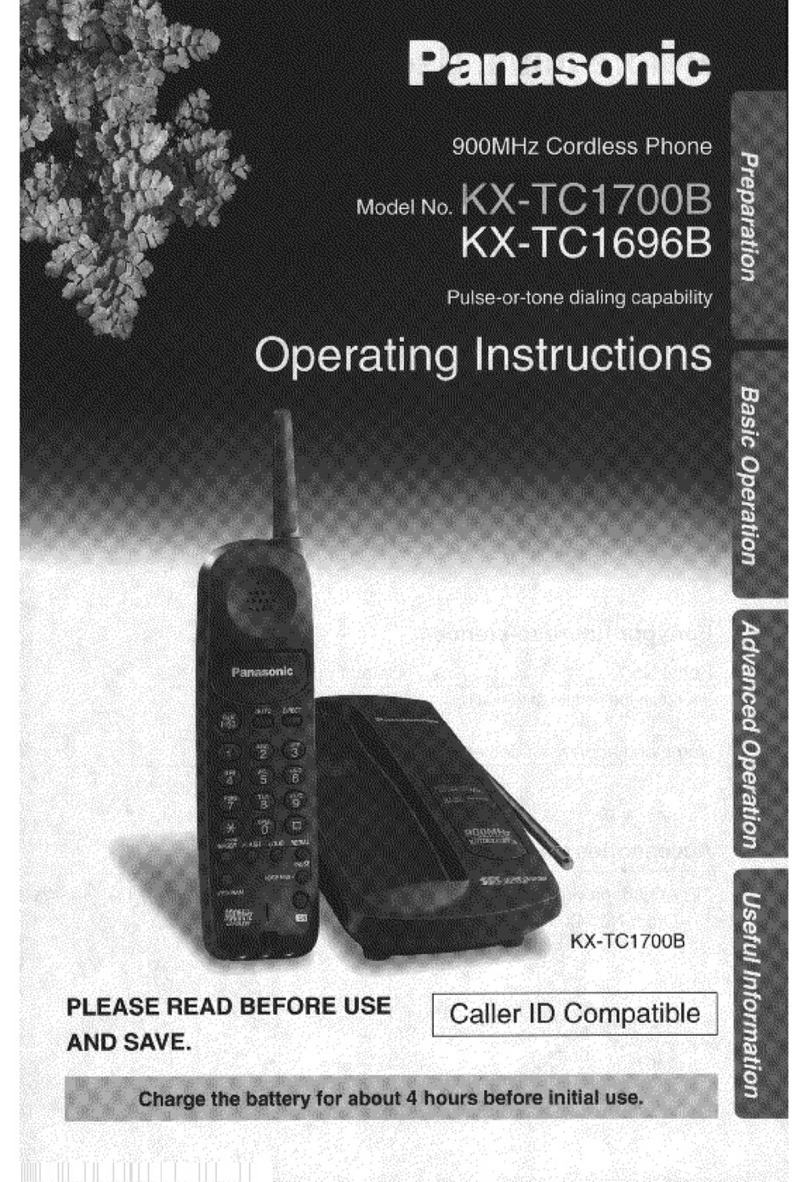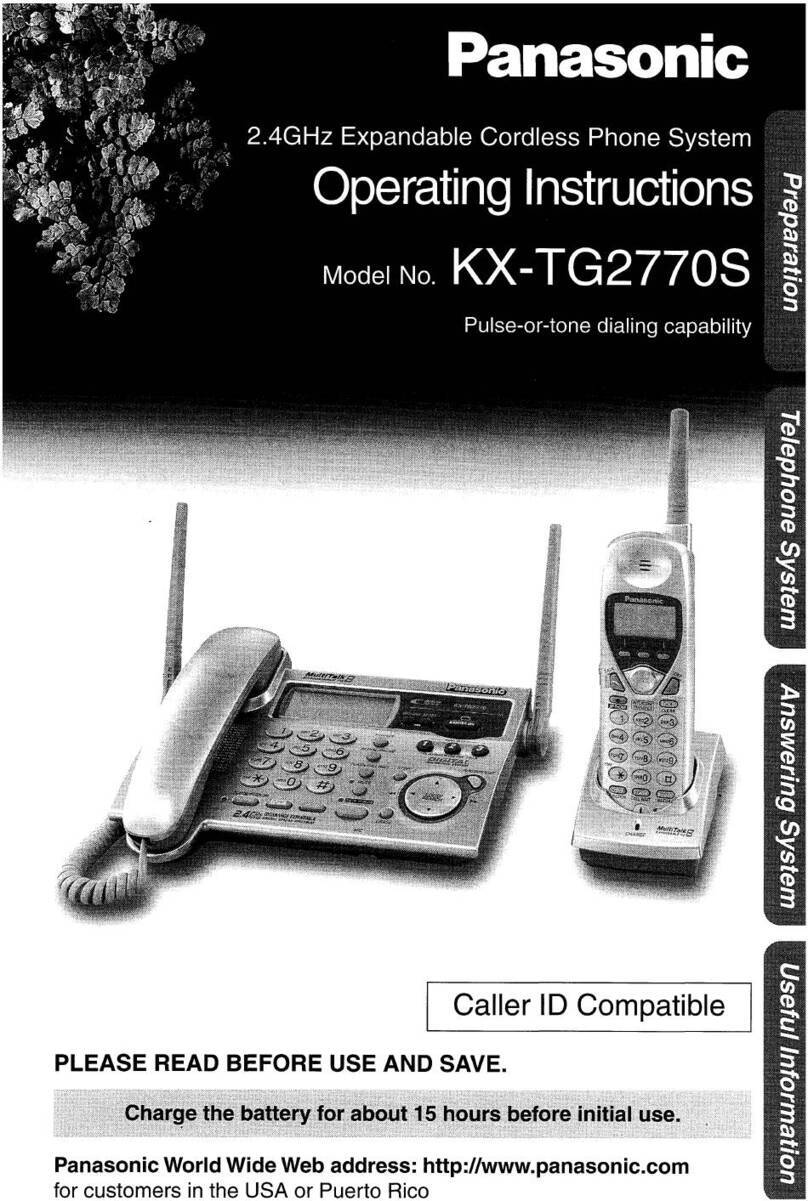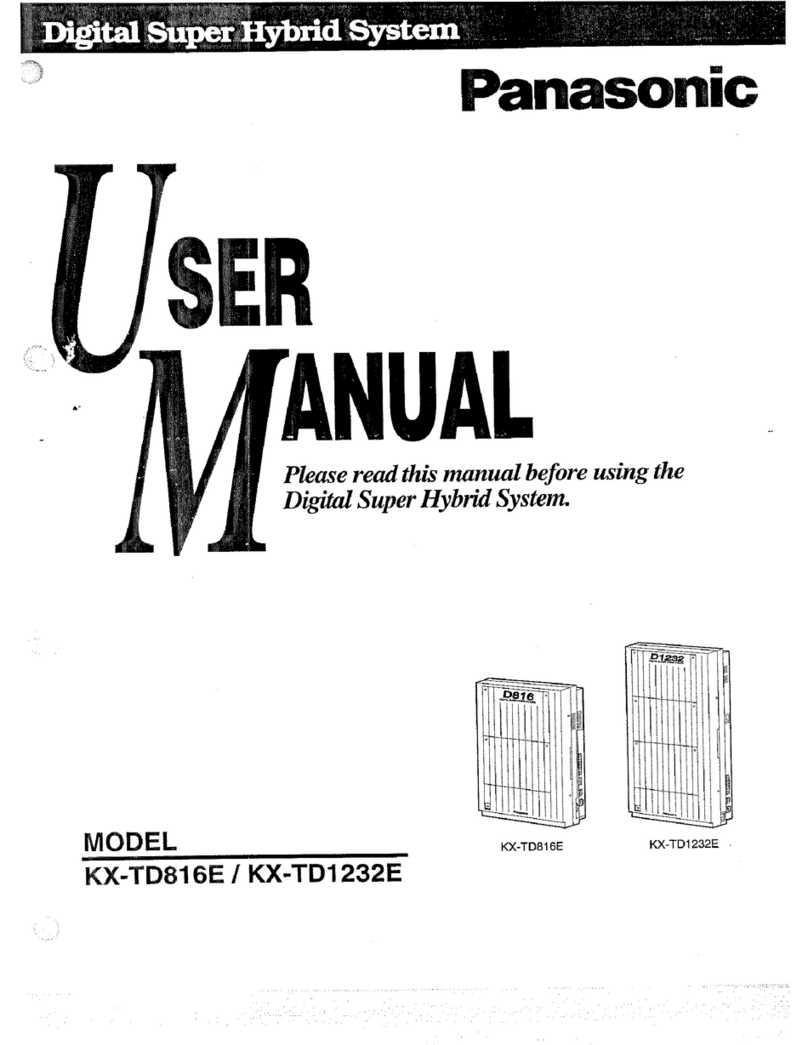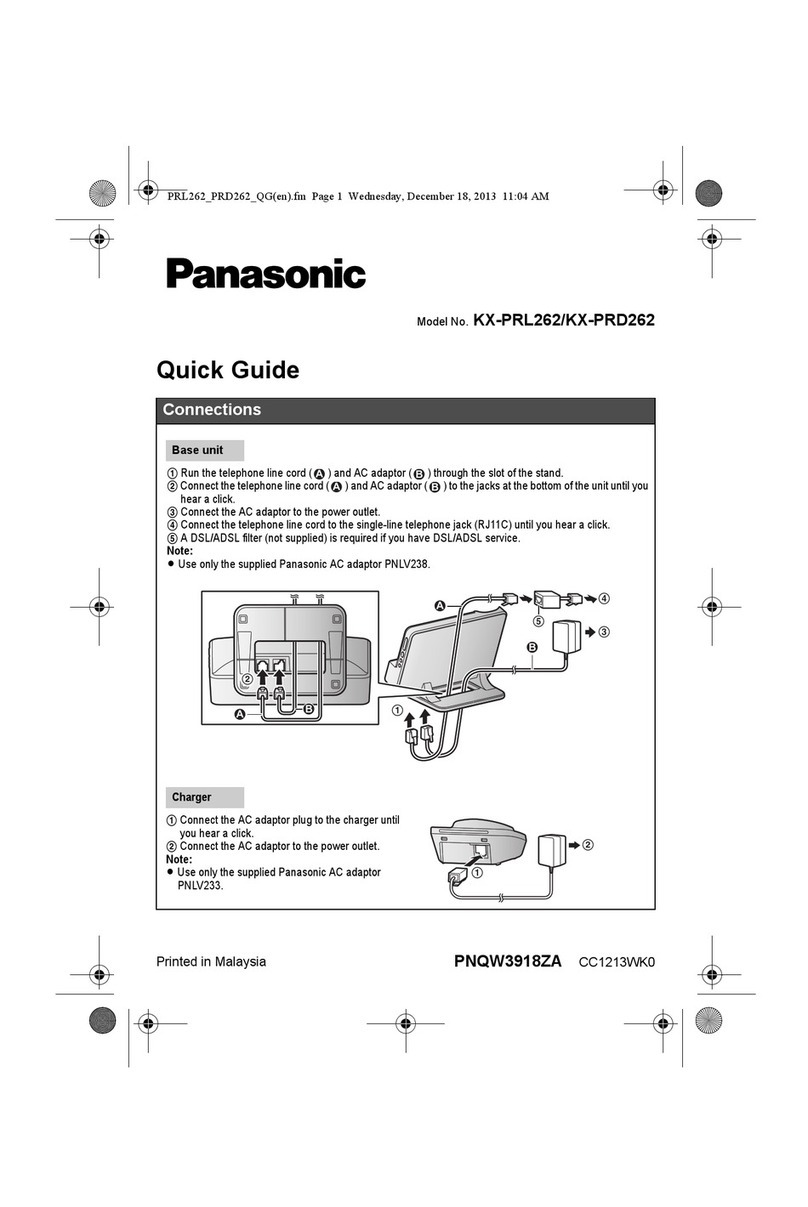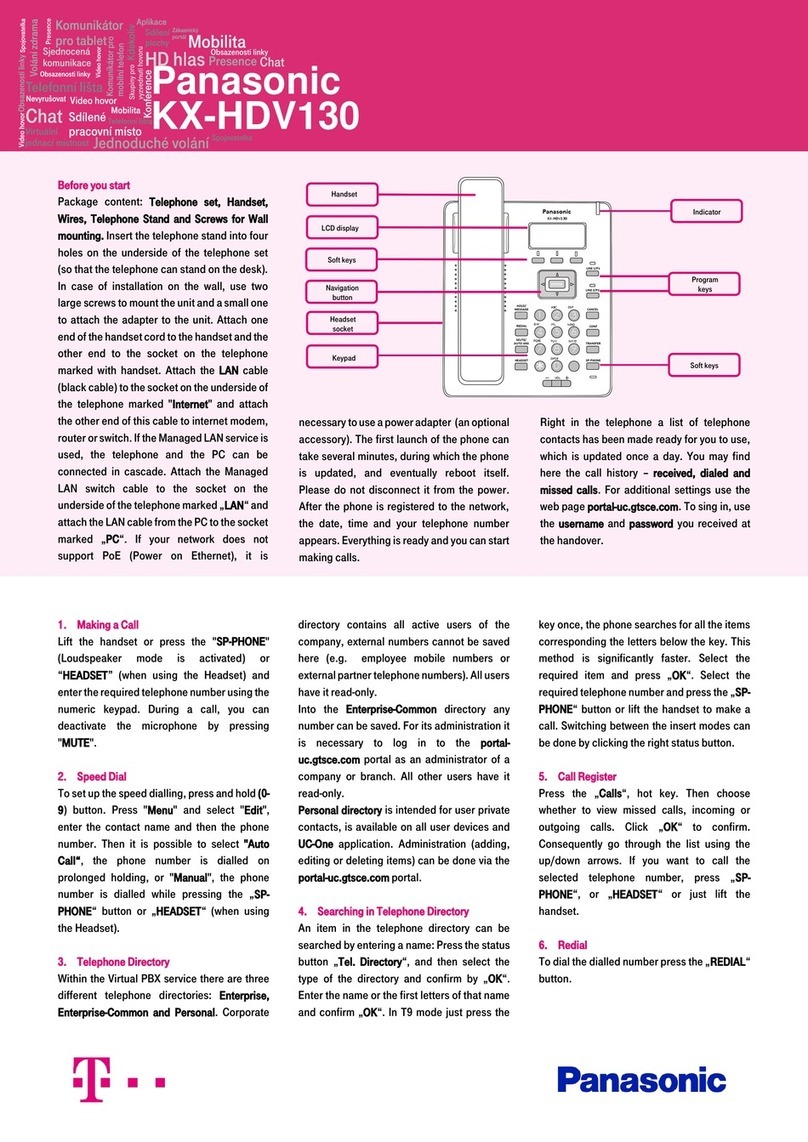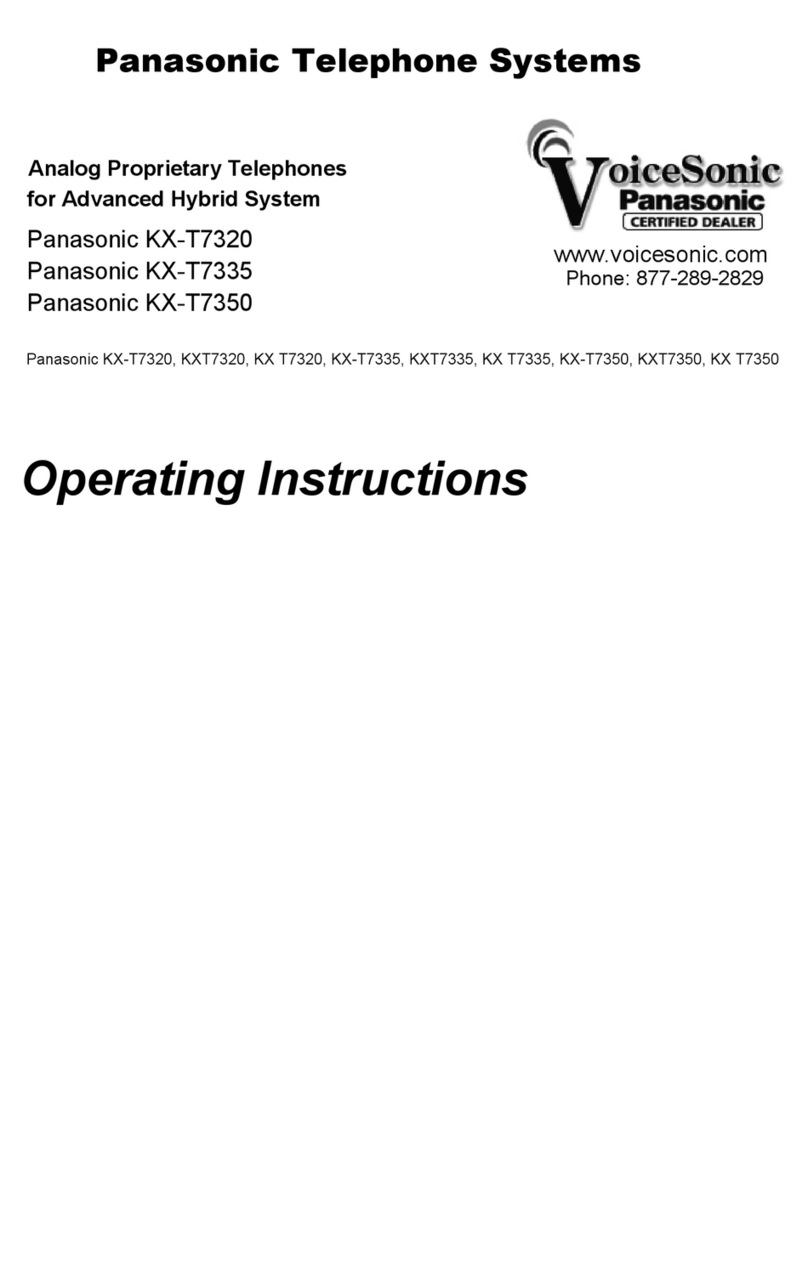WANT TO LEARN MORE ABOUT YOUR PHONE OR NEED HELP?
HELP & SUPPORT
Visit business.comcast.com/getstarted for additional resources, including more robust user guides, tutorial videos, training, and
access to the Business VoiceEdge Customer Forum.
ONLINE ACCOUNT MANAGEMENT
Go to voiceedge.comcast.com to access your Comcast Business online account where you can manage your individual
Business VoiceEdge features like turn on / o call forwarding, set Do Not Disturb functionality, listen to voicemail and change
or record greetings.
INTERACTIVE SESSIONS WITH A TRAINER
Visit business.comcast.com/getstarted/webinars to sign up for weekly live sessions with a Business VoiceEdge Trainer.
VIDEO TUTORIALS
Visit business.comcast.com/getstarted and click on “Self Help Videos.”
CUSTOMER SUPPORT
If you still have a question or need help, please contact our Business VoiceEdge Customer Support at (877) 761-7401.
CALL HOLD Place a call on hold Press [HOLD/MSG].
Retrieve a call on hold Press [HOLD/MSG].
CALL PARK Place a call on hold and
retrieve it on another phone
1. Press [XFER/CLR].
2. Dial 68 and follow the voice instructions.
• Dial the extension you wish to park the call on then press .
• Dial to park on your own extension.
3. The call is now parked.
Retrieve a parked call 1. Dial 88, and press the [TALK] key.
2. Dial the number where parked , then press .
CALL
TRANSFER
Blind / Cold: Transfer the
call without speaking to the
intended recipient
1. Press on the screen.
2. Dial the number you wish to transfer the call to, then press on the screen.
Warm / Consultative:
Announce the call to the
recipient to whom you intend
to transfer the call
1. Press [XFER/CLR].
2. Dial the number you want to transfer the call to, then press on the screen.
3. When the other party answers, announce the transfer.
4. Complete the transfer by pressing [XFER/CLR] again.
Direct to Voicemail: Transfer
a call directly to voicemail
1. Press [XFER/CLR].
2. Dial 55 followed by the extension; you will hear an audio prompt that the call has been transferred.
CONFERENCE
/ 3-WAY CALLS
Start a call with three or
more individuals from a
connected call
1. While on a call, press .
2. Using the navigation arrows, scroll to .
3. Click [OK] and your first call will be placed on hold.
4. Dial the second number and press .
5. When the second party answers, press the softkey.
Note: It is best practices to consult with the second party before adding them to a conference or 3-Way call.
CALL
FORWARDING
Always: To forward all
incoming calls 1. Press and dial 72.
2. Enter the phone number to which calls will be forwarded.
3. Replace telephone handset. Call Forwarding Always is now on. To turn off Call Forwarding Always, dial
73.
No Answer: To forward all
unanswered incoming calls 1. Press and dial 92.
2. Enter the phone number to which calls will be forwarded.
3. Replace telephone handset. Call Forwarding No Answer is now on. To turn off Call Forwarding No Answer,
Press and dial 93.
Busy: To forward calls when
your phone is busy (if you are
on a call and call waiting is
not enabled).
1. Press and dial 90.
2. Enter the phone number to which calls will be forwarded.
3. Replace telephone handset. Call Forwarding Busy is now on. To turn off Call Forwarding Busy, dial 91.