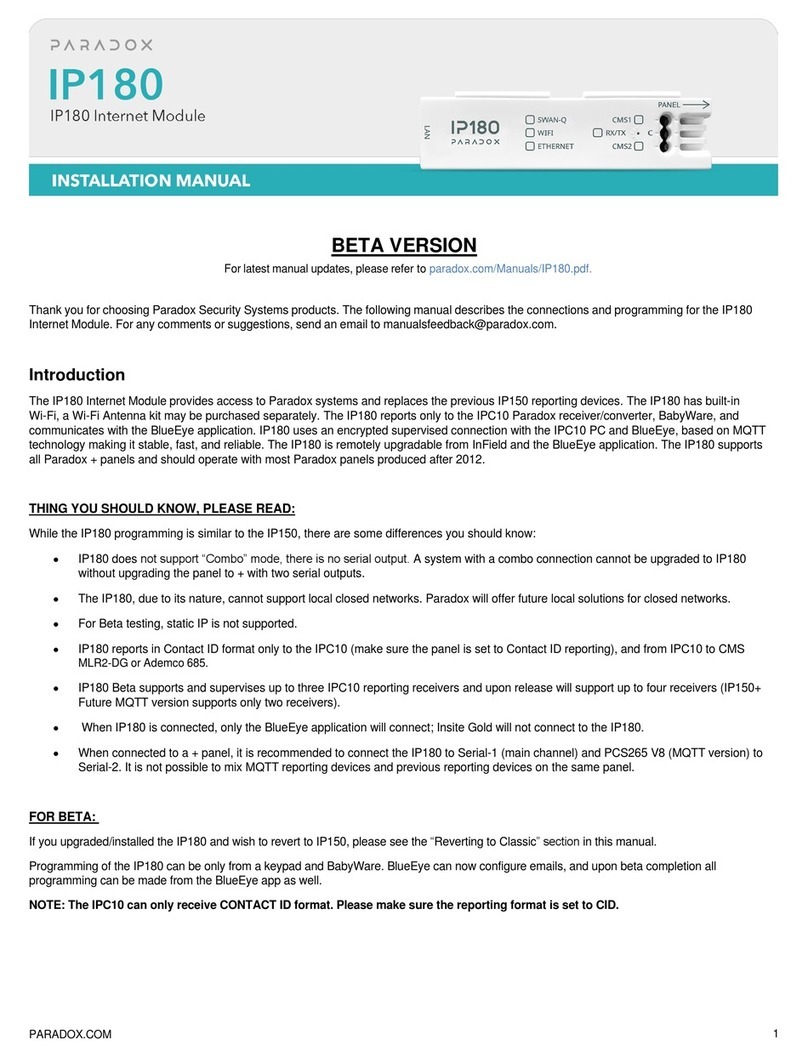IP150+-EI00 02/2020 PARADOX.COM
Description
The IP150+ Internet Module provides access to Paradox systems. With the IP150+, connecting to a
system is possible with the Insite GOLD application, PC software for programming, upgrade and
monitoring, as well as reporting to the central station by connecting to Paradox receivers.
Before You Begin (Static Mode Only)
Make sure you have the following in order to configure your IP150+ Internet Module:
• Router
• 4-pin serial cable (included)
• CAT5 Ethernet cable (maximum 90m (295 ft.), not included)
• Insite Gold app
• Paradox IP Exploring Tools Software (required for remote access)
• Connect IP150+ to the serial port on your panel and Ethernet port of your router
Figure 1 - IP Communication Overview
Connecting and Installing the IP150+
Figure 2 - IP150+ Overview
Installation
Figure 3 - Metal and Plastic Box Installation
To connect and install the IP150+:
1) Connect the 4-pin serial cable between the panel’s serial connector and the IP150+’s panel
connector.
2) Connect the Ethernet cable between the router and the IP150+’s network connector.
3) The on-board LEDs will illuminate to indicate the IP150+’s status.
4) Clip the IP150+ to the top of the metal box or plastic box, as shown in Figure 3.
LED Indicators
Reset IP150+ to Default Settings
To reset the IP150+ module to its default settings, ensure that the module is turned on and then insert a
pin/straightened paper clip (or similar) into the pinhole located between the two I/O LEDs. Press down
gently until you feel some resistance; hold it down for approximately five seconds. When the I/O and RX/
TX LEDs start flashing, release it and then press it again (figure 2). The I/O and RX/TX LEDs will remain lit
during the reset.
Reset IP150+ to Default Firmware Version
To reset the IP150+ module to its default firmware version, unplug the power cable from the panel and
insert a pin/straightened paper clip (or similar object) into the pinhole located between the two I/O LEDs.
Press down gently until you feel some resistance; plug in the power cable while holding the pin down for
approximately five seconds and release it when the I/O 2 LED starts flashing (figure 2). The I/O LED will
turn solid and start blinking (resetting to the backup version). Once complete, the IP150+ will reboot
automatically to the default firmware version.
IP Reporting
When using IP reporting, the IP150+ has the ability to poll the monitoring station. To enable IP reporting,
the IP150+ must first be registered to the monitoring station’s IP Receiver (IPR512) or to the IPRS-7
software. Telephone reporting can be used in conjunction with, or as a backup to IP reporting. Before
registering the IP150+, the following information must be obtained from the monitoring station:
• Account number(s) - One account number for each partition used. IP/GPRS reporting uses a different
set of account numbers than those used for dialer reporting.
• IP address(es) - (12-digit number e.g., for 195.4.8.250 you must enter 195.004.008.250). The IP
address(es) indicate(s) which of the monitoring station’s IP Receivers will be used for IP reporting.
• IP port(s) (5-digit number; for 4-digit numbers, enter 0 before the first digit). The IP port refers to the
port used by the monitoring station’s IP Receiver.
• Receiver password(s) (up to 32-digits). The receiver password is used to encrypt the IP150+
registration process.
• Security profile(s) (2-digit number). The security profile indicates how frequently the monitoring station
is polled by the IP150+. Security profile numbers and polling frequency are defined by the monitoring
station.
Setting Up IP Reporting
1) Ensure the panel’s report code format is set to Ademco Contact ID:
MG/SP: section [810]
EVO: section [3070]
2) Enter the IP reporting account numbers (one for each partition):
MG/SP: section [918] / [919]
EVO: section [2976] to [2983]
Please make sure that reporting codes are programmed in the panel, refer to the corresponding
Programming Guide for more details.
In the General IP Options section, set up IP line monitoring options and dialer options, and ensure IP
reporting is enabled (refer to the following tables).
MG/SP: section [806]
EVO: section [2975]
4) Enter the monitoring station’s IP address(es), IP port(s), receiver password(s), and security profile(s)
(information must be obtained from the monitoring station).
5) Register the IP150+ module with the monitoring station. To register, enter the sections below and
press [ARM]. The registration status is displayed as well as any registration errors.
NOTES:
An IP150+ used with an MG/SP system will always poll using the partition 1 IP account number. When
using an EVO system, the partition 1 IP account is used by default, but can be defined in section [3020].
All reported system events will originate from the partition selected in this section.
Remote Access (Static Mode Only)
In order to configure your system for remote access you will need IP Exploring Tools, a web browser and
access to your router. The following steps will guide you in setting up remote access.
Step 1: Setting up the Router
This step allows you to set up the router so that the IP150+ module can function properly.
1) Ensure the router is connected properly as indicated in the router’s instructions.
2) Access your router’s configuration page. Refer to your router’s manual for the exact procedure. In
most cases, this is done by entering the router’s static IP address in the address bar of your Web
browser. For this instance, we will use 192.168.1.1 as an example for the router’s IP address that may
be indicated in the router’s instructions or on a sticker on the router. Enter the monitoring station’s IP.
IP150+
Internet Module
Installation Manual
Left Side
View
Right Side
View
Front
View
Reset switch (use pin)
LED Description
User Green - On when a user is connected via Insite Gold/BabyWare/InField.
Internet
Solid green Internet present and SWAN connected
Flashing - Internet present Trying to connect to the SWAN server
Off No internet connection
Link
Solid Yellow = connected @ 10Mbps
Solid Green = connected @ 100Mbps
LED will flash according to data traffic
Flashing Yellow/Green = No IP address / DHCP fail (check router)
RX/TX
On when connected to panel
Flashes when data is transmitted or received through/from panel
Off when no connection to panel
I/O 1 On when activated
I/O 2 On when activated
IP Line Monitoring Options
[5] [6]
Off Off Disabled
Off On When disarmed: Trouble only
When armed: Trouble only
On Off When disarmed: Trouble only
When armed: Audible alarm
On On Silent alarm becomes audible alarm
OFF ON
[7] Use dialer reporting
(telephone)
As backup for IP/GPRS
reporting
In addition to IP
reporting
[8] IP/GPRS reporting Disabled Enabled
IP Line Monitoring Options
[5] [6]
Off Off Disabled
Off On When disarmed: Trouble only
When armed: Audible alarm
On Off When disarmed: Trouble only (default)
When armed: Trouble only
On On Silent alarm becomes audible alarm
OFF ON
[7] Use dialer reporting
(telephone)
As backup for IP/GPRS
reporting
In addition to IP
reporting
[8] IP/GPRS reporting Disabled Enabled
MG/SP Sections
IP Receiver #1 #2 Backup
IP Address1 [929] [936] [943]
IP Port1 [930] [937] [944]
IP Address2 [931] [938] [945]
IP Port2 [932] [939] [946]
IP Password [933] [940] [947]
IP Profile [934] [941] [948]
EVO Sections
IP Receiver #1 #2 #3 #4
IP Address1 [2984] [2986] [2988] [2990]
IP Port1
IP Address2
IP Port2
IP Password
IP Profile
MG/SP Registration
IP Receiver # #1 #2 Backup
Register/Status [935] [942] [949]
EVO Registration
IP Receiver # #1 #2 #3 #4
Register/Status [2985] [2987] [2989] [2991]