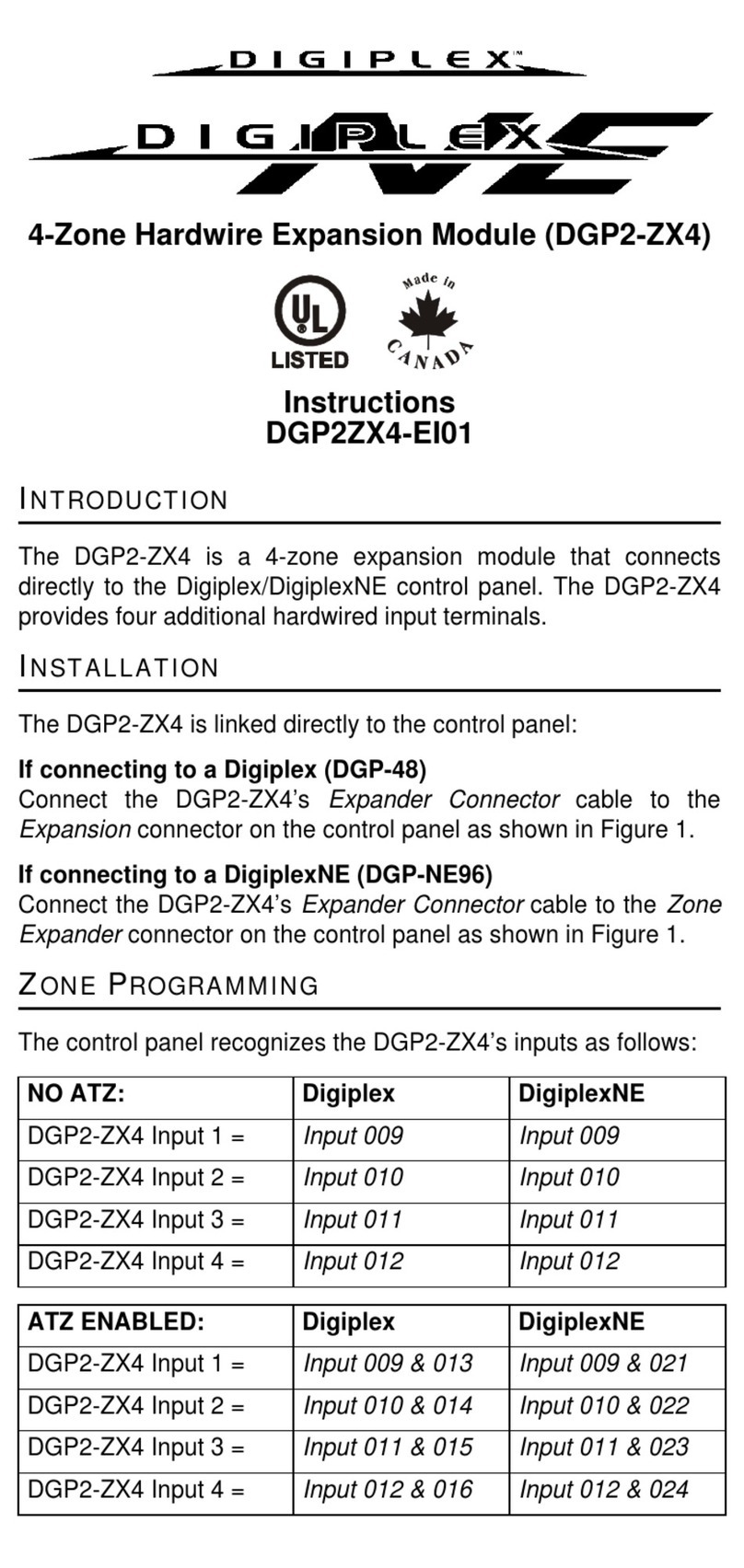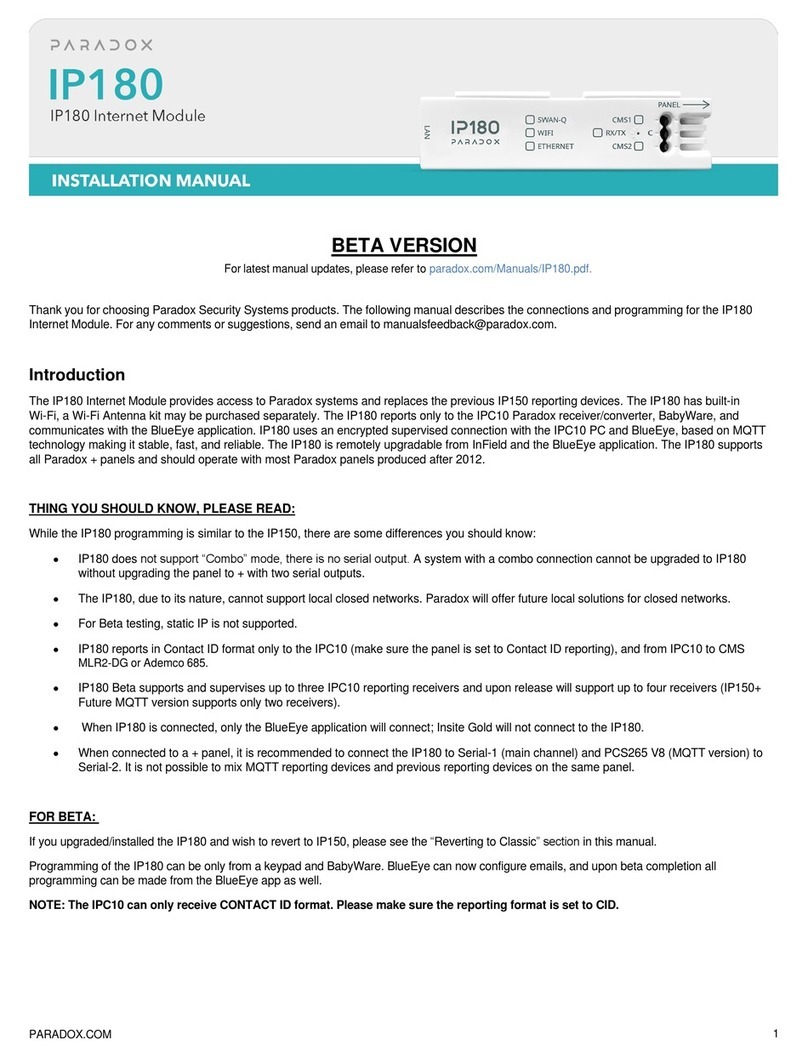Test Mode
To facilitate installation and verify correct wiring, the ZX8D features five Test Modes. In order to use this feature, the ZX8D module must be powered (Test
Mode 1 requires a full bus connection).
To enter Test Mode, press the LOC button. The ZX8D enters Test Mode 1. Press the LOC button again to enter Test Mode 2, and so on. On the sixth
press, the ZX8D will exit Test Mode.
EVO Programming
Module Tamper Recognition
Enabling this section will set zone input 8 as a module tamper input.
Zone Input Speed
To calculate the zone input speed, multiply the Base Time Selection by the Time Value. (default = all inputs 600ms)
Section [001] OFF ON
Option [1] Tamper Recognition NDisabled (default) NEnabled
Zone Section Base Time* Zone Section Base Time* Zone Section Base Time* Zone Section Base Time*
Time Value Time Value Time Value Time Value
Zone 1 [002] ___/___/___ Zone 3 [006] ___/___/___ Zone 5 [010] ___/___/___ Zone 7 [014] ___/___/___
[003] ___/___/___ [007] ___/___/___ [011] ___/___/___ [015] ___/___/___
Zone 2 [004] ___/___/___ Zone 4 [008] ___/___/___ Zone 6 [012] ___/___/___ Zone 8 [016] ___/___/___
[005] ___/___/___ [009] ___/___/___ [013] ___/___/___ [017] ___/___/___
*Base Time Selection 000 = Input Speed is X by 30 milliseconds. 001 = Input Speed is X by 1 second. 002 = Input Speed is X by 1 minute.
*This feature will be available on future versions.
Mode Feature LED Feedback Instructions
Mode 1* Input assignment RX flashes x 1 Entering Mode 1 illuminates all zones that have already been assigned in the control panel.
Mode 2 EOL disabled
Tamper disabled RX flashes x 2 Entering Mode 2 sets the ZX8D for: No EOL / No tamper. To verify correct EOL / tamper wiring,
open and close the zone and verify that the zone’s LED reacts accordingly.
Mode 3 EOL enabled
Tamper disabled RX flashes x 3 Entering Mode 3 sets the ZX8D for: With EOL / No tamper. To verify correct EOL / tamper
wiring, open and close the zone and verify that the zone’s LED reacts accordingly.
Mode 4 EOL enabled
Tamper enabled RX flashes x 4 Entering Mode 4 sets the ZX8D for: With EOL / With tamper. To verify correct EOL / tamper
wiring, open and close the zone and verify that the zone’s LED reacts accordingly.
Mode 5 Zone test RX flashes x 5 Entering Mode 5 illuminates all connected zones. When a zone is triggered, the corresponding
zone LED will turn off, indicating correct wiring.
Base Time Selection - Even-numbered sections Time Value - Odd-numbered sections
Even-numbered sections represent the base time selection for inputs
terminals Z1 to Z8. Using the [T] and [S] keys, select a base time* value
from 000 to 002. To save and proceed to the next section, Press [ENTER].
Odd-numbered sections represent time value for inputs Z1 to Z8. Enter a
3-digit decimal time value (000 to 255). Multiply by the selected base time.
Technical Specifications
Input voltage: Typically 12 to 16 VDC
Current consumption: 60mA
Number of zones: 8 standard zone inputs
Operating temperature: -20ºC to 50ºC (-4ºF to 122ºF)
Warranty
For complete warranty information on this product please refer to the Limited Warranty Statement found on
the website www.paradox.com/terms. Your use of the Paradox product signifies your acceptance of all
warranty terms and conditions.
Digiplex EVO is a trademark or registered trademark of Paradox Security Systems Ltd. or its affiliates in
Canada, the United States and/or other countries. For the latest information on products approvals, such as
UL and CE, please visit www.paradox.com.
© 2008 Paradox Security Systems Ltd. All rights reserved. Specifications may change without prior notice.
One or more of the following US patents may apply: 7046142, 6215399, 6111256, 6104319, 5920259,
5886632, 5721542, 5287111, 5119069, 5077549 and RE39406 and other pending patents may apply.
Canadian and international patents may also apply.
PARADOX.COM
Printed in Canada - 11/2008 ZX8D-EI01