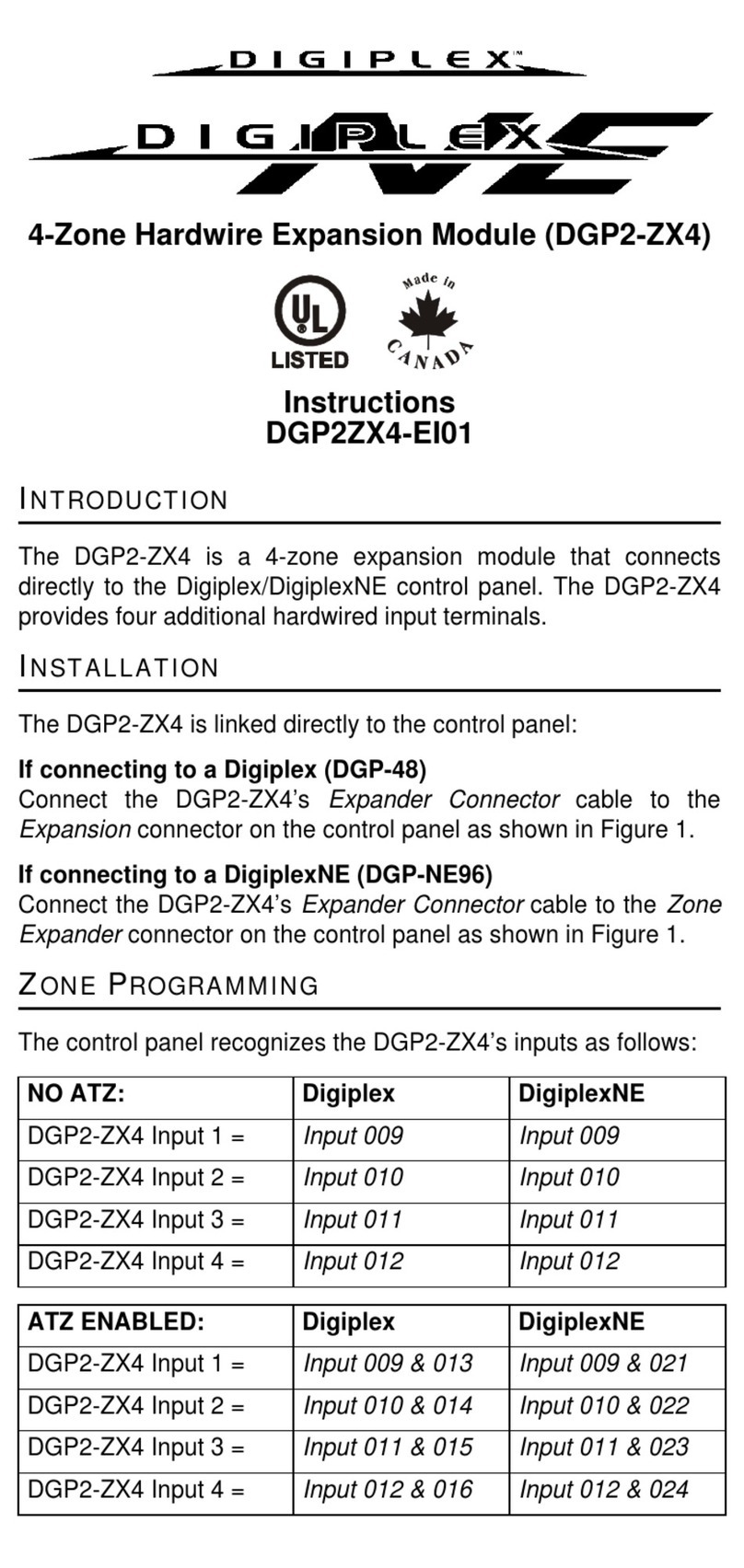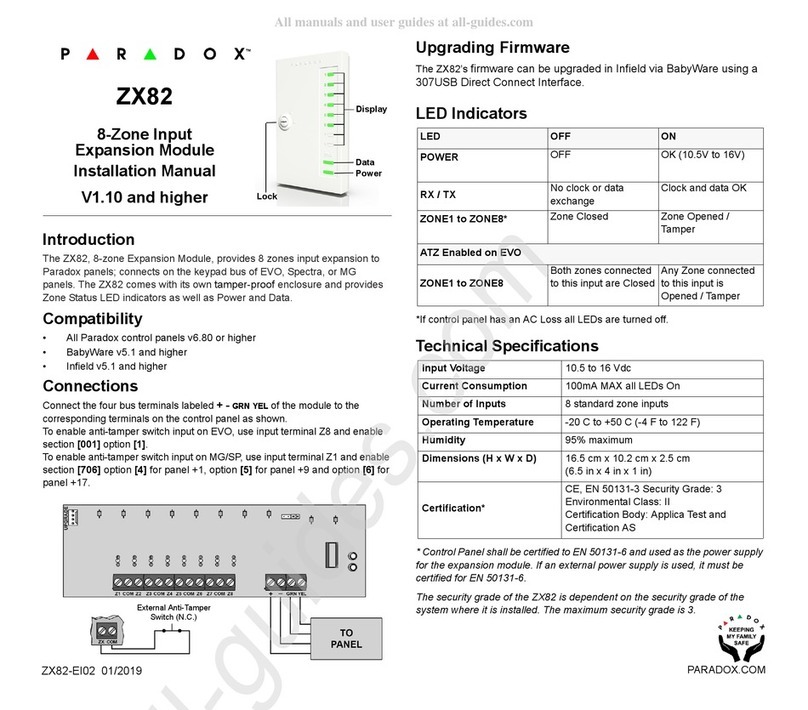IP150-EP00 07/2019 PARADOX.COM
IP150 Internet Module
Web Programming Guide
V4.40 and higher
Introduction
The IP150 Internet Module is a multi-function Internet communication module that offers
SWAN connectivity or static IP address connectivity. It is fully configurable from the
integrated web interface. The IP150 provides freedom to access your system and receive
push or email notifications (depending on configuration) from anywhere around the world.
Connecting via IP150 Internet Module
In order to connect to your IP150, you will need the following information:
• IP address and port
• Panel Master Code
To connect with your system from an external computer:
1) Open a web browser (e.g., Google Chrome).
2) In the address bar, enter IP address and Port number or open IP exploring tools and
double-click on the IP device you wish to connect to.
3) Log in using your panel master code.
Receiver Configuration Screen
The Receiver Configuration Screen allows you to configure your module for IP
Reporting through a DNS.
System Information Screen
The system information screen contains important hardware and software information on both
your security system, your IP150 module, and PCS module if present. The PCS module
section is only visible if a PCS module is detected.
I/O Configuration Screen
The I/O Configuration screen provides the I/O terminals that can be configured via the IP150
web page. Each I/O can be defined as either an Input or an Output. The I/O terminals can
ONLY be defined from the IP150 web interface. They are independent from the panel and can-
not be related to any panel event. An Output can only be triggered from within the IP150’s web
interface. Output or Input triggering can allow you to have email notifications sent to selected
recipients.
When defined as an Input or Output, they can be configured as normally open or as normally
closed. However, for the Output, a 12V source must be supplied. Outputs are rated at 50mA.
The method of activation is either Toggle or Pulse. If set to Toggle, a Delay Before Activation
can be defined. If set to Pulse, a Delay Before Activation and Duration can be defined. Refer
to the installation manual for input and output connections.
IP150 Configuration Screen
The IP150 Configuration screen allows you to configure your IP150 Internet Module’s settings.
IP150 and PCS module
status information is
displayed.
Enter a DNS with a DNS
or DDNS provider. Also,
enter your DNS in the
section WAN1, WAN2. An
IP address must be pro-
grammed into the report-
ing section of the control
panel for the Domain
Name field to be accessi-
ble and functional.
Receiver Status
Domain Name for IP
Reporting
1
1
2
2
1
Through SWAN, access to your system, push notifications and emails is possible using the Insite
Gold application. If the IP150 is connected to a server using a static IP address, the DHCP protocol
is not necessary. Click “No” and configure the IP150 manually.
Module Configuration
1