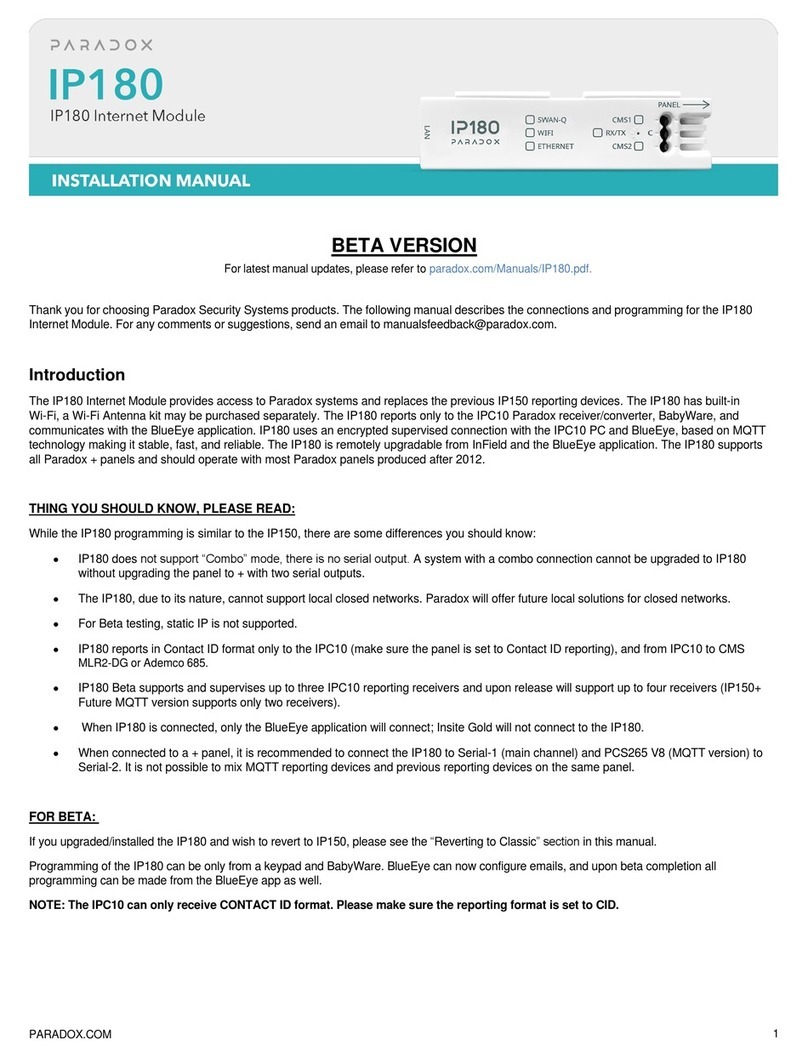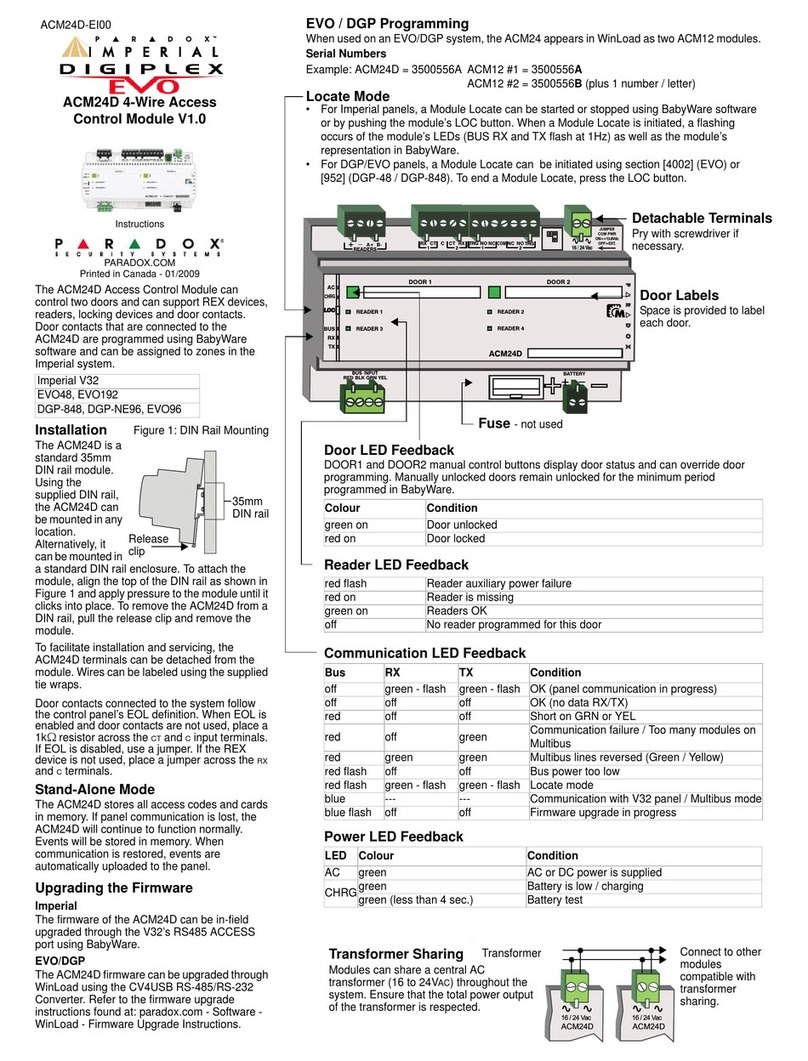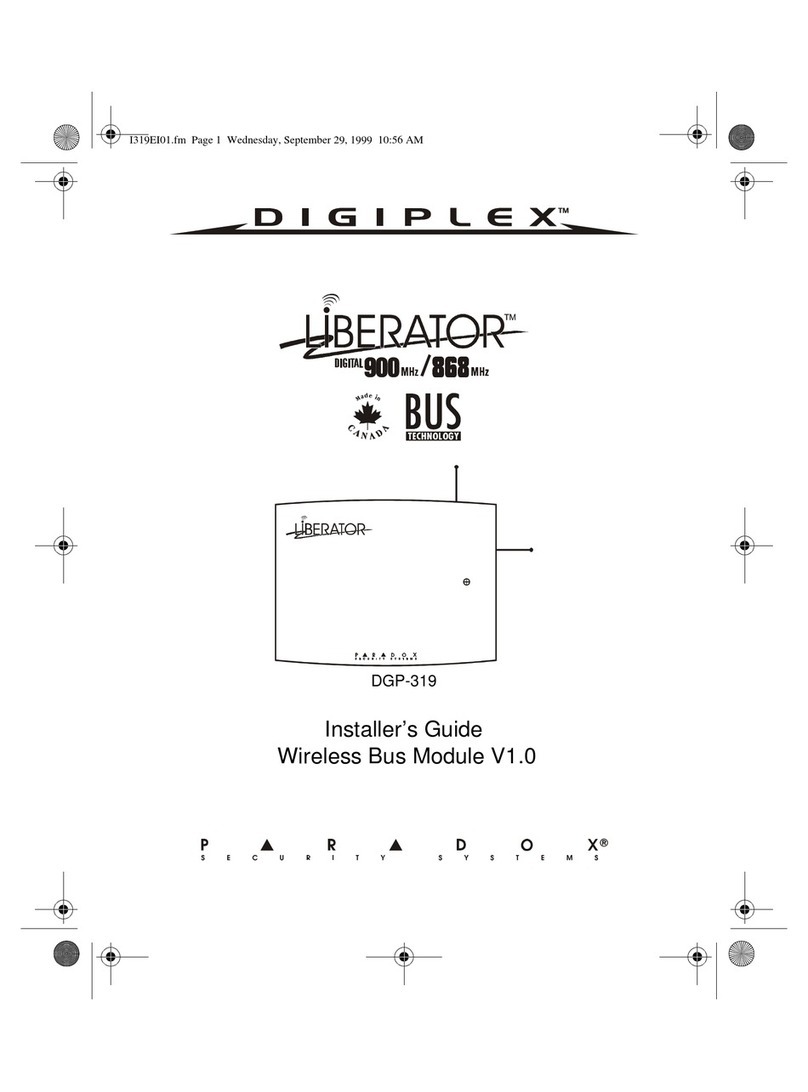Programming
NOTE: When installing the VDMP3 on an EVO96 control panel, it is necessary to enable the accessory bus (section [4092] option [1]).
LED Feedback
Upgrading the Firmware / Language
The VDMP3’s firmware / language can be upgraded using the InField Paradox Upgrade Software application which can be downloaded at
paradox.com > Software > InField.
NOTE: All VDMP3 firmware upgrades must be performed using an EVO panel. In order to upgrade a VDMP3 for use with an MG/SP system,
the VDMP3 module must be connected to an EVO panel.
To upgrade the firmware/language:
1. Connect the VDMP3 on the EVO panel.
2. Connect the 307USB to the serial port of your EVO panel.
3. Power up the EVO panel.
4. Using either a DB-9 or a USB connection, connect the PC to the 307USB.
5. Start InField Paradox Upgrade Software.
6. Click the Serial tab. Then select the correct COM Port and Transfer Speed.
7. Click Connect/Refresh. If you are connected to a control panel, the Product Login window opens. Enter the Panel ID (EVO section [3011].
Enter the PC Password (EVO section [3012]).
8. Select the hardware you want to upgrade (VDMP3). The hardware information is displayed in the right pane.
9. From the drop-down menu, select the firmware or language (.bin or .puf), you want to use. To download new firmware or language, click Get
from Paradox.com.
10.Click Start Transfer.
Recording a “Voice ID” Message (for EVO systems only)
Using the built-in Paradox sound recorder, a “Voice ID” can be recorded to identify the installation site. In order to record your installation site’s
ID, your PC must be equipped with a microphone. Recorded files are saved in .wav format. The “Voice ID” feature is only available when using
an EVO (V2.1 and higher) in conjunction with WinLoad (V4.7 and higher) or InField (any version).
To record a message:
1. Download the InField Paradox Upgrade Software (see “Upgrading the Firmware/Language).
2. Ensure that a microphone is connected to your computer.
3. Open the InField software and click the Voice ID button.
4. To begin recording, click the Record button.
5. To stop recording, click the Stop button.
6. In the File menu, select Save and select a name and location for your audio file.
7. Follow the firmware upgrade instructions (see “Upgrading the Firmware/Language).
8. In step 3 “Select Firmware”, select the .wav file to be uploaded to the VDMP3.
9. Click “Start Transfer”.
10. To listen to the message that you have recorded, call the VDMP3. After the VDMP3 prompts you to enter your access code, press “ ” to
listen to your Voice ID message.
Calling the VDMP3
1. From an outside line, dial the telephone number to which the VDMP3 is associated with.
NOTE: If the telephone number that is associated with the VDMP3 has an answering machine, hang up the telephone when the line rings, and
dial the telephone number again within the time limit set during installation (see “Answering Machine Override” in the Programming section).
Steps EVO MG/SP Description
Programming Mode N/A N/A Enter programming mode:
EVO: Press and hold [0] + [INSTALLER CODE]
MG/SP: Press [ENTER] + [INSTALLER CODE]
Enable Functions [3090] [703] Enable voice reporting and/or arm/disarm function:
EVO: [1] Arm/disarm (default ON)
[2] Voice reporting (default ON)
MG/SP: [8] Arm/disarm (default ON)
Voice reporting is always ON
Telephone Numbers [3091]
to
[3098]
Master
Quick
Menu
Program telephone numbers which will be called in the event of an alarm. Telephone numbers should
be programmed in priority sequence as the VDMP3 will start with telephone number 1. For extra key
functions, see “Special Telephone Keys”.
EVO:
[3091] Tel. # 1 [3095] Tel. # 5
[3092] Tel. # 2 [3096] Tel. # 6
[3093] Tel. # 3 [3097] Tel. # 7
[3094] Tel. # 4 [3098] Tel. # 8
MG/SP: Programmed through the Master Quick Menu (see the MG/SP User Guide).
Enable Numbers [3133]
to
[3833]
N/A Choose which telephone numbers will be enabled for each partition in your system:
(Default: Telephone number 1 is enabled for all partitions.)
[
3133] Partition 1 [1] to [8] [3533] Partition 5 [1] to [8]
[3233] Partition 2 [1] to [8] [3633] Partition 6 [1] to [8]
[3333] Partition 3 [1] to [8] [3733] Partition 7 [1] to [8]
[3433] Partition 4 [1] to [8] [3833] Partition 8 [1] to [8]
Answering Machine
Override [3052] [902] To override an answering machine or service, the user must call the VDMP3, hang up, and then call
back within the time value programmed in this section. The VDMP3 then overrides the answering
machine or service by answering the line on the first ring.
000 to 225 seconds
EVO: Default 008 x 4 = 32 seconds
MG/SP: Default 030 = 30 seconds
NOTE: Changing these values will also affect PC communication via WinLoad software.
Enable Features
(PGM) [3087] N/A Features in this section correspond to utility key PGMs in the control panel. For more information, see
“Feature Activation (PGMs)”.
EVO: Options [1] to [8] represent features 1 to 8 (default: OFF)
MG/SP: [1] to [8] always enabled
Message Delay [3088] [836] After the VDMP3 dials a phone number, it waits the delay period programmed in this section before
playing the voice message.
000 to 127 seconds (default 003)
Message
Repetitions [3089] [837] Set the number of times the VDMP3 will play the voice message.
000 to 008 repetitions (default 008)
Delay Before Next
Number [3054] [832] Set the delay before the VDMP3 attempts to dial the next number on the list.
000 to 255 seconds (default 020)
NOTE: Changing these values will also affect regular reporting to monitoring station.
Ring Counter [3051] [901] Set the number of rings the VDMP3 will wait before the call is answered.
000 to 008 rings (default 008)
NOTE: Changing these values will also affect PC communication via WinLoad software.
Maximum Dialing
Attempts [3056] [831] Set the number of times the VDMP3 will attempt to dial each telephone number.
000 to 255 seconds (default 008)
NOTE: Changing these values will also affect regular reporting to monitoring station.
Activate AC/Battery
Reporting [3090]
opt. 3 [804]
opt. 8 Activate panel low AC/battery reports.
Default: OFF