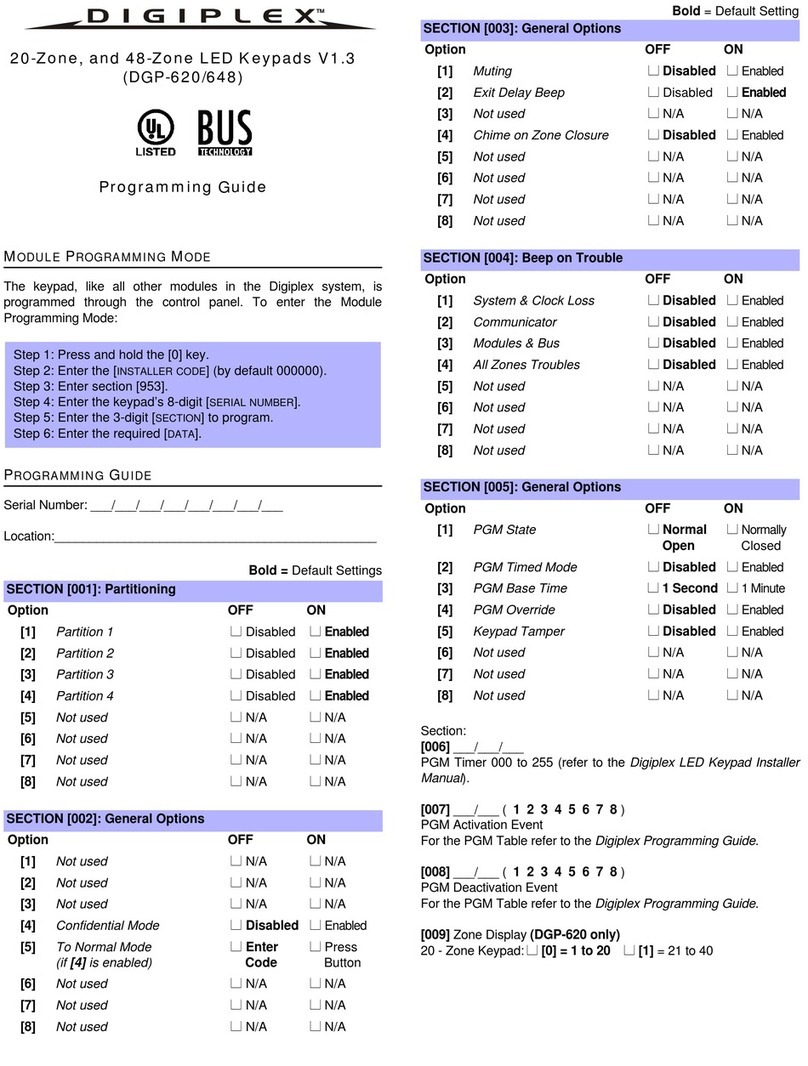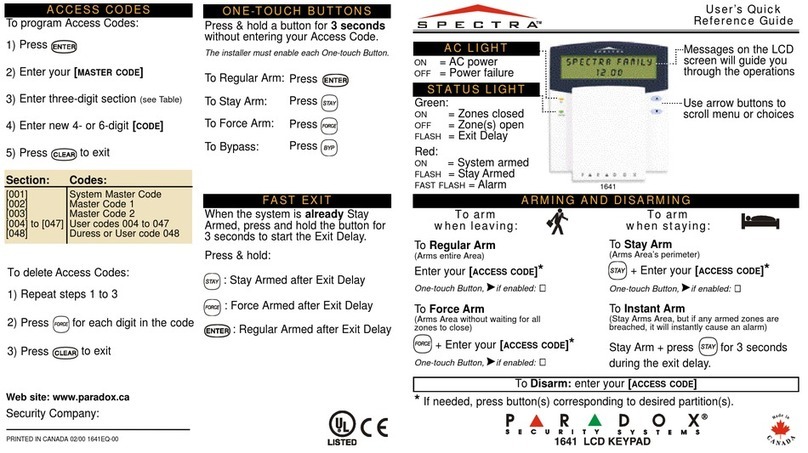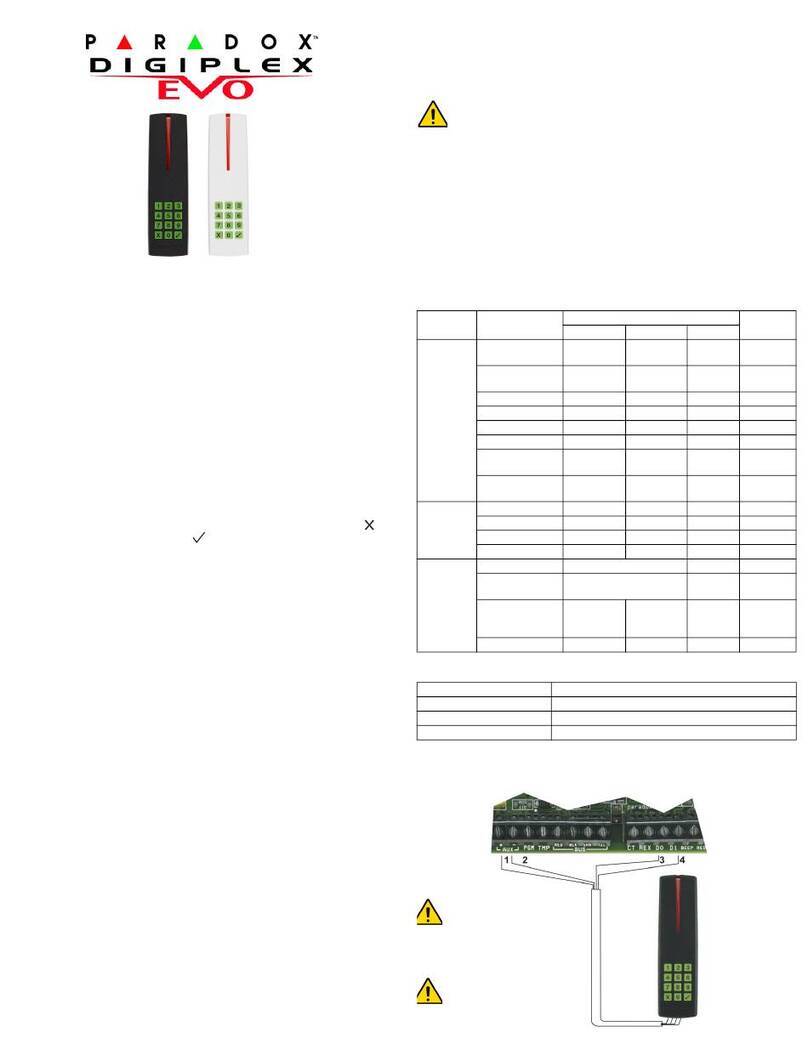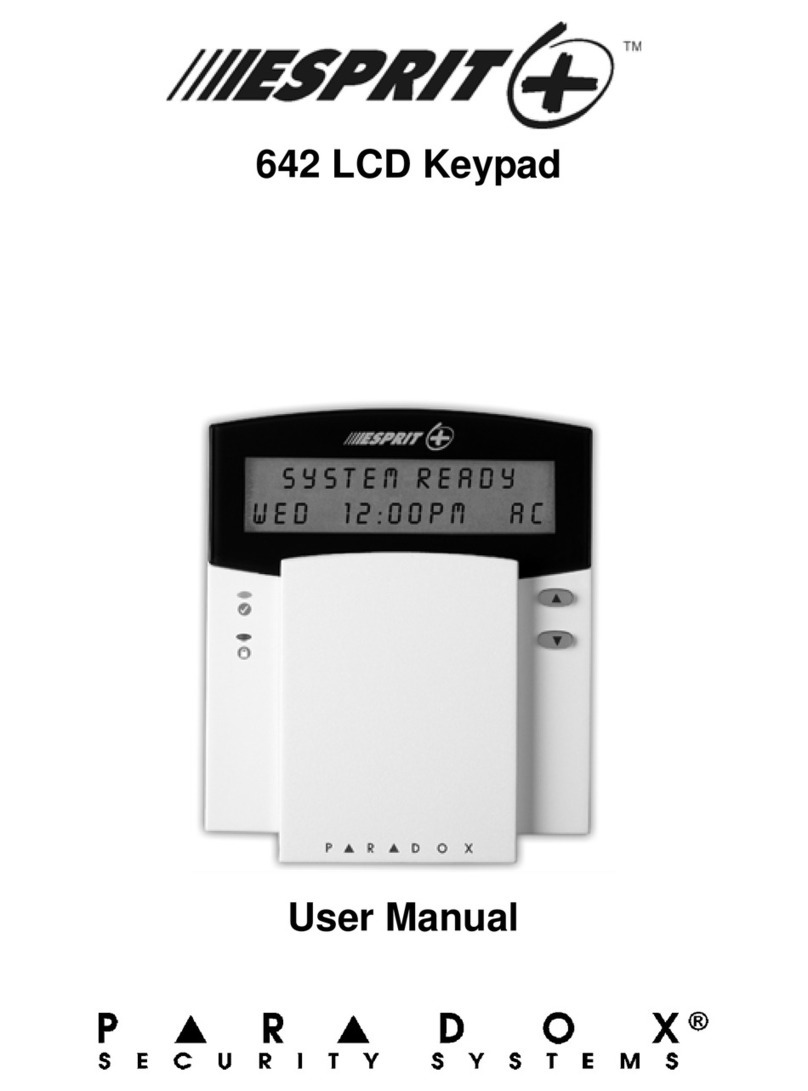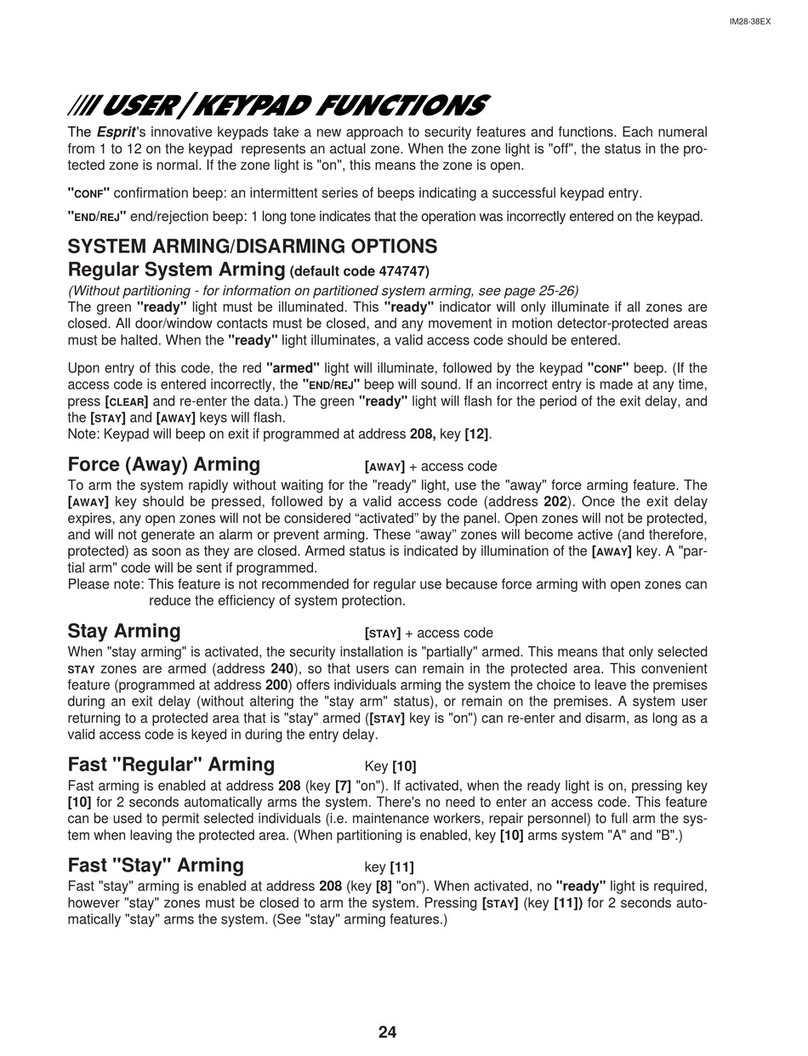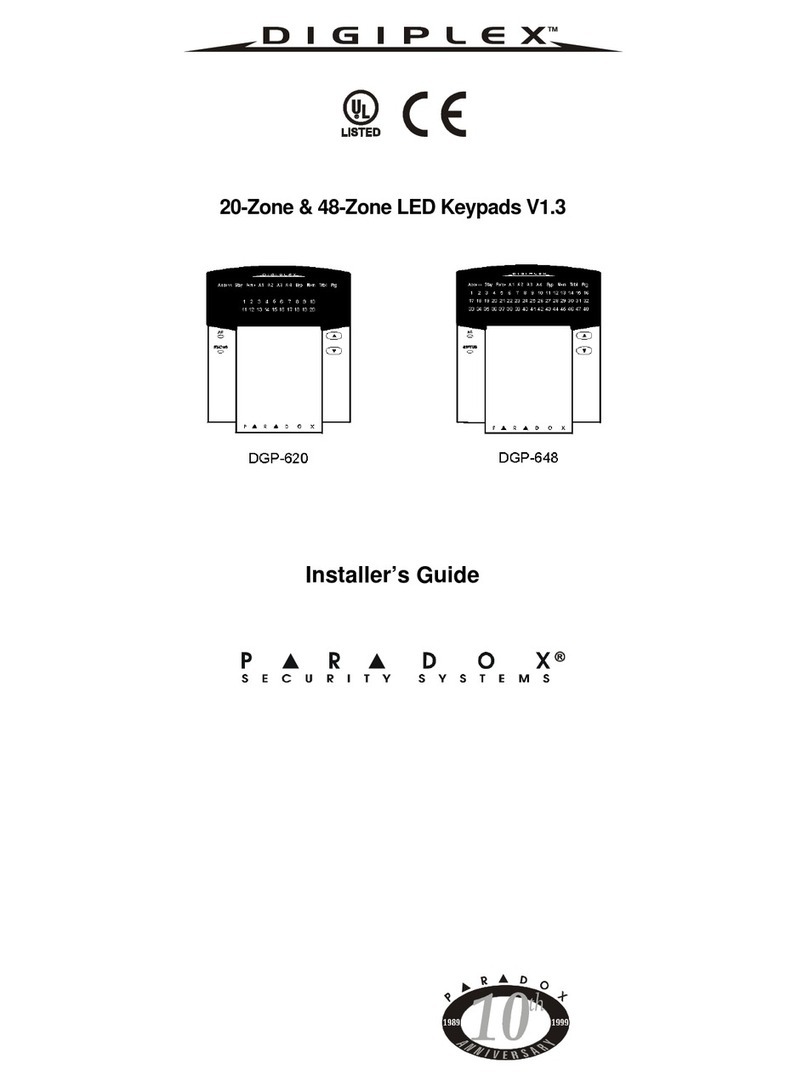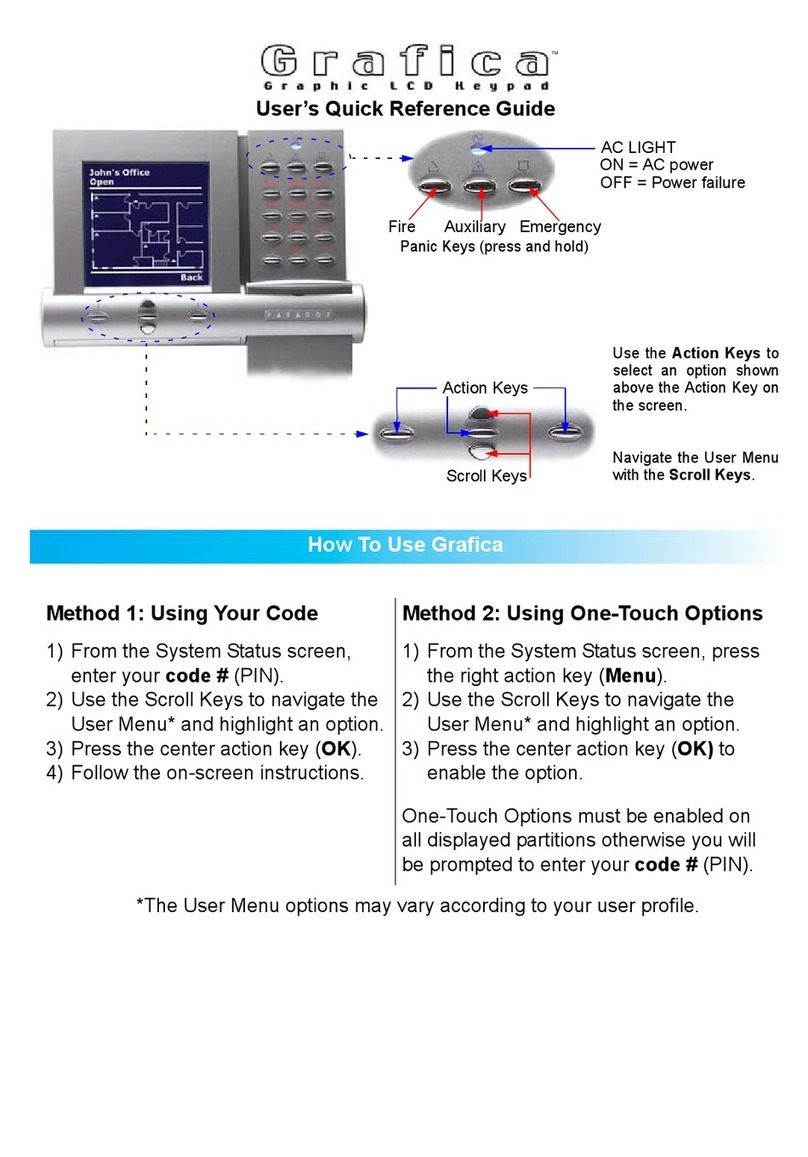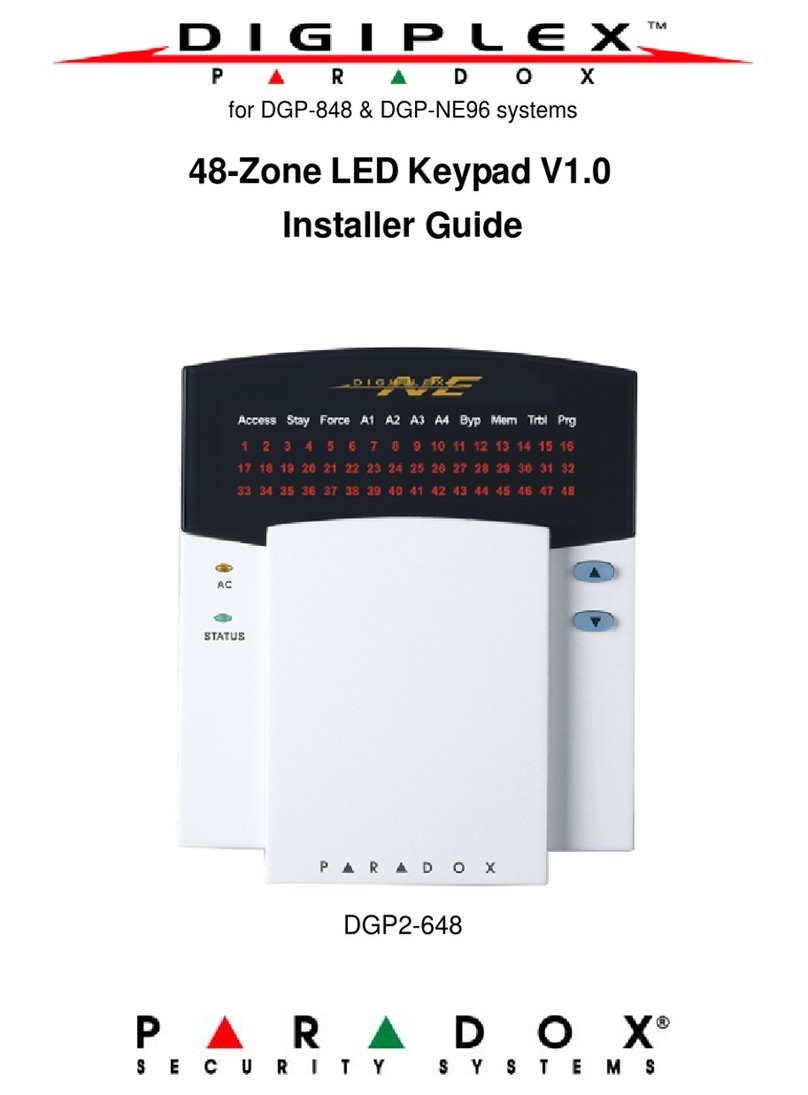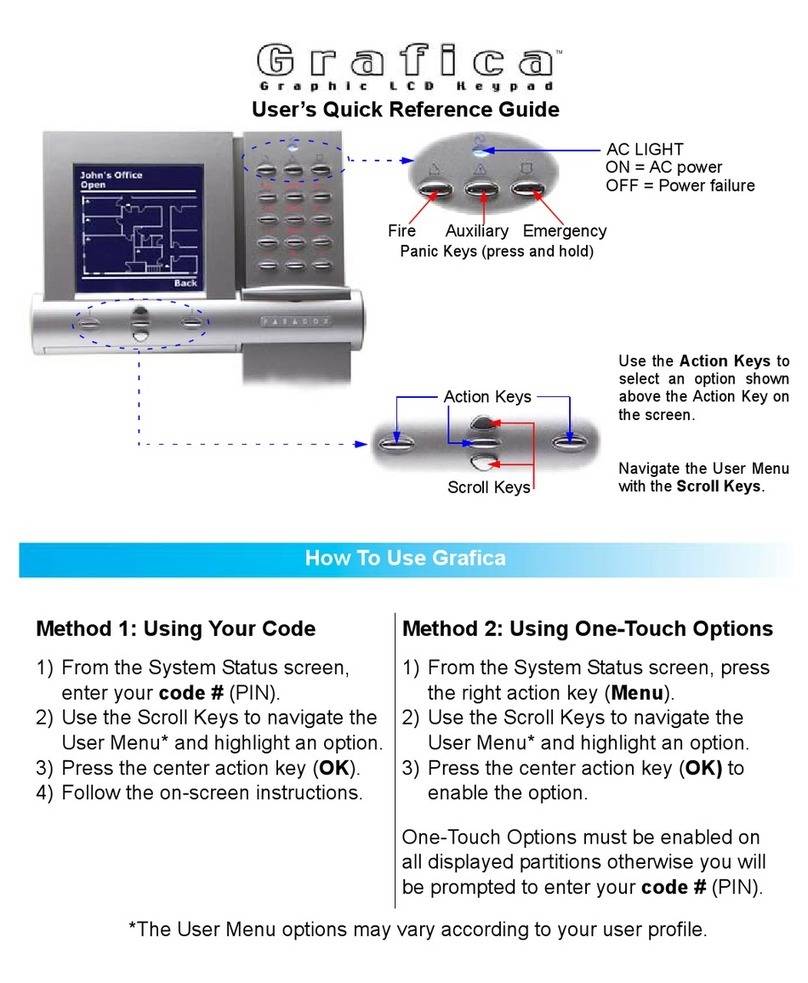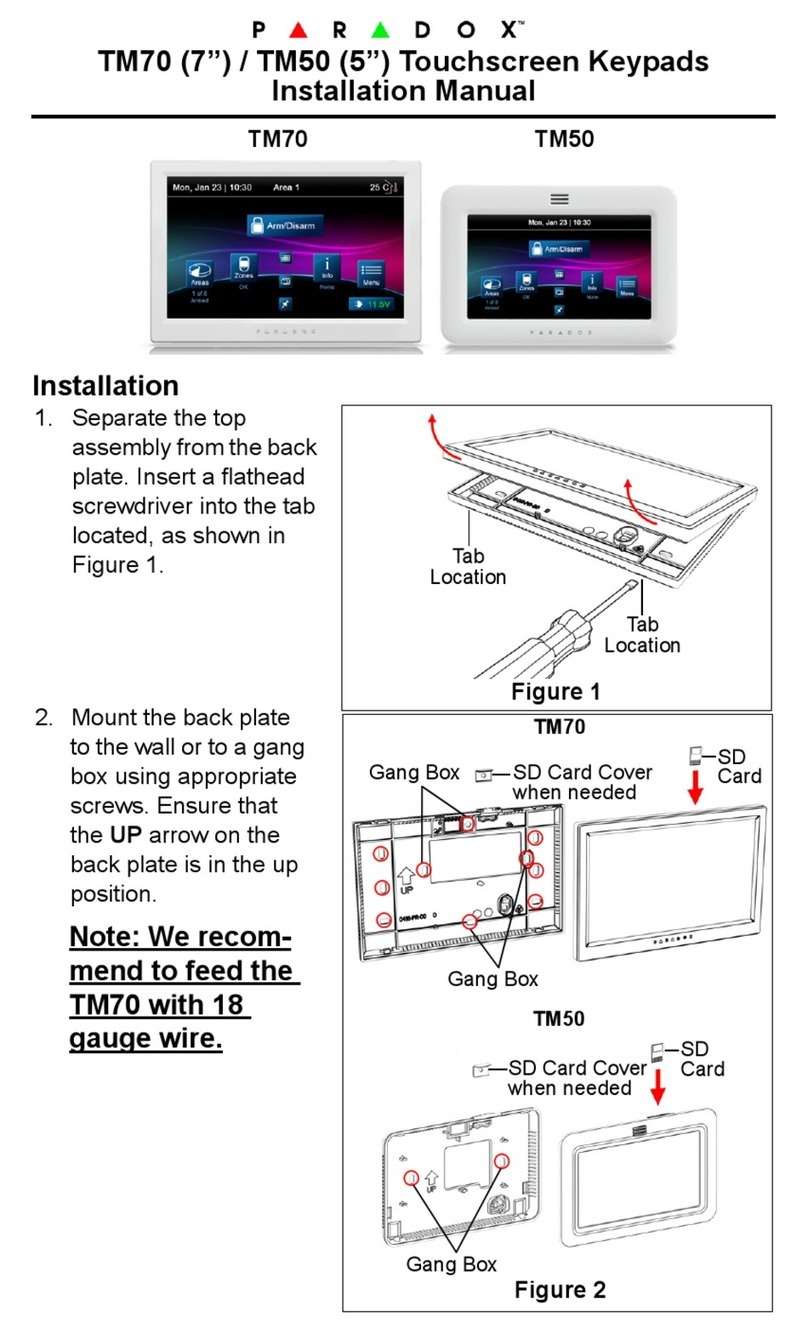Enter the zone number
or scroll the list and press
when the desired zone
appears on the screen.
OR
Your installer can program the system
to have up to four separate areas.
To view or choose area,press & hold:
Area 1:
Area 2:
Area 3:
Area 4:
Made a mistake?
Press
To erase entry or revert to last step
Normal Mode
Shows the time, date, and scrolling
messages.
Confidential Mode
Shows “Confidential”, date & time
only. Press button or enter code to
return to Normal Mode.
To view the alarms that occurred last
armed period.
Press
Press and hold a button without
entering your Access Code.
Available for the arming features,
disarming, Bypass Programming,
Event Record display, and the
keypad settings. Each One-touch
Button must be enabled by the
installer.
All zones that were breached
during the last armed period will
scroll on the screen.
1)
2) Press
Bypassed zones remain unarmed
when the area is armed.
One-touch Button, [if enabled:
Press
Press for Bypass Recall
then choose one:
3)
2)
BYPASS PROGRAMMING
Press
1) Enter [ACCESS CODE]
Keypad beeps when the zone opens.
to select the zones:
Press
Press
Press
to program time period:
A) Enter the time you want to
enable all the Chimed zones.
(HH:MM)
B) Enter the time you want to
disable all the Chimed zones.
(HH:MM)
2)
CHIME PROGRAMMING
1) Enter [ACCESS CODE]
To re-bypass the zones bypassed
during last armed period.
In Step 2 of Bypass or Chime Programming, re-enter the zone number to
disable the feature.
Enter the zone number
or scroll the list and press
when the desired zone
appears on the screen.
OR
then choose one:
3) Press
EVENT RECORD DISPLAY
The Event Record Display will keep
in memory the user-initiated actions,
the alarms, and the troubles that
have occurred in your system. You
can only view the events that
occurred in the areas assigned to
your Access Code.
One-touch Button, [if enabled:
1) Enter your [ACCESS CODE]
2) Press
3) To view events press:
4) Use
5) Press
for all areas OR
Choose specific area by pressing
its corresponding button.
to view subsequent events
to exit
KEYPAD SETTINGS
You can modify the keypad’s settings
to suit your needs.
1) Press and hold
2) Choose one. Press:
3) Press
4) Press
5) Press
Scroll Speed: time between
messages (10 is slowest)
Backlight: keypad’s light
(7 is brightest)
Contrast: character intensity
(4 is strongest)
or to modify
to save
to exit
for next setting or
to exit