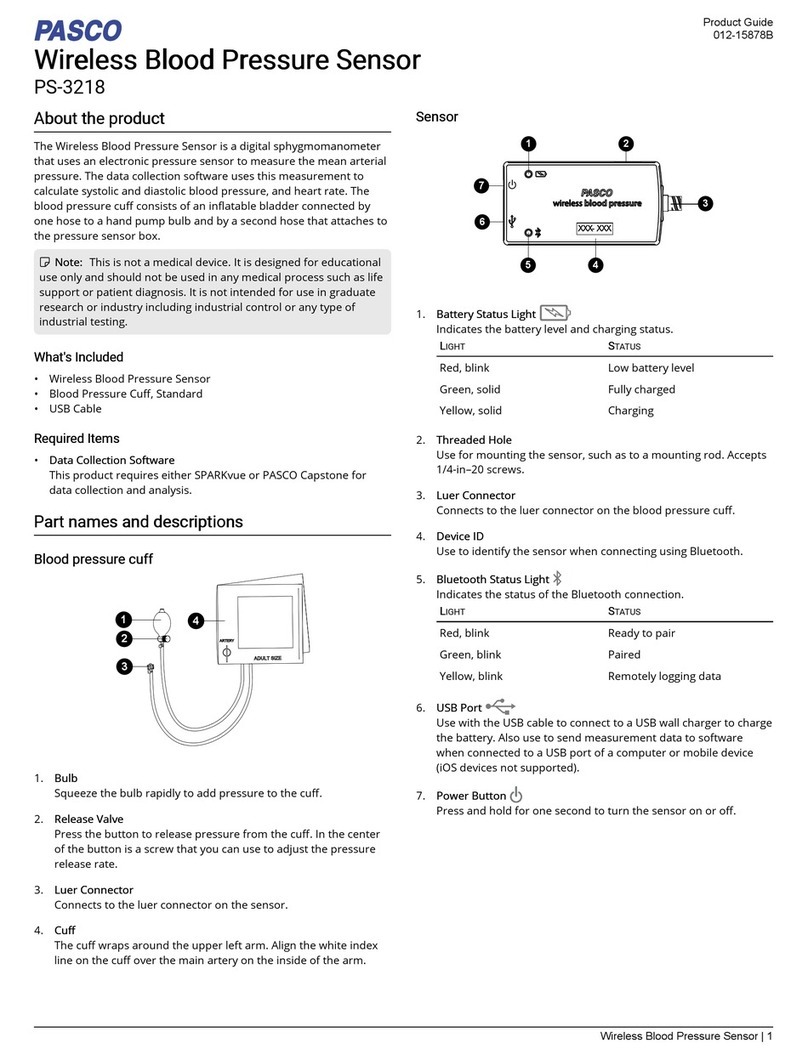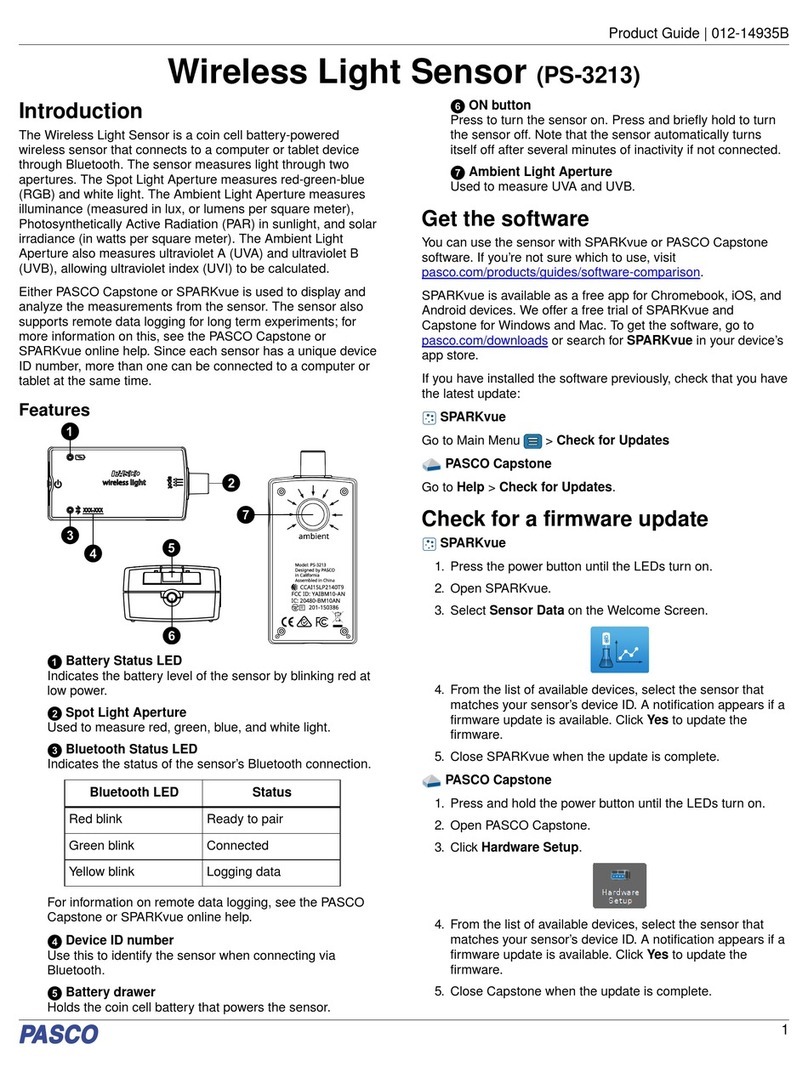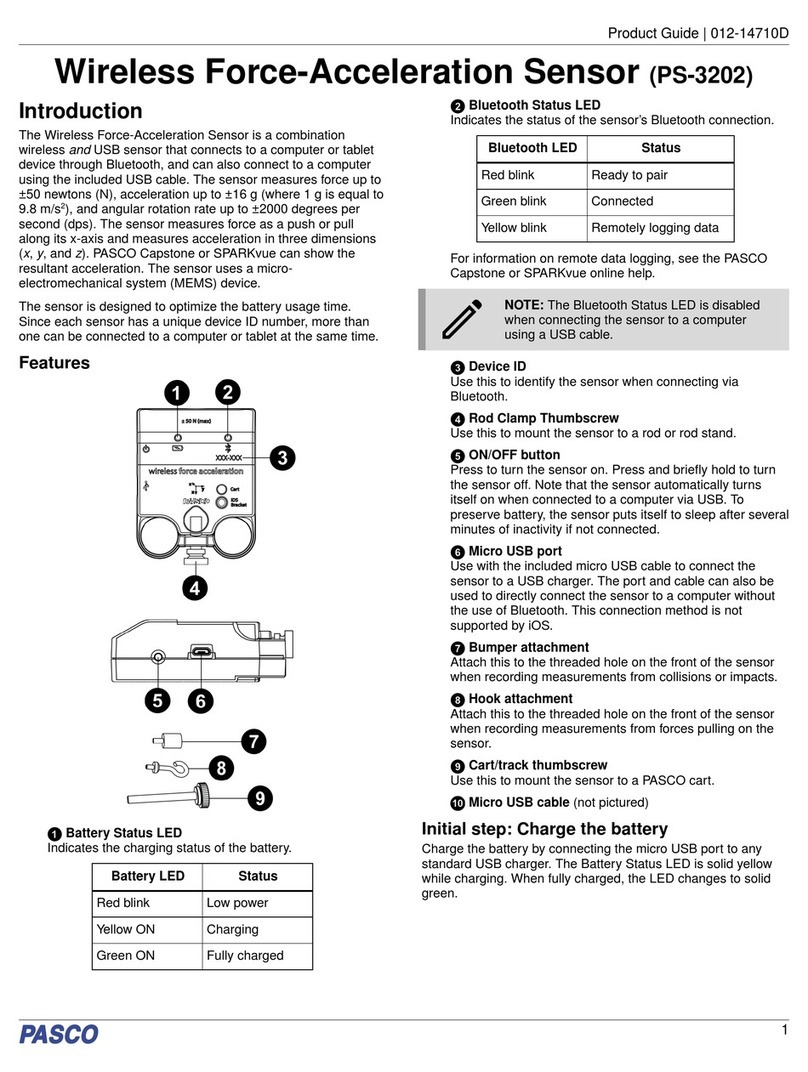Wireless Current Sensor PS-3212
4013-14986B
Connecting the Wireless Sensor to a Computer with the
Micro USB Cable
• Connect the micro end of the included Micro USB
Cable into the micro USB port on the end of the
sensor.
• Connect the other end of the Micro USB Cable to a
USB port on the computer, or into a powered USB
hub connected to the computer.
Collect Data
• In the SPARKvue Home Screen, select a
measurement from the list under the sensor’s name.
A graph of the measurement versus time opens.
• In SPARKvue, select the Start button to begin
collecting data.
PASCO Capstone
Connecting the Wireless Sensor to a Tablet or a
Computer via Bluetooth
• For PASCO Capstone, select Hardware Setup in the
Tools palette. The sensors in the list are ordered by
proximity to the wireless device.
• Select the sensor with the address that matches the
XXX-XXX Device ID number on the sensor.
Connecting the Wireless Sensor to a Computer with the
Micro USB Cable
• Connect the micro end of the included Micro USB
Cable into the micro USB port on the end of the
sensor.
• Connect the other end of the Micro USB Cable to a
USB port on the computer, or into a powered USB
hub connected to the computer.
Collect Data
• In PASCO Capstone, select a display in the main
window or from the Display palette. In the display,
use the <Select Measurement> menu to pick a
measurement to be shown.
• Select Record to begin collecting data.
Troubleshooting the Wireless Current Sensor
• If the Wireless Current Sensor loses Bluetooth
connection and will not reconnect, try cycling the ON
button. Press and briefly hold the button until the
status LEDs blink in sequence, and then release the
button. Start the sensor in the usual way.
• If the sensor stops communicating with the
computer software or tablet application, try
restarting the software or application.
• If the problem remains, press and hold the ON
button for 10 seconds and then release. Start the
sensor in the usual way.
• Turn Bluetooth off and then turn it back on. Retry.
About the Battery
The Wireless Current Sensor’s battery is partially
charged at the factory. If the battery status LED blinks
red, use the micro USB cable to connect the sensor to a
USB port or a USB charger.
Battery Usage
Battery life is very important to making the sensor simple
and always ready to use, so all of the PASCO wireless
products are designed for long battery life. For example,
the sensor turns itself off after a few minutes of inactivity
to conserve battery life.
The battery life between charges for the sensor varies
depending on the sampling rate. The battery life ranges
between eleven hours for high sample rates to more
than 70 hours for low sample rates.
In typical classroom/lab use, this would translate to a
battery life between charges ranging from one to four
weeks or more, because full-day continuous sampling
would be unusual. Even in the most extreme case with a
high sample rate, the Current Sensor battery would
support a full day of use before needing to recharge.
Maximizing Battery Life
One of the factors that affects battery life is the storage
temperature. Therefore, avoid storing the sensor in very
cold or very hot environments.
Suggested Experiments
Practically any experiment that uses a Current
measurement can be done with the PS-3212 Wireless
Current Sensor. See the PASCO Web site at
www.pasco.com/products/lab-manuals
and also select “Training & Resources” at the top of the
page for more information about experiments.
Or, enter “Current” into the Search window at