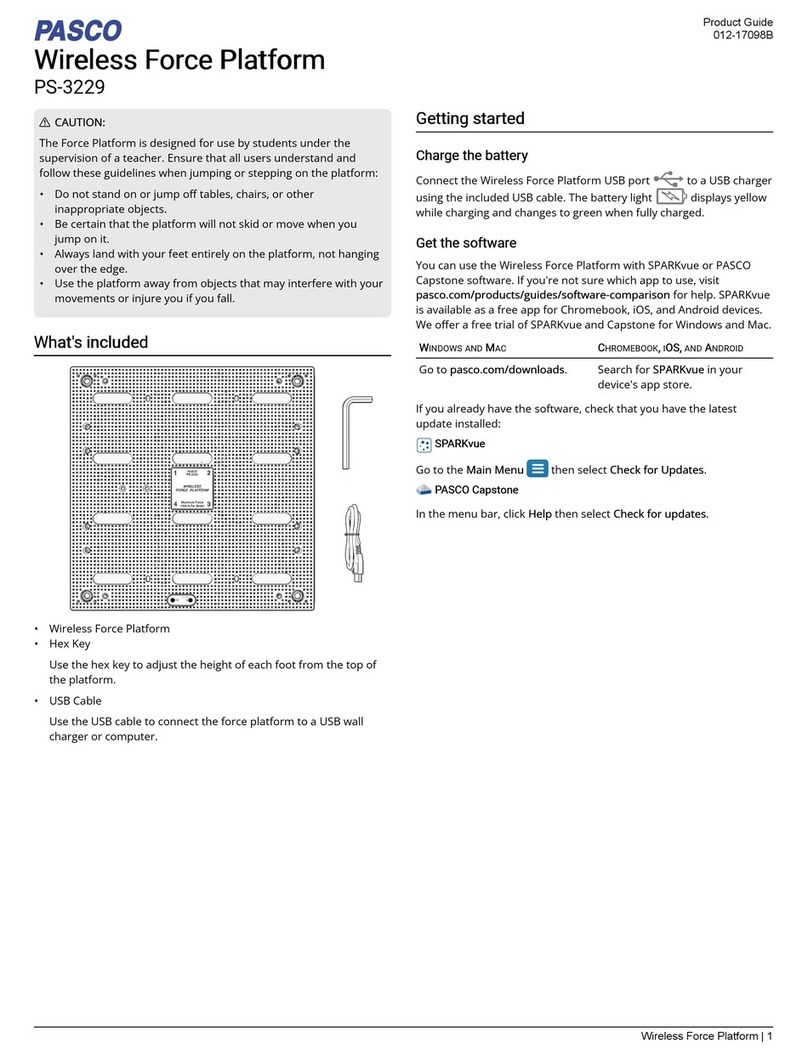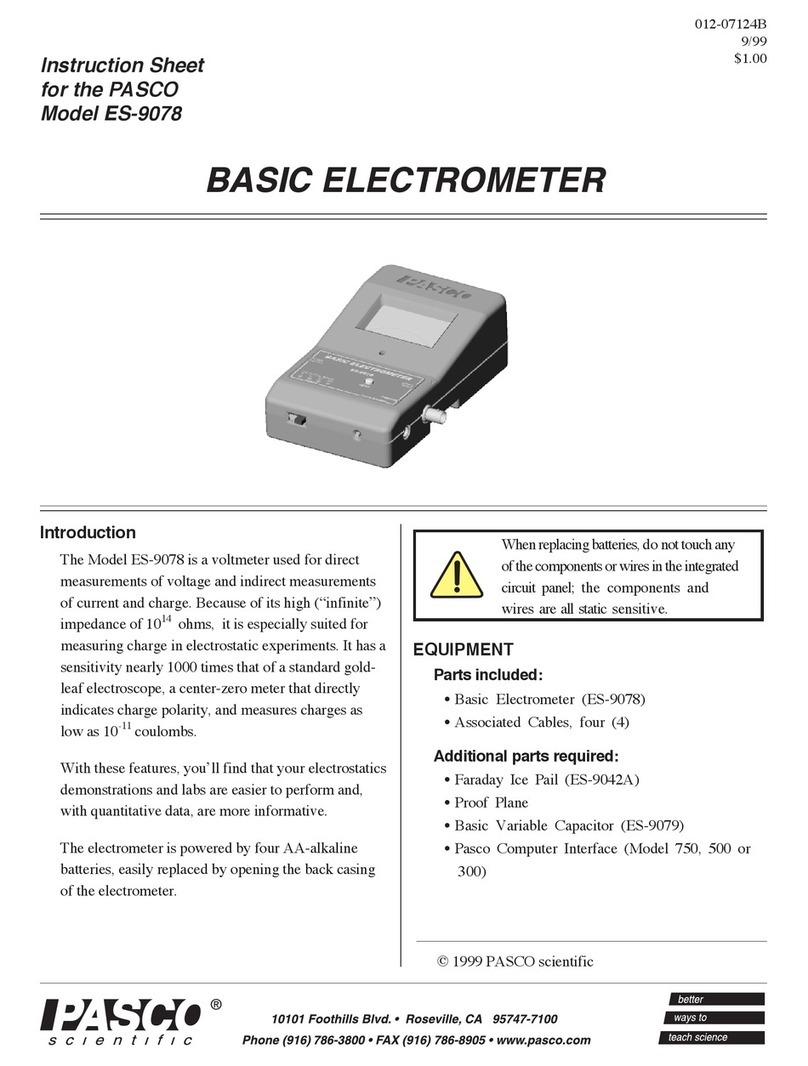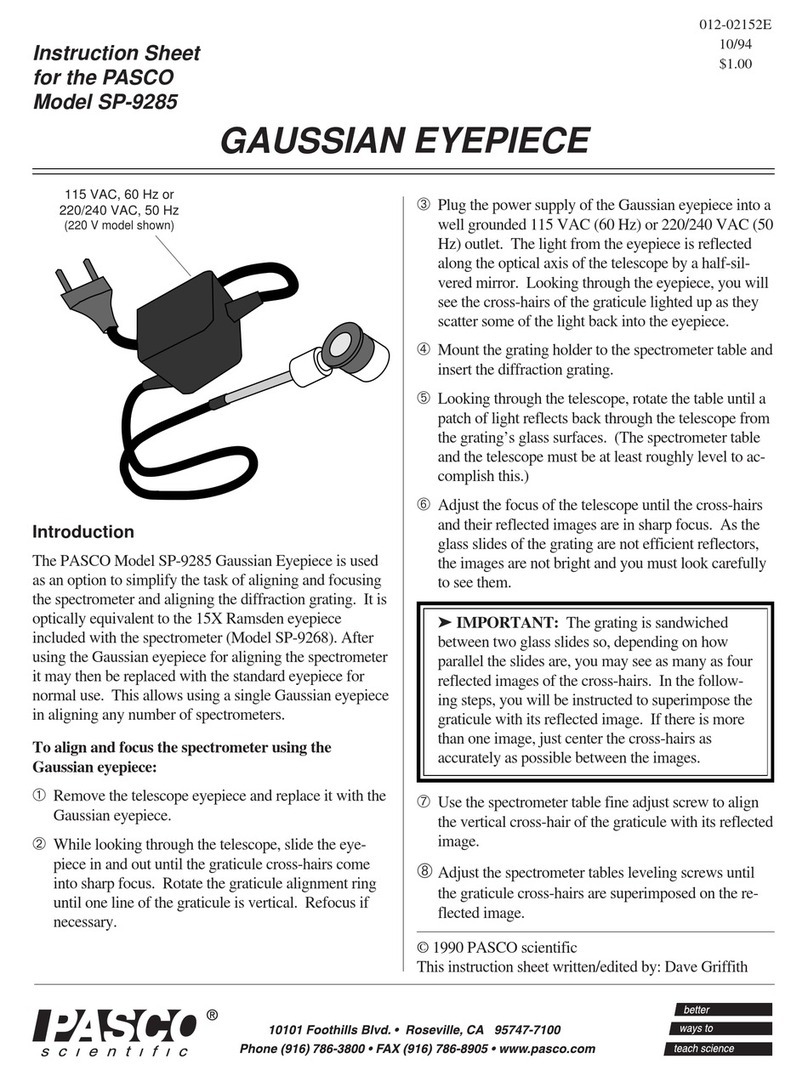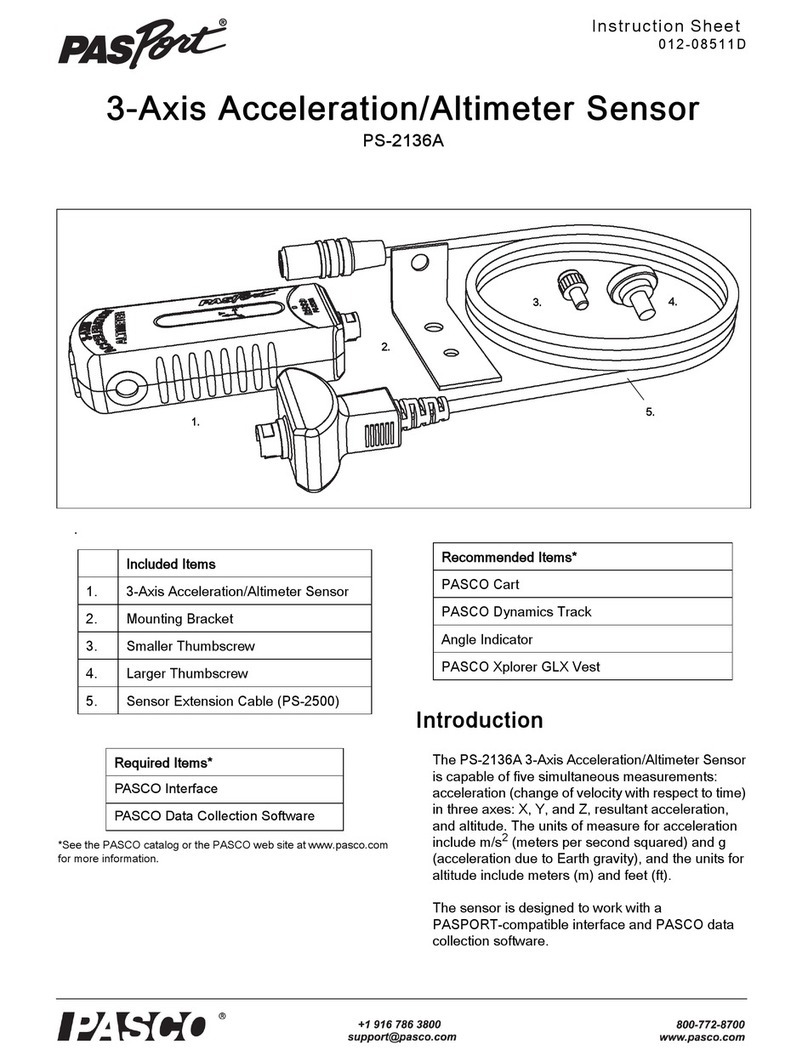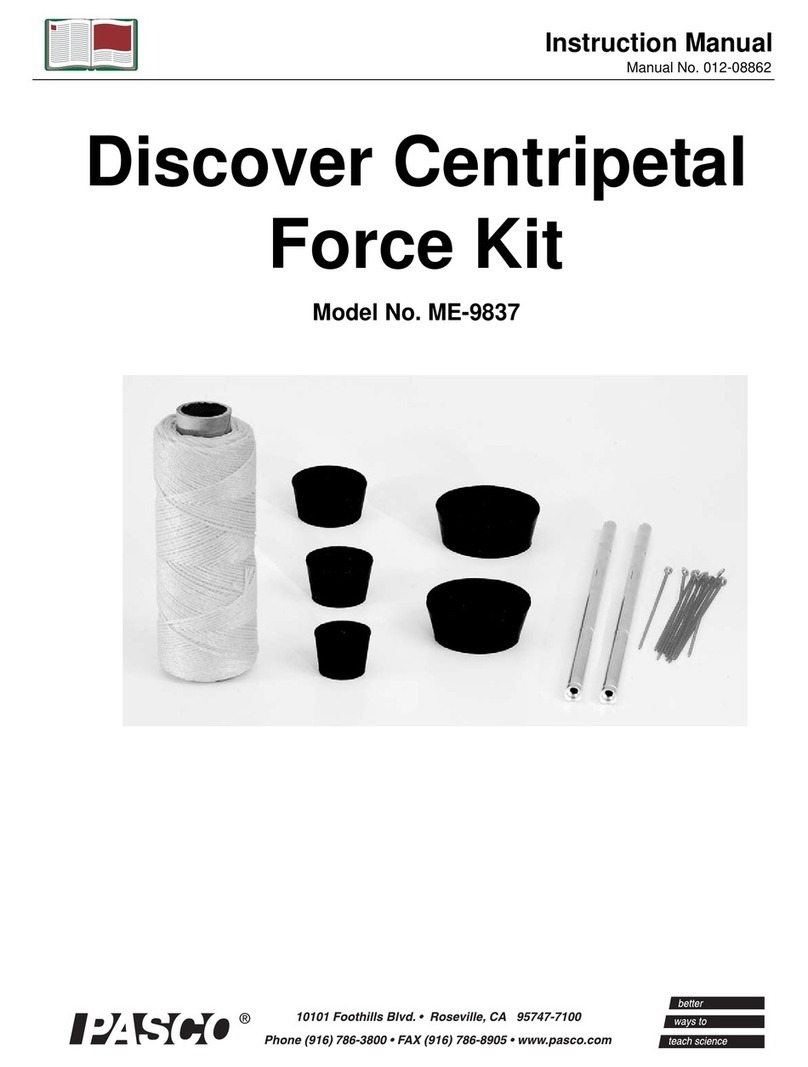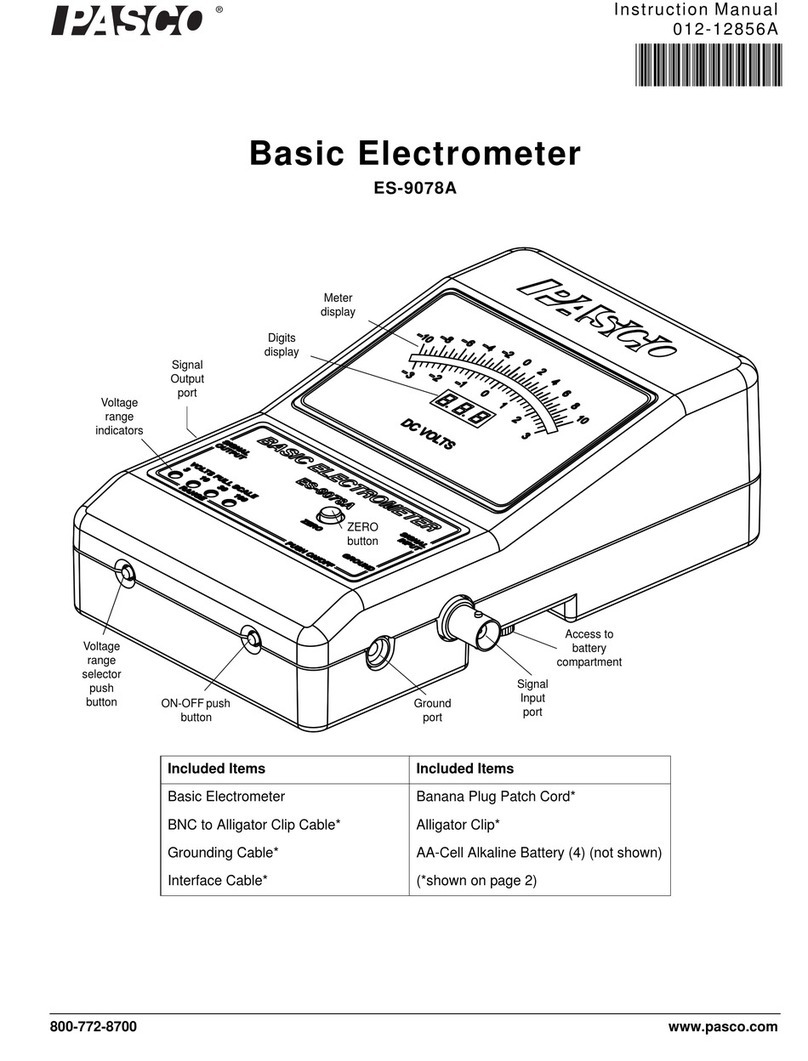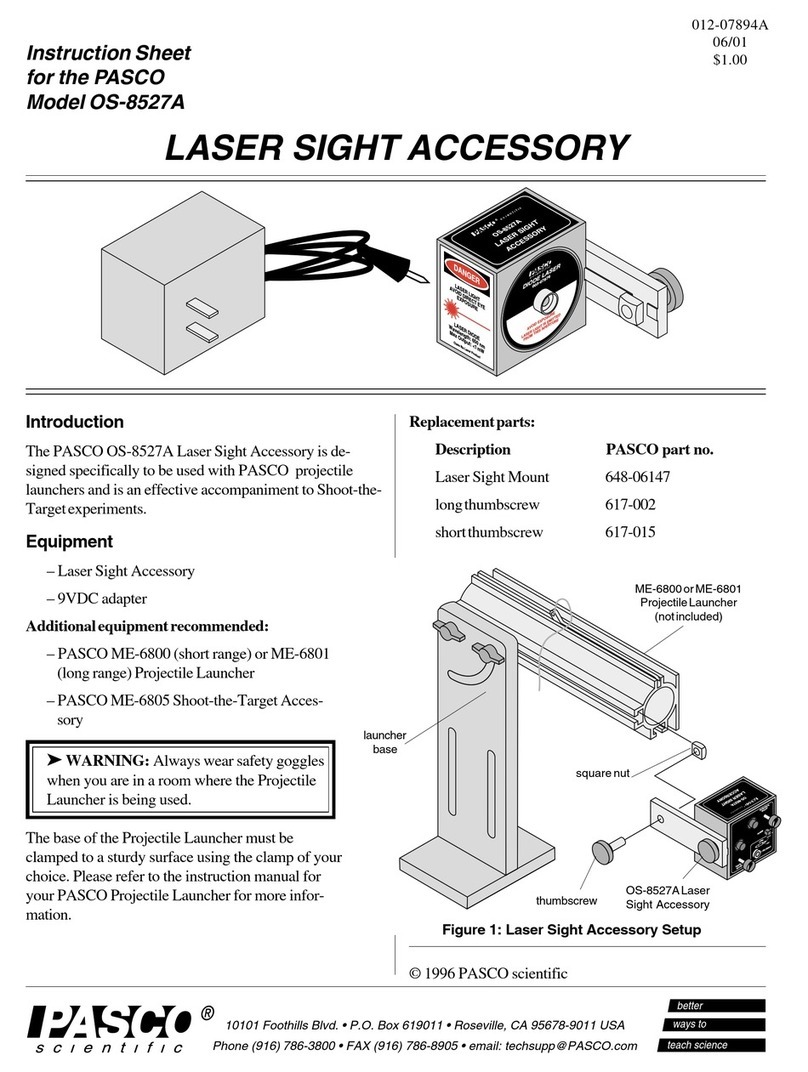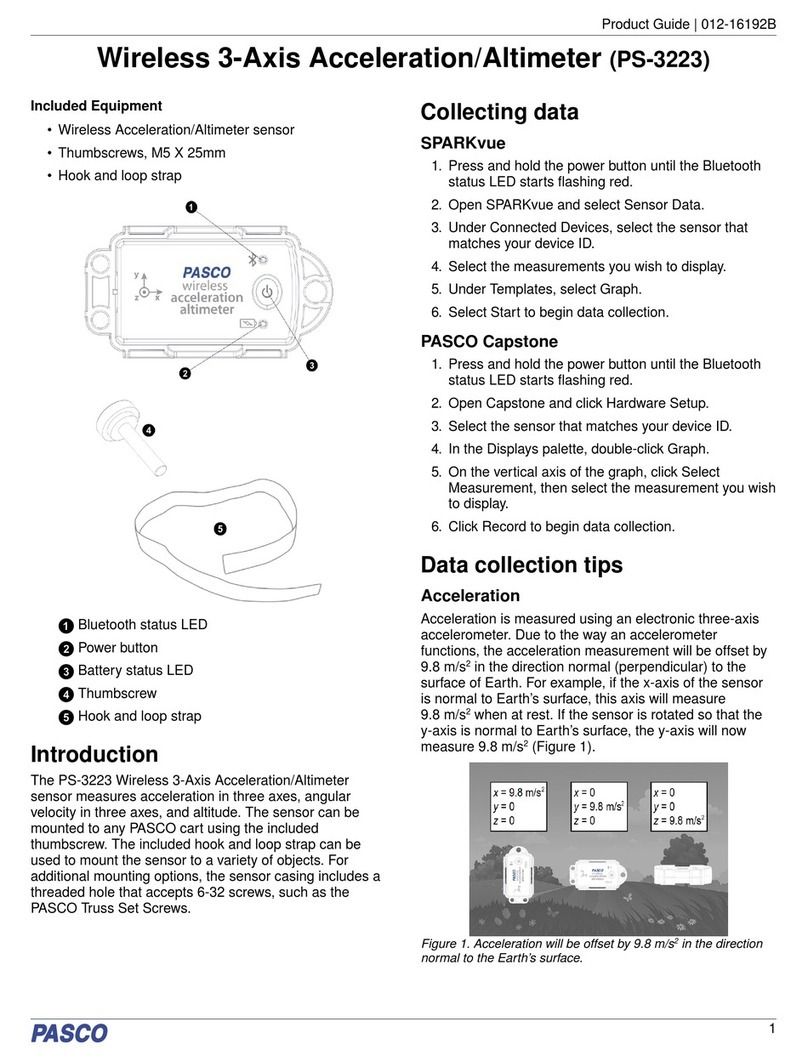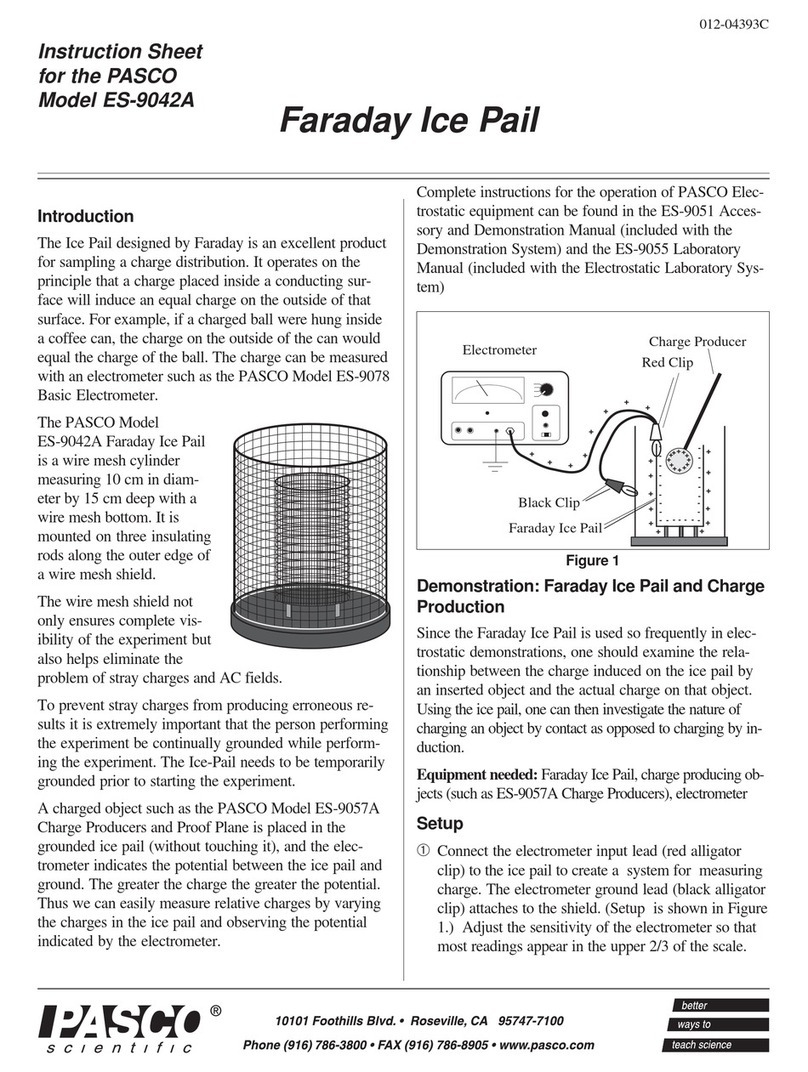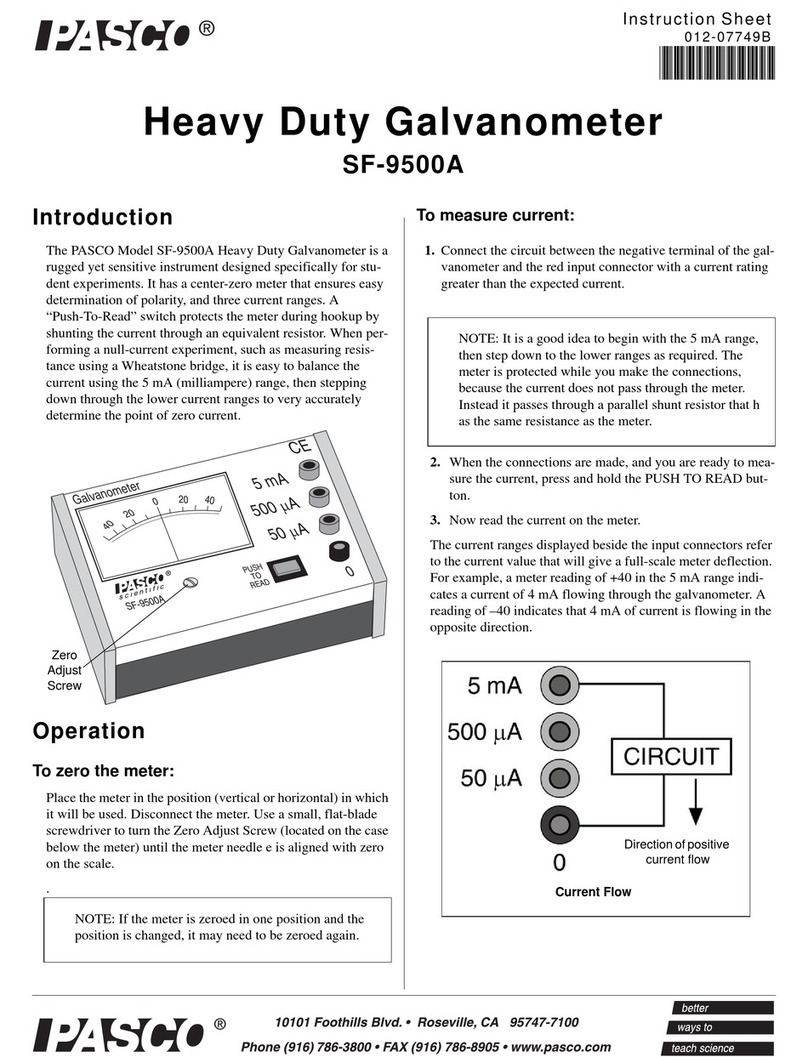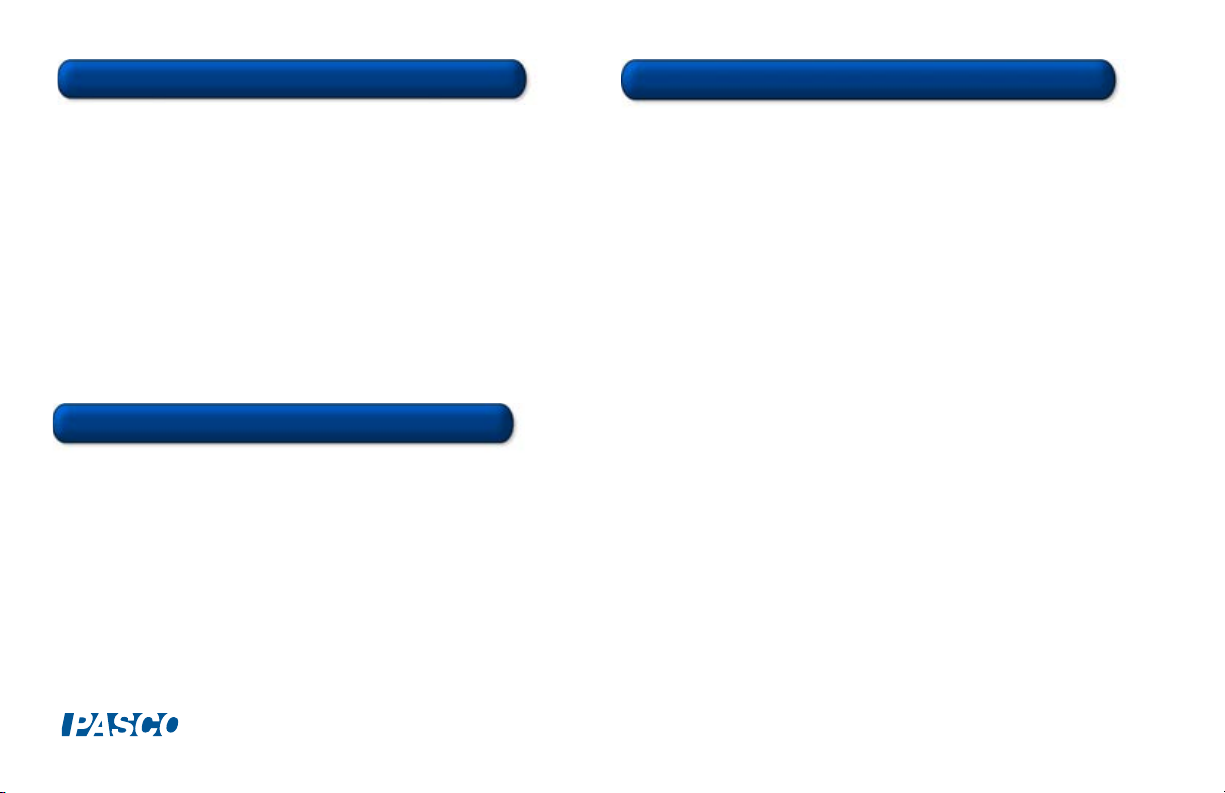The Accelerometer requires 3 “AA” alkaline cells and/or USB power. USB
operation requires a PASPORT USB link or PASPORT Xplorer and DataStudio
software.
Note: The unit has a fixed internal timer that will automatically turn power off
after three hours, even if the unit is being used at the time. To resume
operation, just press the black push button. The Accelerometer will save the
auto-scale setting if that function was in use and the switch was not moved off
auto-scale. If the unit fails to turn on or off using the push-button switch, open
the case and remove any battery for a few seconds, then reinstall. The unit
should operate normally.
Tu r n o n t he A c c e le ro m e te r : Press in and release the black button. When you
release the button, five green and five red lights alternately illuminate and turn off.
Note: At turn on, the alternating of five flashing red and green lights is the
battery test and only occurs with battery-powered operation. If the Accelerometer
is plugged into a USB Link or Xplorer, the battery test does not take place and
five red and green lights do not illuminate.
Tu r n o f f t h e A c c e le r om e te r : Press and hold the black button until two red and
two green lights turn on. When you release the button, the sensor turns off.
Turn On/Off the Accelerometer
1. For standalone use: Remove the casing and install the batteries.
Or
For use with DataStudio or an Xplorer: Connect the receptacle end of the
PA S P O RT e x t en s i o n c a b le i n t o t h e p i n c o nn e c t o r o n t o p o f t h e A c c e l e r o m e t e r.
Connect the PASPORT extension cable to either the USB Link or Xplorer.
2. Press in the black button to turn on the Visual Accelerometer.
3. Move the Function switch to either Manual or Auto scale. (If using Manual scale,
use the Full Scale switch to select a full scale value (1, 5, or 20 m/s2).
4. (Optional): Use the provided thumbscrews to fasten the Accelerometer to the top
of a PAScar, Dynamics Cart, or GOcar.
5. Place the Visual Accelerometer in the desired orientation for your experiment and
momentarily push in the black button to zero the Accelerometer.
6. Move the Accelerometer or car and watch the display lights illuminate as you
accelerate in either direction.
When batteries are in the unit, and the unit is powered from a USB port or
hub, the unit cannot be turned off and the 3-hour automatic-off feature stops
functioning. When you disconnect the unit from USB power, the push button
on-off and auto-off timer functions operate normally.
If the batteries are low, two inside red lights and two inside green lights on the
scale will flash. Under intermittent operating conditions, battery life is 6-9
months. When the Accelerometer is turned off, only a fraction of a milliamp
is drawn from the batteries. If you do not expect to use the unit for several
weeks, always remove the batteries; this can increase the battery life to
years and reduce the risk of leaky batteries damaging the unit.
Using the PS-2128 Accelerometer
Battery Life and Operation
CARD 2B