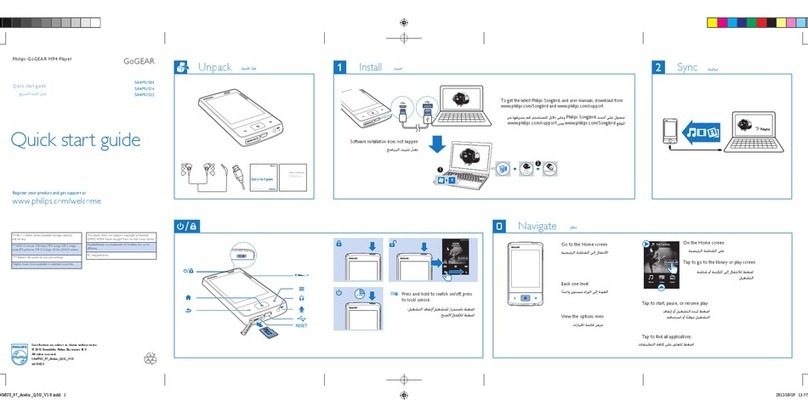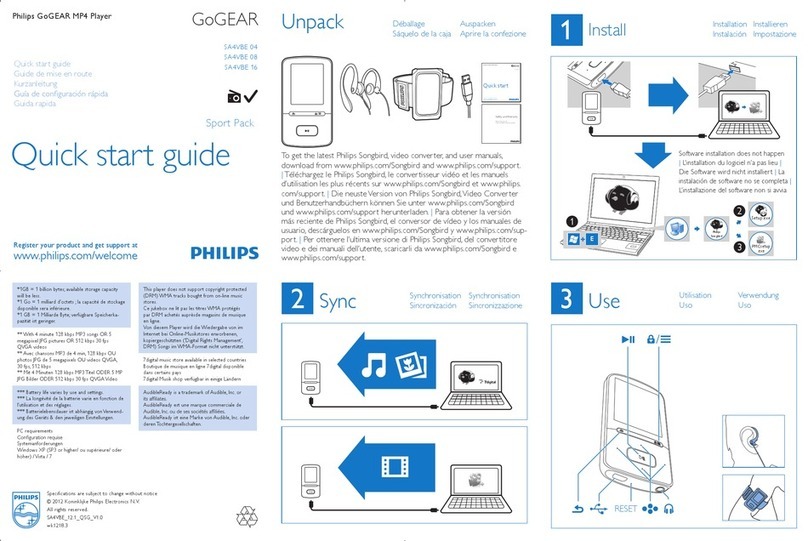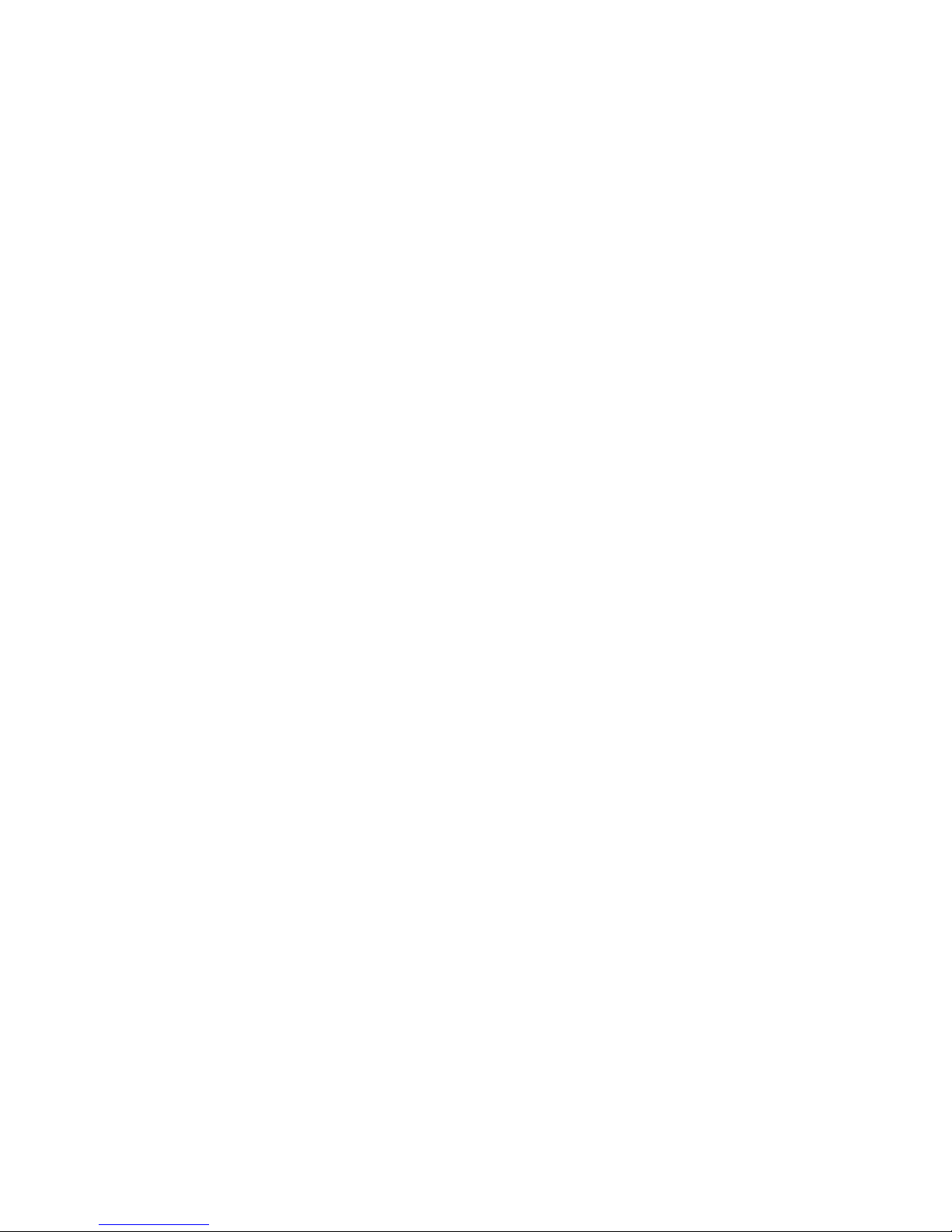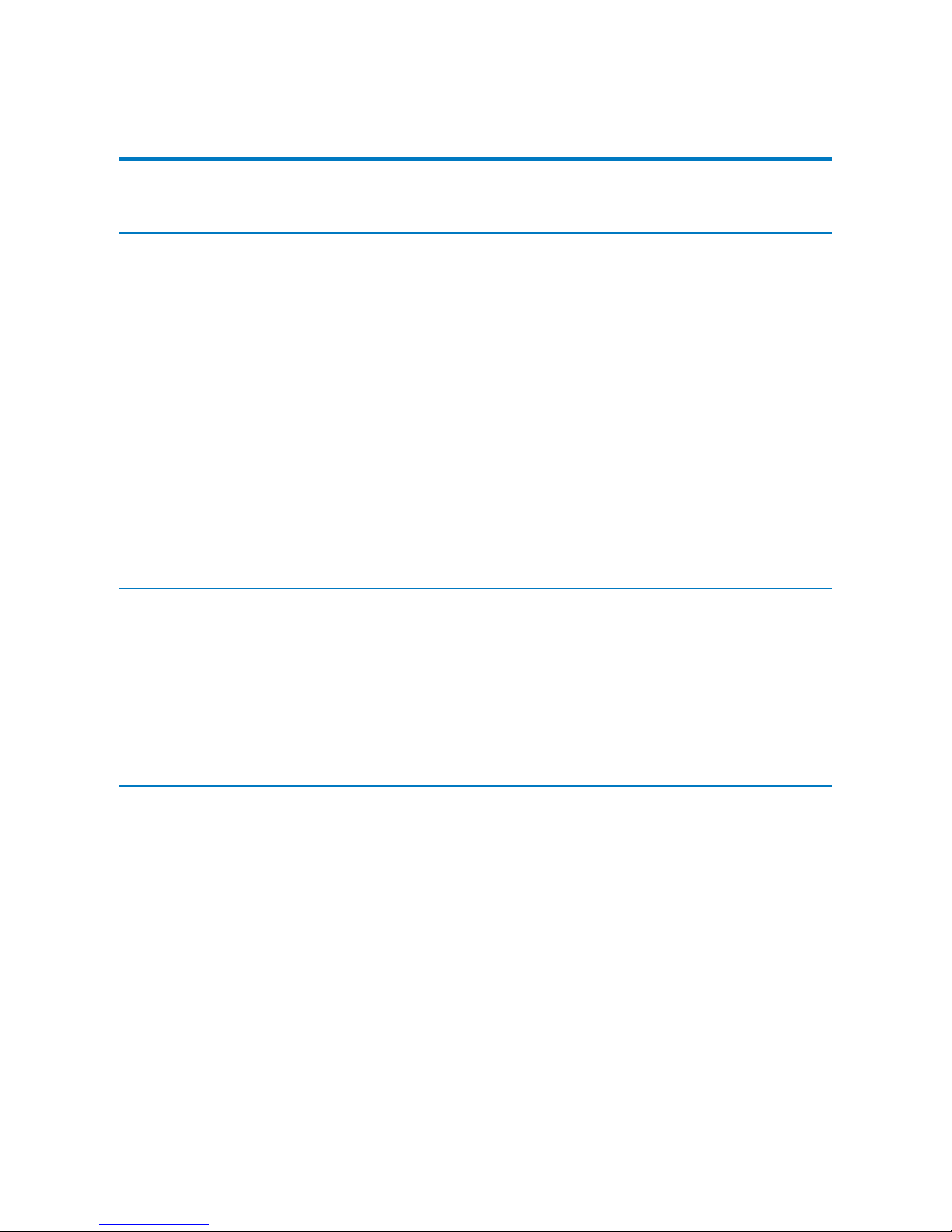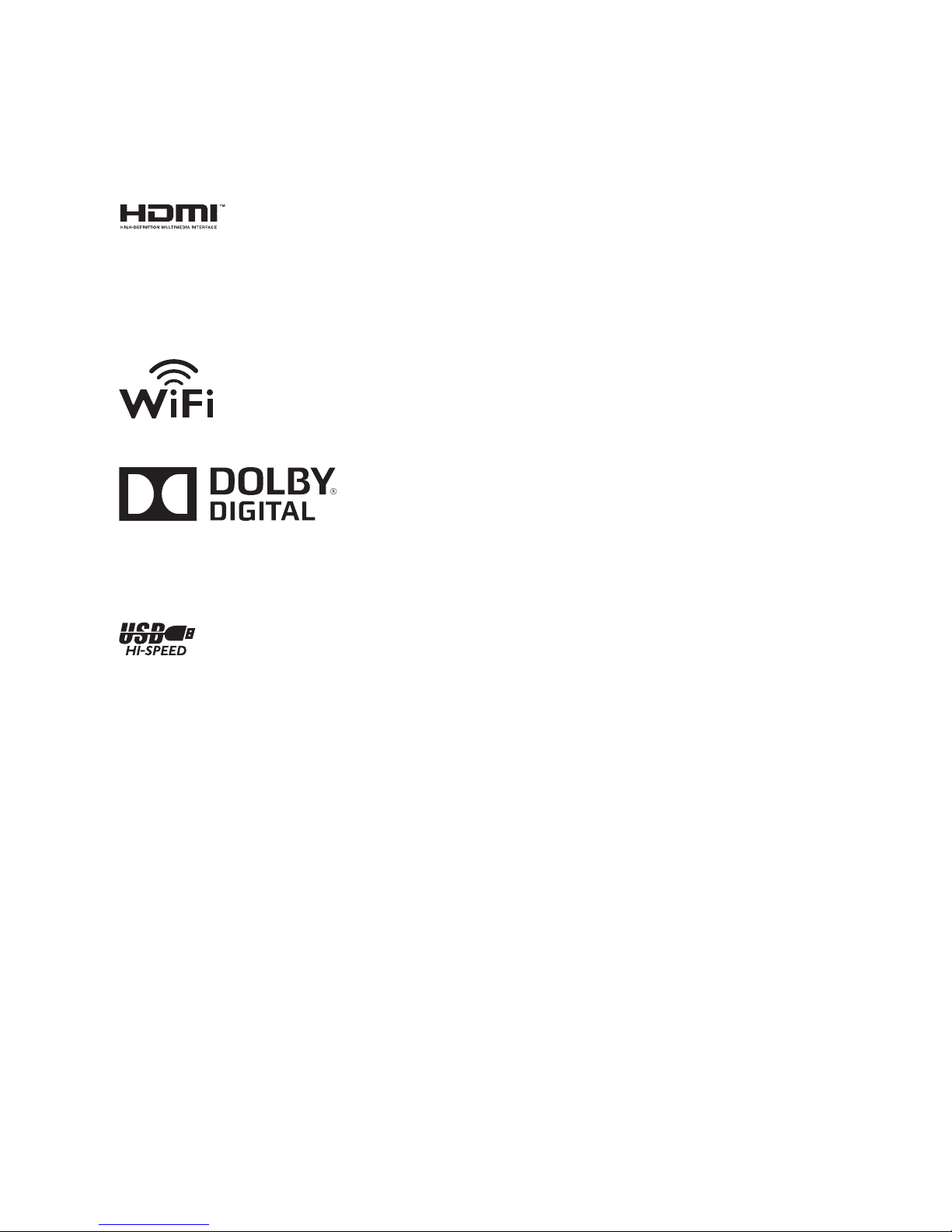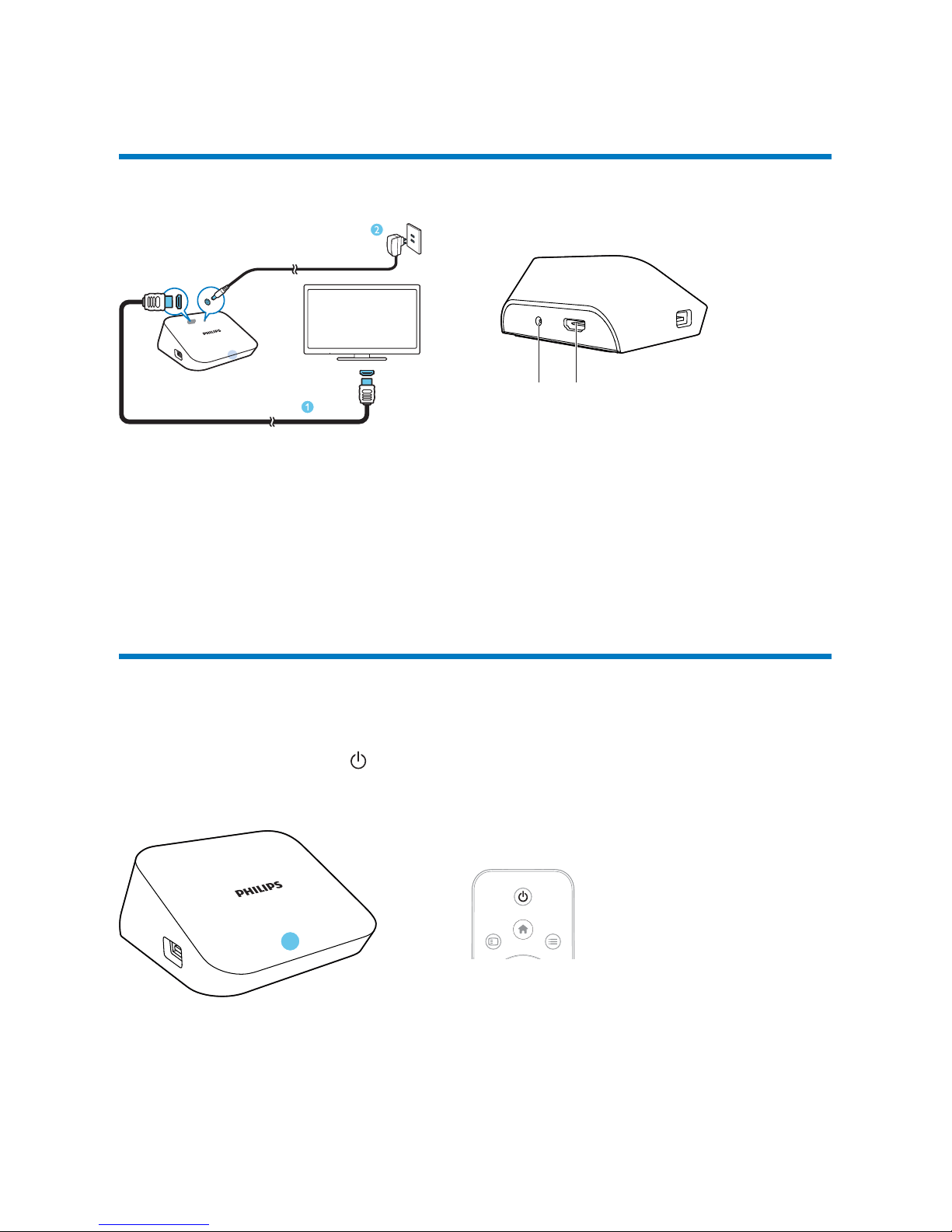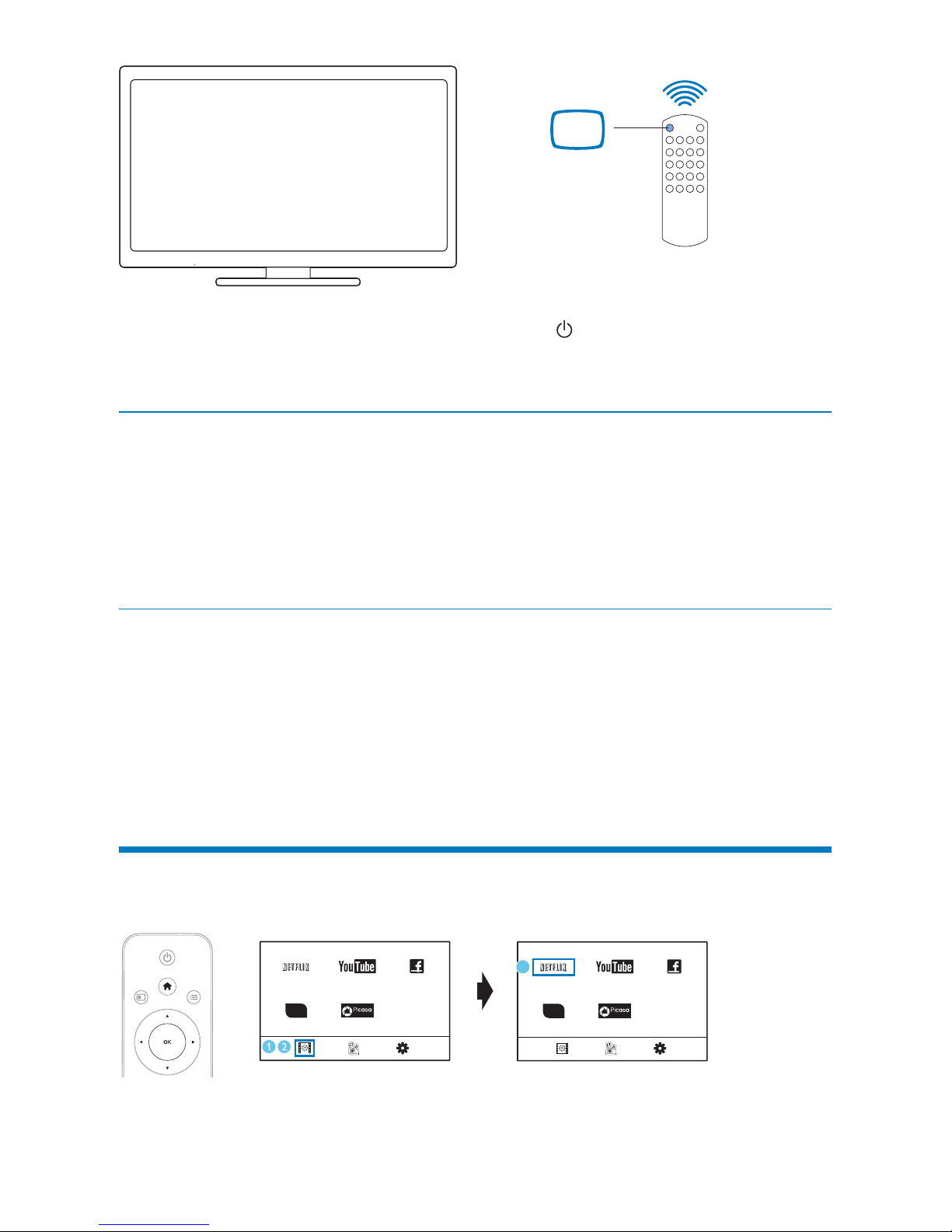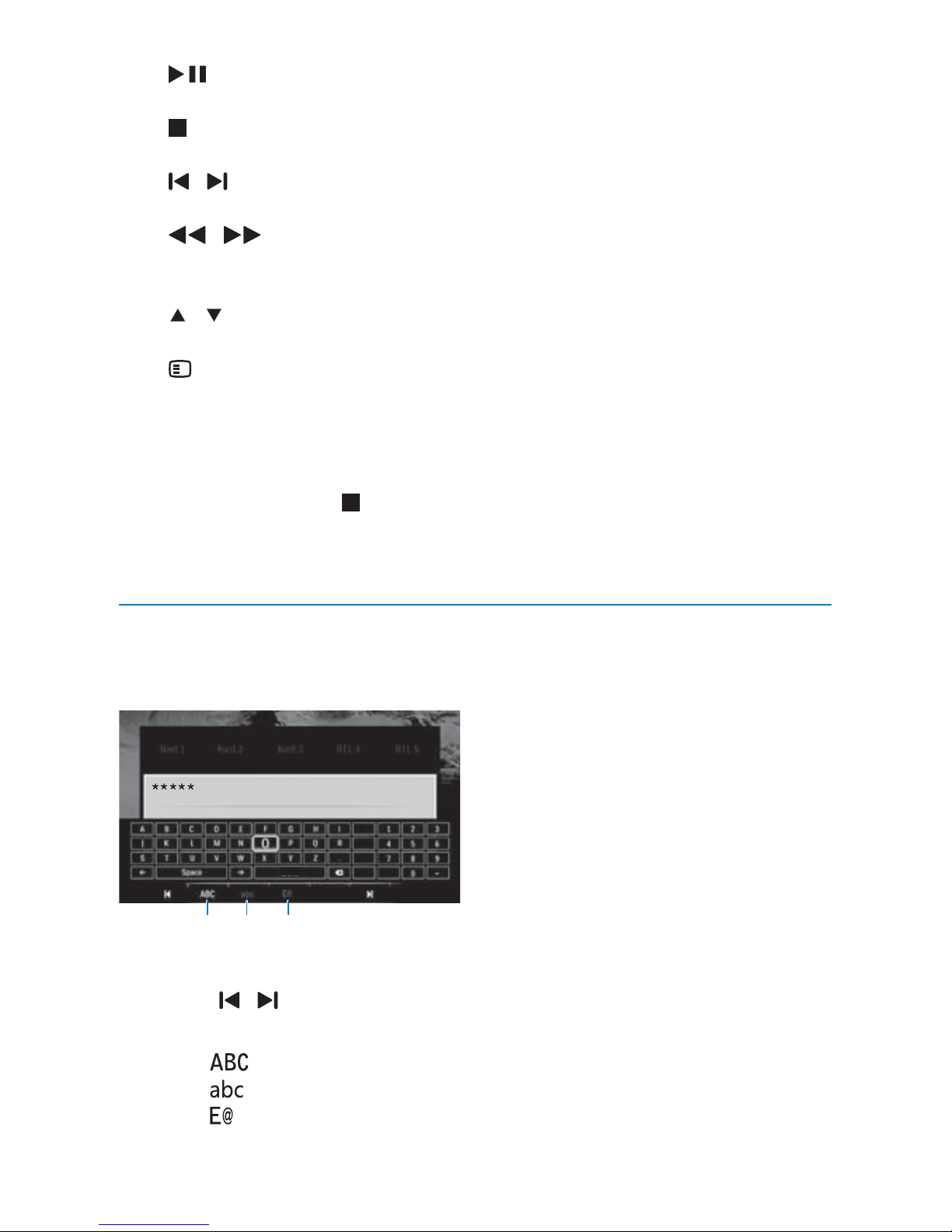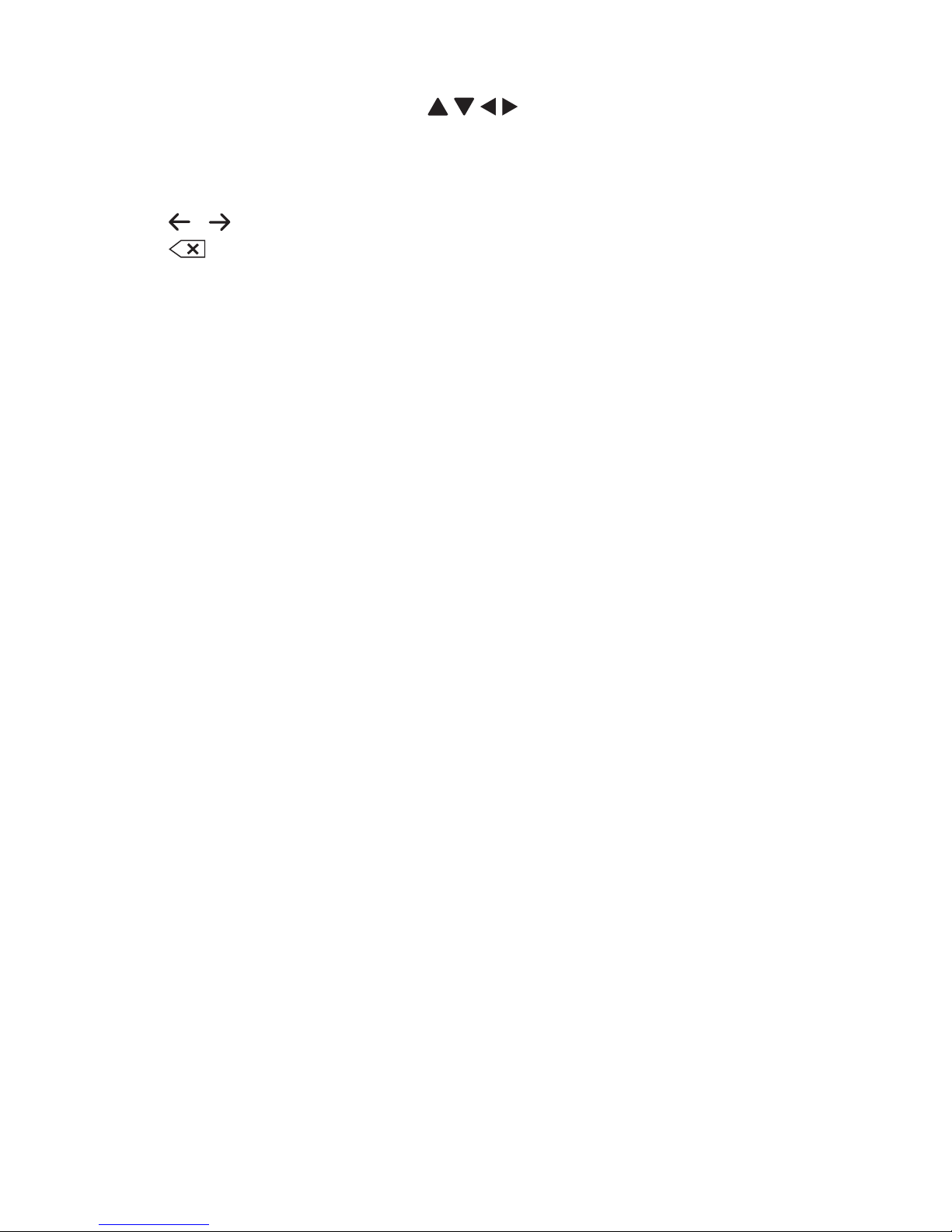Philips Netflix HMP2000 User manual
Other Philips Media Player manuals
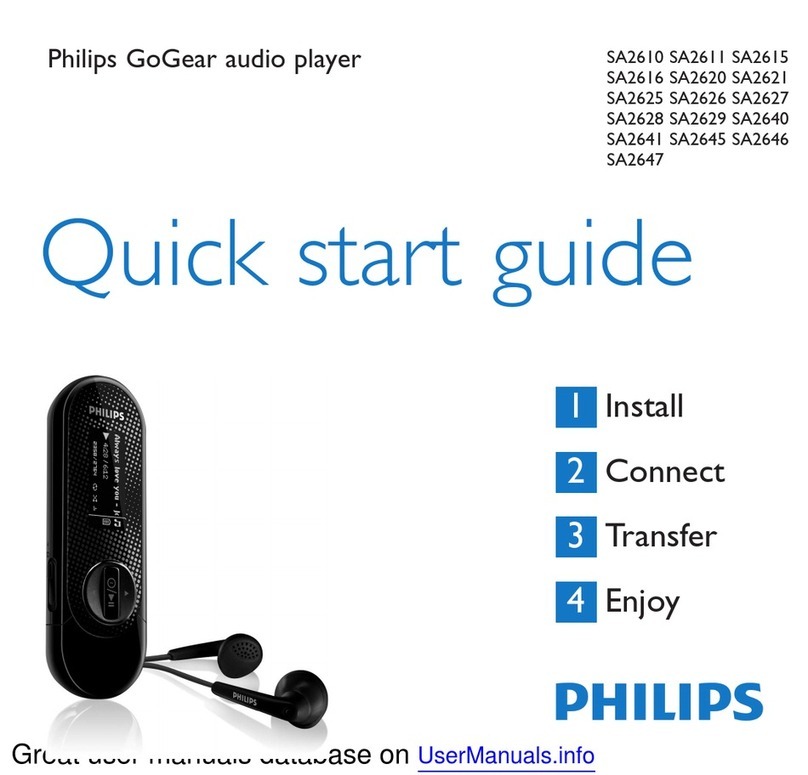
Philips
Philips GoGear SA2611 User manual

Philips
Philips SA4127 User manual
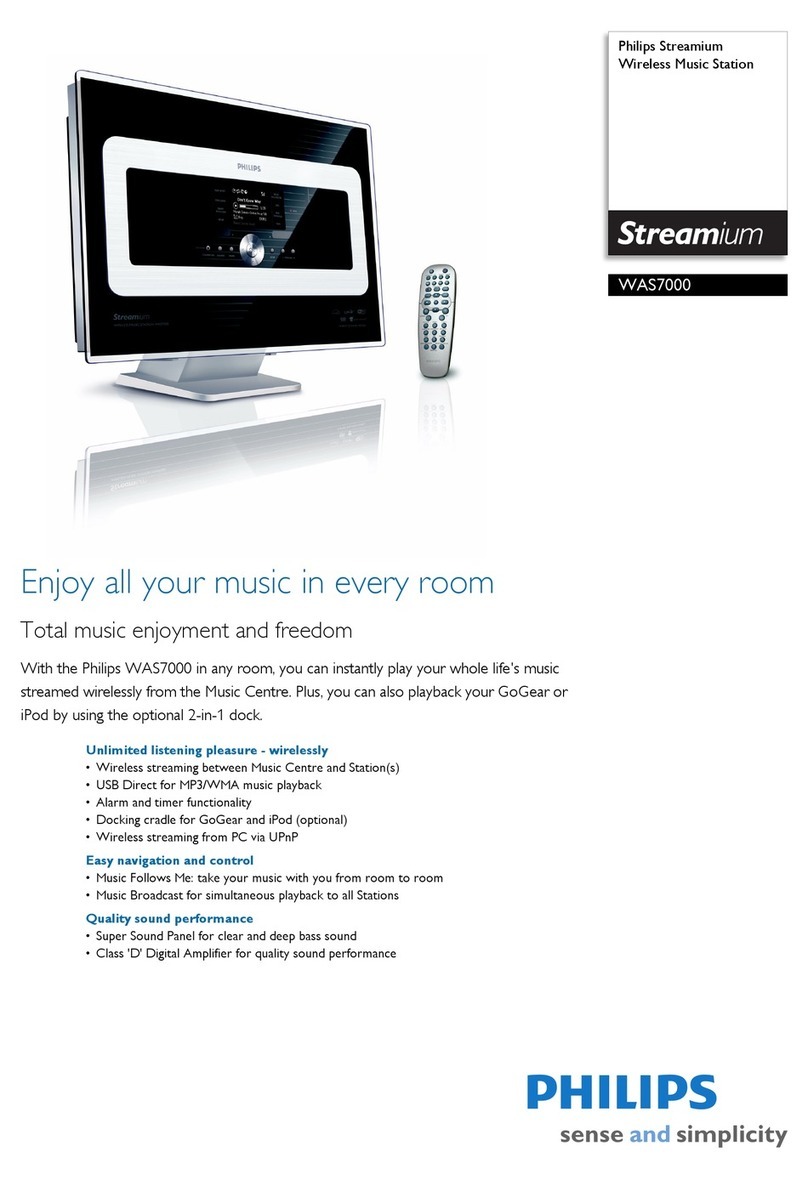
Philips
Philips Streamium WAS7000 User manual
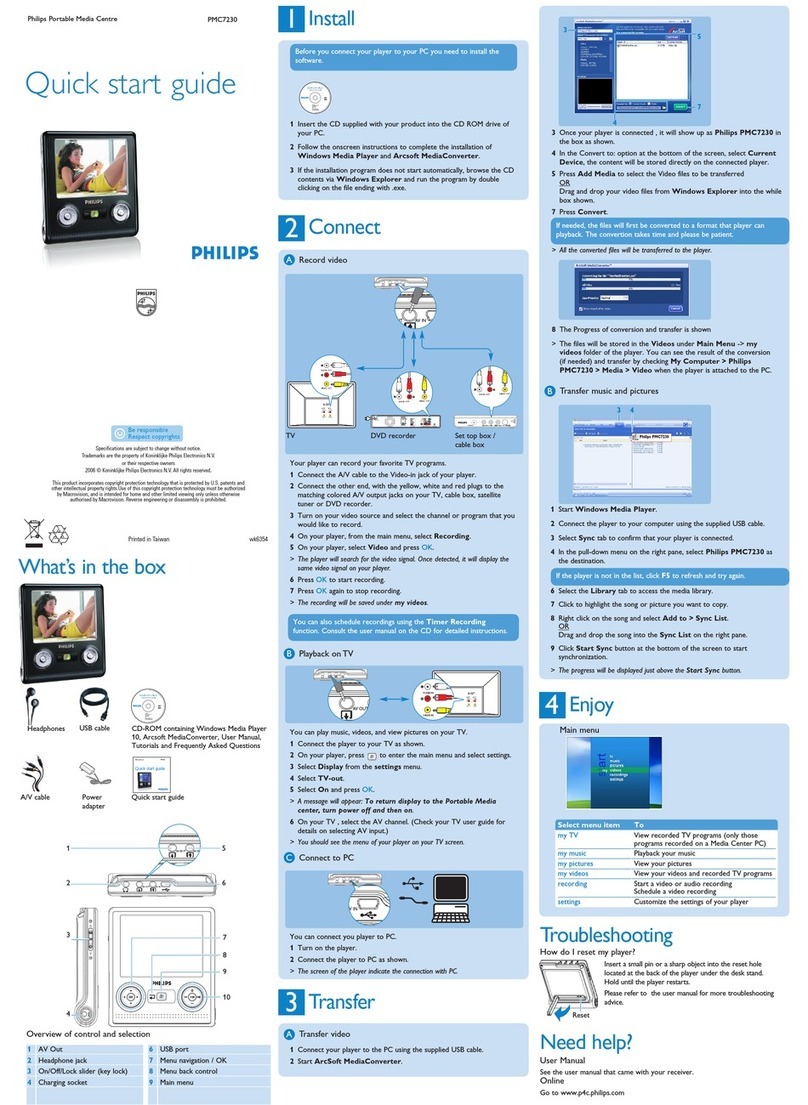
Philips
Philips PMC7230 User manual

Philips
Philips Streamium WACS7000 User manual

Philips
Philips Streamium NP3900/12 User manual

Philips
Philips Streamium NP2500/37 User manual

Philips
Philips gogear PI5000316 User manual
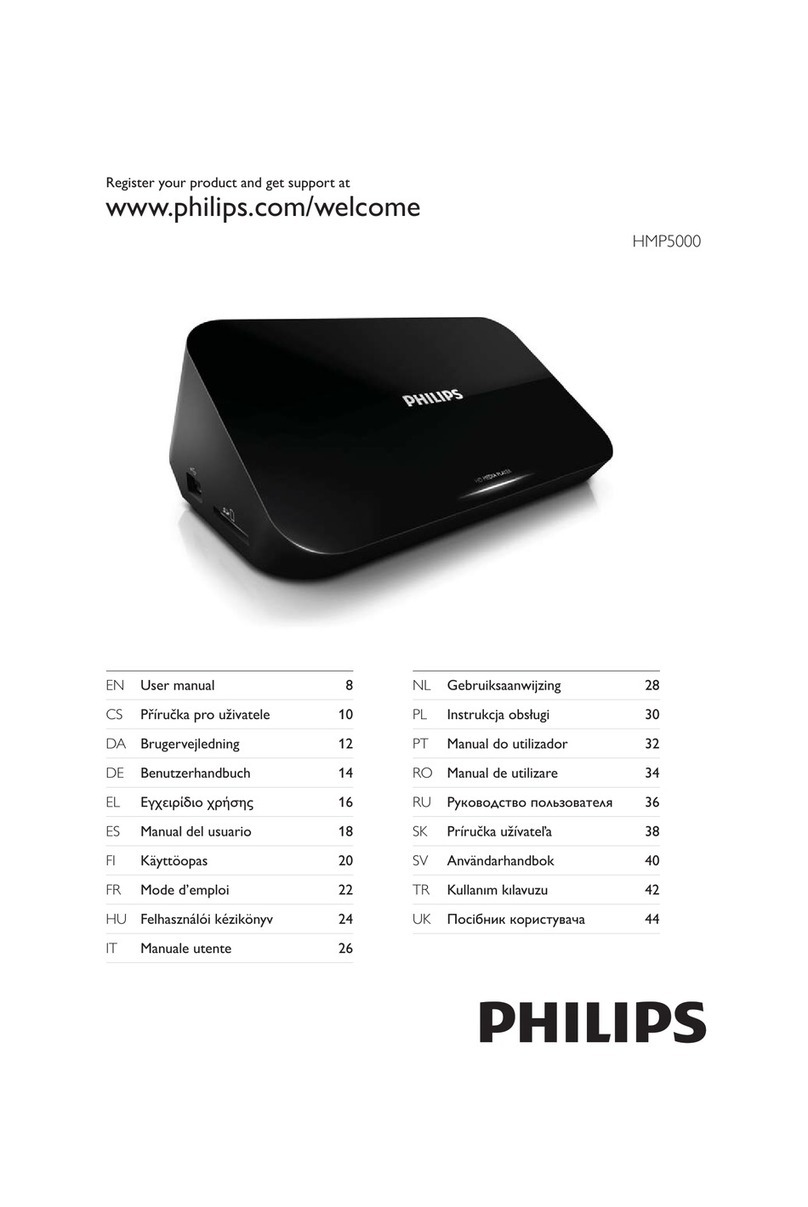
Philips
Philips HMP5000 User manual
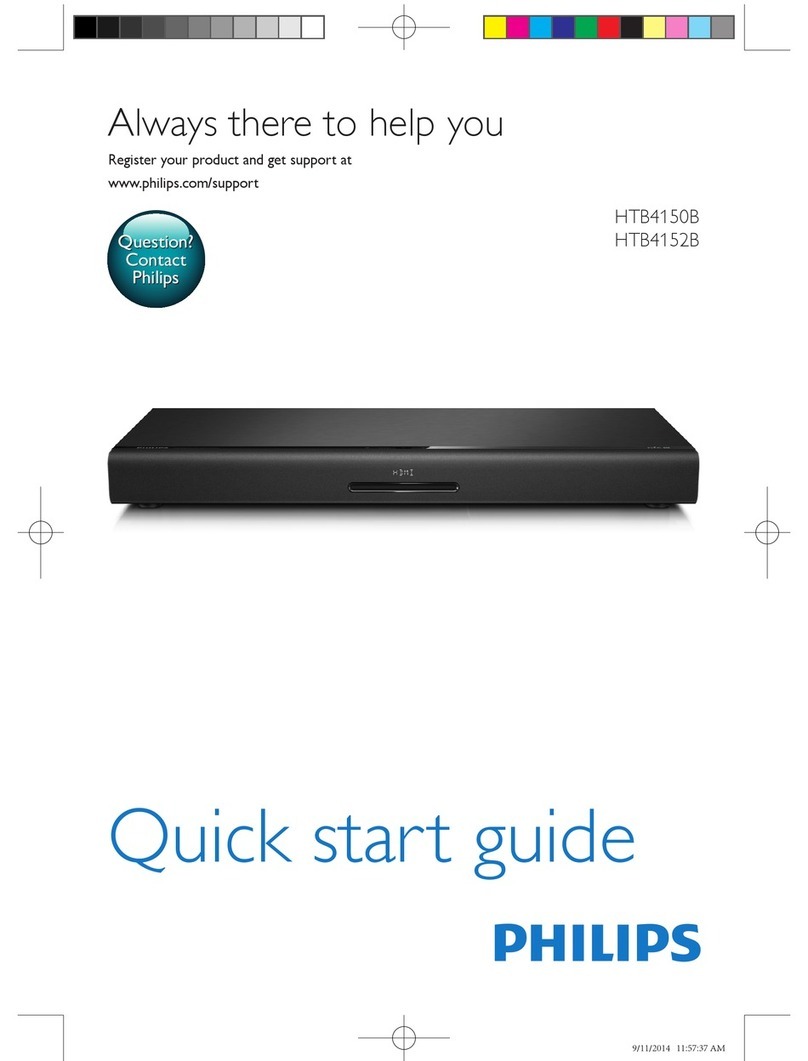
Philips
Philips HTB4150B User manual

Philips
Philips MBD7020 User manual
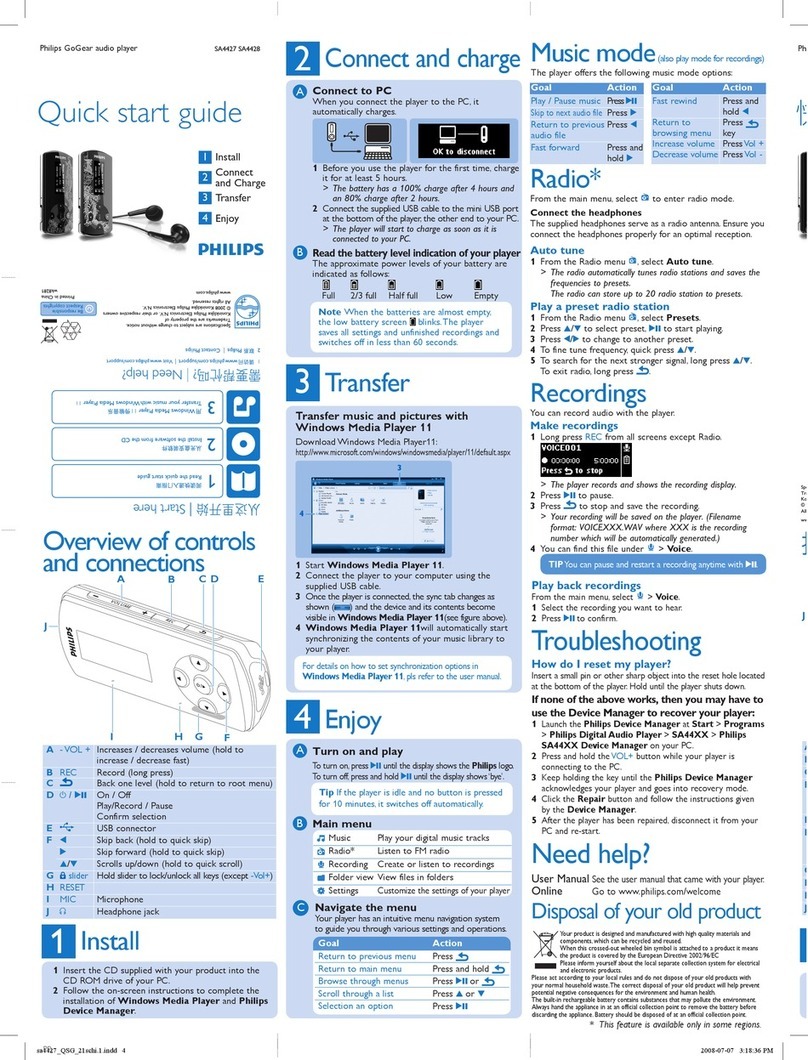
Philips
Philips GoGear SA4427 User manual
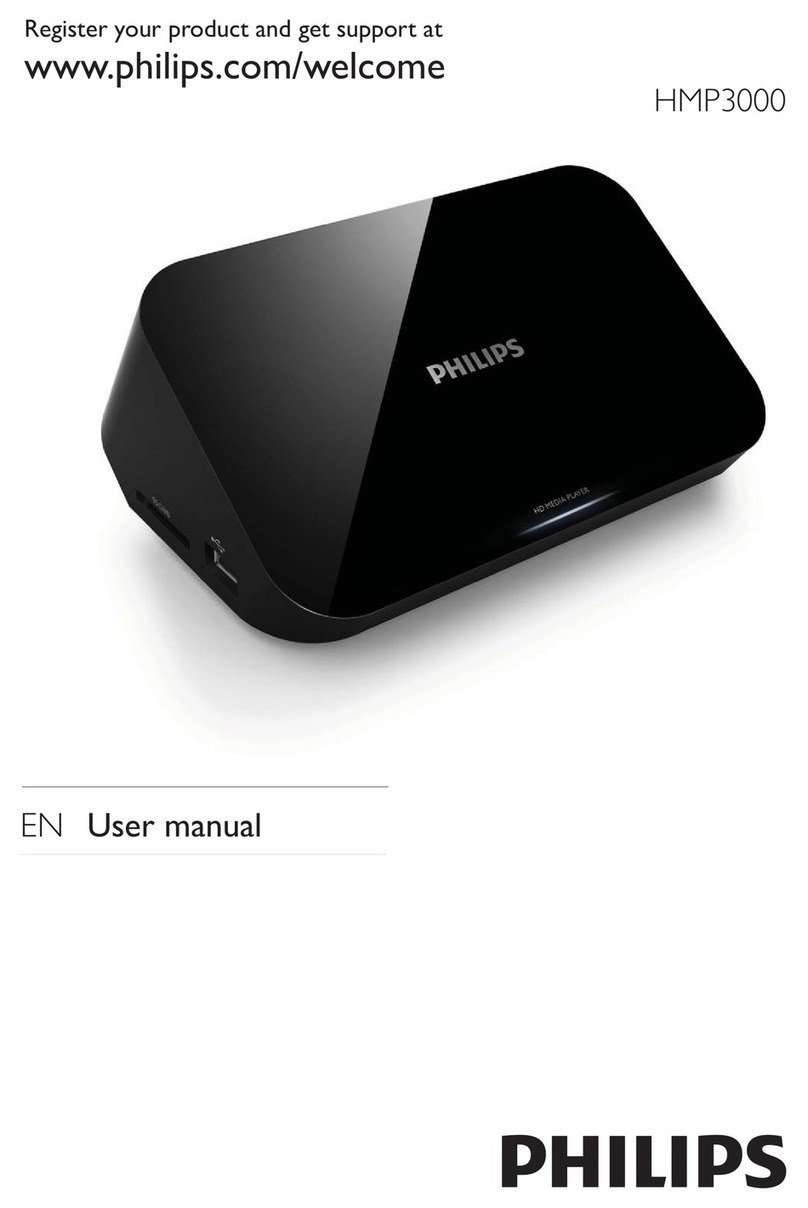
Philips
Philips HMP3000/93 User manual

Philips
Philips Netflix HMP2000 User manual

Philips
Philips HMP5000 User manual
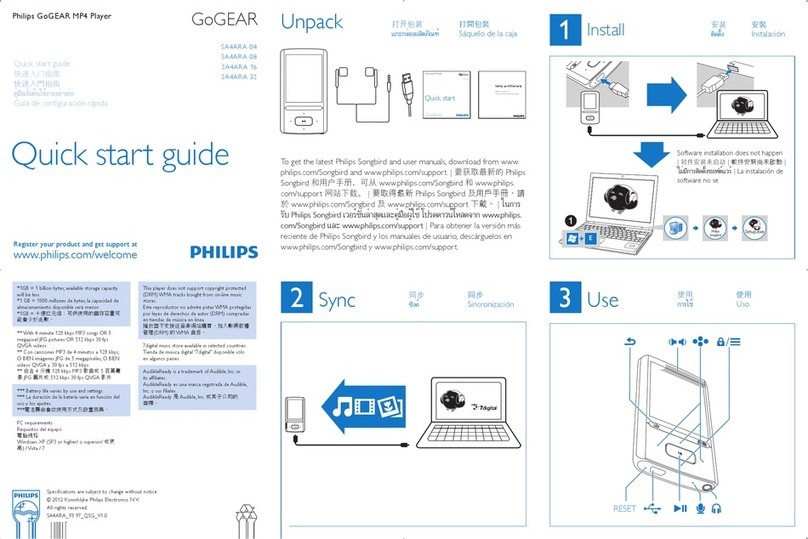
Philips
Philips SA4ARA04KF/97 User manual
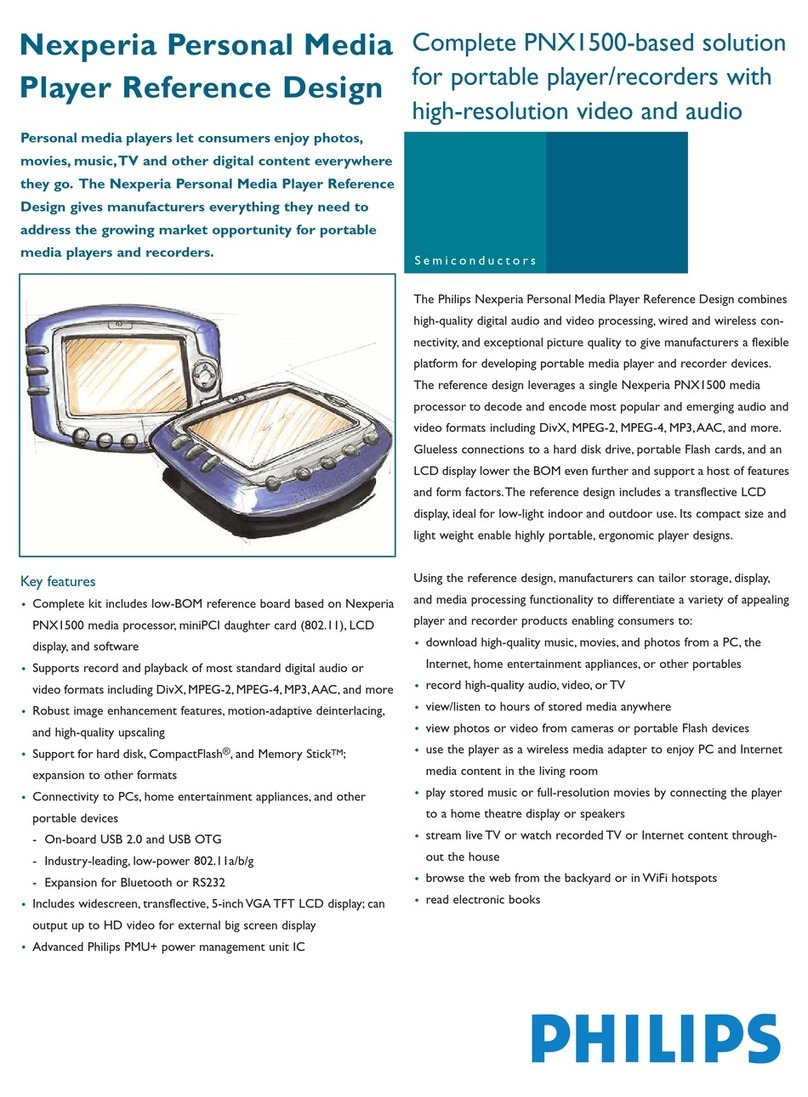
Philips
Philips Nexperia PNX1500 Guide
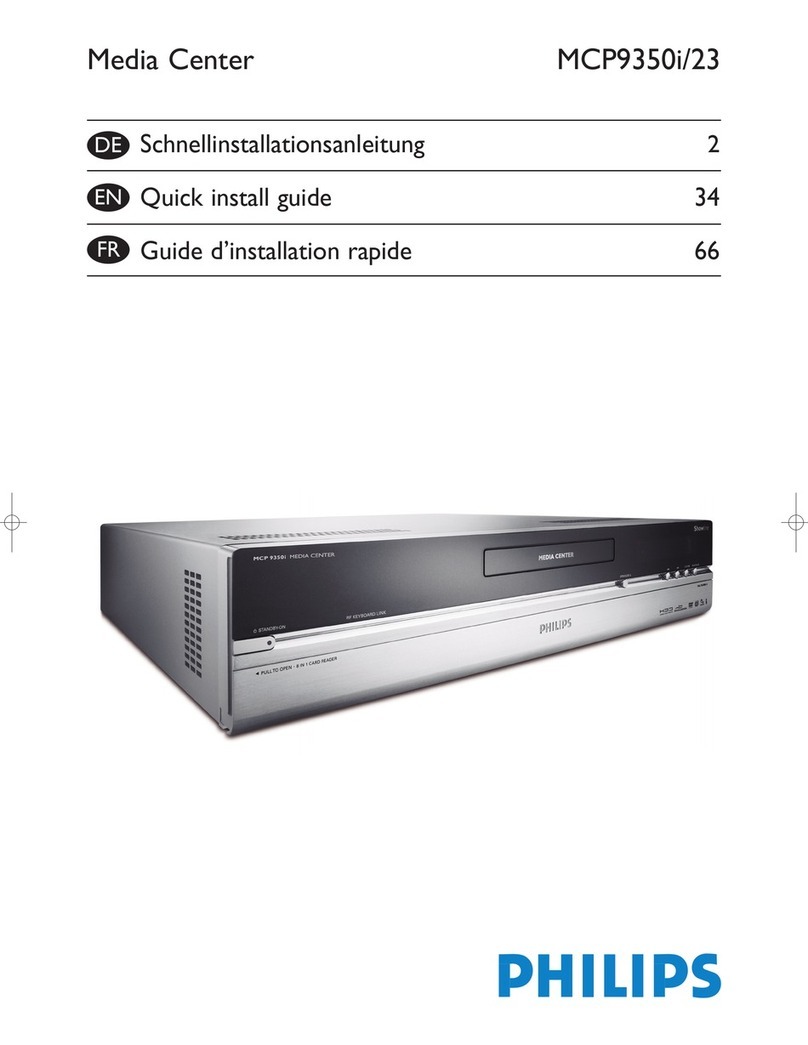
Philips
Philips Showline MCP9350I User manual
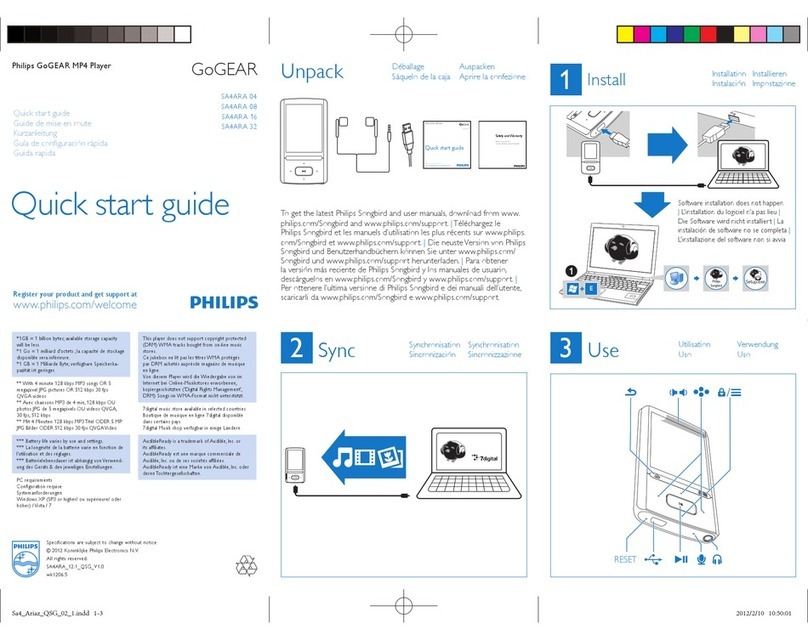
Philips
Philips SA4ARA04KF/12 User manual

Philips
Philips GoGear SA2ARA04 User manual