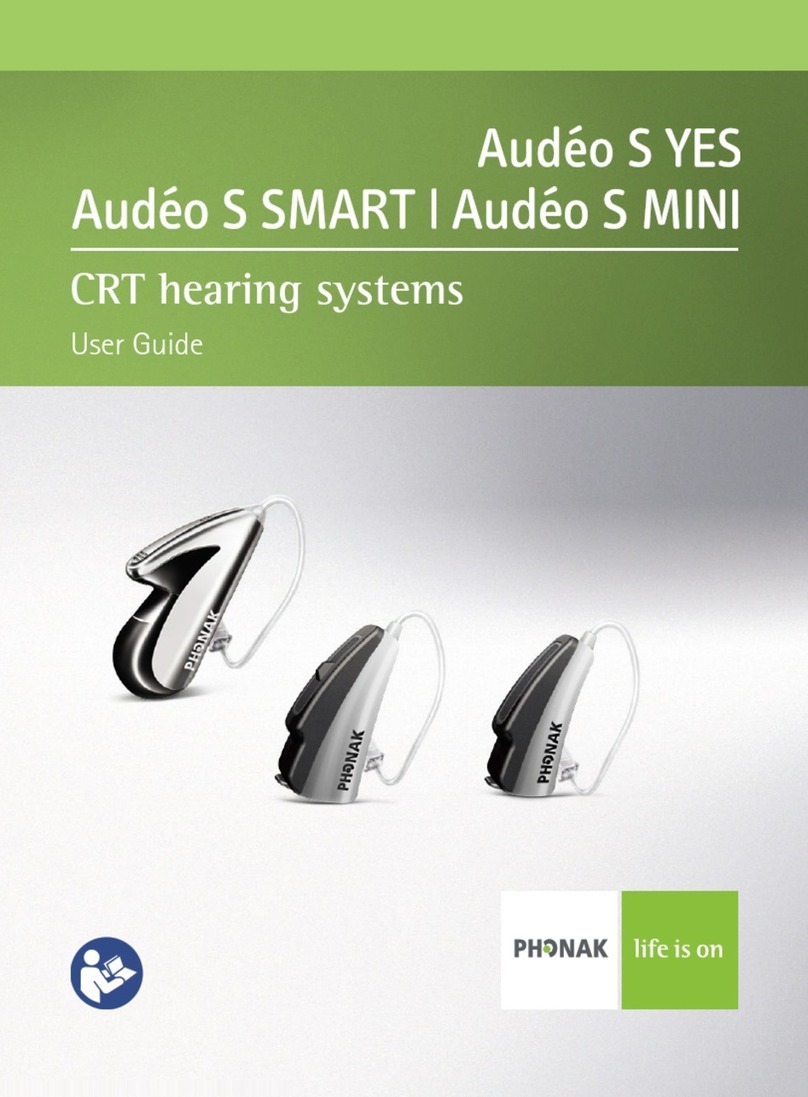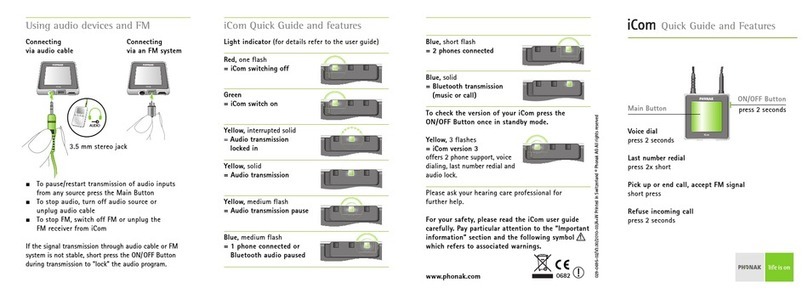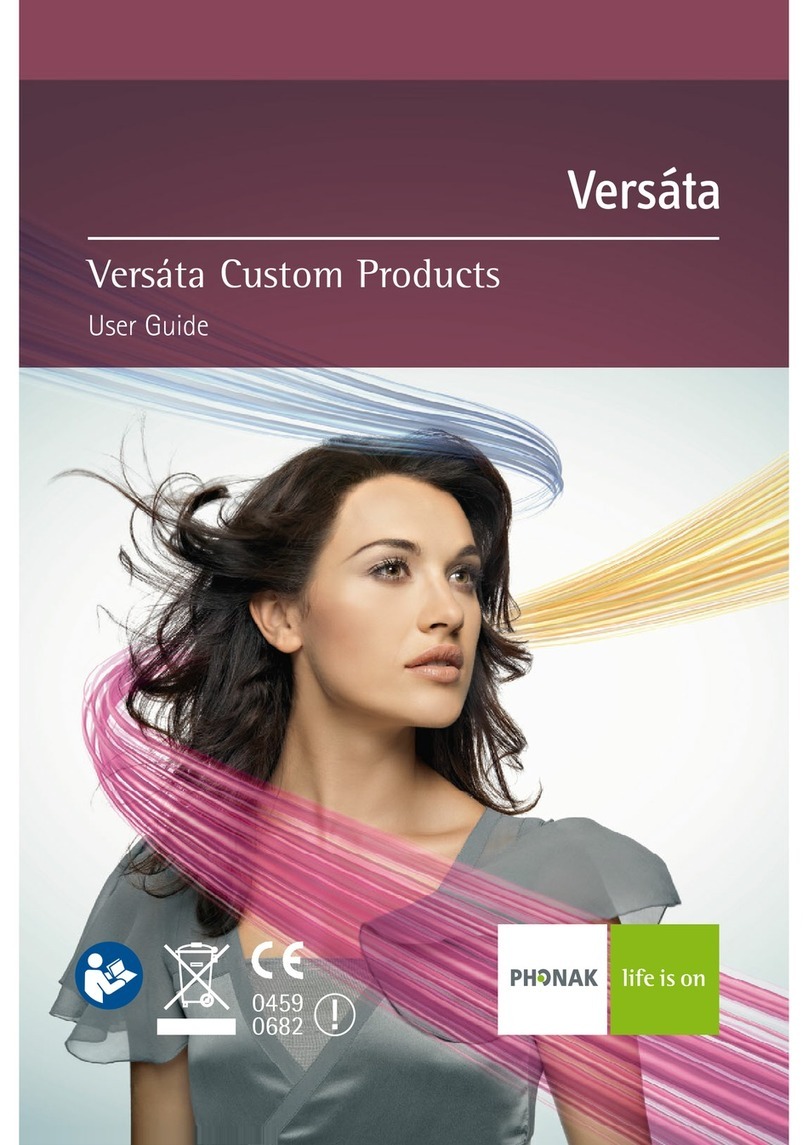Phonak AB Naida CI Q Series Assembly instructions
Other Phonak Hearing Aid manuals
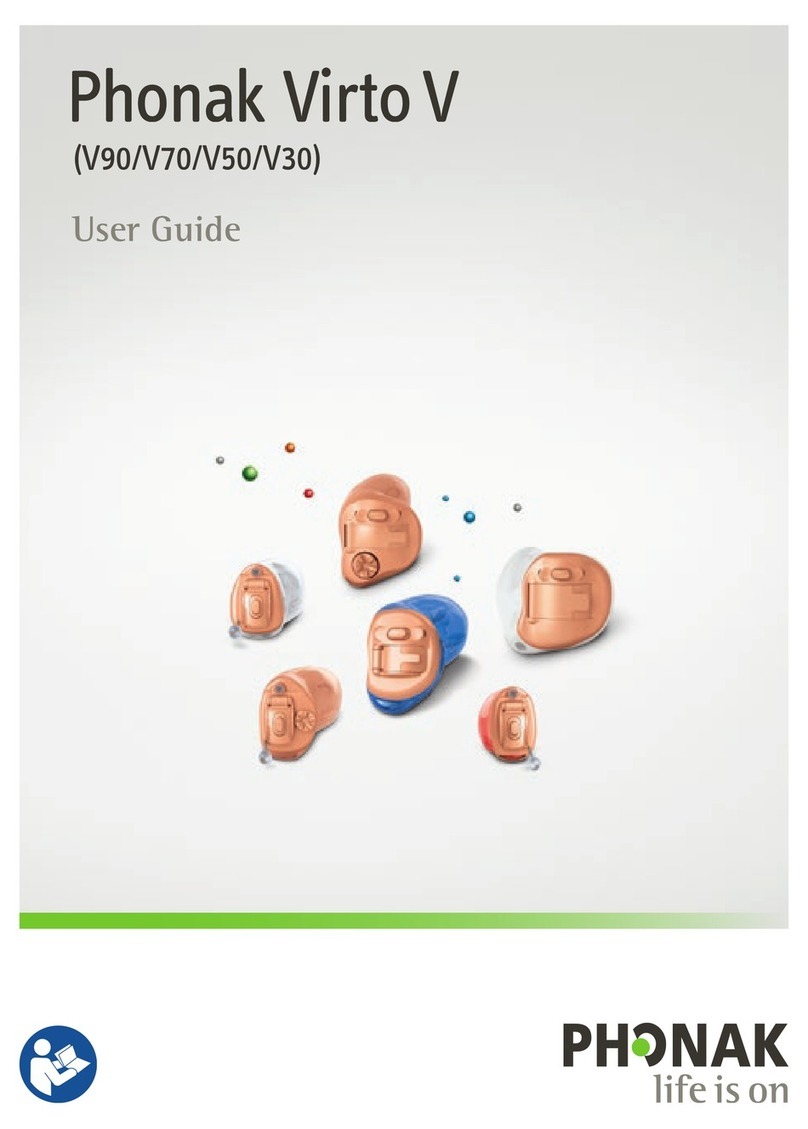
Phonak
Phonak Virto V90-10 O User manual

Phonak
Phonak Roger Pen User manual

Phonak
Phonak Sky M Series User manual
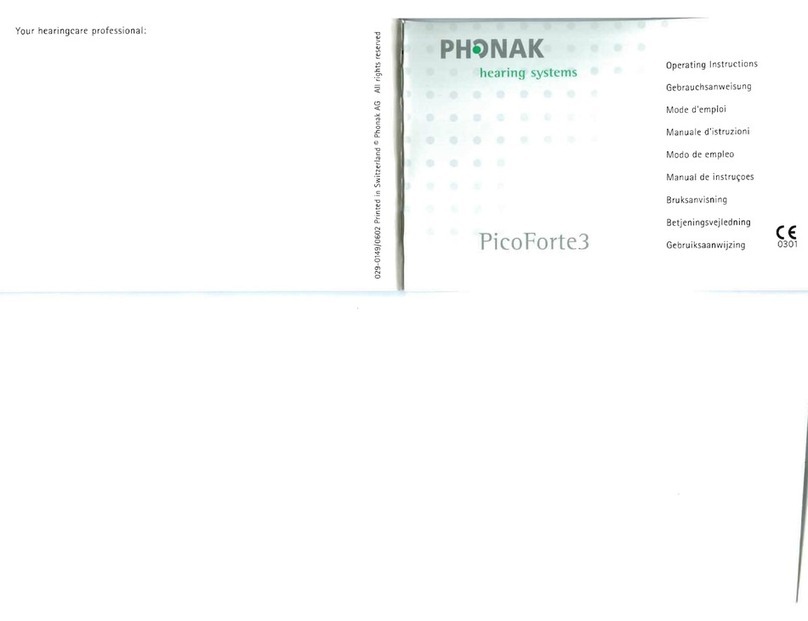
Phonak
Phonak PicoForte3 Instruction sheet
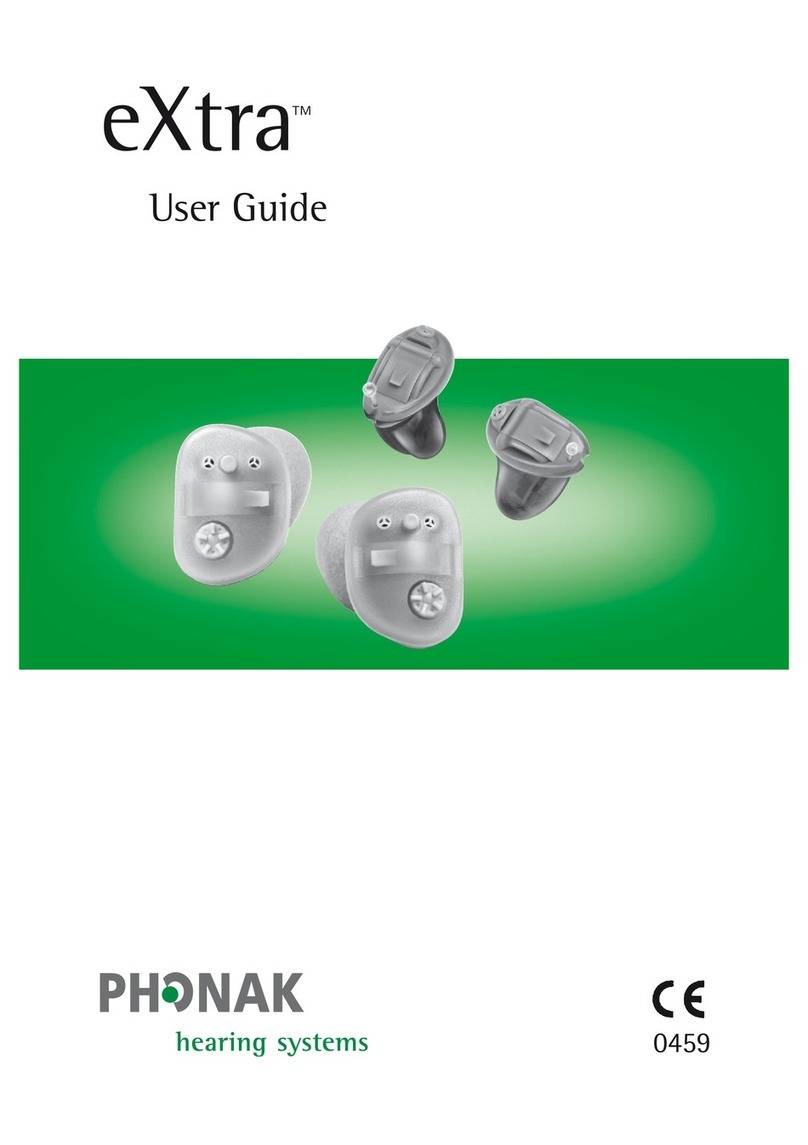
Phonak
Phonak eXtra 11 CIC/MC User manual

Phonak
Phonak Virto B-Titanium Series Setup guide
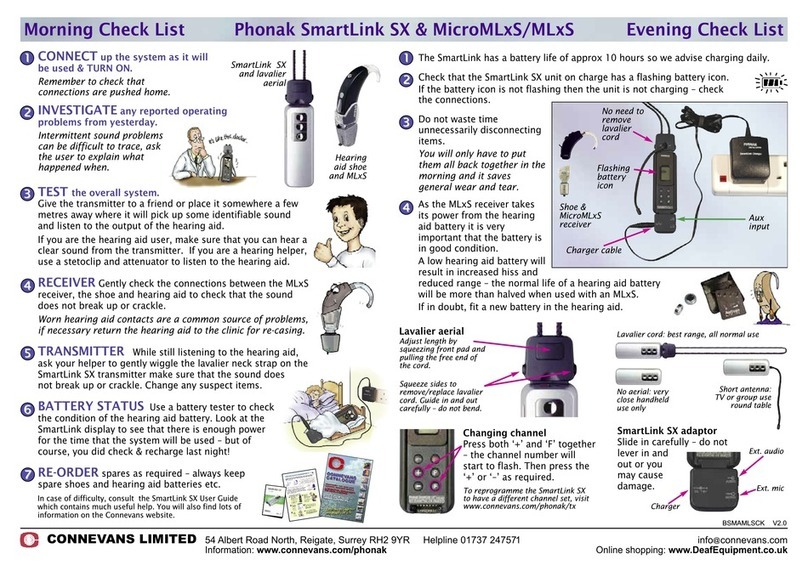
Phonak
Phonak SmartLink SX User manual

Phonak
Phonak Covert Wireless PTT AC User manual

Phonak
Phonak myPilot User manual

Phonak
Phonak Sky B User manual
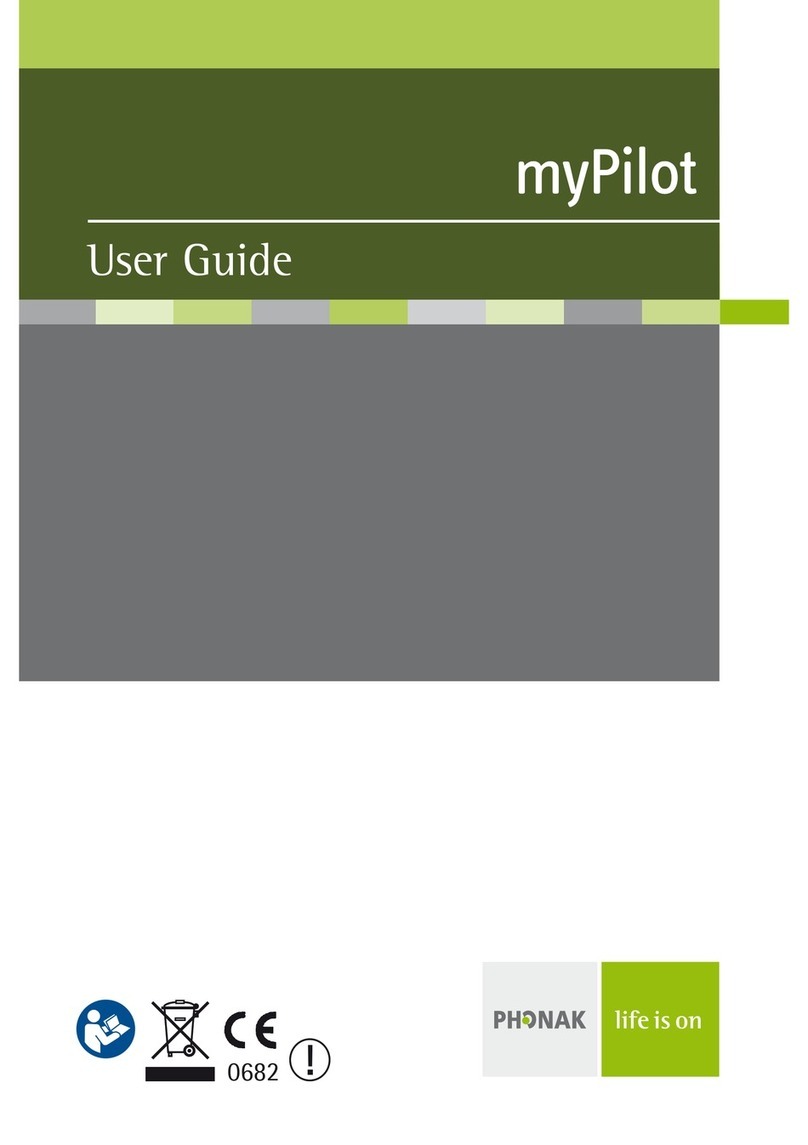
Phonak
Phonak myPilot User manual

Phonak
Phonak Roger Pass-around User manual
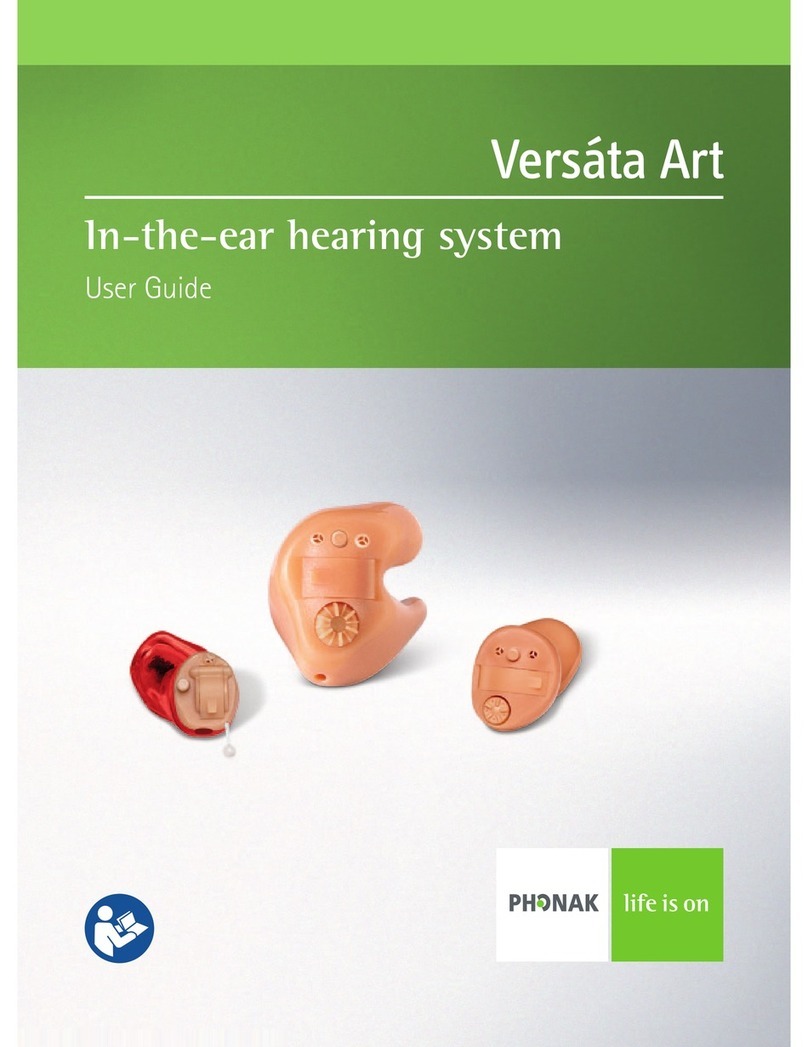
Phonak
Phonak Versata Art User manual
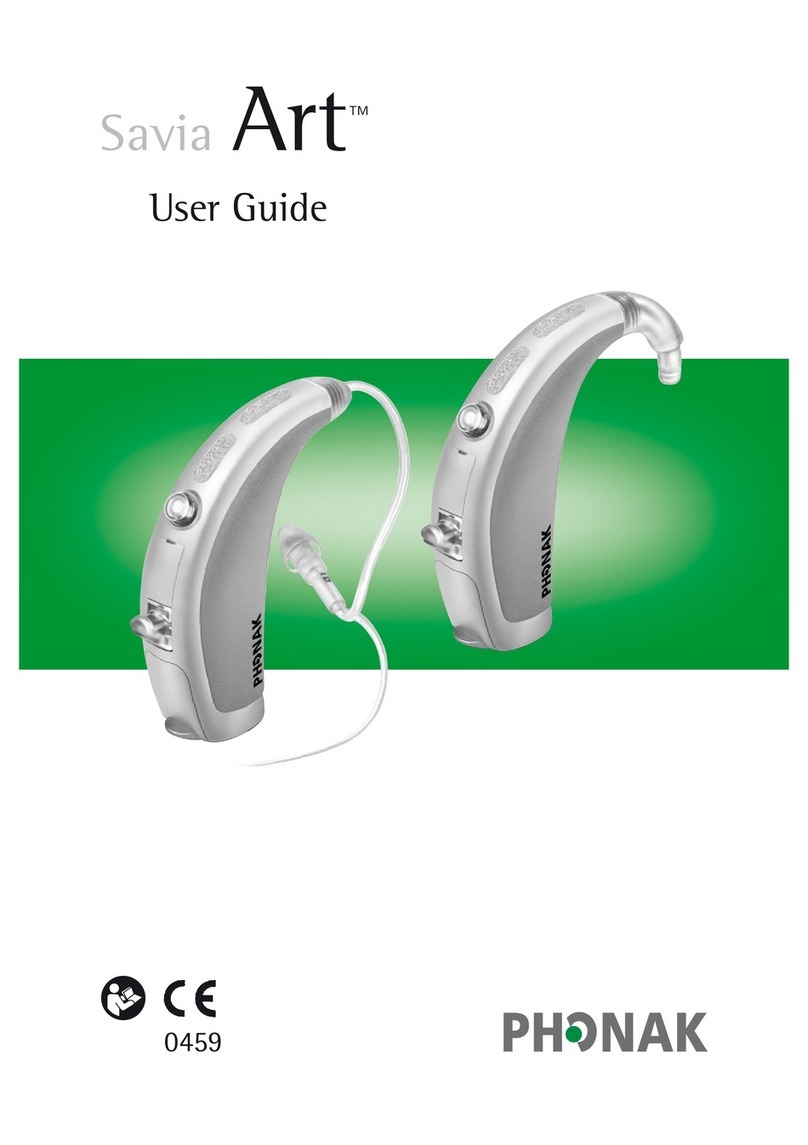
Phonak
Phonak SaviaArt User manual
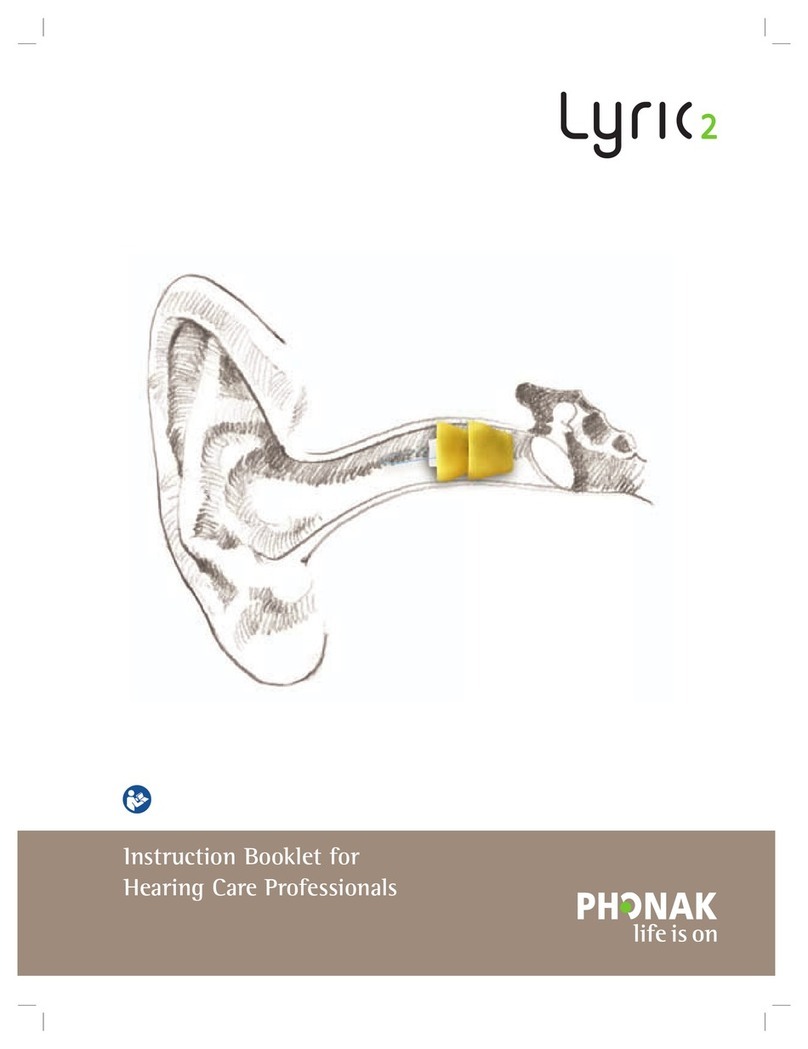
Phonak
Phonak Lyric2 User manual
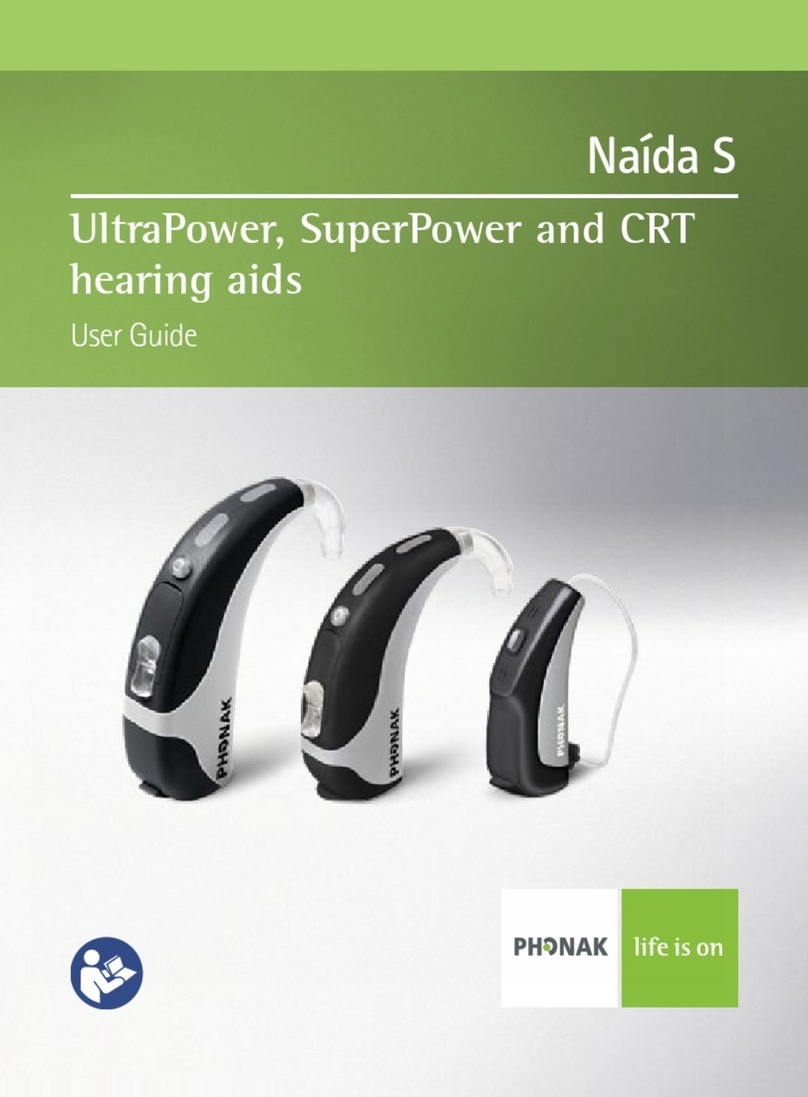
Phonak
Phonak Naida S User manual
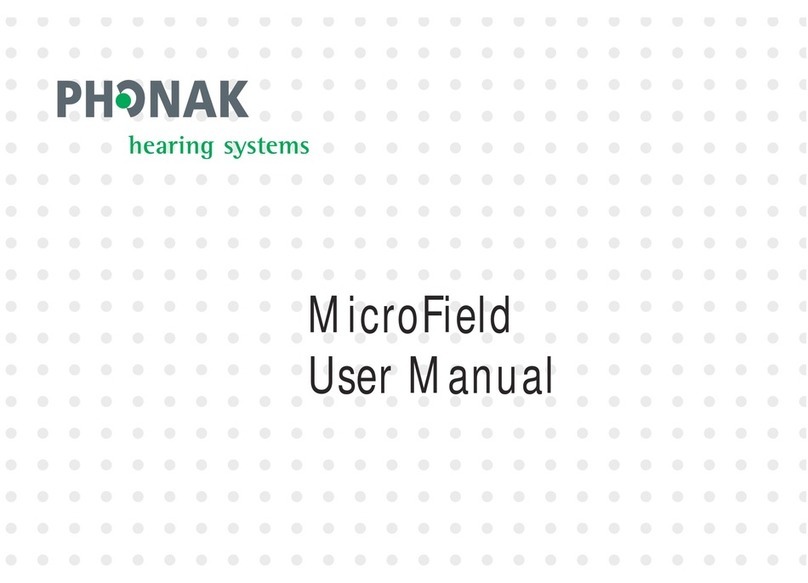
Phonak
Phonak MSF0001 MicroField User manual
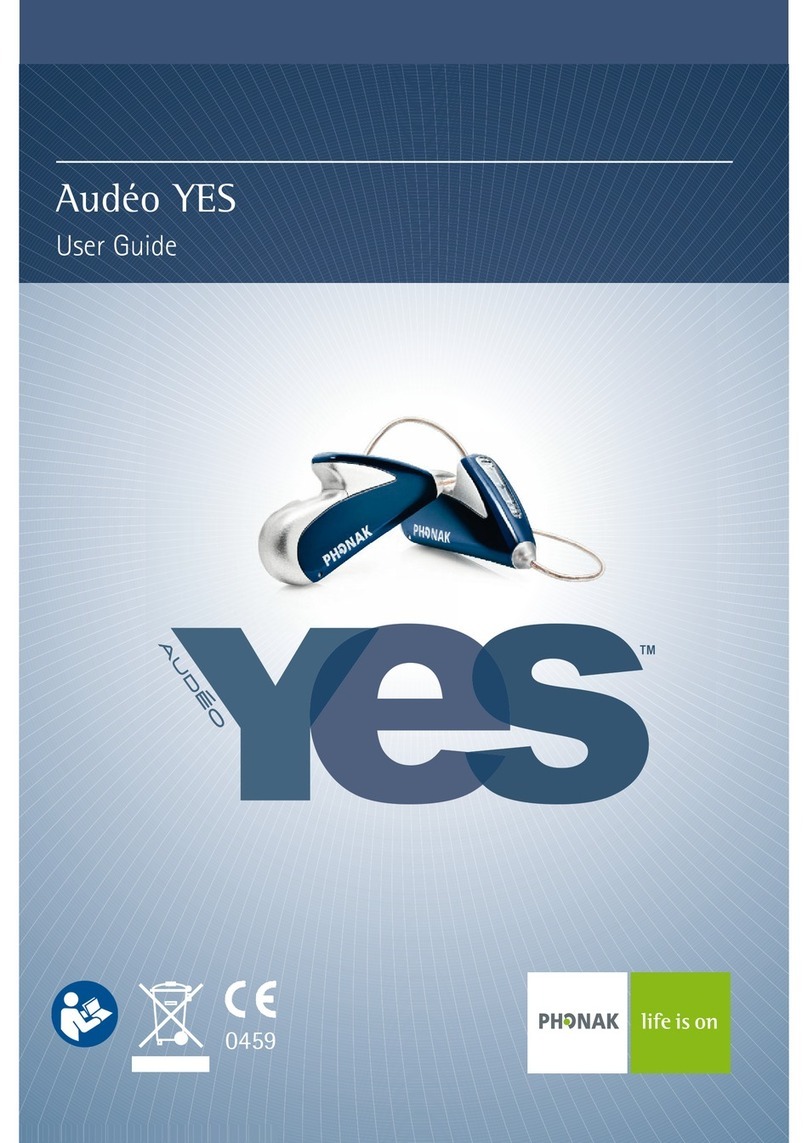
Phonak
Phonak Audeo Yes User manual
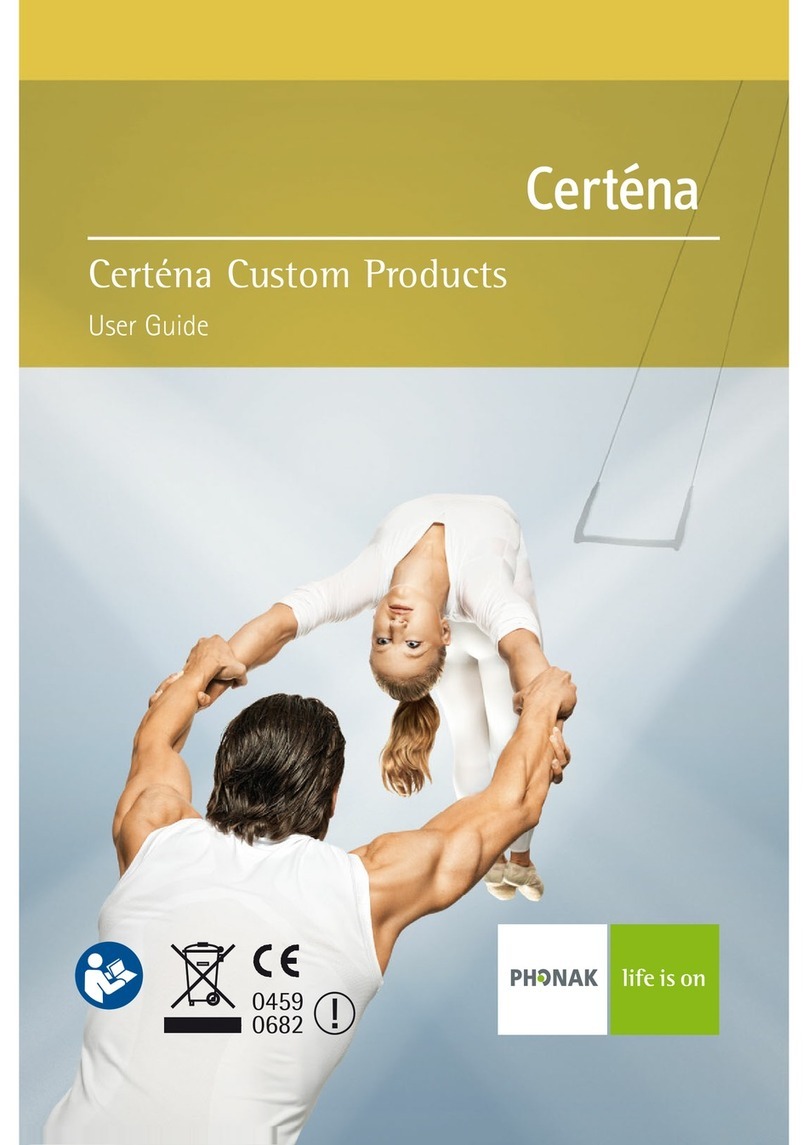
Phonak
Phonak Certena User manual

Phonak
Phonak Roger AudioHub User manual