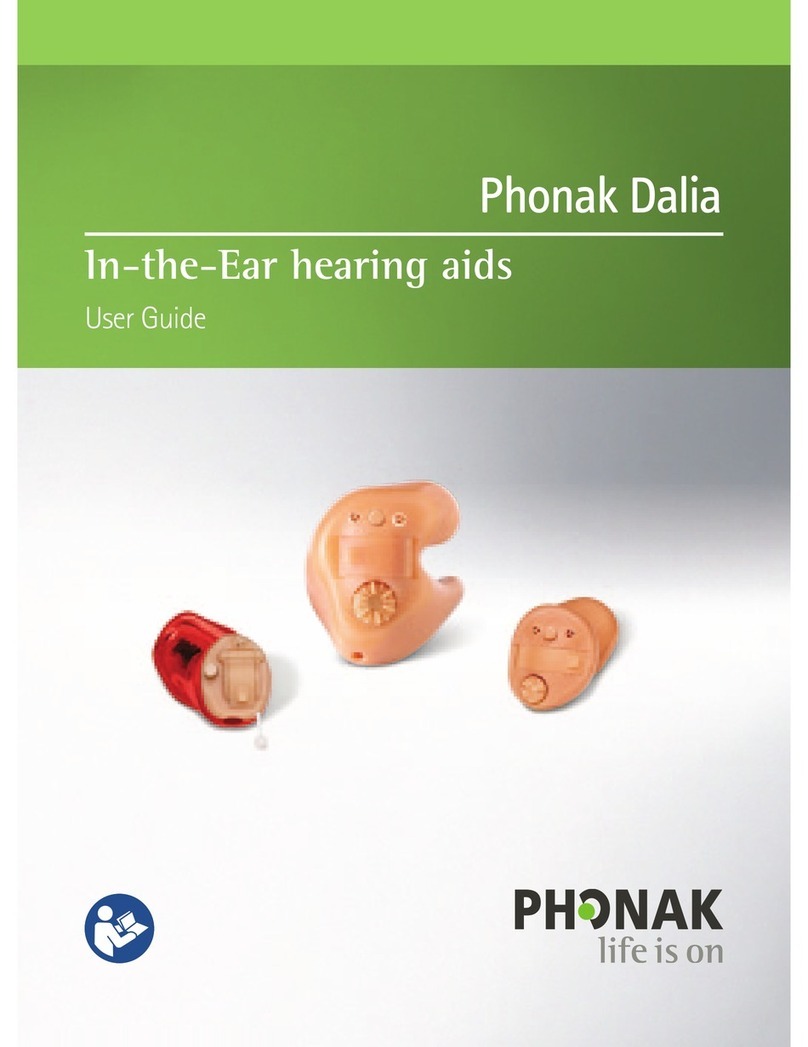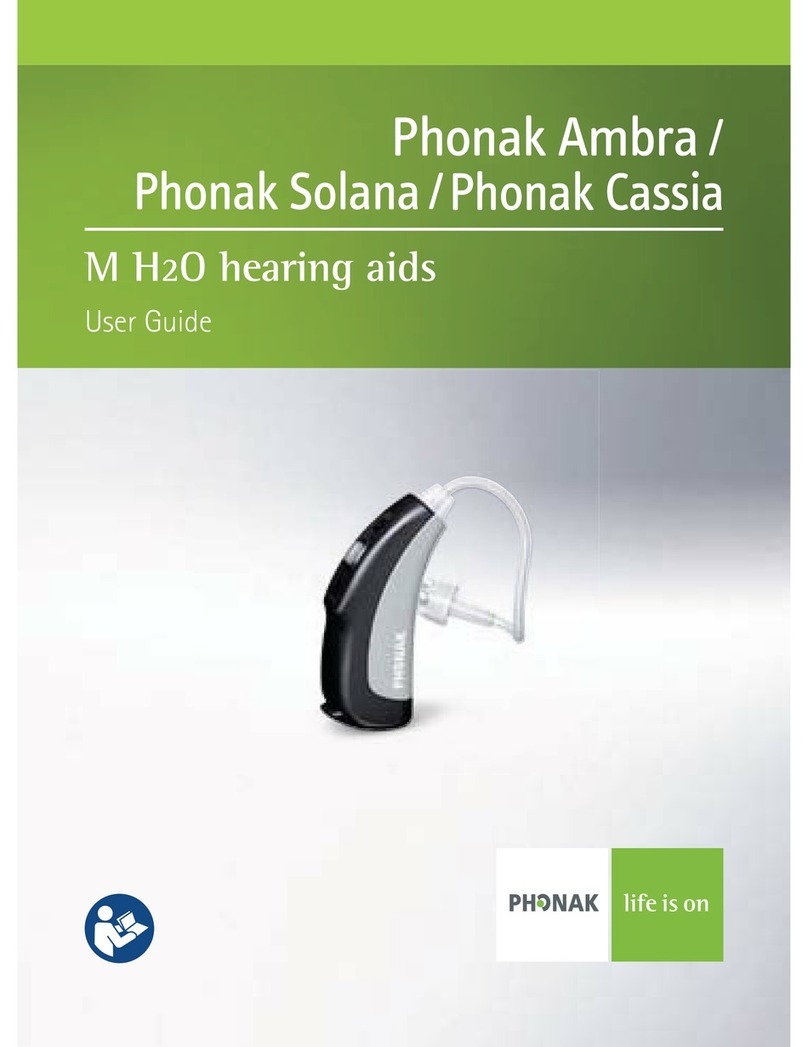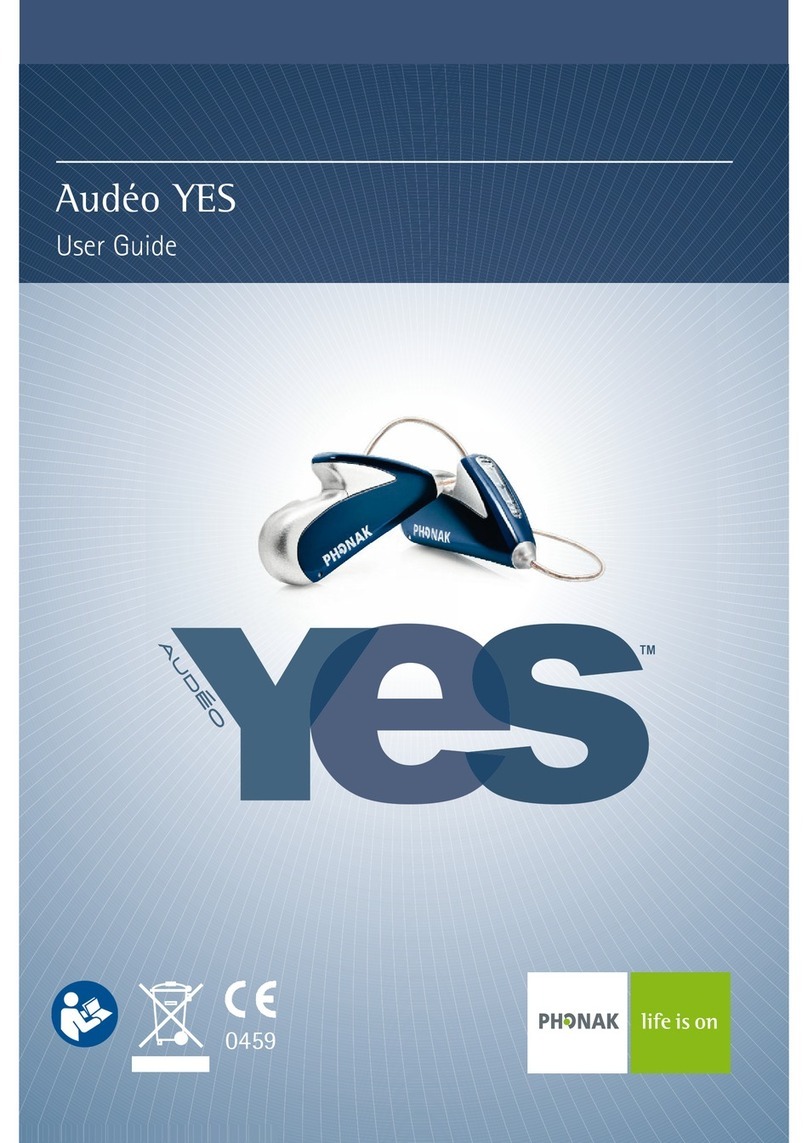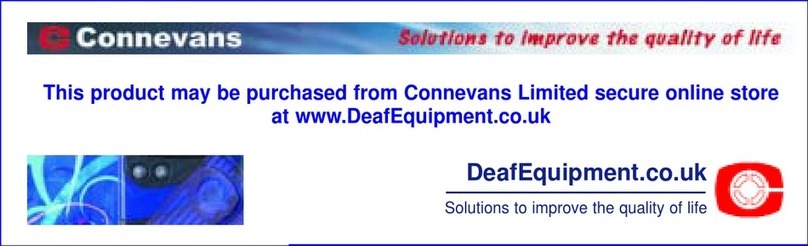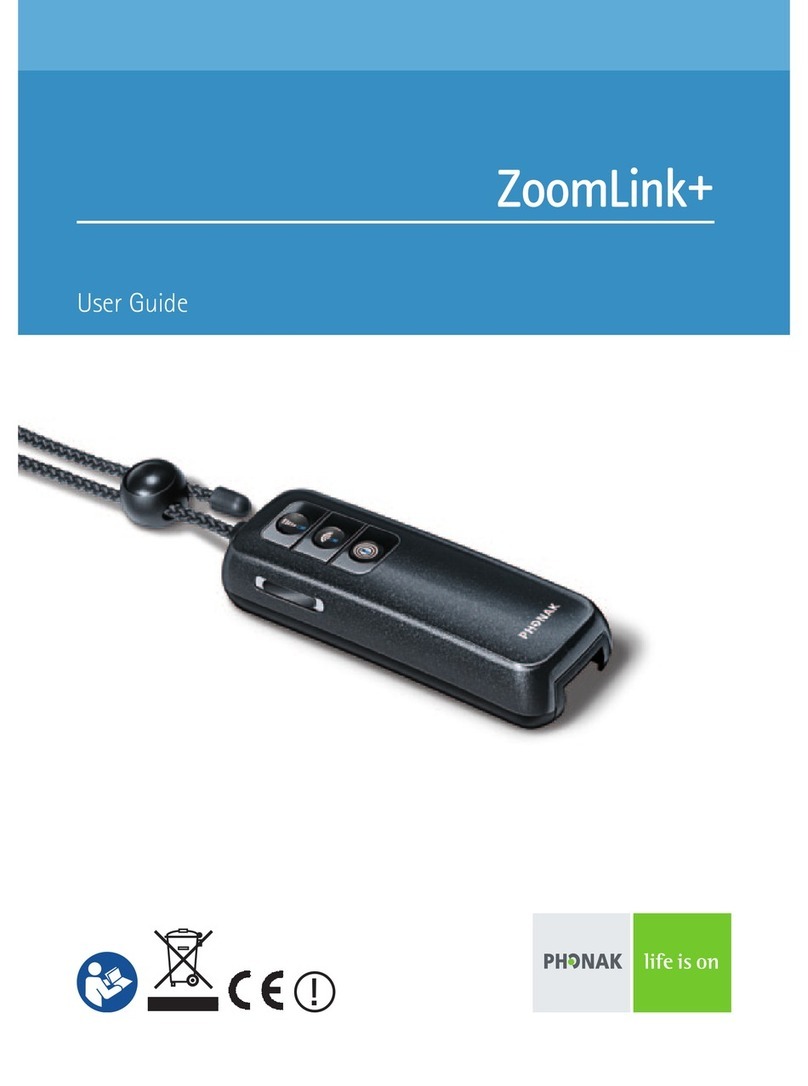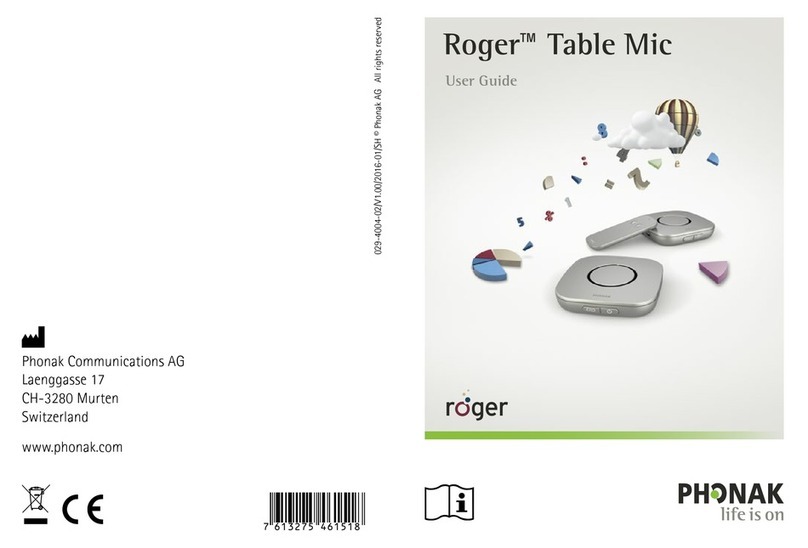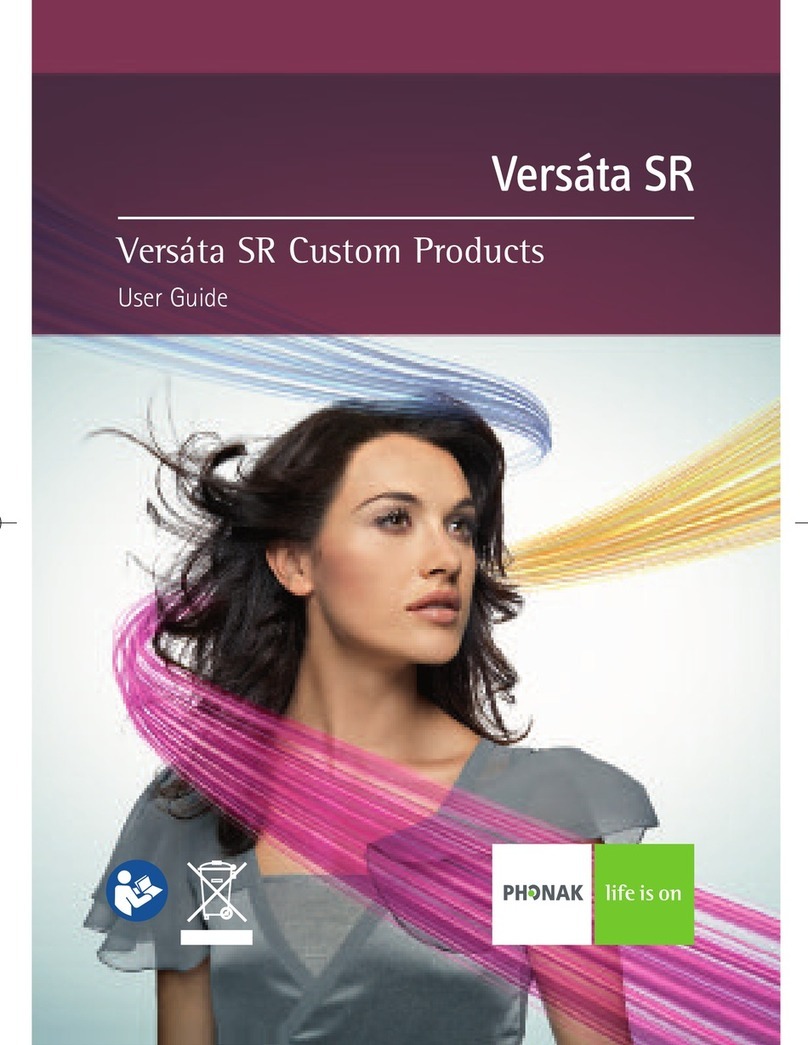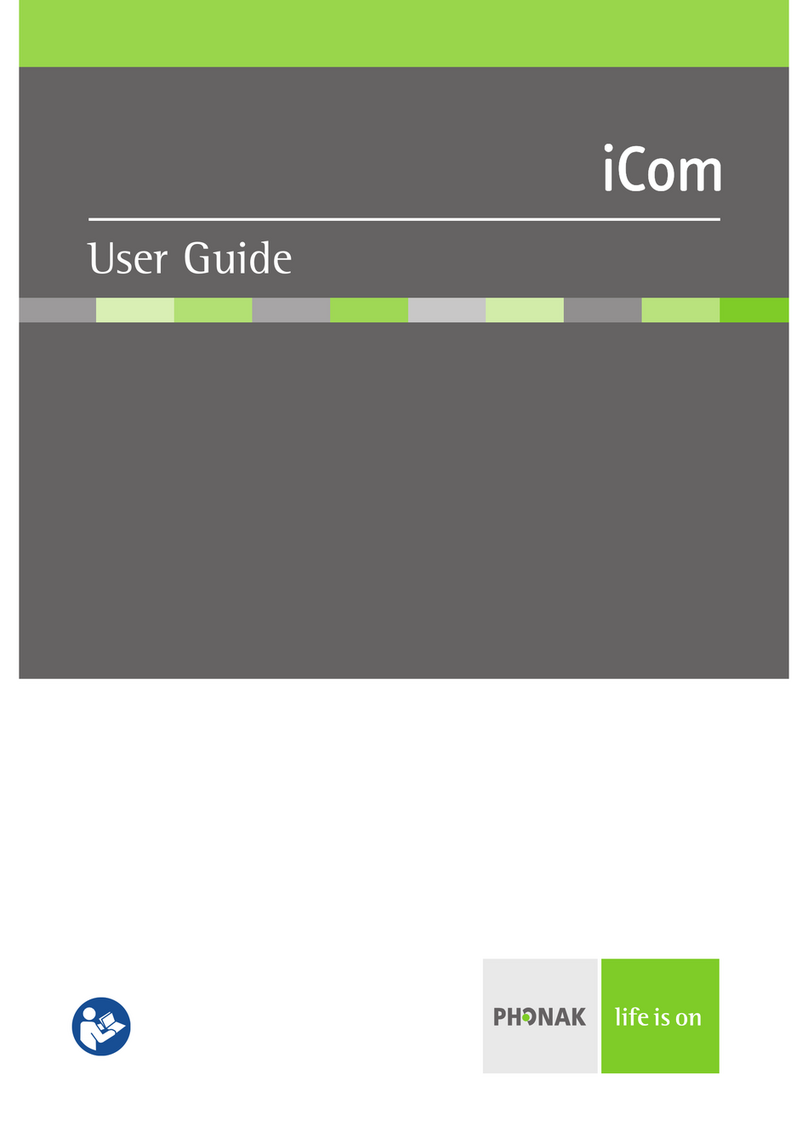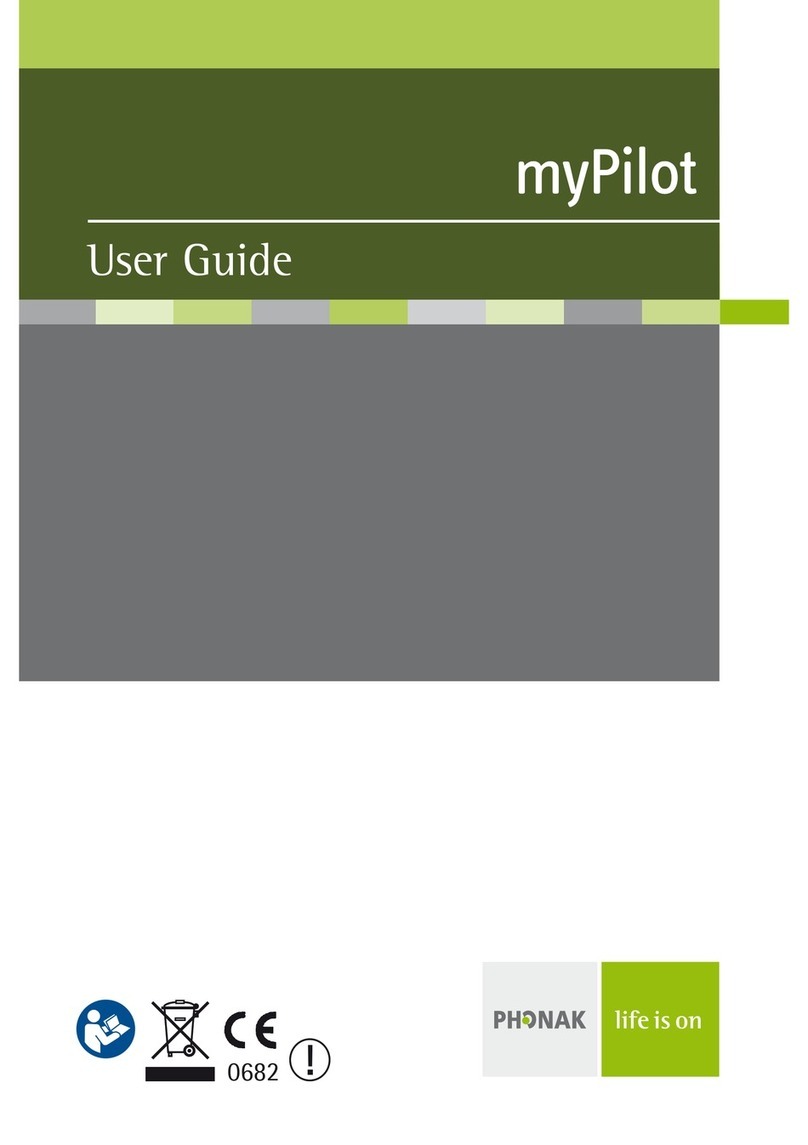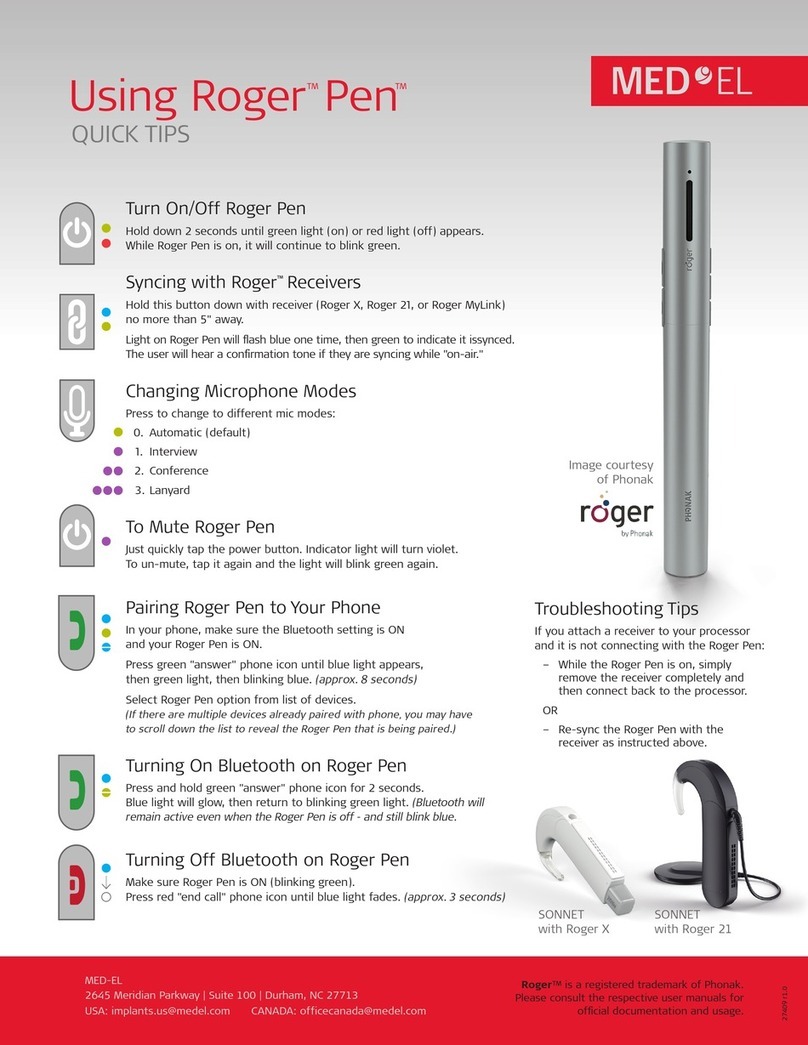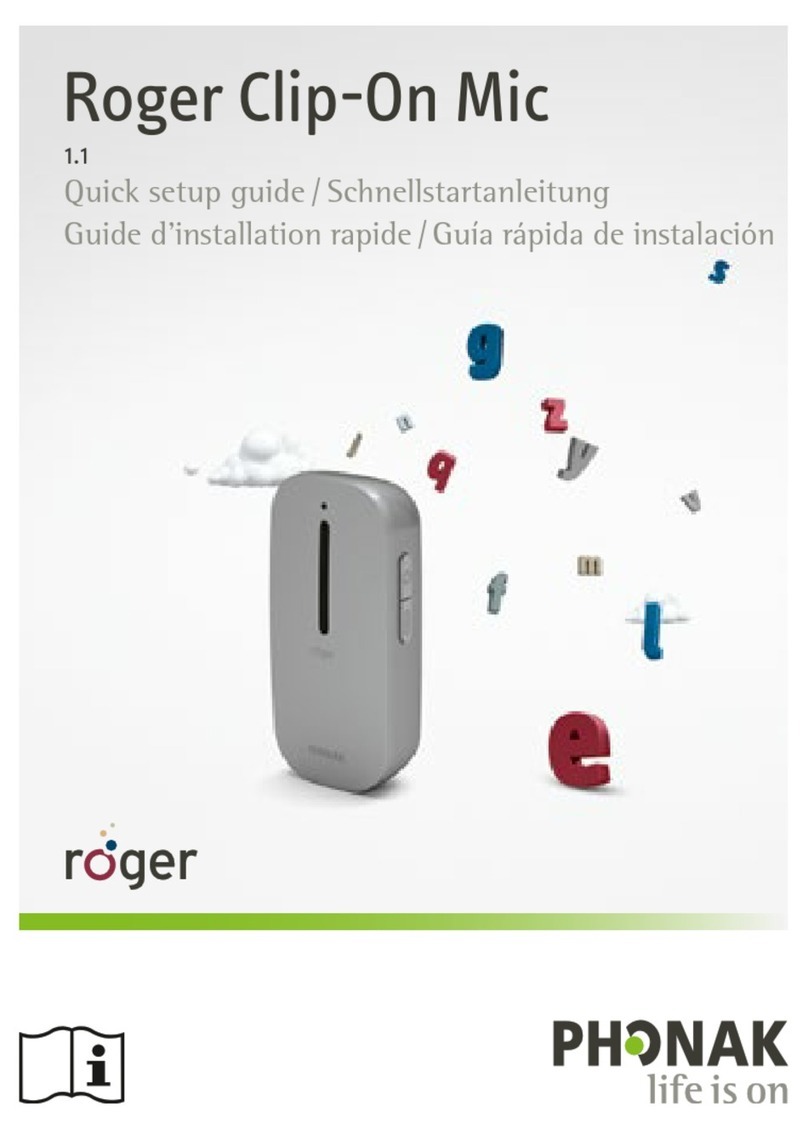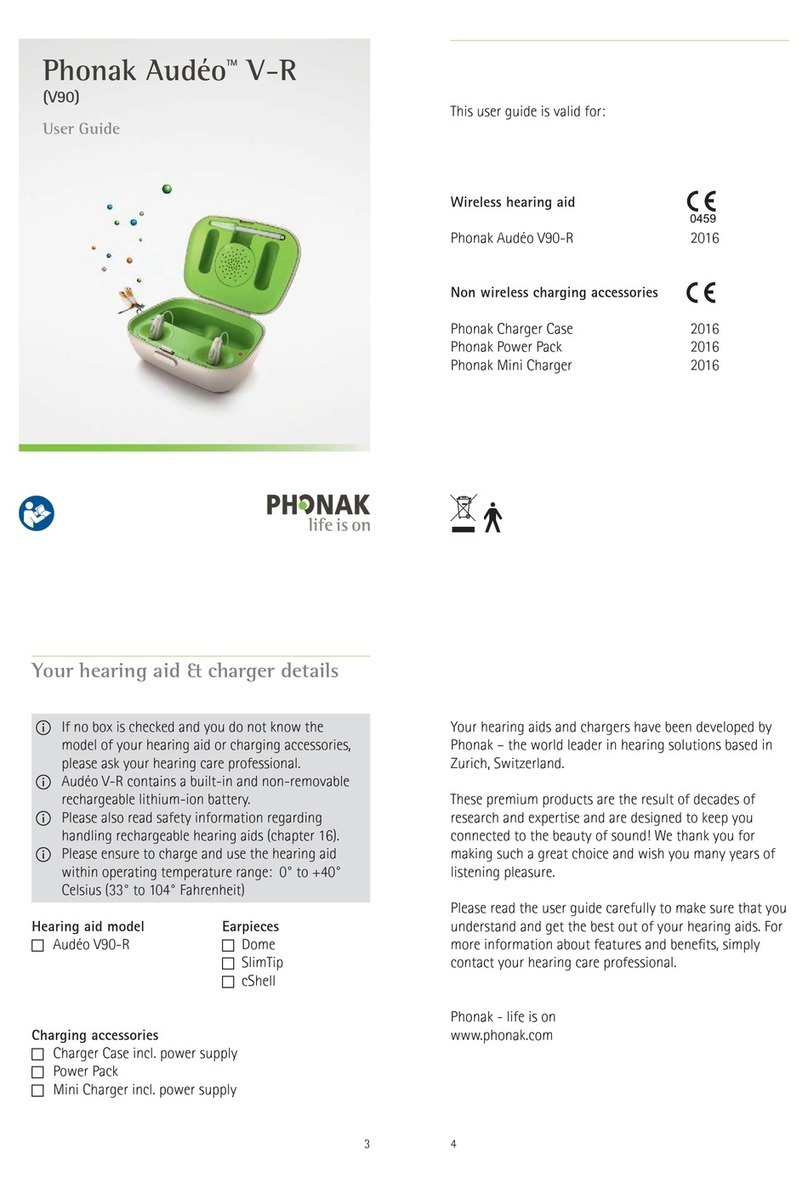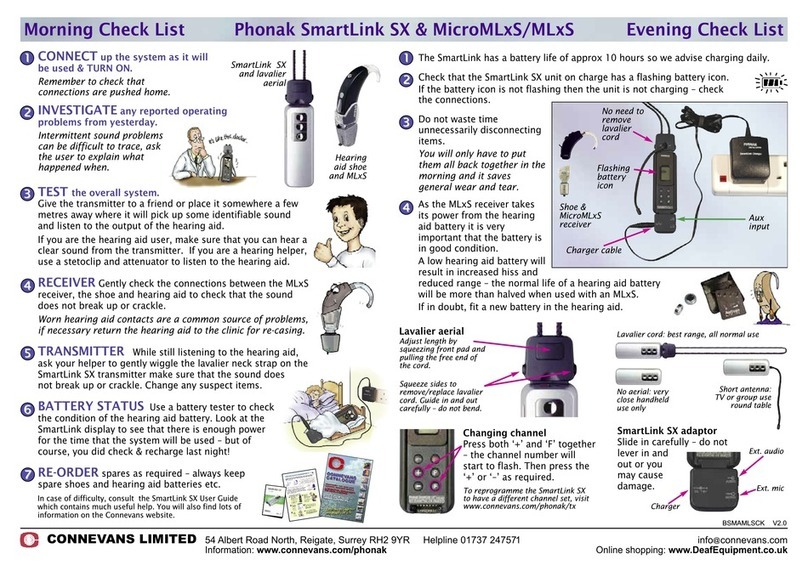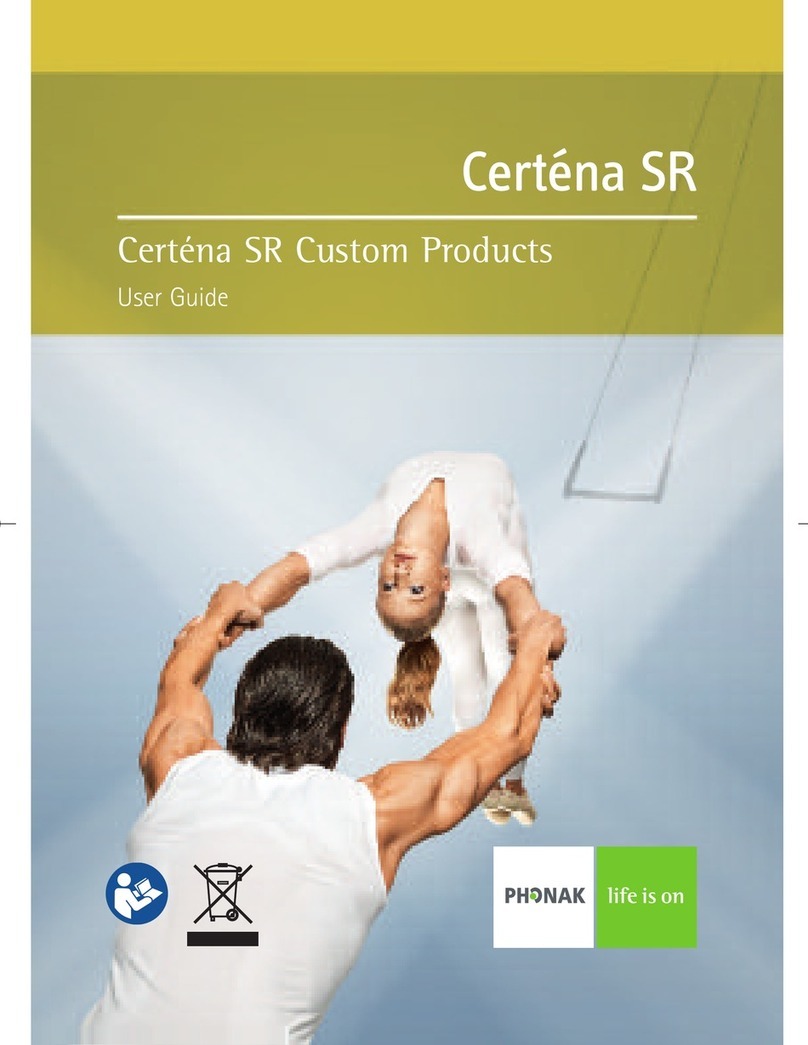Phonak Offset Protocol (POP) for Roger (02)
receivers
Contents
Contents ........................................................................................................................................................................................................................1
Description and background ....................................................................................................................................................................................1
Preparing the Roger microphone and hearing aid for verification ................................................................................................................2
Connect the microphone and receivers.................................................................................................................................................................3
Measuring the responses –Roger Touchscreen Mic..........................................................................................................................................3
Measuring the responses –Roger Pen™and Roger Select™...........................................................................................................................4
Checking transparency ..............................................................................................................................................................................................5
Roger advantage worksheet.....................................................................................................................................................................................5
Adjusting receiver gain..............................................................................................................................................................................................5
Description and background
This document describes how a Roger system can be verified in a hearing aid test box. The protocol is valid for all Roger
microphones.
Gain adjustments can be done using the Roger Touchscreen Mic or any Roger Select.
The protocol is based on the fact that the Roger advantage setting of the Roger receiver results in a transparent behavior
below the Roger transmitter kneepoint, i.e. below 75 dB SPL, ensuring users receive appropriate benefit from the Roger
system.
The verification steps below will be described using a Roger Touchscreen Mic, Roger Select and Roger Pen. Images shown are
for the Verifit testbox. There may be slight variations depending on which Roger microphone is being used for verification.