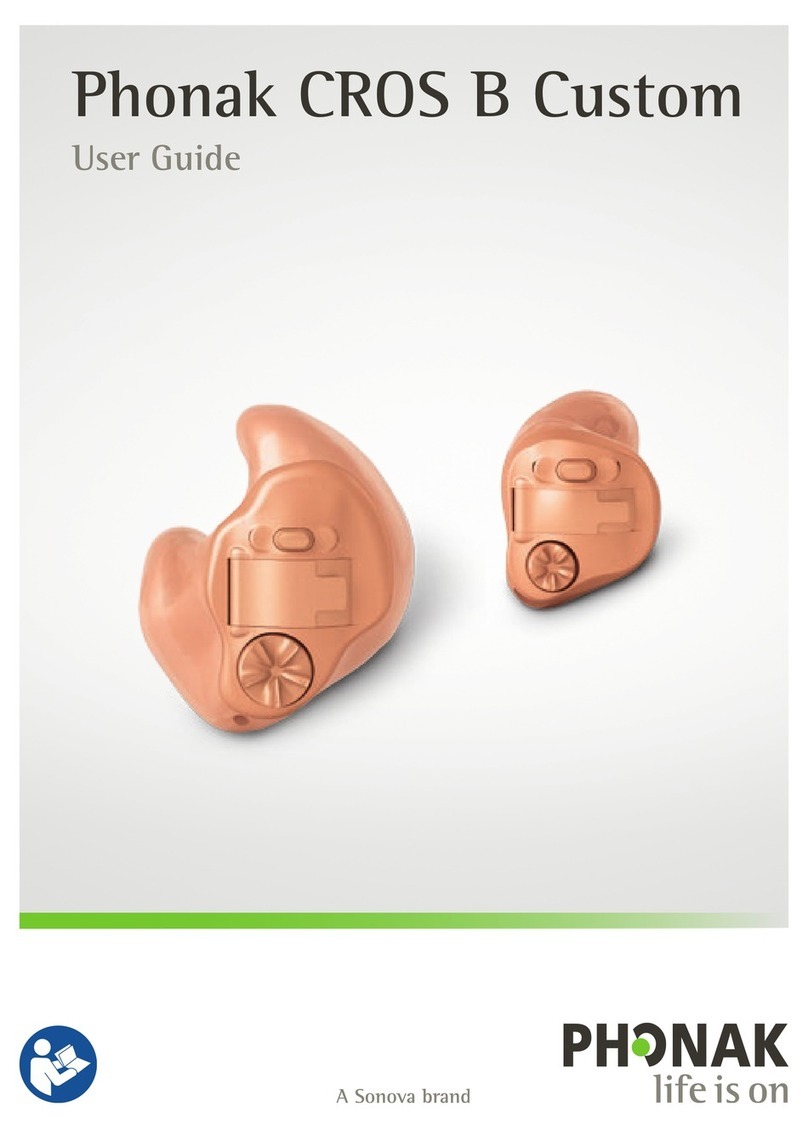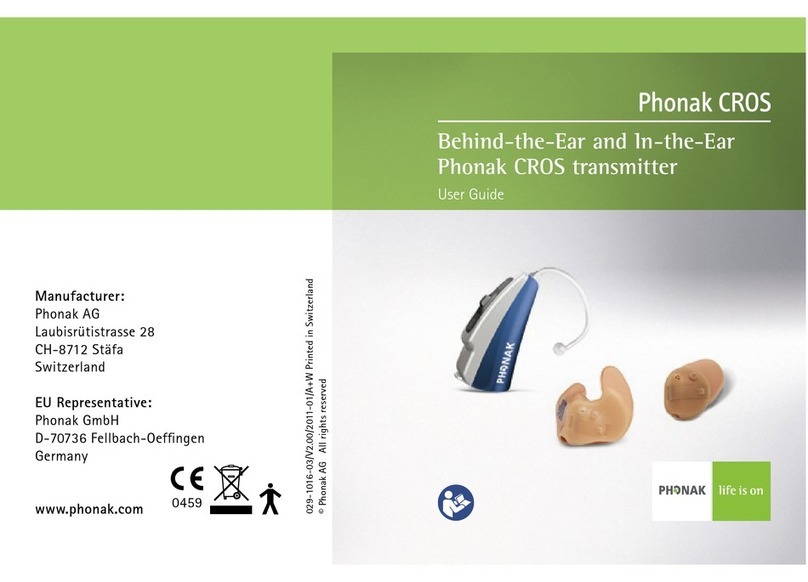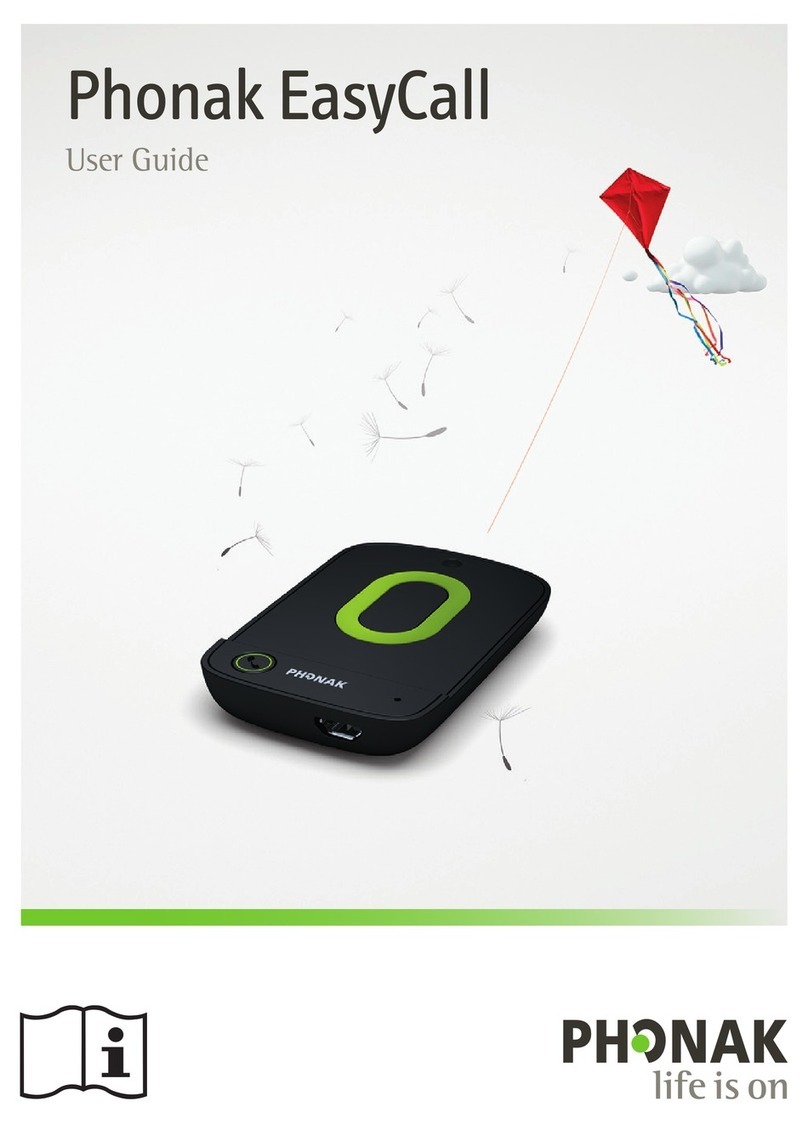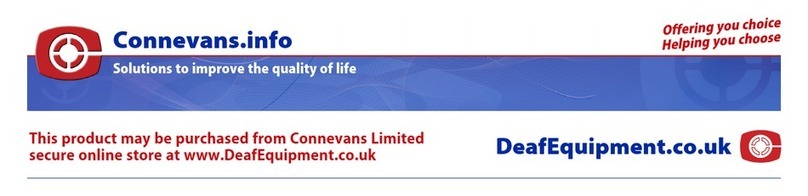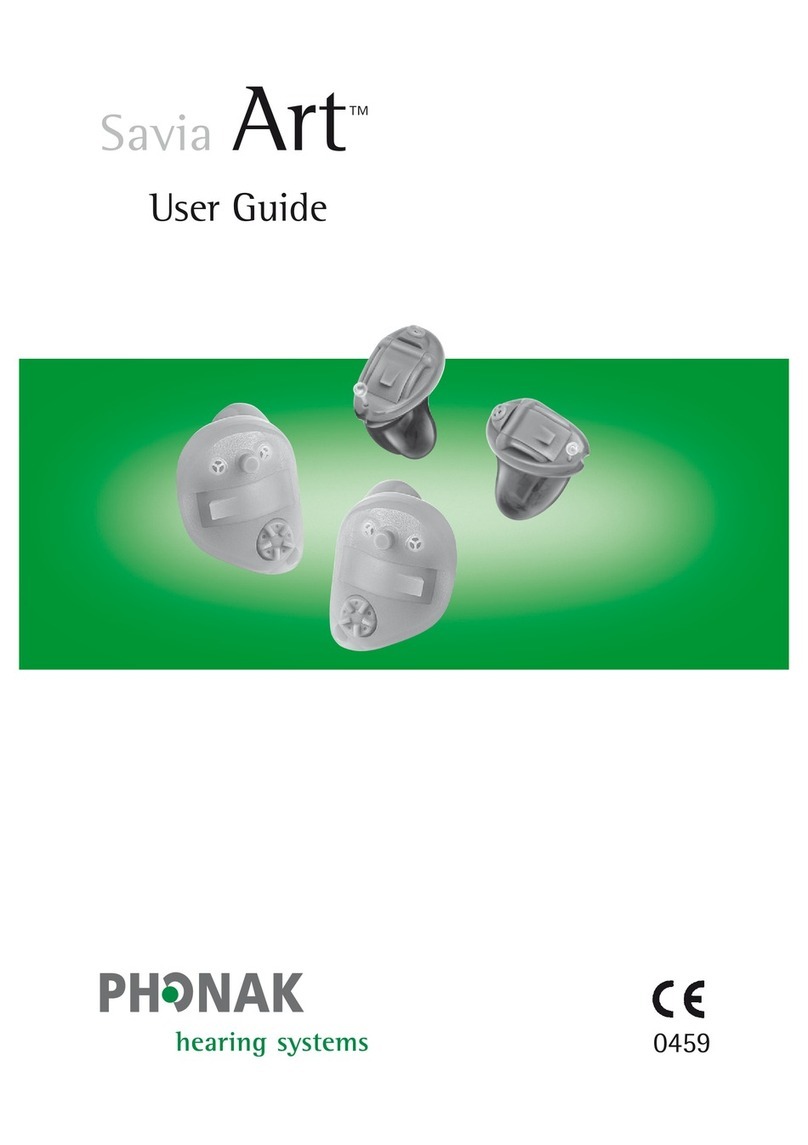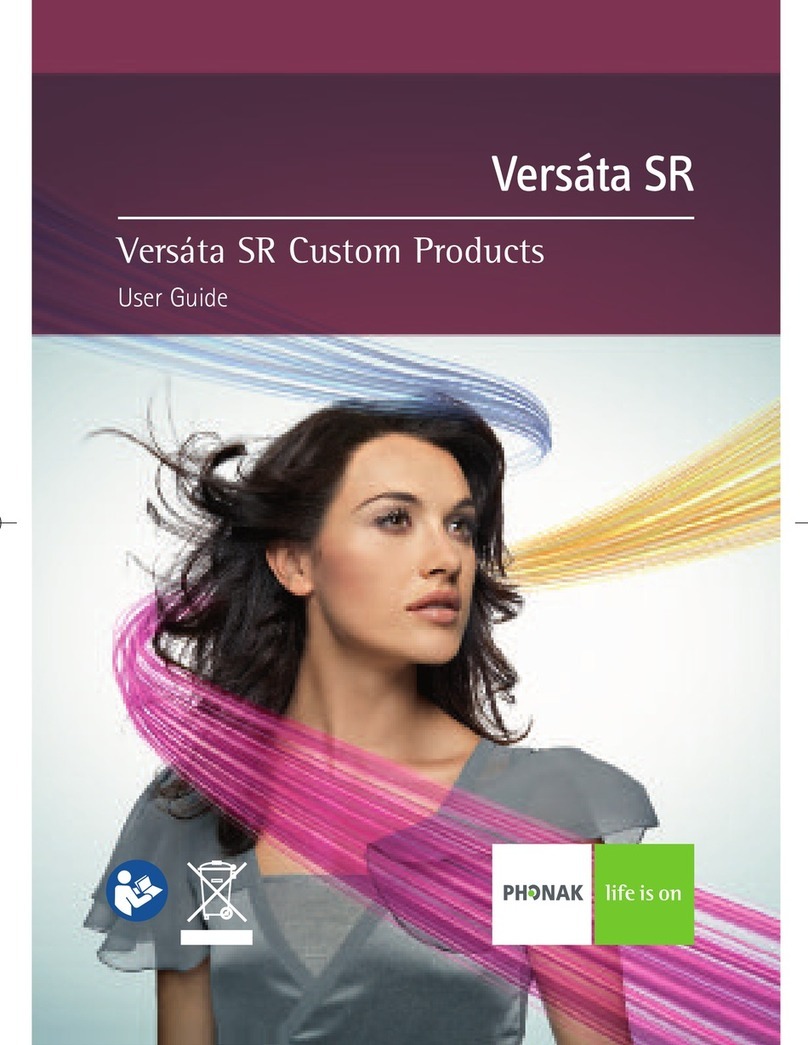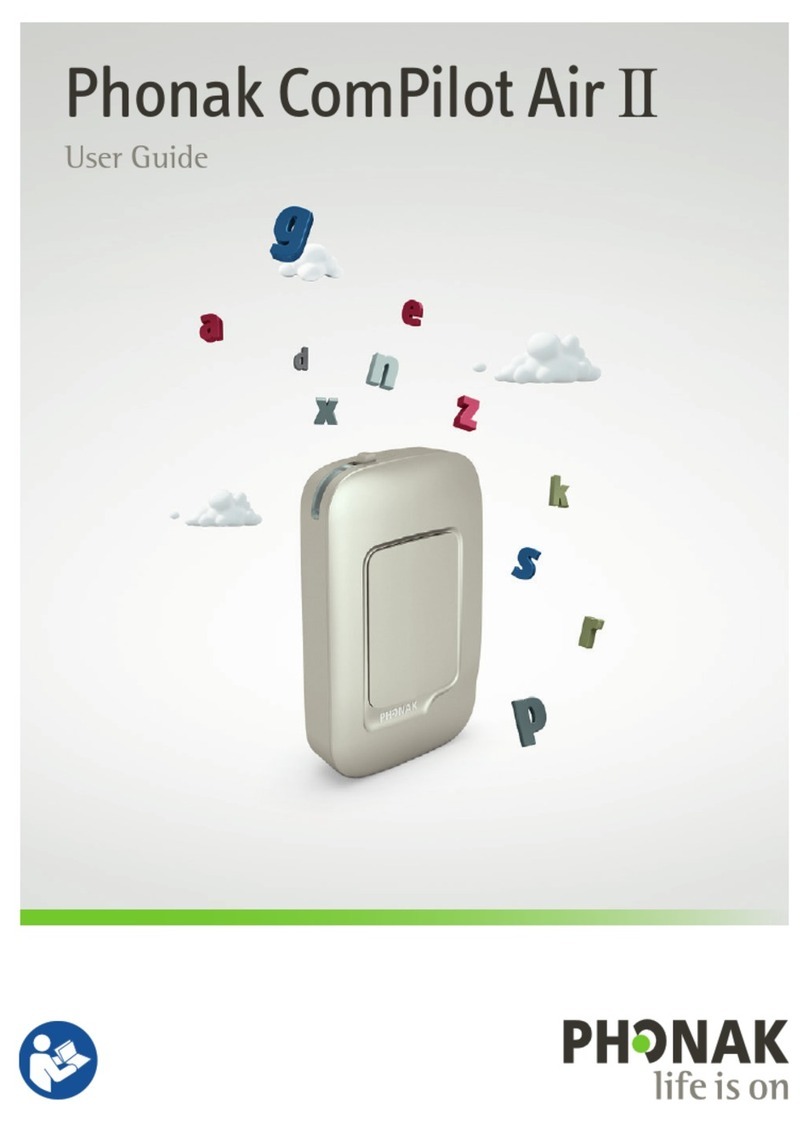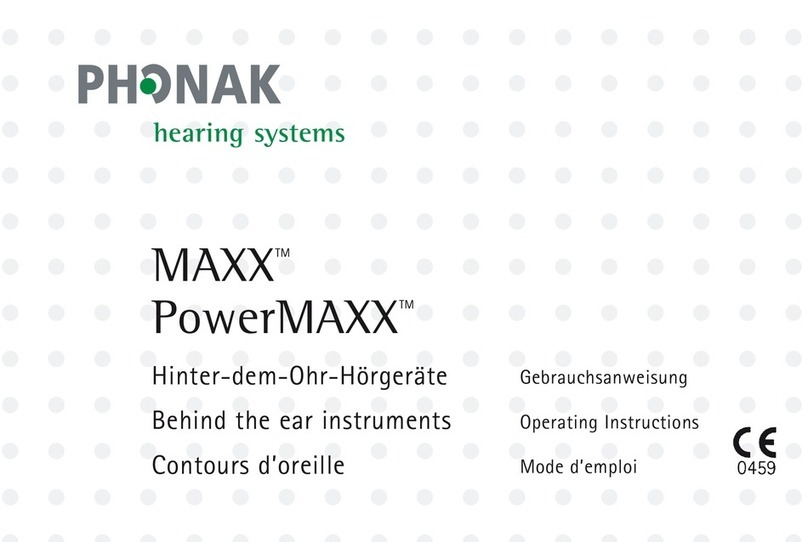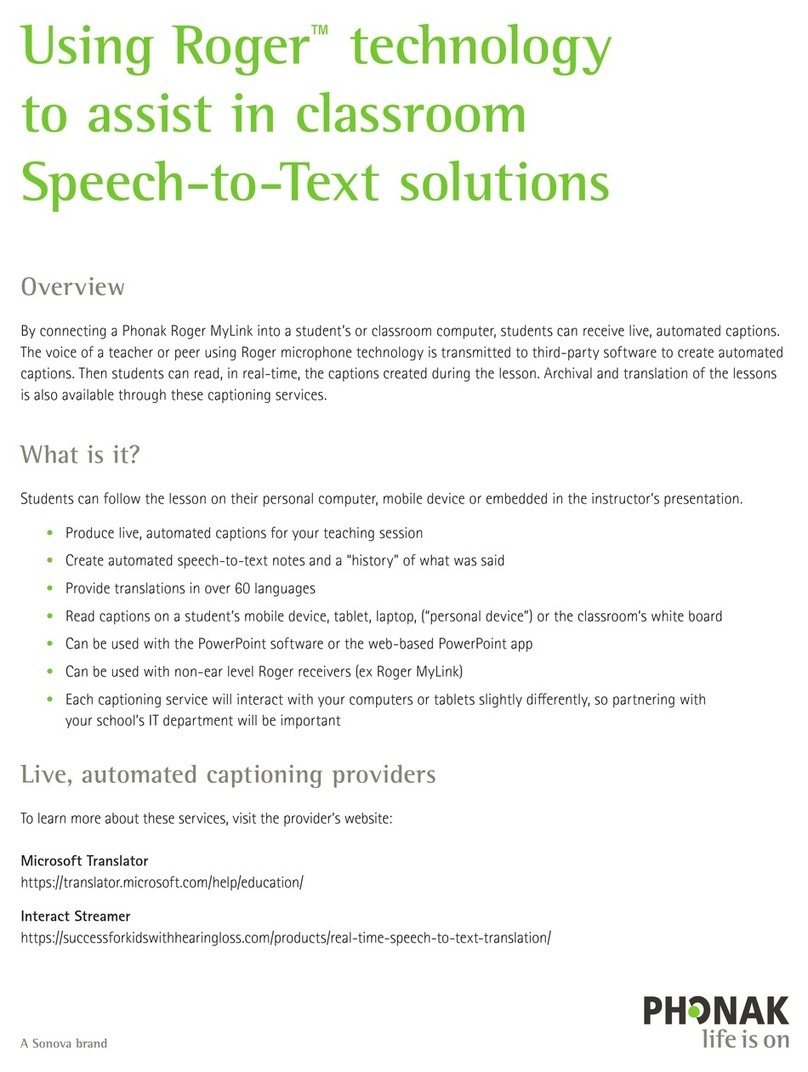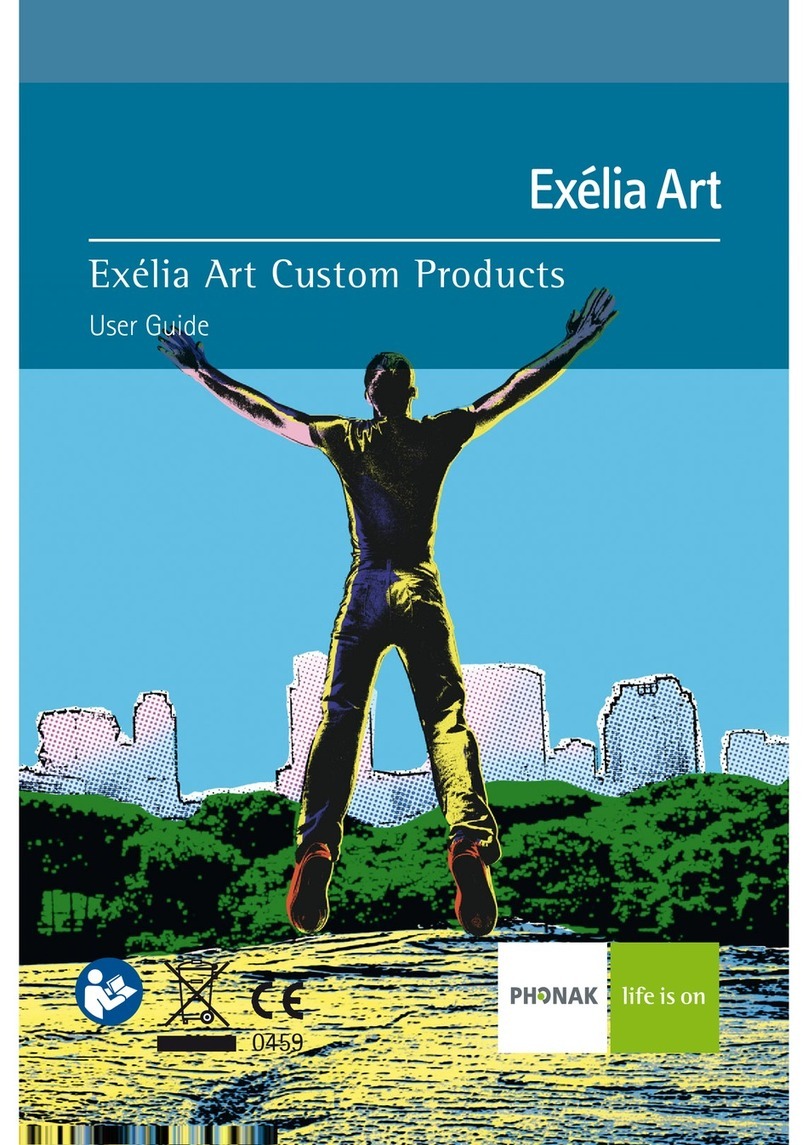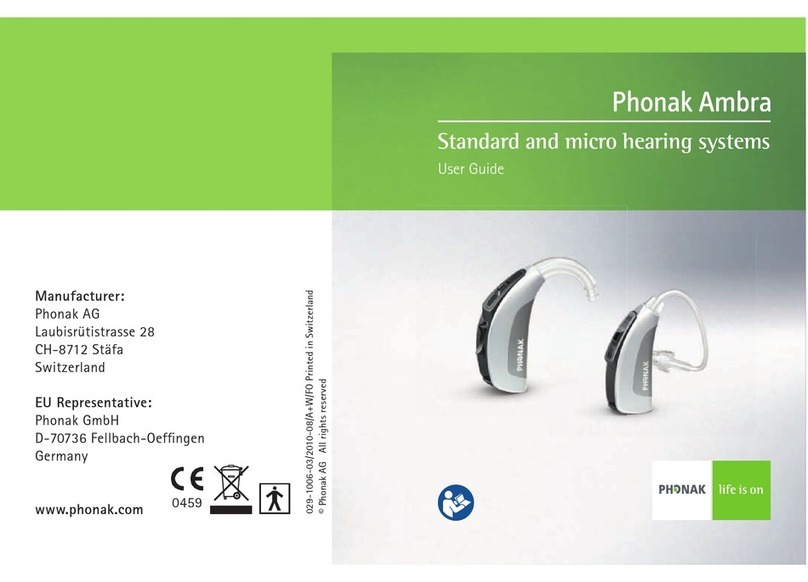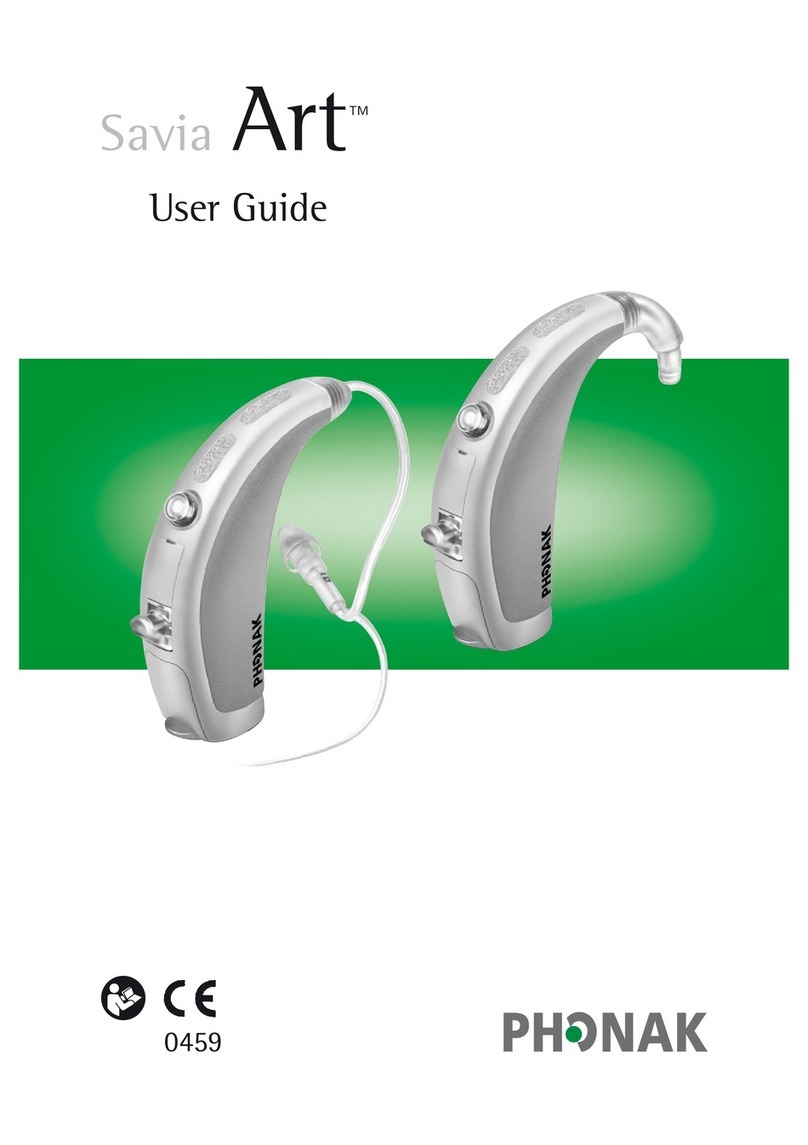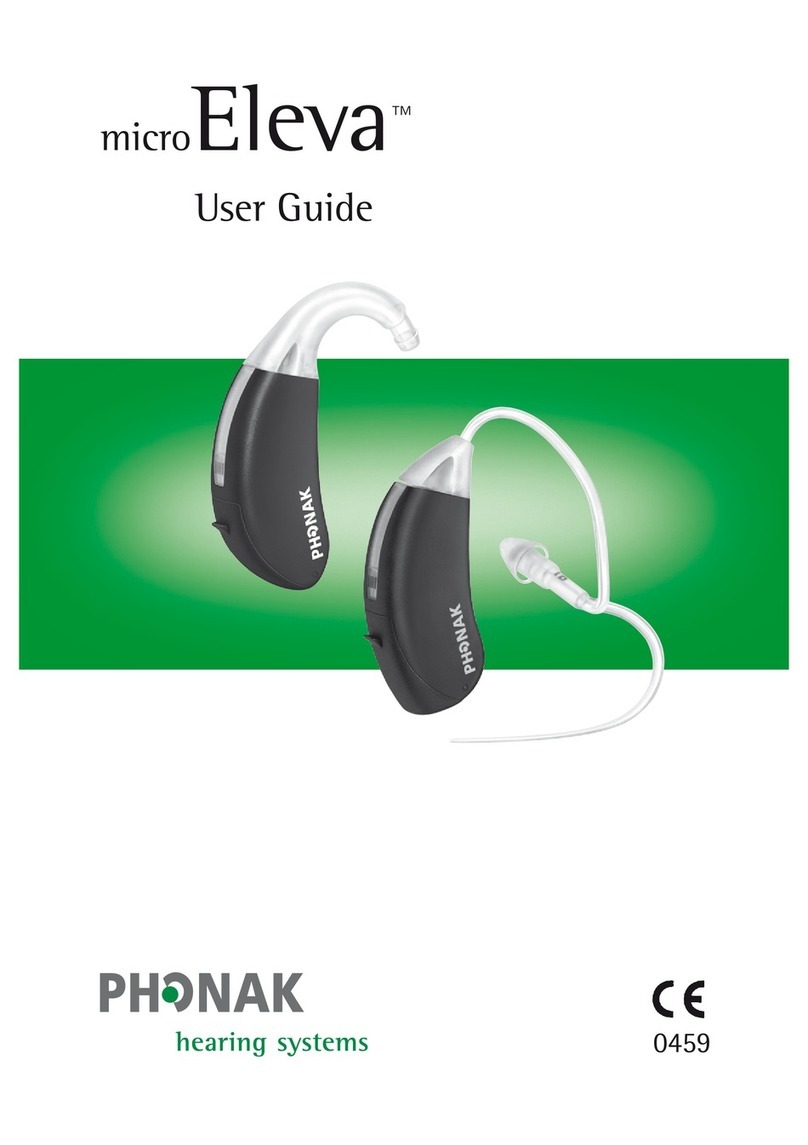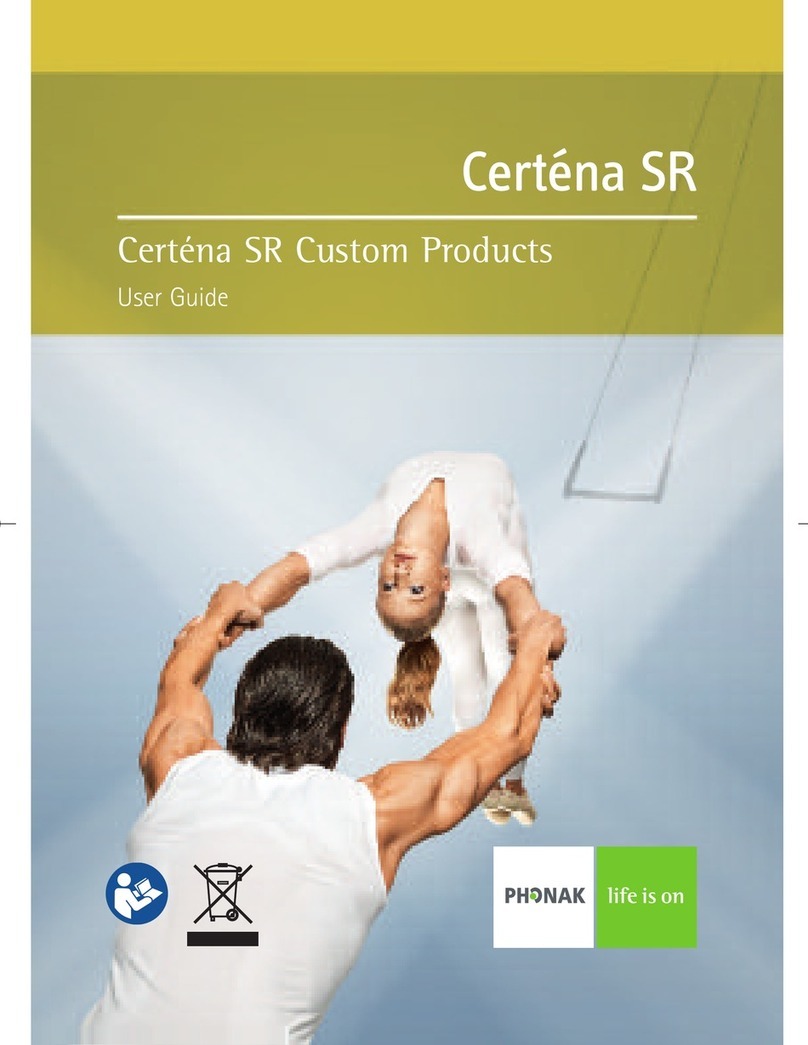Morning Check List Phonak Roger EasyPen & MyLink
Connevans Limited
Bridge House, 1 Nutfield Road, Merstham, Surrey RH1 3EB Helpline: 01737 247571 info@connevans.com
Information: www.connevans.info Online shopping: www.DeafEquipment.co.uk
Evening Check List
Place
the Roger MyLink around the user’s
neck and set their hearing aids to the ‘T’ or
‘loop’ programme. Switch on the MyLink.
Connecting
Hold the Roger
Easy
Pen within 10cm
of the Roger MyLink. Press the Roger
Easy
Pen Connect
button. Check that the user has heard the confirmation
beeps and that the light on the Roger
Easy
Pen has
briefly turned green.
This may not be necessary every day but it doesn’t
hurt to check that it is connected.
Test the overall system.
Put on the Roger
Easy
Pen microphone, making sure it
is about 150mm/length of a biro from your mouth.
Move away while talking normally and make sure
that the hearing aid user can hear your voice clearly.
Re-order spares as required ‒ always keep spare shoes and hearing aid batteries etc.
Battery status Check the Roger EasyPen is fully
charged and not flashing red to indicate a low battery.
Check the MyLink is fully charged and showing a green
light. A flashing orange light indicates a low battery.
Take the Roger EasyPen from
the
charging dock & turn on.
I
2
3
5
4
Charge The Roger EasyPen has a battery life of approx 6 hours so we advise
charging daily. At night and during the day, when the EasyPen is not in use, place it in
the docking station to top up the charge. When charging, the indicator light will show
orange and change to green when fully charged.
The Roger MyLink has a battery life of approx 10 hours and should also be charged
daily. Plug the connector from the charger into the MyLink charging socket.
BREPENMYCK V1.0 2015
www.DeafEquipment.co.uk
Beep beep!
Can you
hear me?
Hold Roger
EasyPen
within 10cm
of Roger
MyLink
Fine
thanks!
To mains
plug
To mains
plug
Charging
(orange) Fully
charged
(green)
Fully
charged
(green)
Battery
warning
(orange)
If there is a problem:
‒ check EasyPen, MyLink and hearing aid battery status
‒ double check the hearing aid is set to the ‘T’/ ’loop’ programme
‒ check the EasyPen microphone isn’t muted
(look for violet indicator light)
‒
remember, you can use a stetoclip and attenuator to check
and listen to the hearing aid and radio aid yourself, if appropriate
‒ don’t panic but seek further advice from your specialist education or
audiology support service
Handy hint: The Roger EasyPen is supplied
with a USB cable which can be used to
charge the transmitter from
a computer ‒ ideal if you
don’t have your mains
charger handy.
I
2
In case of difficulty, consult the Roger
EasyPen and Roger MyLink User Guides.
Understanding the indicator light
Indicator light Action Meaning
Green light Switching on
for 3 seconds
3 x orange light/beeps Battery needs
every 60 seconds charging
10 orange flashes/beeps Battery exhausted
and MyLink shuts down
60 secs
Roger EasyPen
Roger MyLink
Indicator light ‒ Roger EasyPen
Indicator light Action
Continuous green
Flashing green
Fading red
Continuous green
Violet fade in/out
Orange fade in/out
Green fade in/out
Red double blips
Meaning
Switching on
Power on
Switching off
Audio input detected
Mic/audio input muted
Charging
Fully charged
Low battery ‒ charge now