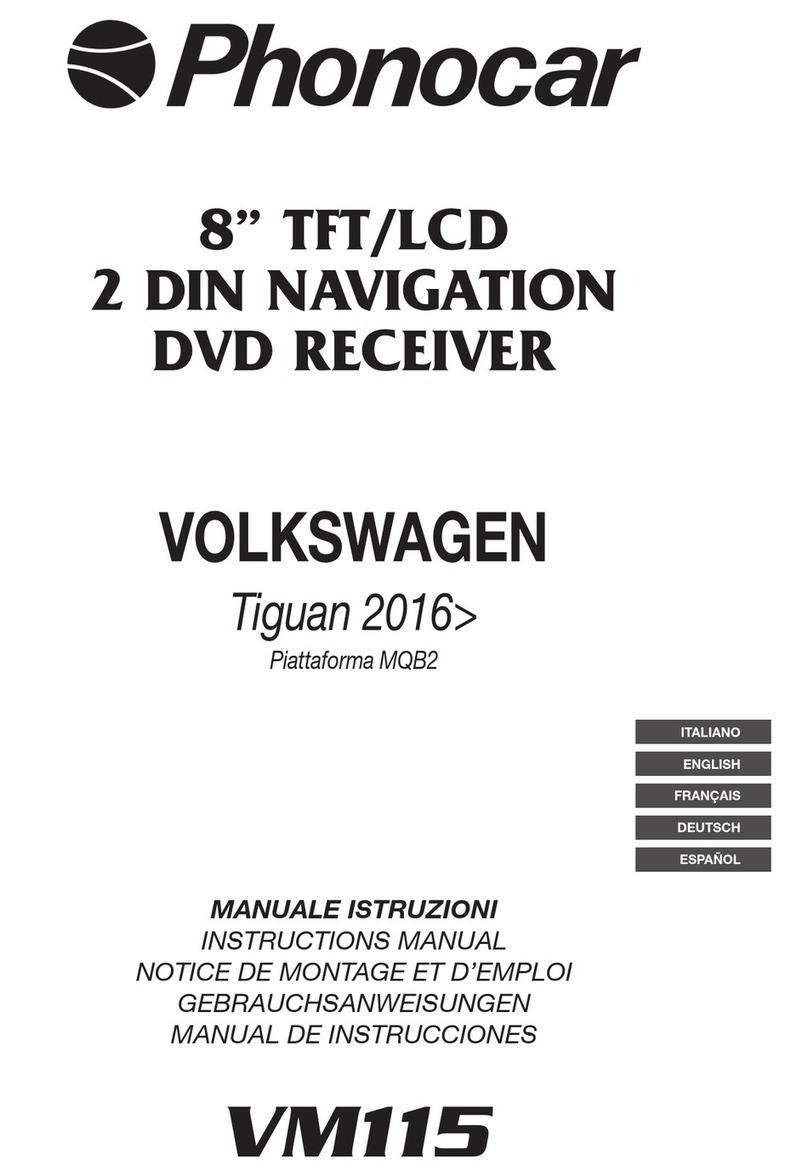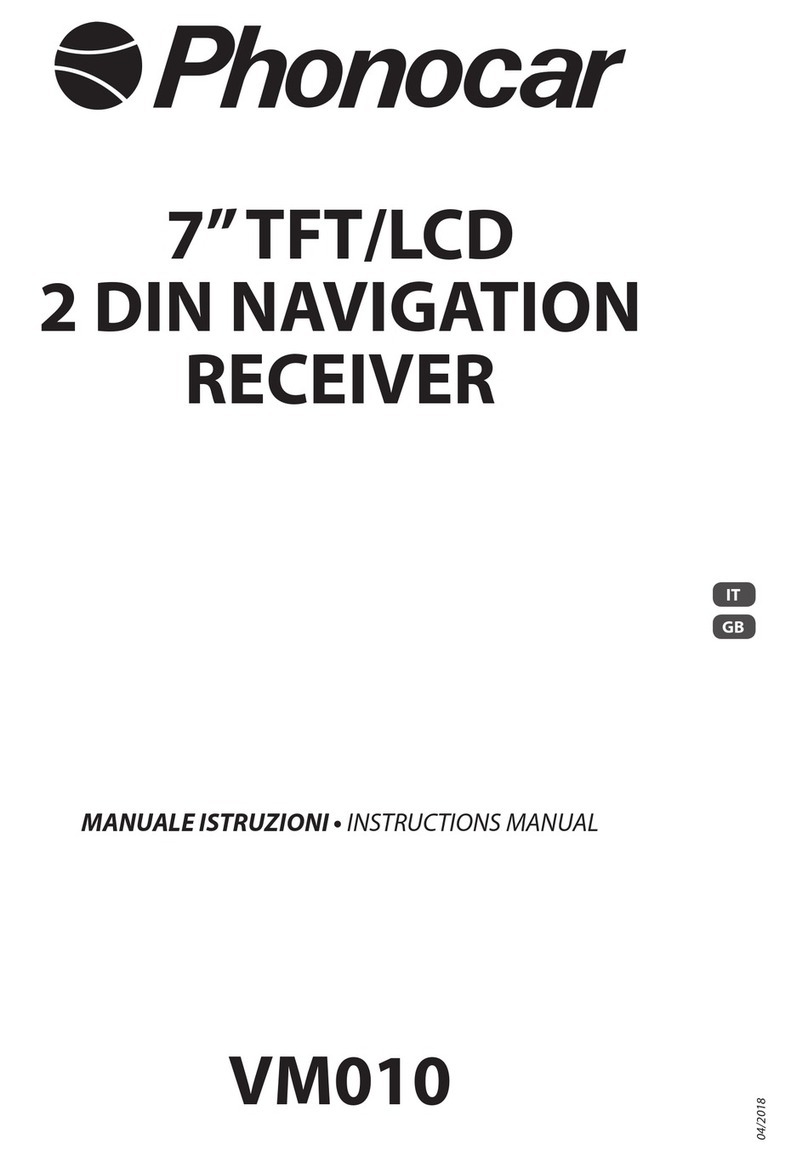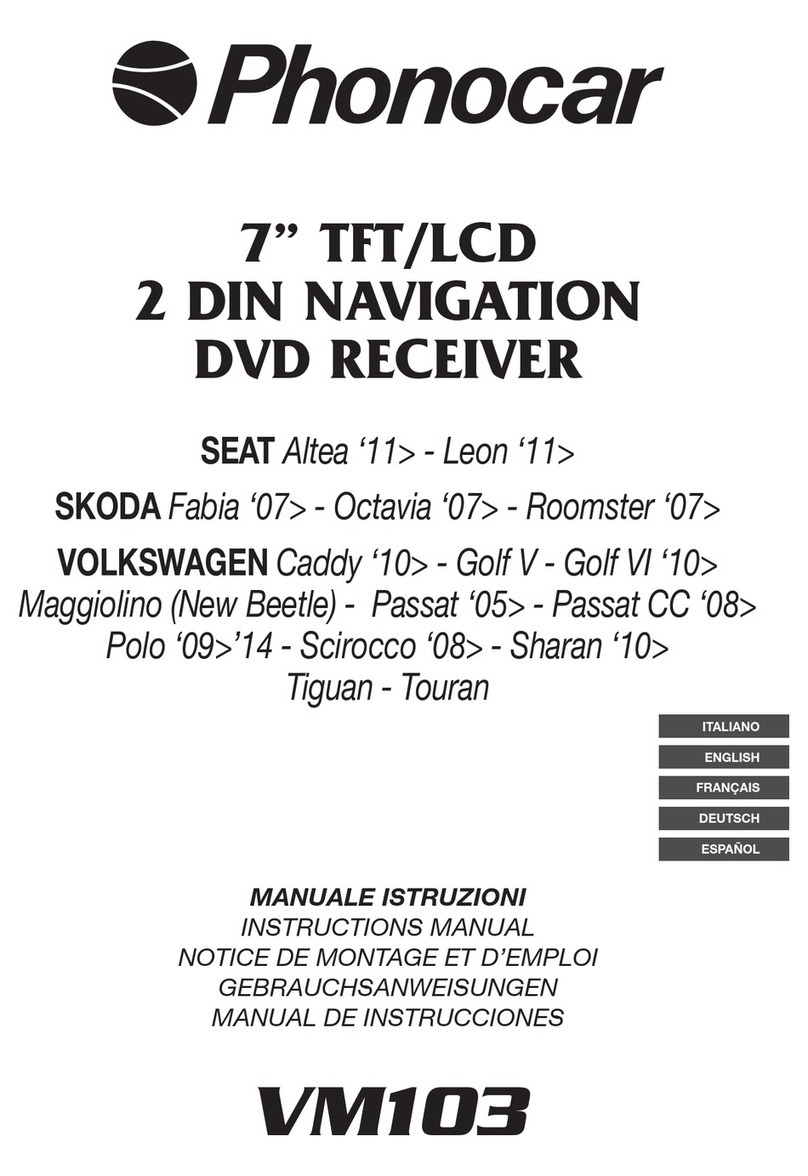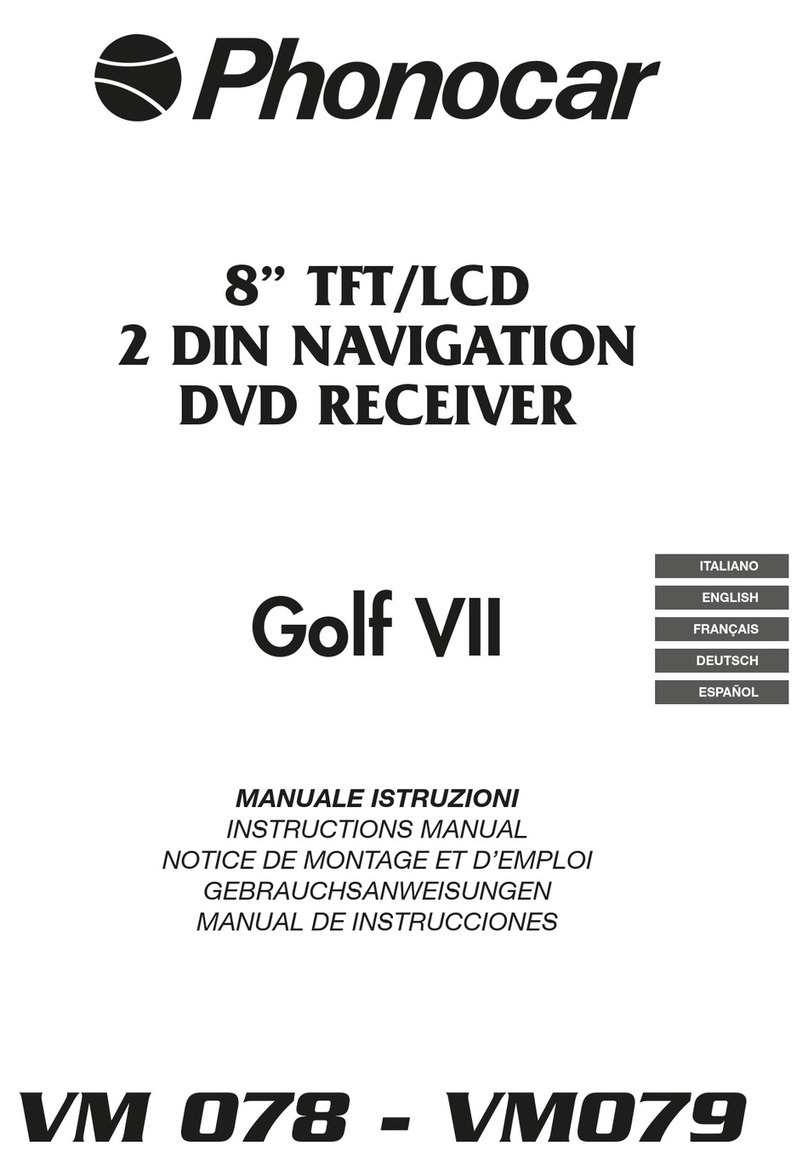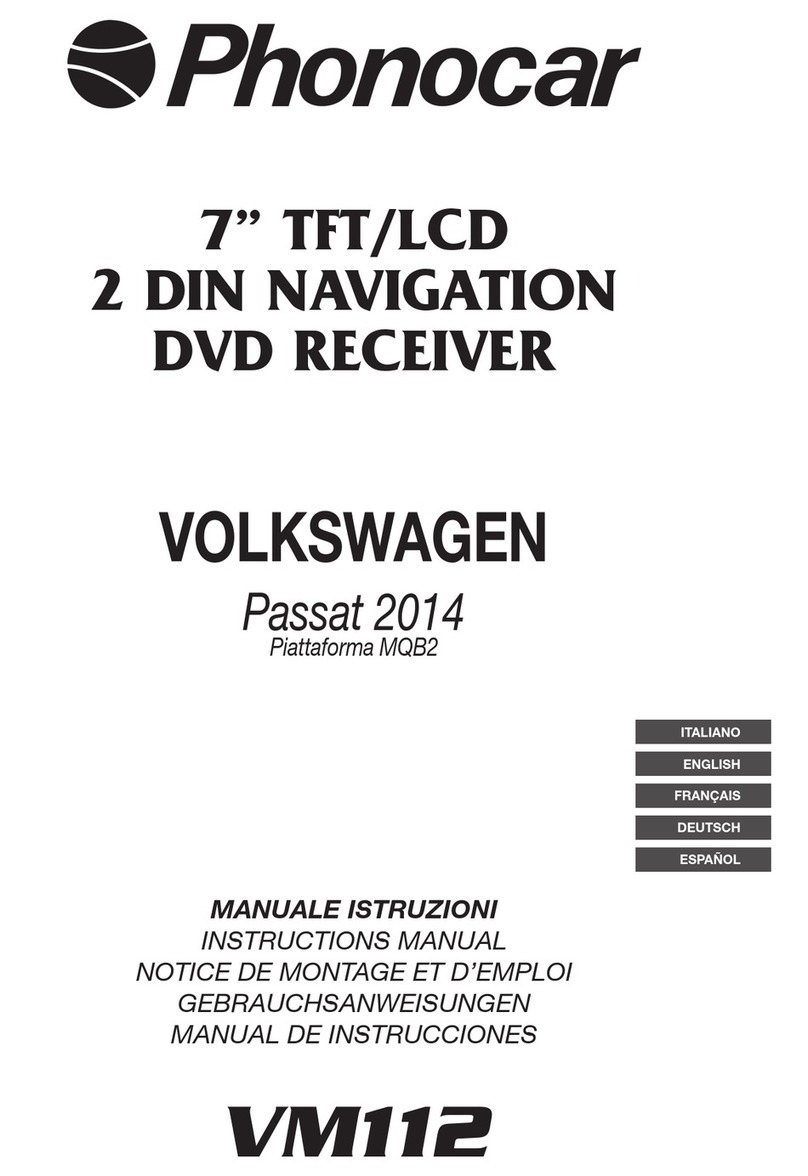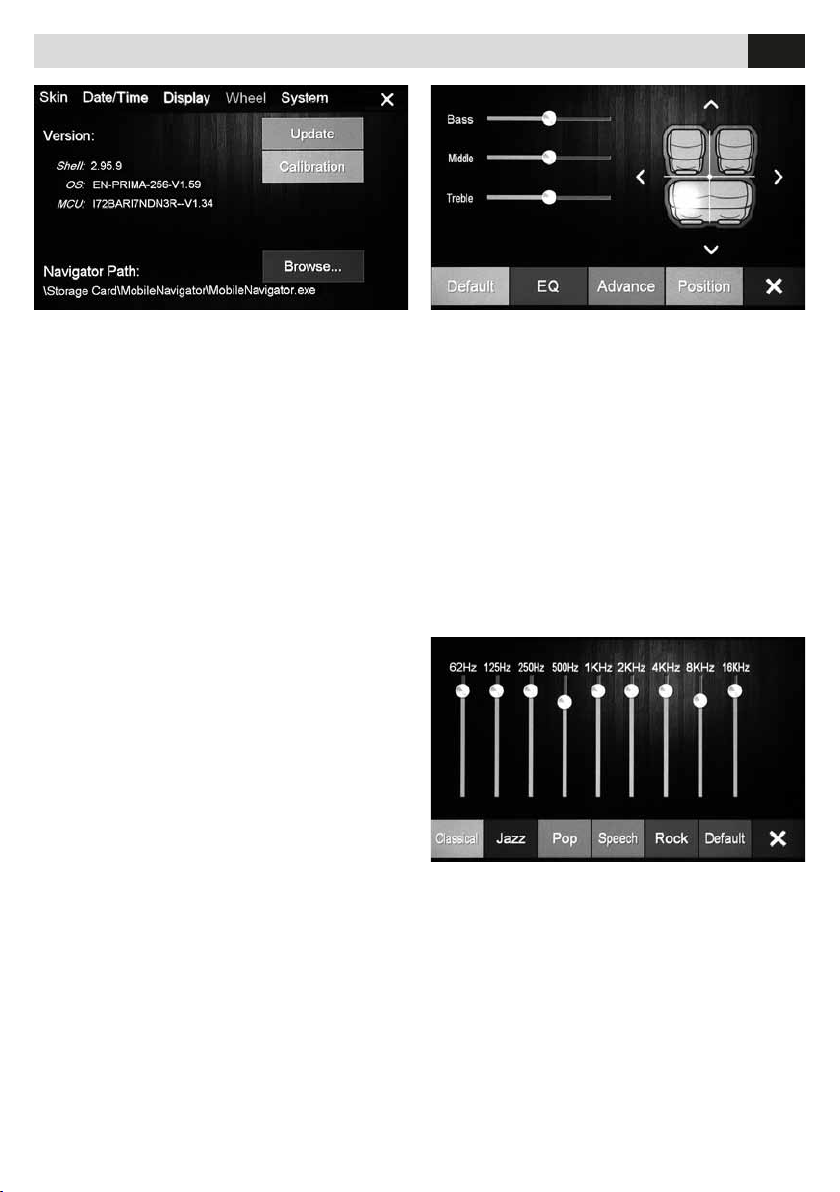3
IT/GB
• Per l’installazione rivolgersi al personale tecnico qualificato. • Usare solo con impianto elettrico a 12V DC con negativo
a massa. • Scollegare il terminale negativo della batteria del veicolo quando si effettuano le connessioni dell’apparecchio.
• Quando si sostituisce il fusibile, utilizzarne uno con lo stesso valore di amperaggio. • Non aprire l’unità e non tentare di
ripararla, consultare il proprio rivenditore o personale tecnico qualificato. • Assicurarsi che oggetti estranei non entrino
all’interno dell’apparecchio, potrebbero causare malfunzionamenti, generare cortocircuiti elettrici o un’esposizione rischiosa
ai raggi laser se presenti. • Accendere l’apparecchio solo quando la temperatura dell’abitacolo è nella norma. • Mantenere
un volume di ascolto che permetta di udire i suoni provenienti dall’esterno del veicolo (clacson, sirene, etc… • Non colle-
gare alcun cavo in luoghi dove potrebbe ostacolare il funzionamento dei dispositivi di sicurezza dell’auto.
• Installation to be carried out by trained technical personnel • Make sure you have 12V DC, with negative-pole to mass •
First disconnect negative-pole of the car-battery, then effect car-radio connections • When replacing fuse, always use fuse
with same Ampere-value • Never open the unit, nor try to repair yourself. Always ask your Retailer or authorized technical
staff • Make sure that no foreign objects fall into the unit, they would cause malfunctions, short-circuits or exposure to
dangerous laser-rays • When switching-on, make sure that temperate inside passenger-compartment is at a normal level •
Choose a listening-Volume which will allow you to hear external noises (car-horn, sirens etc.) • When placing the cables,
keep away from all car security-devices.
• Se servir du personnel technique qualifié pour l’installation. • Utiliser uniquement dans des installations électriques à 12V
DC avec négatif à masse.
• Débrancher le terminal négatif de la batterie lorsqu’on fait les connexions de l’appareil. • Quand on remplace un fusible, se
servir d’un autre ayant le même ampérage.
• Ne pas ouvrir l’appareil pour essayer de le réparer, contacter votre revendeur ou un personnel technique qualifié • Eviter
que des corps étrangers entrent dans l’appareil, car ils peuvent provoquer des mauvais fonctionnements, des courts circuits;
éviter aussi l’exposition risquée aux rayons laser si présents. • Allumer l’appareil seulement lorsque la température interne
du véhicule est dans la norme • Tenir le volume à un niveau permettant d’écouter les sons en provenance de l’extérieur du
véhicule (Klaxon, sirène etc.…)
• Ne brancher aucun câble dans des endroits pouvant causer les obstacles au fonctionnement des dispositifs de sécurité du
véhicule.
• Die Installation muss durch technische Fachkräfte vorgenommen werden • Nur bei 12V DC verwenden, mit Negativ-Pol
zur Masse • Erst den Negativ-Pol der Auto-Batterie abtrennen, dann die Radio-Anschlüsse herstellen • Beim Auswechseln,
immer Sicherungen derselben Ampere-Stärke verwenden • Nie versuchen, das Gerät zu öffnen oder eigenhändig zu reparie-
ren. Immer den Händler bzw. technische Fachkräfte zu Rate ziehen • Sicherstellen, dass keinerlei Fremdkörper in das Gerät
eindringen können. Diese würden Betriebsstörungen, Kurzschlüsse oder die Entfaltung gefährlicher Laser-Strahlen verur-
sachen • Gerät nur dann einschalten, wenn die Temperatur im Wagen-Innenraum auf normalem Niveau ist • Lautstärke so
einstellen, dass externe Geräusche (Hupe, Sirenen etc.) noch hörbar sind • Kabel fernhalten von allen Sicherheits-Geräten
des Wagens.
• Para la instalación, contactar exclusivamente con empresas especializadas y personal técnicamente cualificado. • Usar
solo en vehículos con alimentación de 12V DC y negativo a masa. • Desconectar el terminal negativo de la batería del ve-
hículo cuando se efectúen las conexiones del aparato.• Cuando se sustituya el fusible, utilizar exclusivamente fusibles con
el mismo amperaje. • Non abrir la unidad y no intentar repararla, consultar al revendedor o personal técnico cualificado. •
Asegurarse de que no entren objetos extraños en su interior, ya que impediría el buen funcionamiento, generar cortocircu-
itos eléctricos, además se corre el riesgo de una exposición muy perjudicial a los rayos laser, si están presentes • Encender
el aparato solo cuando la temperatura del habitáculo se haya normalizado. • Mantener un volumen de escucha tal que nos
permita escuchar los sonidos del ambiente circunstante. (Claxon, sirenas) • No conectar ningún cable en lugares que pue-
dan obstaculizar el funcionamiento de los dispositivos de seguridad del coche.
Precauzioni • Warnings • Précautions • Vorsicht • Precauciones