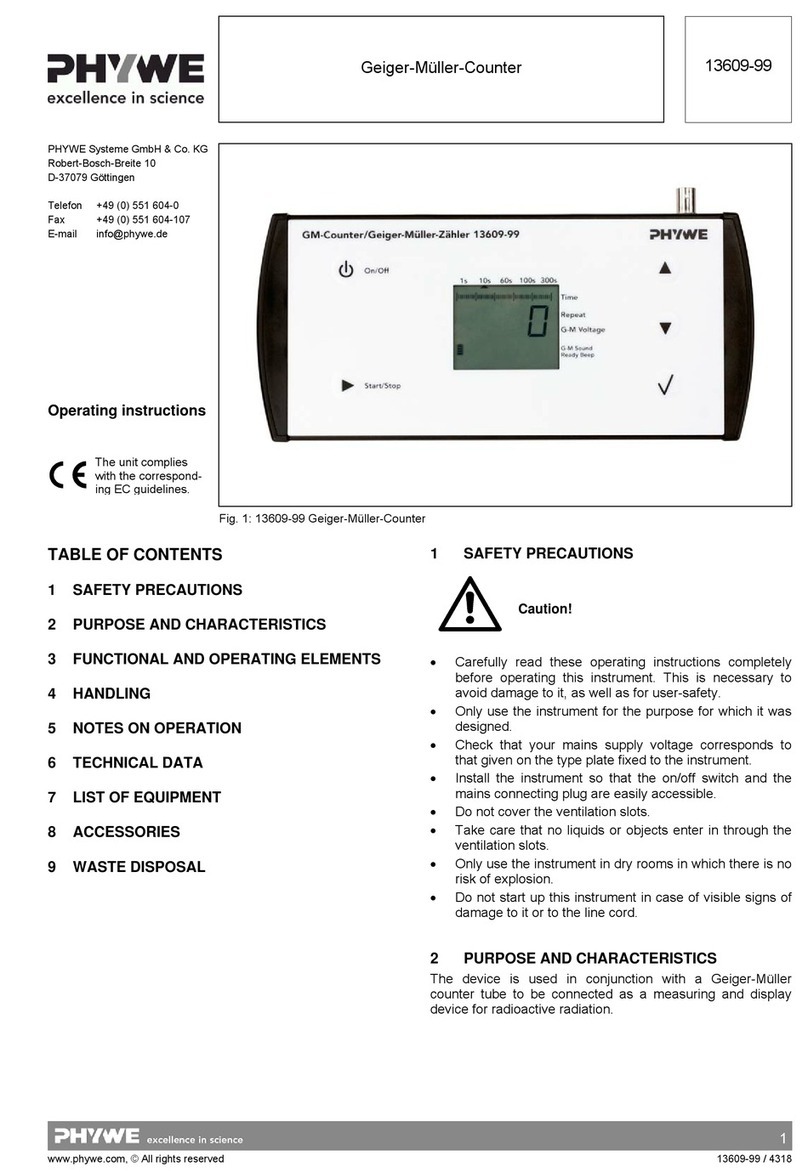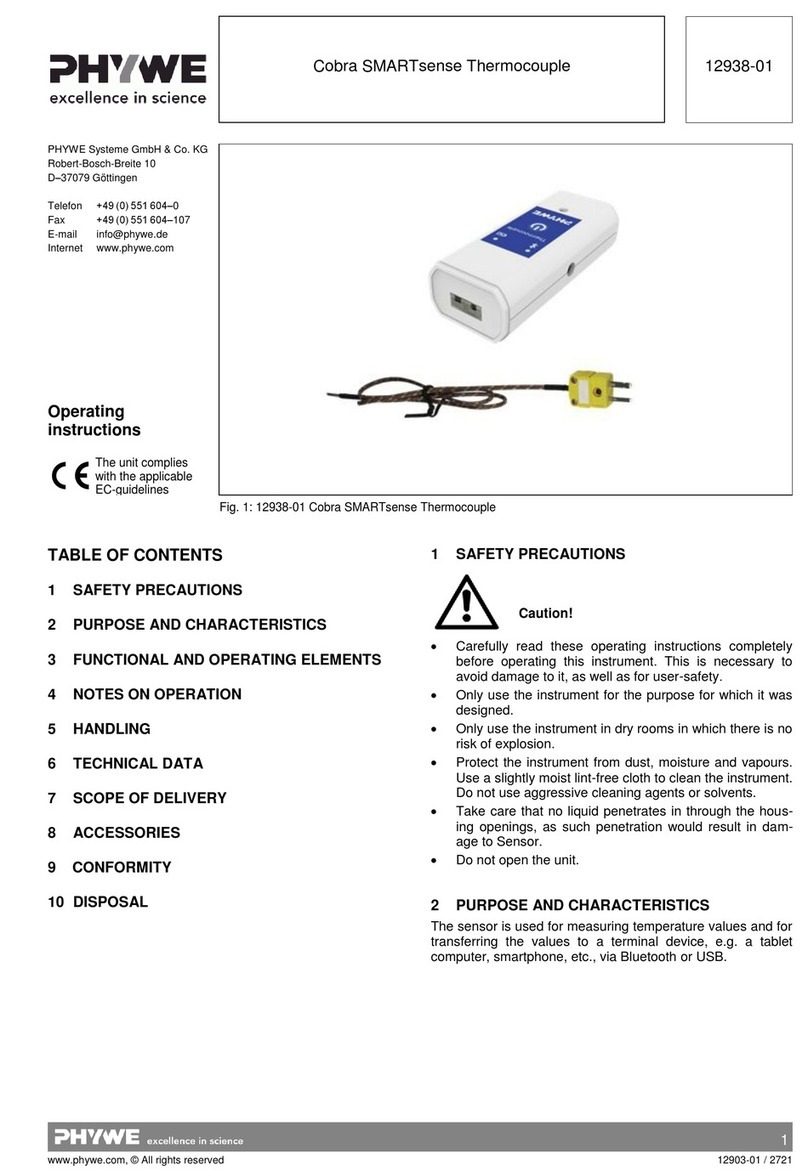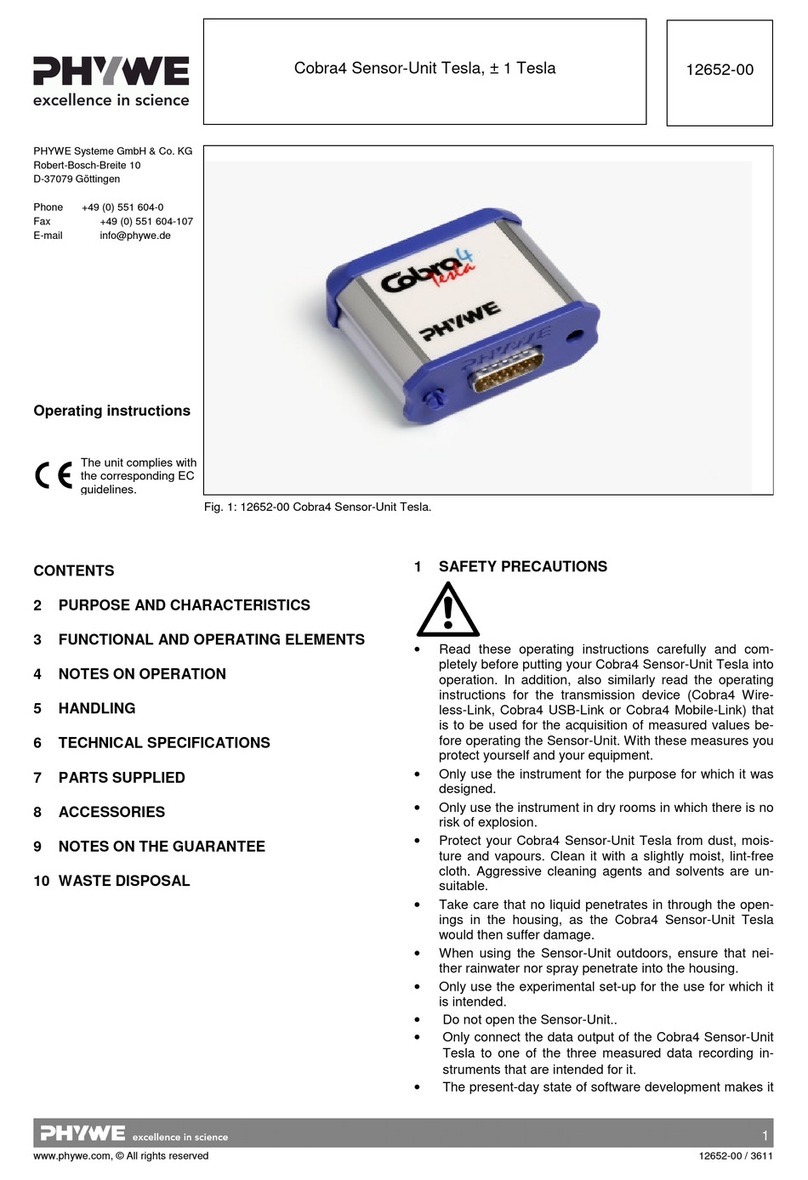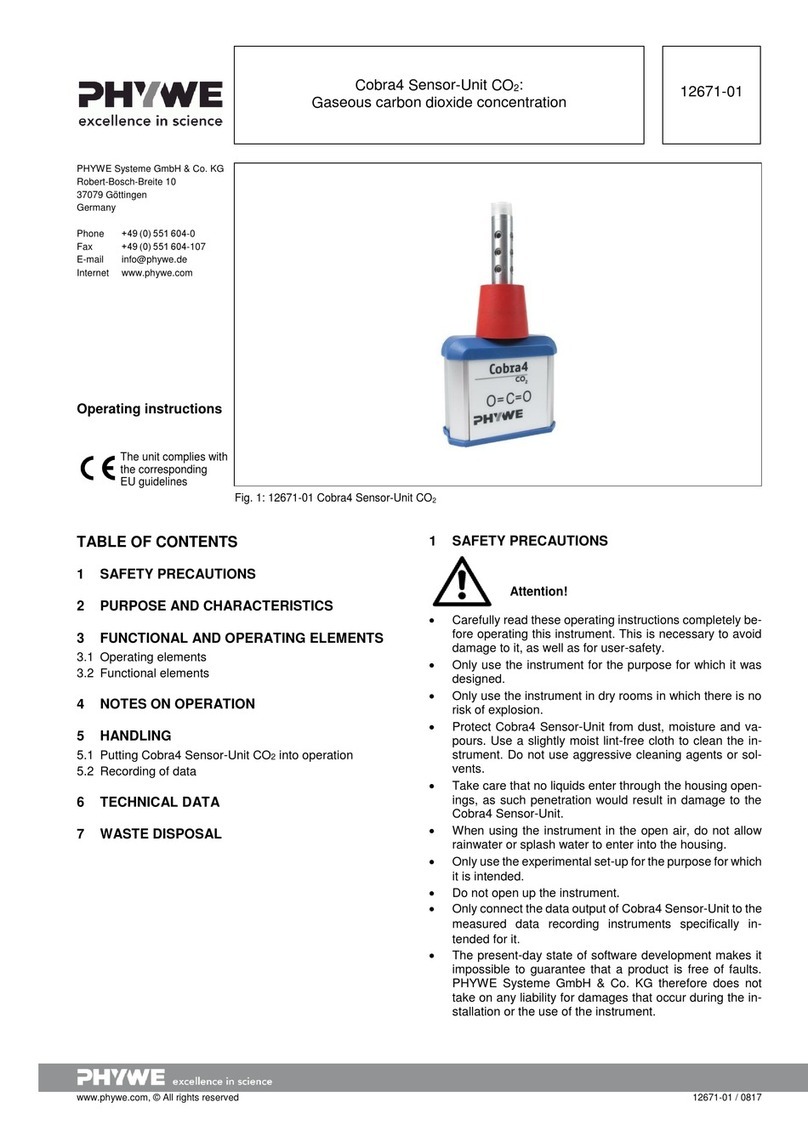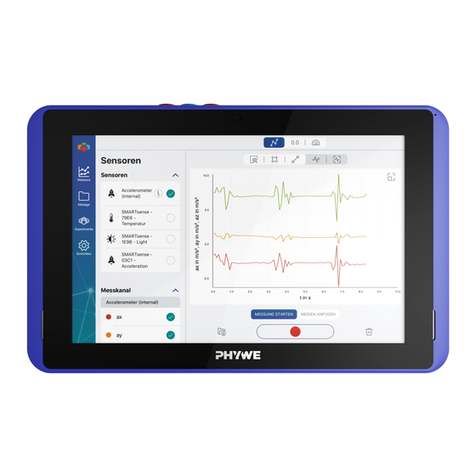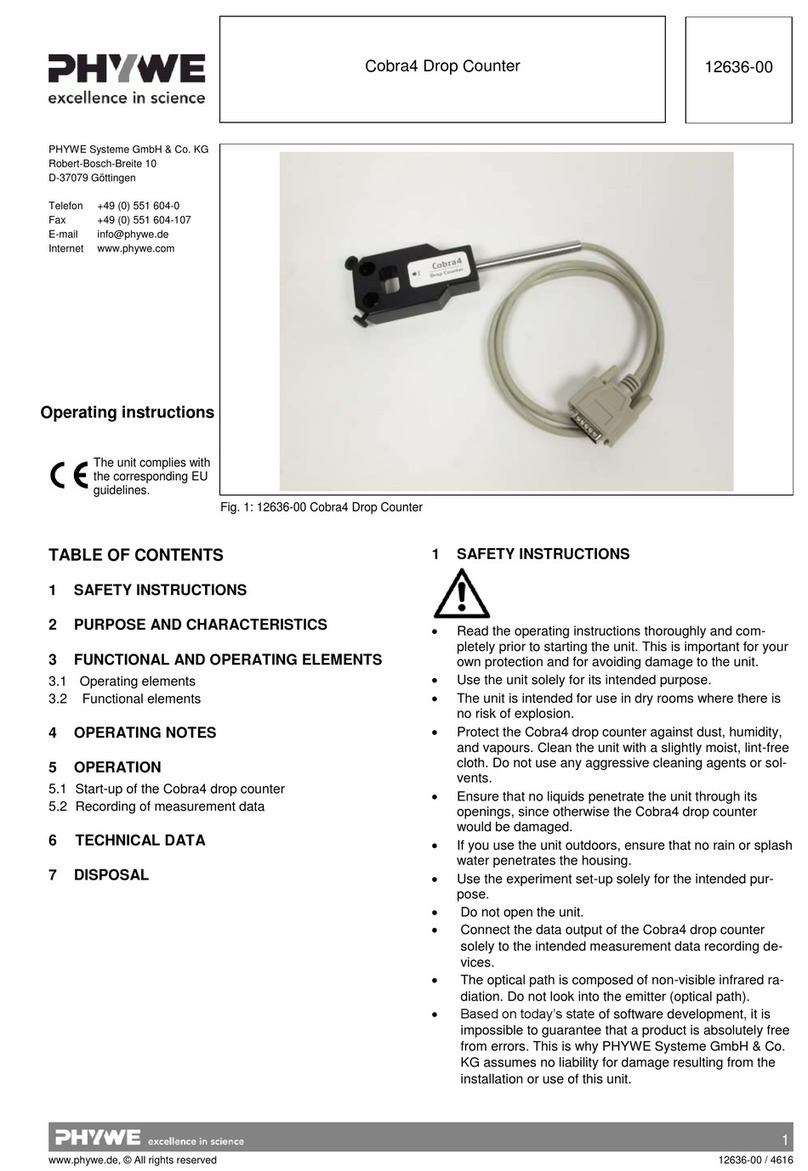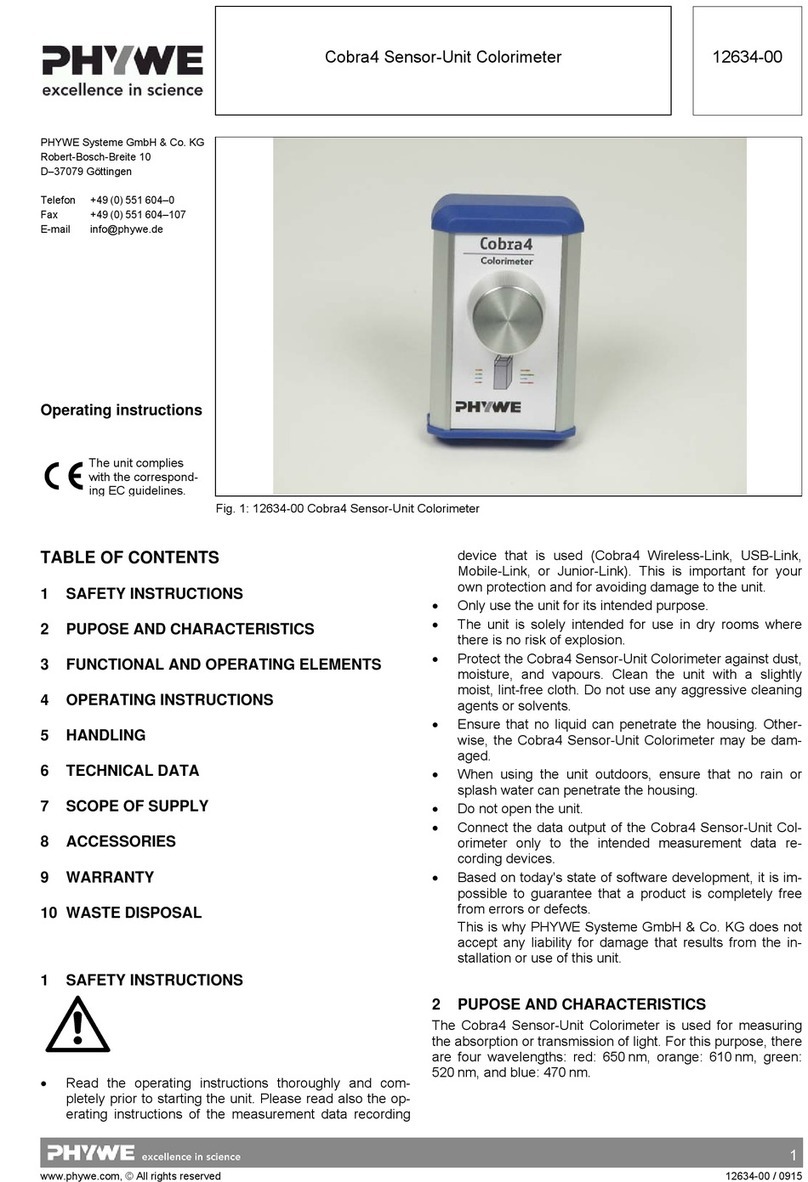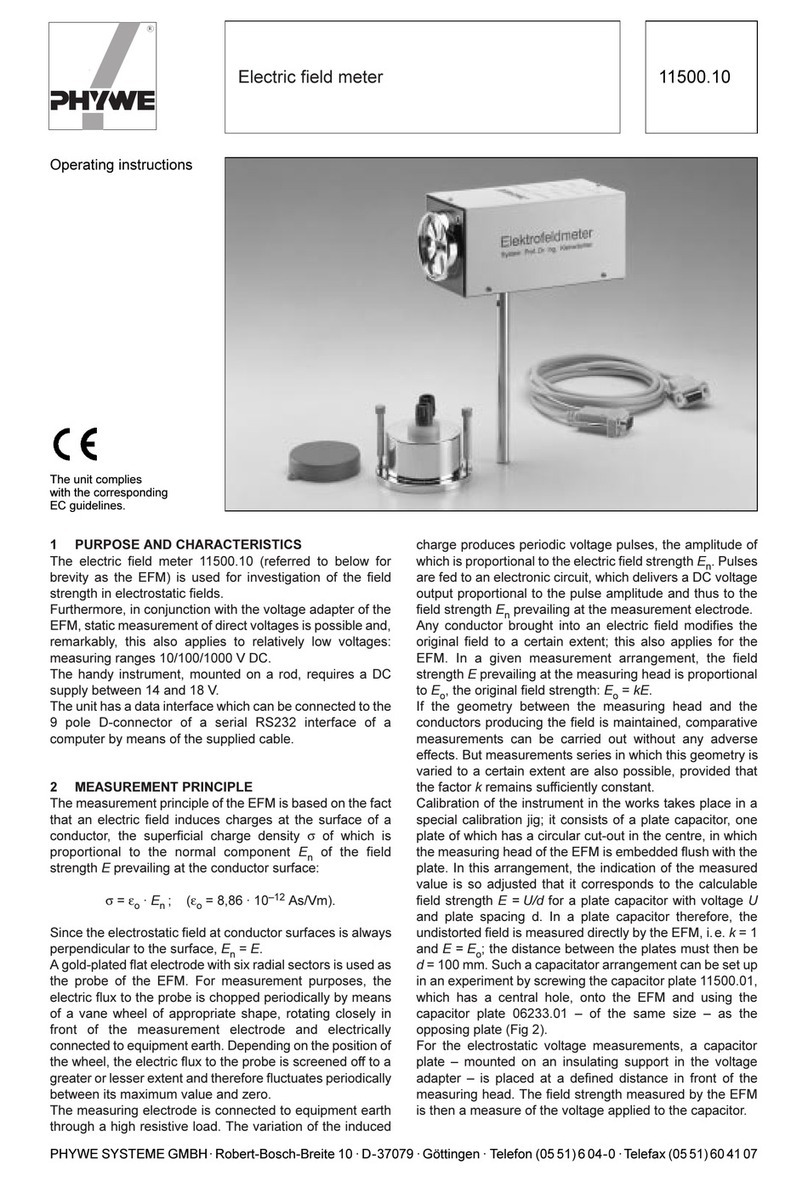2
www.phywe.com, © All rights reserved 12903-00 / 3418
3 FUNCTIONAL AND OPERATING ELEMENTS
3.1 Operating elements
The sensor has an on-button and two LEDs for indicating the
Bluetooth and battery charge status.
On-button
Press the on-button for more than 3 seconds to switch the
sensor on and off
Bluetooth-LED
Flashing red every 2 seconds
Flashing green every 2 seconds
Connected to the ter-
minal device
Flashing green every 4 seconds
Battery charge LED
Flashing red every 5 seconds
3.2 Functional elements
The temperature-sensitive element is located at the tip of
metal wire.
4 NOTES ON OPERATION
This Cobra SMARTsense Temperature fulfils all of the tech-
nical requirements that are compiled in current EC guide-
lines. The characteristics of this product qualify it for the CE
mark.
This instrument is only to be put into operation under special-
ist supervision in a controlled electromagnetic environment in
research, educational and training facilities (schools, universi-
ties, institutes and laboratories).
This means that in such an environment, no mobile phones
etc. are to be used in the immediate vicinity. The individual
connecting leads are each not to be longer than 2 m.
The instrument can be so influenced by electrostatic charges
and other electromagnetic phenomena (HF, bursts, indirect
lightning discharges) that it no longer works within the given
specifications. Carry out the following measures to reduce or
eliminate the effect of such disturbance: Ensure potential
equalization at the PC (especially with Laptops). Use screen-
ing. Do not operate high frequency emitters (e.g. radio
equipment or mobile radiotelephones) in the immediate vicini-
ty. When a total failure of the instrument occurs, unplug it and
plug it back in again for a reset.
5 HANDLING
This section describes the start-up of the sensor and the re-
cording of measurement data. Please read this section thor-
oughly in order to avoid failures or operating errors.
5.1 Start-up
Switch the sensor on by pressing the on-button for more
than 3 seconds. The Bluetooth LED lights up red. Start the
measureApp application and select the sensor.
There is a four-digit code on the back of the sensor. This
code corresponds to the last four digits of the sensor name in
the measureApp application. This enables the precise as-
signment of the sensors within the measureApp application.
After the sensor has been selected in the measureApp appli-
cation, the LED lights up green, thereby signalling that the
connection has been correctly established.
If the sensor is switched on, but not connected, it will switch
off automatically after five minutes.
5.2 Recording of temperature measurement data
Only the Probe (metal wire) of the sensor can withstand the
specified temperatures. Hence make sure that the interface
itself is not exposed to high temperatures. The isolation ma-
terial of the probe can also not withstand high temperatures.
Exposition to too high temperatures will result in a fire haz-
ard. In cases where the exposure of the insolations to high
temperature can not be prevented an alternative probe has to
be used.
5.3 Charging process
Use a USB-C cable to connect the sensor to a computer or
USB charger (not included).
During the charging process, the battery charge LED lights
up red. When the charging process is complete, the battery
charge LED lights up green. The charging time for a com-
pletely discharged battery is 3 hours maximum.
Disconnect the charger at the latest four hours af-
ter the completion of the charging process. Other-
wise, the service life of the battery may be nega-
tively affected.