PHYWE Cobra SMARTsense User manual
Other PHYWE Measuring Instrument manuals

PHYWE
PHYWE Cobra4 Sensor-Unit Weather User manual

PHYWE
PHYWE Cobra SMARTsense User manual

PHYWE
PHYWE 13621.00 User manual
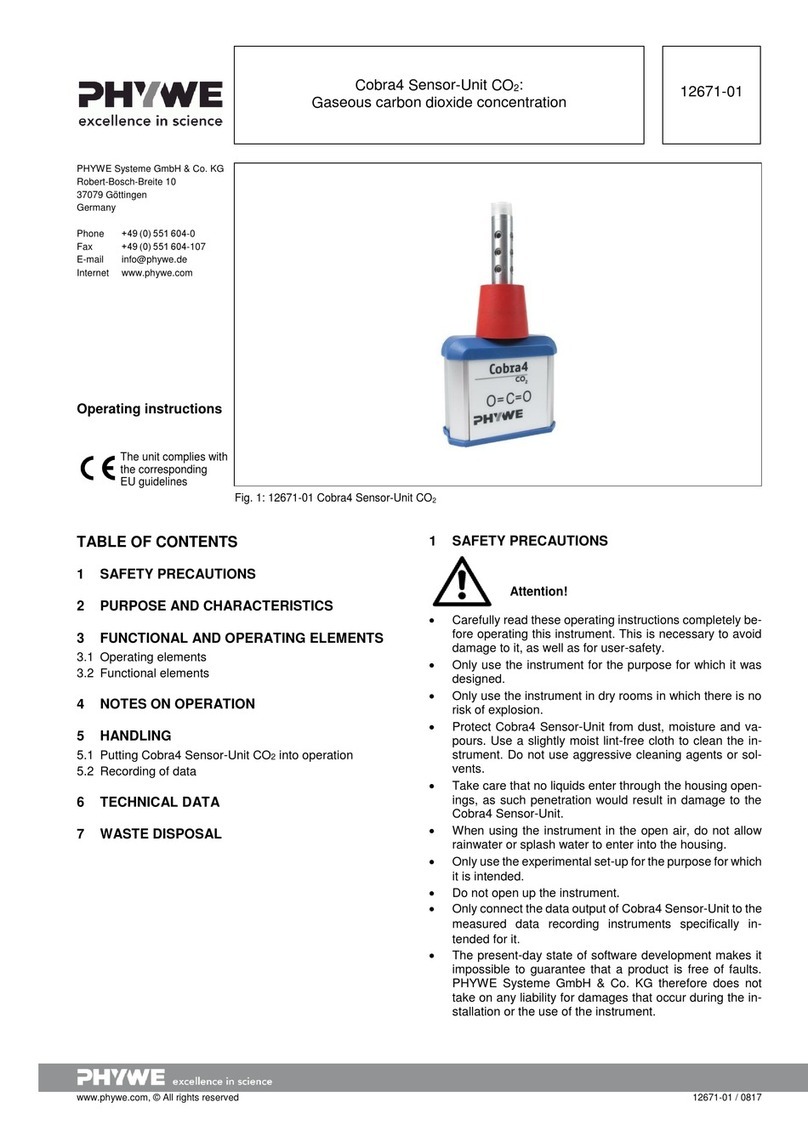
PHYWE
PHYWE Cobra4 User manual

PHYWE
PHYWE Cobra SMARTsense User manual

PHYWE
PHYWE Cobra SMARTsense 12903-00 User manual

PHYWE
PHYWE Cobra SMARTsense Radioactivity 12937-01 User manual

PHYWE
PHYWE 12938-00 User manual
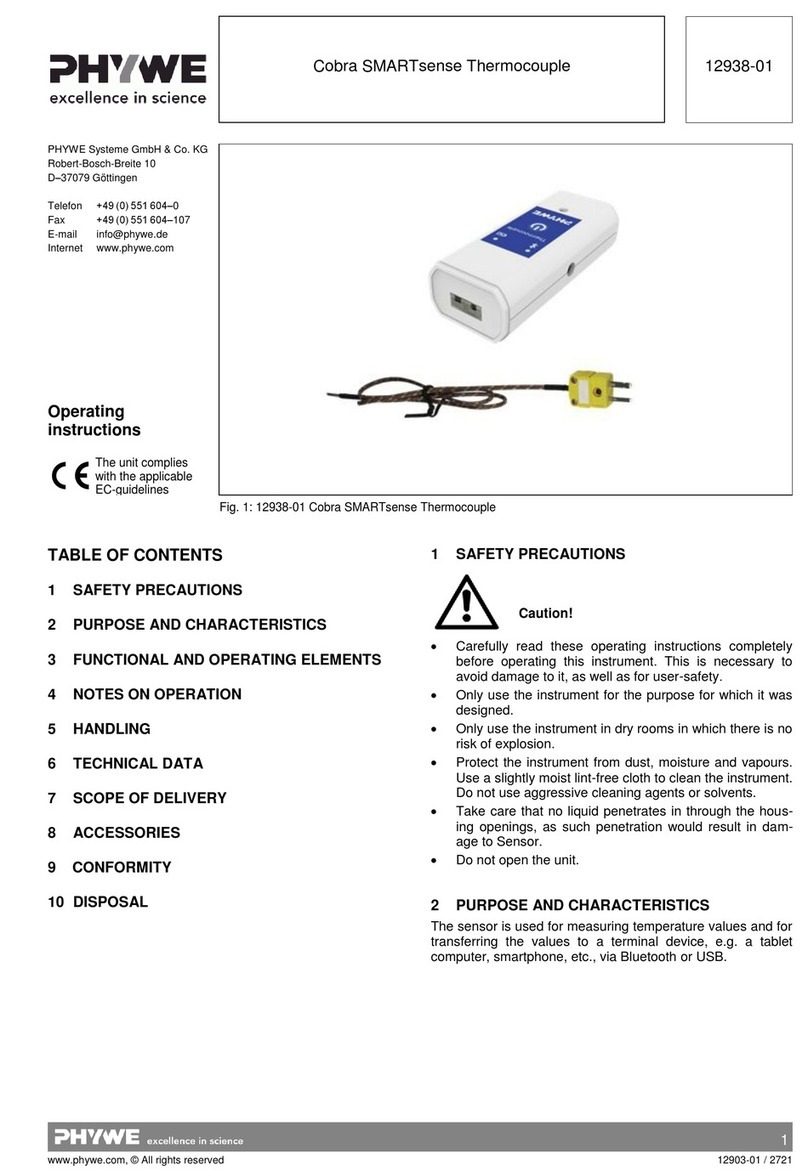
PHYWE
PHYWE Cobra SMARTsense User manual
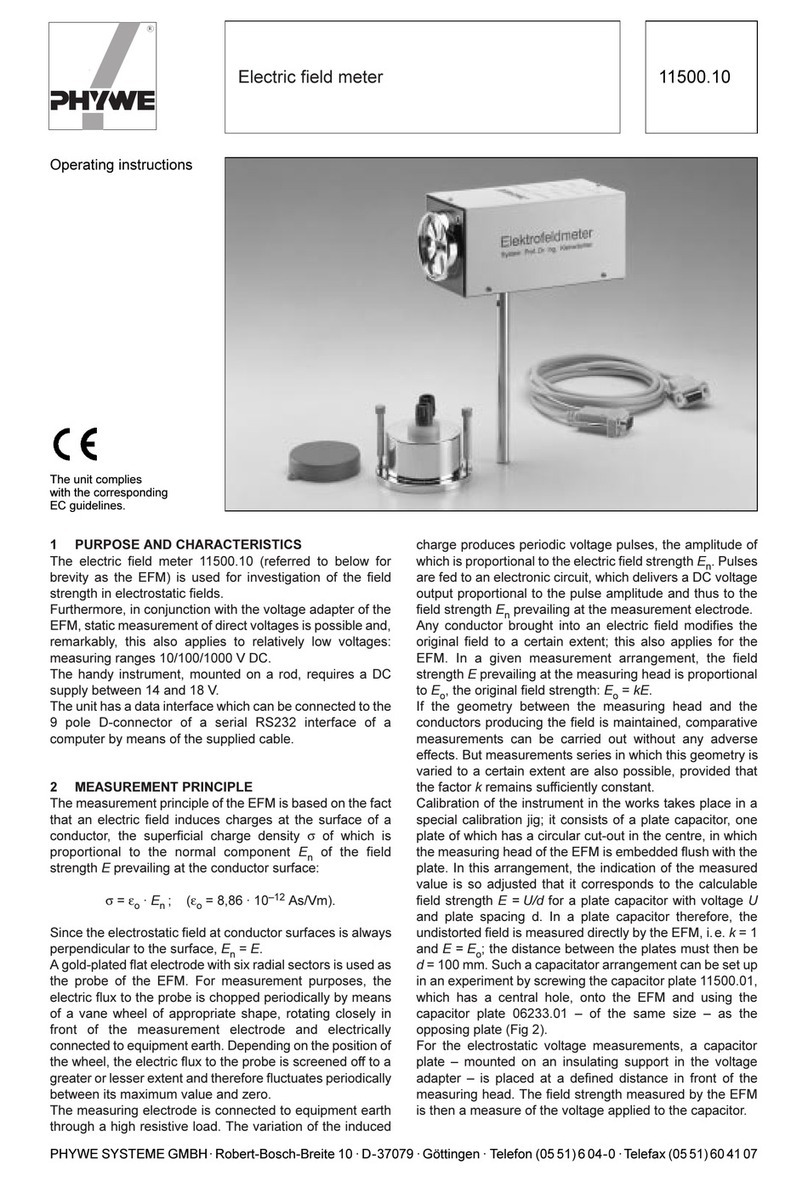
PHYWE
PHYWE 11500.10 User manual

PHYWE
PHYWE Cobra SMARTsense Chloride Ion User manual
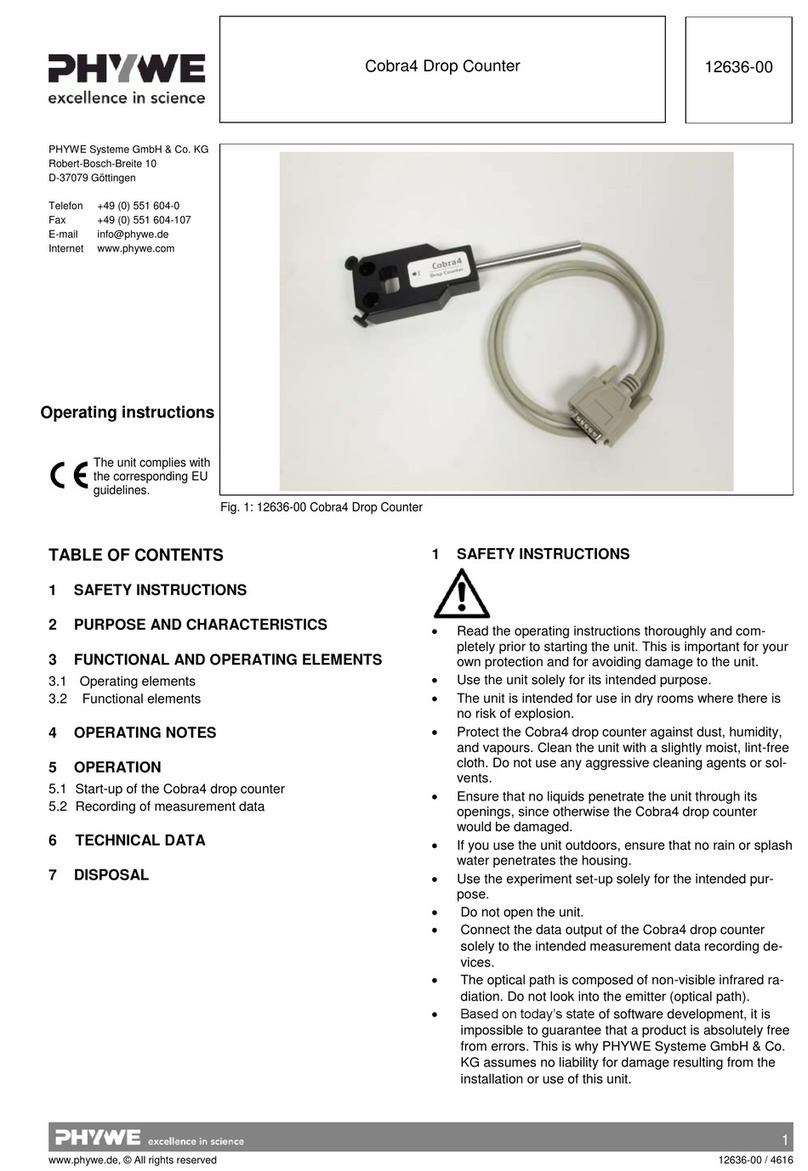
PHYWE
PHYWE Cobra4 User manual

PHYWE
PHYWE Cobra SMARTsense Ammonium Ion 12913-00 User manual

PHYWE
PHYWE Cobra SMARTsense Potassium Ion User manual

PHYWE
PHYWE Cobra SMARTsense Magnetic field User manual
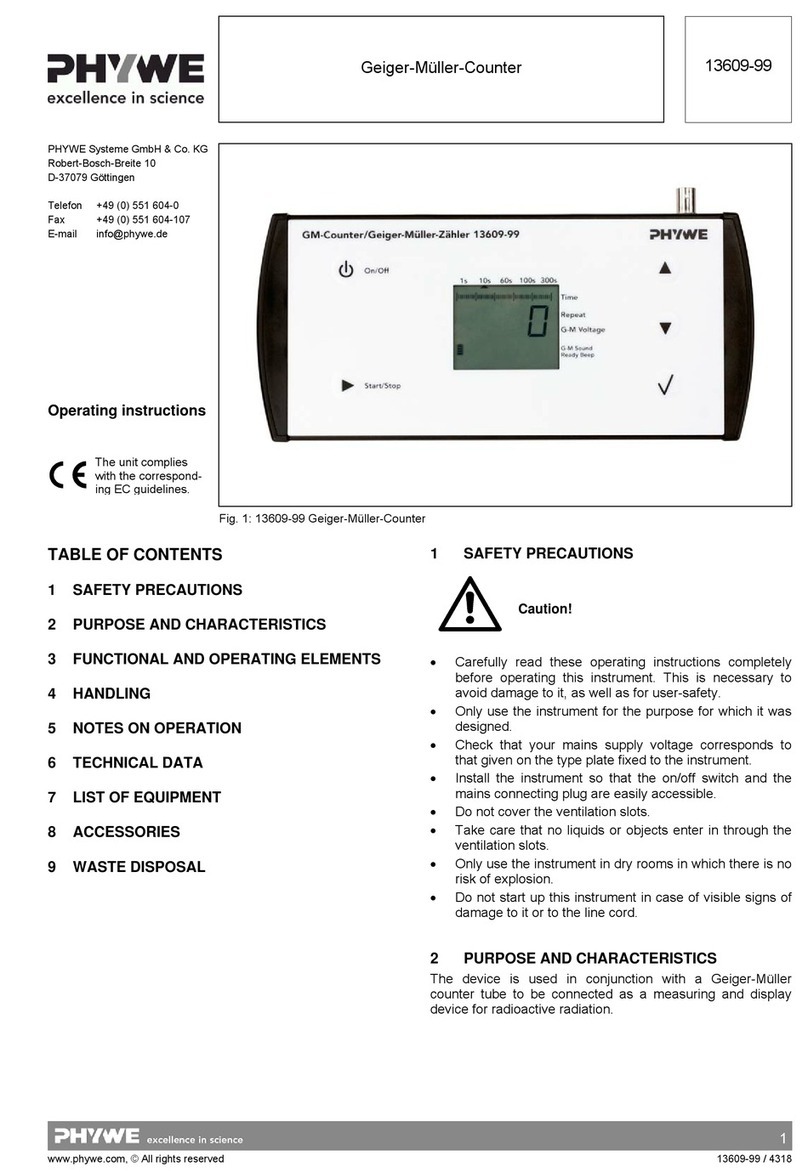
PHYWE
PHYWE 13609-99 User manual
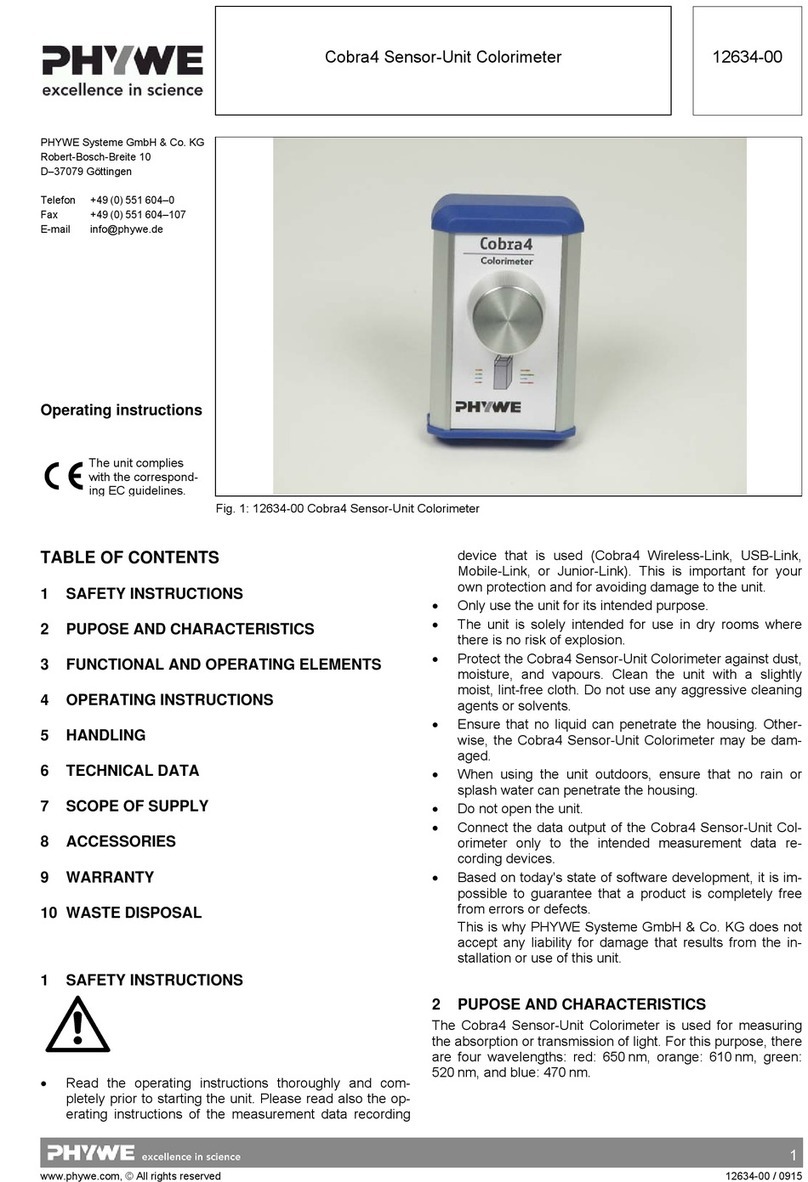
PHYWE
PHYWE Cobra4 User manual
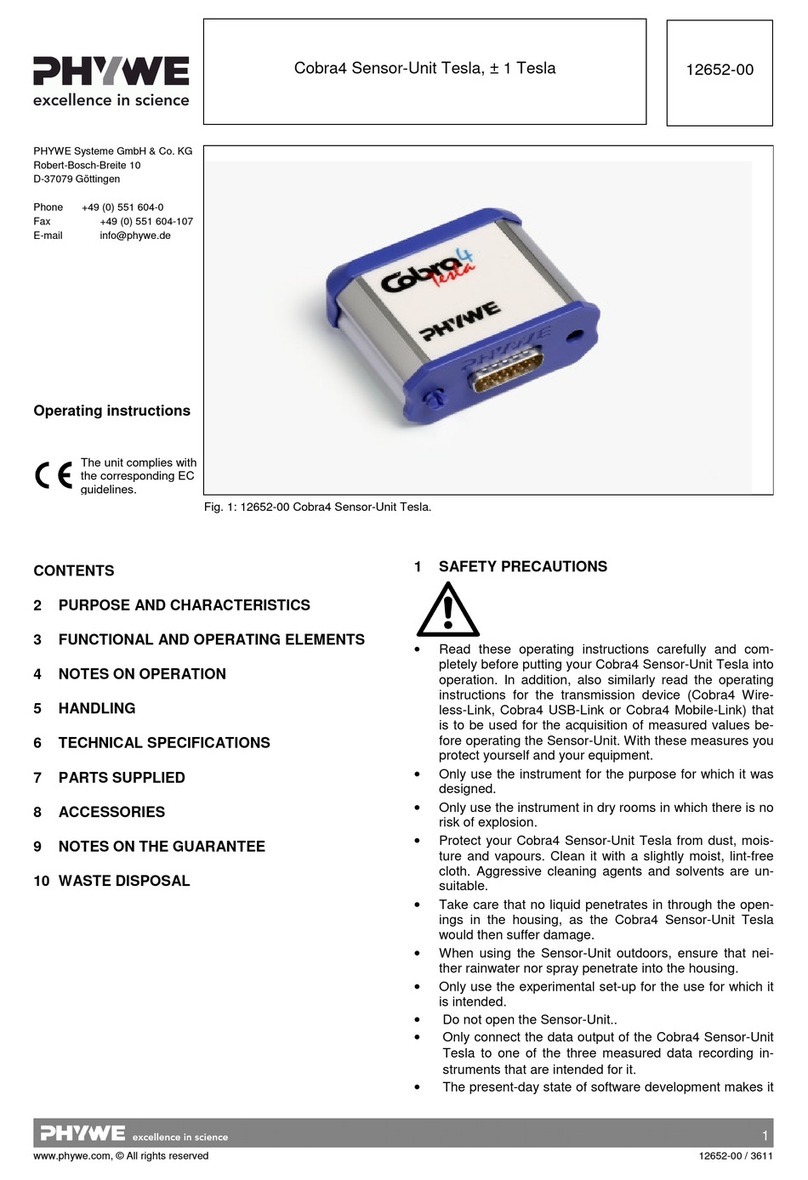
PHYWE
PHYWE Cobra4 Sensor-Unit Tesla User manual
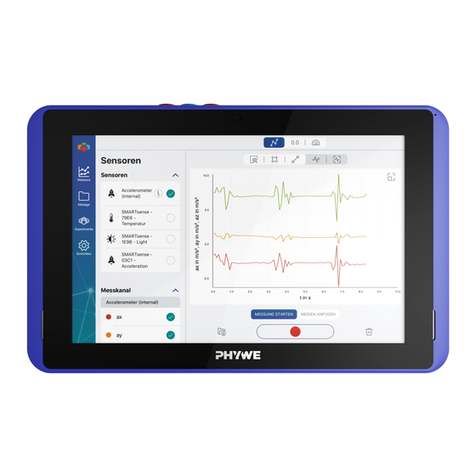
PHYWE
PHYWE Cobra SMARTlink User manual

PHYWE
PHYWE Cobra SMARTsense Oxygen User manual
Popular Measuring Instrument manuals by other brands

Powerfix Profi
Powerfix Profi 278296 Operation and safety notes

Test Equipment Depot
Test Equipment Depot GVT-427B user manual

Fieldpiece
Fieldpiece ACH Operator's manual

FLYSURFER
FLYSURFER VIRON3 user manual

GMW
GMW TG uni 1 operating manual

Downeaster
Downeaster Wind & Weather Medallion Series instruction manual

Hanna Instruments
Hanna Instruments HI96725C instruction manual

Nokeval
Nokeval KMR260 quick guide

HOKUYO AUTOMATIC
HOKUYO AUTOMATIC UBG-05LN instruction manual

Fluke
Fluke 96000 Series Operator's manual

Test Products International
Test Products International SP565 user manual

General Sleep
General Sleep Zmachine Insight+ DT-200 Service manual













