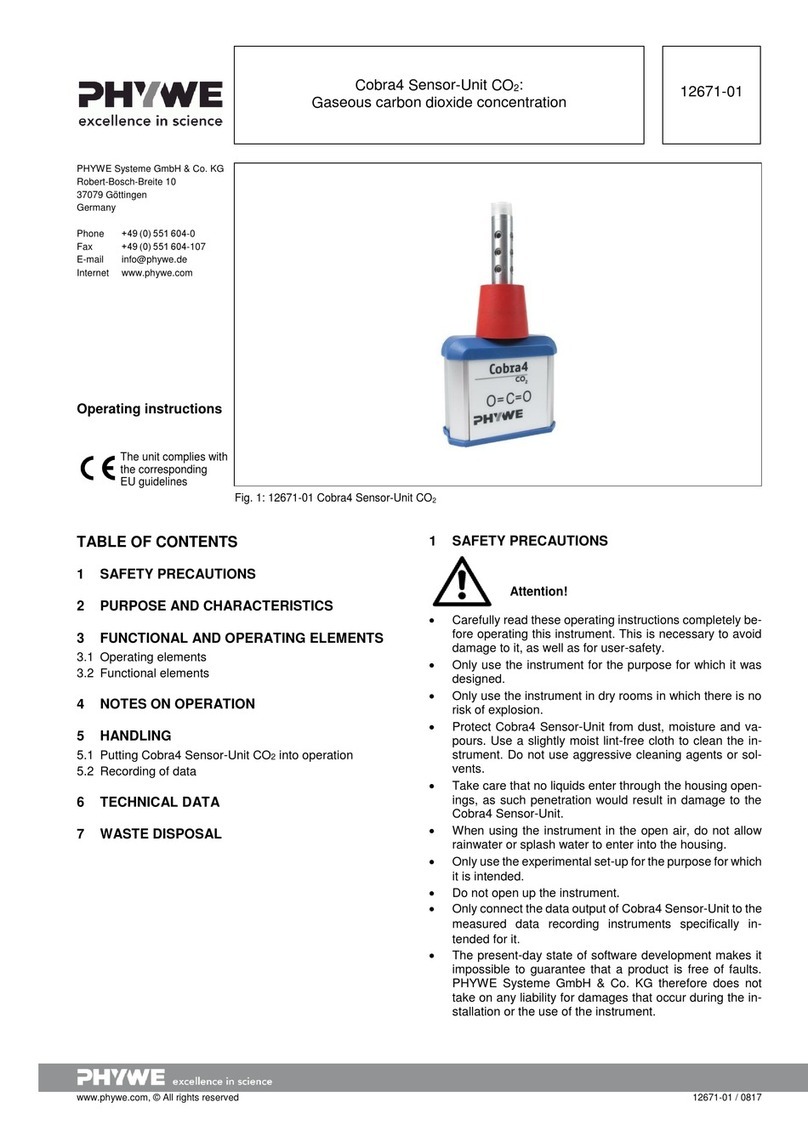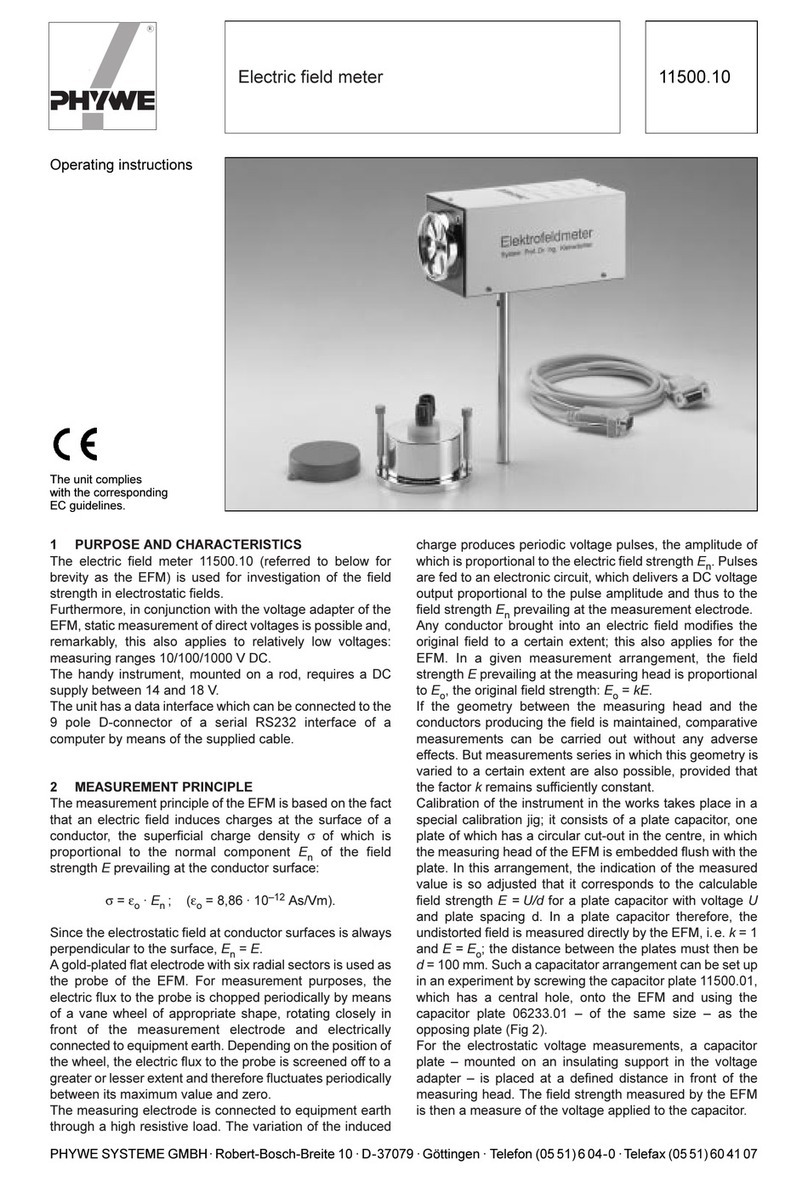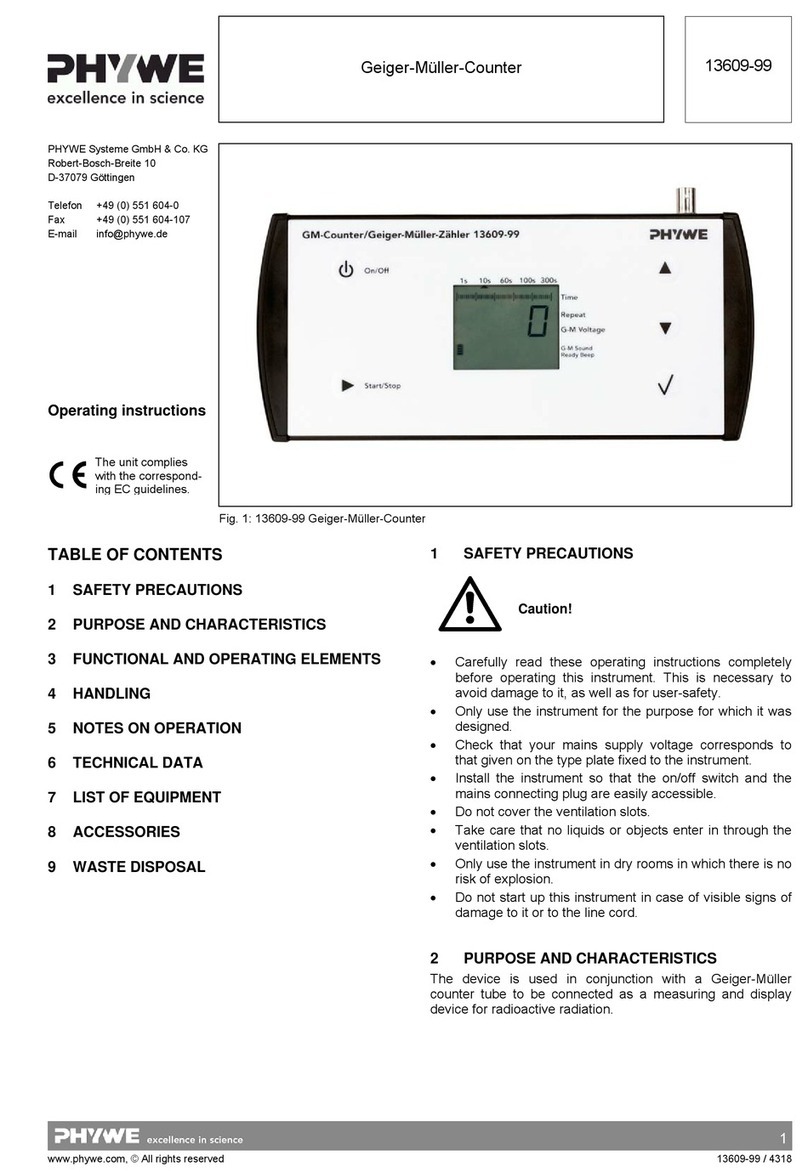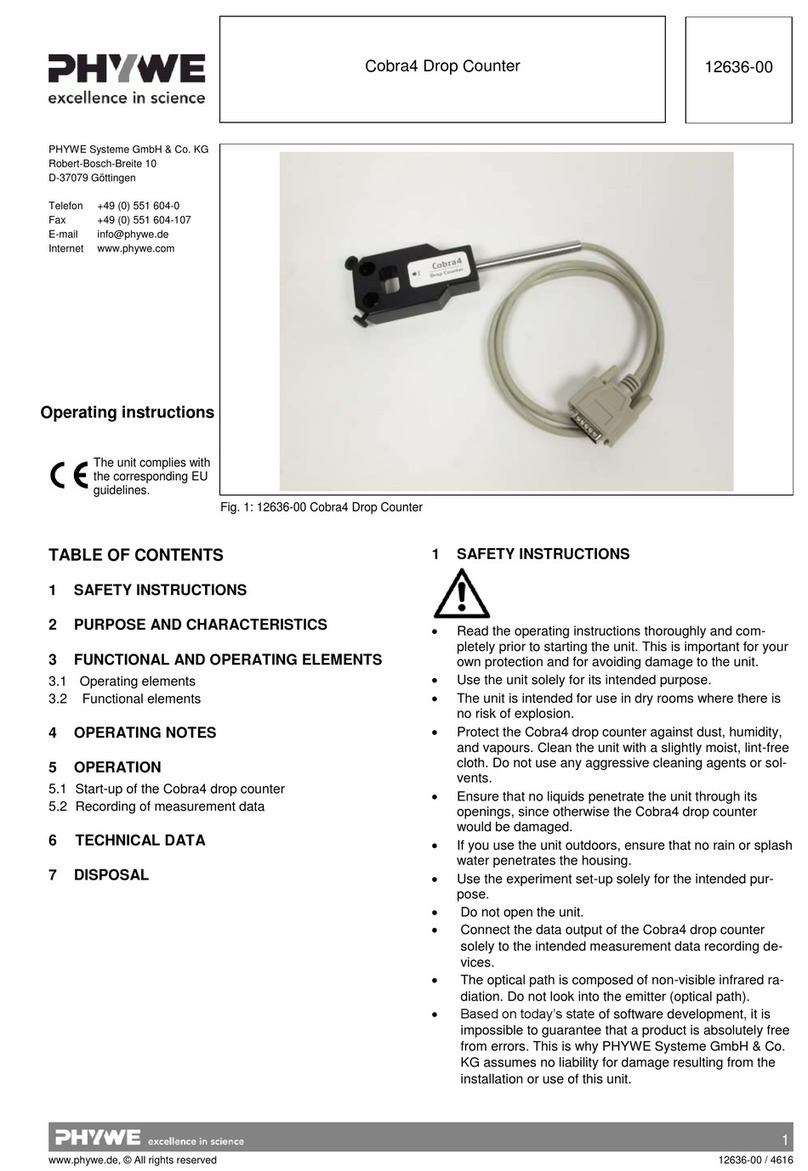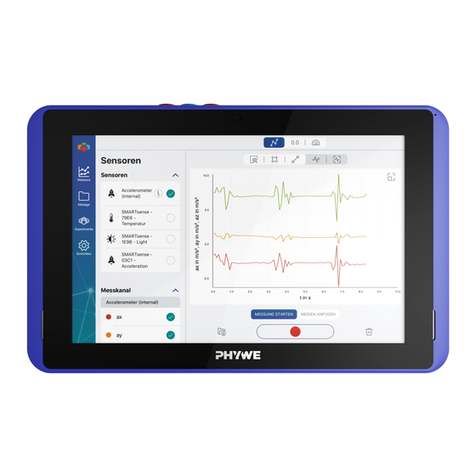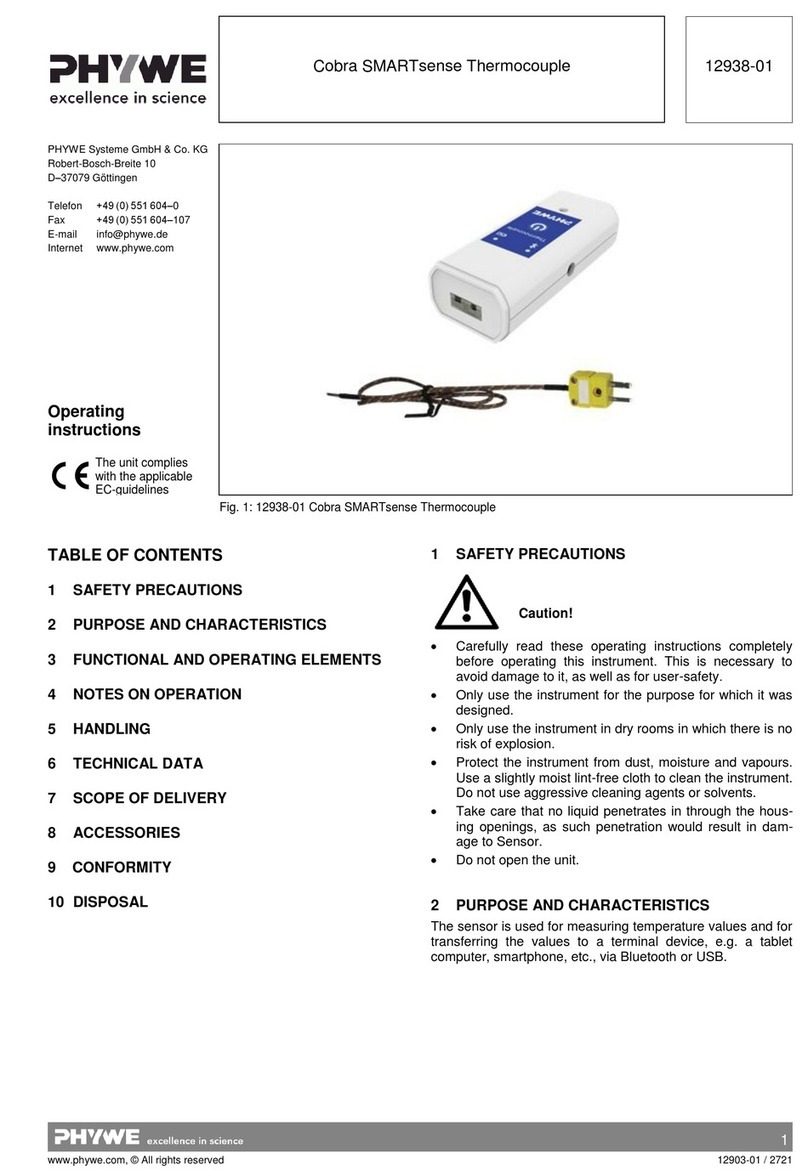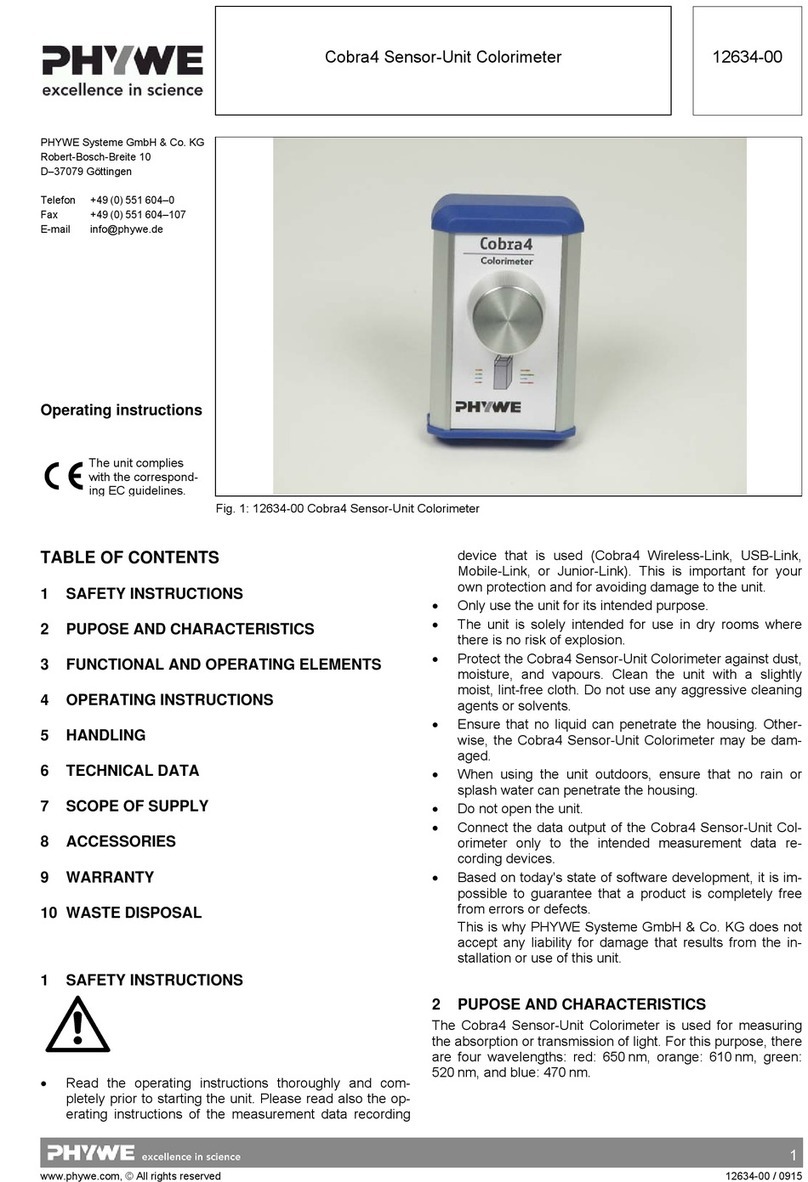2
www.phywe.com, © All rights reserved 12925-00 / 2621
3 FUNCTIONAL AND OPERATING ELEMENTS
3.1 Operating elements
The sensor has an on-button and two LEDs for indicating the
Bluetooth and battery charge status.
On-button
Press the on-button for more than 3 seconds to switch the
sensor on and off.
If the sensor is to be connected via USB, it is not necessary
to press the power button.
Bluetooth-LED
Flashing red every 2 seconds
Flashing green every 2 seconds
Connected to the ter-
minal device
Flashing green every 4 seconds
Battery charge LED
Flashing red every 2 seconds
Charging process
completed
3.2 Measurement inputs
The safety sockets for the current measurement are located
on the right and left on the face of the sensor.
Due to the low internal resistance of the
sensor, a short circuit may quickly lead to
high current flowing through the sensor. If
this current exceeds 20 A, even briefly, the
sensor may be destroyed. This is why a cor-
rect experiment set-up is of utmost
Importance.
3.3 USB port
The battery, which is permanently installed in the sensor, is
charged via the type C USB port. Furthermore, communica-
tion with the terminal device (Computer/Tablet) takes place
via this interface.
4 NOTES ON OPERATION
The device fulfils all of the technical requirements that are
compiled in current EC guidelines. The characteristics of this
product qualify it for the CE mark.
This instrument is only to be put into operation under special-
ist supervision in a controlled electromagnetic environment in
research, educational and training facilities (schools, universi-
ties, institutes and laboratories).
The individual connecting leads are each not to be longer
than 2 m.
The instrument can be so influenced by electrostatic charges
and other electromagnetic phenomena (HF, bursts, indirect
lightning discharges) that it no longer works within the given
specifications. Carry out the following measures to reduce or
eliminate the effect of such disturbance: Ensure potential
equalization at the PC (especially with Laptops). Use screen-
ing.
5 HANDLING
This section describes the start-up of the sensor and the re-
cording of measurement data. Please read this section thor-
oughly in order to avoid failures or operating errors.
5.1 Charging process
Use a USB-C cable to connect the sensor to a computer or
USB charger (not included).
During the charging process, the battery charge LED lights
up red. When the charging process is complete, the battery
charge LED lights up green. The charging time for a com-
pletely discharged battery is 3 hours maximum.
Disconnect the charger at the latest four
hours after the completion of the charging
process. Otherwise, the service life of the
battery may be negatively affected.
5.2 Start-up
Switch on the sensor by pressing the power button for more
than 3s. Now the Bluetooth LED flashes red. Start the soft-
ware and select the sensor.
If the sensor is to be used via the USB interface, it does not
need to be switched on. The sensor is connected directly to
the end device using the supplied USB cable.
A 9-digit code is
printed on the
back of the sensor
(Fig.2). The last 4
digits of the code
are displayed in
the software as the
sensor designation
(Fig.3). This allows
an exact assign-
ment of the sen-
sors
possible with the software. Fig. 2
Fig. 3
Selection of the sensor via the Bluetooth interface
Make sure that the Bluetooth interface is activated on the
terminal device (PC/Tablet/Smartphone) and that the soft-
ware is allowed to access the interface.
After the sensor has been selected in the software, the LED
flashes green to indicate that the connection has been estab-
lished correctly. After the sensor has been coupled with the
software, the sensor is no longer visible to other users in the
software, and therefore can no longer be selected.
If the sensor is switched on and not connected, it switches off
automatically after 5 minutes.
Selection of the sensor via the USB interface
For this purpose the sensor must be plugged into the USB
port of the end device. It is not necessary to switch on the
sensor. The sensor is automatically recognized and dis-
played. It can be selected and connected directly.