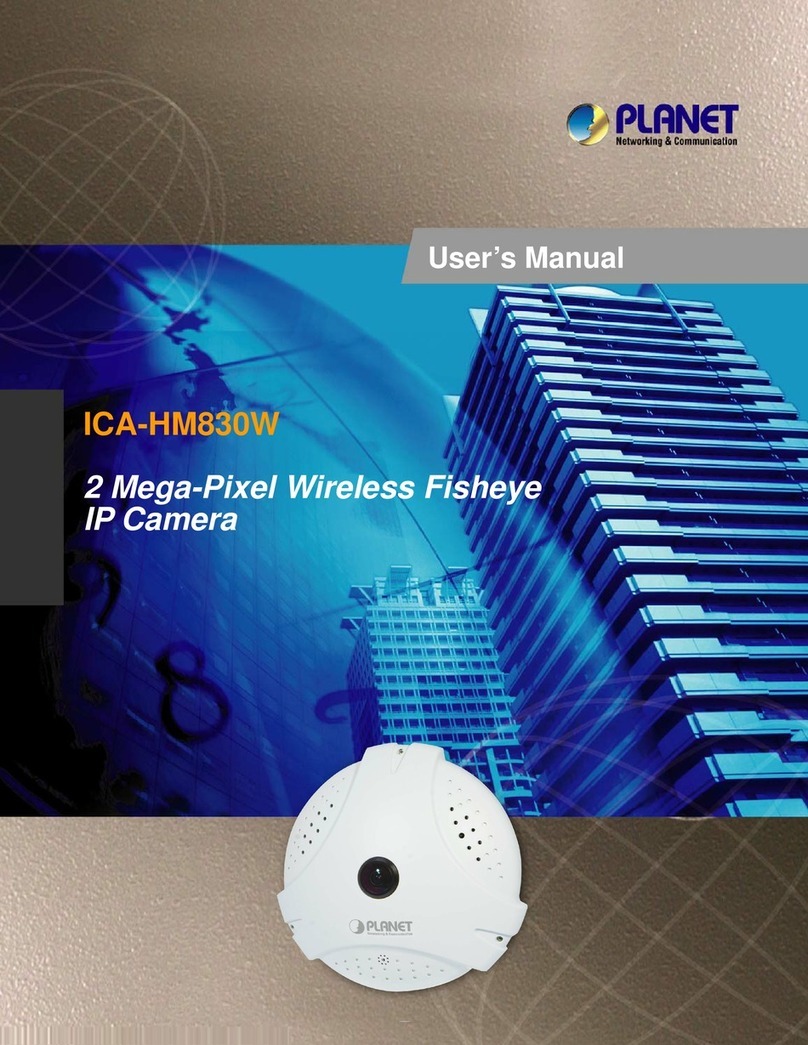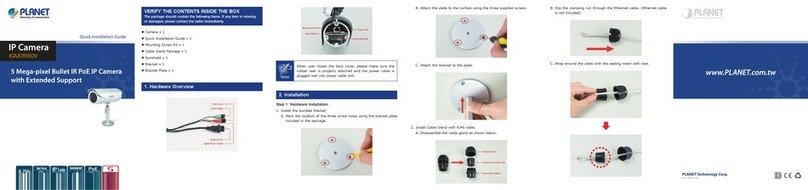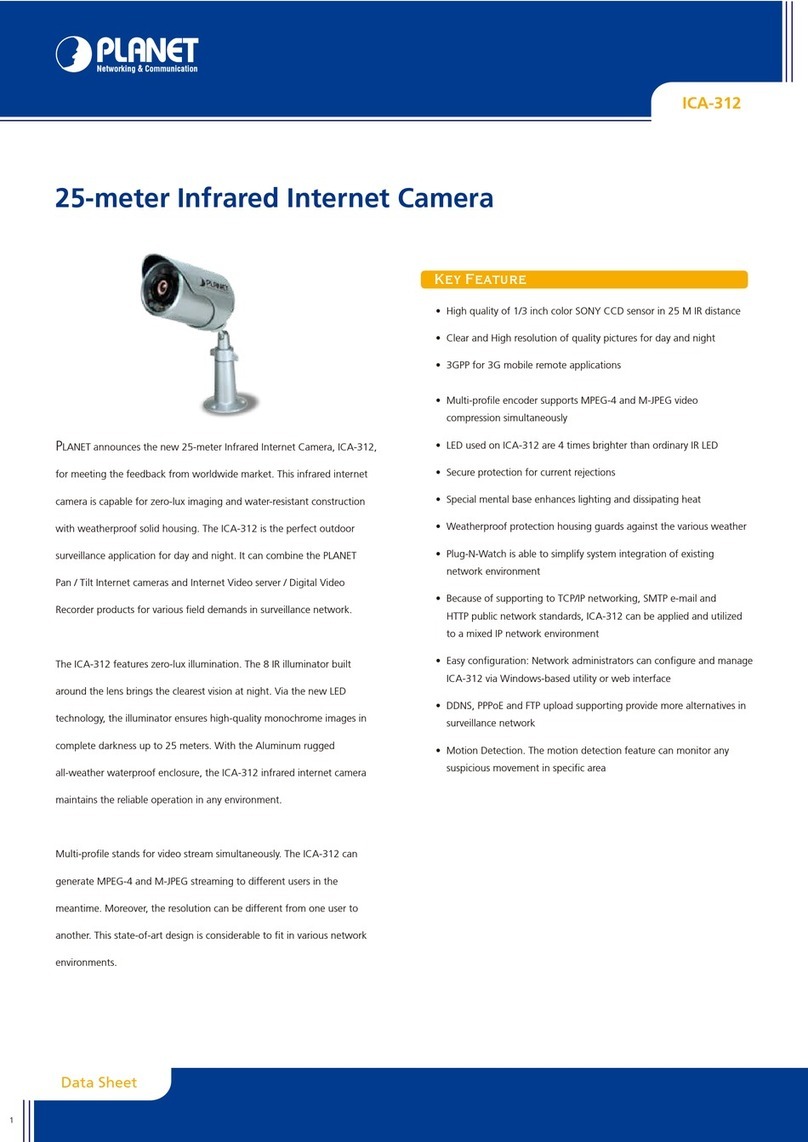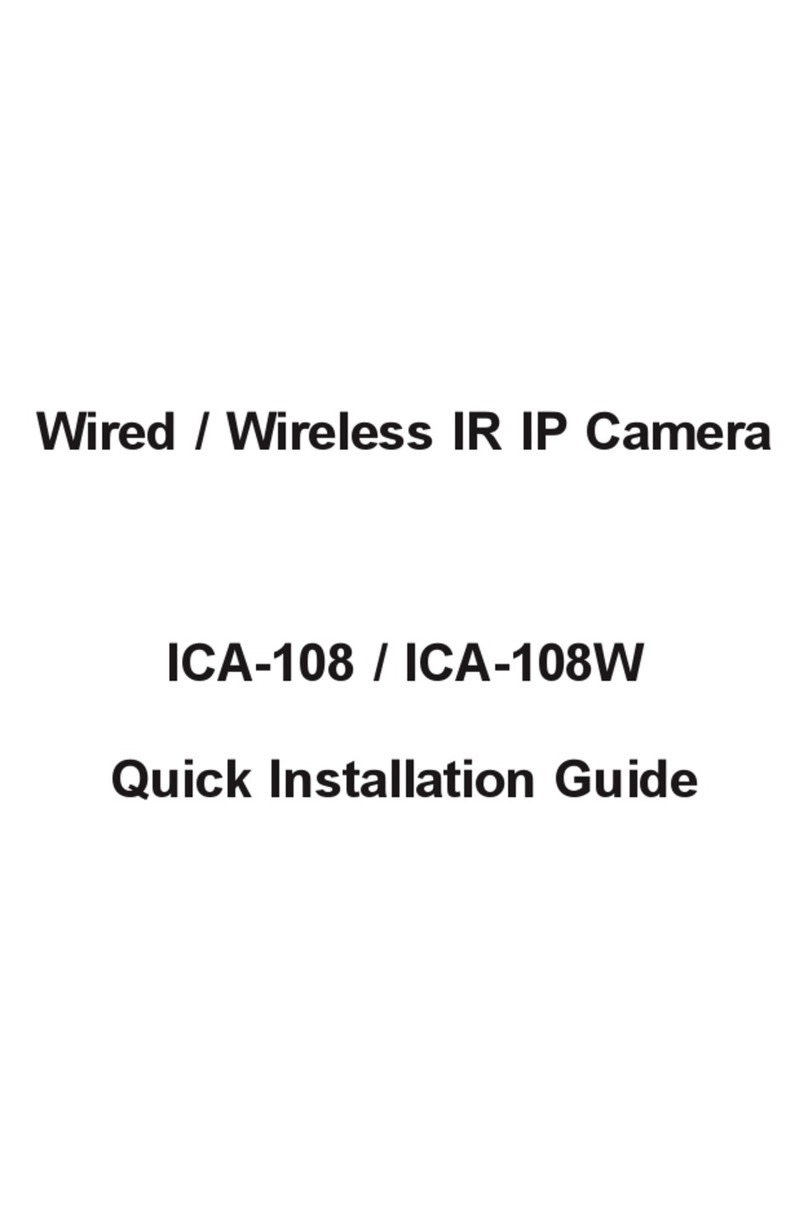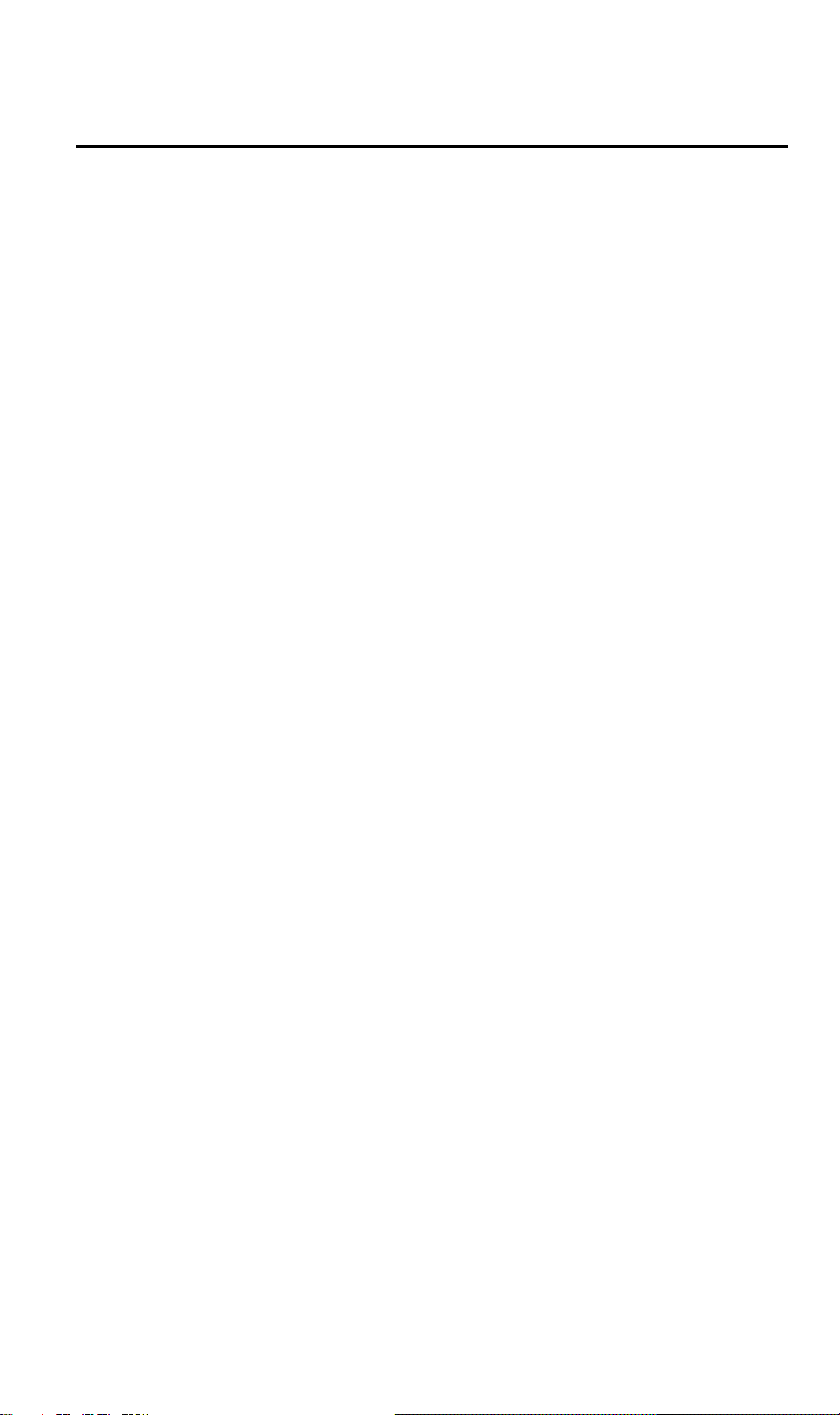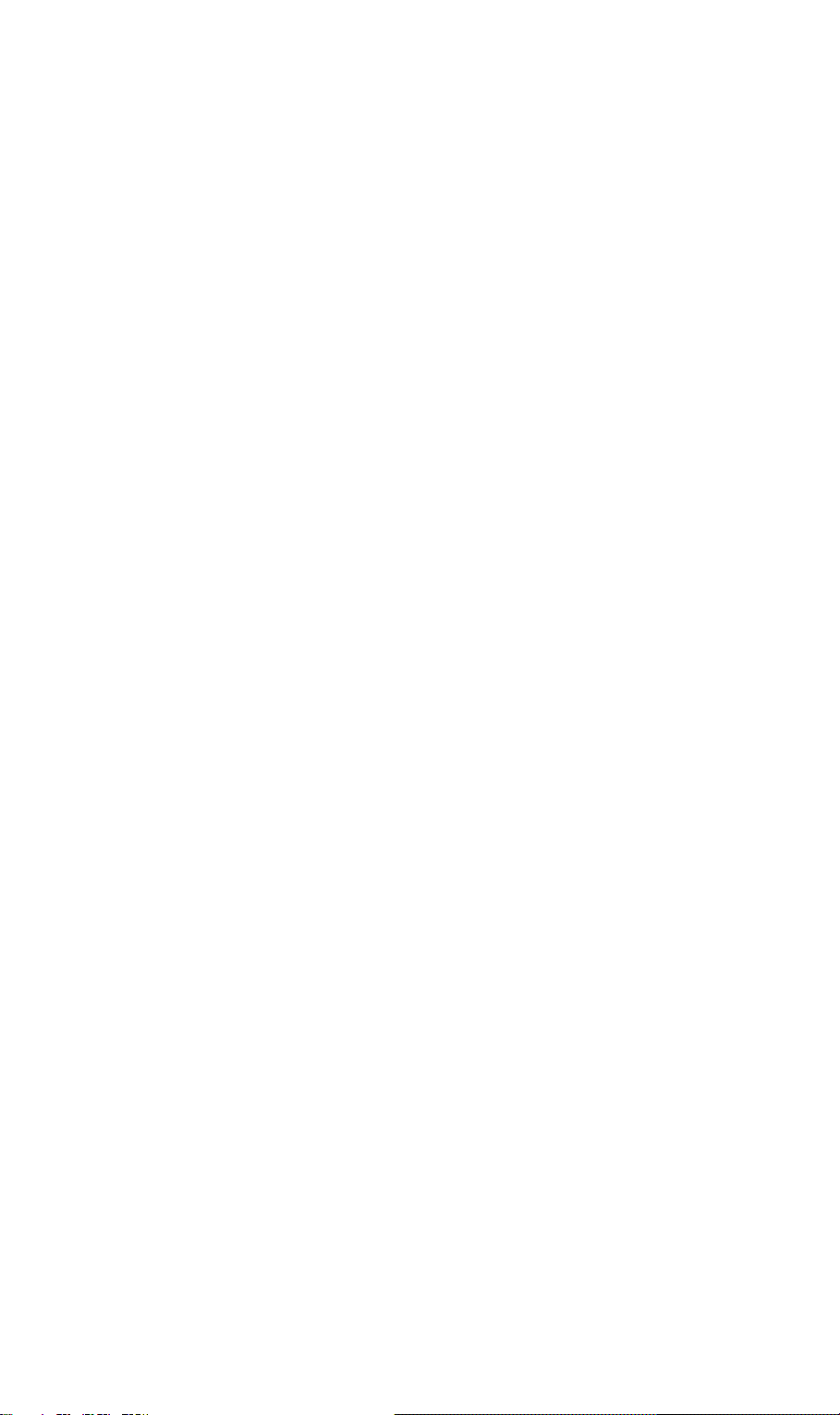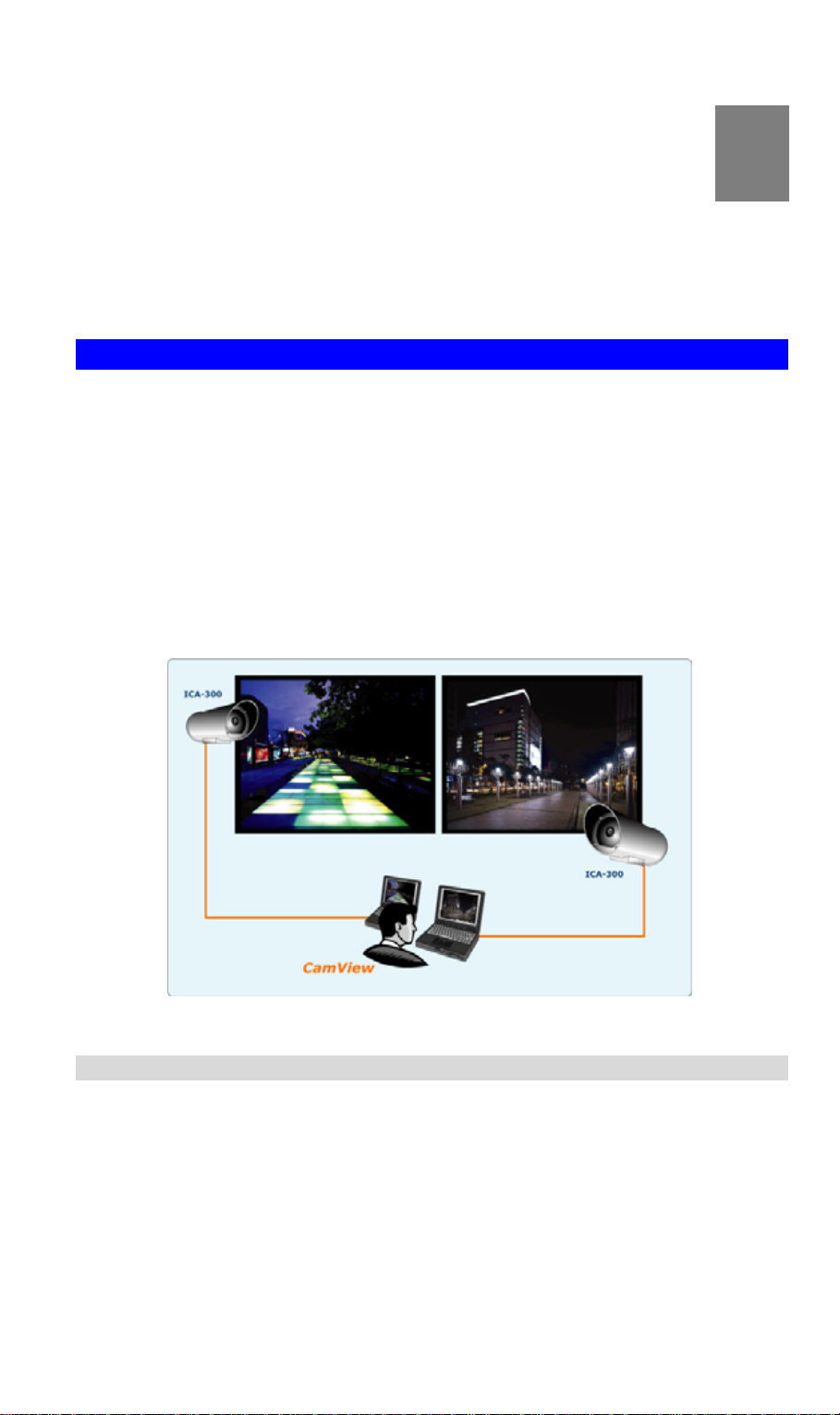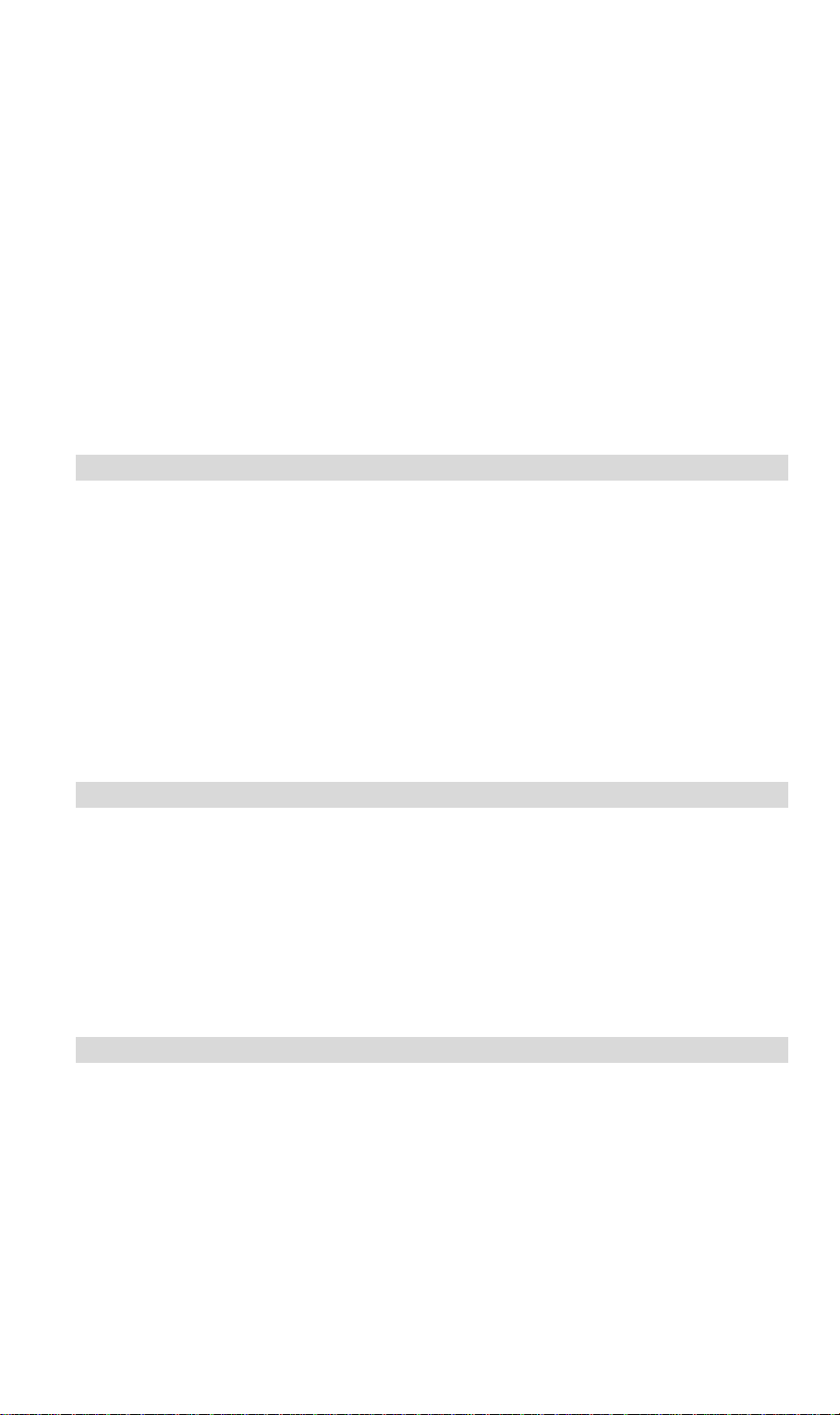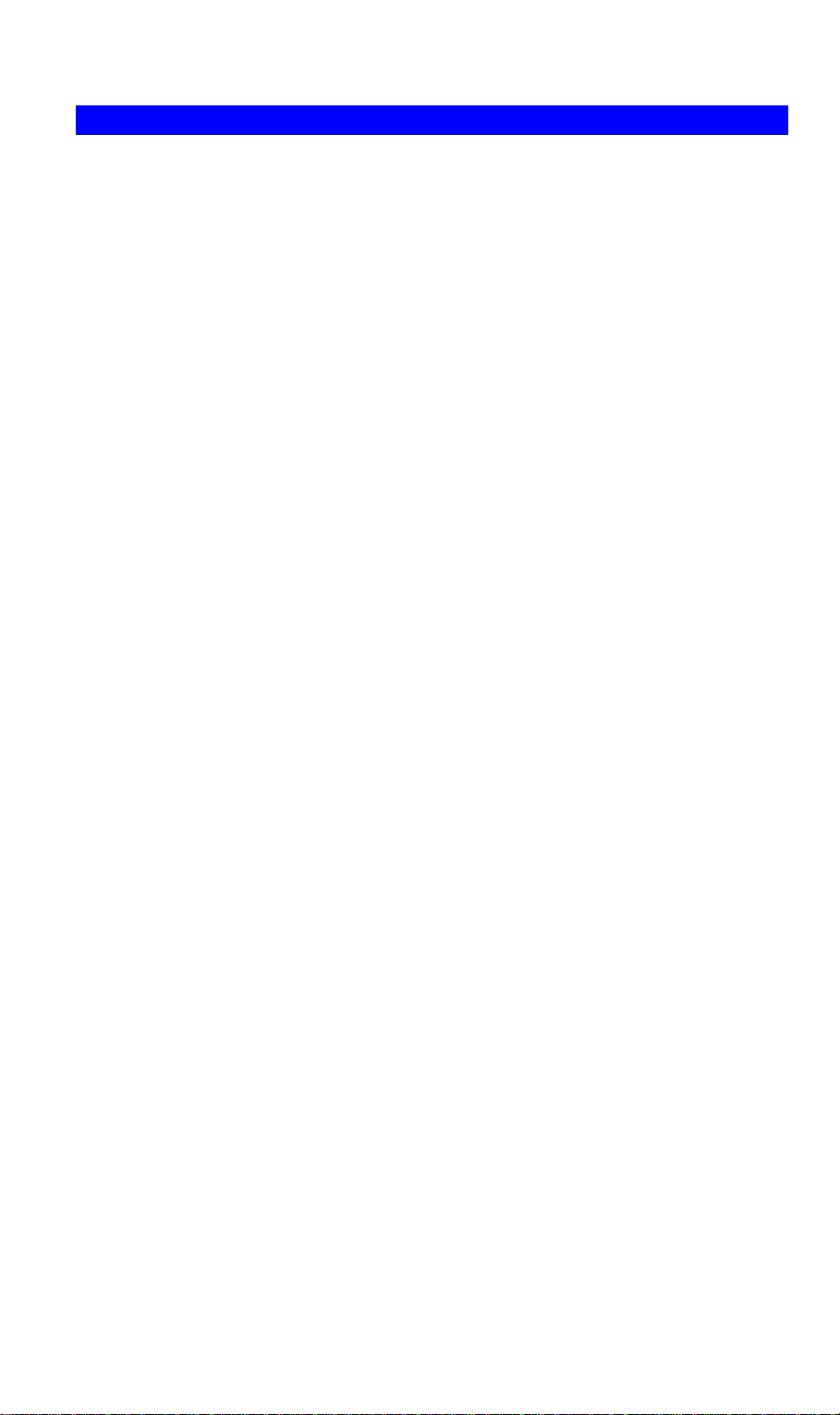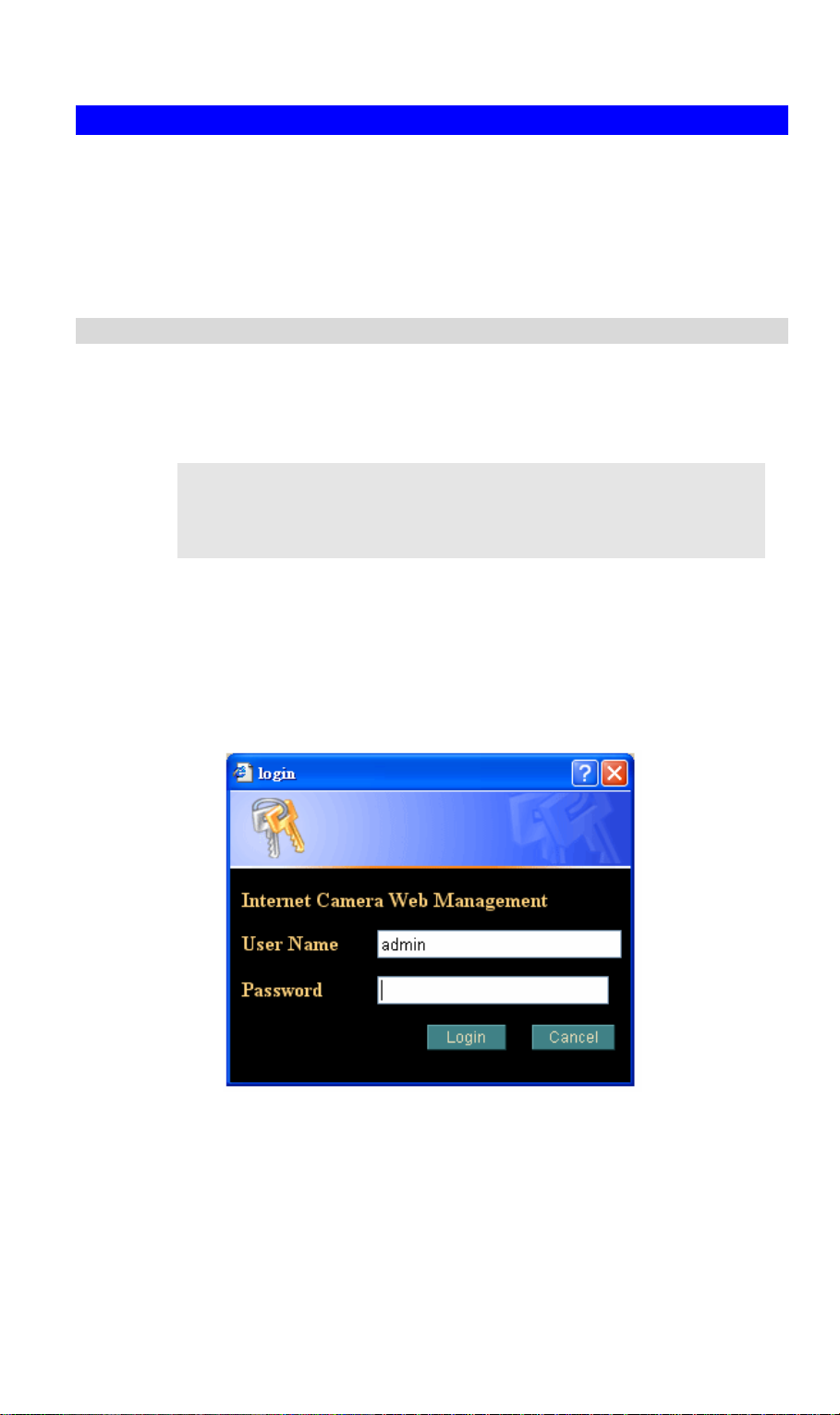Table of Contents
CHAPTER 1 INTRODUCTION..............................................................................................1
Overview ............................................................................................................................1
Physical Details..................................................................................................................3
Package Contents ..............................................................................................................4
CHAPTER 2 BASIC SETUP ...................................................................................................5
System Requirements........................................................................................................5
Installation .........................................................................................................................5
Setup...................................................................................................................................6
CHAPTER 3 ADVANCED VIEWING SETUP ...................................................................10
Introduction.....................................................................................................................10
Adjusting the Video Image.............................................................................................10
Controlling User Access to the Video Stream...............................................................13
Making Video available from the Internet....................................................................14
CHAPTER 4 WEB-BASED MANAGEMENT ....................................................................18
Introduction.....................................................................................................................18
Connecting to ICA-302....................................................................................................18
Welcome Screen...............................................................................................................19
Viewing Area ...................................................................................................................20
Control Panel Screen.......................................................................................................21
Advanced Functions Area...............................................................................................22
Camera setting Menu......................................................................................................22
System Screen..................................................................................................................23
Camera Screen.................................................................................................................25
Network Screen................................................................................................................27
User Screen ......................................................................................................................31
IP Filter Screen................................................................................................................31
FTP Client Screen ...........................................................................................................33
SMTP Screen...................................................................................................................35
Schedule Setting Screen..................................................................................................36
Motion Detection Screen.................................................................................................36
Time Setting Screen.........................................................................................................38
Popup Screen...................................................................................................................39
Firmware upgrade Screen..............................................................................................40
Factory Default Screen....................................................................................................42
Reboot...............................................................................................................................42
ActiveX Control...............................................................................................................44
CHAPTER 5 CLIENT UTILITY ..........................................................................................54
INSTALLATION ............................................................................................................54
HOW TO USE.................................................................................................................58
APPENDIX A TROUBLESHOOTING................................................................................73
Appendix A Troubleshooting .........................................................................................73
APPENDIX B BANDWIDTH CALCULATION .................................................................76
Appendix B: Bandwidth Calculation.............................................................................76
APPENDIX C SPECIFICATIONS........................................................................................77
Appendix C: Specifications.............................................................................................77
TCP/IP, HTTP, SMTP, FTP, NTP, DNS, DDNS, ARP, DHCP, PPPOE .................................78