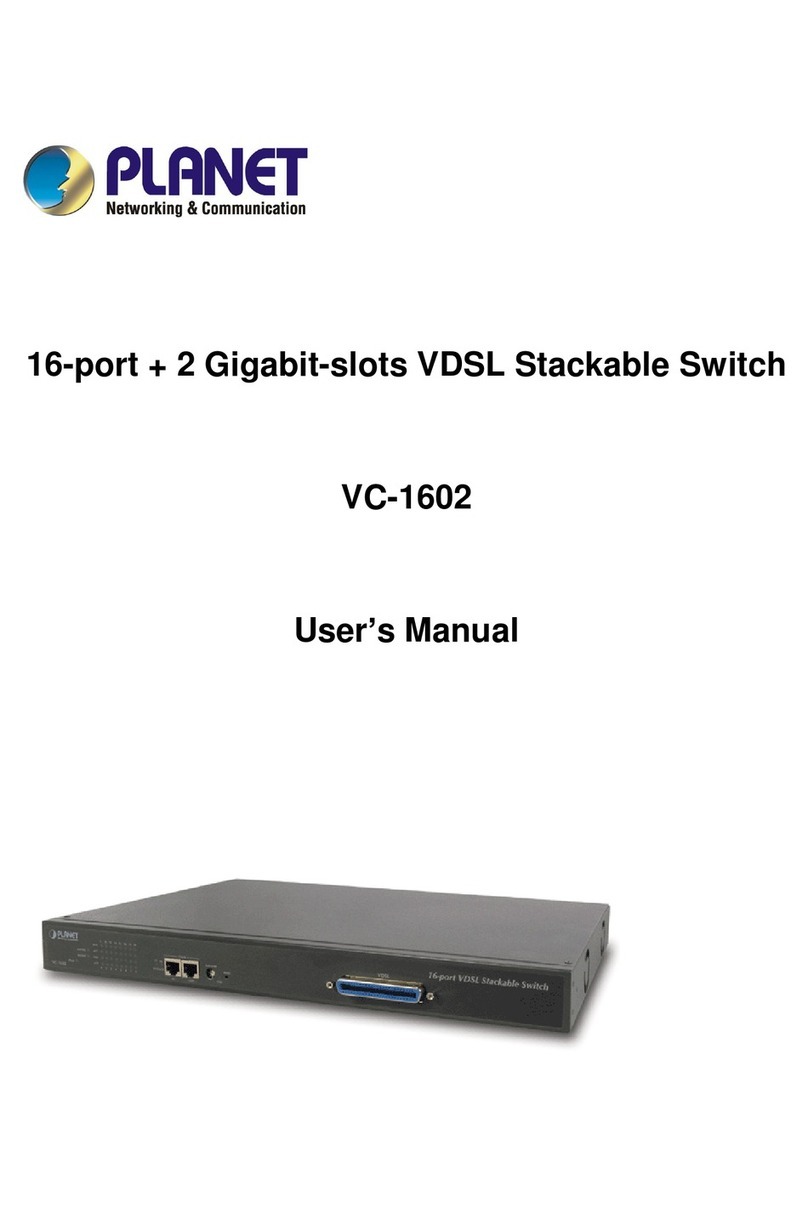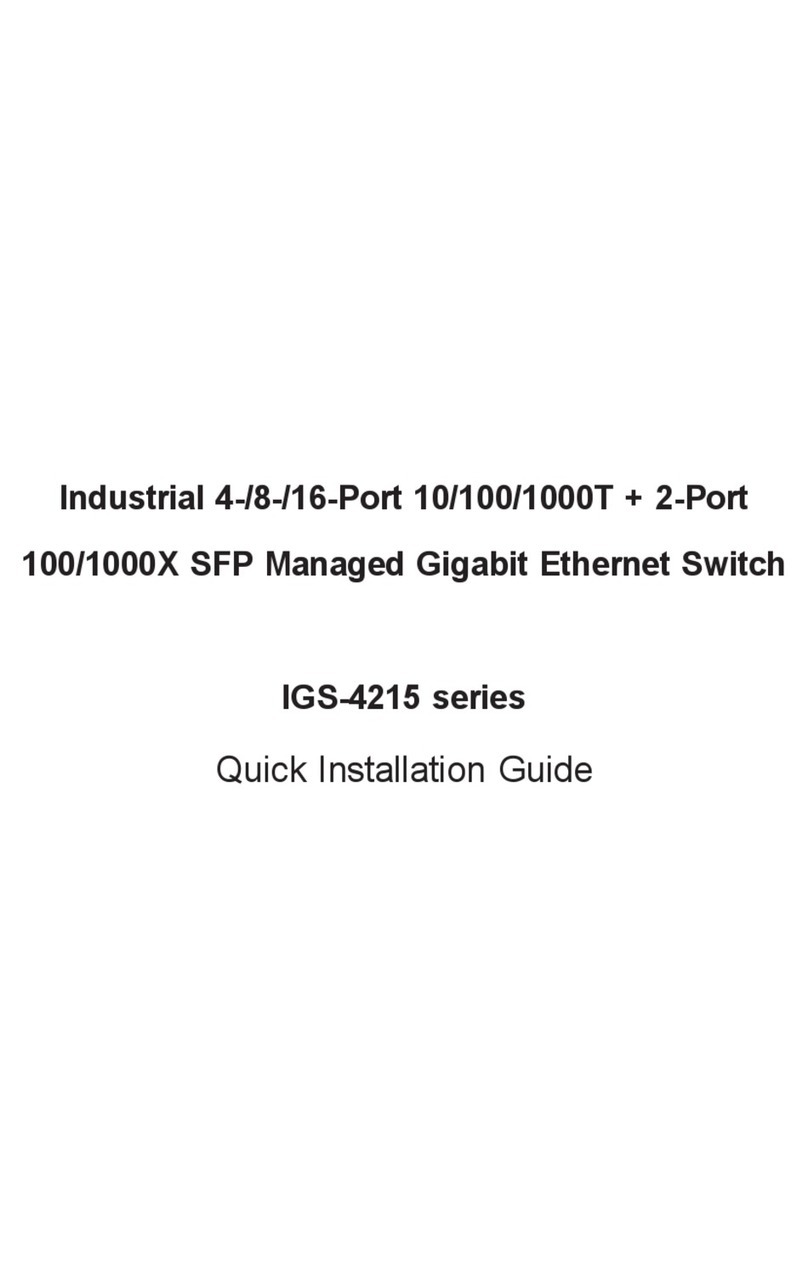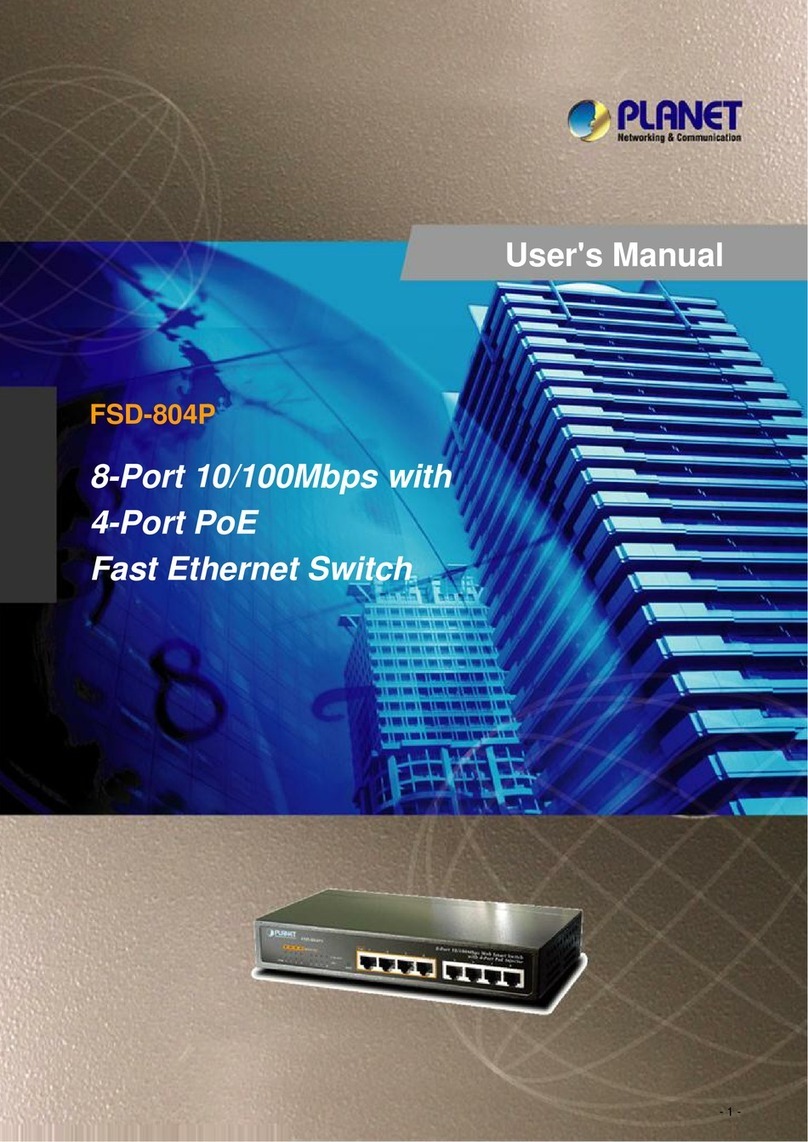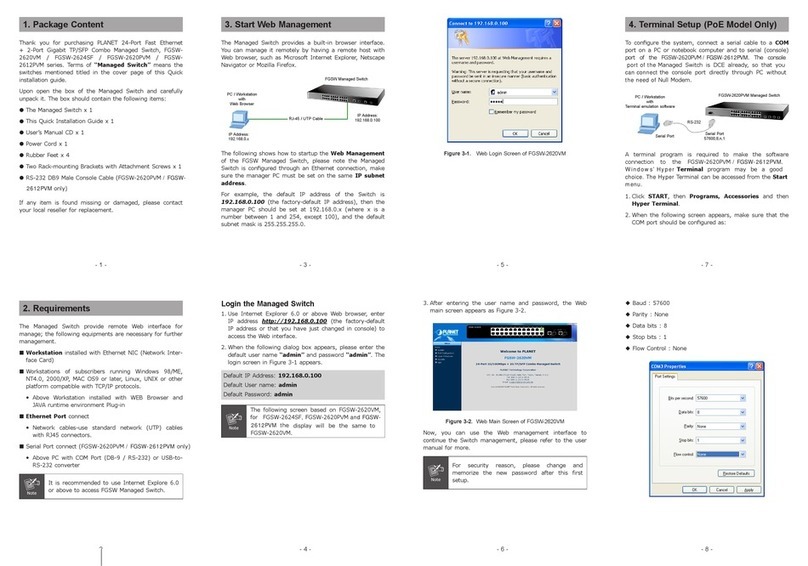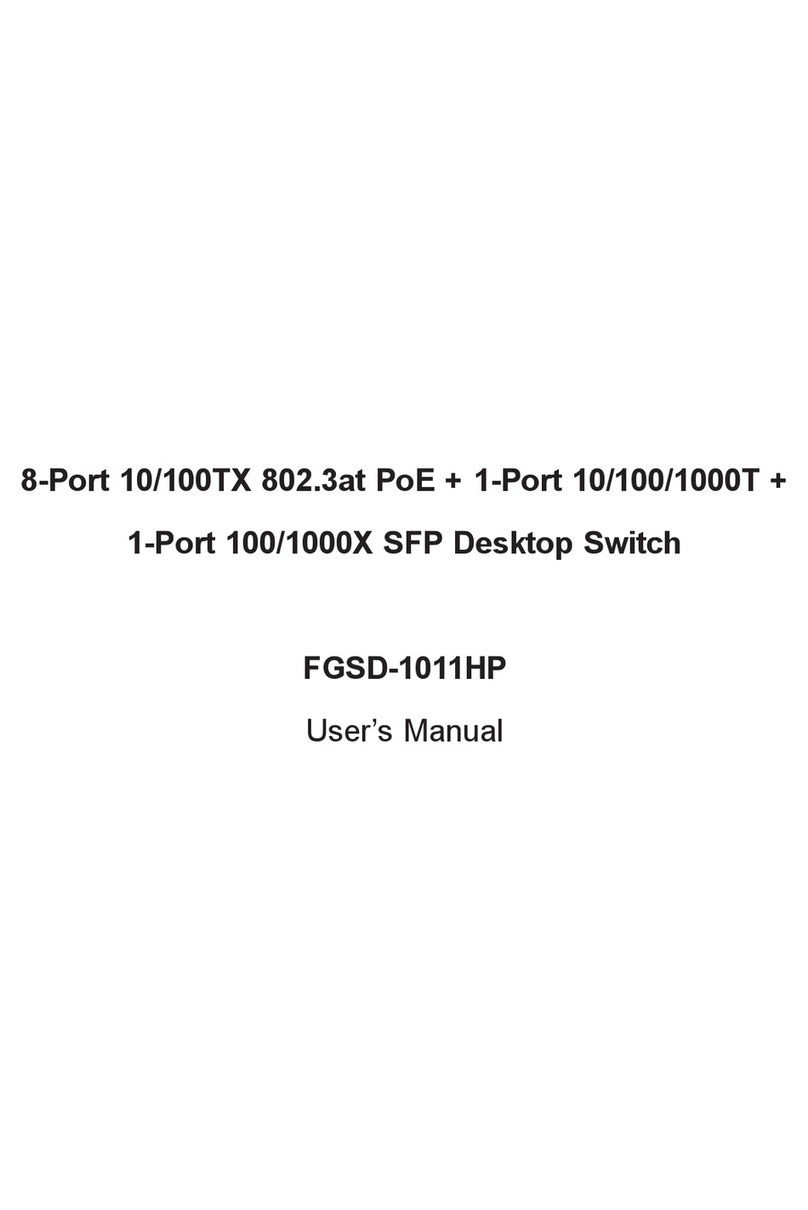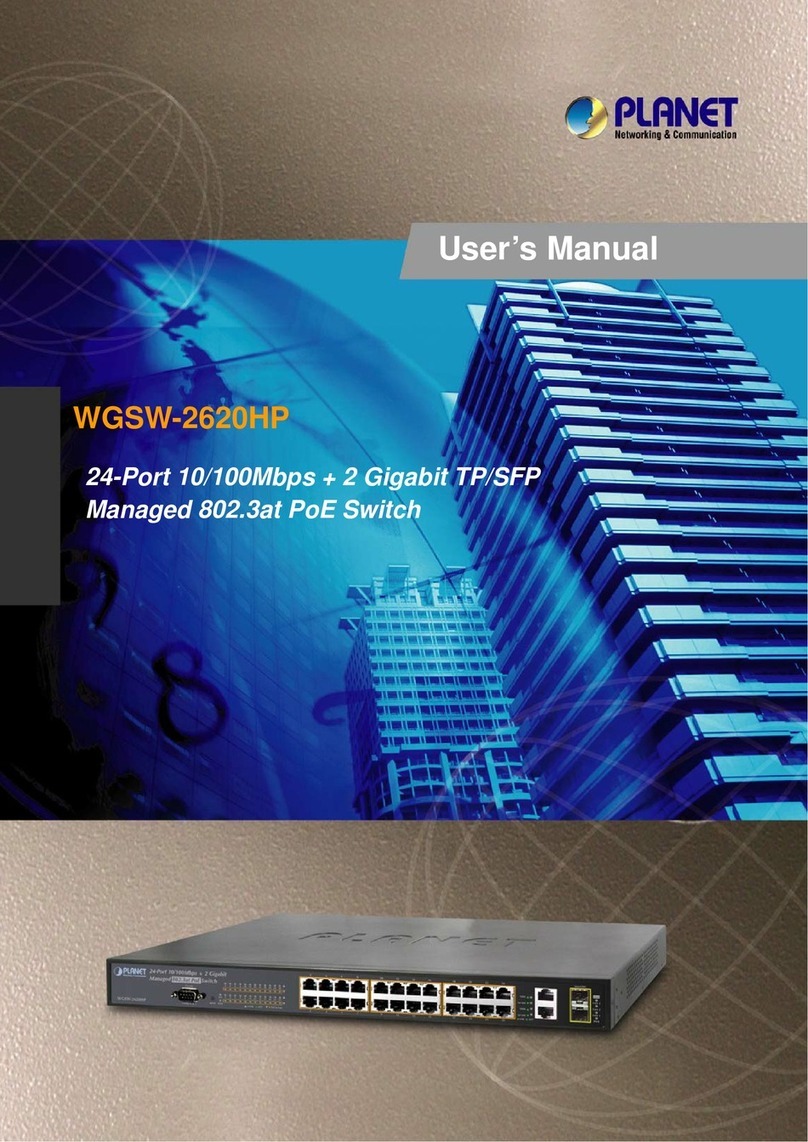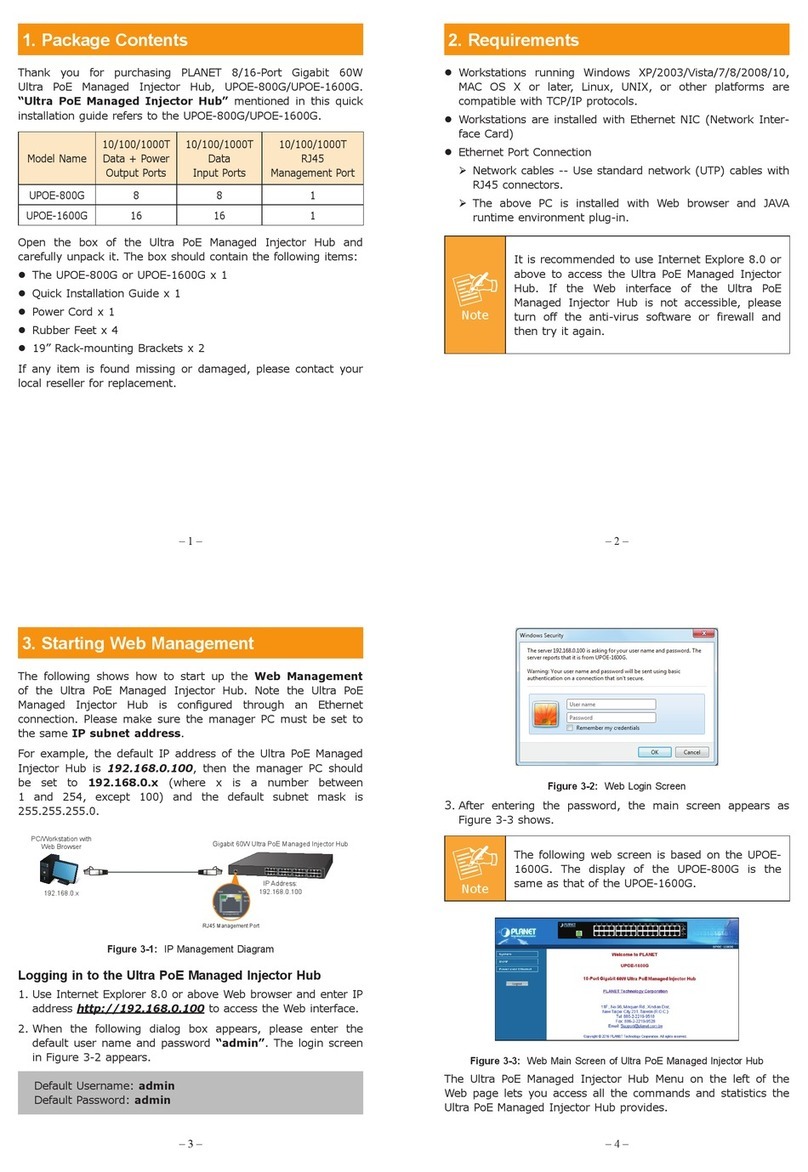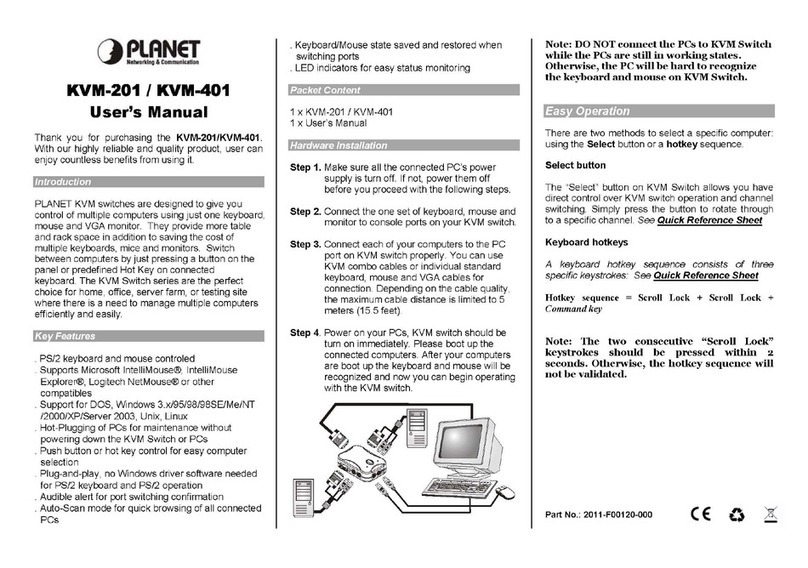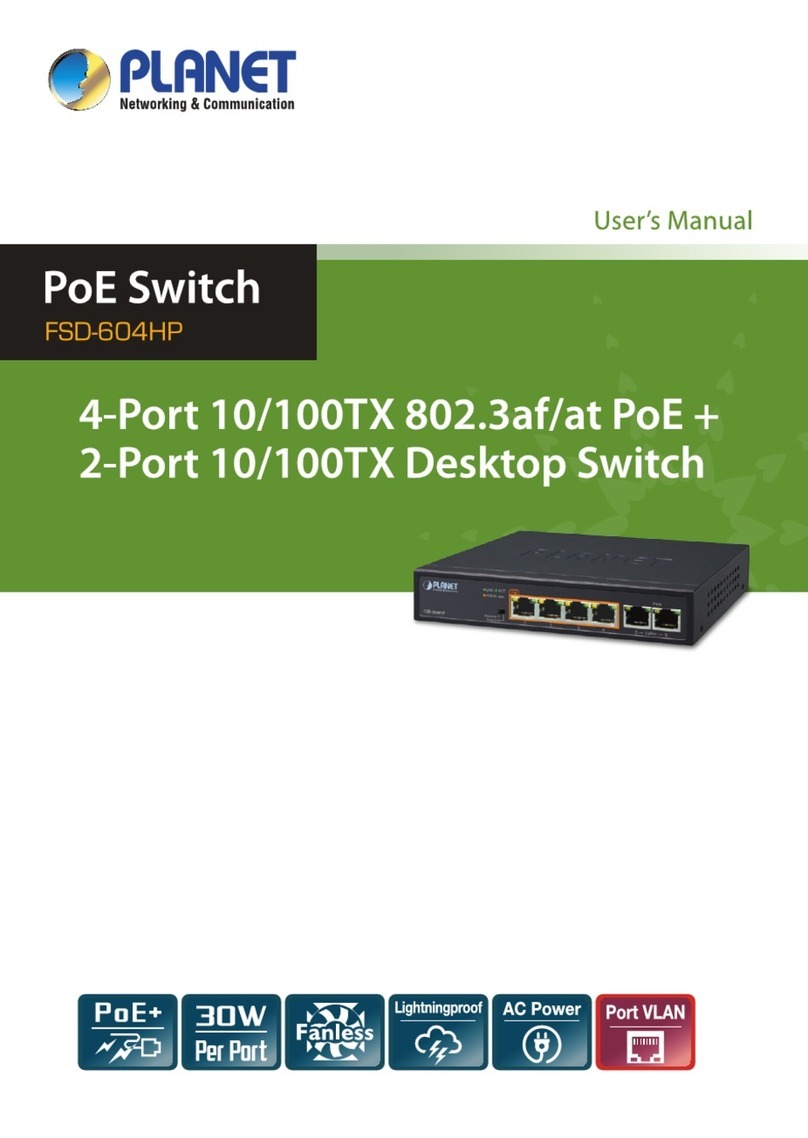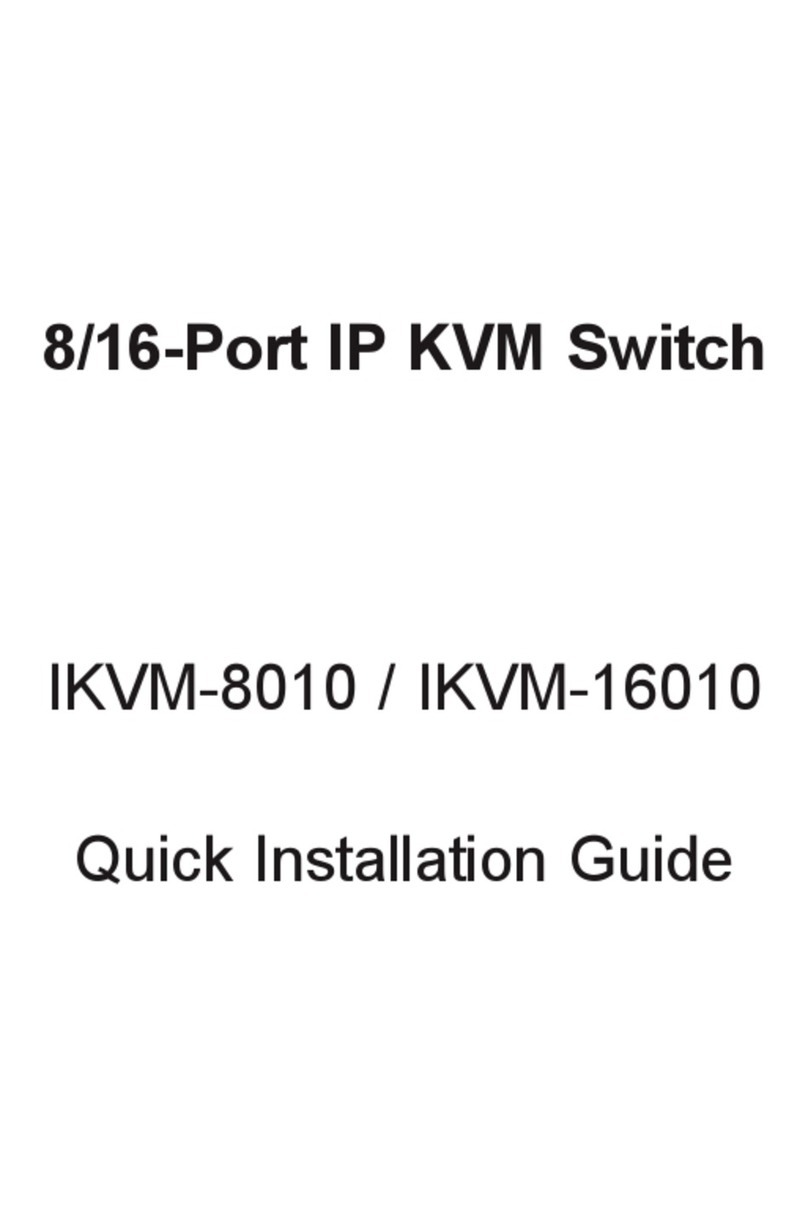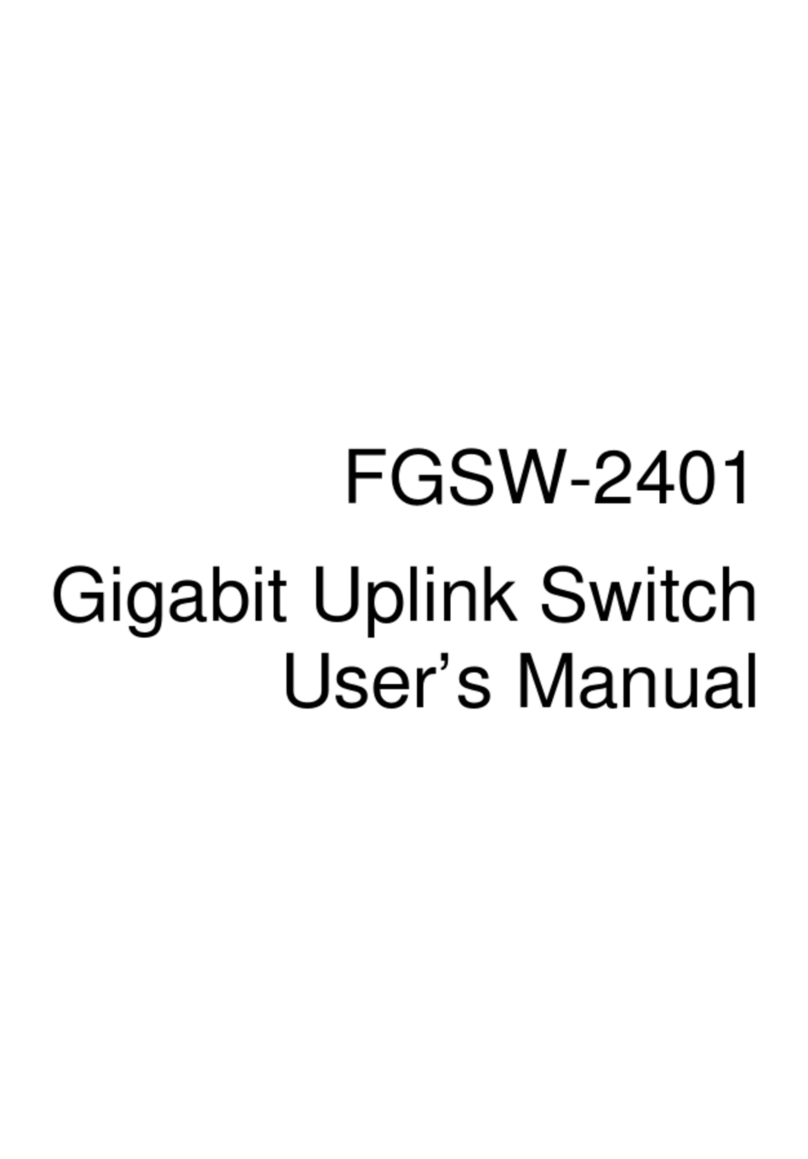TABLE OF CONTENTS
1. Introduction.........................................................................................................................................1
1.1 Checklist..........................................................................................................................................1
1.2 About the Switch..............................................................................................................................1
1.3 Features..........................................................................................................................................1
1.4 Specification....................................................................................................................................2
2. Hardware Description.........................................................................................................................4
2.1 Front Panel......................................................................................................................................4
2.2 Rear Panel.......................................................................................................................................5
2.3 Hardware Installation.......................................................................................................................5
2.4 Terminal Setup................................................................................................................................5
2.5 IP Configuration...............................................................................................................................6
3.Web-based management.....................................................................................................................8
3.1 Configuration...................................................................................................................................8
3.2 Web Pages......................................................................................................................................9
3.3 Port Config.......................................................................................................................................9
3.4 VLAN Config..................................................................................................................................11
3.5 Trunkconfig...................................................................................................................................12
3.6 Advanced Configuration................................................................................................................13
3.7 STP Config....................................................................................................................................13
3.7.1 STP Port.................................................................................................................................14
3.7.2 STP Bridge..............................................................................................................................15
3.8 IGMP..............................................................................................................................................16
3.8.1 IGMP Management.................................................................................................................16
3.8.2 Definition on IGMP v1.0 and v2.0...........................................................................................16
3.9 Stack..............................................................................................................................................17
3.10 SNMP..........................................................................................................................................20
3.11 RMON Statistics..........................................................................................................................21
3.12 Port Security................................................................................................................................22
3.12.1 Setting Up Procedures..........................................................................................................22
3.12.2 Delete MAC Address............................................................................................................23
3.13 Mirror Port....................................................................................................................................24
3.13.1 Using Mirror Port to Monitor Traffic.......................................................................................24
3.13.2 Setup Procedures.................................................................................................................24
3.14 Aging Control...............................................................................................................................25
3.15 Address Search...........................................................................................................................25
3.15.1 Host Searching Procedures..................................................................................................26
3.15.2 MAC Address Search...........................................................................................................27
3.16 SystemTools...............................................................................................................................28
3.17 SystemConfig.............................................................................................................................28
3.18 SystemInformation......................................................................................................................29
3.19 Change Password.......................................................................................................................30
3.20 Firmware Upgrade.......................................................................................................................31