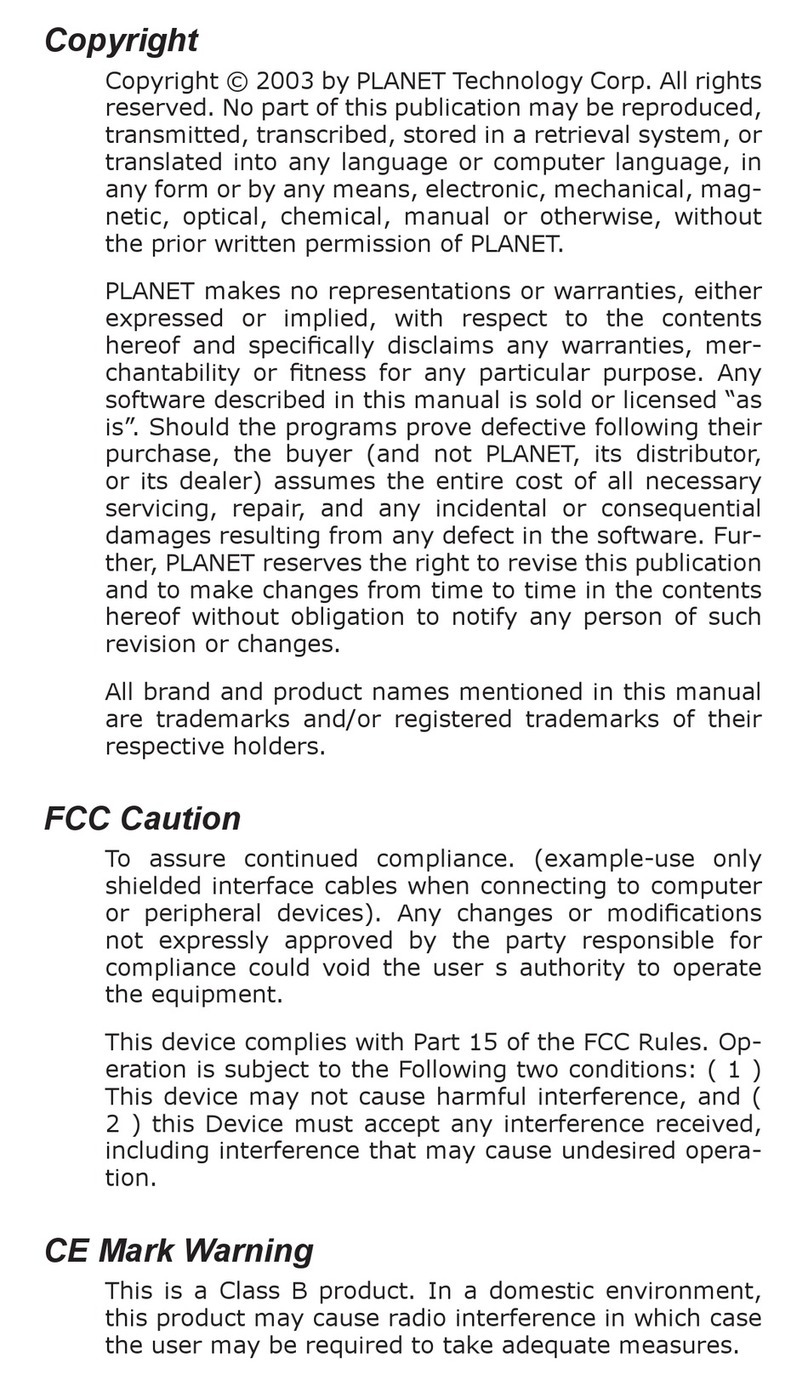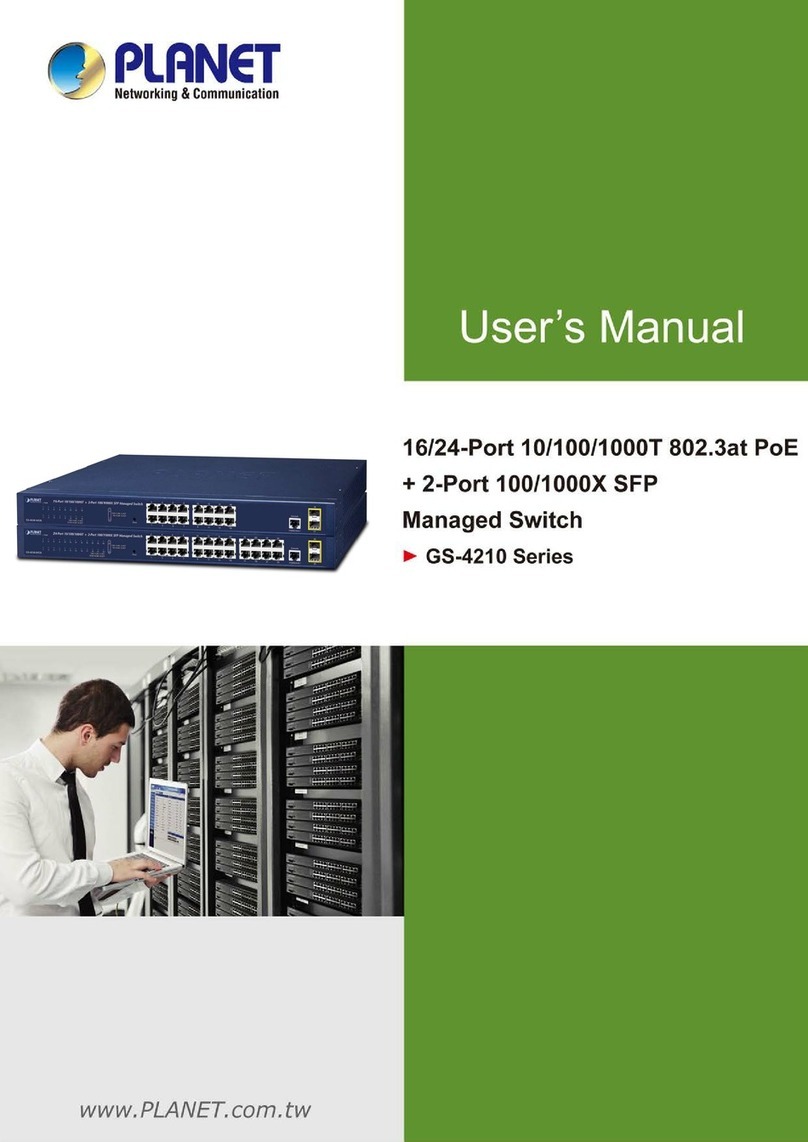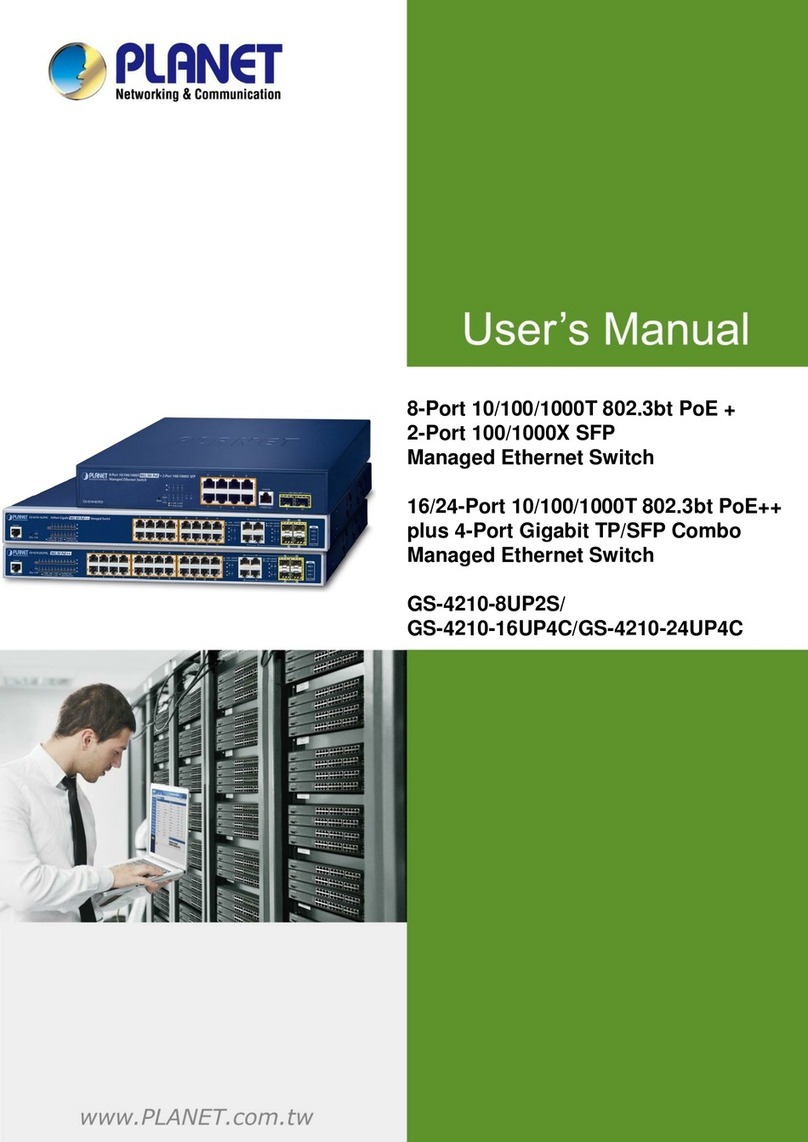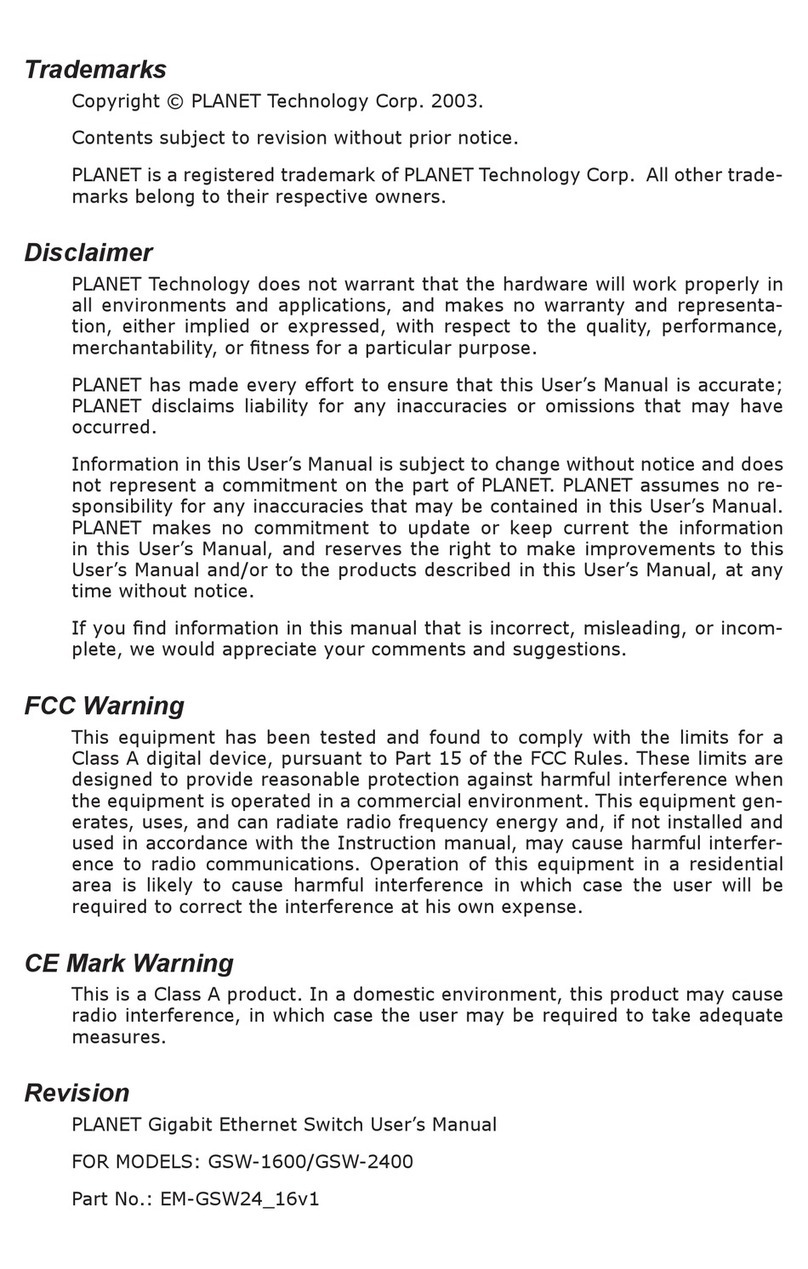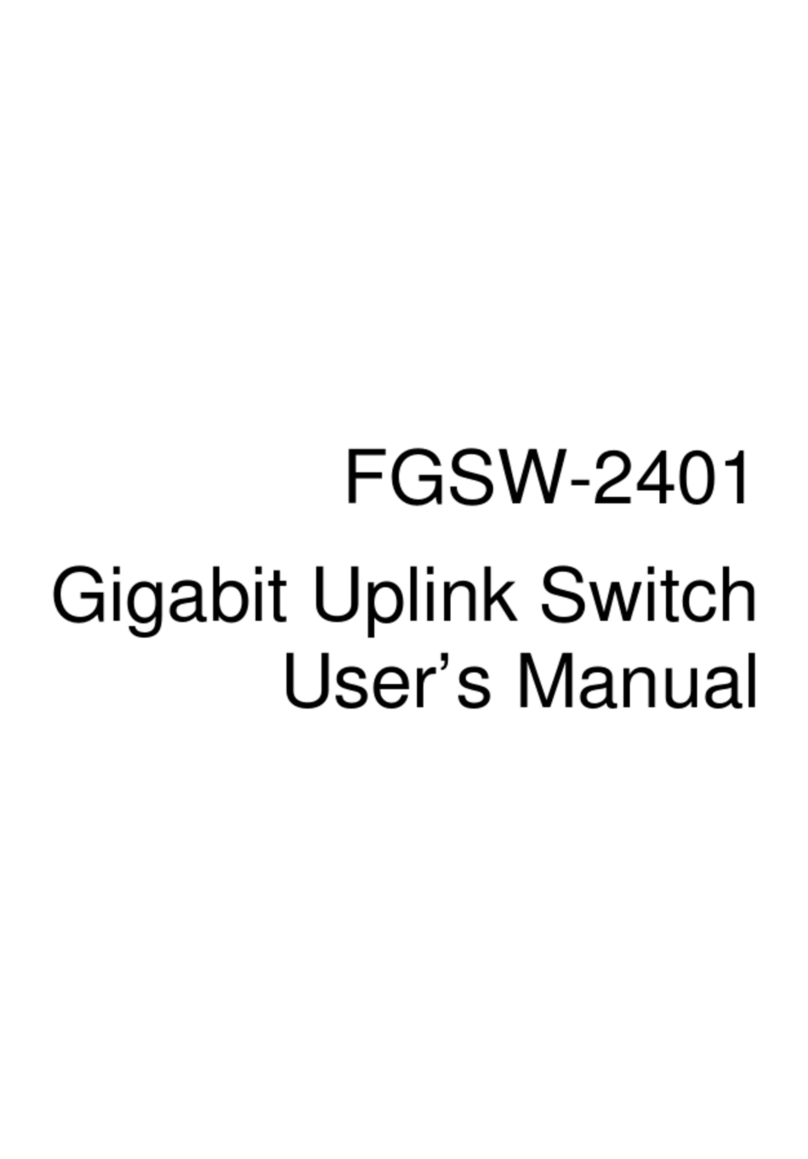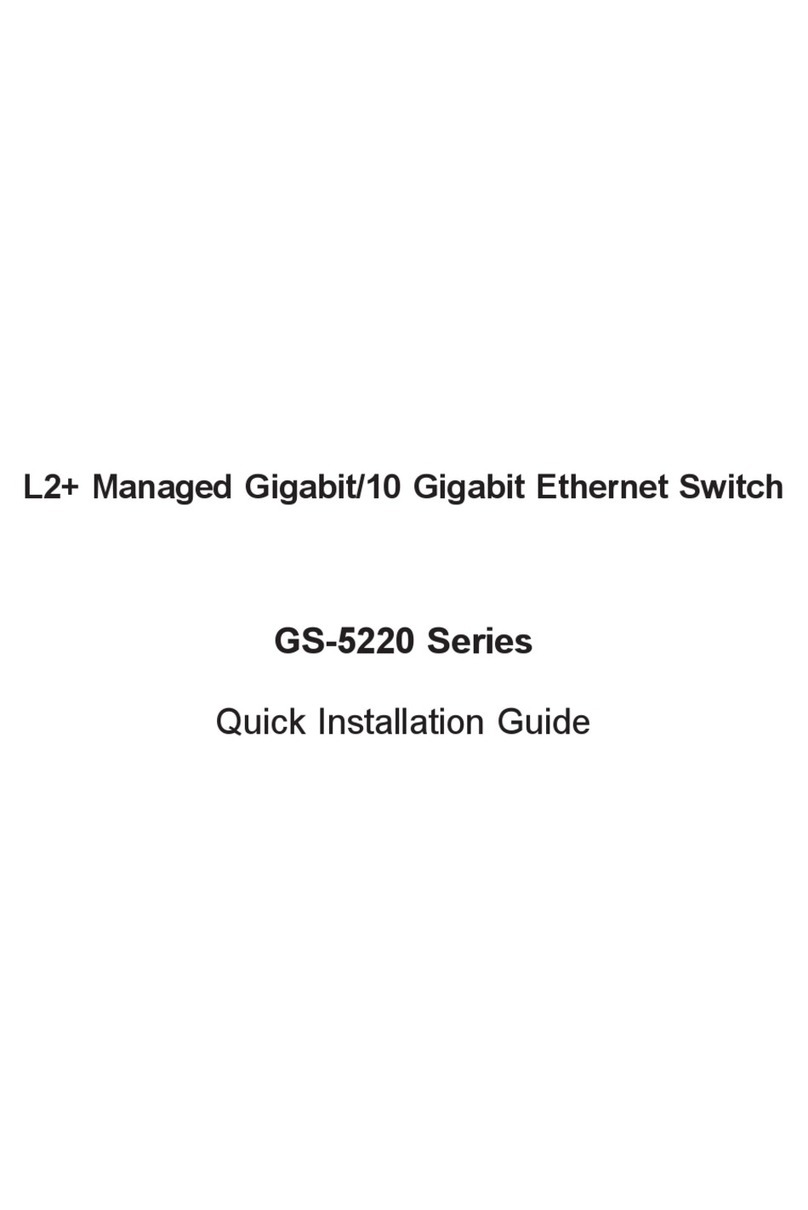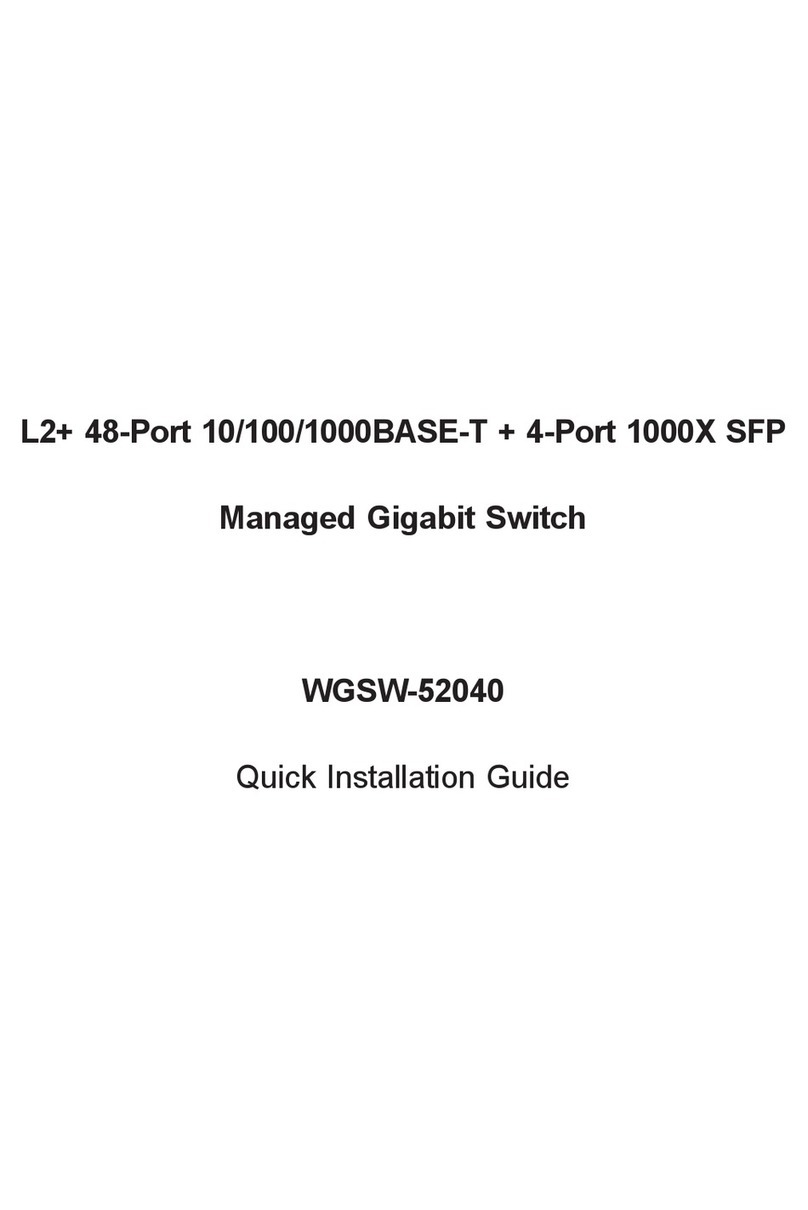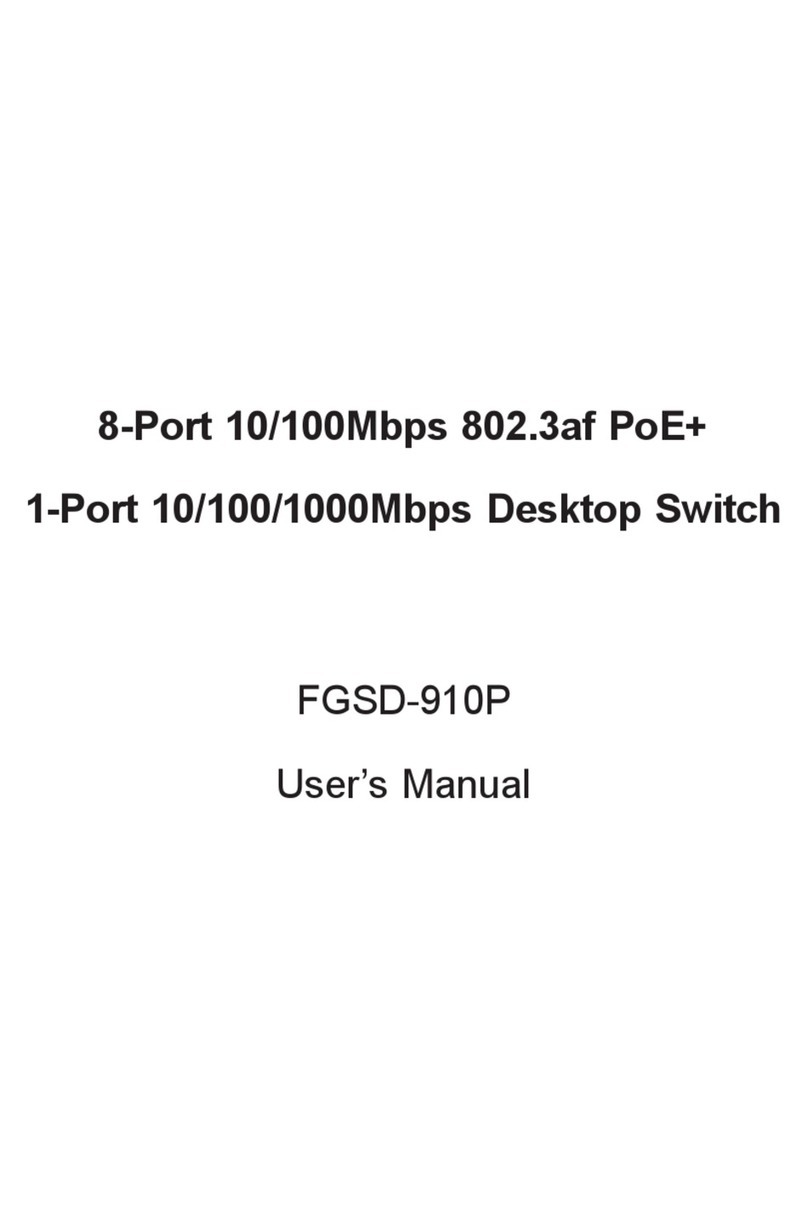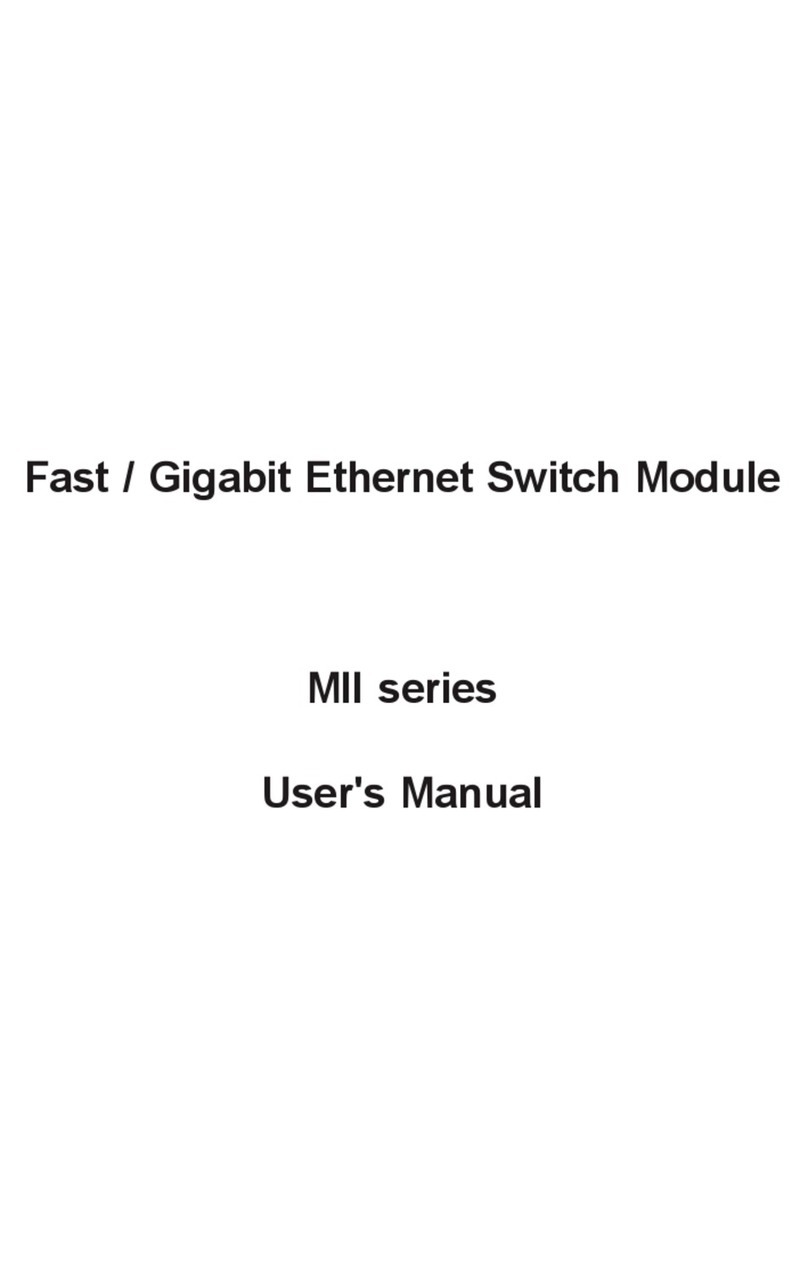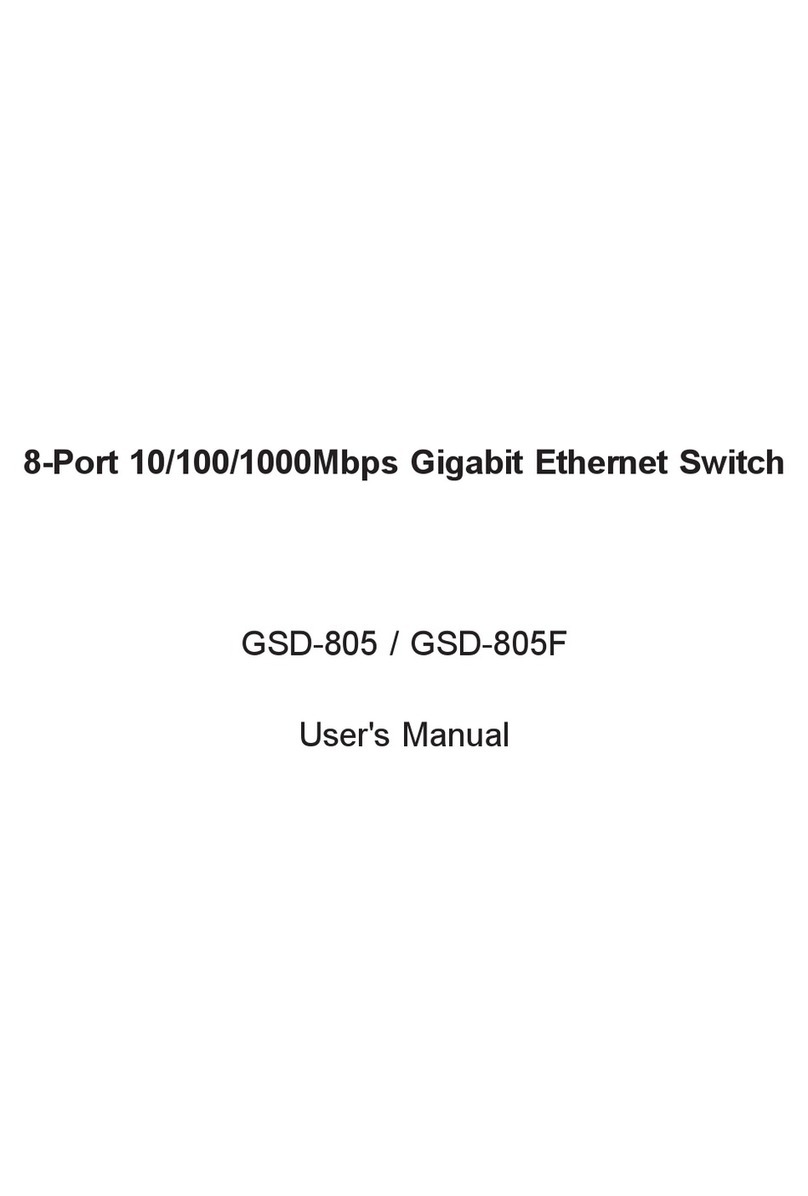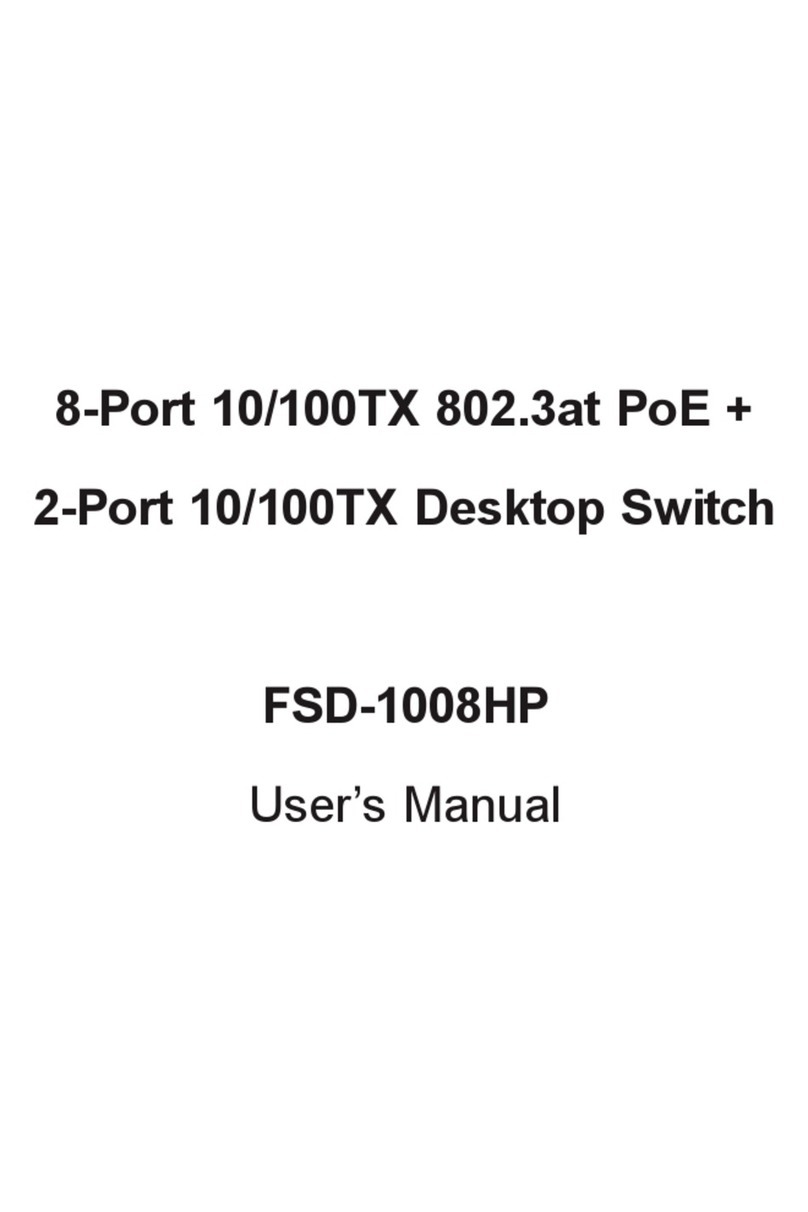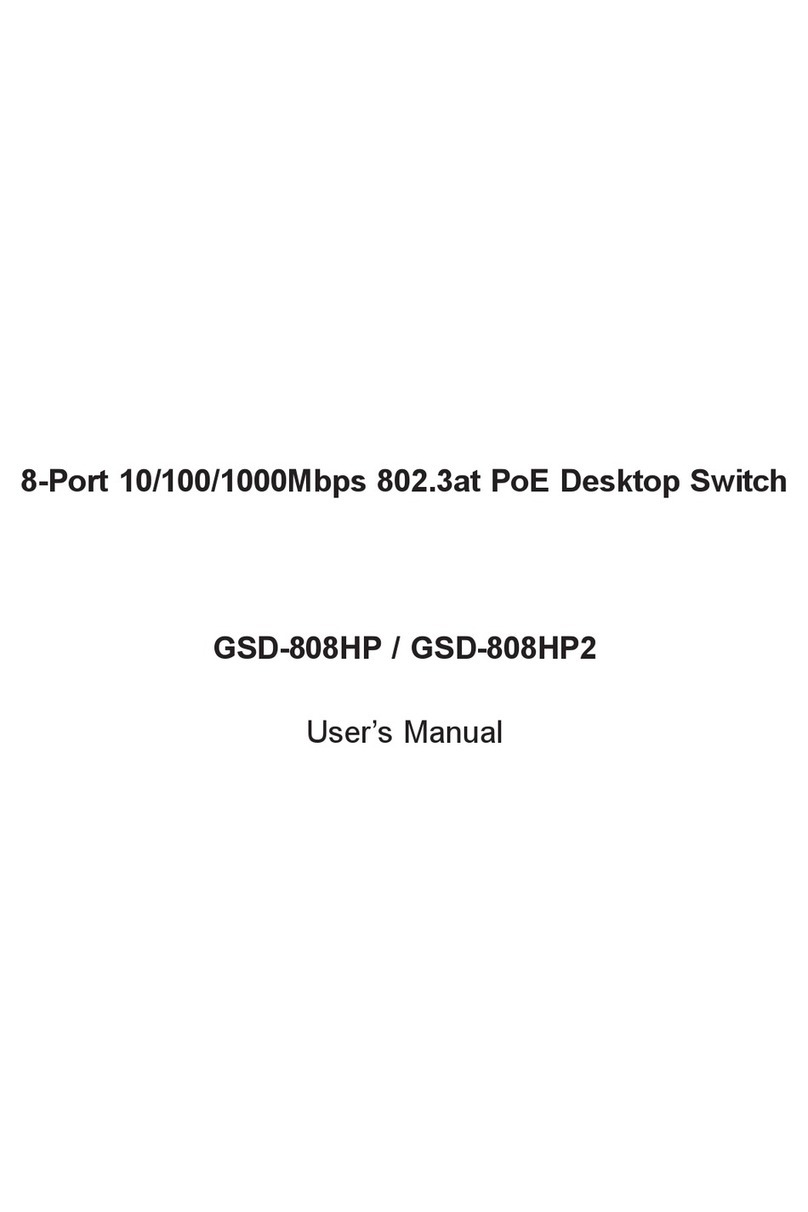- 1 -
- 2 -
- 3 -
- 4 -
- 5 -
- 6 -
- 7 -
- 8 -
1. Package Contents
Thank you for purchasing PLANET 8-Port 10/100/1000T
Wall-mounted Gigabit Ethernet Switch, WGS-803.
Open the box of the WGS-803 Gigabit Ethernet Switch
and carefully unpack it. The box should contain the
following items:
zThe WGS-803 Gigabit Ethernet Switch x 1
zUser Manual x 1
zDIN-rail Kit x 1
zWall-mounted Kit x 1
zMagnet Kit x 1
z3-pin Terminal Block Connector x 1
zRJ45 Dust-proof Cap x 8
If any item is found missing or damaged, please contact
your local reseller for replacement.
2.1 Terminal Block Connector Pinouts
To install the 3-pin Terminal Block Connector on the
WGS-803, simply follow the following steps:
Step 1: Insert positive DC power wire into V+,
negative DC power wire into V-, and grounding
wire into Ground.
V+
V
-
Step 2: Tighten the wire-clamp screws for preventing
the wires from loosening and plug into the
wall-mounted switch.
Note
1. The wire gauge should be in the range
from 12 to 24 AWG
2. The device must be grounded
3. The DC power input range is 12V ~ 48V DC
2.2 LED Indicators
System
LED Color Function
PWR Green Lights to indicate that the Switch has
power.
2.4 Physical Dimensions (WxDxH):
148 x 24.2 x 134mm
118.00
118.00
148.00 24.20
6.00
133.00
134.00
Dimensions ( unit = mm )
V+
V
-
Ground
2.3 ProductSpecications
Model WGS-803
Hardware Specications
Network
Connector 8-port RJ45 for 10/100/1000BASE-T
MAC Address
Table
8K MAC address table with auto
learning function
Data Buffer 64Kbytes
Switch Fabric 16Gbps
Switch
Throughput 11.9Mpps@64bytes
Flow Control Back pressure for half duplex. IEEE
802.3x pause frame for full duplex
Power
Requirements 12~48V DC, 0.5A (max.)
Power
Consumption 6 watts/20BTU
ESD Protection 6KV DC
EFT Protection 6KV DC
Enclosure IP30 aluminum
2. Hardware Description
The front panel of the WGS-803 Gigabit Ethernet Switch
consists of 8 Auto-sensing 10/100/1000Mbps Ethernet
RJ45 Ports. The LED Indicators are also located on the
RJ45 ports of the Gigabit Ethernet Switch.
10/100/1000BASE-T RJ45 Port
10/100/1000BASE-T RJ45 Port
3-pin Terminal Block
10/100/1000BASE-T Interfaces
LED Color Function
LNK/
ACT Green
Lights
To indicate the link through
that port is successfully
established.
Blinks To indicate that the switch is
actively sending or receiving
data over that port.
1000 Green
Lights To indicate that the port is
operating at 1000Mbps.
Off If LNK/ACT LED is lit, it
indicates that the port is
operating at 10/100Mbps.
If LNK/ACT LED is Off, it
indicates that the port is link-
down.
3. Installation
3.1 Wall Mount Installation
To install the WGS-803 Gigabit Ethernet Switch on the
wall, simply follow the following steps:
Step 1: There are 4 holes with 8mm diameter on
the wall; the distance between the 2 holes is
133mm and the line through them must be
horizontal.
Step 2: Install a conductor pipe inside the board hole
and ush the edge of the conductor pipe with
the wall surface.
Step 3: Screw the bolts into the conductor pipe. The
WGS-803 is between bolts and conductor pipe,
as shown below.
Dimensions
(W x D x H) 148 x 24.2 x 134 mm
Weight 498g
Standard Conformance
Standard
Compliance
IEEE 802.3
IEEE 802.3u
IEEE 802.3ab
IEEE 802.3x
Ethernet
Fast Ethernet
Gigabit Ethernet
Flow Control
Regulatory
Compliance FCC Part 15 Class A, CE
Environment
Operating
Temperature: -10 ~ 60 degrees C
Relative Humidity: 5 ~ 95%
(non-condensing)
Storage
Temperature: -20 ~ 70 degrees C
Relative Humidity: 5 ~ 95%
(non-condensing)