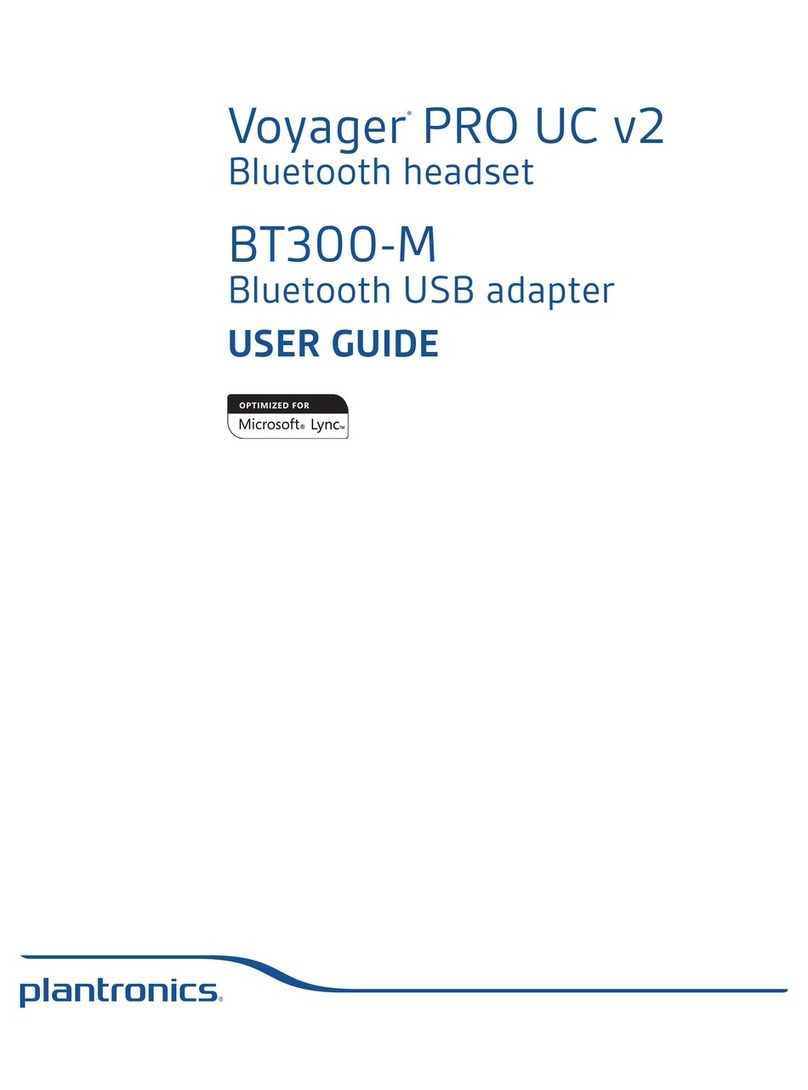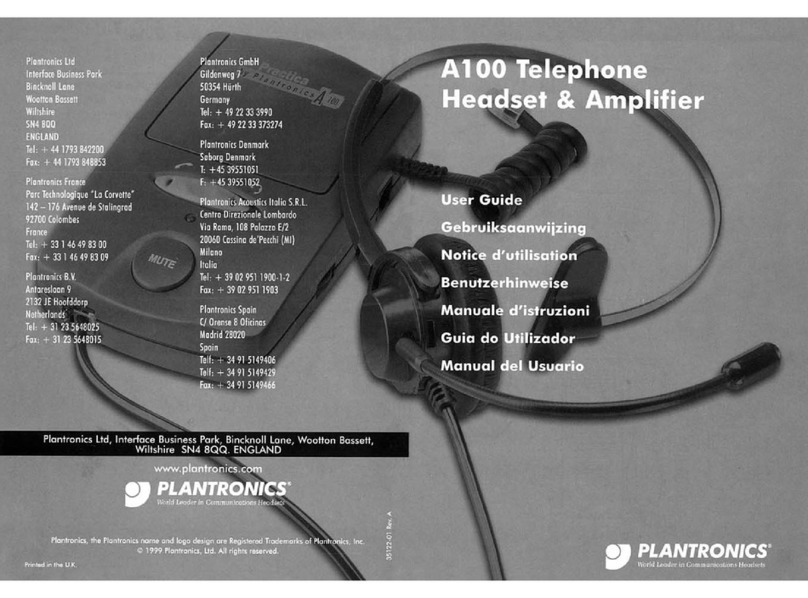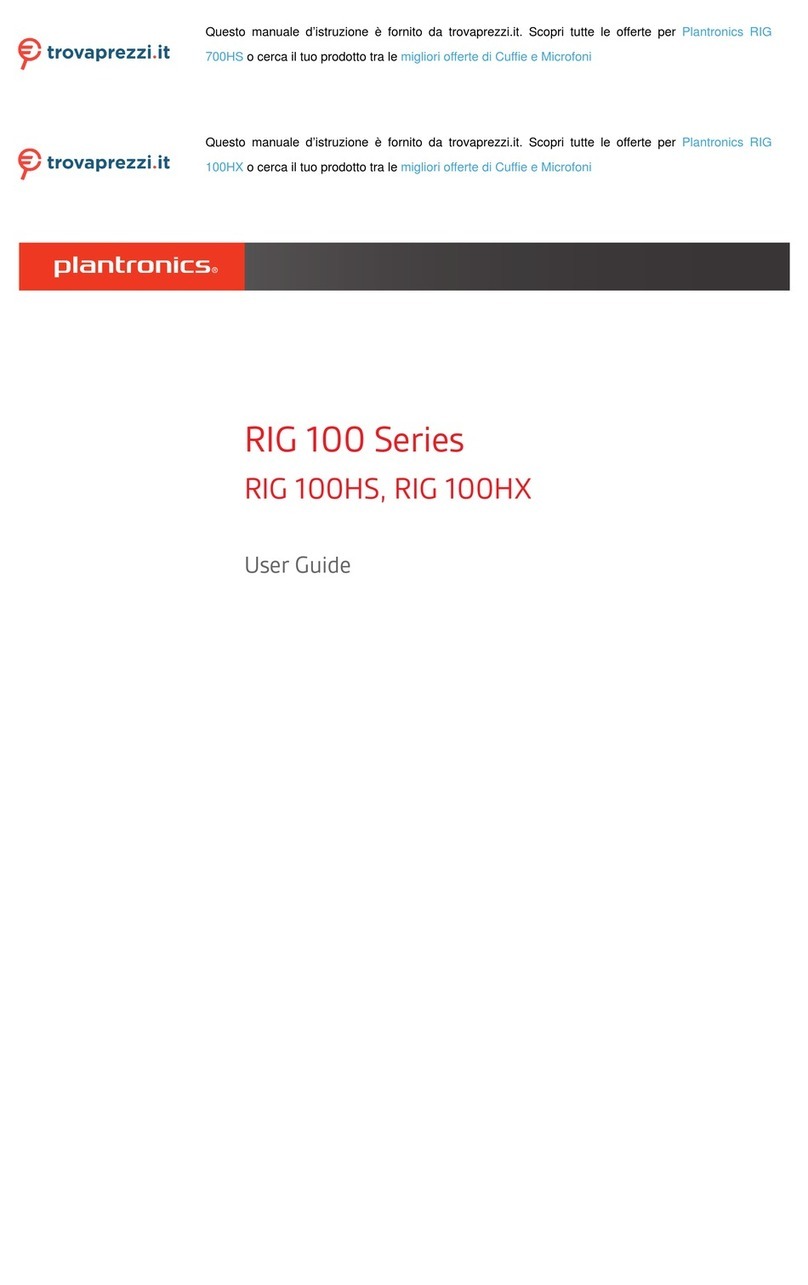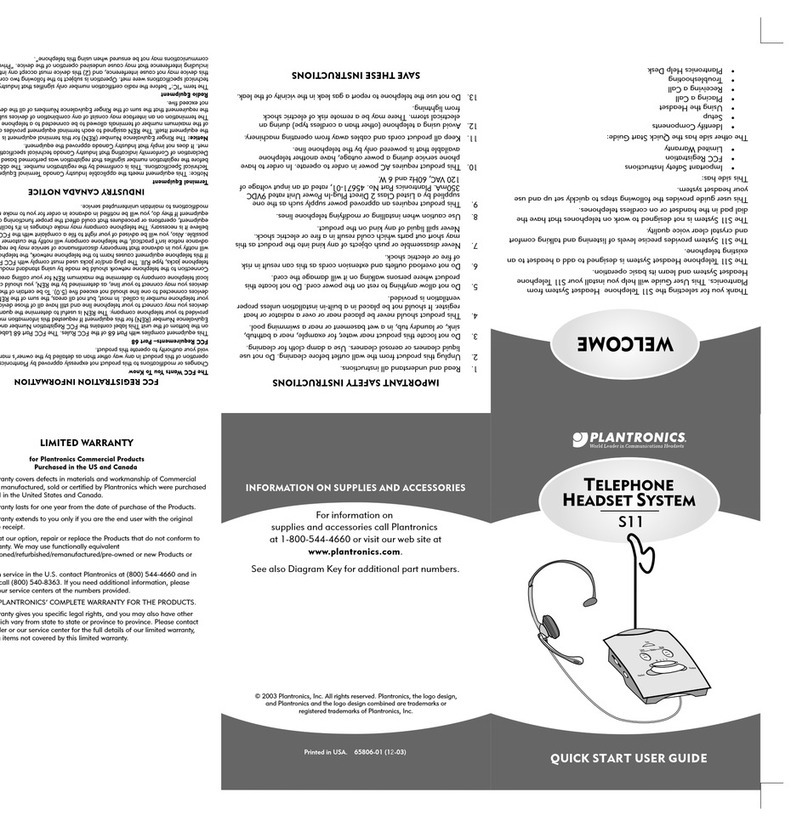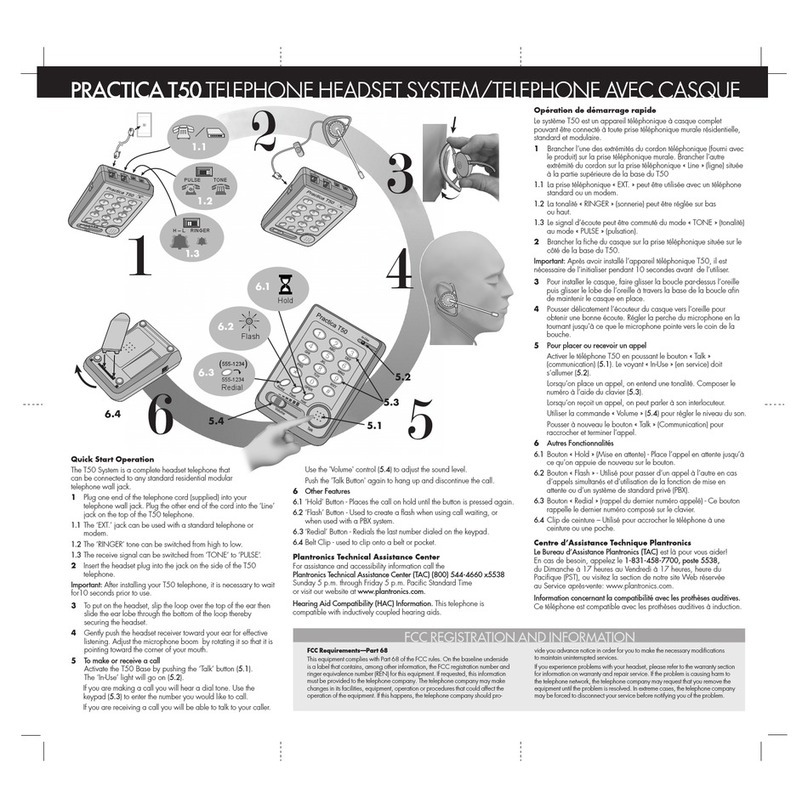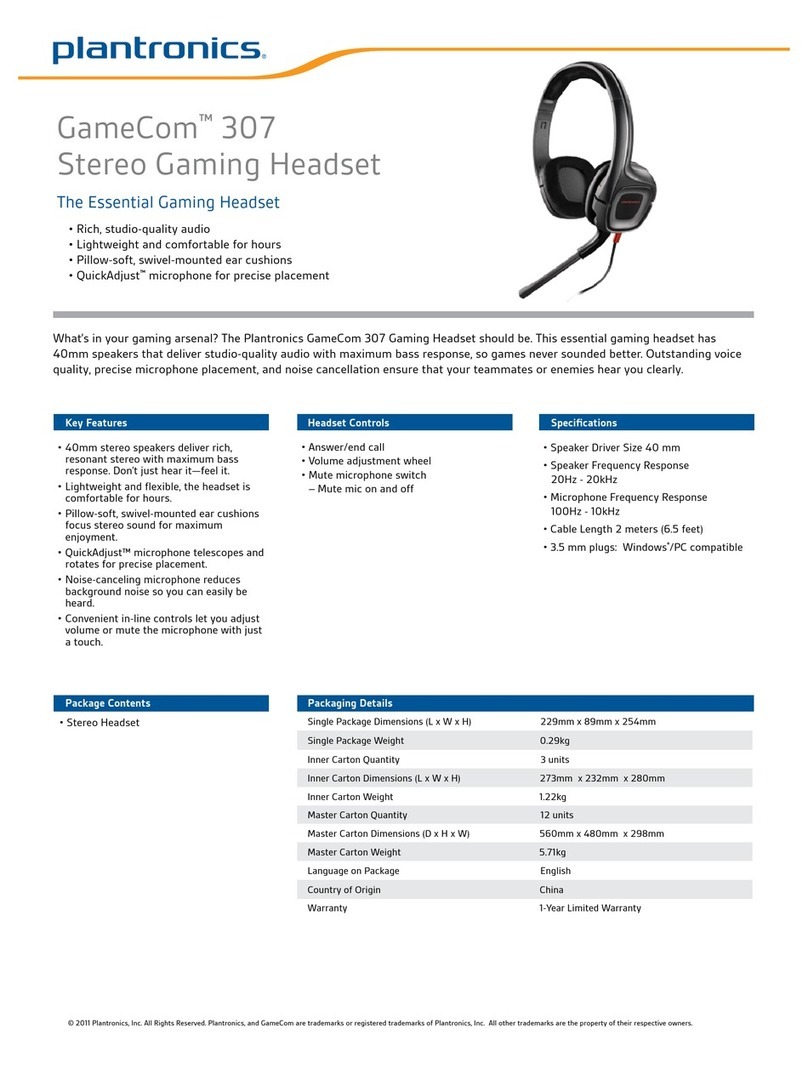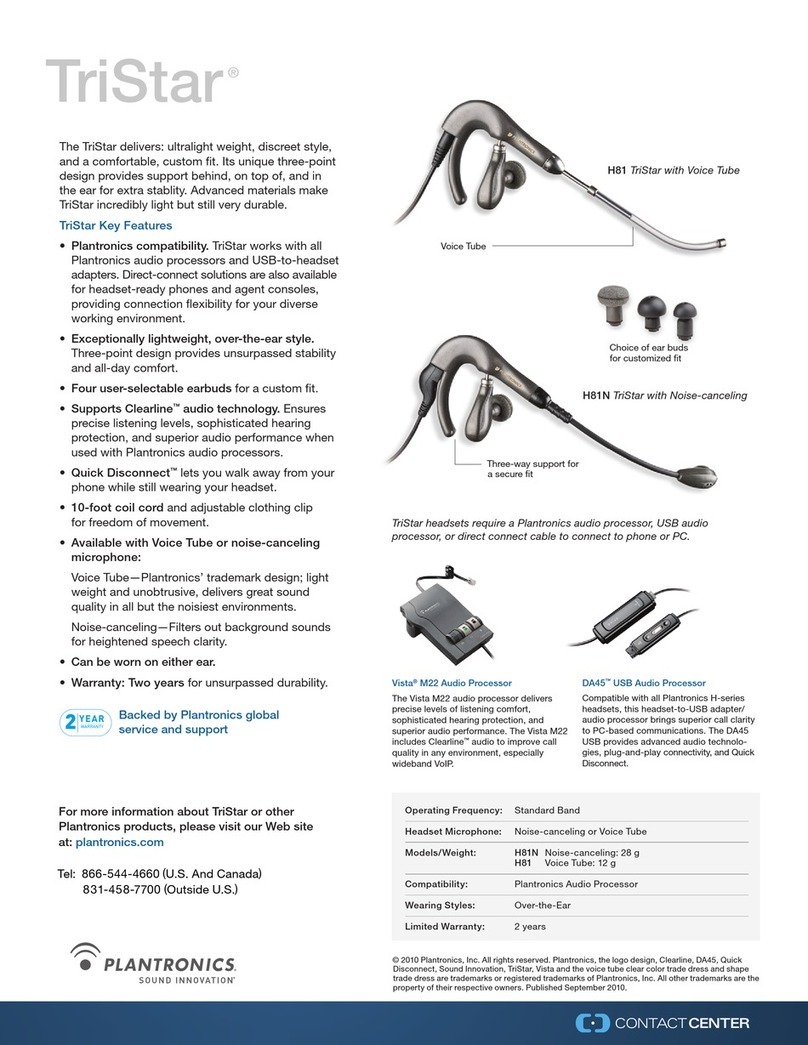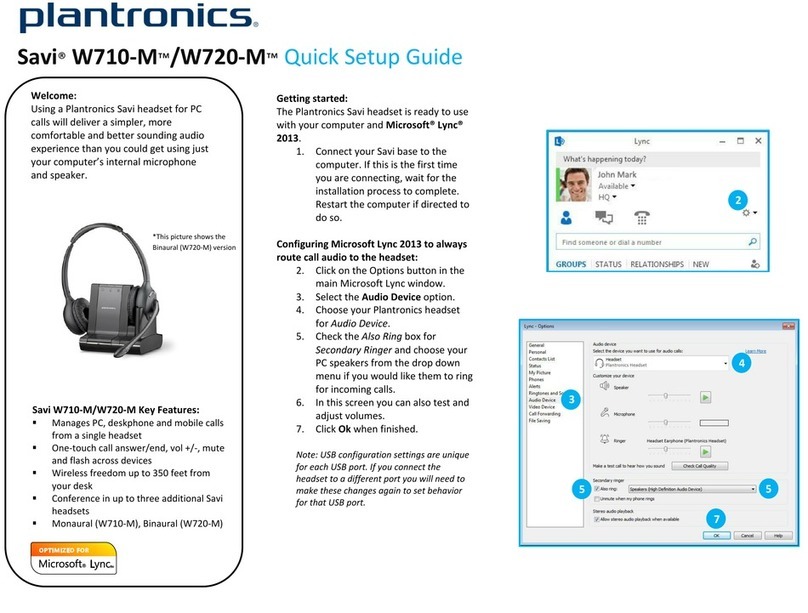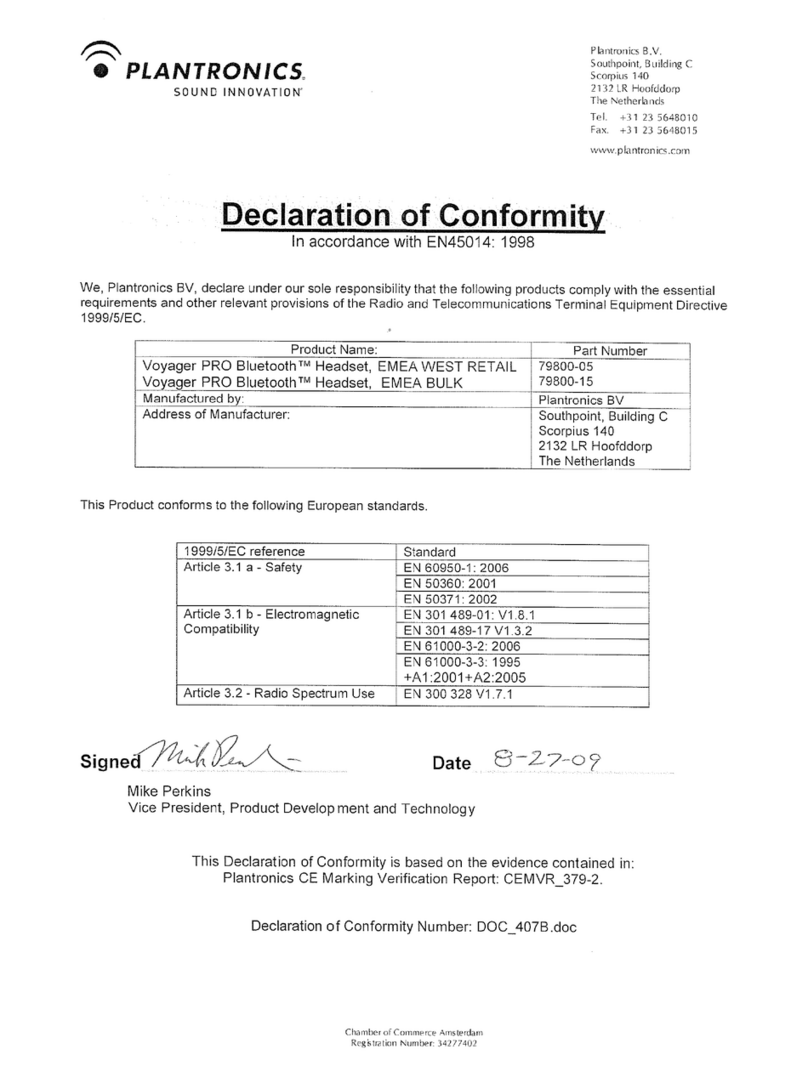USER GUIDE
ABOUT THE
PLANTRONICS M3500
M3500
MOBILE HEADSET WITH
BLUETOOTH®
MAINTENANCE/TROUBLESHOOTING PARTS & ACCESSORIES
LIMITED WARRANTY
IMPORTANT SAFETY INFORMATION
Items shown are accessories available for your M3500 headset with Bluetooth®that may be purchased
separately. Call 1.800.544.4660 or visit www.plantronics.com for ordering information.
M3500 BATTERY
Replacement headset battery pack.
M3500 EARLOOP SET
One large and one small
replacement earloops.
AC ADAPTER
Multi-voltage AC adapter. US, UK
and European versions available.
CAR LIGHTER ADAPTER
Car lighter adapter allows you to
charge and use your M3500 headset
from any 12-volt car lighter socket.
HEADBAND
Over-the-head headband for
long-term wearing comfort.
CARRY CASE
Soft case to protect
your headset.
Includes belt clip.
NECKBAND
Behind-the-head neckband for
discreet long-term wearing comfort.
MAINTENANCE HINTS FOR OPTIMAL PERFORMANCE
1. Replace the rechargeable battery every 12 months.
2. Clean the outside of the headset with a dry cloth once a month. Dirt can
decrease the efficiency of the headset.
TROUBLESHOOTING
What do I do if...
MY HEADSET DOES NOT RESPOND TO BUTTON PRESSES.
•
Remove and replace the battery pack as described in Section 9.
MY HEADSET DOES NOT WORK WITH MY PHONE.
•
Make sure your headset is turned on. See Section 4 for detailed instructions.
•
Make sure the battery is fully charged.
•
Verify that your phone is turned on, properly charged, and able to make calls.
•
Make sure the Bluetooth®feature of your phone is turned on.
•
Refer to your mobile phone user guide and perform the pairing process.
CALLERS DO NOT HEAR ME.
•
Make sure that the microphone (see Fig. 3.3) is positioned properly toward
your mouth.
•
Verify that the unit is not in mute mode (see Fig. 6.3).
I DON’T HEAR CALLERS.
•
Turn up the volume using the VOLUME UP control.
•
Make sure the headset’s speaker (see Fig. 3.2) is positioned snugly over your ear.
THE HEADSET IS UNCOMFORTABLE.
•
Select the proper size earloop for your ear. Both a large and a small earloop
are included with your headset.
•
Check to make sure that the earloop is properly positioned so pressure is not
being exerted on any part of your ear causing you discomfort.
HOW DO I USE THE HEADSET ON MY LEFT EAR?
•
The headset, as packaged, is ready to be used on your right ear. However, with
one very simple adjustment, the headset is easily configured for your left ear.
Please see the footnote in Section 3 for detailed instructions.
I NEED MORE HELP.
•
Visit www.plantronics.com or see Warranty section for toll-free technical
assistance phone numbers.
Product Support and Warranty Information
for Australia and New Zealand
Technical Assistance
For technical assistance call our International Toll Free numbers:
•
From Australia, call: 0011 800 5444 6600
•
From New Zealand, call: 00 800 5444 6600
Warranty
This product has a one-year warranty from date of purchase against defective
workmanship and/or materials.
TO THE EXTENT PERMITTED BY LOCAL LAWS, NEITHER PLANTRONICS
NOR YOUR RETAIL DEALER OR SELLING DISTRIBUTOR HAS ANY
RESPONSIBILITY FOR ANY INCIDENTAL OR CONSEQUENTIAL
DAMAGES, INCLUDING WITHOUT LIMITATION, DAMAGE TO PROPERTY,
COMMERCIAL LOSS OF PROFIT, OR FOR ANY EXPENSES, LOSS OF
TIME, OR INCONVENIENCE.
To obtain warranty service in Australia or New Zealand, return the unit to your
original place of purchase, in its original packaging. Include proof of purchase
indicating the model number and date of purchase.
345 Encinal St., Santa Cruz, CA 95060
•
800.544.4660
•
www.plantronics.com
64625-03 01.04
U.S. 5,210,791 and D471,537; Australia 151050; Germany 40210147.2; GB Regd.Des.No. 3009355;
France 698 539; Patents Pending.
•
Check local laws regarding use of a
mobile phone and headset while driving.
•
If you use the product while driving
ensure your attention and focus remains
on your responsibility of driving safely.
•
CHILDREN. Never allow children to play
with the headset—small parts may be a
choking hazard.
•
Batteries can be swallowed by children
and are dangerous if swallowed. Always
store and dispose of batteries where
children can’t reach them.
•
Observe all signs that require an
electrical device or RF radio product to
be switched off in designated areas.
These could include hospitals, blasting
areas, and potentially explosive
atmospheres.
•
Turn off your headset prior to boarding
an aircraft. Do not use your headset in
an aircraft.
•
Never mount or store your headset
over any air bag deployment area as
serious injury may result when an air
bag deploys.
BATTERY
CAUTION: To reduce the risk of fire
or injury to persons, read and follow
these instructions.
1.Use only the battery pack supplied with
this product.
2.Do not dispose of battery in a fire. The
cells may explode. Check with local
codes for possible disposal instructions.
3.Do not open or mutilate the battery
pack. Released electrolyte is corrosive
and may cause damage to eyes or skin
and may be toxic if swallowed.
4. Exercise care in handling the battery in
order not to “short” the battery contacts
with conducting materials such as rings,
bracelets, or keys. The battery or
conductor may overheat and cause
burns.
5. Observe proper orientation between
battery and charger contacts.
CHARGING
CAUTION: Use only the supplied Class 2
AC adapter to charge the headset from
an AC voltage or wall outlet.
CAUTION: If the headset becomes hot
during charging, disconnect the AC
adapter from the wall and contact
qualified service personnel.
CAUTION: Do not disassemble the
AC adapter of this product as it may
expose you to dangerous voltages or
other risks. Incorrect reassembly can
cause electric shock when the product
is subsequently used.
CAUTION: Do not use the charger
outdoors or in damp areas.
•
Only charge the headset battery in
accordance with the instructions of
this manual.
•
Charger Output: 5V/180mA maximum,
center contact positive.
CARE
•
Never submerge your headset in water
or other liquids.
•
Protect your headset from spills,
excessive rain, and wet locations.
•
Do not use liquid cleaners or aerosol
cleaners as they may damage the
headset or finish of the headset. Use a
dry cloth to clean the external portions
of the headset.
•
Do not stick anything inside the product
as this may damage internal components.
EXPOSURE TO RADIO
FREQUENCY RADIATION
The radiated output power of this internal
wireless radio is far below the FCC radio
frequency exposure limits. Nevertheless,
the wireless radio shall be used as
described in the manual.
The internal wireless radio operates
within guidelines found in radio frequency
safety standards and recommendations,
which reflect the consensus of the
scientific community.
Plantronics therefore believes the internal
wireless radio is safe for use by consumers.
The level of energy emitted is far less than
the electromagnetic energy emitted by
wireless devices such as mobile phones.
However, the use of wireless radios may
be restricted in some situations or
environments, such as aboard airplanes.
If you are unsure of restrictions, you are
encouraged to ask for authorization
before turning on the wireless radio.
NOTE: Modifications not expressly
approved by Plantronics, Inc. could
void the user’s authority to operate
the equipment.
This device complies with Part 15 of the
FCC Rules. Operation is subject to the
following two conditions:
1. This device may not cause harmful
interference; and
2. This device must accept any interference
received, including interference that
may cause undesired operation.
This equipment has been tested and found
to comply with the limits for a Class B
digital device, pursuant to Part 15 of the
FCC Rules. These limits are designed to
provide reasonable protection against
harmful interference in a residential
installation. This equipment generates,
uses and can radiate radio frequency
energy and, if not installed and used in
accordance with the instructions, may
cause harmful interference to radio
communications. However, there is no
guarantee that interference will not occur
in a particular installation.
If this equipment does cause harmful
interference to radio or television
reception, which can be determined by
turning the equipment off and on, the
user is encouraged to try to correct the
interference by one or more of the
following measures:
•
Reorient or relocate the receiving
antenna.
•
Increase the separation between the
equipment and receiver.
•
Connect the equipment into an outlet on
a circuit different from that to which the
receiver is connected.
Your Plantronics M3500 headset combines Bluetooth®wireless technology
and Audio IQ™ technology to improve incoming call quality and deliver
unsurpassed hands-free communication.
When using an M3500 headset and a compatible mobile phone, you’ll
hear and be heard more clearly.
The integrated DSP uses audio compression and frequency equalization
so voices sound natural and understandable—especially in noisy
environments. Ambient noise reduction ensures your voice can be
heard above any surrounding distractions.
Designed to provide maximum comfort and ease of use, the M3500 is
tailored for your mobile lifestyle. Refer to this guide to set up and use
your headset.
The M3500 is compatible with devices that support the Bluetooth®
Headset and/or Handsfree Profiles. For product support or additional
compatibility information, visit www.plantronics.com.
© 2004 Plantronics, Inc. All rights reserved. Plantronics, the logo design, Plantronics and the logo
design combined, and Audio IQ are trademarks or registered trademarks of Plantronics, Inc. The
Bluetooth name and the Bluetooth trademarks are owned by Bluetooth SIG, Inc. and are used by
Plantronics, Inc. under license. All other trademarks are the property of their respective owners.