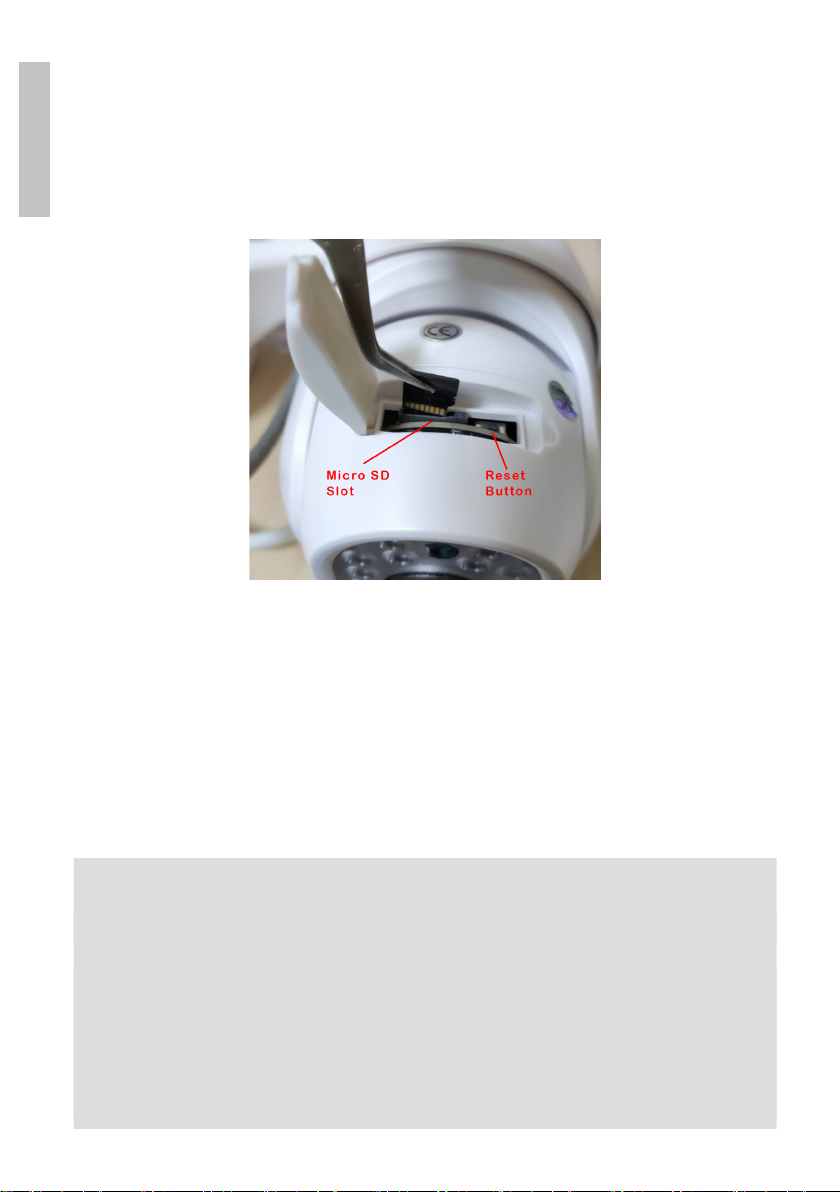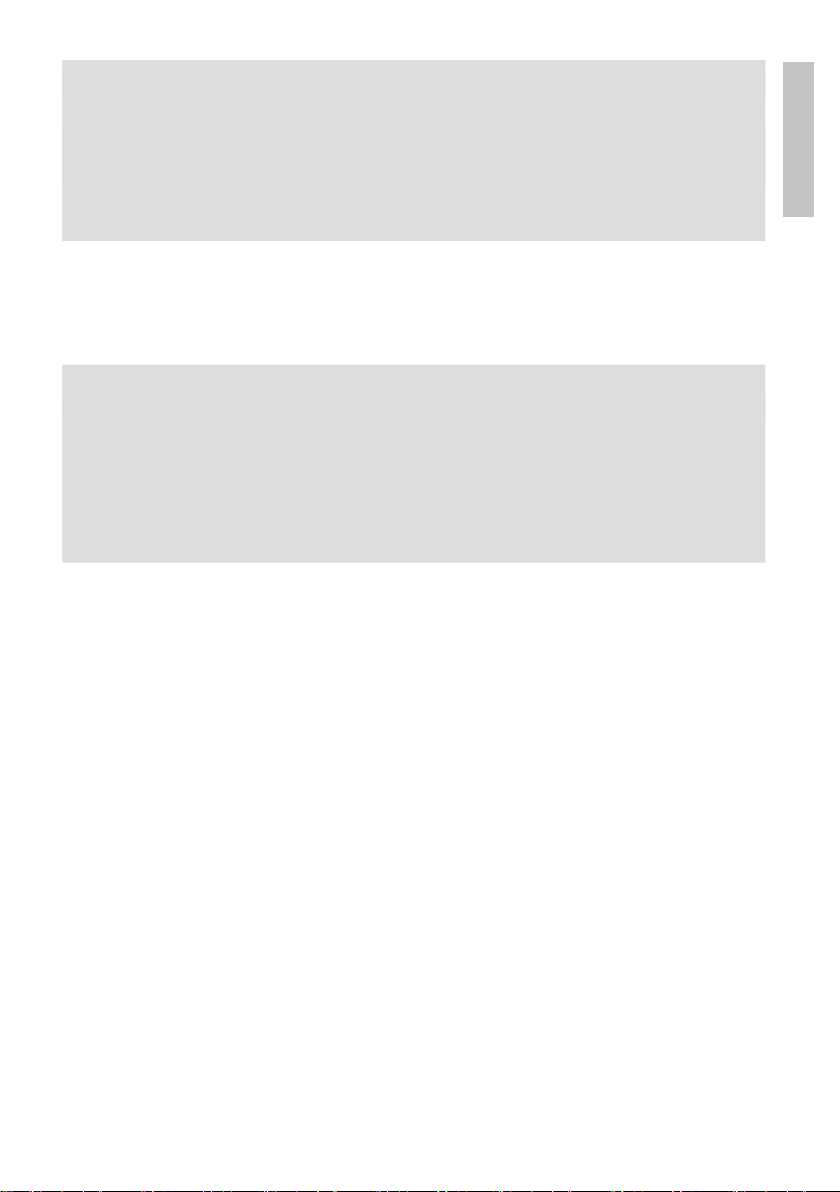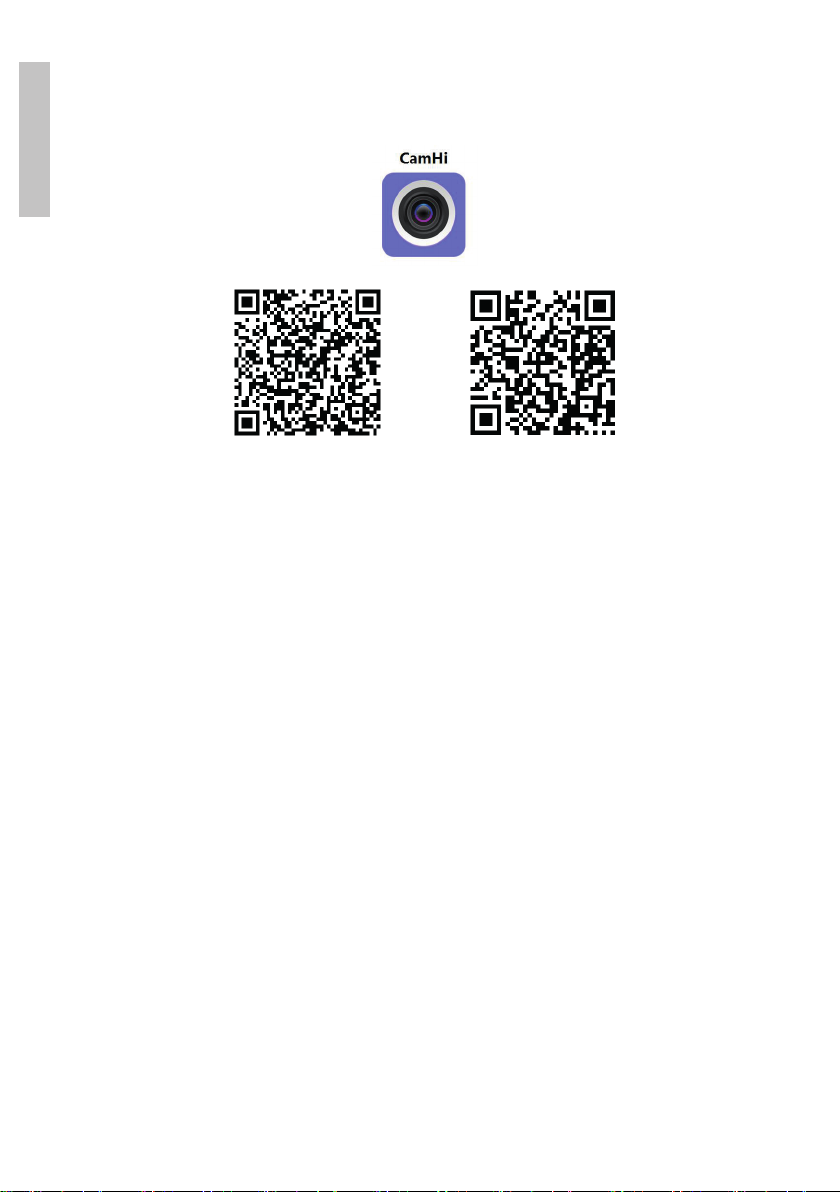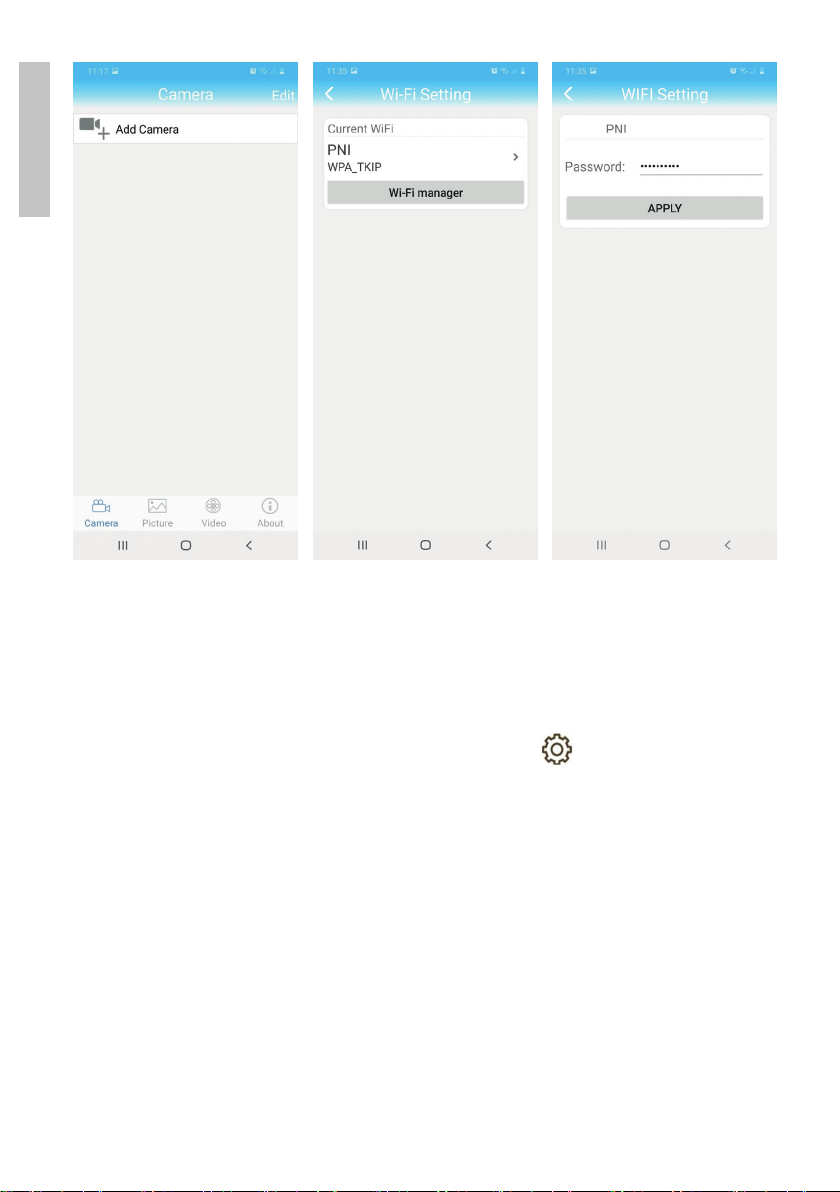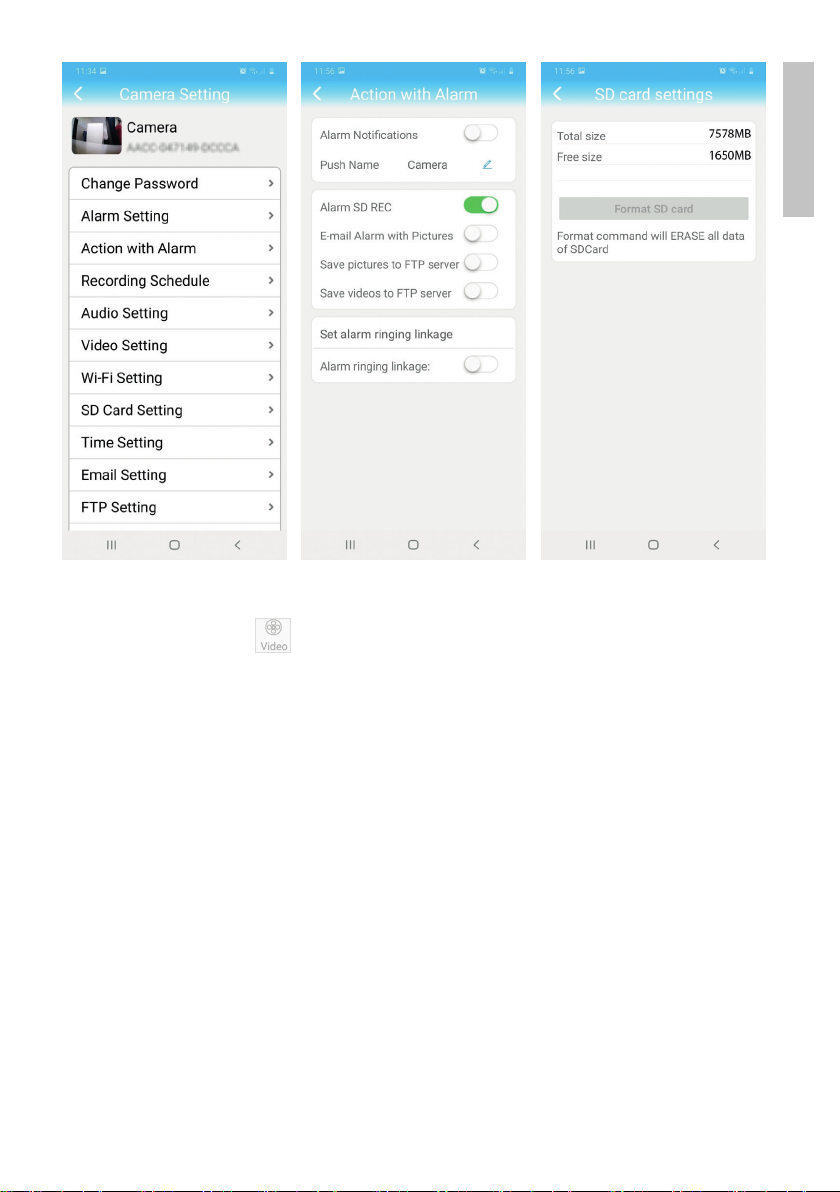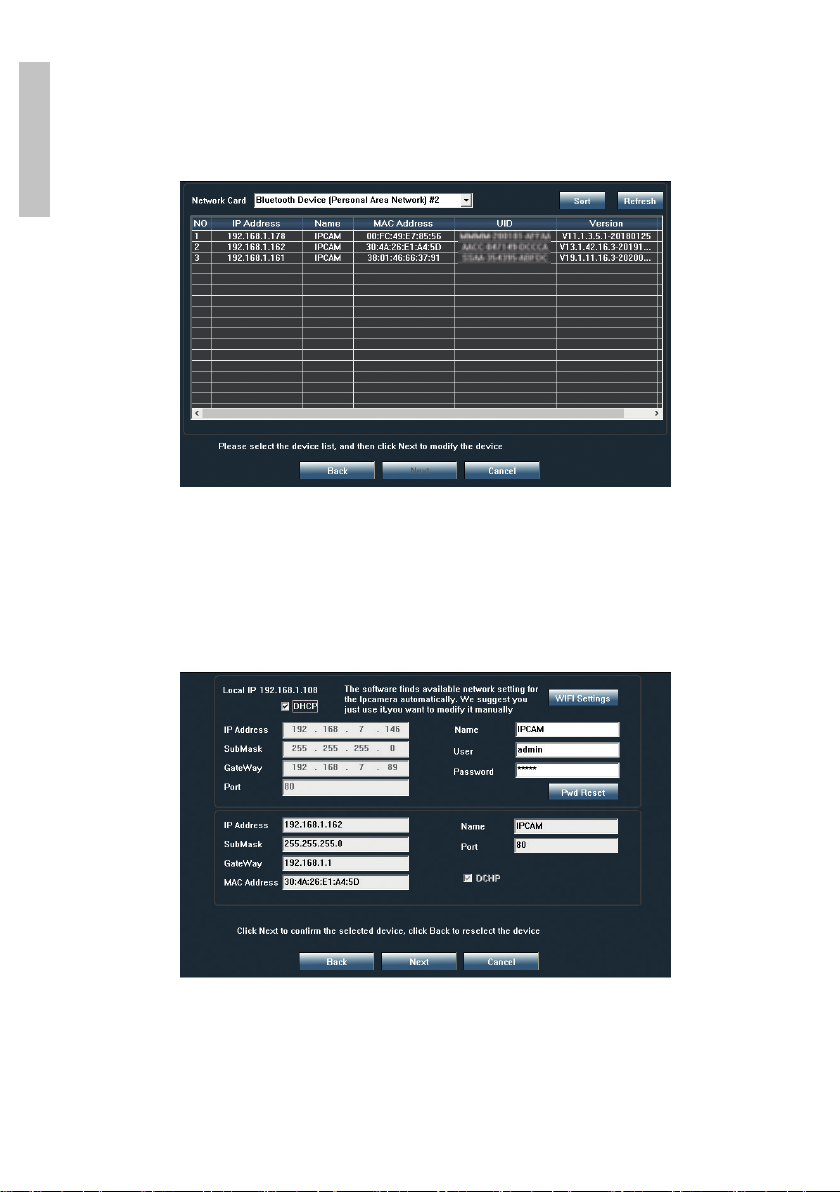User manual 4
English
Camera installation and connection
1. Install the WiFi antennas on the camera
2. Install the micro SD card (max. 128GB) in the camera. Note: The micro
SD card is not included in the package.
3. Connect the power adapter to the camera and to a 230V outlet.
Note: Use the power adapter included in the package (12V/2A).
Note:To resetthecamera,holddowntheResetbuttonuntilyouhearaconfirmation
sound.
Quick setup - Add the camera to the application
The camera will start in AP mode when connected to the power supply. You
can connect directly to the camera via AP mode (Acces Point).
On your smartphone, search for the WiFi network created by the camera:
“IPCAM-121221” (example of network).
• Connect to this WiFi network. WiFi password is: “01234567”
• You must keep connected to this WiFi network to continue.
• From the CamHi application, click on “+ Add camera”
• In the next menu click on “Search camera from LAN”
• As a result of the search, the UID and IP of your camera will appear on