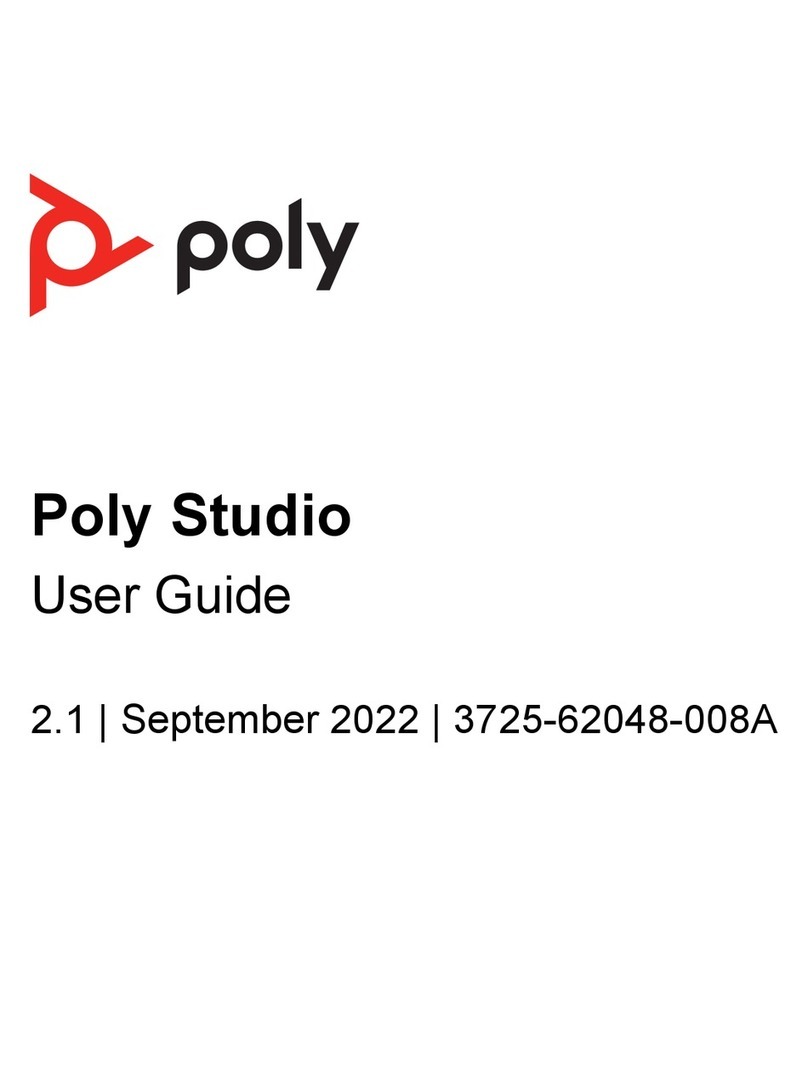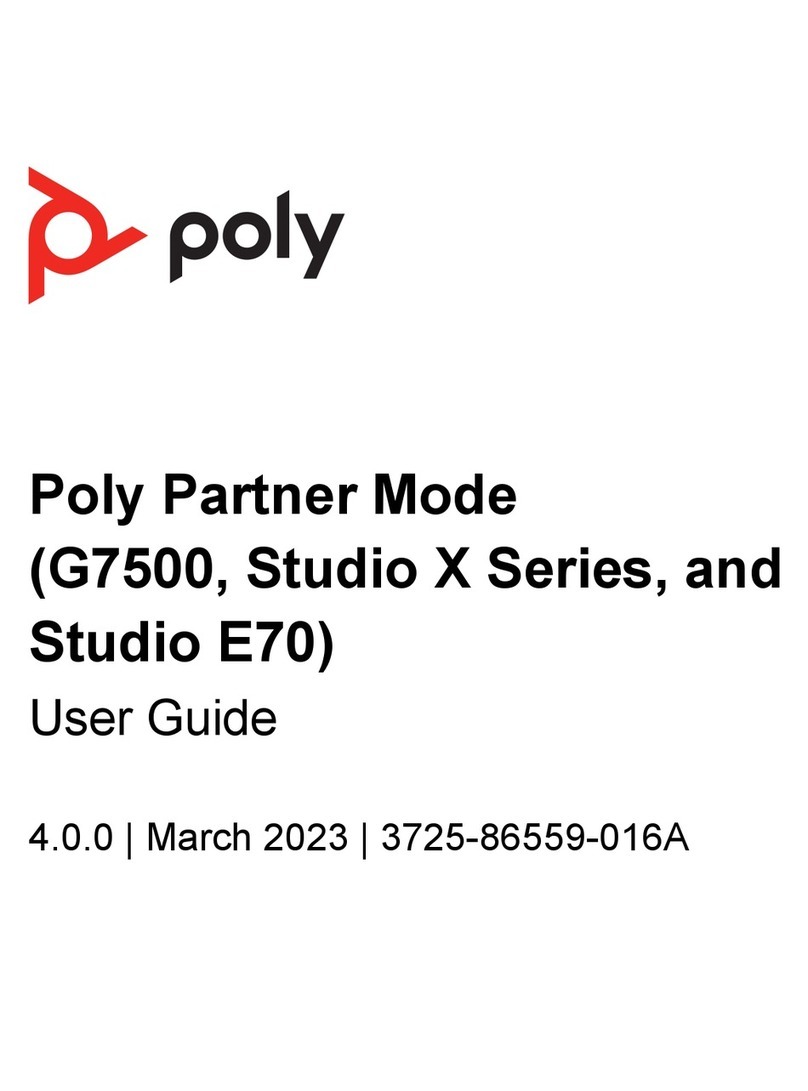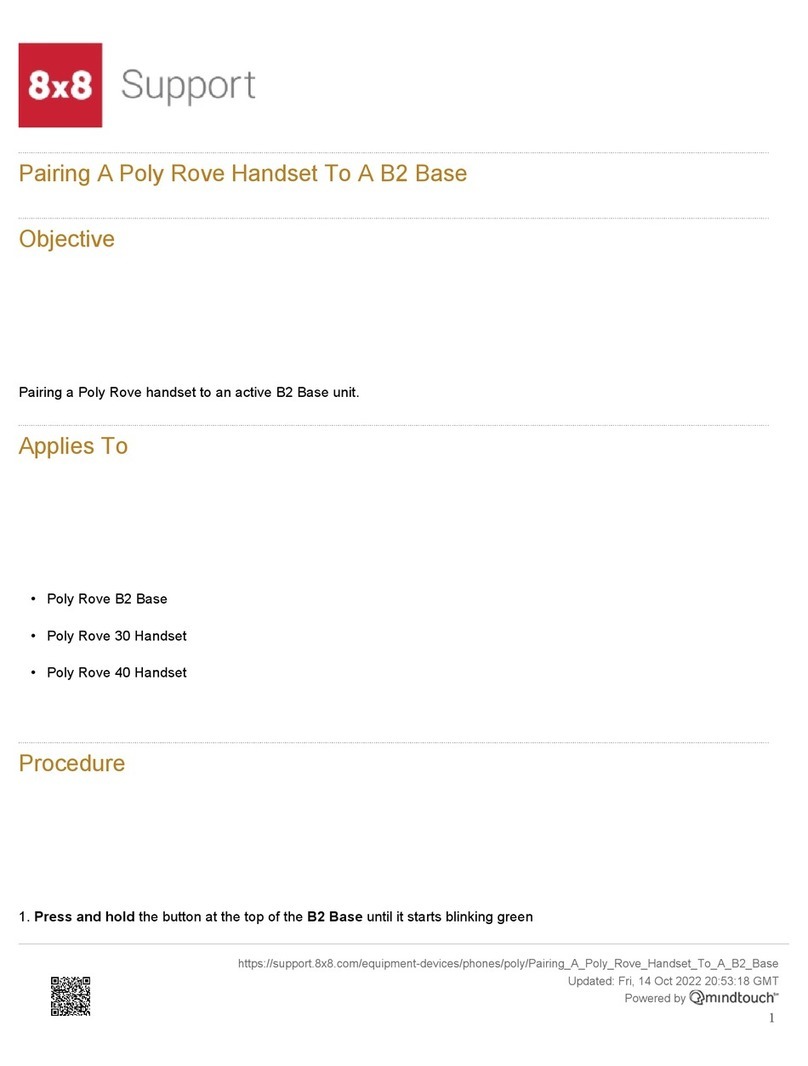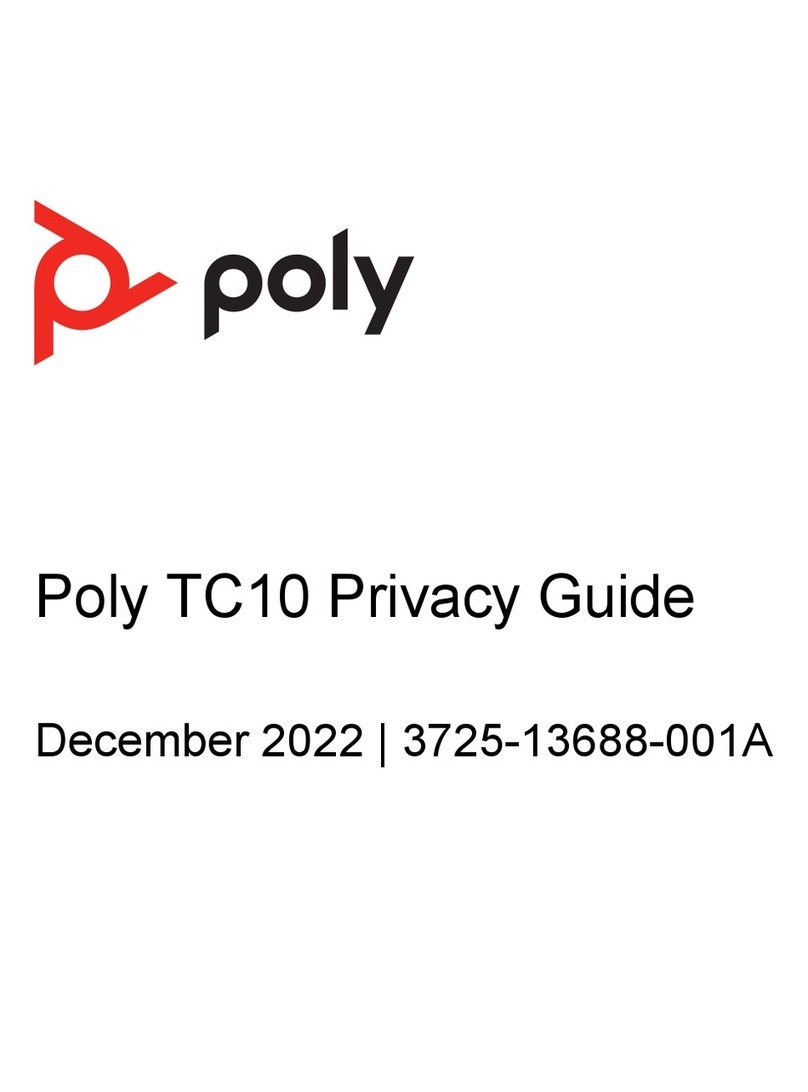1. Remove the boom panel from the Poly GC8: loosen the screw with a
Phillips #1 screwdriver, turn the GC8 faceup, press the rubber circles on
each side, and slide the panel o.
2. Remove the cable guard from the Poly GC8 using a athead screwdriver.
3. Using the supplied USB-A to USB-C cable, connect the Conferencing PC
(USB-A) to the Poly GC8 (USB-C). See the cabling diagram on page 3.
4. (Oponal) Connect an addional PC/laptop for content sharing to the Poly
GC8 (using an HDMI/HDMI Mini cable).
5. Replace the cable guard in the Poly GC8 and replace the boom panel and
ghten the screw.
6. Connect the Poly Studio E70 (USB-C) to the Conferencing PC (USB-A).
Connect the Poly Studio E70 to power using the power cable or PoE
injector.
7. Connect the monitor (using an HDMI cable) to the Conferencing PC.
NOTE: In some situaons, with 4K monitors, the meeng room controls
screen may appear on the front of room monitor and not on the Poly GC8
controller. When this happens, the Poly GC8 displays a blank screen. Poly
recommends connecng a 1080P limited EDID Emulator to the HDMI
out port of the Conferencing PC and connecng the HDMI cable from
the emulator to your monitor. For addional installaon and conguraon
guidance, refer to the manufacturer’s instrucons.
8. (Oponal) Connect a second monitor to the Conferencing PC.
9. Connect the Conferencing PC to Ethernet.
10. Connect the keyboard and mouse to the Conferencing PC.
11. Plug in and power on the Poly GC8 and then plug in and power on the other
components.
The Conferencing PC may reboot more than once. Do not shut down the
Conferencing PC during this process.
12. Follow the prompts to connue conguring the system. Refer to the Poly
Room Kits Soluon Guide for more informaon.
Accessibility Features
The Poly GC8 provides a 3.5 mm audio out jack so that people who are hard of
hearing can use third-party assisve technology peripherals.
Connect the oponal Icron USB Extension Soluon
Connect the Icron USB Extension Soluon to extend USB 3.1 devices over a
single CAT cable.
To connect the oponal Icron USB Extension Soluon:
1. Connect the USB-B end of the USB 3.1 cable to the Local Extender (LEX)
and connect the other end to the Conferencing PC.
2. Power on the Local Extender (LEX).
3. Connect one end of the Ethernet CAT-6a/7 cable to the Local Extender (LEX)
and connect the other end to the Remote Extender (REX).
4. Power on the Remote Extender (REX).
5. Connect the USB-A end of the USB 3.1 cable to the Remote Extender (REX)
and connect the USB-C end to the Poly GC8.