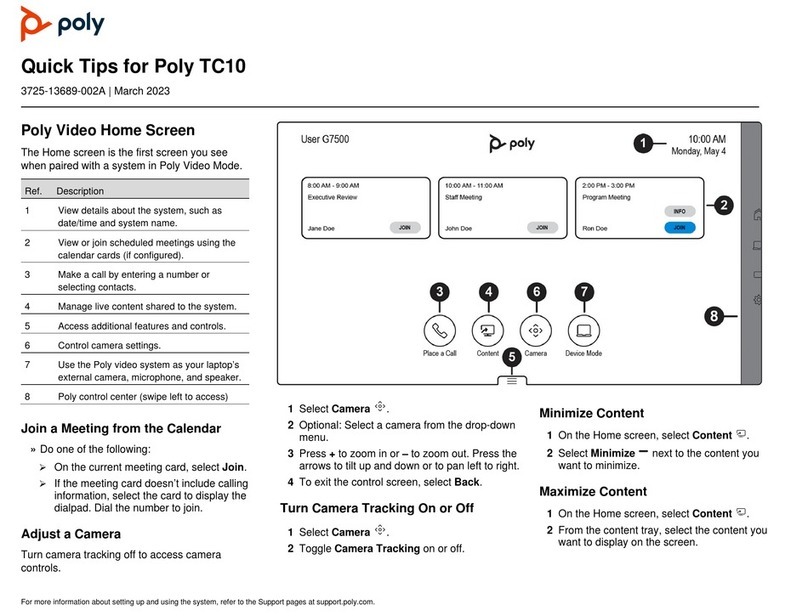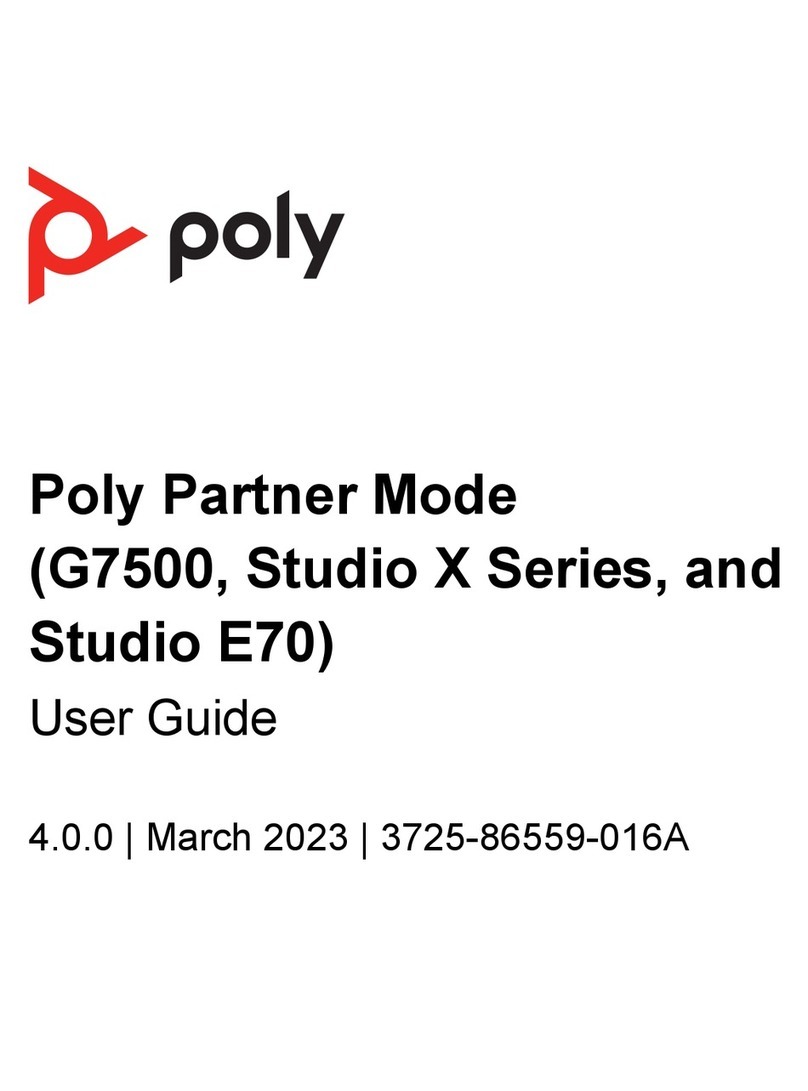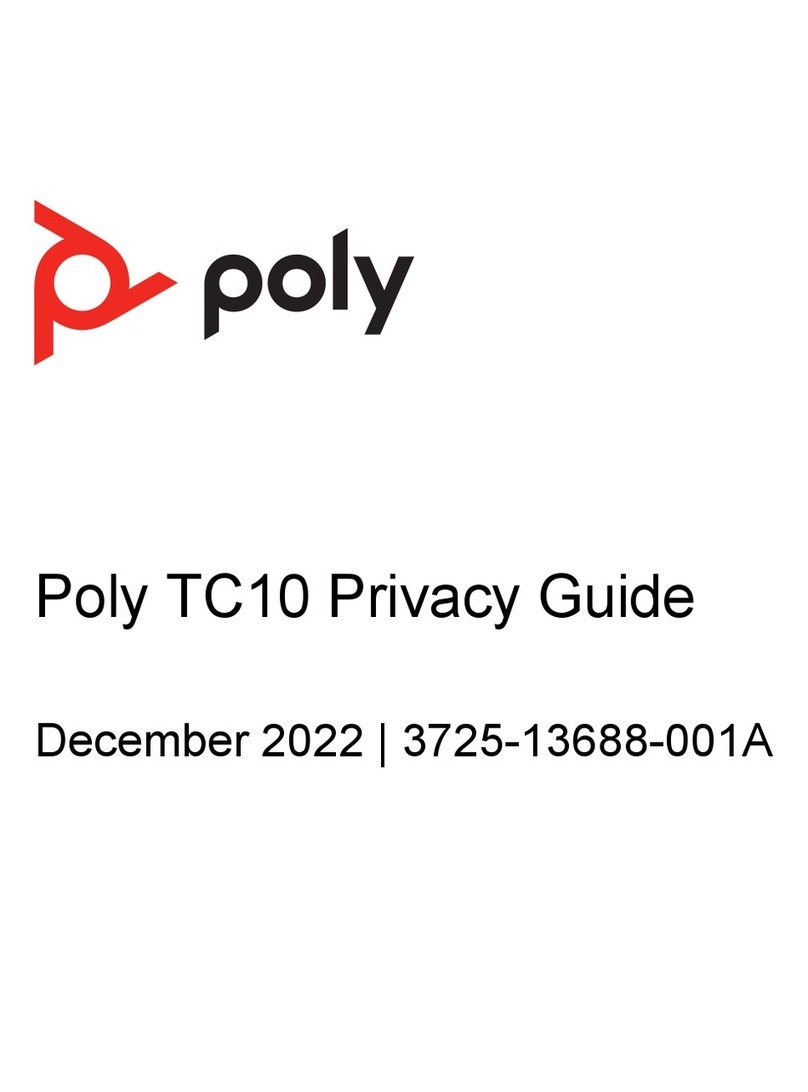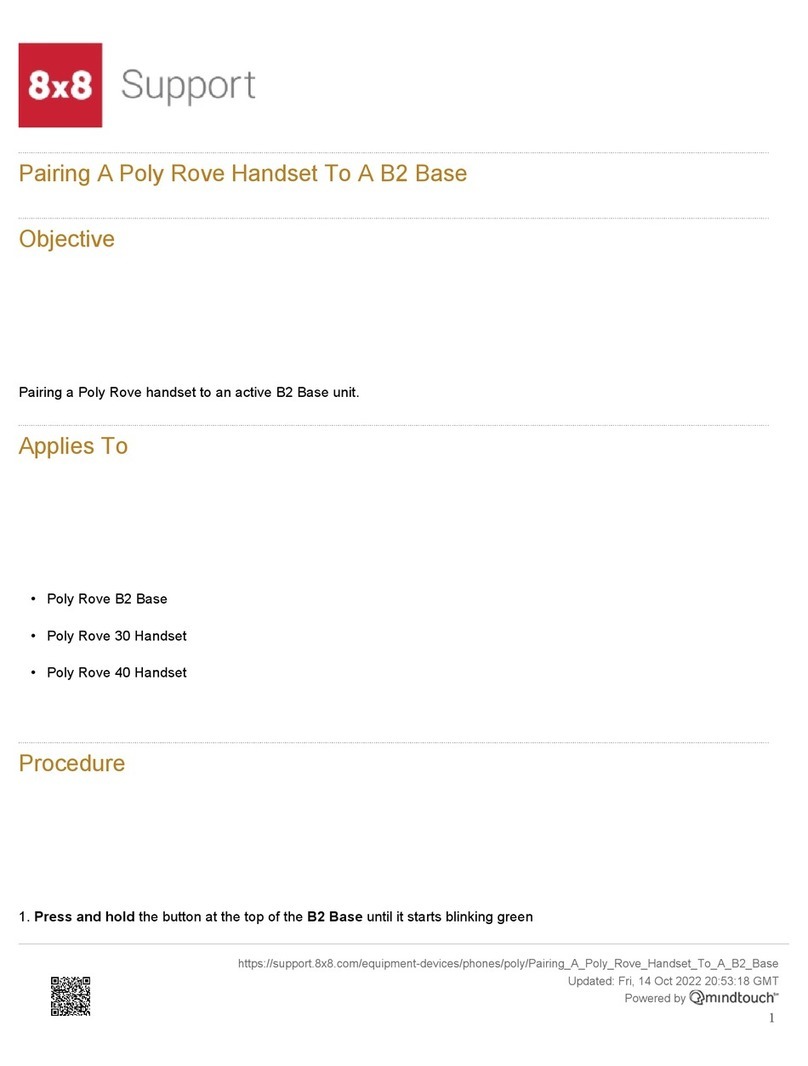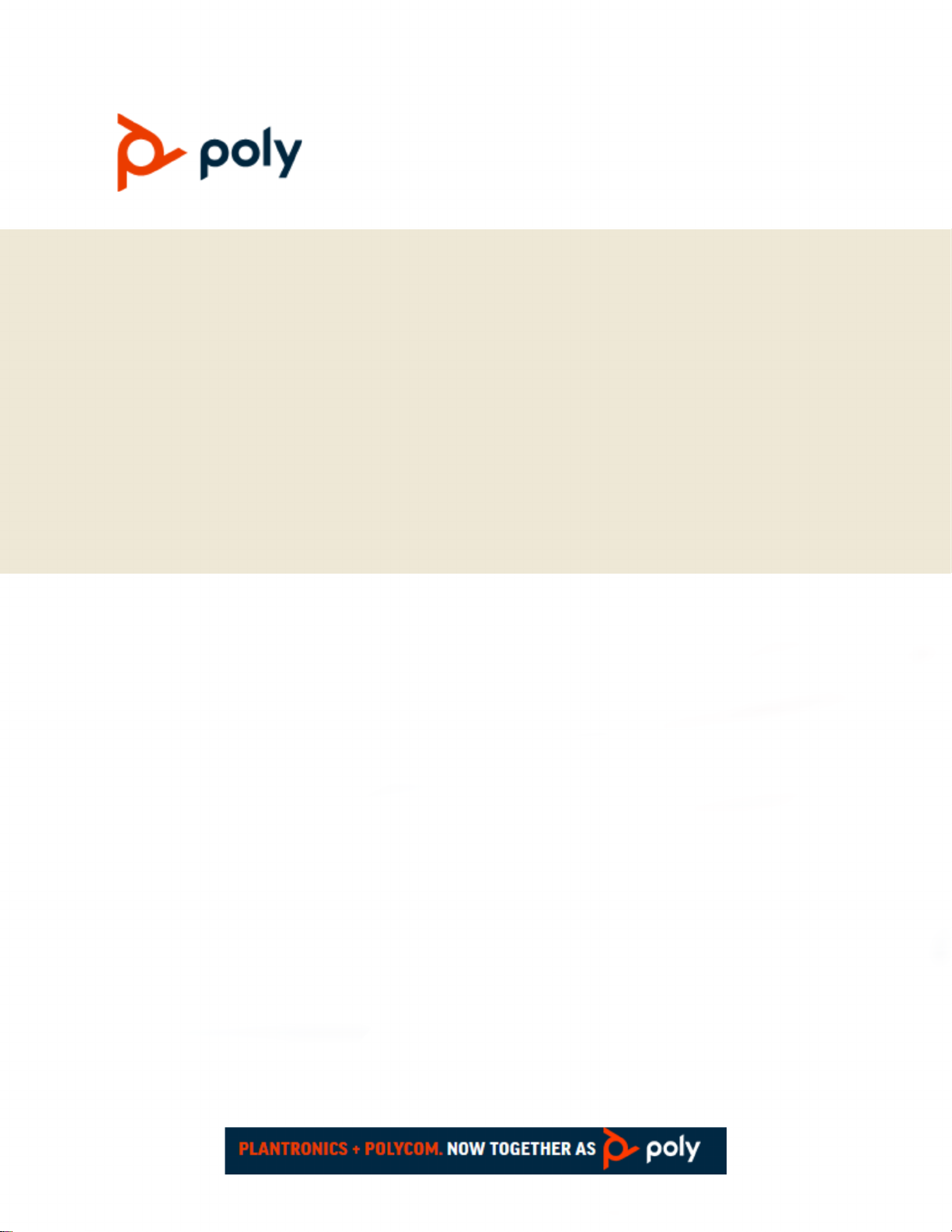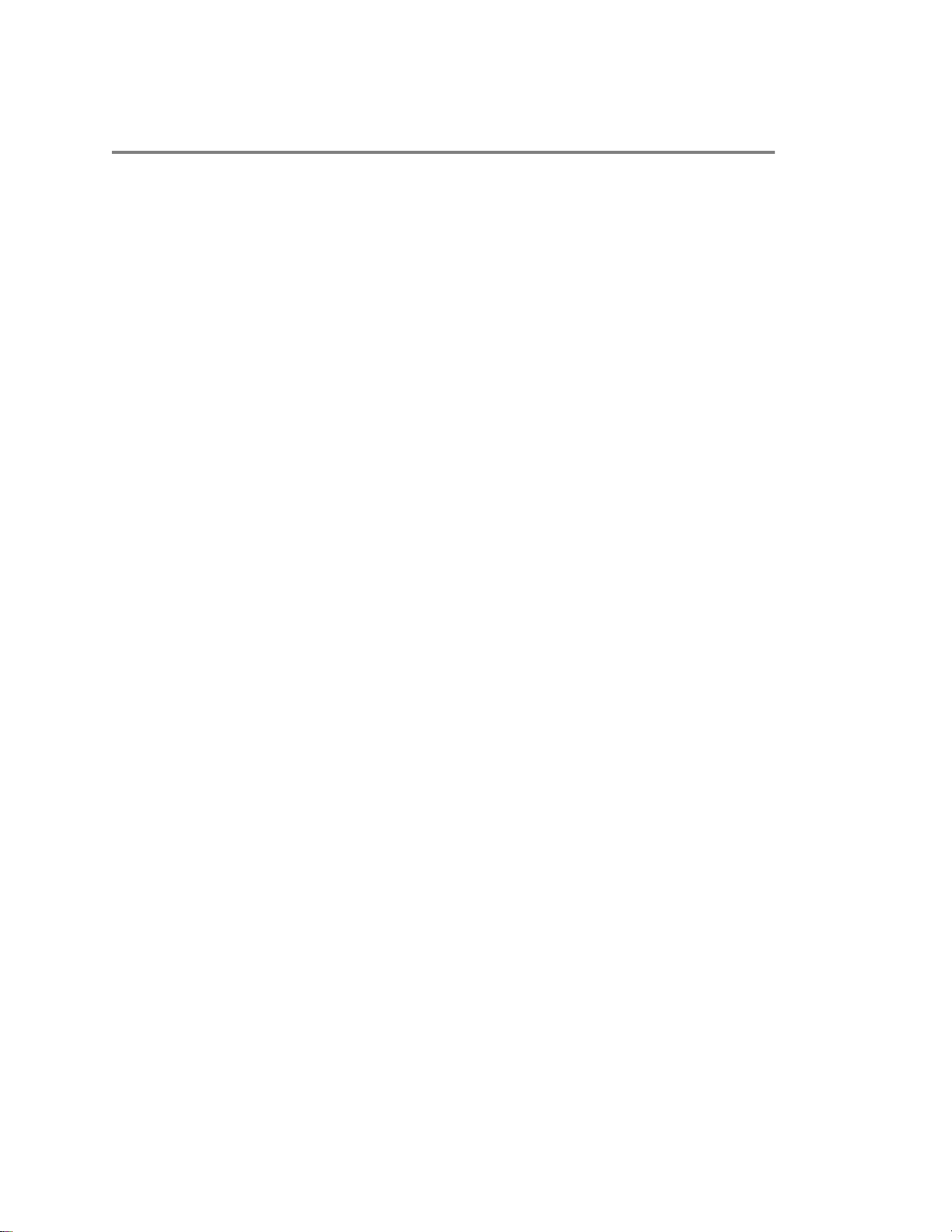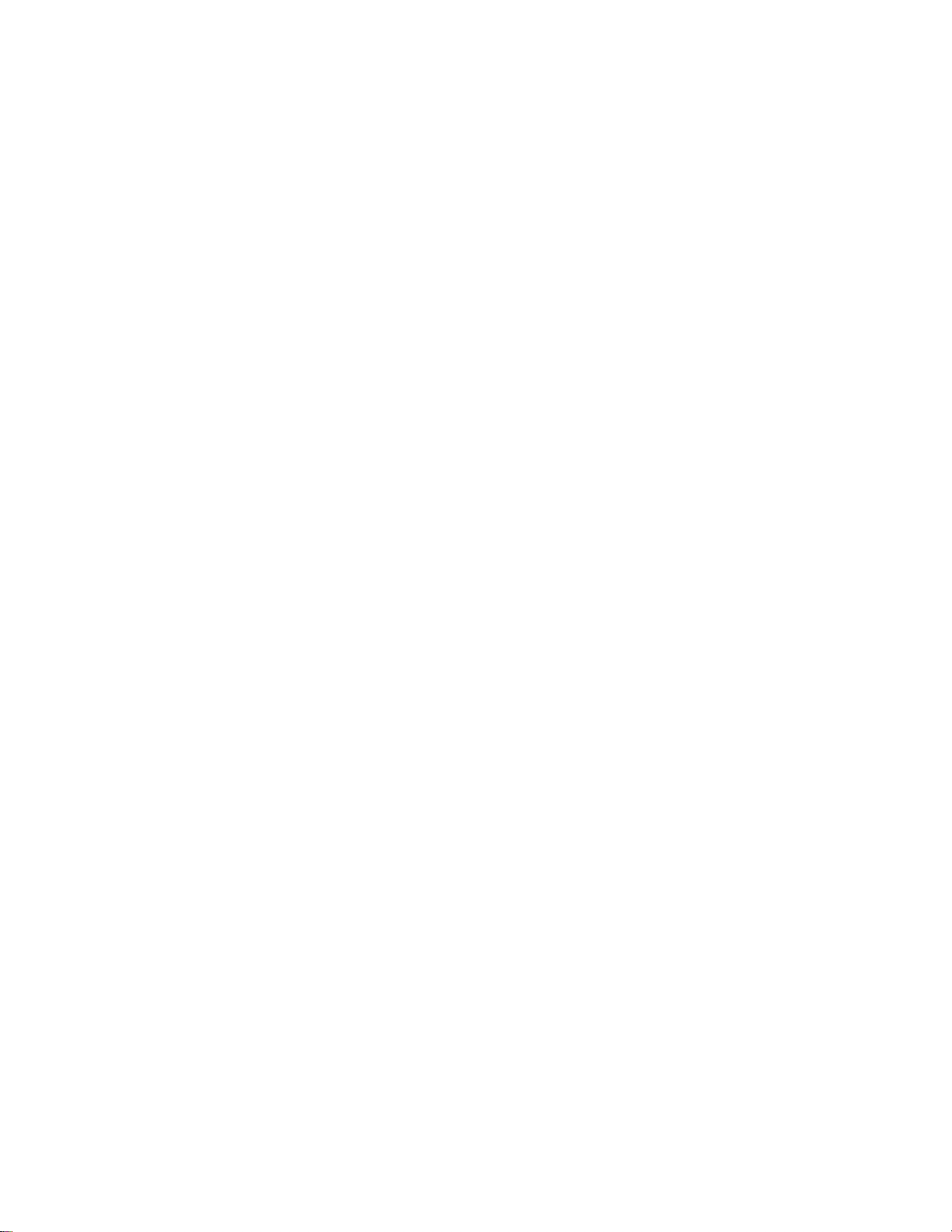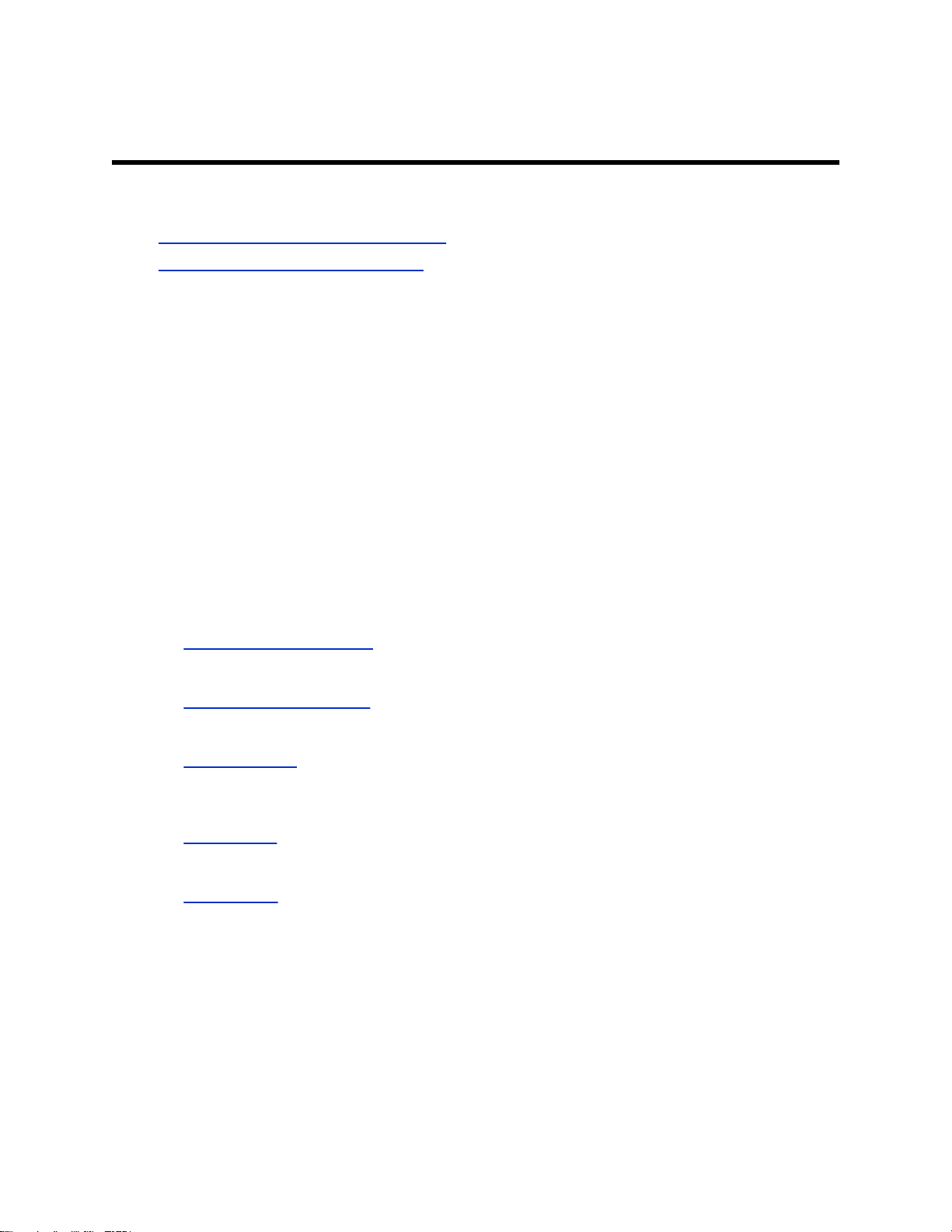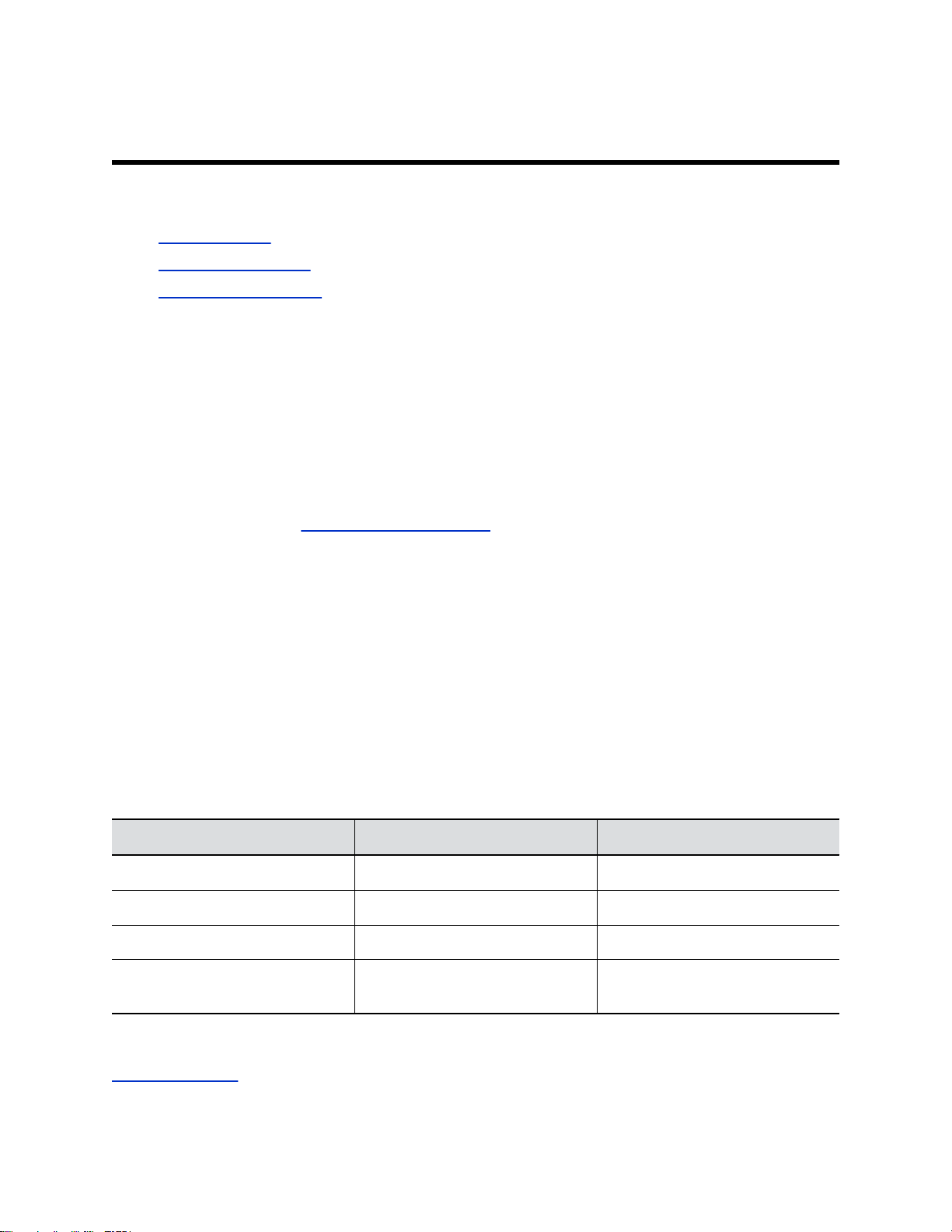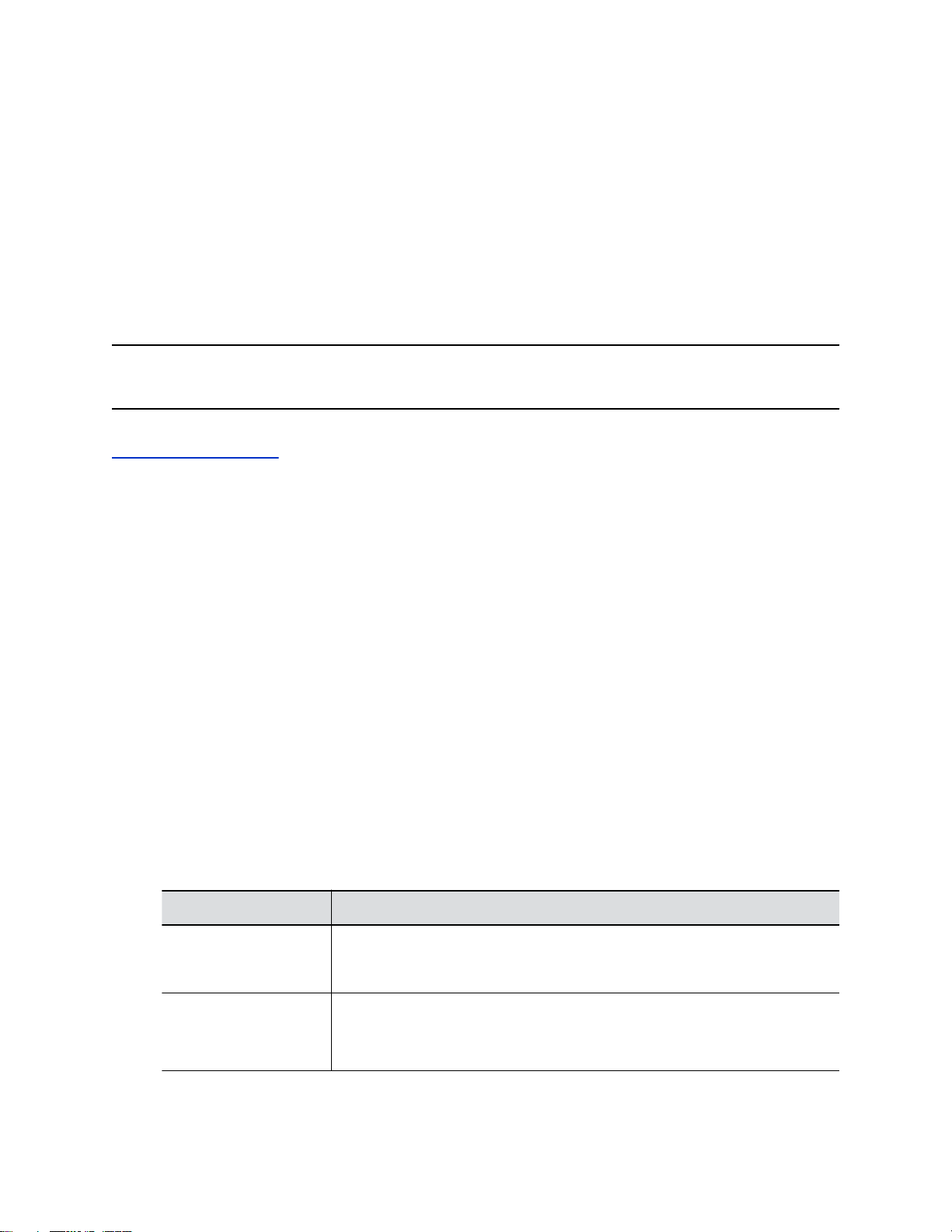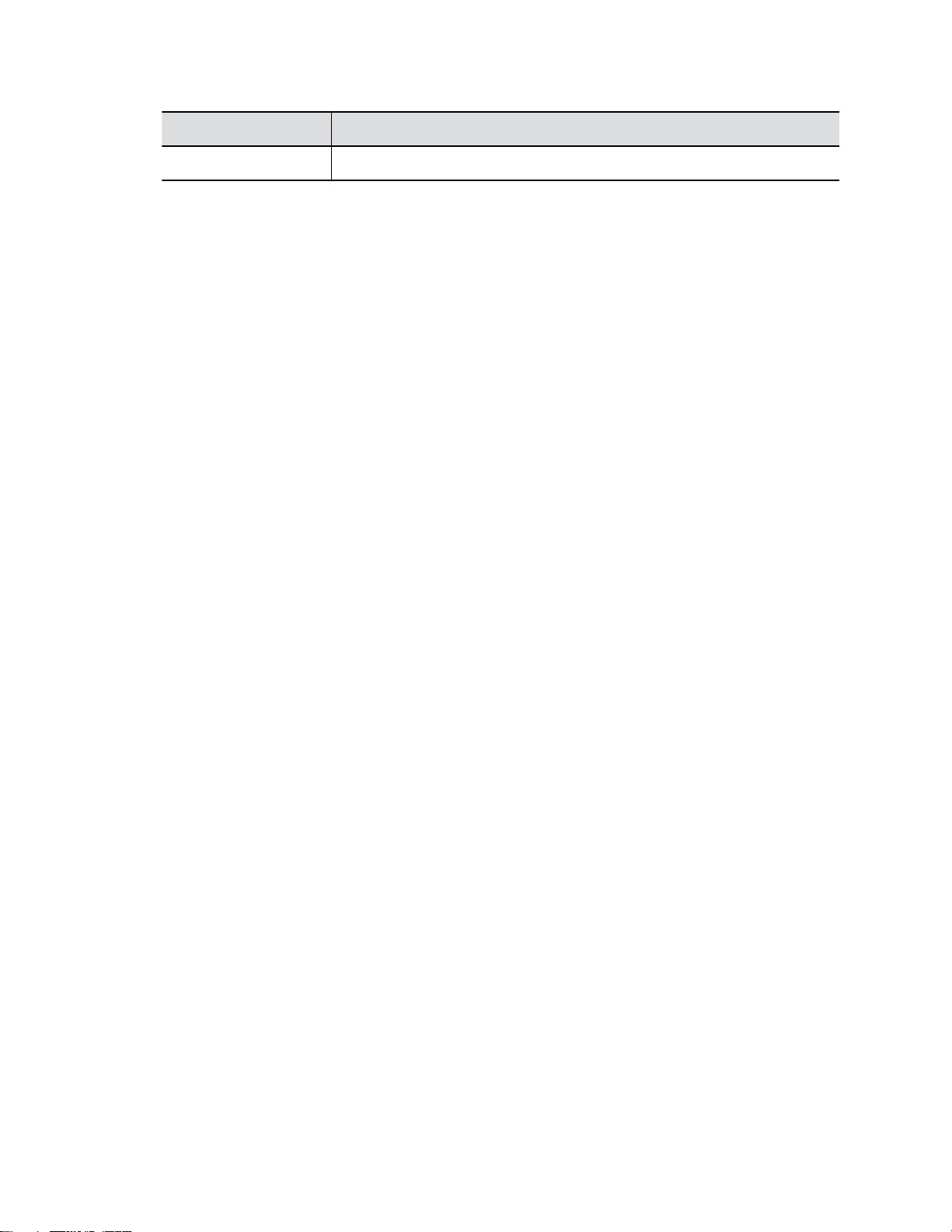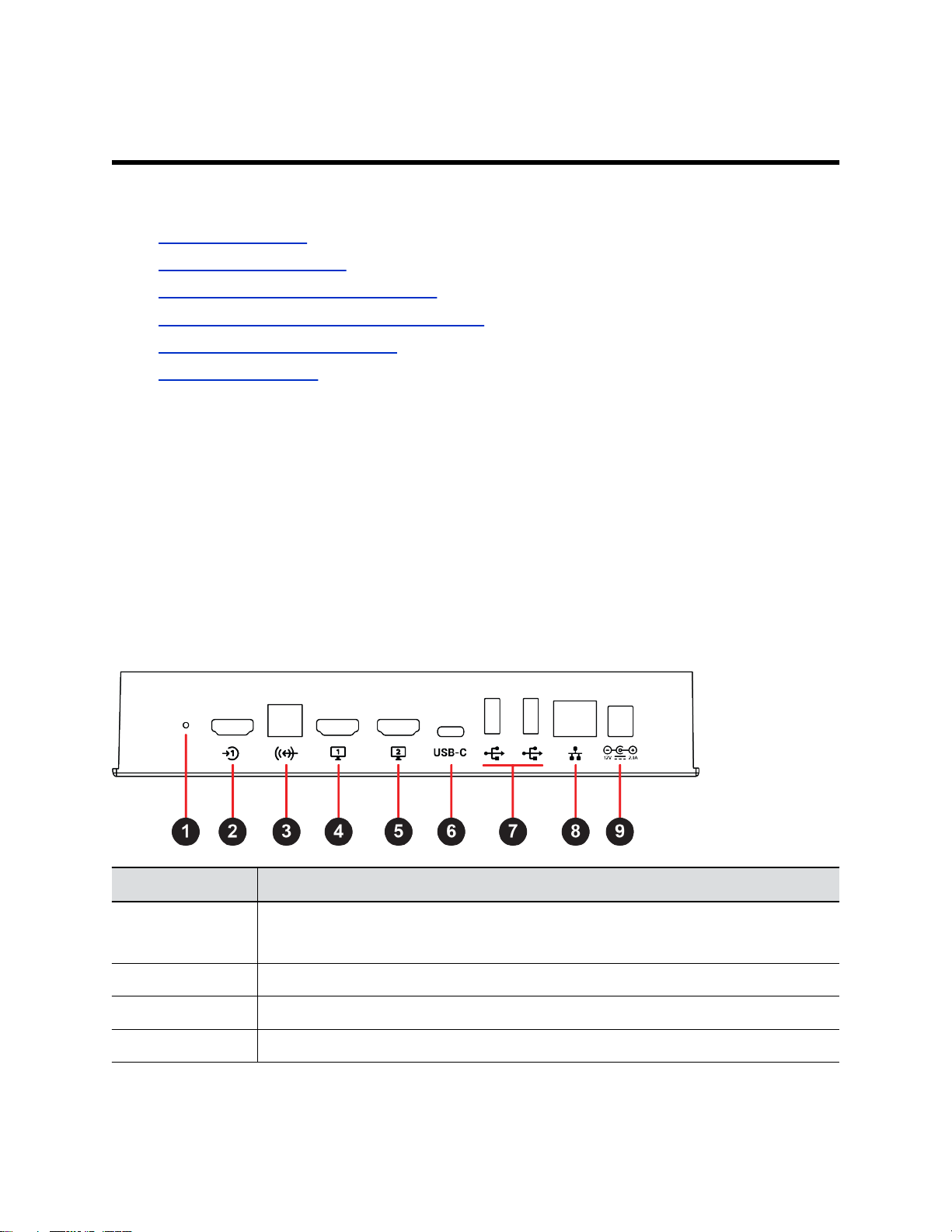Provision the Deployment Mode....................................................................................... 19
Enable LDAP Support....................................................................................................... 19
Disable the Provisioning Service.......................................................................................20
Configuring Network Settings.........................................................................21
Configure VLAN Settings.................................................................................................. 21
Configure IPv4 Settings.................................................................................................... 22
Configure IPv6 Settings.................................................................................................... 23
Configure SVC Call Settings............................................................................................. 24
Configure H.323 Settings.................................................................................................. 25
Configure SIP Settings......................................................................................................26
Securing the System........................................................................................28
Set the Encryption Mode...................................................................................................28
Configure the Firewall/NAT............................................................................................... 28
Port Usage........................................................................................................................ 29
Managing Certificates...................................................................................... 31
Certificate Validation..........................................................................................................31
Create a Certificate Signing Request................................................................................32
Install a Certificate.............................................................................................................33
Configuring Audio Settings.............................................................................34
Select the Audio Input....................................................................................................... 34
Enable Polycom NoiseBlock............................................................................................. 34
Configuring Video Settings............................................................................. 35
High-Definition Video Conferencing.................................................................................. 35
Maximizing HDTV Video Display............................................................................35
G200 System HDMI Interfaces...............................................................................35
Using Sleep Settings to Prevent Monitor Burn-In..............................................................36
Configure Your USB Camera............................................................................................ 36
Use HDMI Input as the Camera Source............................................................................38
Avoid Video Flicker............................................................................................................38
Configuring Call Settings................................................................................ 39
Set the AVC Call Rate.......................................................................................................39
SVC Call Rates................................................................................................................. 39
Set the Auto Answer Mode............................................................................................... 40
Contents
2