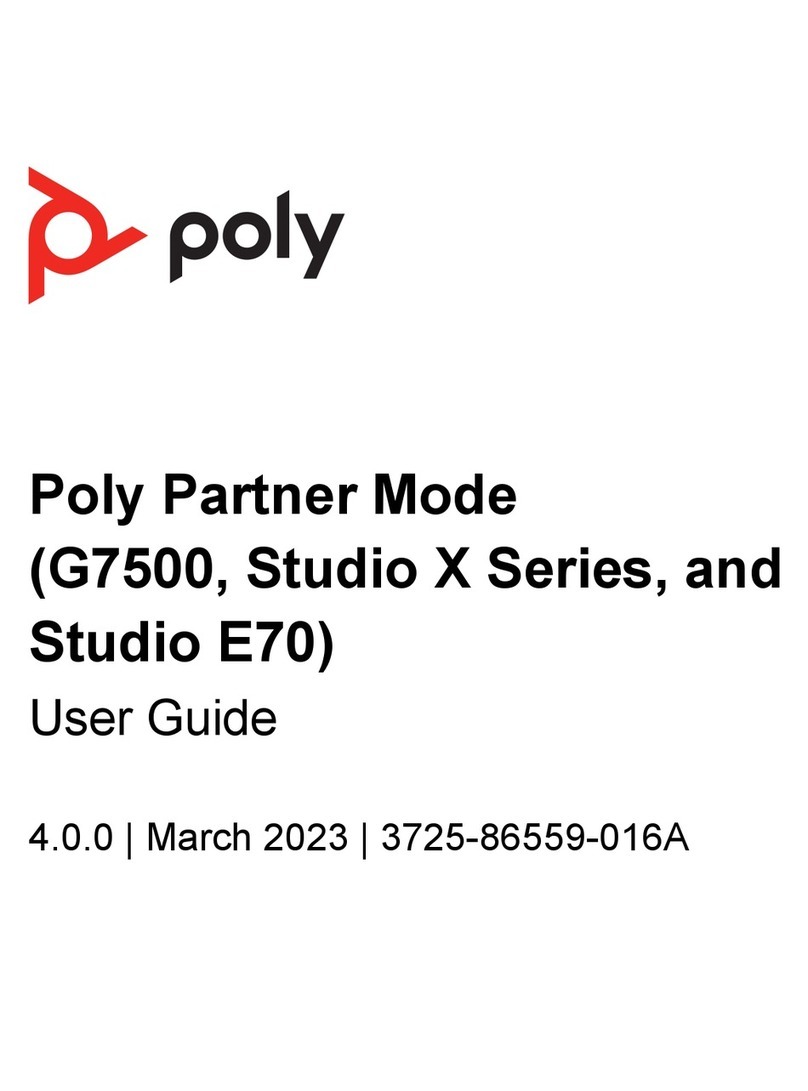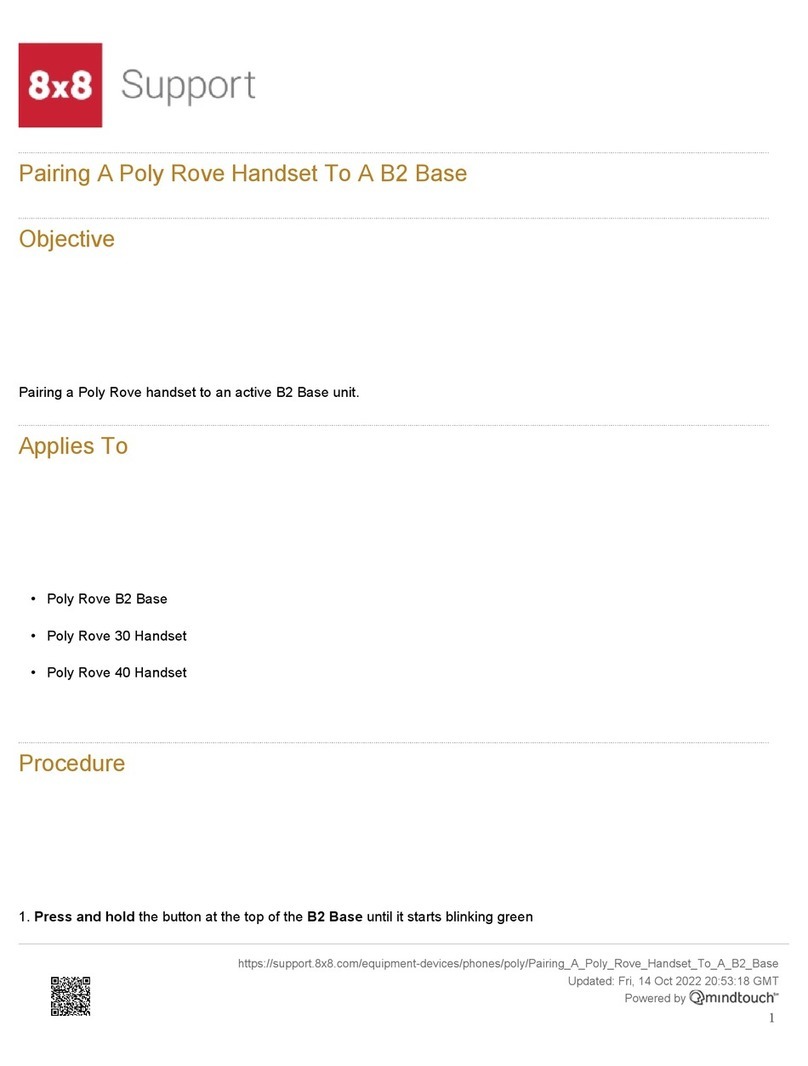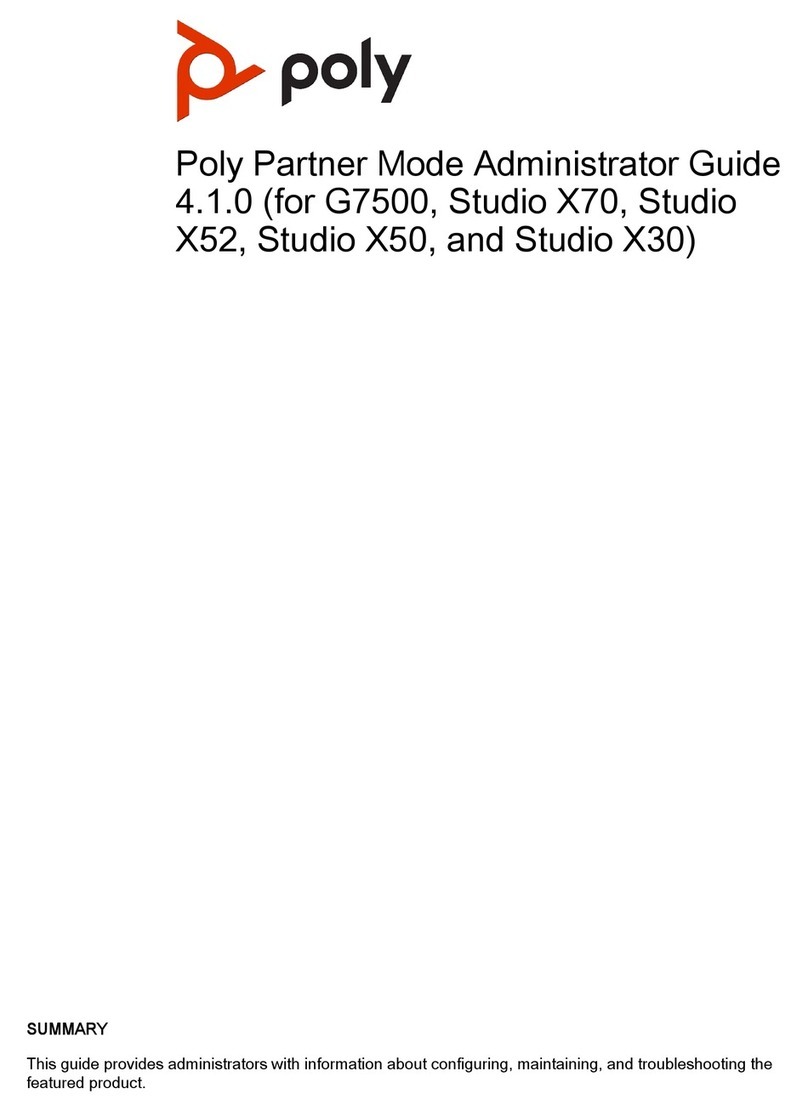Manually Downgrade Software in the System Web Interface................................ 78
Downgrade Software with a USB Flash Drive........................................................78
Restart the System............................................................................................................78
Reset System Settings......................................................................................................79
Factory Restore the System..............................................................................................79
Factory Restore a Table Microphone................................................................................ 80
Factory Restore a Ceiling Microphone..............................................................................81
Factory Restore a Microphone Adapter............................................................................ 82
Troubleshooting............................................................................................... 84
Logs.................................................................................................................................. 84
Consolidated System and Peripheral Device Logs................................................ 84
Configure Log Preferences.................................................................................... 85
Configure Log Level............................................................................................... 86
Download Logs.......................................................................................................86
Transfer Logs to a USB Flash Drive.......................................................................86
Configure Remote Logging.................................................................................... 87
Sample Log File..................................................................................................... 88
SNMP Reporting............................................................................................................... 88
Configure SNMP.................................................................................................... 89
Download MIBs...................................................................................................... 91
Checking System Status................................................................................................... 91
Check Status in Local Interface..............................................................................91
Check Provisioning Results.............................................................................................. 92
Paired IP Audio Device is Disconnected from G7500.......................................................93
Poly TC8........................................................................................................................... 93
Poly TC8 Can’t Pair to the Video System...............................................................93
Poly TC8 Doesn’t Display On the Available Devices List.......................................93
Paired Poly TC8 is Disconnected...........................................................................94
Poly TC8 Paired to Inaccessible Video System..................................................... 95
Can’t Wake the System by Touching the Monitor..............................................................95
LED Status Indicators for the System LAN Ports..............................................................96
Audio Tests........................................................................................................................96
Fix Polycom Acoustic Fence Issues with G7500.............................................................. 98
Test the Call Experience................................................................................................... 98
Test Connection with Another System.............................................................................. 98
Run a Trace Route............................................................................................................99
Checking the Web Proxy Configuration............................................................................ 99
Zero Touch Onboarding Connection Fails During Initial Setup or After Reset................ 100
Contents
4