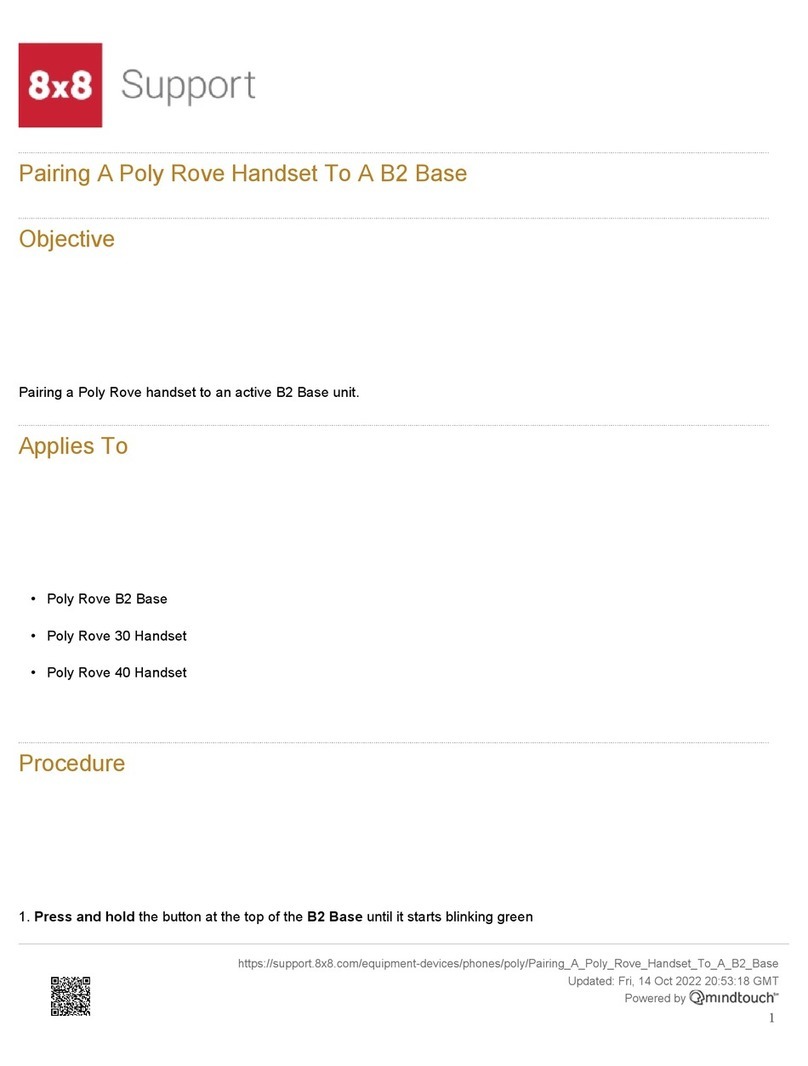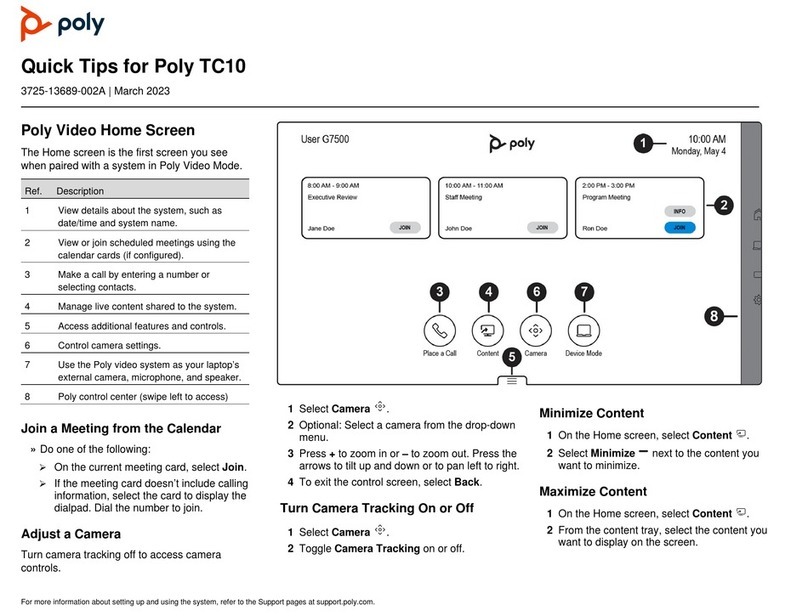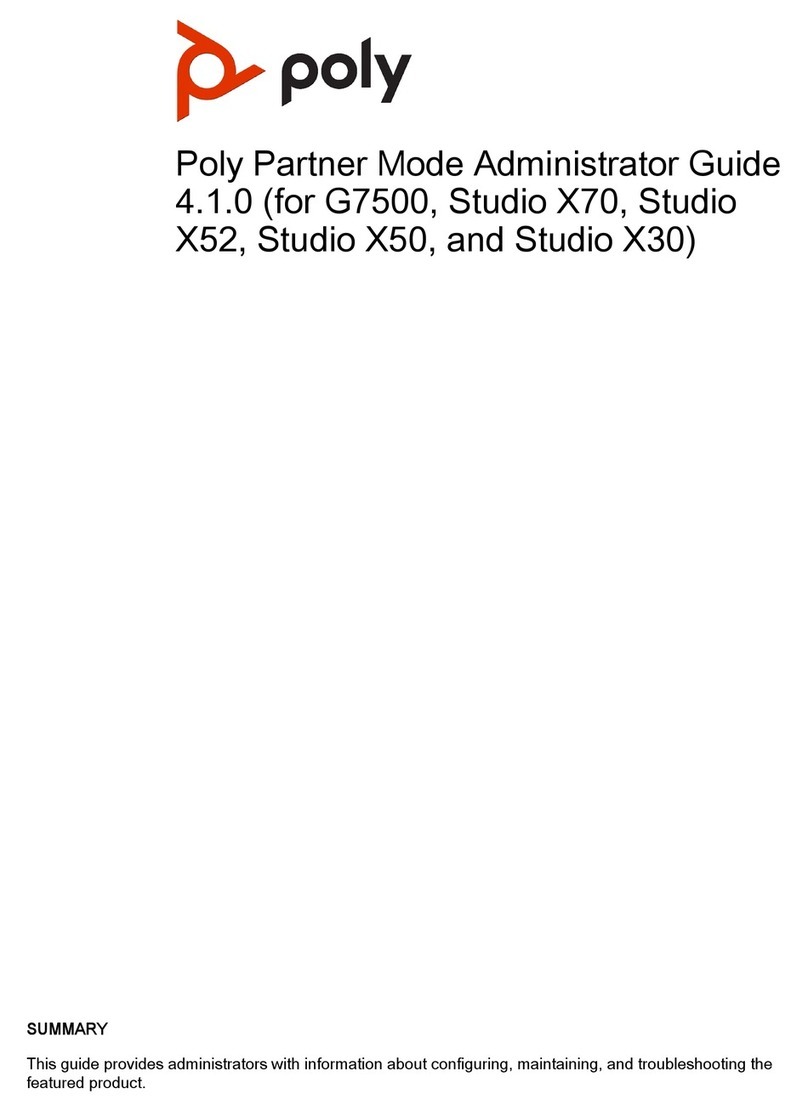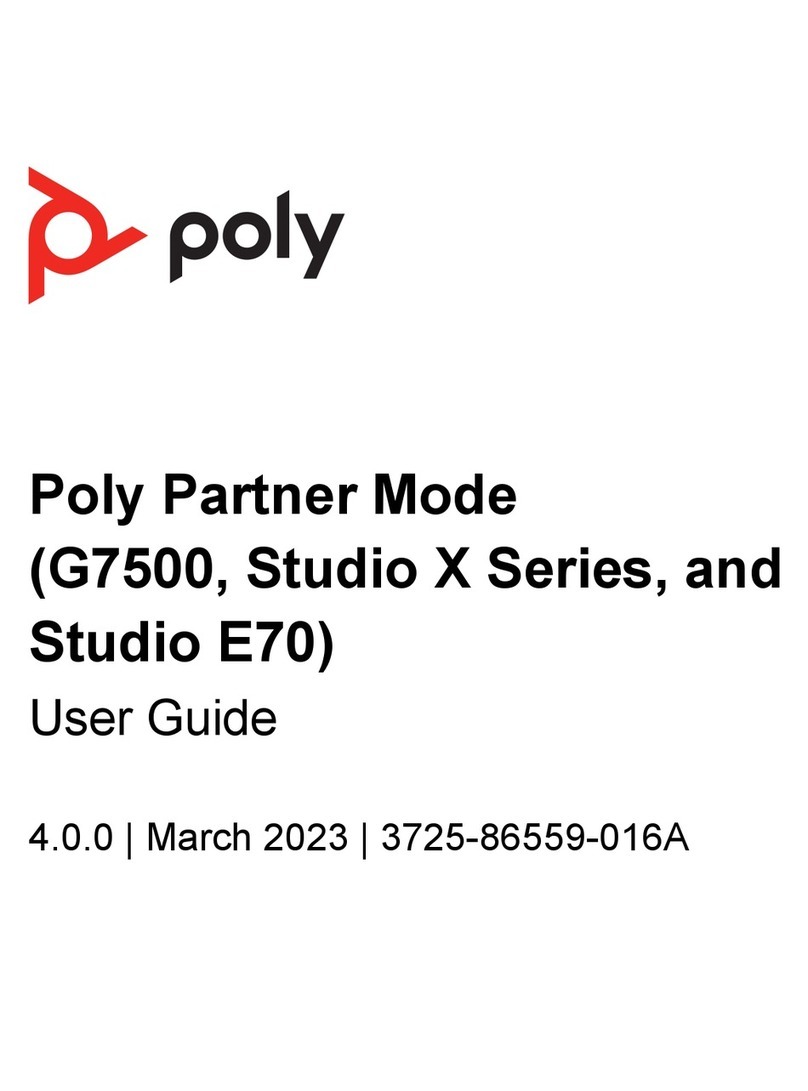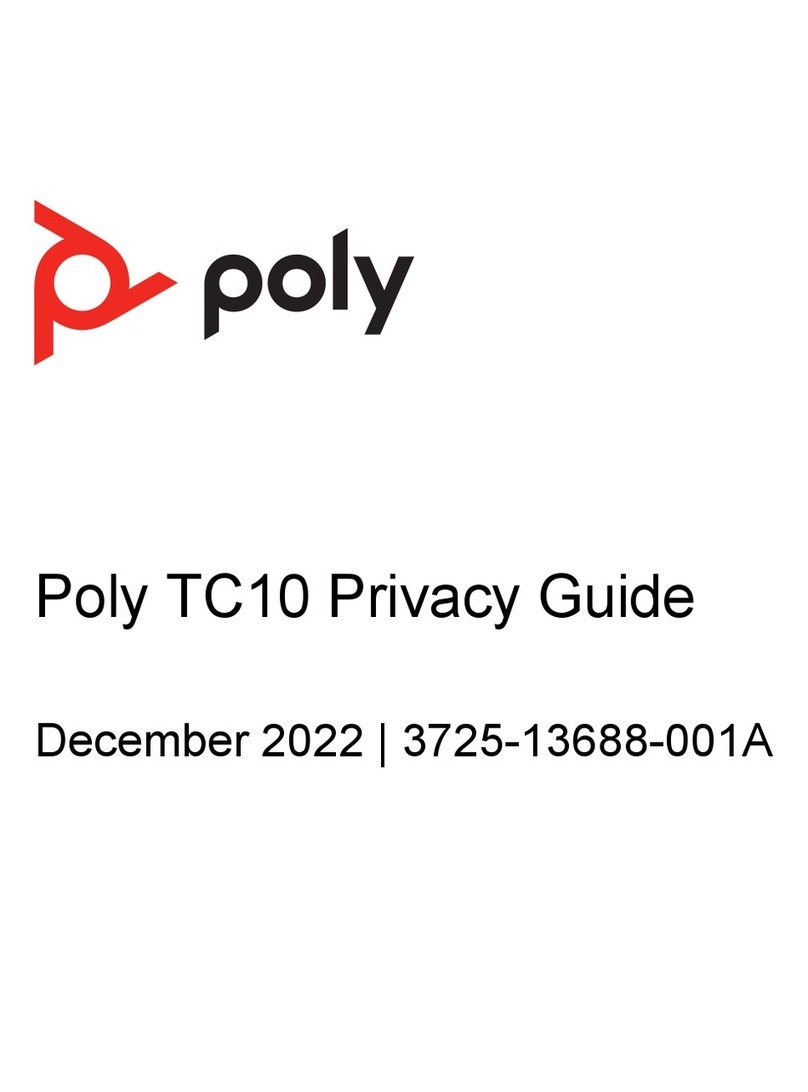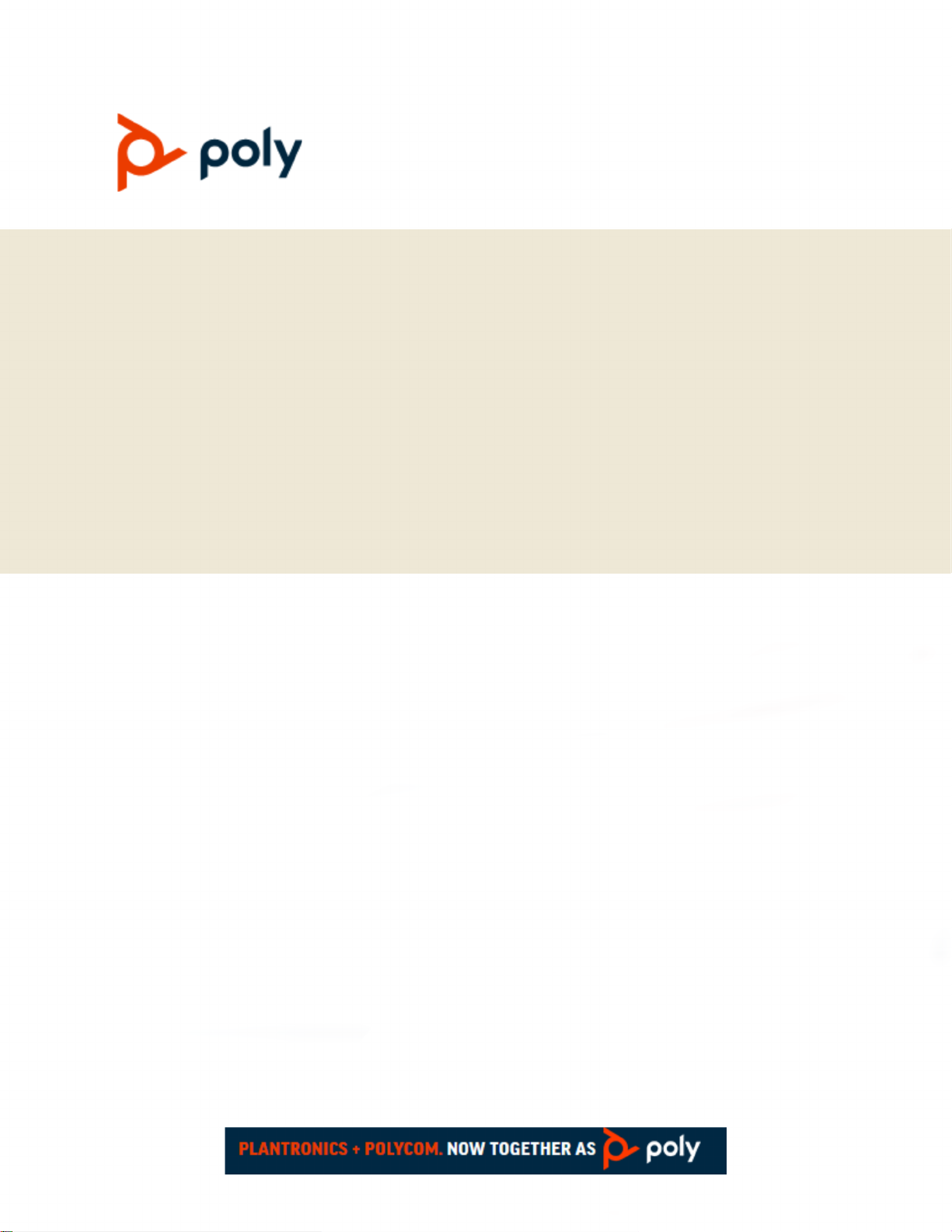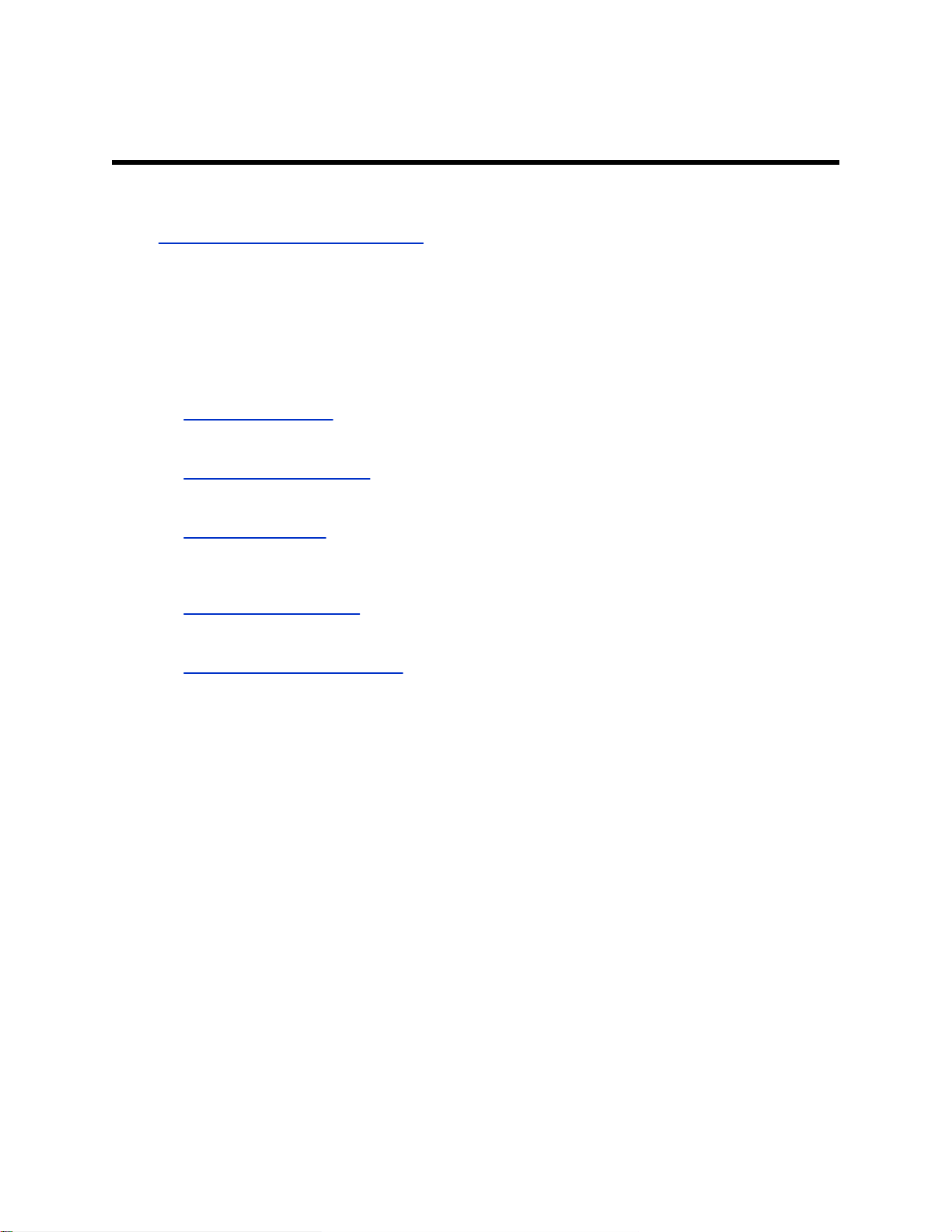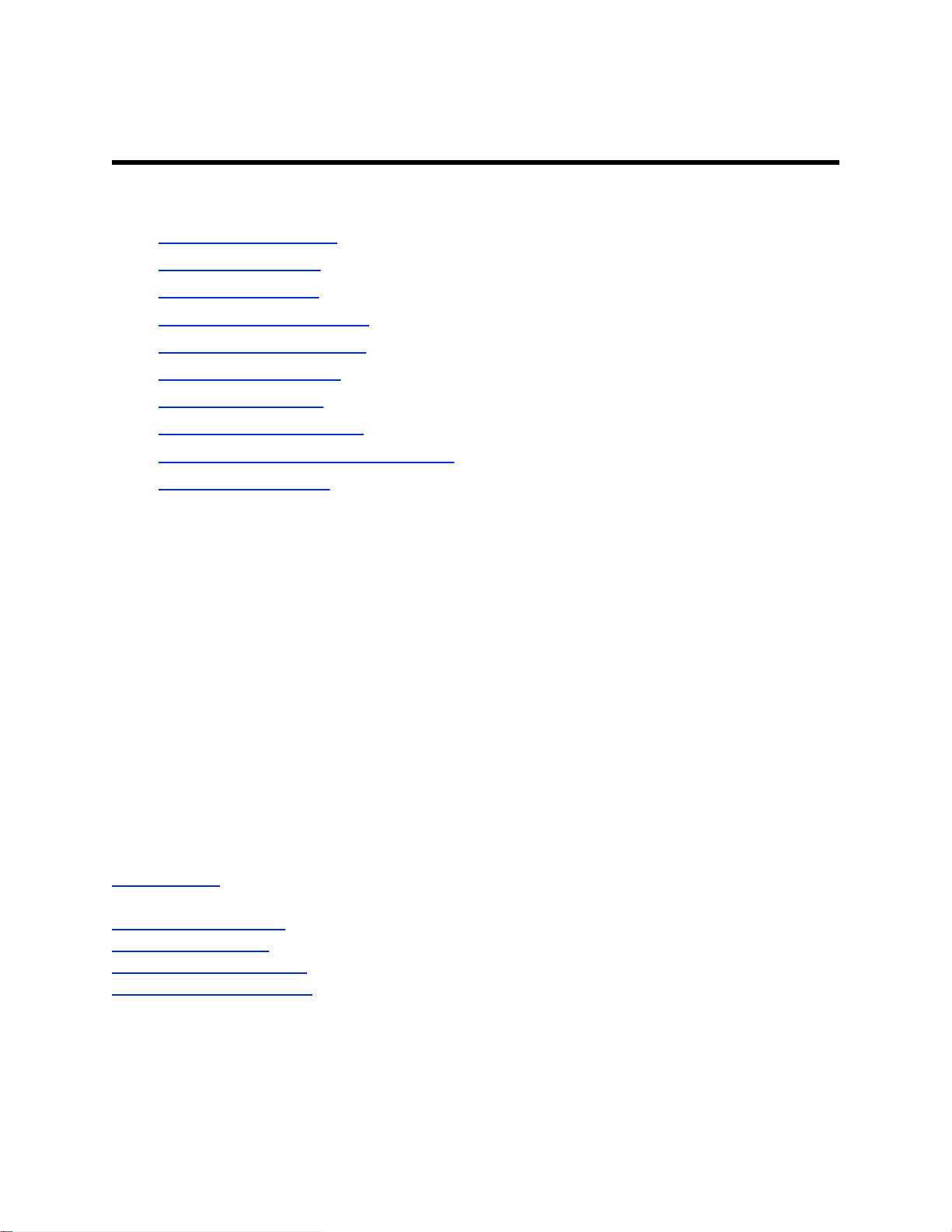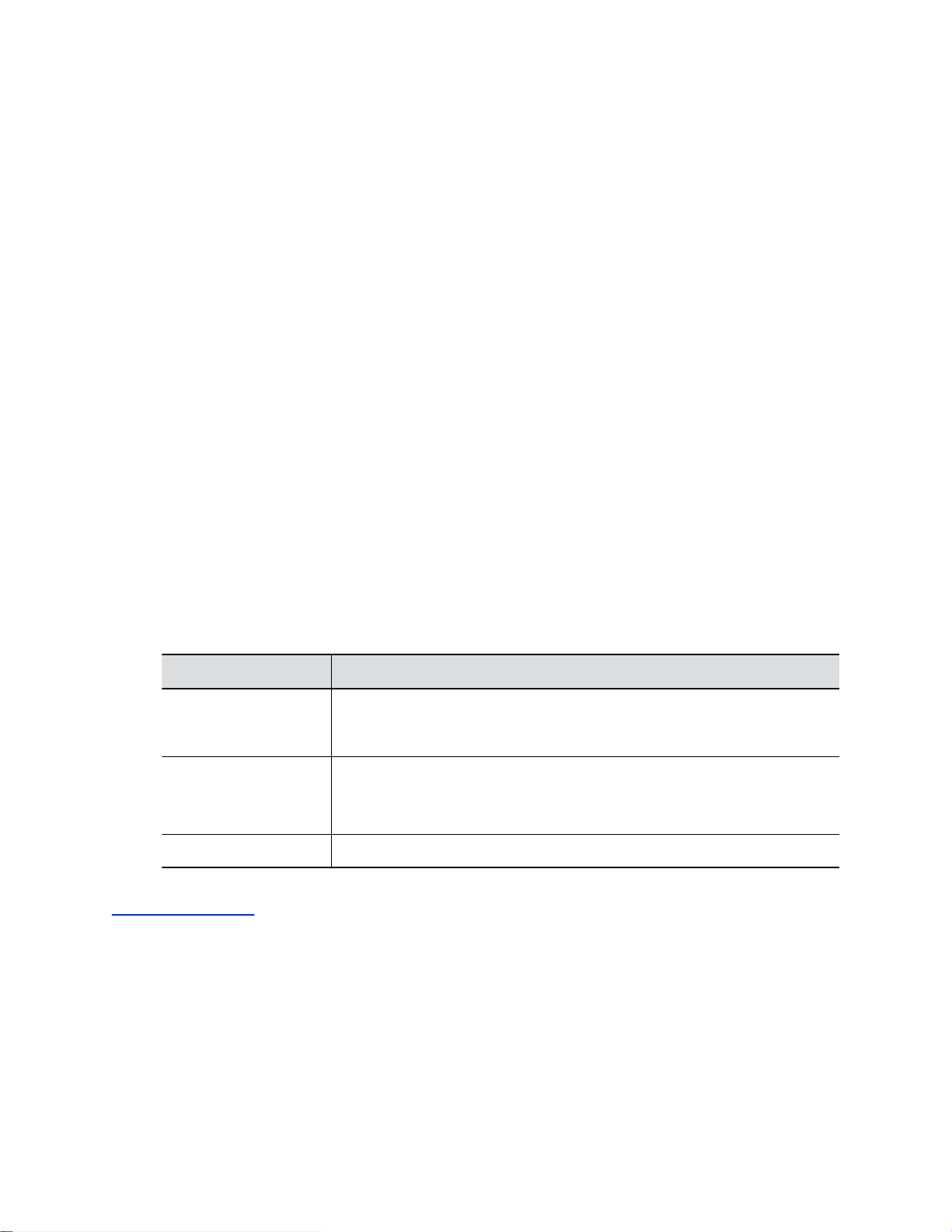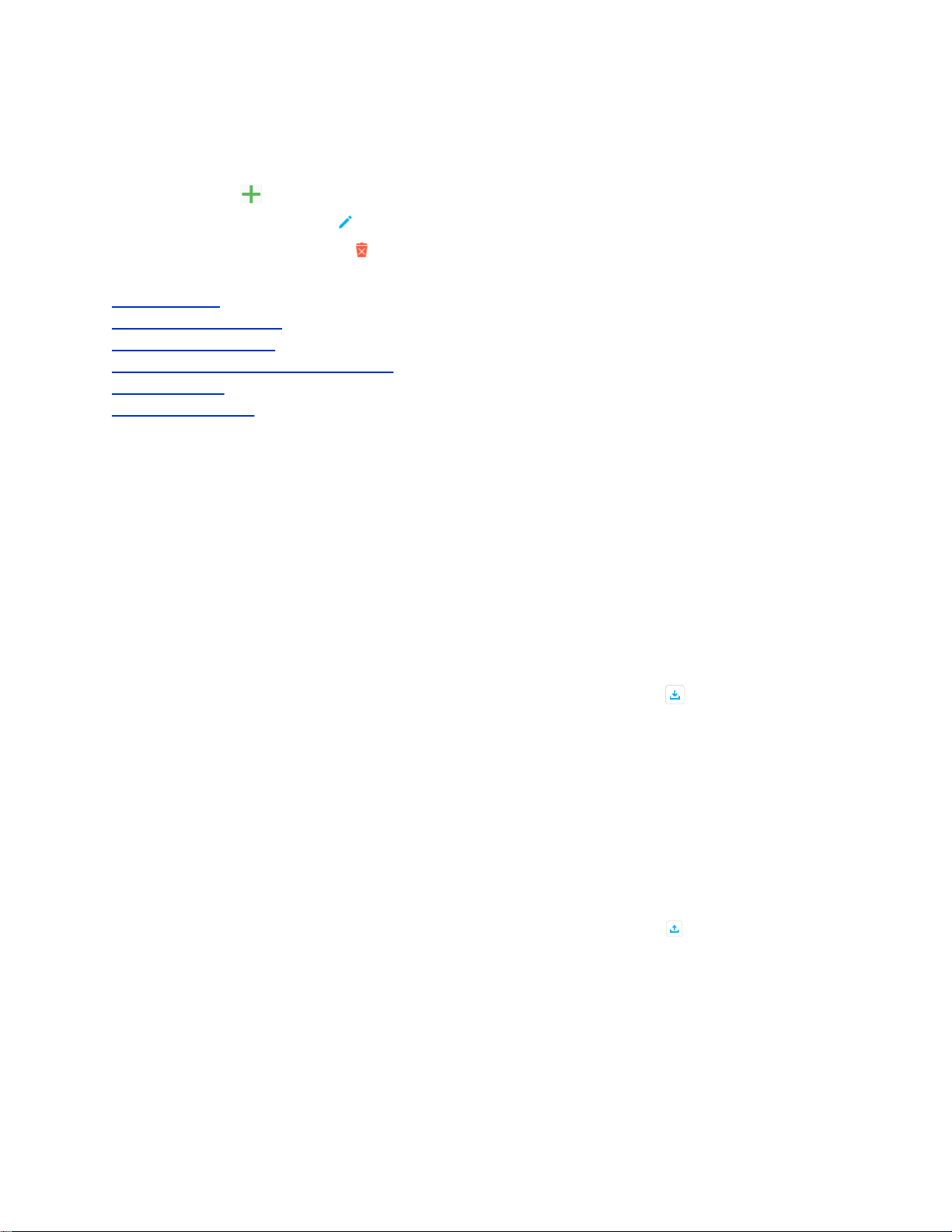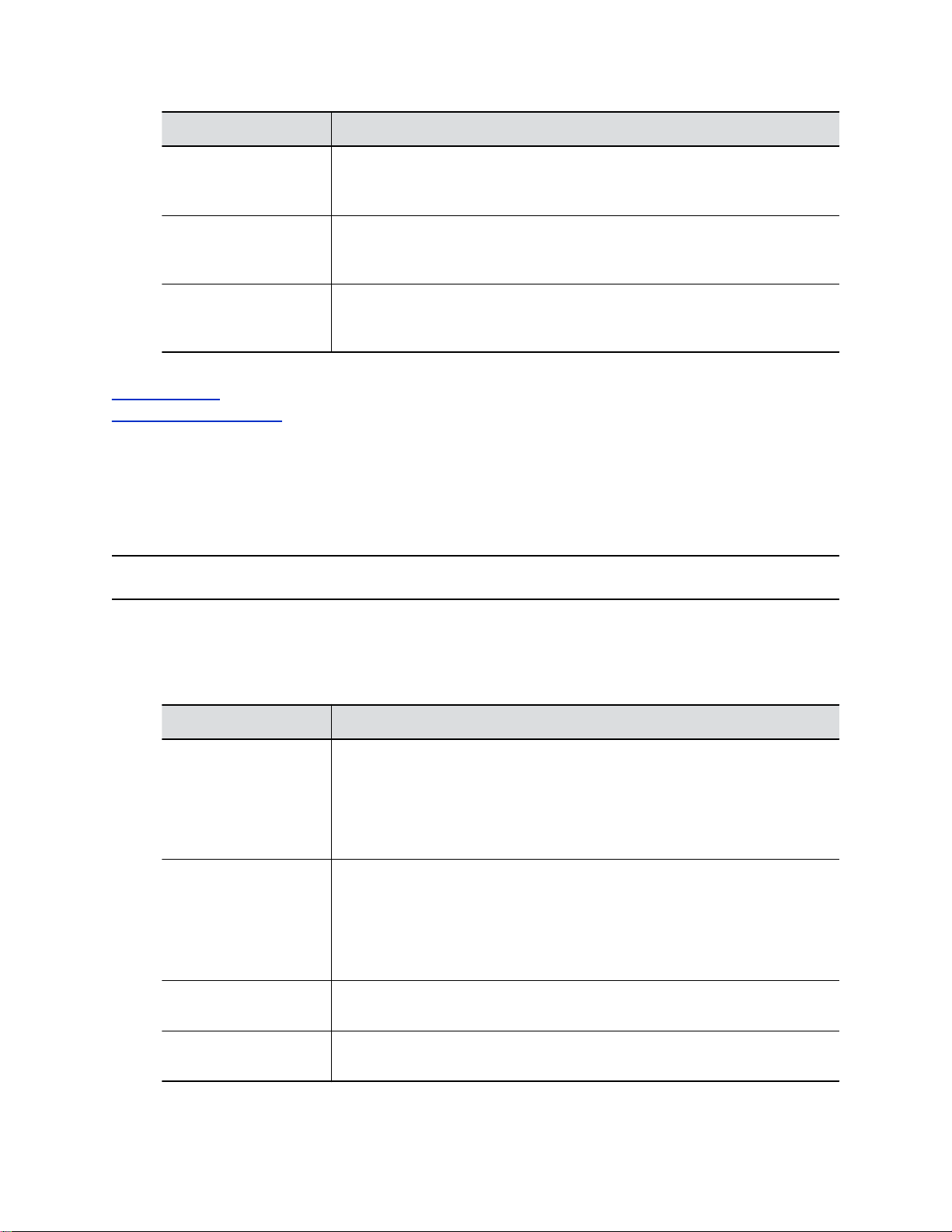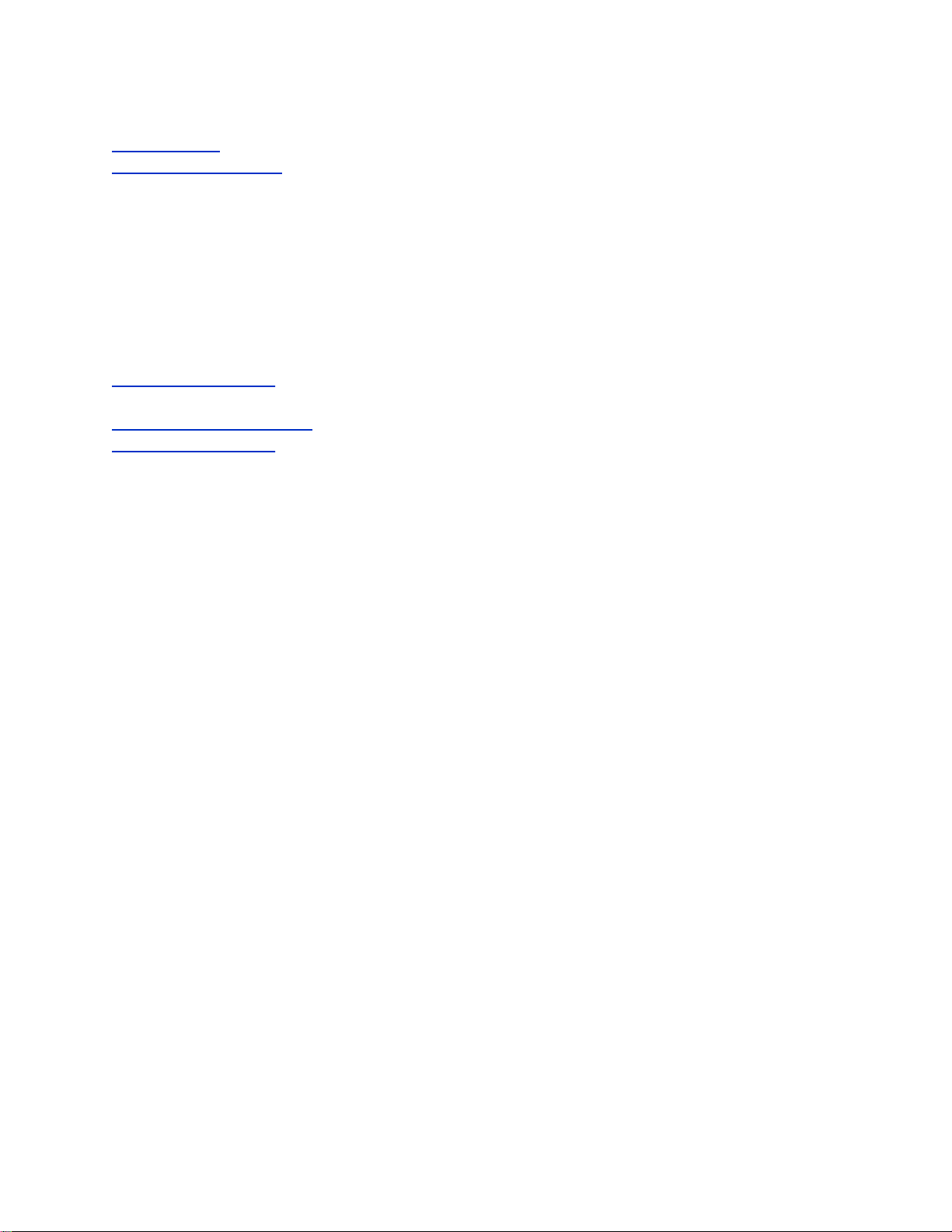Contents
Before You Begin................................................................................................2
Related Poly and Partner Resources..................................................................................2
Privacy-Related Options....................................................................................3
Call Detail Report (CDR).....................................................................................................3
View Recent Calls List.........................................................................................................4
Change the Password.........................................................................................................4
Add, Edit, or Delete Contacts..............................................................................................4
Configure Deployment Mode.............................................................................................. 6
Configure H.323 Settings.................................................................................................... 6
Configure SIP Settings........................................................................................................7
Configure SVC Call Settings............................................................................................... 8
Importing and Exporting System Settings........................................................................... 9
Download System Logs...................................................................................................... 9
How Data Subject Rights Are Supported....................................................... 11
Right to Access..................................................................................................................11
Right to Be Informed..........................................................................................................11
Right to Data Portability.................................................................................................... 12
Right to Erasure................................................................................................................ 12
Right to Rectification......................................................................................................... 12
Purposes of Processing Personal Data......................................................... 13
How Administrators Are Informed of Any Security Anomalies
(Including Data Breaches)...........................................................................14
How Personal Data Is Deleted.........................................................................15
Reset Your G200 System..................................................................................................15
Factory Restore Your System........................................................................................... 16
1