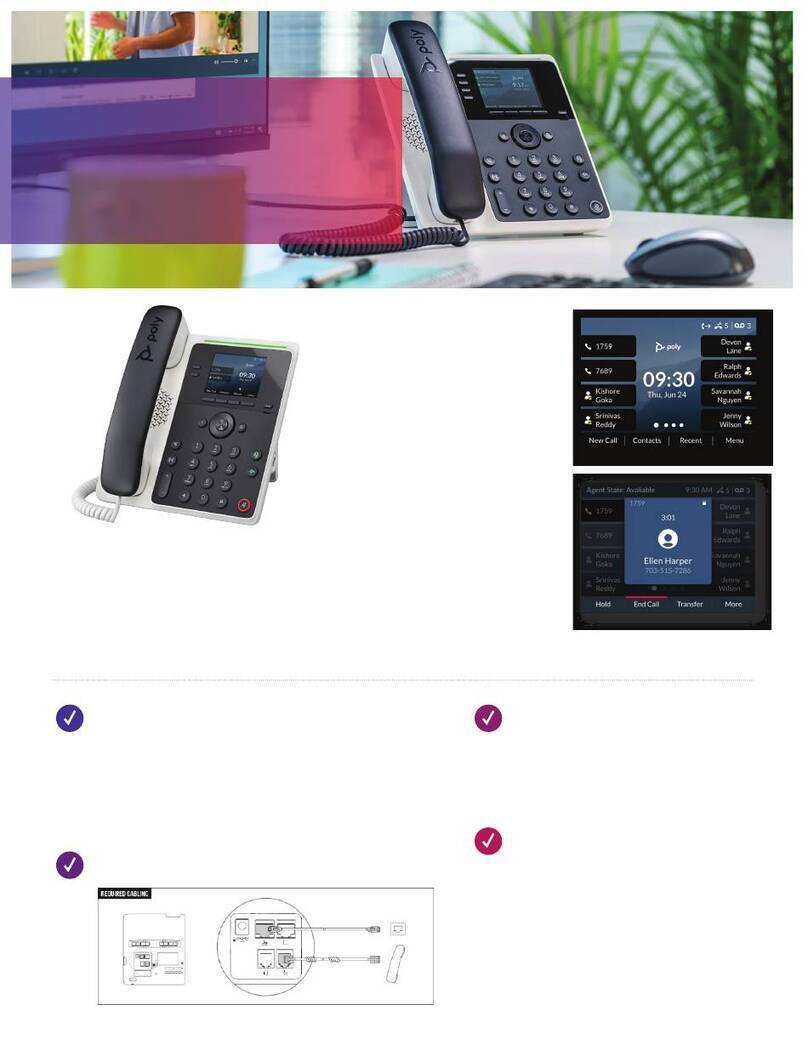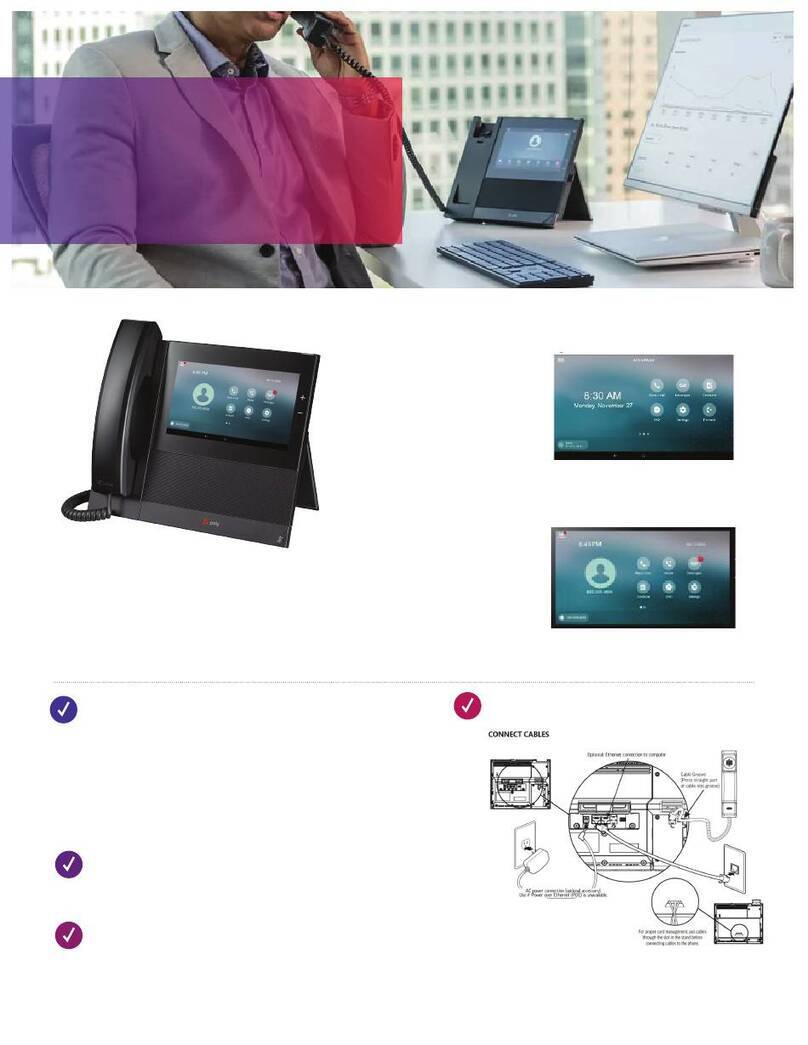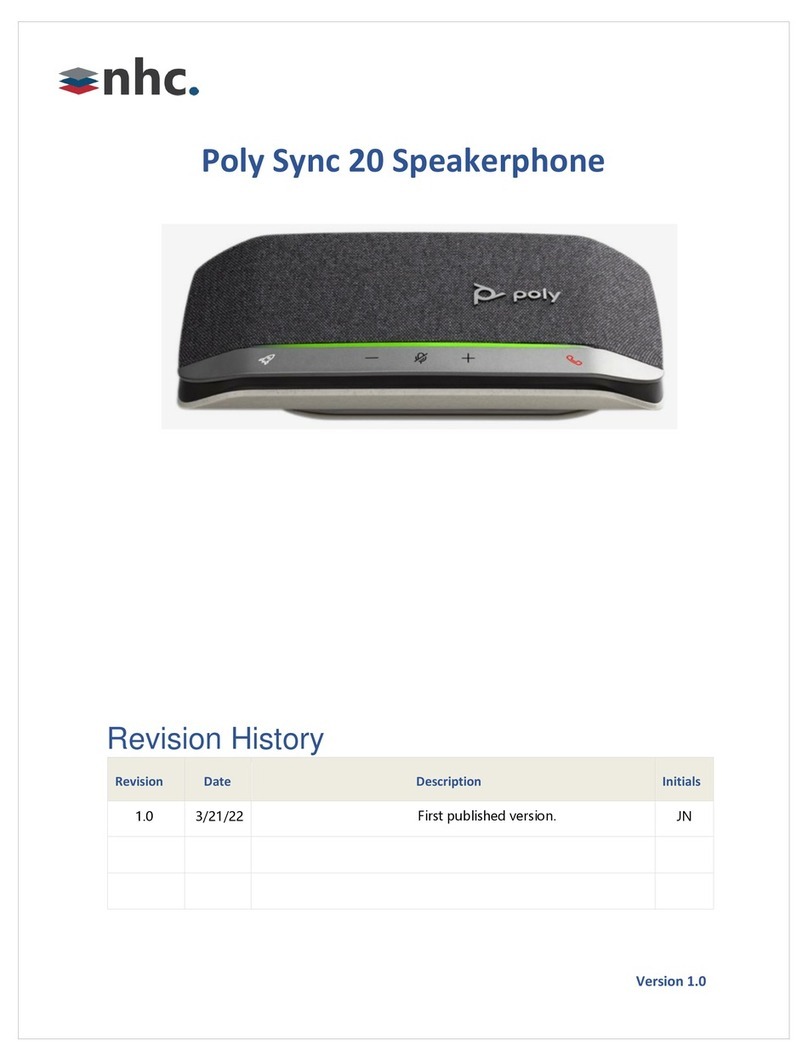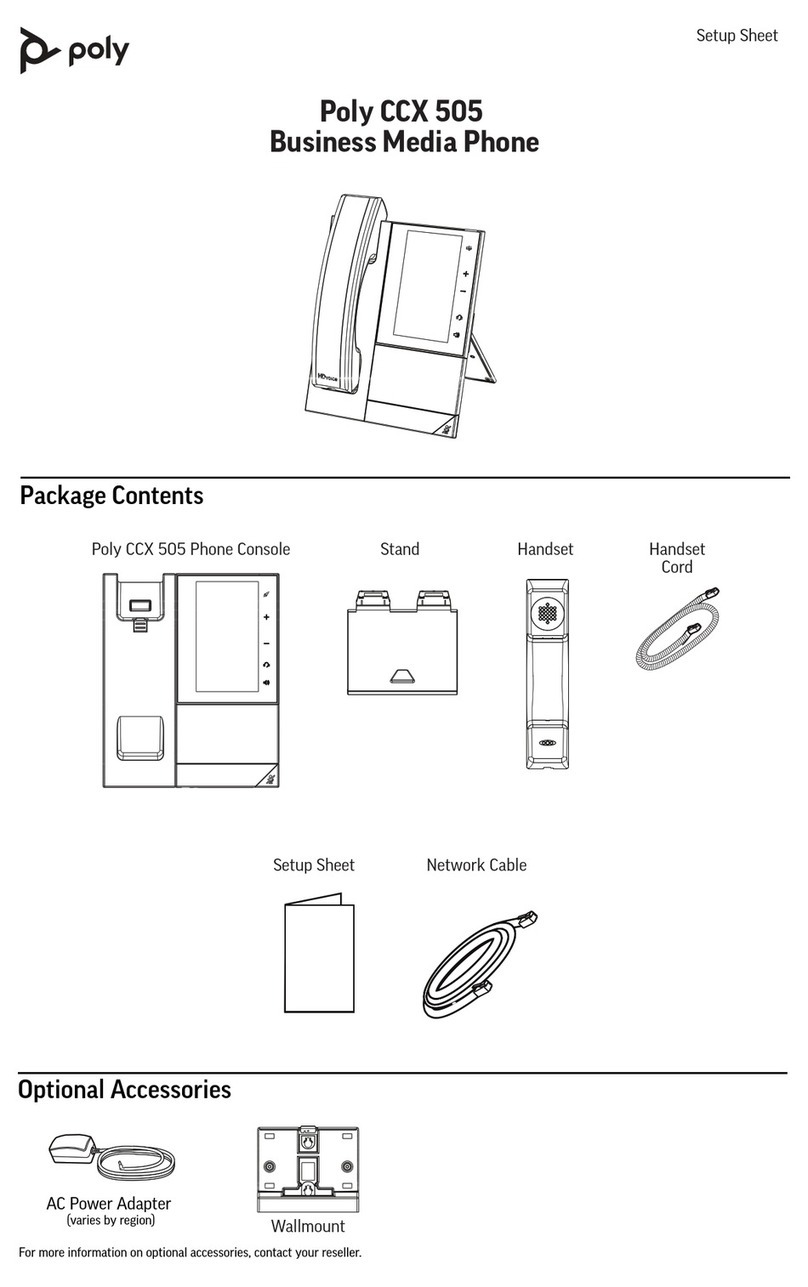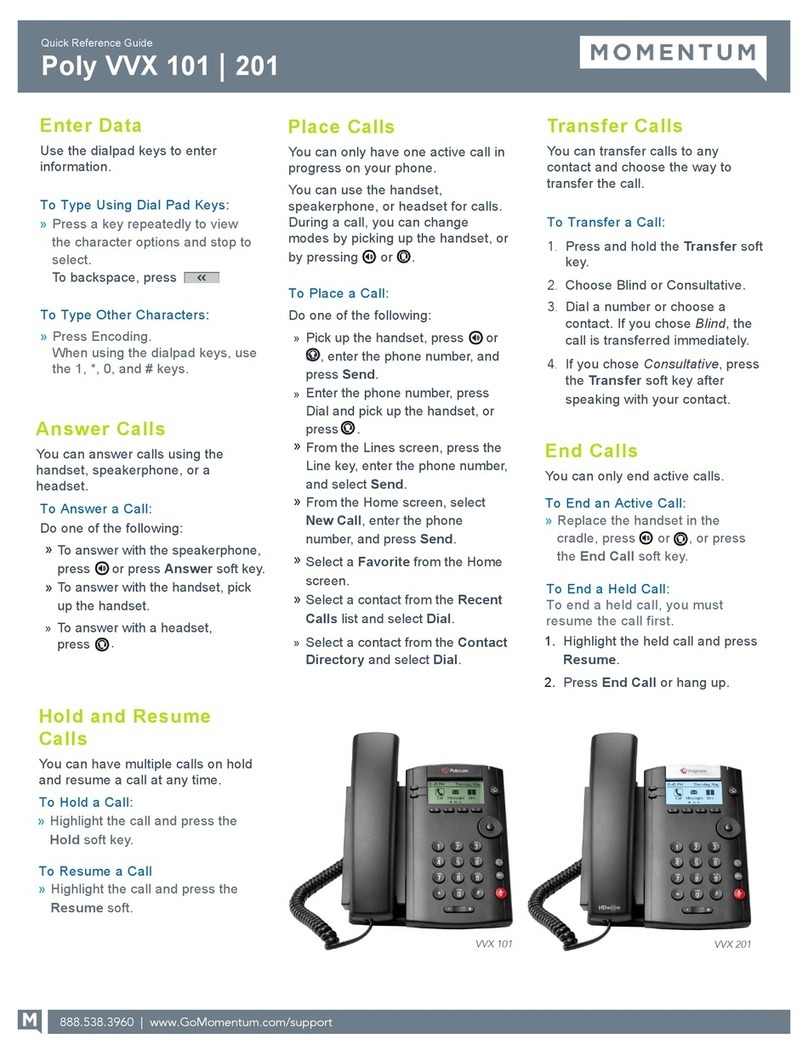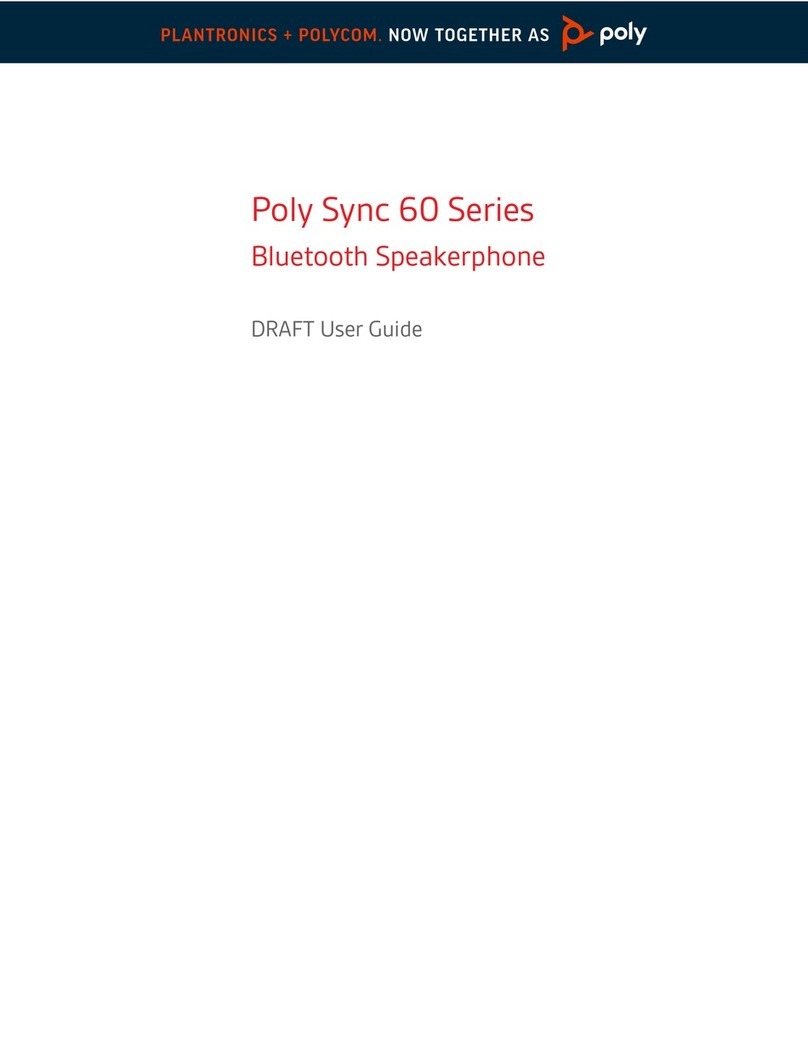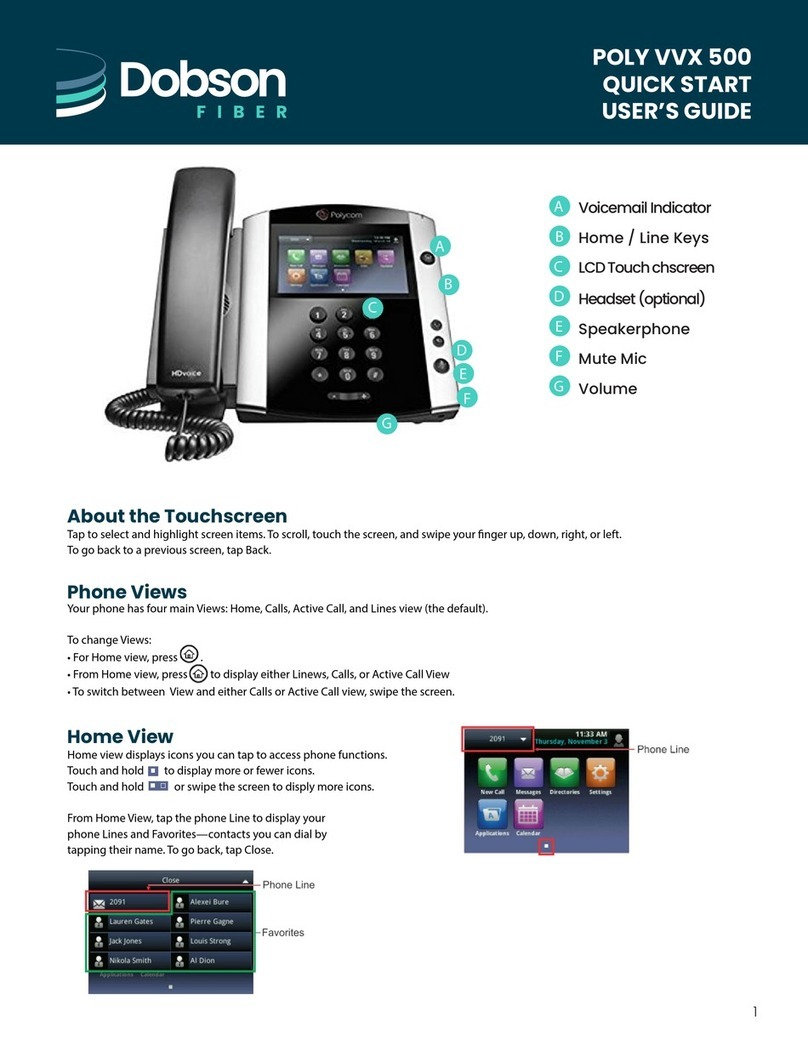•Message Waiting Indicator: flashes red to indicate new messages
•Line keys: gives access to phone lines, parking lots, and favorites in Lines view
•Home key: press the key from any screen to display the Home view (from Home
view, press once more to display other phone views)
•Soft keys: four keys below the screen used to select a function (available functions
are context-sensitive)
•Navigation keys: scrolls through information or options displayed on the phone’s
screen
•Select key: selects a field of displayed data
•Headset key: enables the placing and receiving of calls through a headset (glows
green when an analog headset is activated)
•Speakerphone key: enables the placing and receiving calls using the speakerphone
(glows green when activated)
•Mute key: mutes audio during calls and conferences (glows red when audio is
muted)
•Volume keys: adjusts the volume of the handset, headset, speaker, and phone’s
ringer
•In standby mode, the key will adjust the ringer volume
•During an active call, the key will adjust the speaker volume (handset,
headset, and speakerphone)
•Microphone: transmits sound from the phone to other phones
•Speaker: provides ringer and hands-free (speakerphone) audio output
4