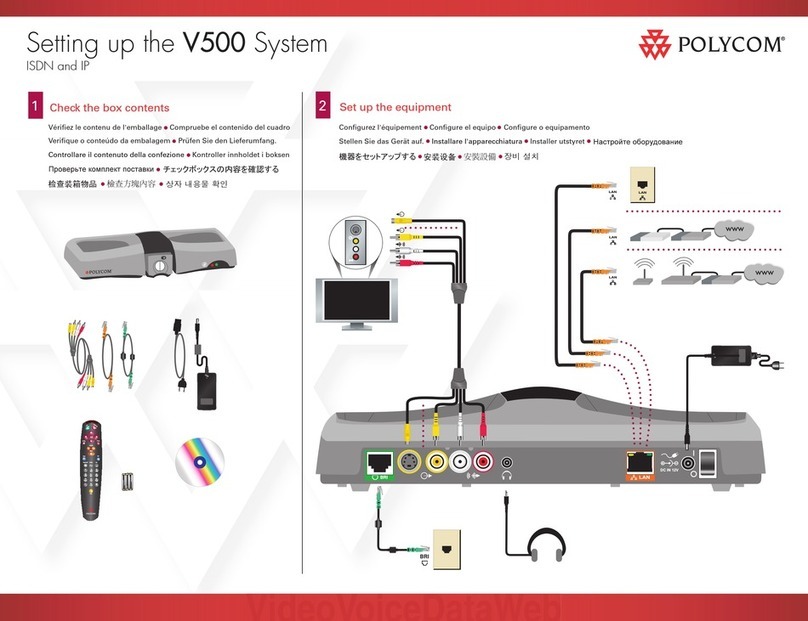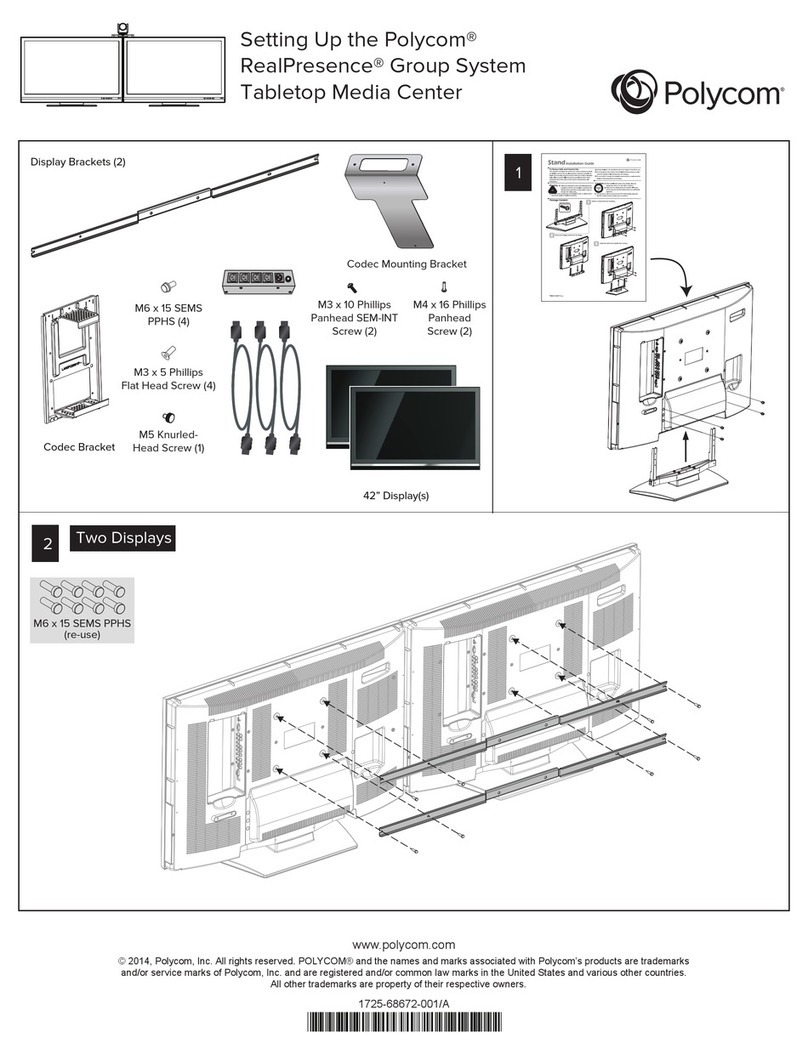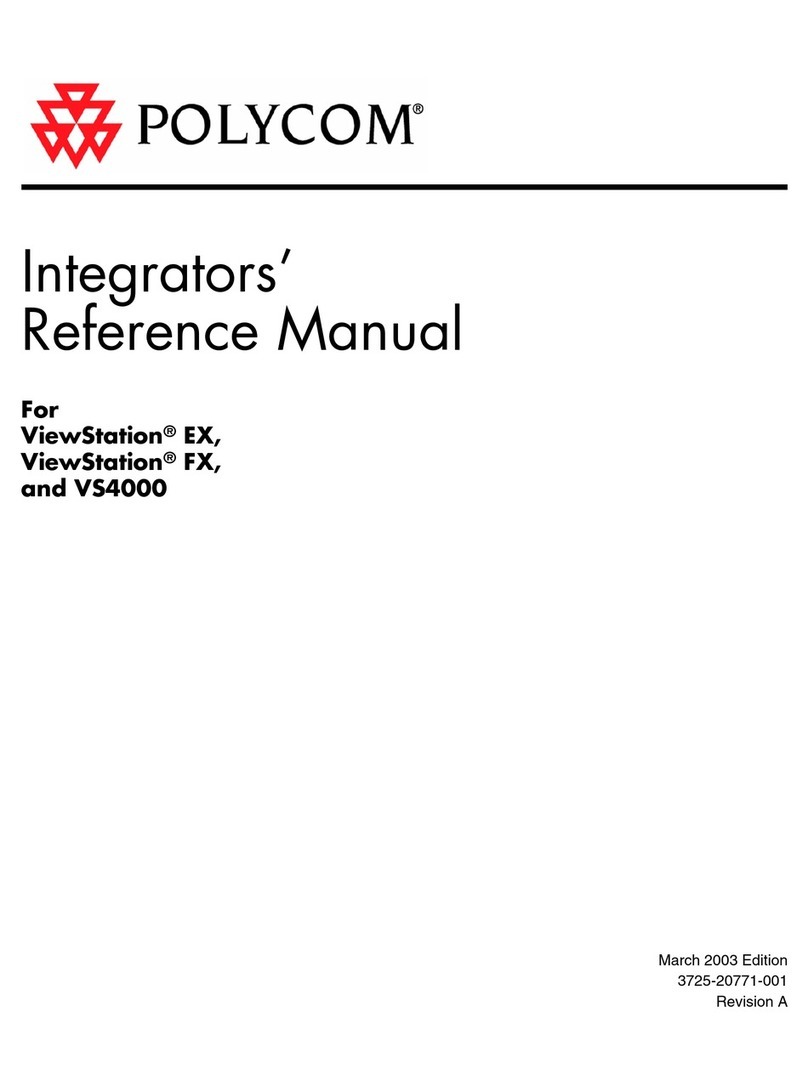Polycom VSX 7000e Series User manual
Other Polycom Conference System manuals
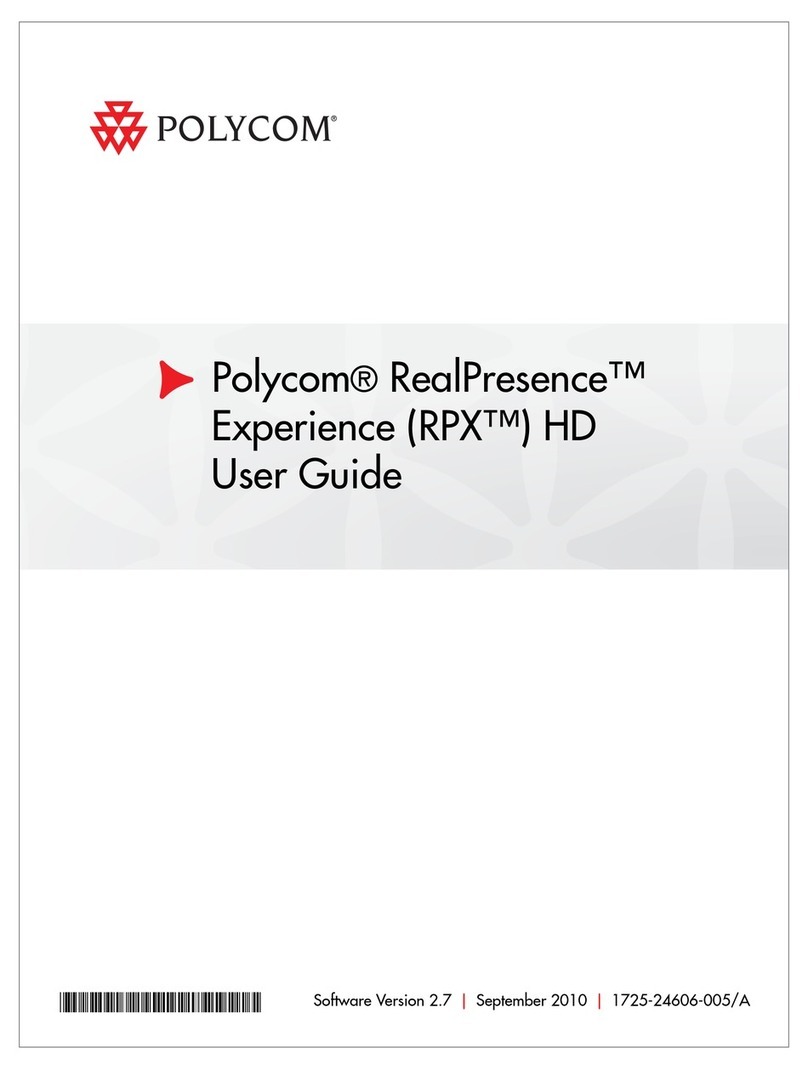
Polycom
Polycom RealPresence Experience RPX HD User manual
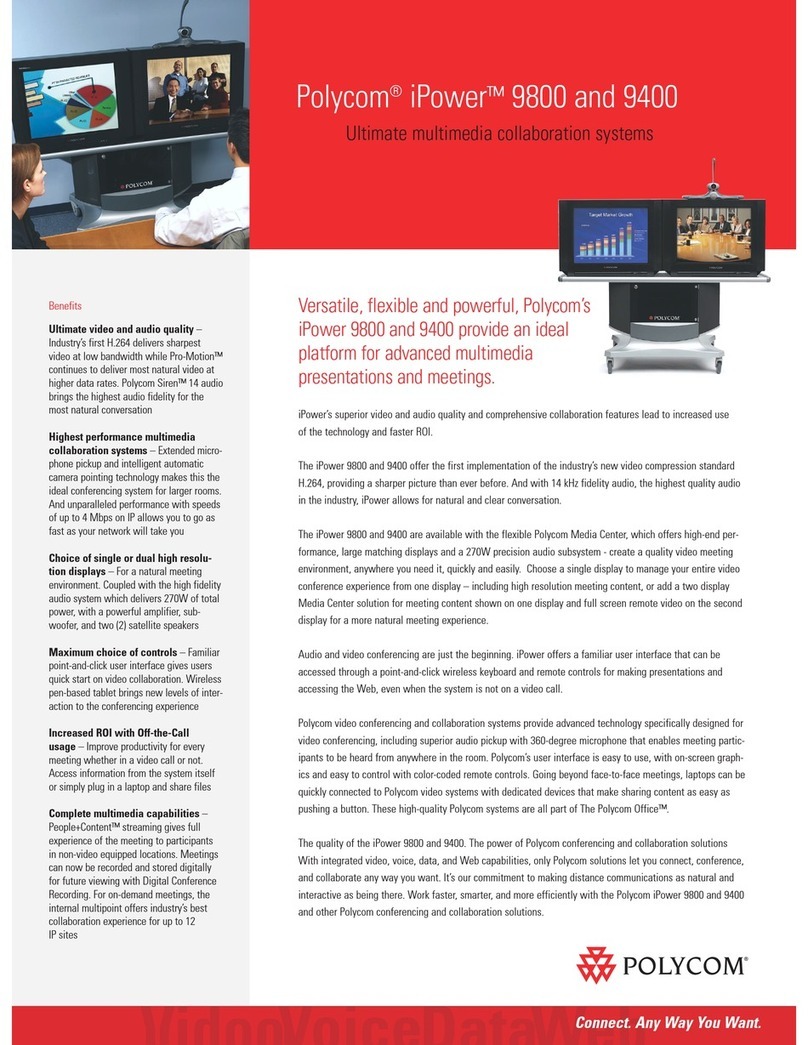
Polycom
Polycom iPower 9400 User manual
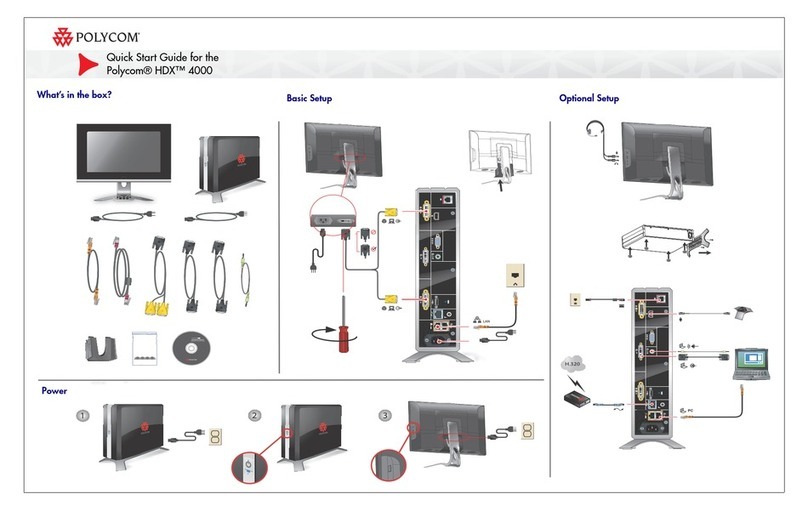
Polycom
Polycom RealPresence 4000 User manual
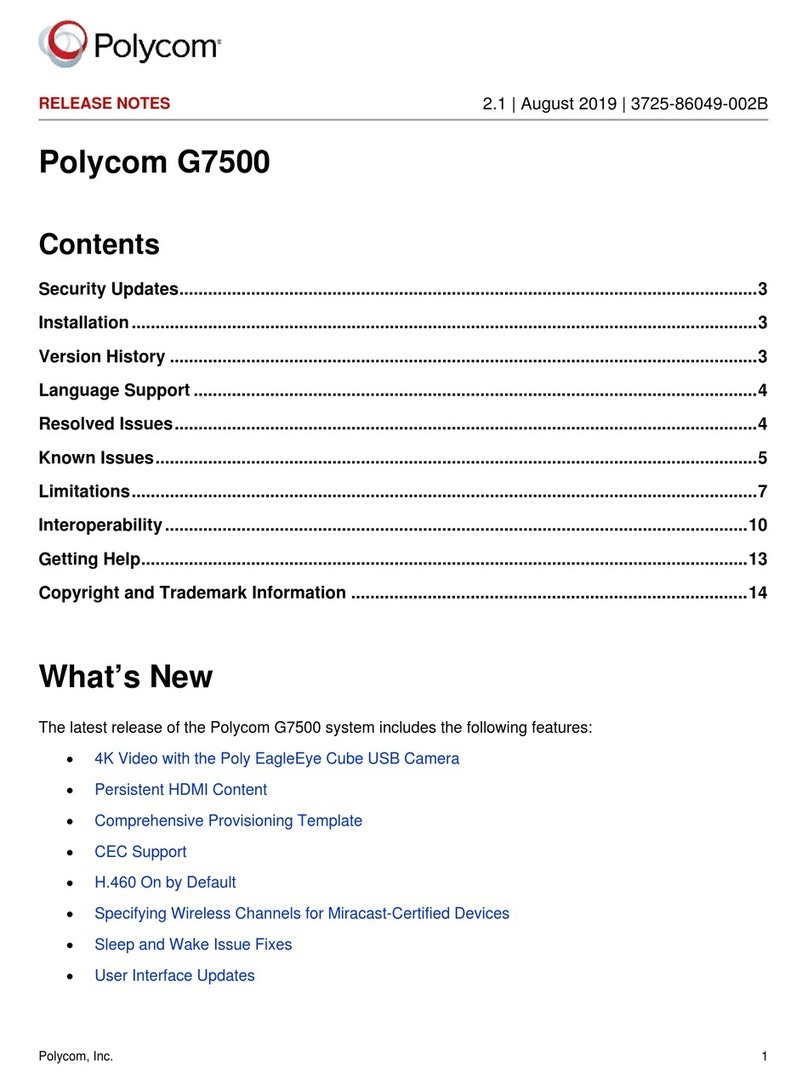
Polycom
Polycom G7500 How to use
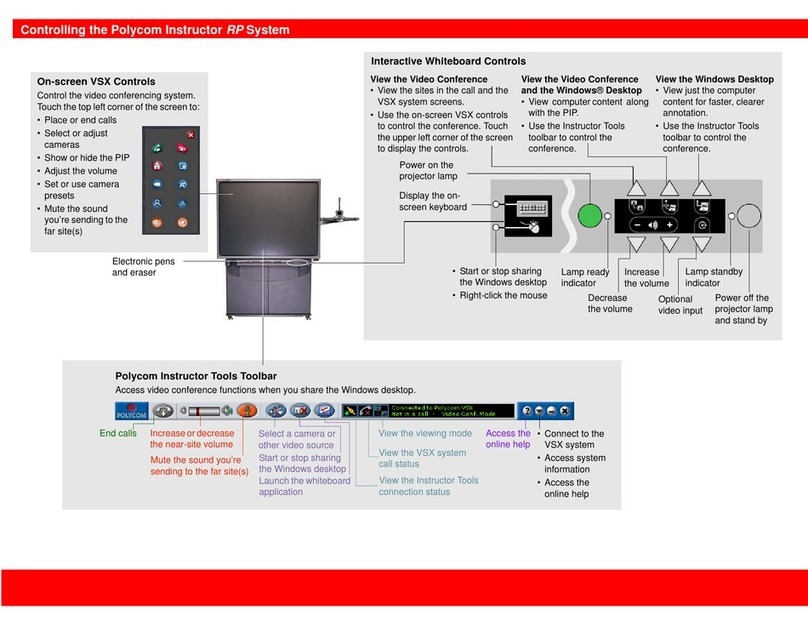
Polycom
Polycom Instructor RP User manual
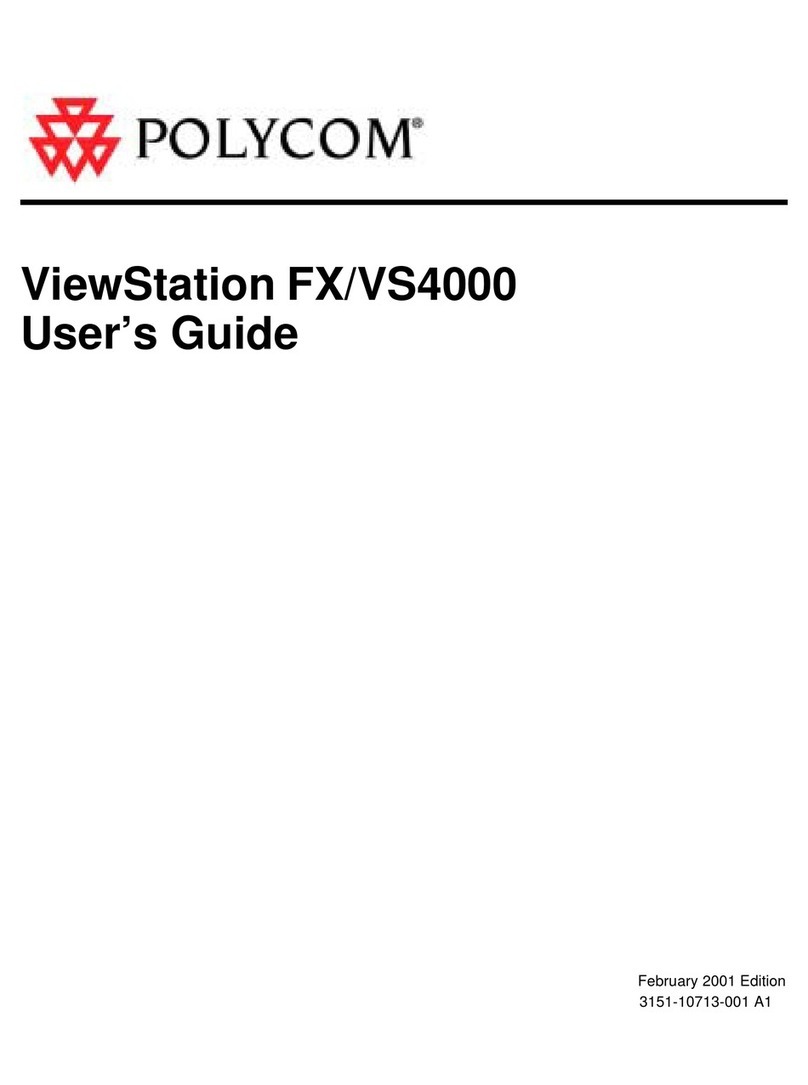
Polycom
Polycom ViewStation FX User manual

Polycom
Polycom HDX Desktop Systems Quick reference guide

Polycom
Polycom G7500 User manual
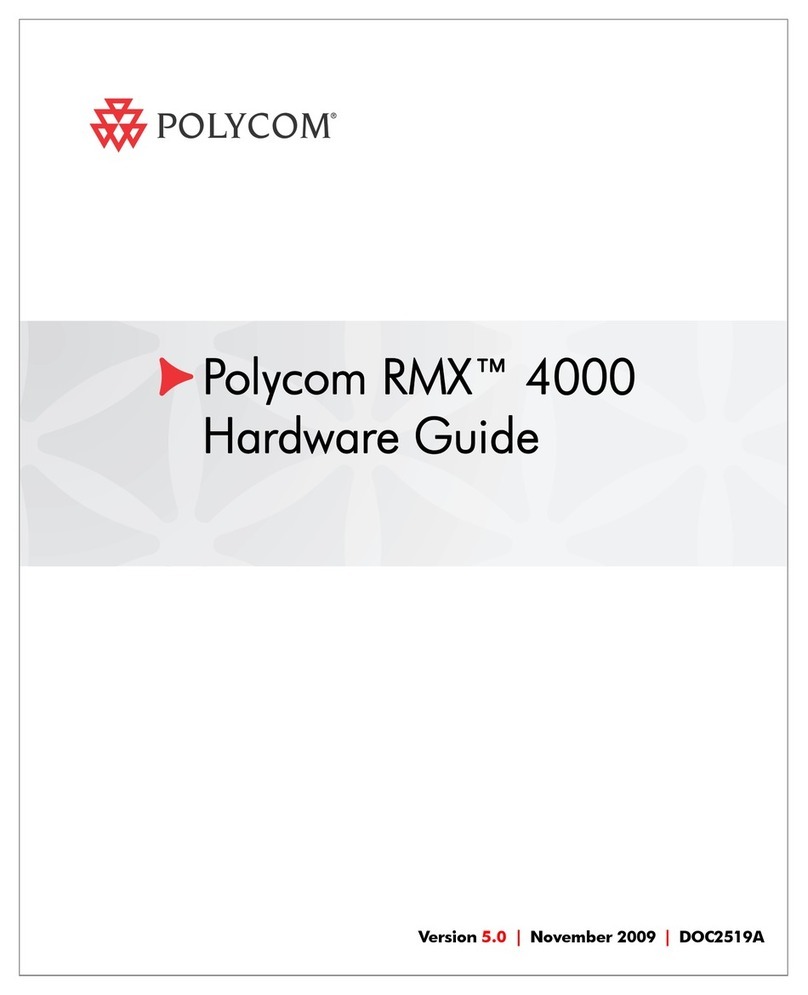
Polycom
Polycom RealPresence RMX 4000 Installation instructions
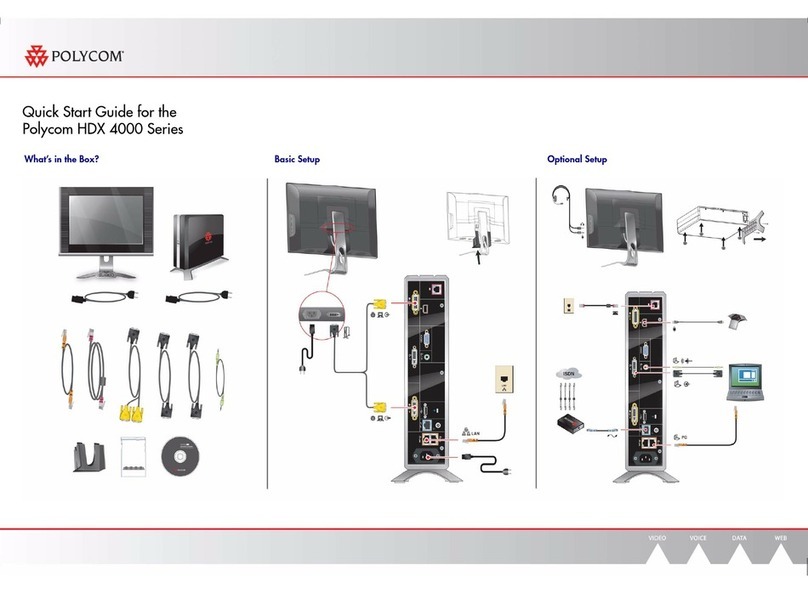
Polycom
Polycom HDX 4000 Series User manual

Polycom
Polycom HDX Desktop Systems User manual
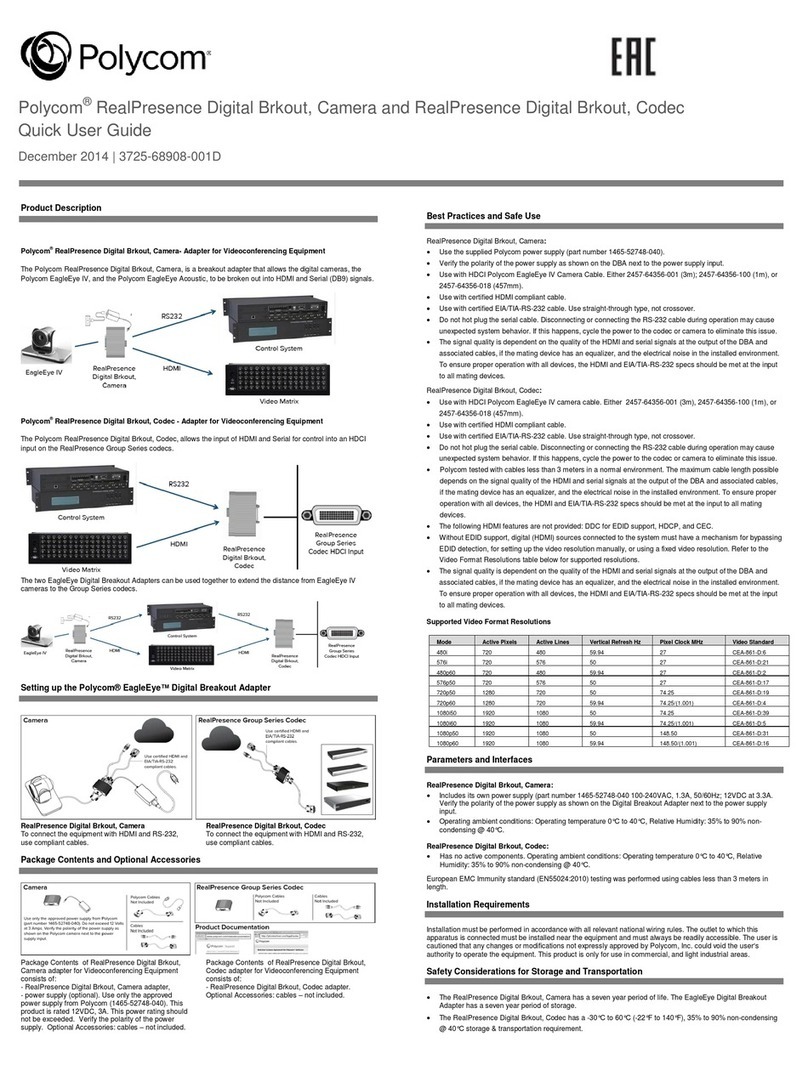
Polycom
Polycom RealPresence Digital Brkout User manual
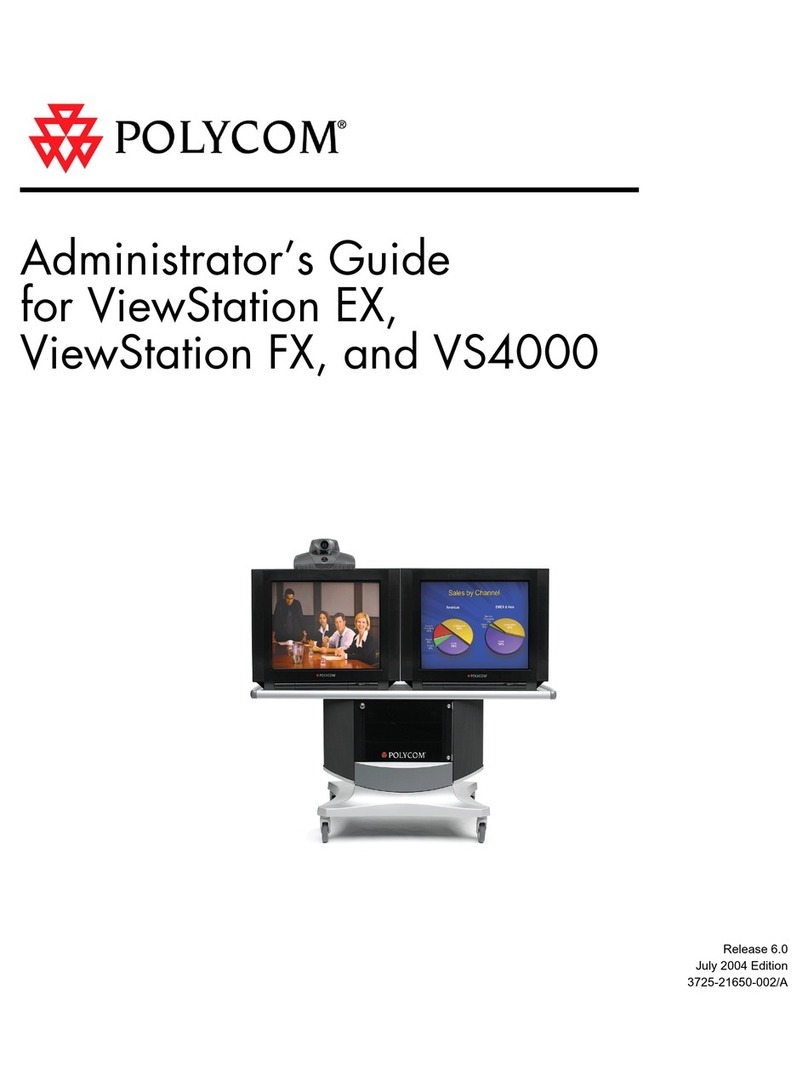
Polycom
Polycom VIEWSTATION EX Service manual
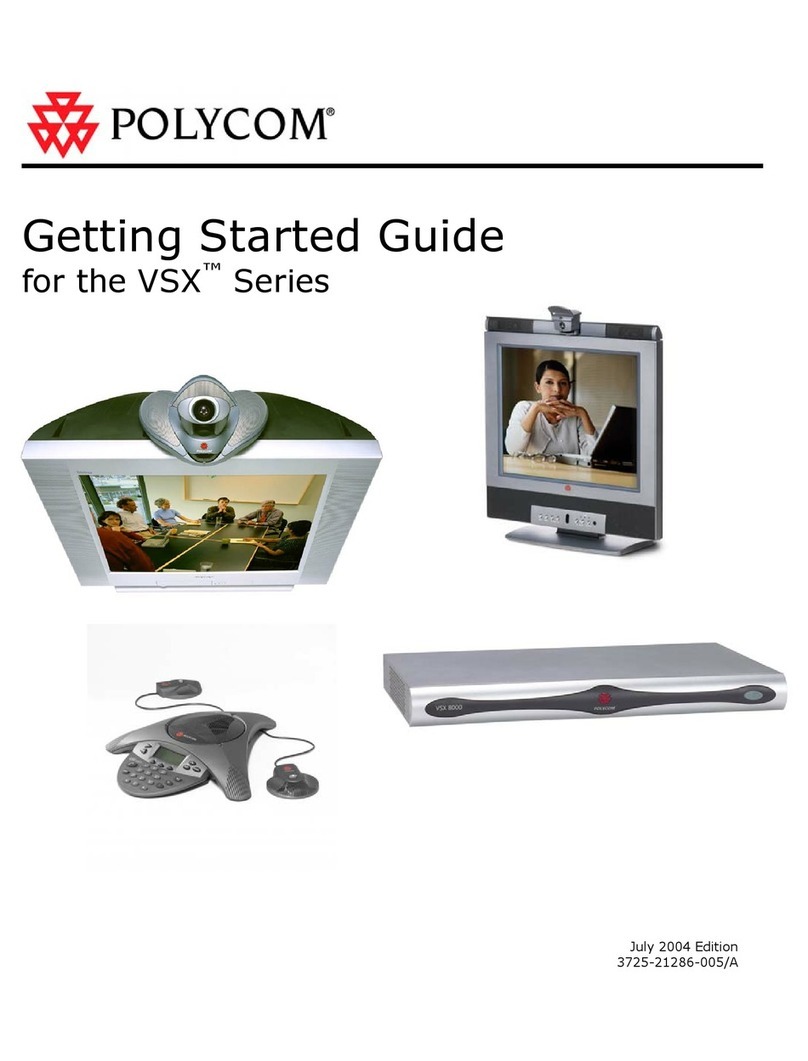
Polycom
Polycom VSX Series User manual
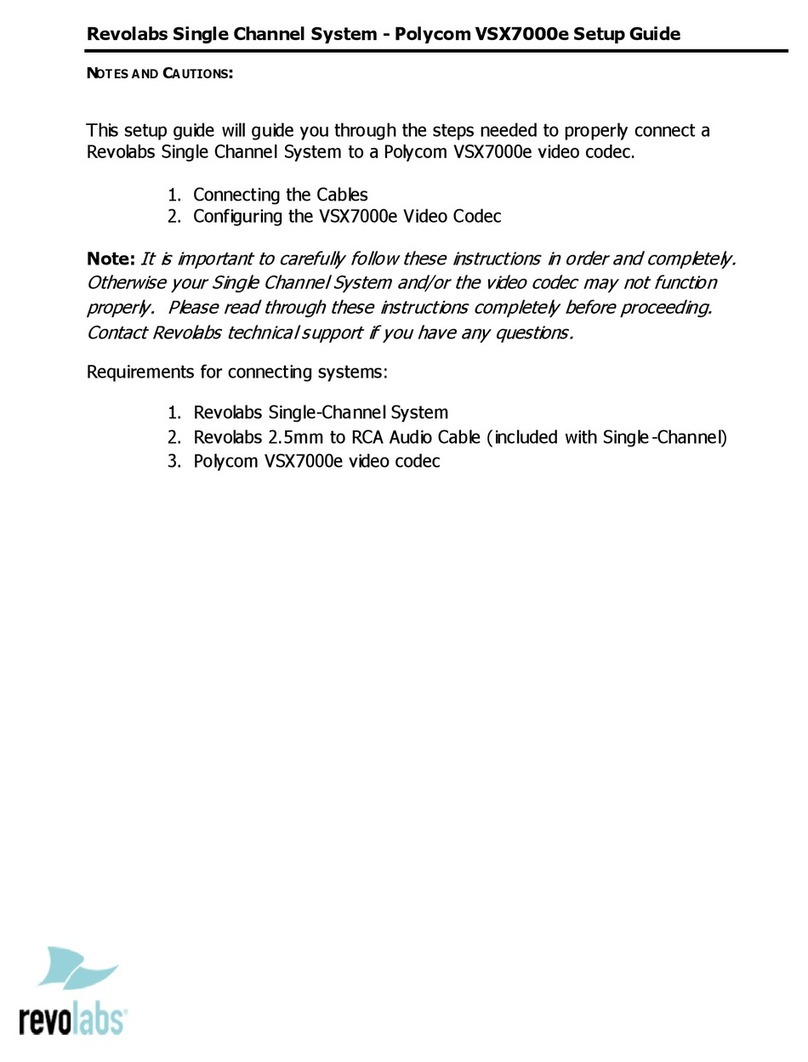
Polycom
Polycom VSX 7000e Series User manual
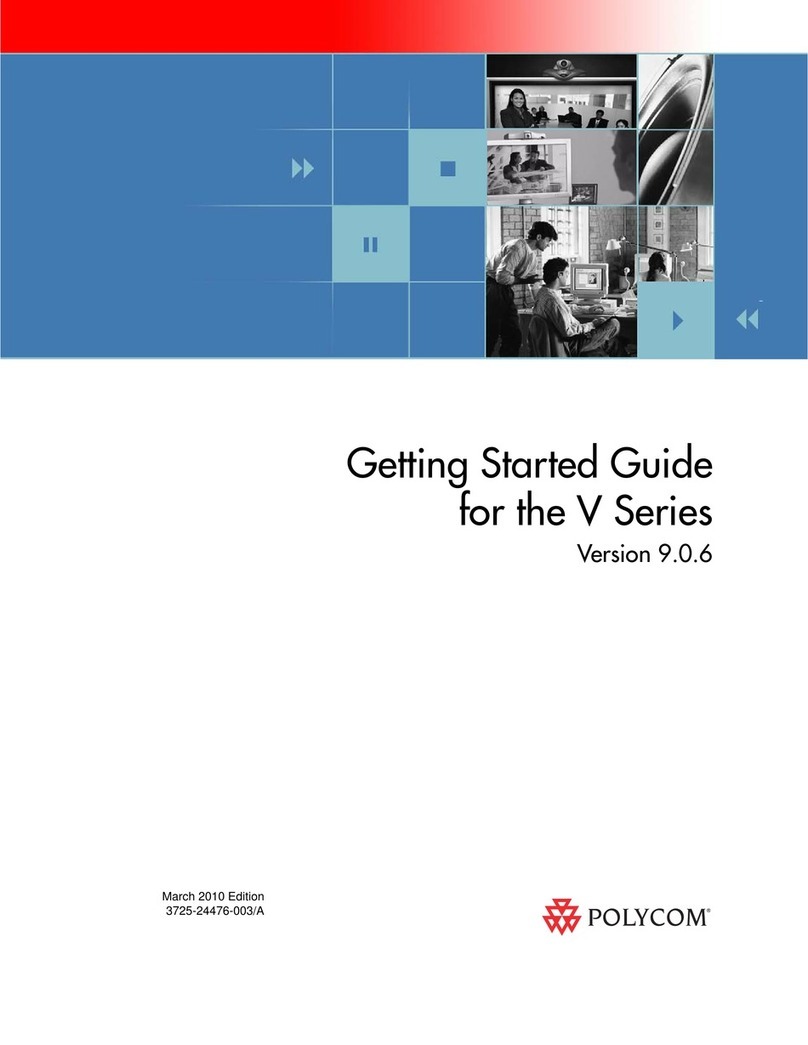
Polycom
Polycom V500 User manual
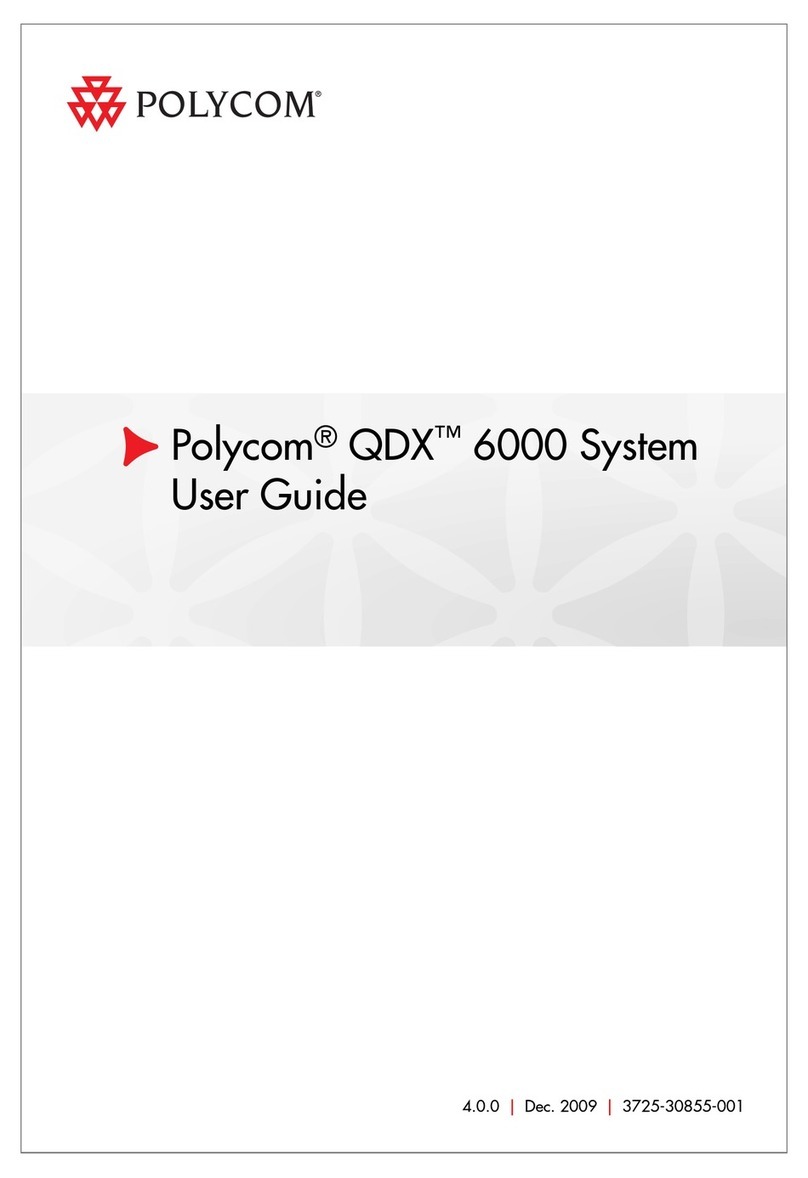
Polycom
Polycom SpectraLink 6000 System User manual

Polycom
Polycom CX8000 User instructions
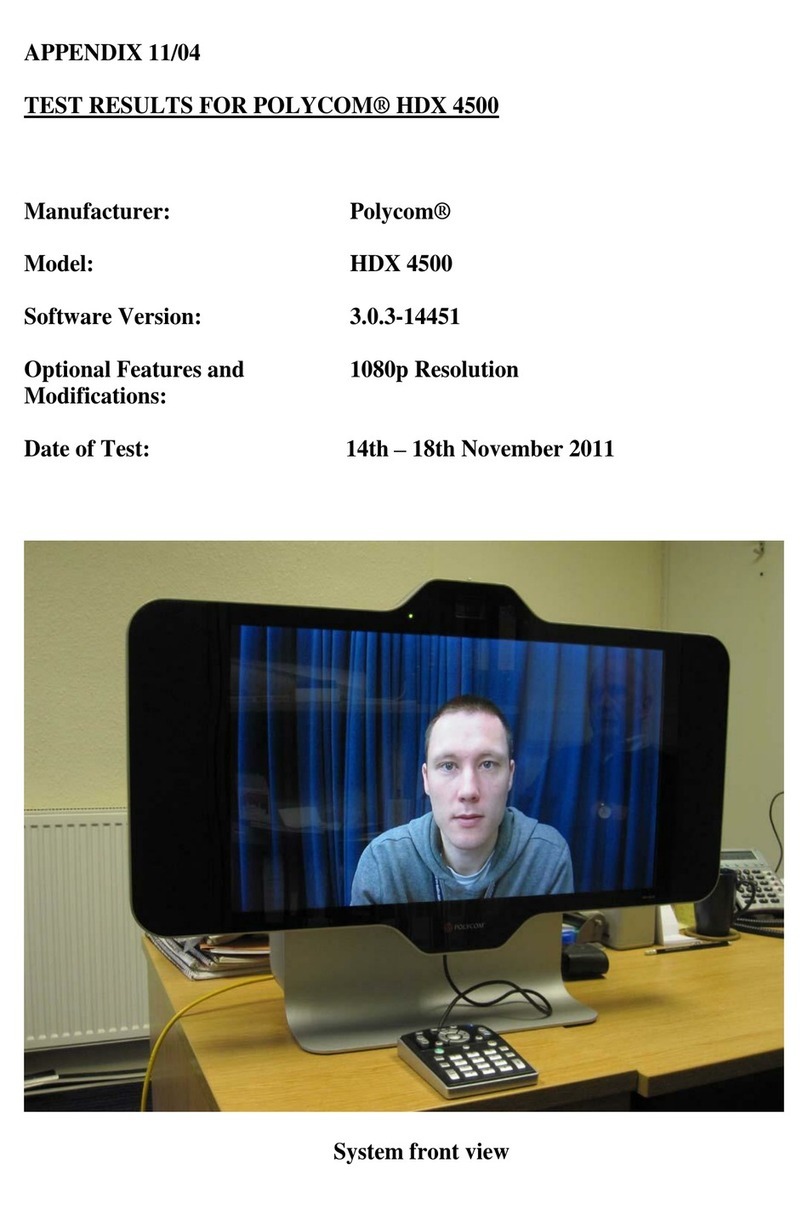
Polycom
Polycom HDX 4500 Technical document
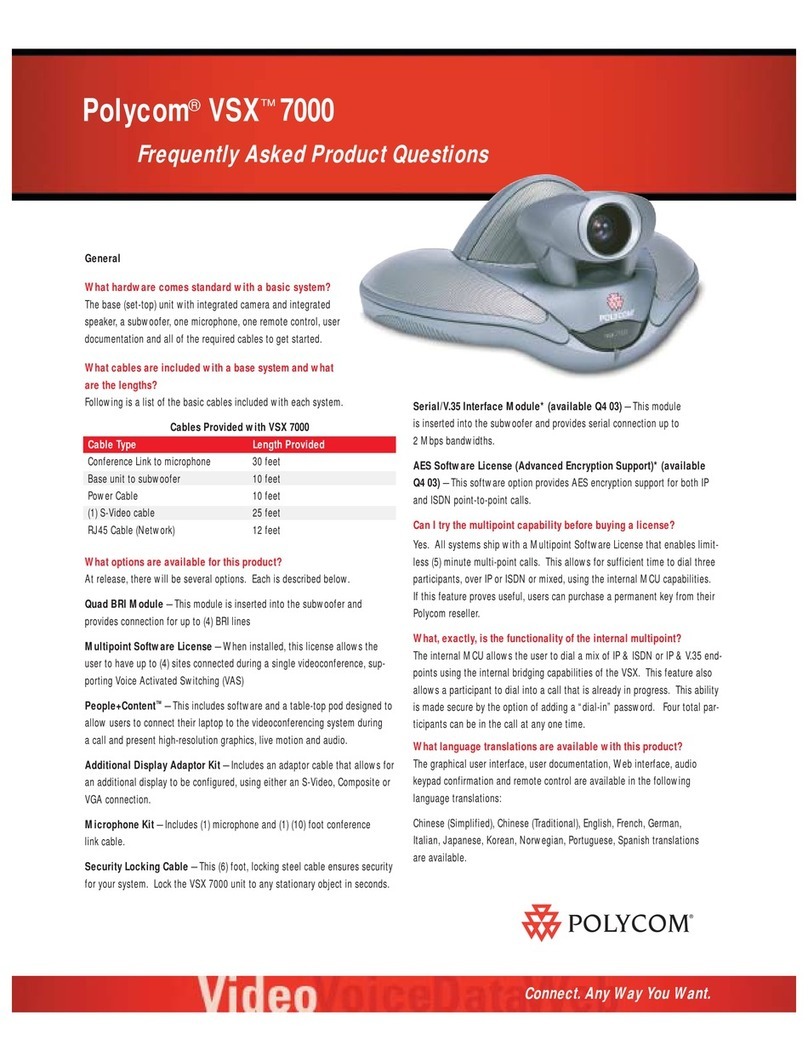
Polycom
Polycom ViewStation vsx7000 Instruction Manual
Popular Conference System manuals by other brands

Jabbla
Jabbla Tellus 6 operating instructions

LY International Electronics
LY International Electronics H-9500 Series Installation and operating manual

RADVision
RADVision Scopia XT1000 user guide

AT&T
AT&T MERLIN LEGEND Reference

ProSoft Technology
ProSoft Technology AN-X4-AB-DHRIO user manual

Sony
Sony PCS-I150 Operation guide

Middle Atlantic Products
Middle Atlantic Products VTC Series instruction sheet

AVT
AVT MAGIC AC1 Go Configuration guide

Prentke Romich Company
Prentke Romich Company Vanguard Plus Setting up and using

Speakerbus
Speakerbus iD 712 user guide

Trelleborg
Trelleborg SafePilot CAT PRO user guide

Sennheiser
Sennheiser ADN instruction manual