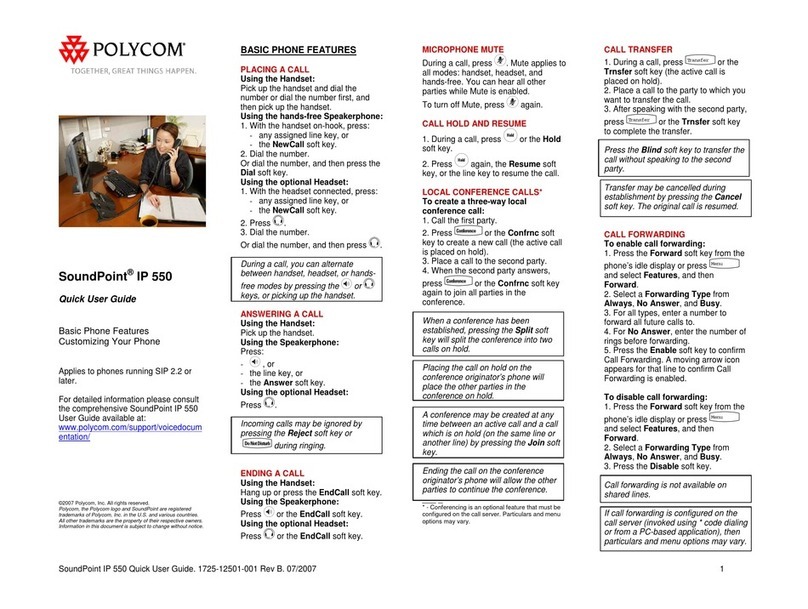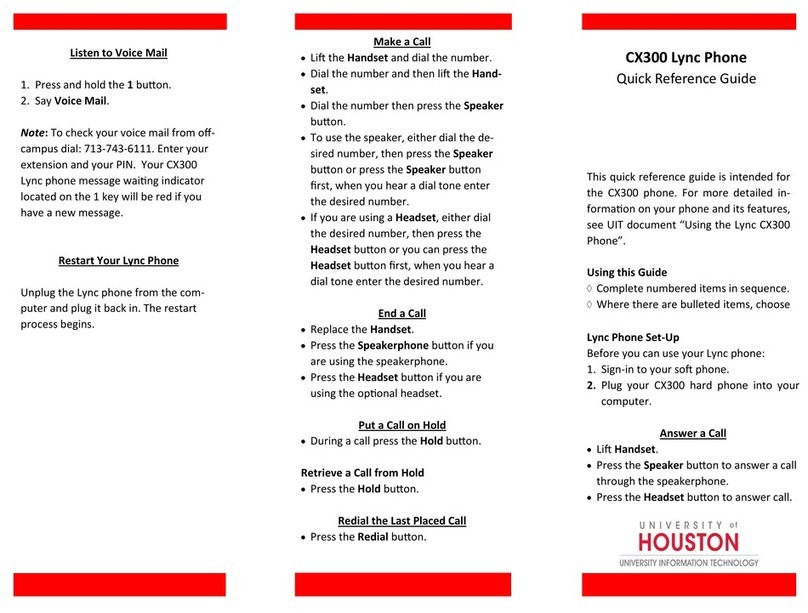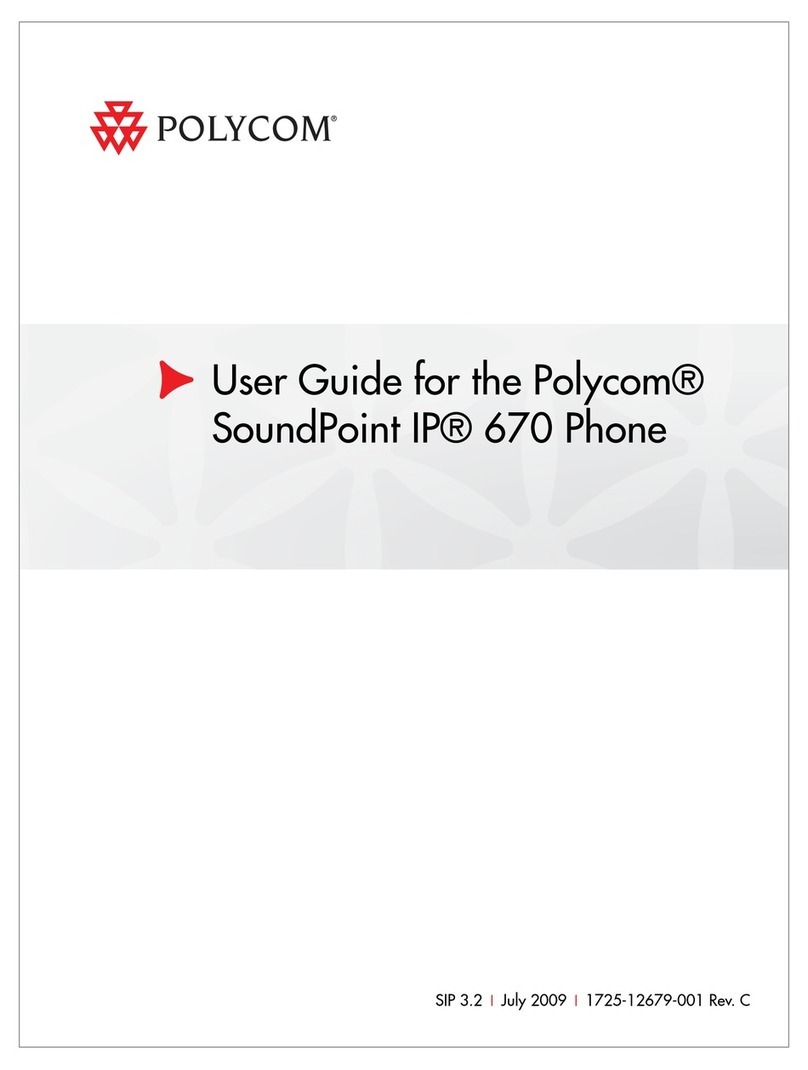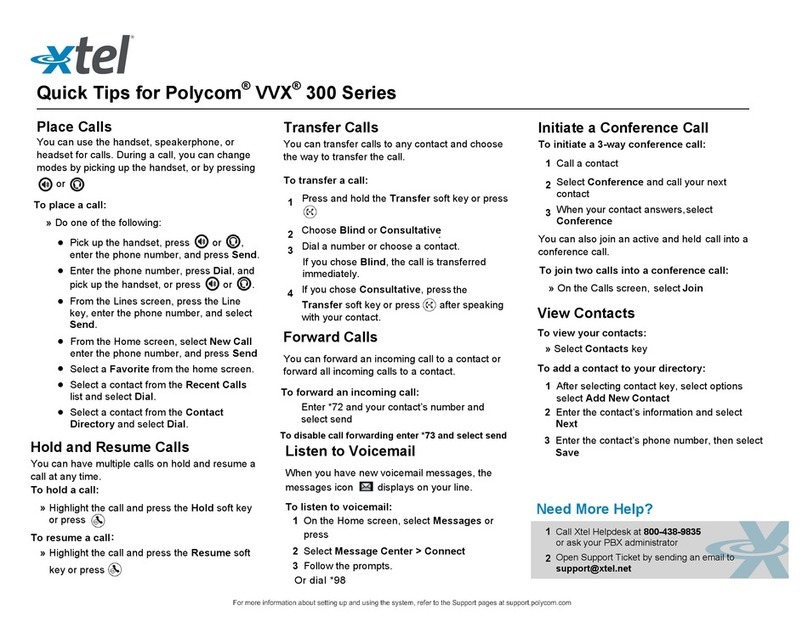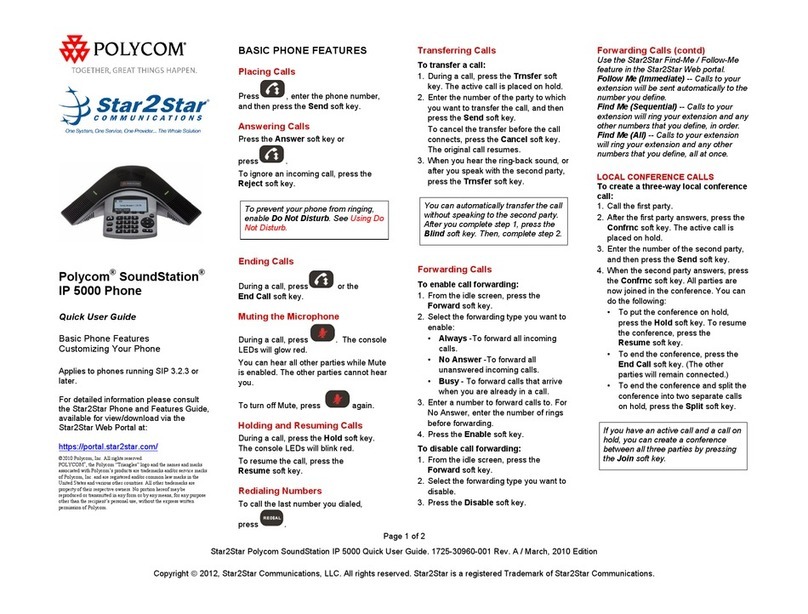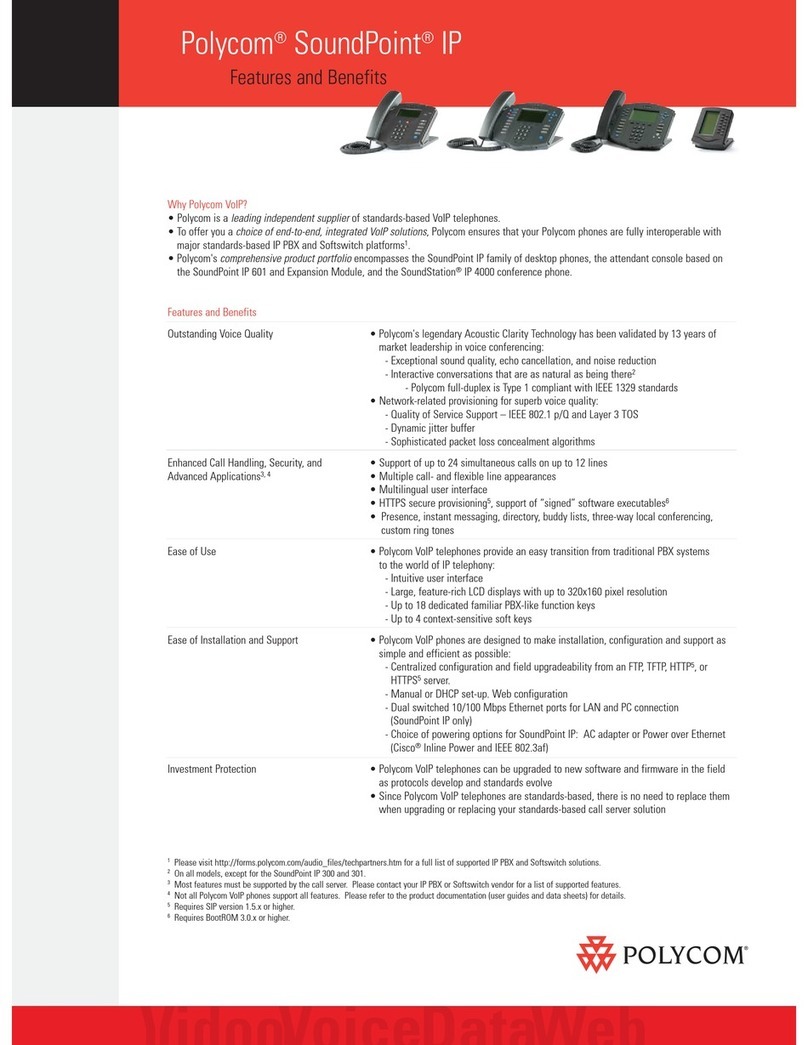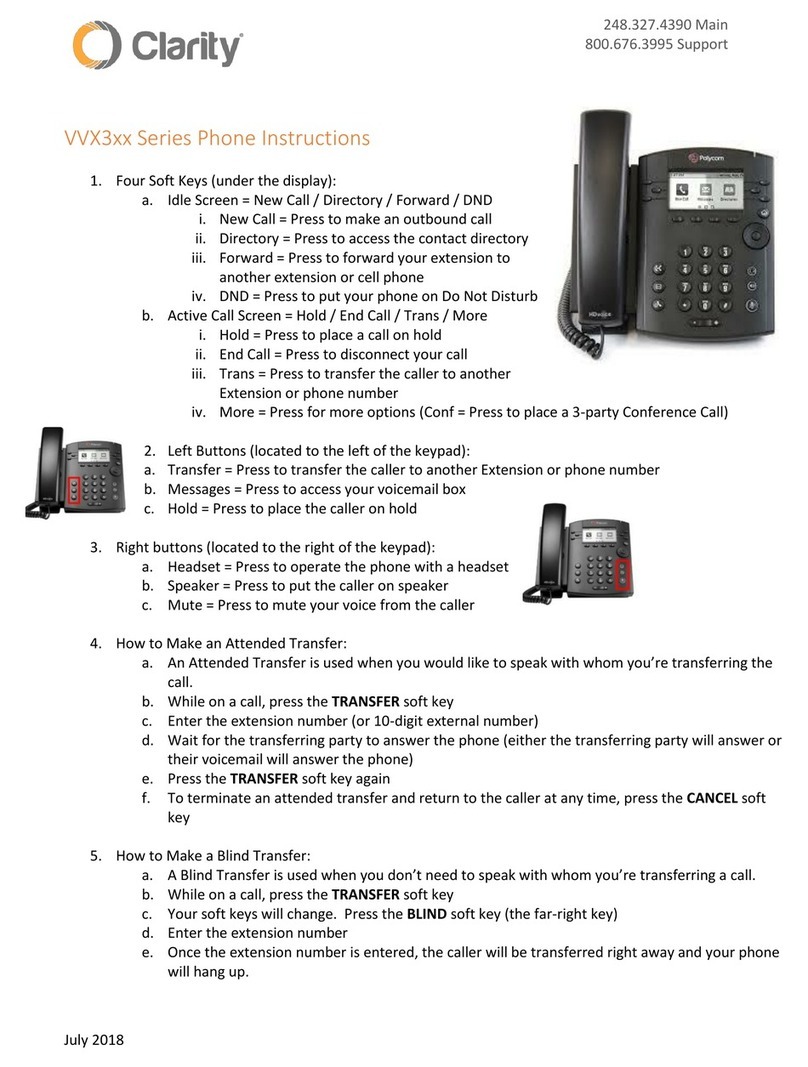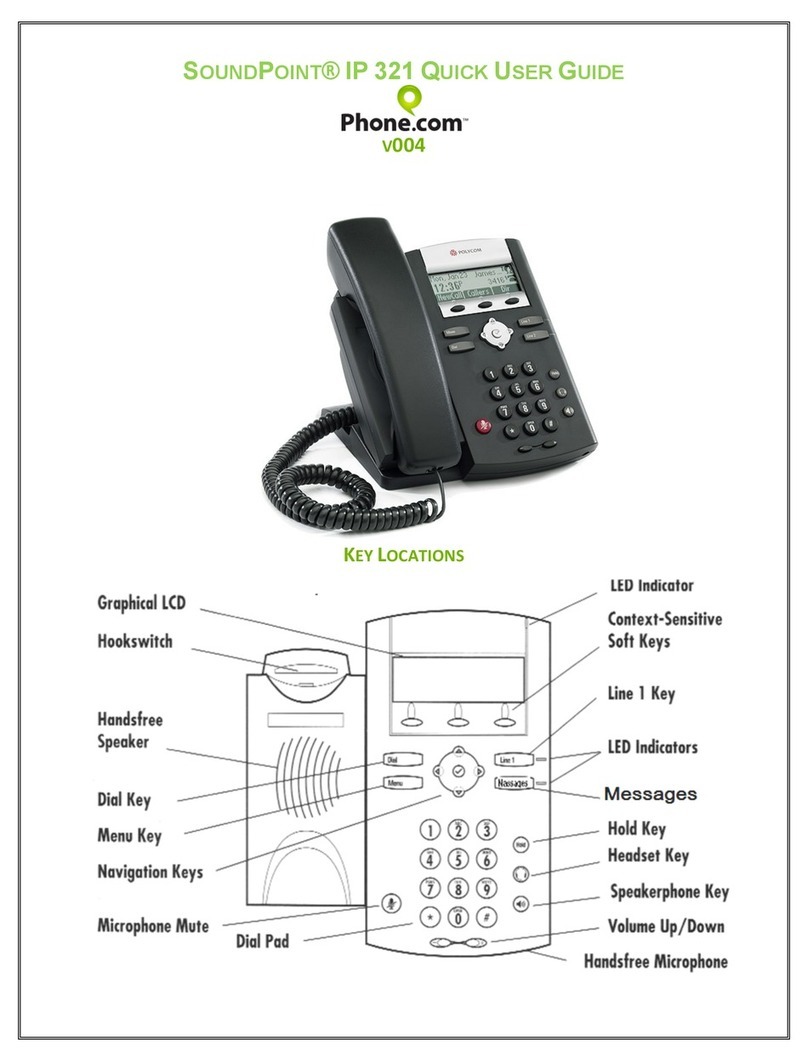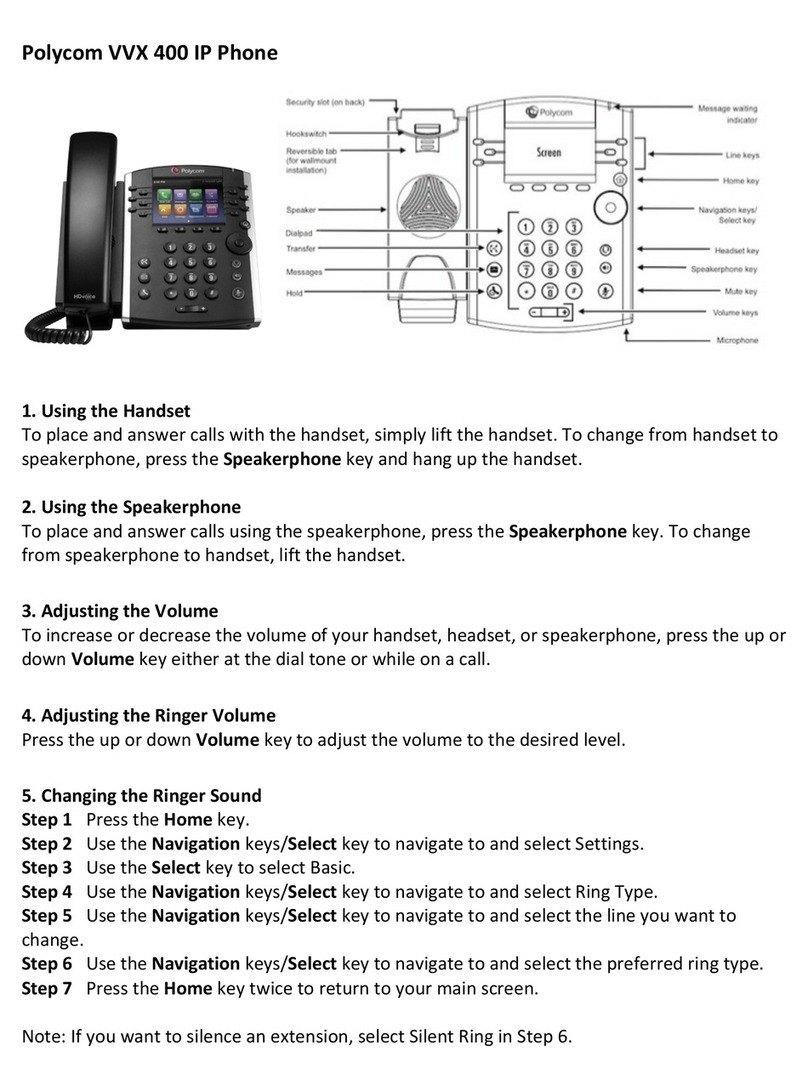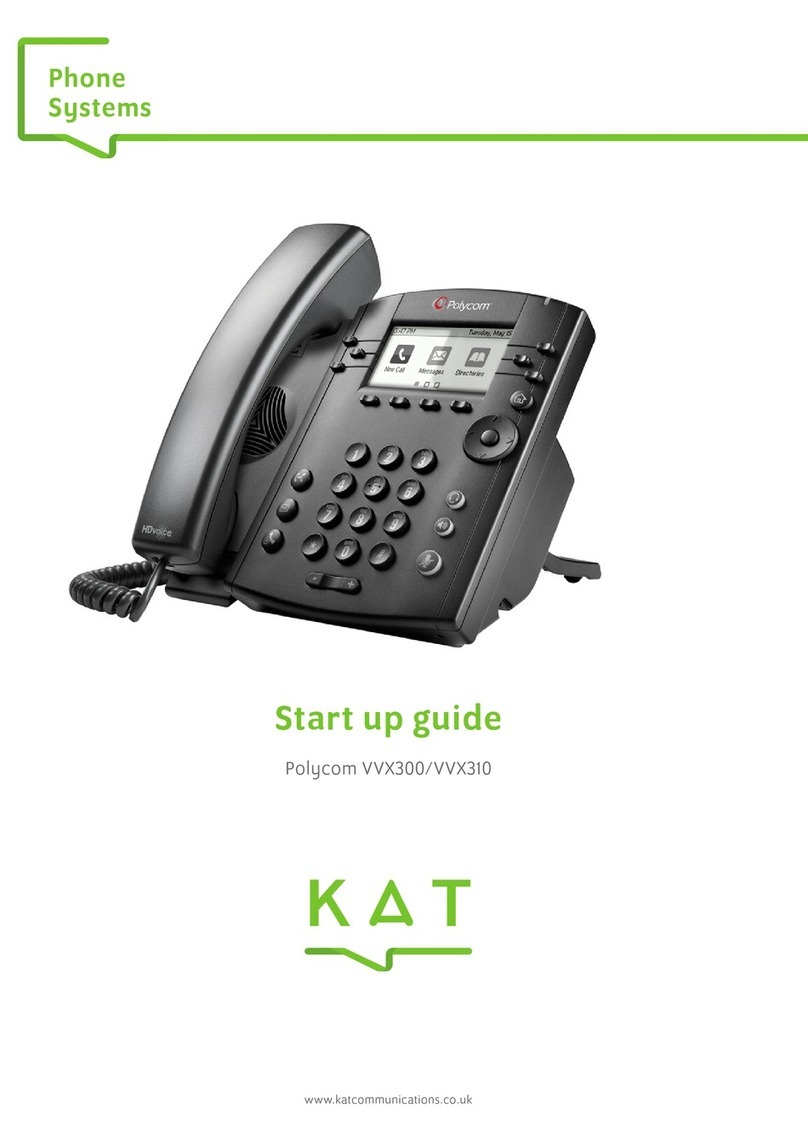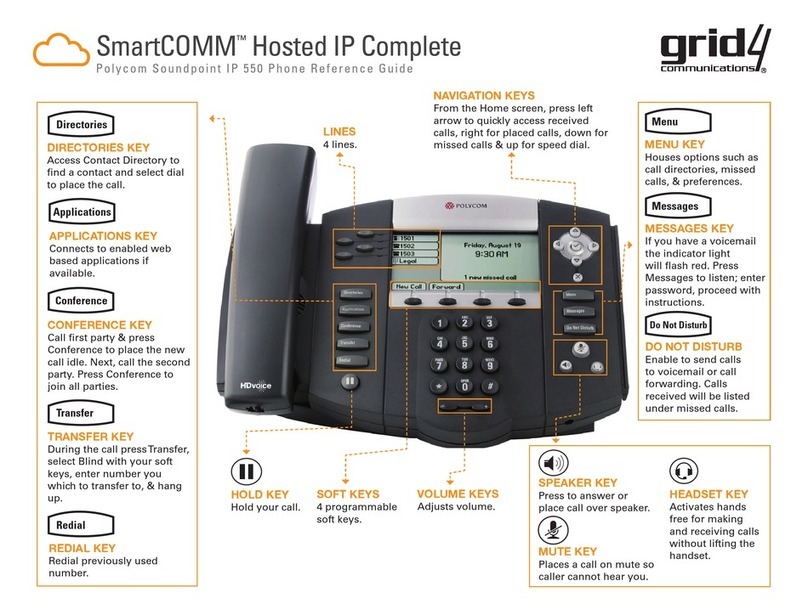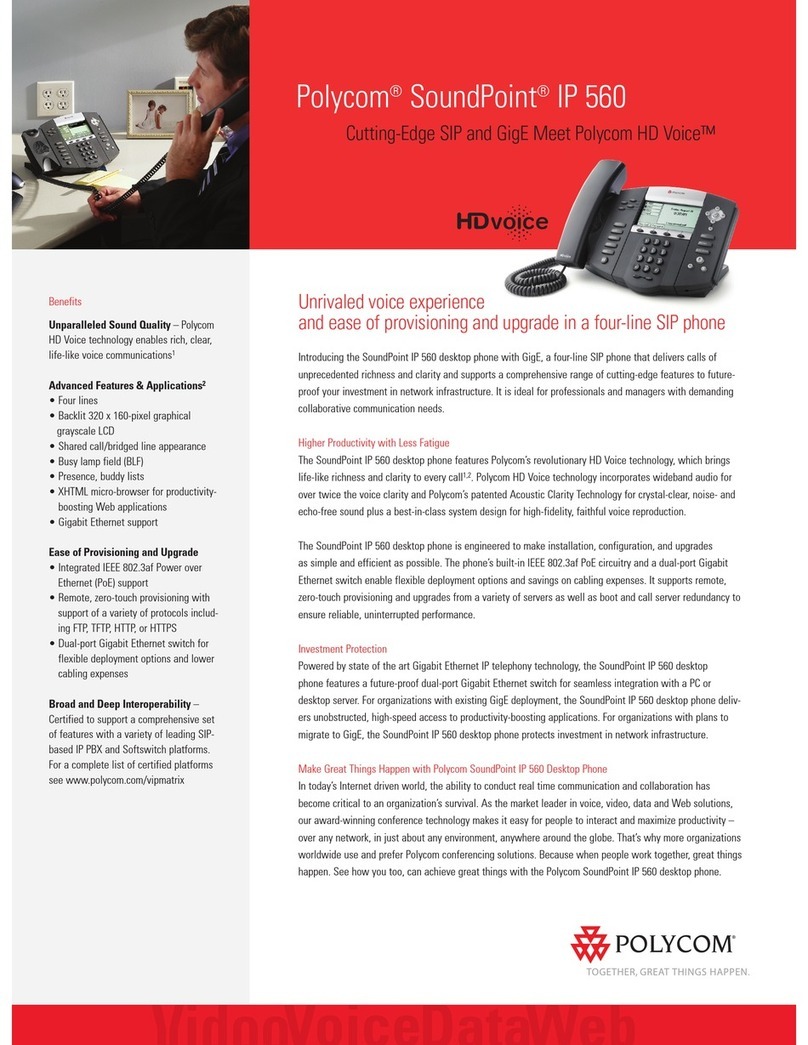SoundPoint IP 560 Quick User Guide. 1725-12566-001 Rev A. 11/2007 2
REDIAL
Press the Redial soft key or
Redial
to
redial the most recently dialed number.
DO NOT DISTURB
Press to prevent the phone
from ringing on incoming calls. A Do
Not Disturb icon appears for all lines to
confirm that Do Not Disturb is enabled.
Press again to turn off Do Not
Disturb.
If Do Not Disturb is configured on the
call server, then particulars may vary.
CALL LISTS
Press followed by Call Lists
and Missed, Received, or Placed Calls,
as desired. Information on respective
calls will be displayed.
From this screen, choose the
appropriate soft key:
1. Edit to amend the contact number
before dialing.
2. Dial to place the call.
Or press More, then:
3. Info to view detailed call information.
4. Save to store the contact to the
Contact Directory.
5. Clear to delete the call from the list.
Press More and Exit soft keys to return
to the idle display.
VOICE MAIL*
The Message Waiting Indicator on the
front of the phone and individual line
indicators will flash and the stutter dial
tone in place of normal dial tone will
sound to indicate that message(s) are
waiting at the message center.
To listen to voice messages:
1. Press
Messages
.
2. Follow voice prompts to listen to
messages.
______
* - Voice Mail is an optional feature that must be
configured on the call server. Particulars and menu
options may vary.
SPEED DIALING eTo assign a speed dial index, se
ONTACT DIRECTORY below.C
To dial a contact assigned to a line key,
ress the corresponding line key.p
CUSTOMIZING YOUR PHONE
CONTACT DIRECTORY
To add a contact in your local phone
directory:
1. Press , and then select
Contact Directory.
2. Press the More soft key, then the
Add soft key to enter another contact
into the phone’s database.
3. Enter first and/or last name from the
dial pad. Press the 1/A/a soft key to
select between numeric and upper /
lower case alphanumeric modes. Press
the Encoding soft key to access
special characters in other languages if
necessary.
4. Enter a unique contact phone y).number (not already in the director
5. Change the Speed Dial Index if
desired. It will automatically be ue.assigned the next available index val
6. Modify the remainder of the fields
(Ring Type, Divert Contact, Auto
Reject, and Auto Divert) if desired.
7. Press the Save soft key to confirm or
the Cancel soft key to abandon the
changes, then press or the
Exit soft keys to return to the idle
isplay.d
Contacts can be easily added from
Call Lists. For more information, see
ALL LISTS section above.C
To search for a contact:
1. Press , and then select
Contact Directory.
2. Press the More soft key, and then
the Search soft key.
3. Using the dial pad, enter the first few
characters for First or Last names.
4. Press the Search soft key to search
for contacts. Dial successful matches
earch screen.from the resulting s
To edit a t:
1. Press contac, and then select
Contact Directory.
2. Search for contact (see above).
3. Press the Edit soft key and make the
necessary changes.
4. Press the Save soft key to confirm or
the Cancel soft key to abandon the
changes, then press or the
Exit soft keys to return to the idle
isplay.d
ADJUSTVOLUME MENT
Press the volume keys to
adjust handset, headset, and hands-
free speaker volume during a call.
Pressing these keys in idle state adjusts
he ringer volume.t
To conform to regulatory requirements,
handset and headset volume will return
to a preset level after each call, but the
configuration can be changed by your
system administrator. Hands-free
volume settings will be maintained
cross calls.a
RING TYPE
You can select different rings to match
your preferences and distinguish
between calls on lines.
To change the incoming ring:
1. Press
Menu
.
2. Select Settings,followed by Basic,
Ri Typand then ng e.
3. Using or , highlight the desire
ring type. Press the Play soft key to d
hear the selected ring type.
4. Press the Select soft key to change
to the selected ring type.
5. Press
Menu
or the Exit soft keys
o return to the idle display.t
If you select Silent ring, press the Line
key or Answer soft key to answer
ncoming calls.i
DISTINCTIVE RINGING / CALL
TREATMENT
You can set distinctive incoming ringing
tones for different contacts in your loc
directory.
To set a d
al
istinct alive ring for a loc
contact:
1. Press , and then sel
Contact Directory. ect
NG
abandon th
ess
2. Search for the contact (see
CONTACT DIRECTORY above).
3. Press the Edit soft key and scroll
down to Ring Type.
4. Enter a number corresponding to one
rn to
of the ring types available (see RI
TYPE above).
5. Press the Save soft key or the
Cancel soft key to e
hange, then prc to retu
the idle display.
HEADSET MEMORY MODE
For permanent or full-time headset
users, there is an option to default all
calls to the headset.
To enable Headset Memory Mode:
1. Press
Menu
and select Settings
followed by Basic,Preferences, and
Headset Memory.
2. Use the Up or Down arrow keys and
ress the Select soft keypto enable
de:
eps 1 and 2 and select
v dset Memory Mode:
Press
Headset Memory Mode.
To disable Headset Memory Mo
Repeat st
Disable.
To acti ate Hea
twice.