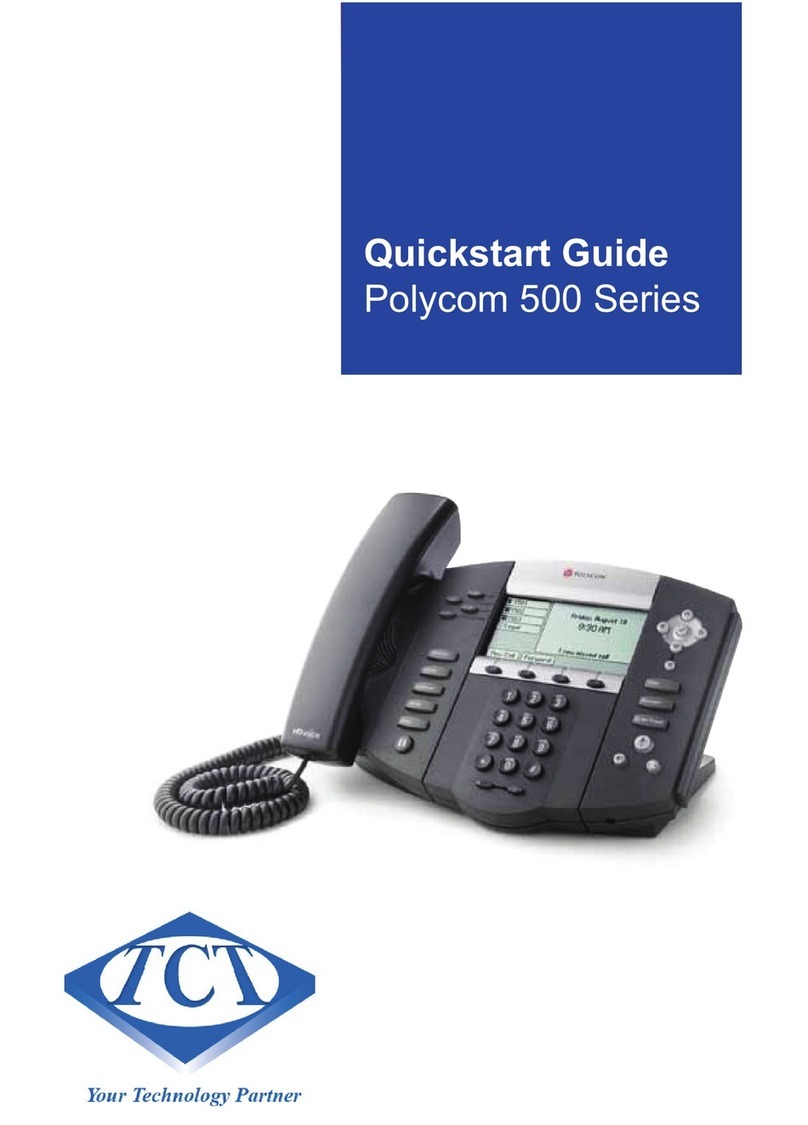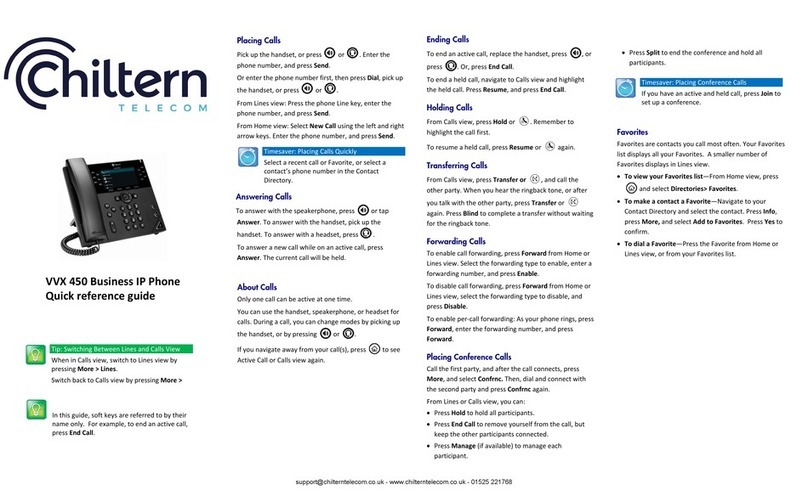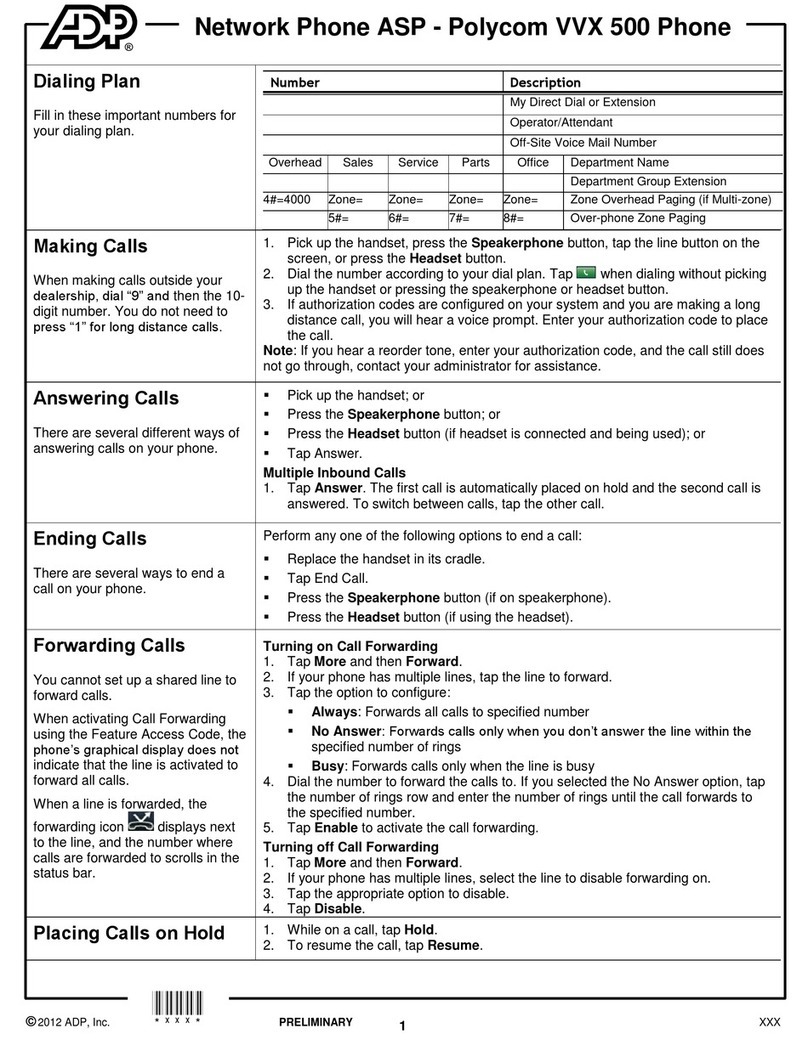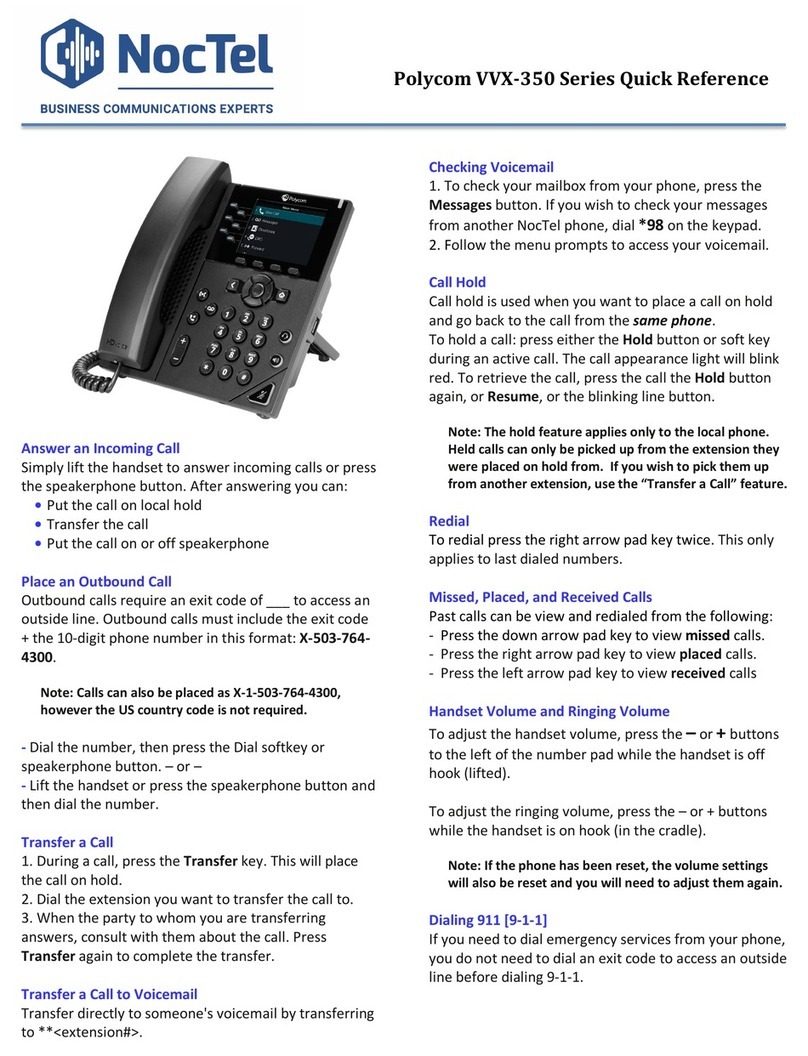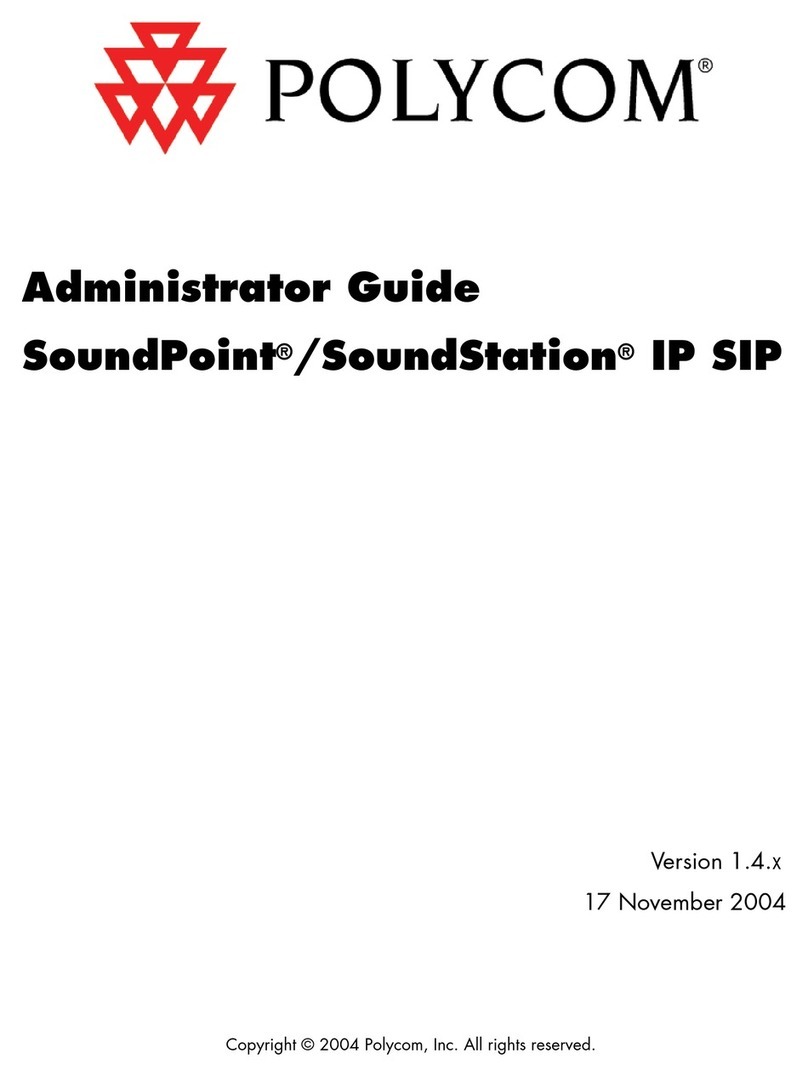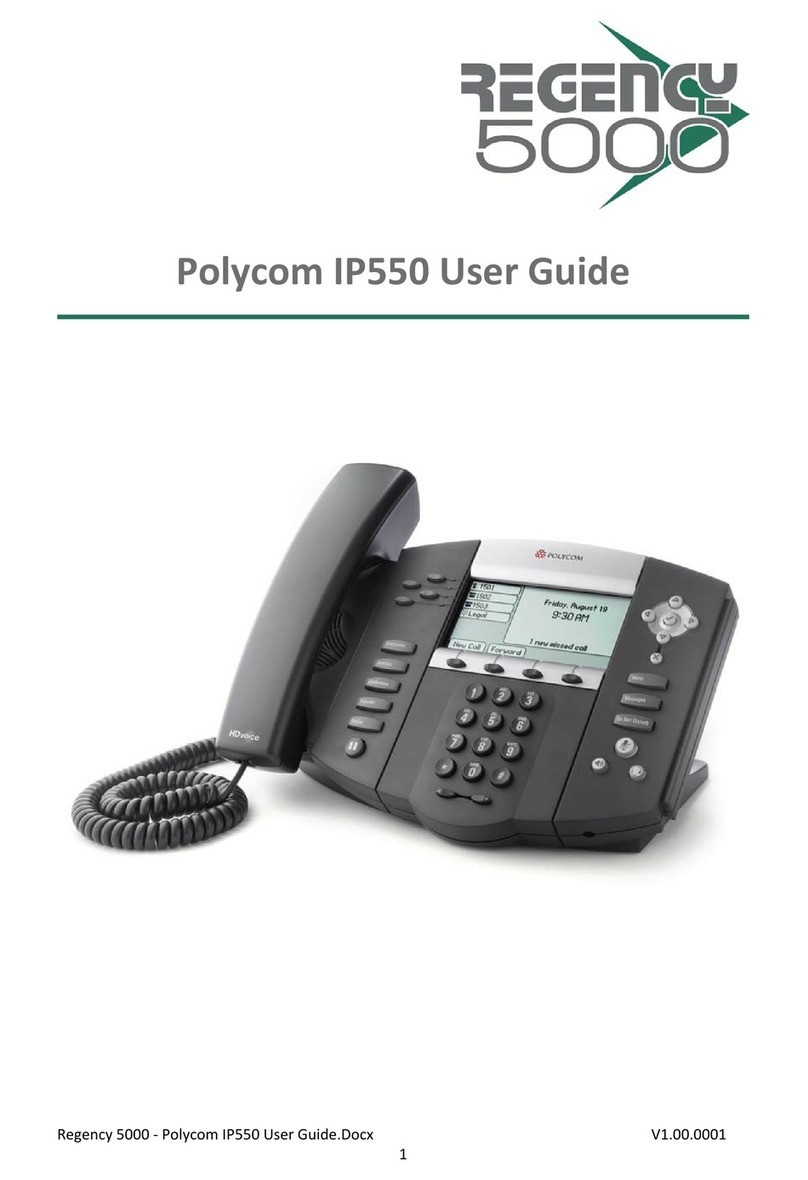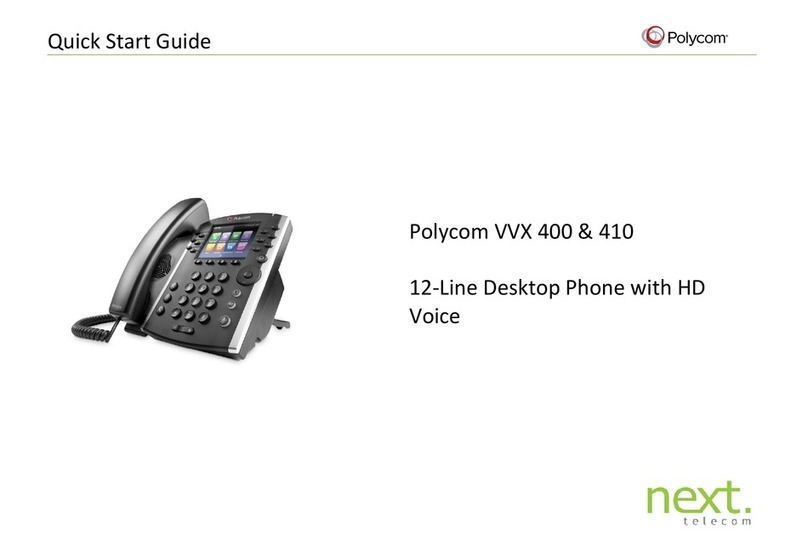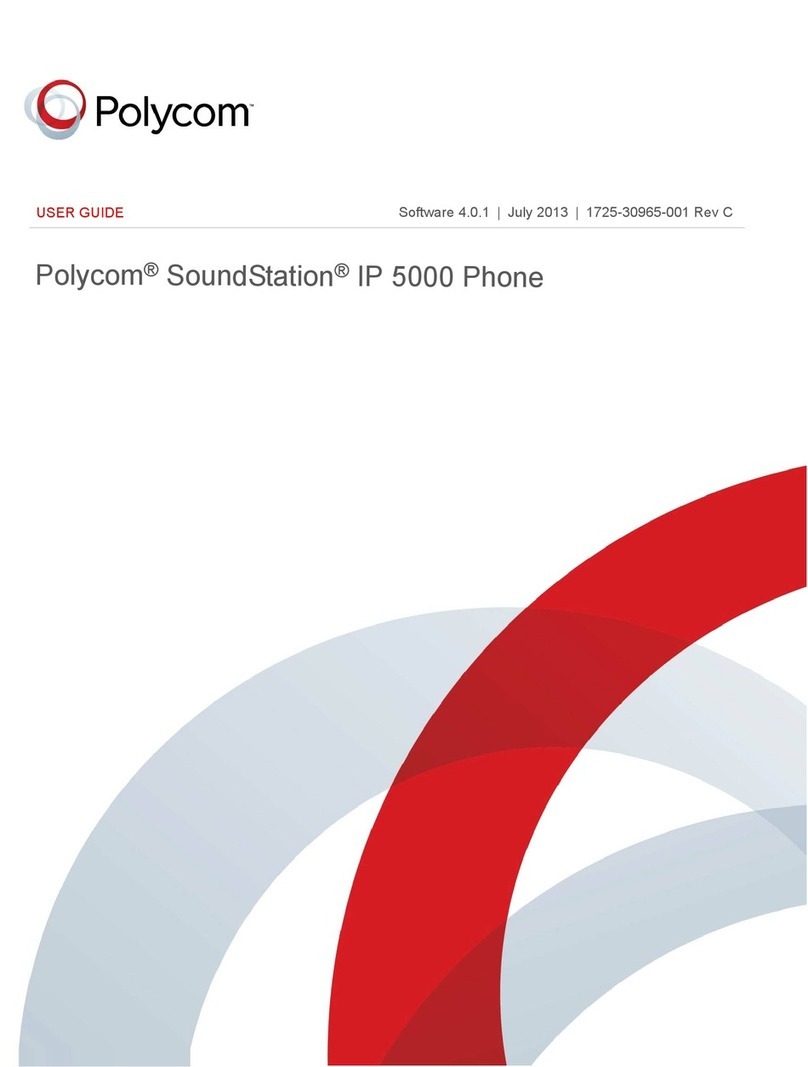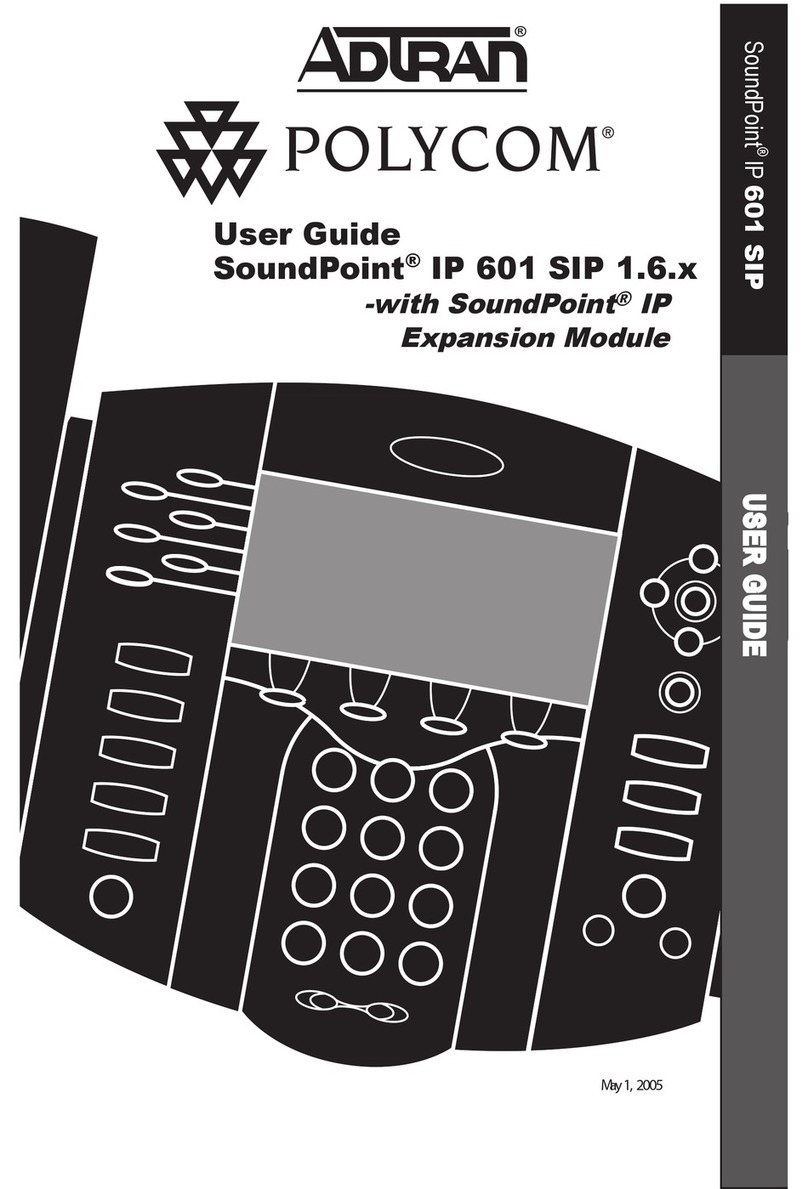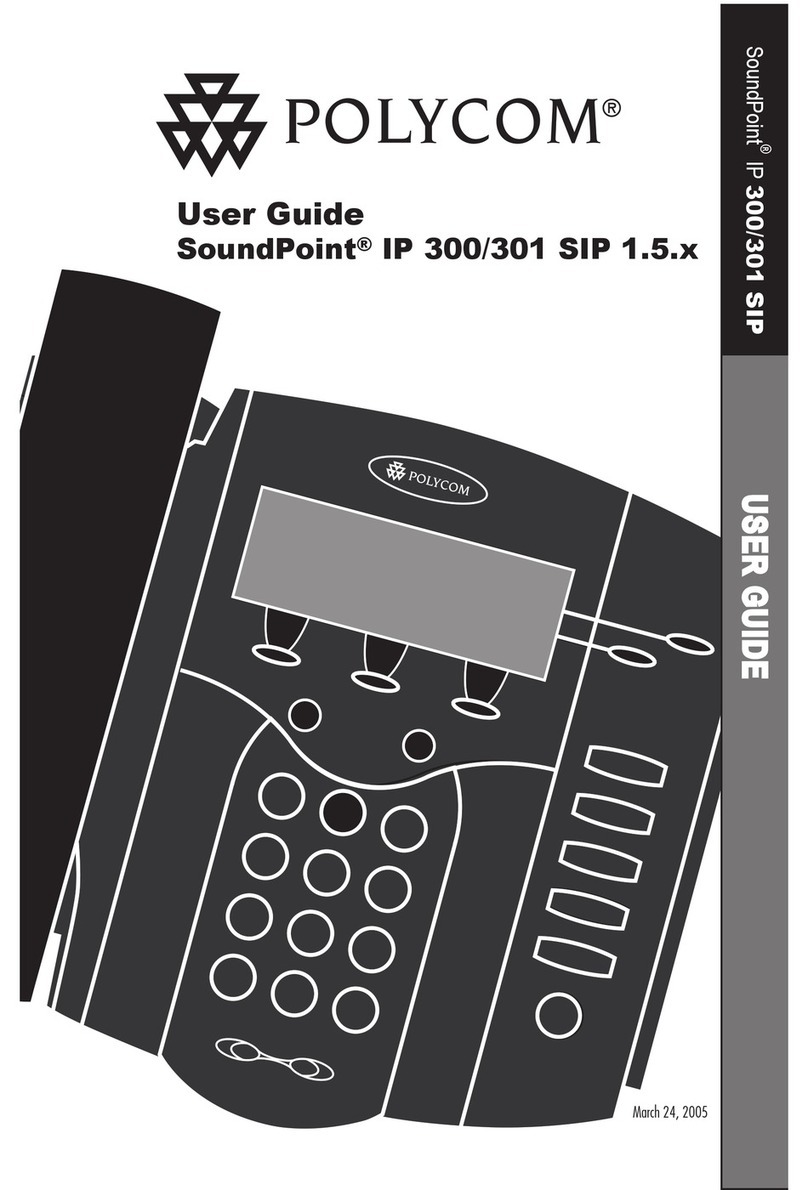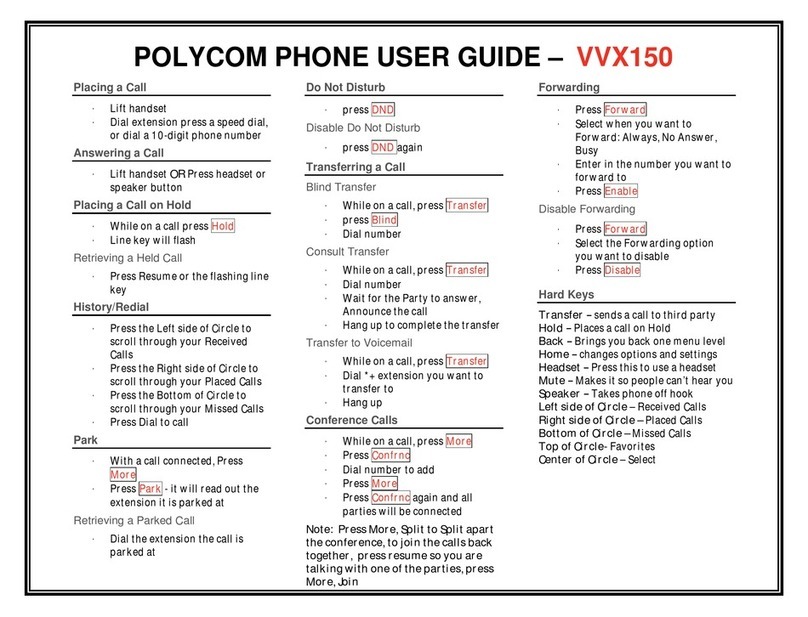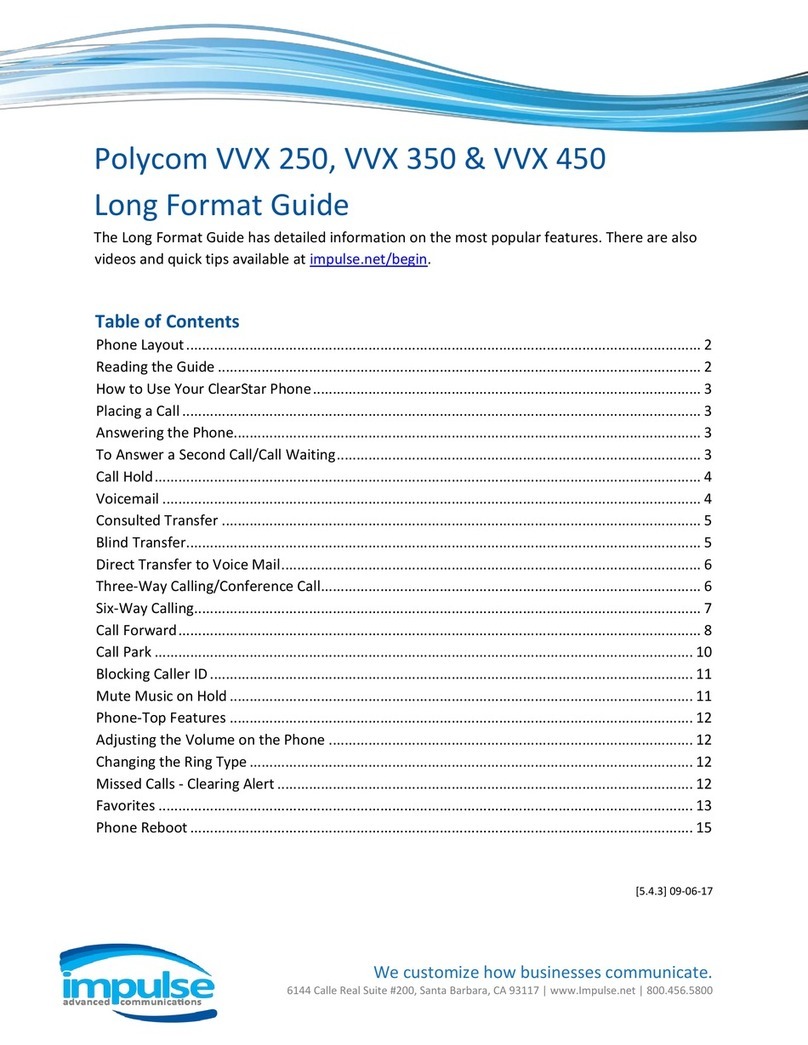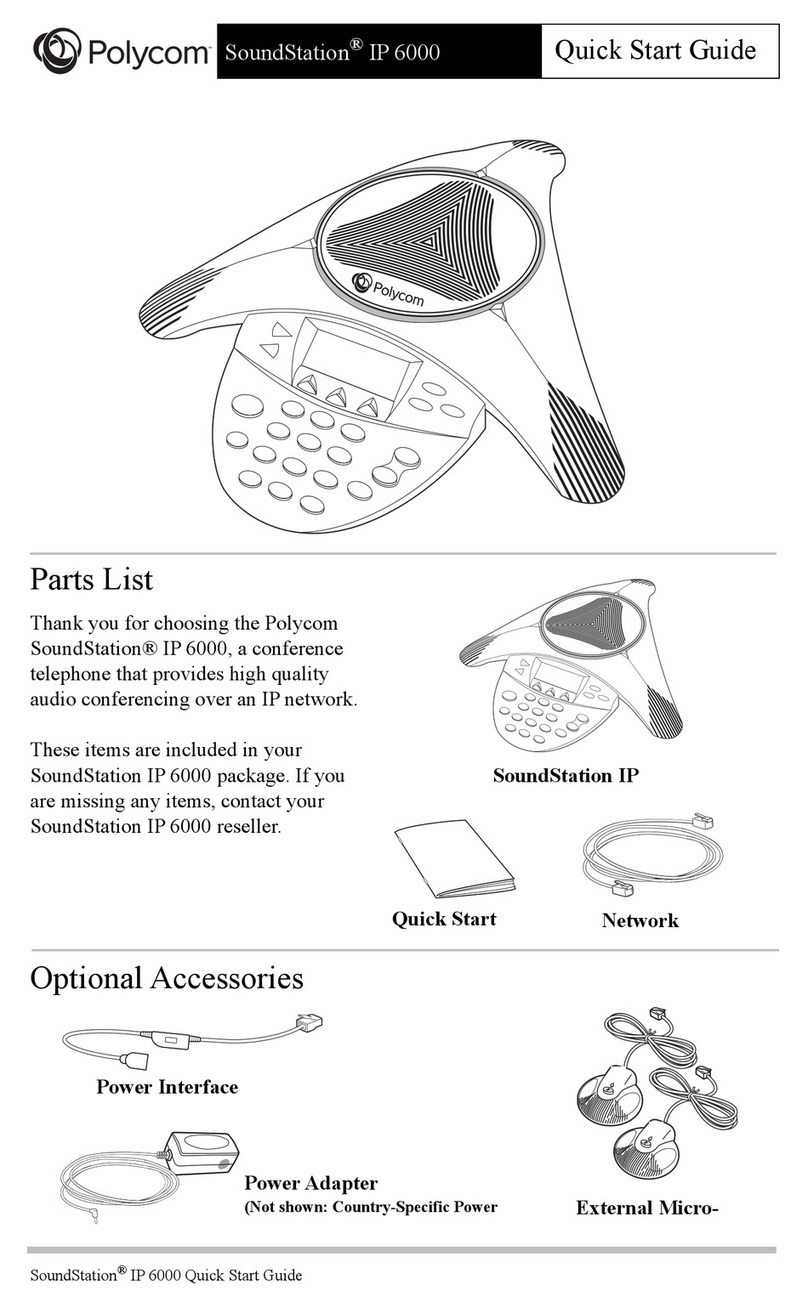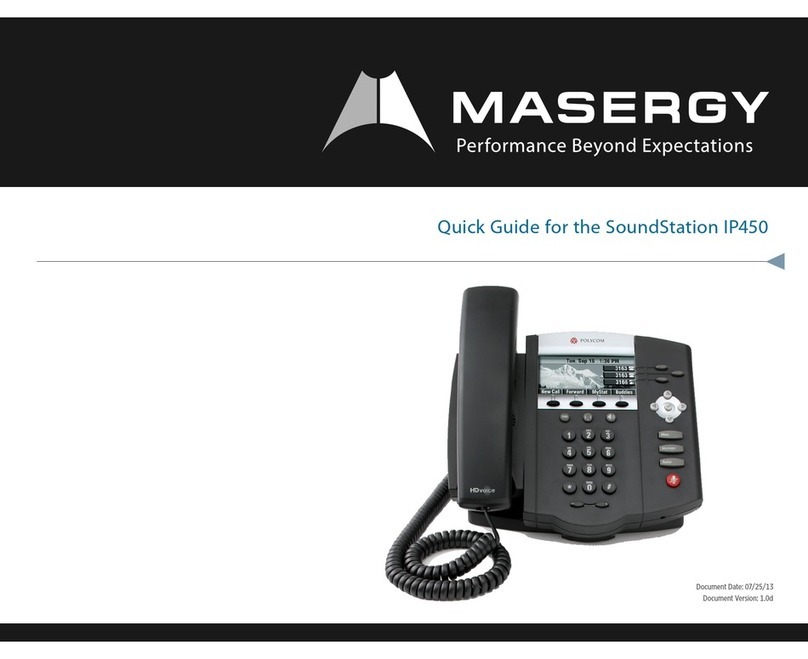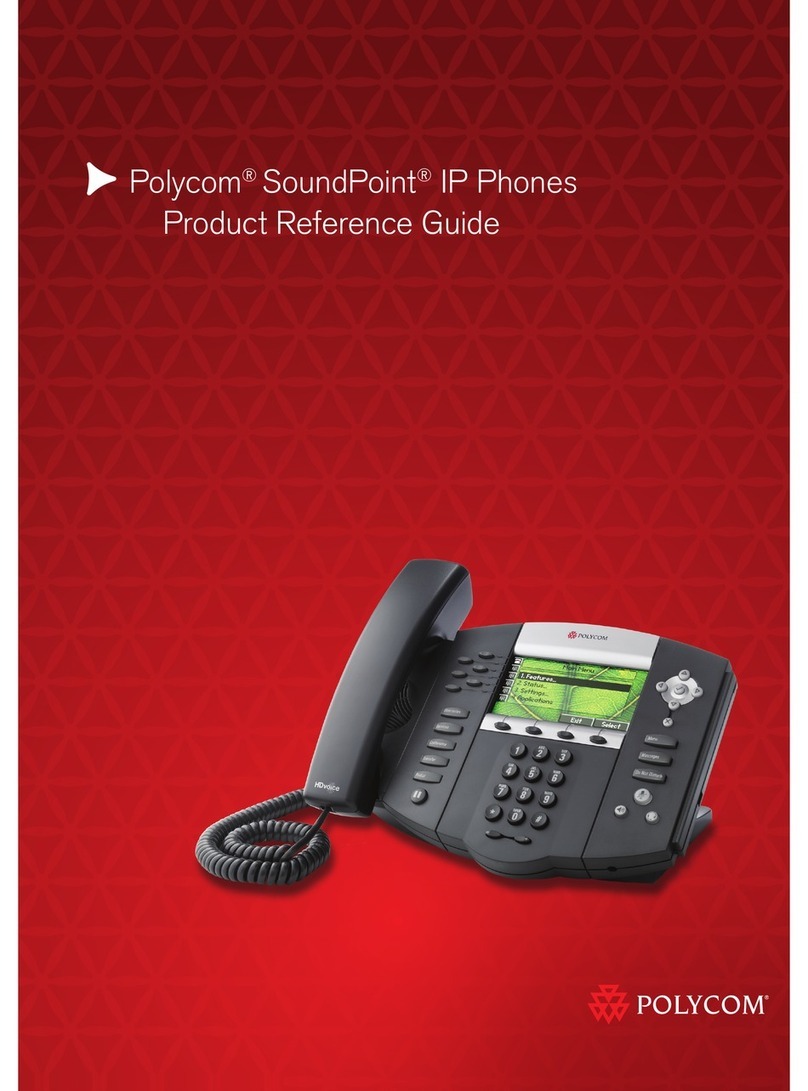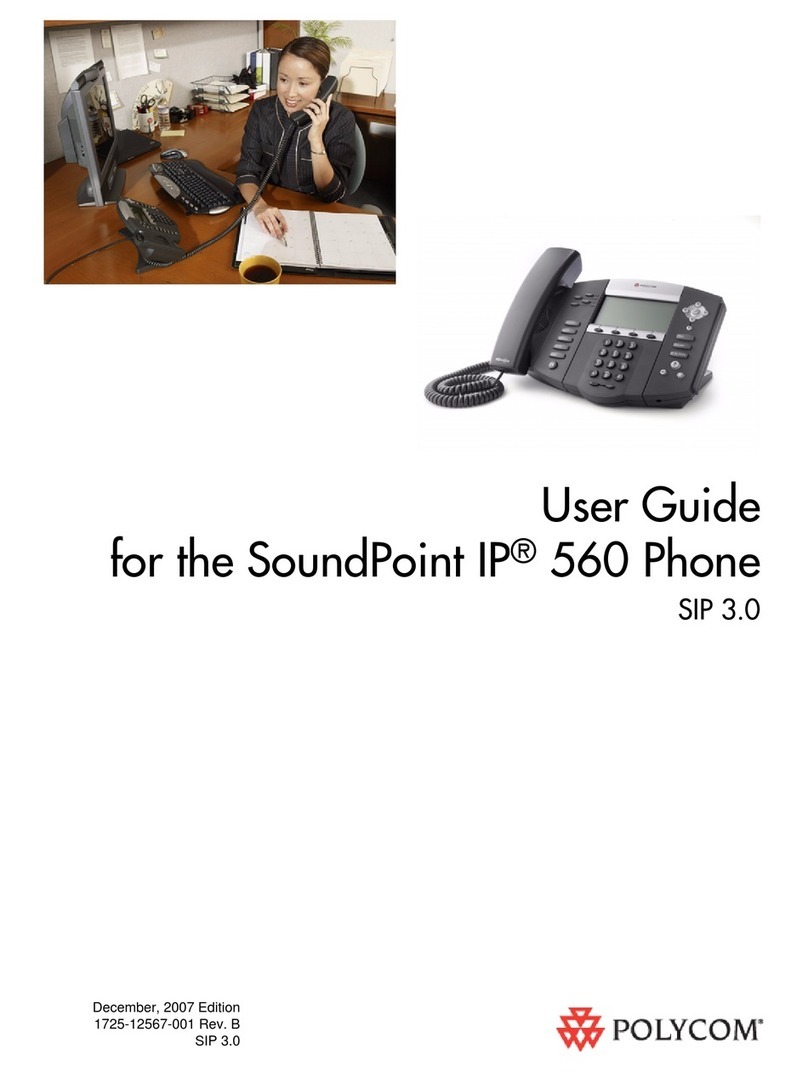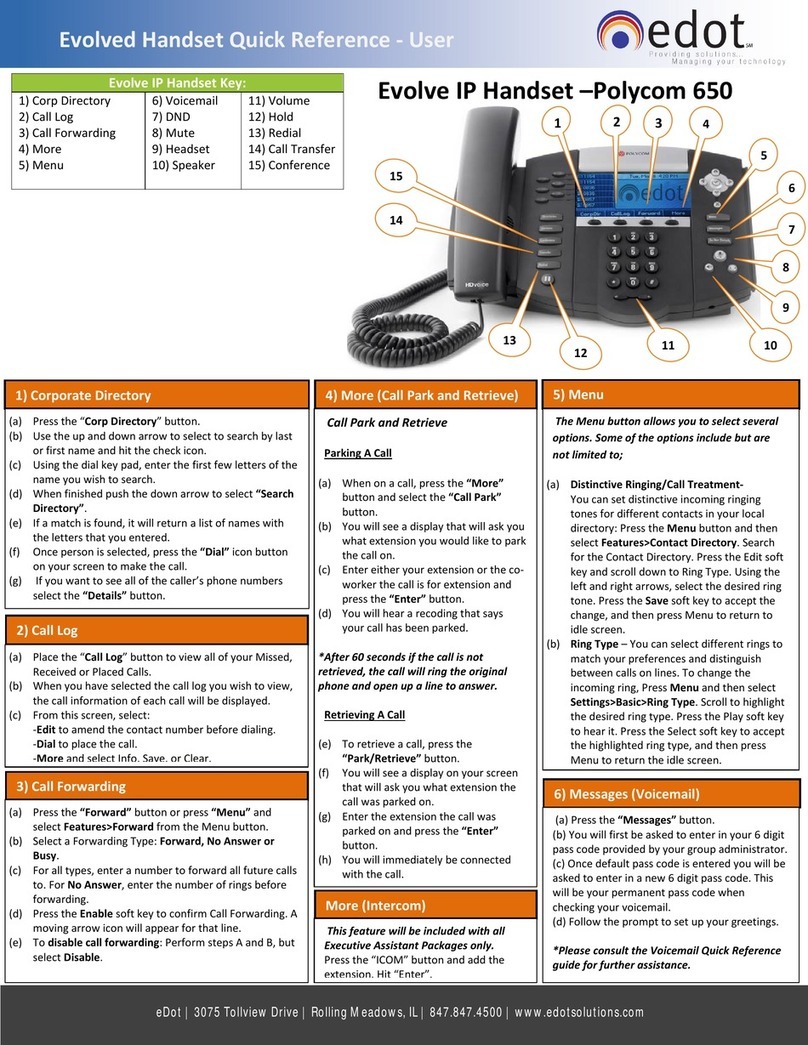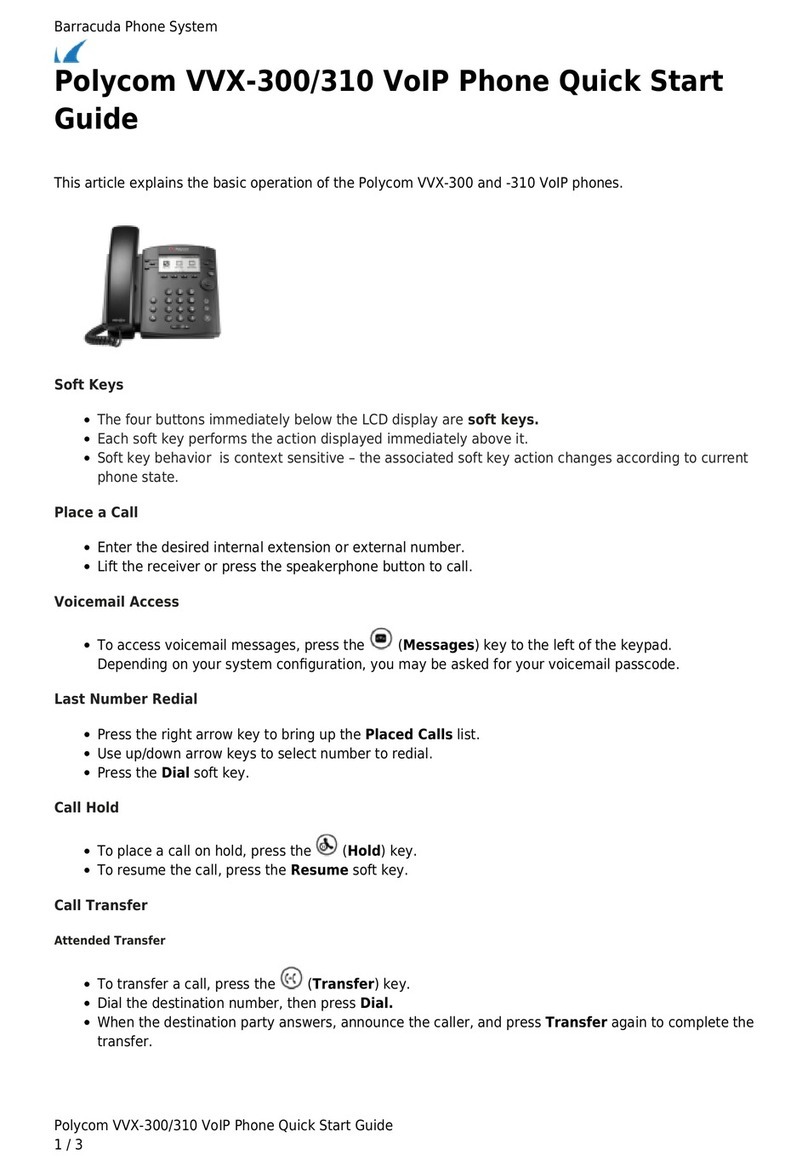Calling Options
Dialing phone numbers or extensions
Lift your handset and dial the phone number (OR with the handset on-hook, dial the
number and press Dial or press Speakerphone button .) For:
Local call –dial the 7-digit local number
Long distance –dial the 10-digit phone number
(area code + local number)
International –dial 011 + country code + city code + number
Internal extension –dial the 4-digit extension
Answer Calls
Press Speakerphone button , or press Answer and pick up the handset. (If
you are using a headset, press the Headset button .)
To answer a new call while on an active call, press the Answer button. The
current call will be held.
Hold Calls
Place a call on Hold by pressing Hold (on bottom of display) or press the hold
button .Party will hear On Hold music/message while holding. (If you’re in
Calls View, remember to highlight the call first.)
To resume a held call, press Resume from either Lines or Calls View.
Transfer Calls
Transfer call to an extension or other number:
1. During a live call, press Transfer and dial the ext/number, press Send.
2. When you hear the ring back sound, or after you have talked with the
other party, press Transfer and hang up.
NOTE: If you press Transfer or hang up directly after hearing the ring back
sound, the call will automatically transfer without having to announce the caller.
Transfer call directly to Voicemail:
1. During a live call, press More, then VMxfr.
2. Enter the extension number and press Enter.
Conference Calling
To conduct a conference call:
1. Call the first party. After party answers, press More, then Confrnc.
2. Dial the extension or phone for the second party and press Send. When
party answers, press More, then Confrnc again; all three parties are
joined together in conference.
Additional Phone Features
Muting the Microphone
During a call, press (Mute button) so other parties can’t hear you.
To disable Mute, press again.
Do Not Disturb
To disable ringing, press DND. The LCD display will show a “DND” icon and any
incoming calls will be directed to voicemail.
Press DND again to re-enable ringing.
Changing Volume
To change call volume, press during a call.
To change the ringer volume, press when the phone is idle or ringing.