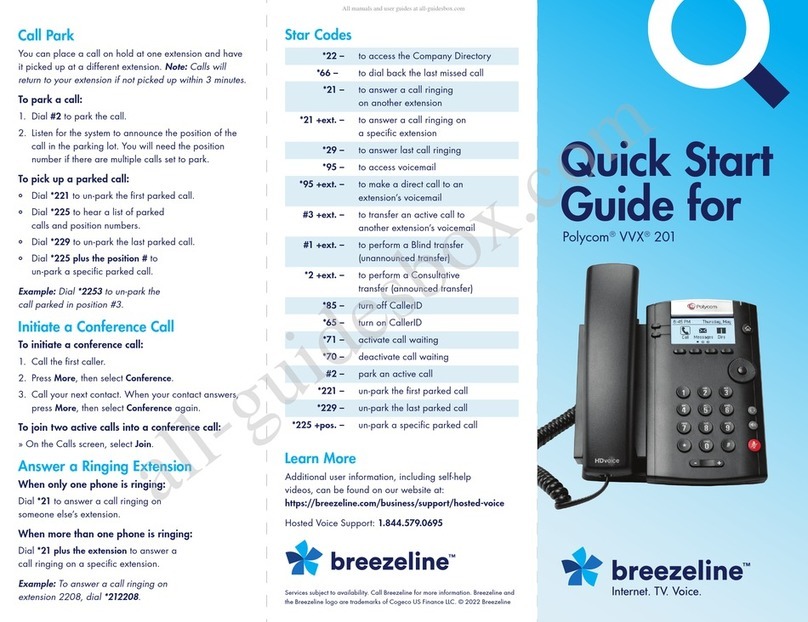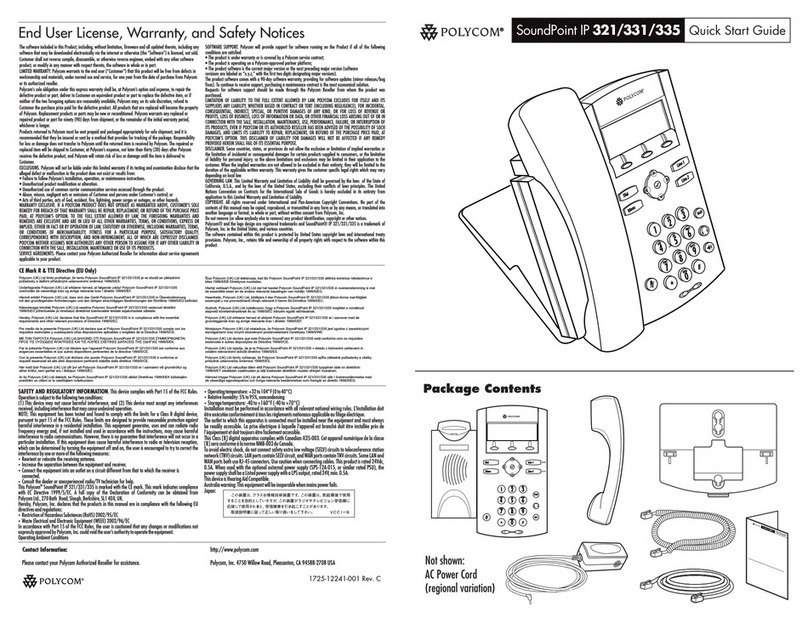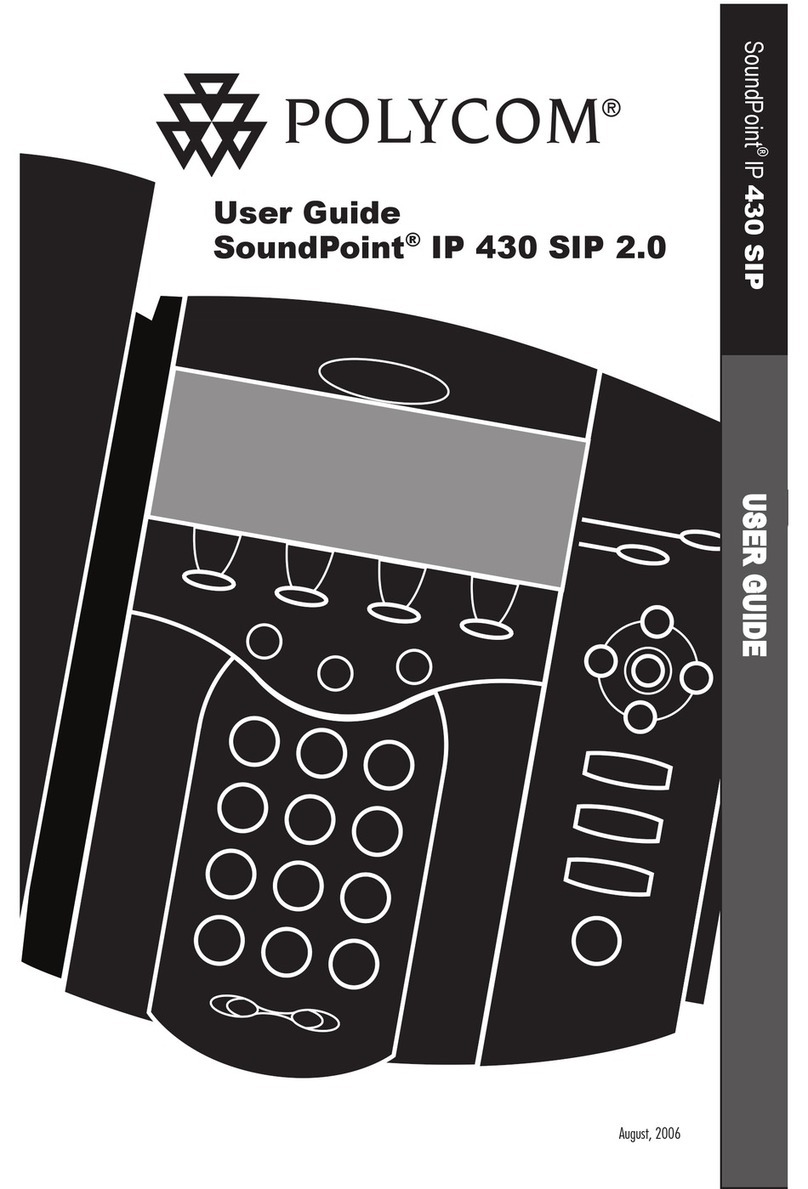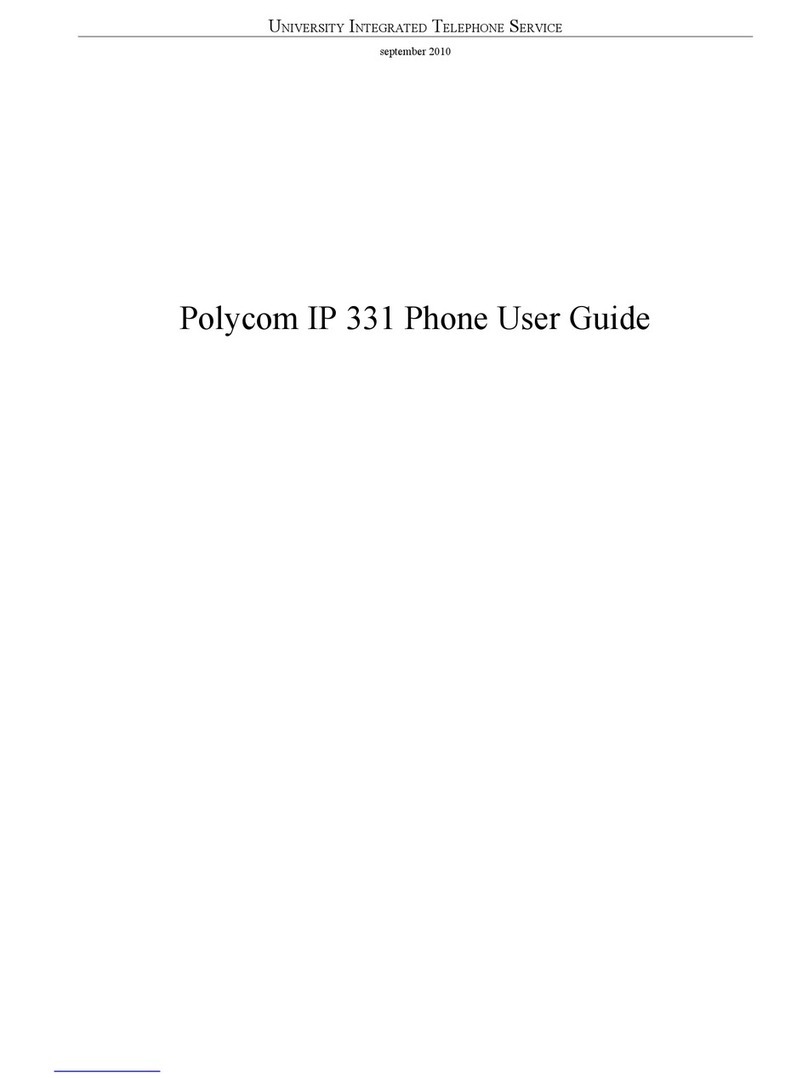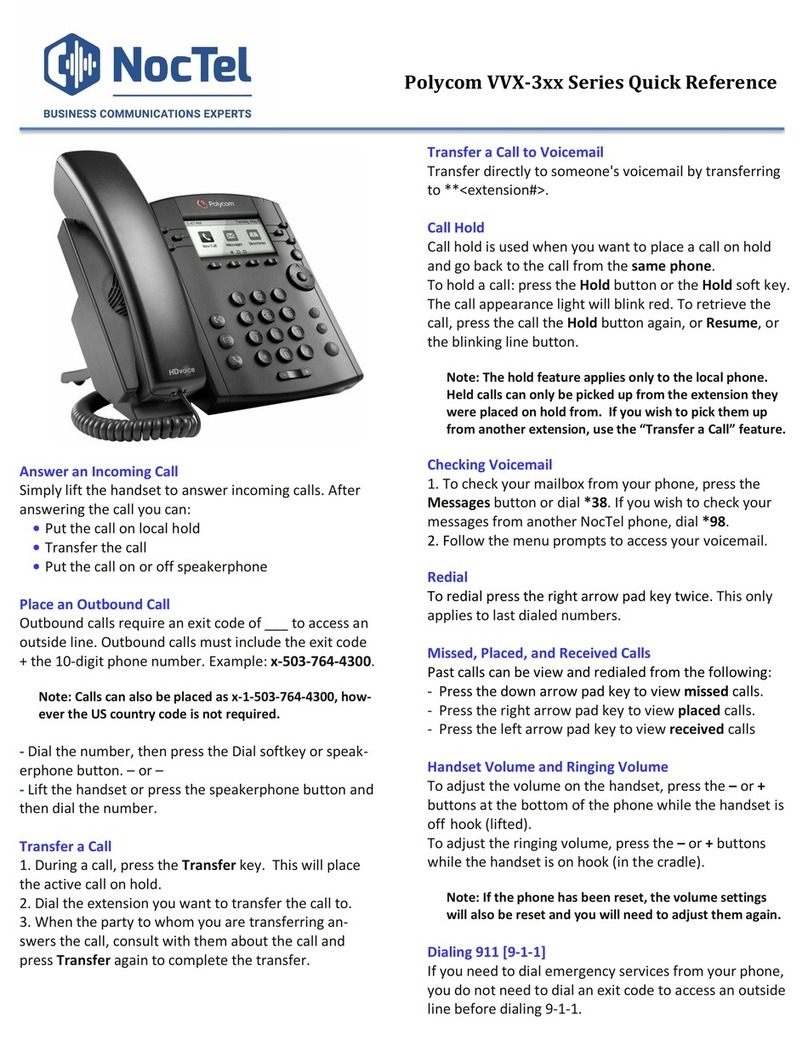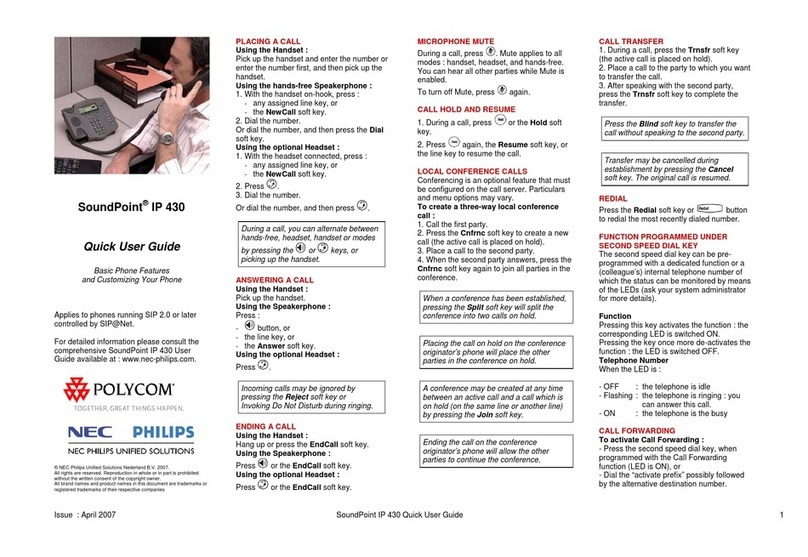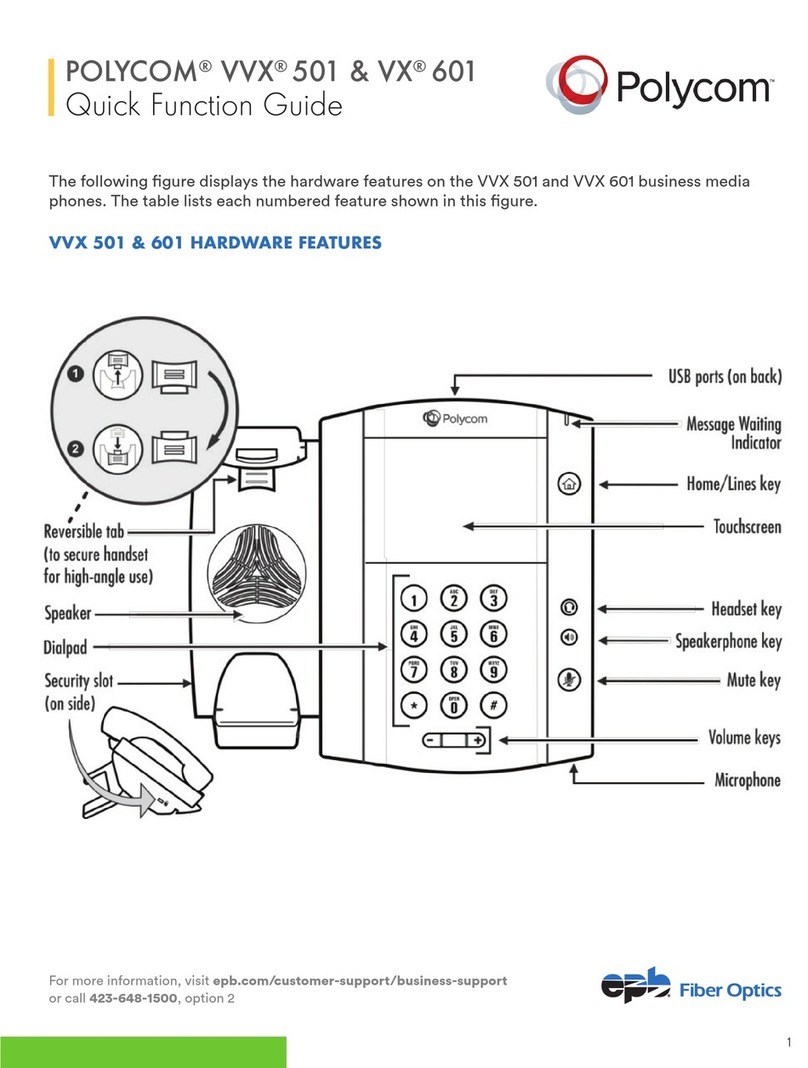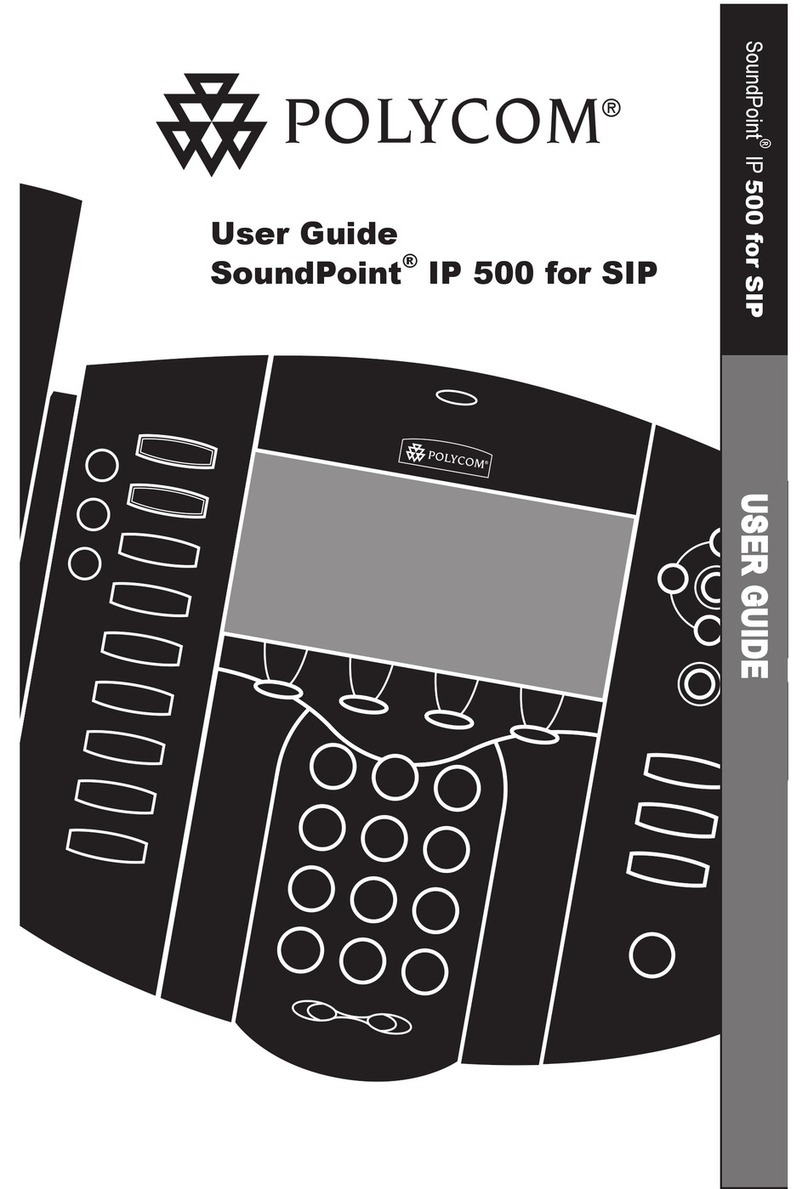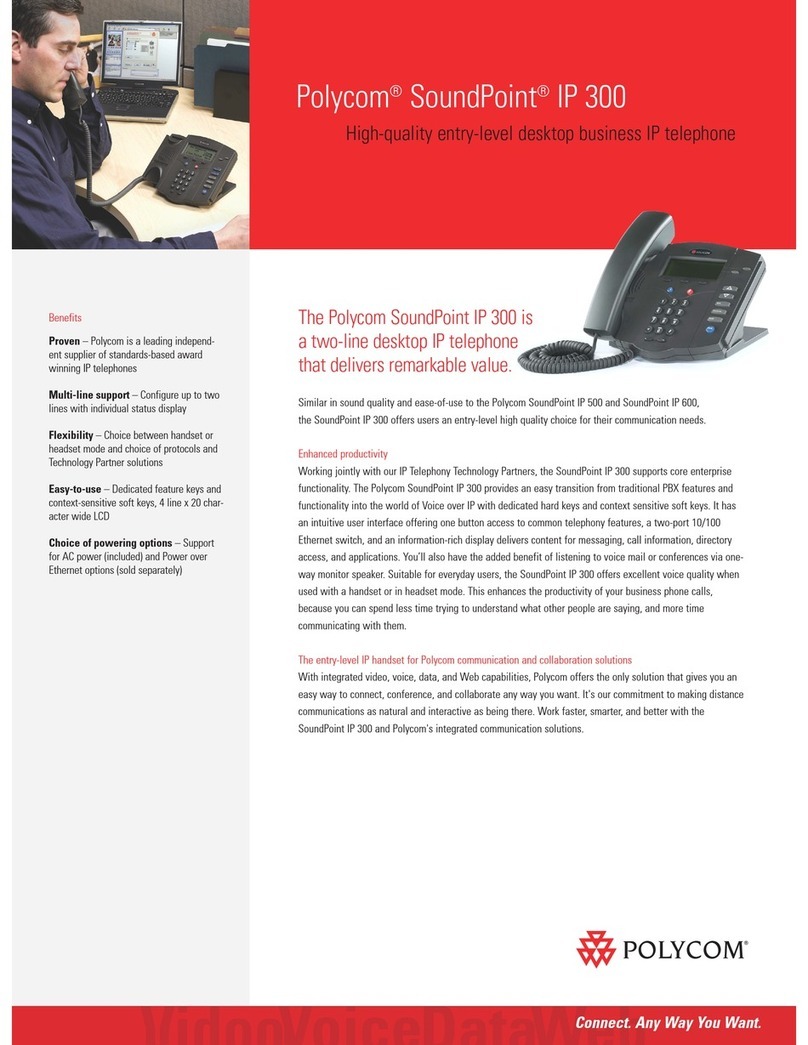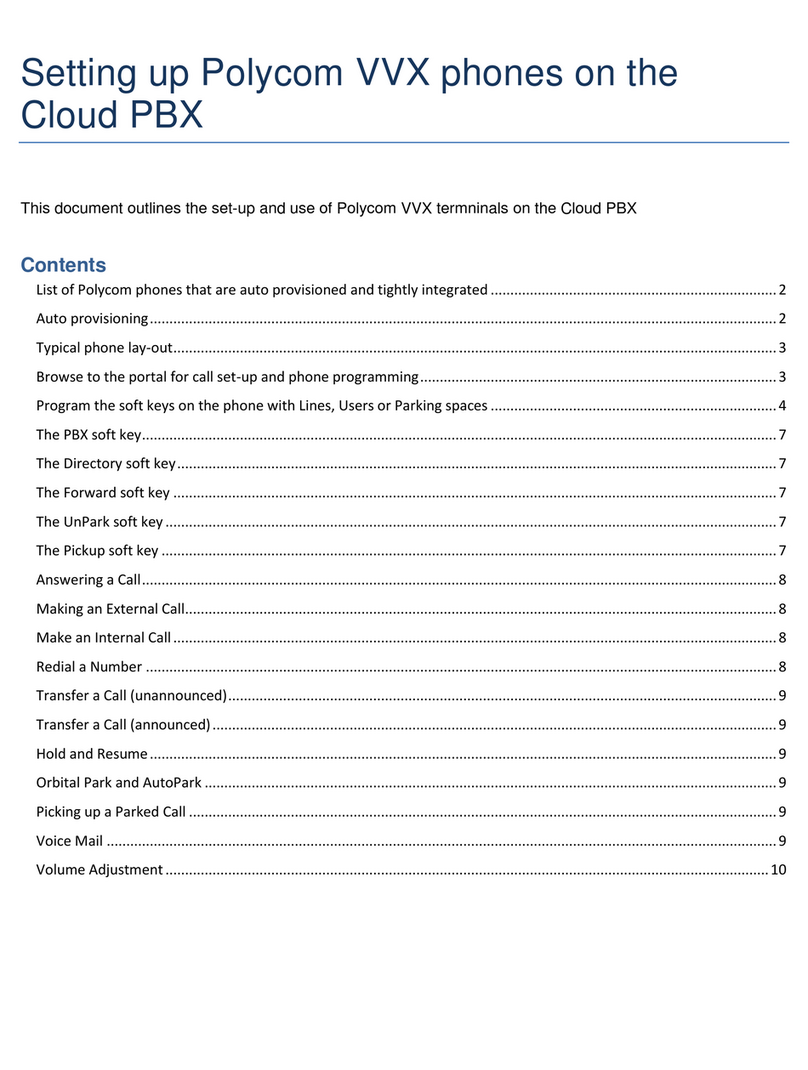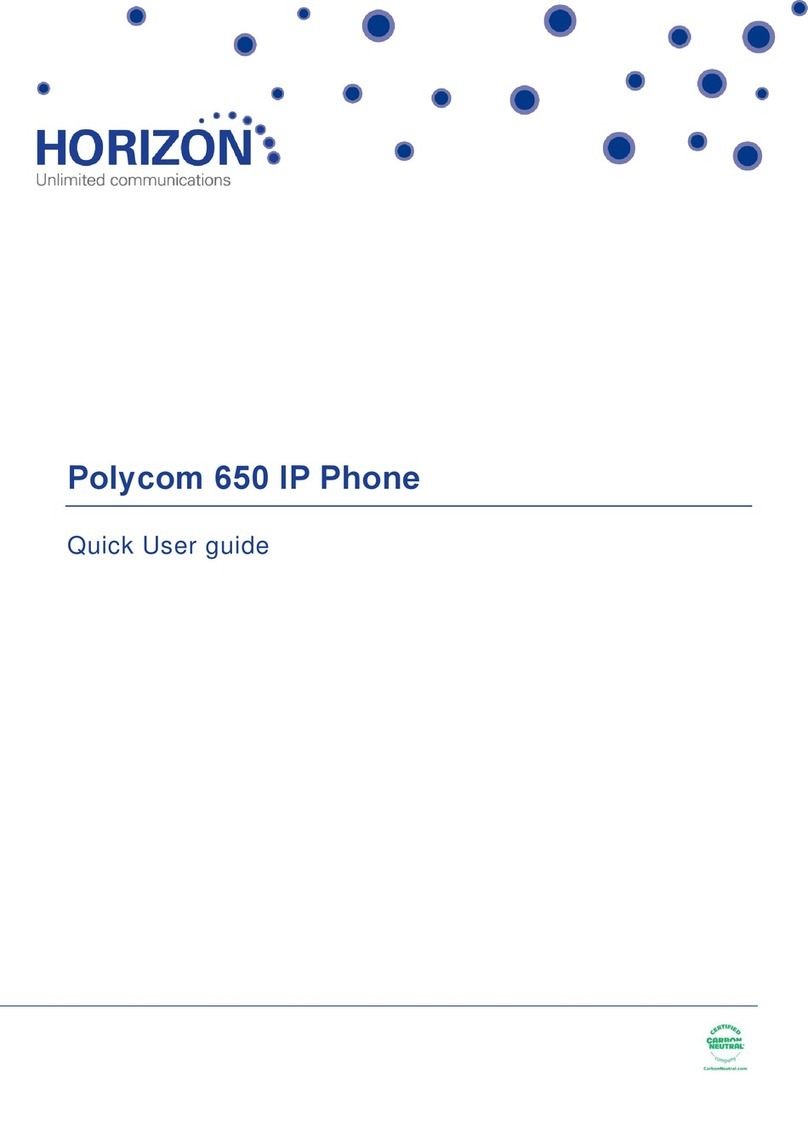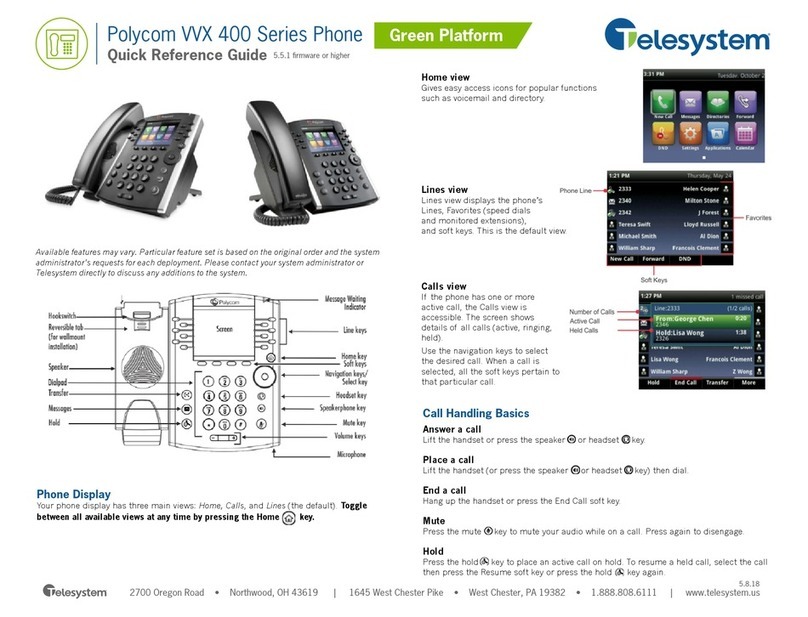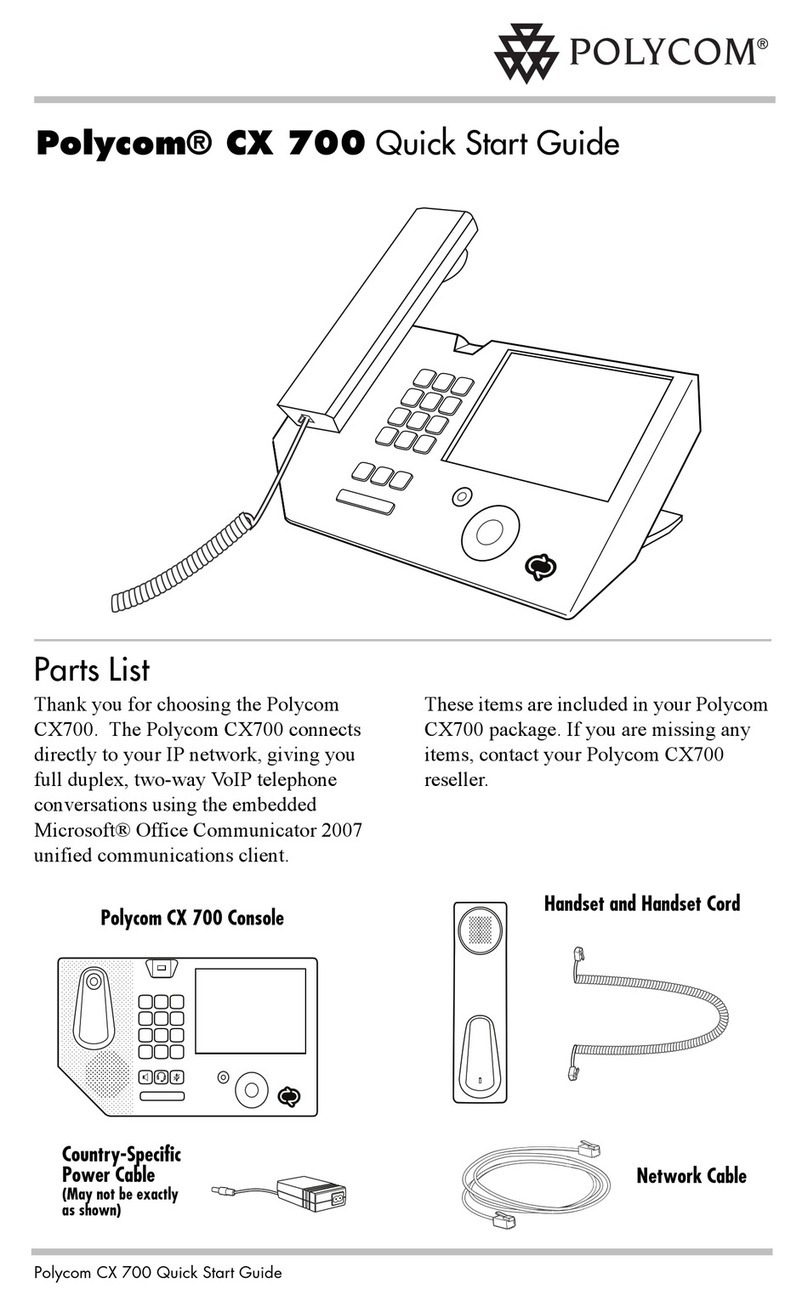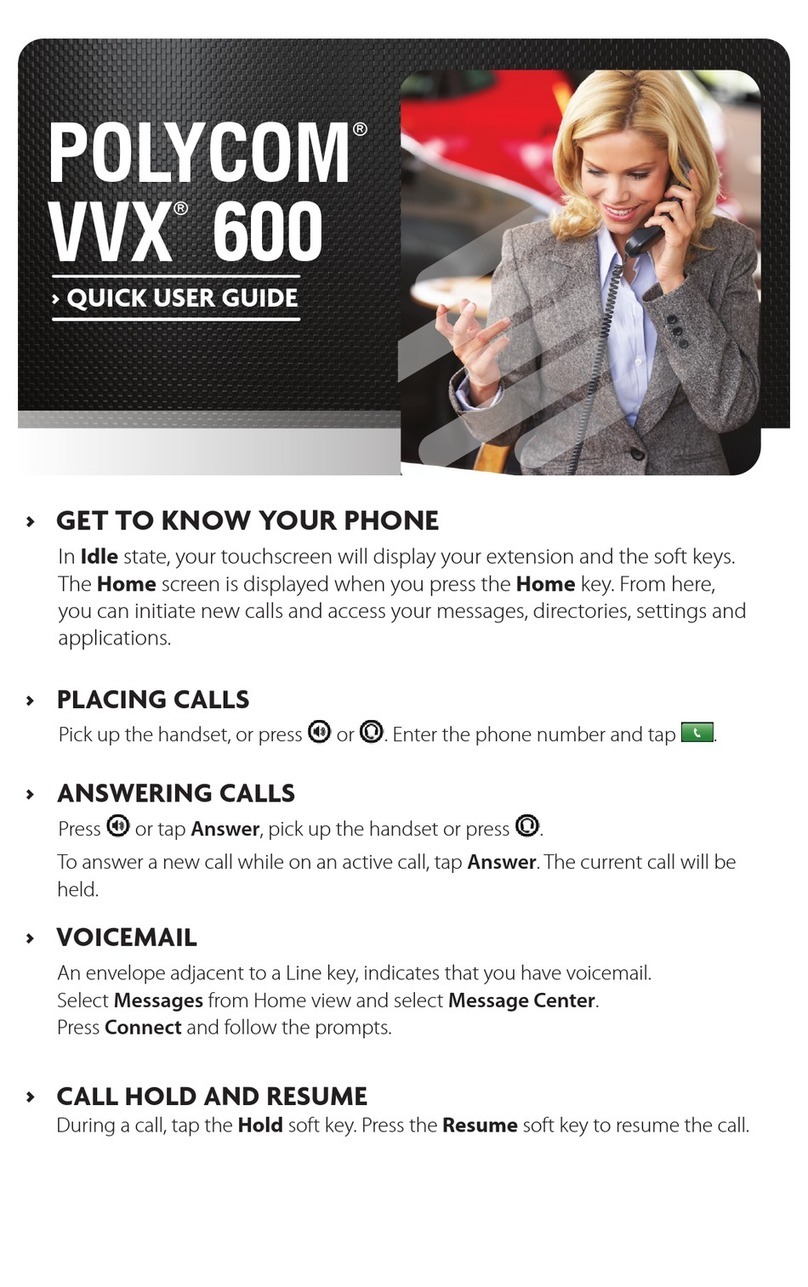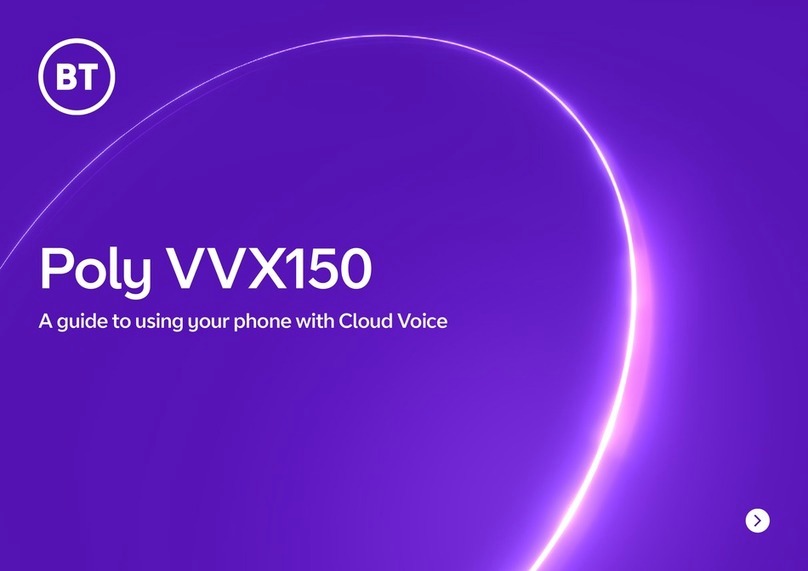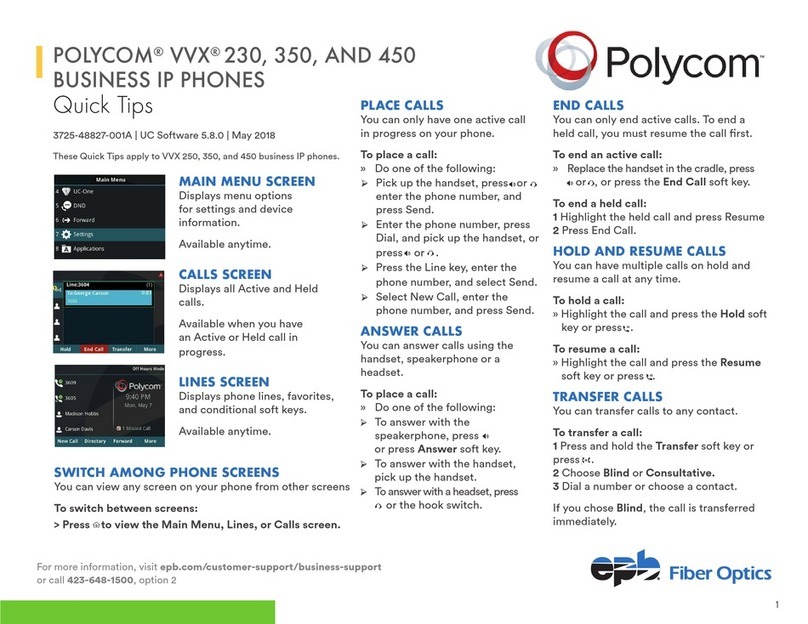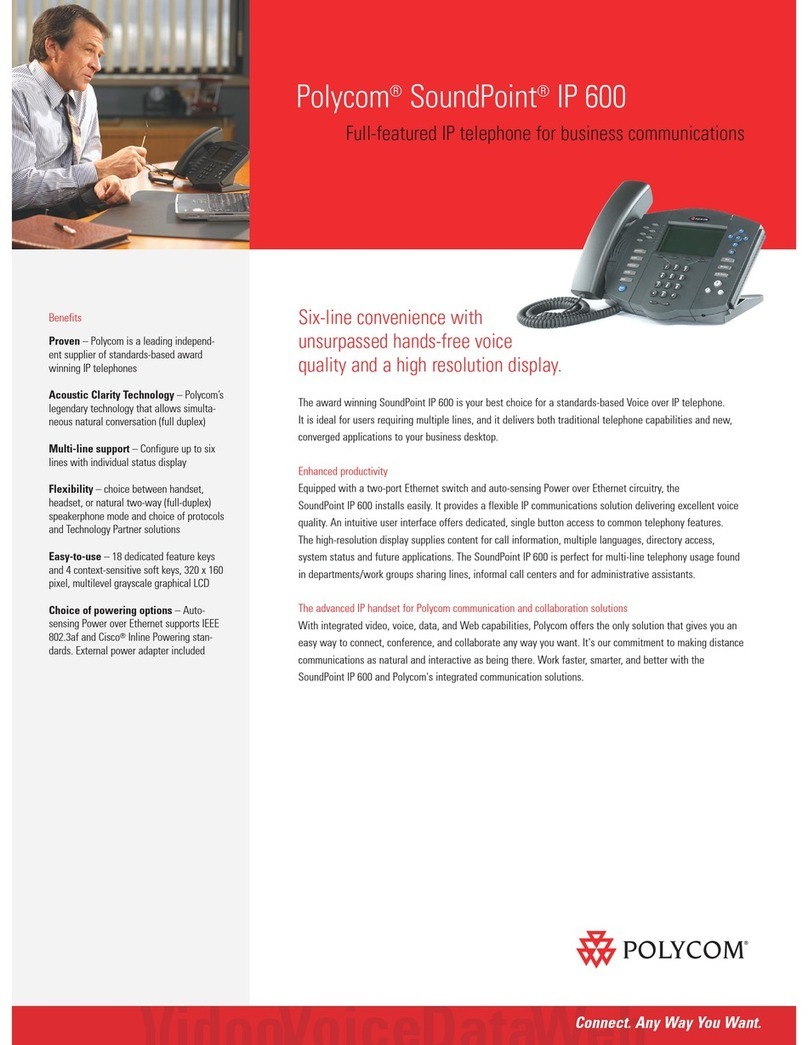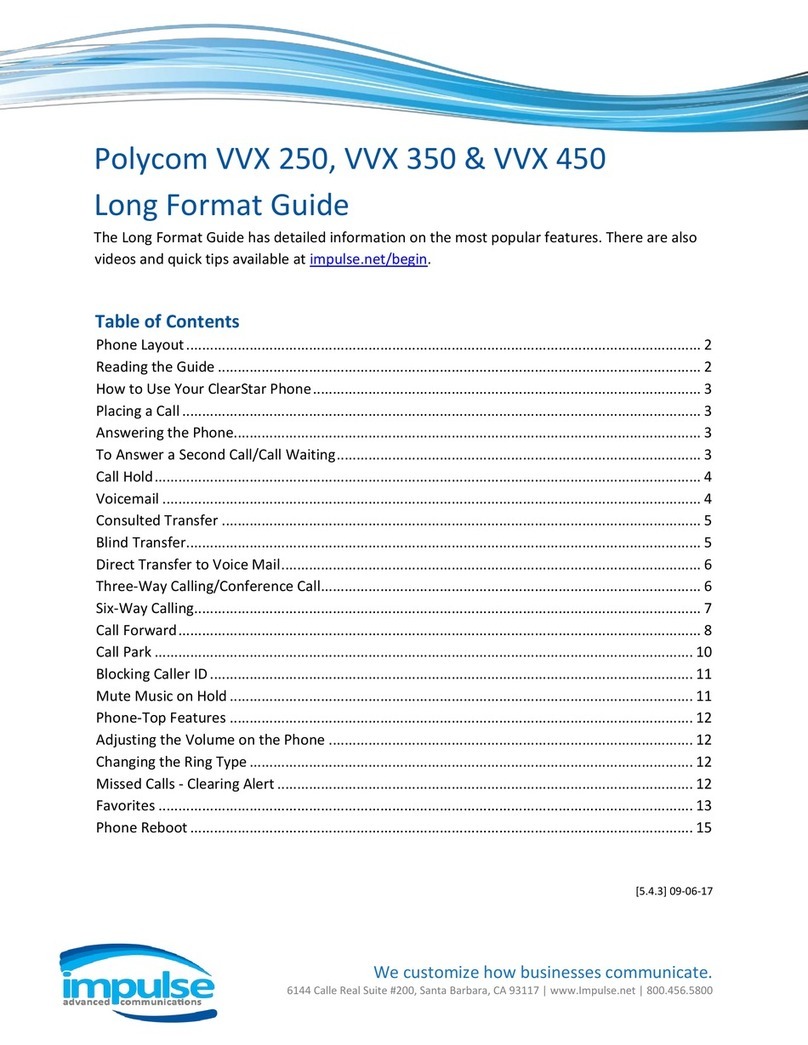SoundPoint IP 670 Quick User Guide 1725-12678-001 Rev. A 04/2008
Hosting Conference Calls*
To host a conference:
1. Call the first party.
2. After the first party answers, press
or the Confrnc soft key. The
active call is placed on hold.
3. Place a call to the second party.
4. When the second party answers, press
or the Confrnc soft key. All
parties are now joined in the
conference.
You can do the following:
• To put the conference on hold,
press the Hold soft key. To resume
the conference, press the Resume
soft key.
• To end the conference, press the
End Call soft key. The other parties
remain connected.
• To split the conference into two
separate calls on hold, press the
Split soft key.
*Conferencing is an optional feature that your
system administrator sets up. Particulars and menu
options may vary.
Accessing Voice Mail*
The flashing Message Waiting Indicator
on the front of the phone, individual line
indicators, and a stutter dial tone (instead
of a normal dial tone) indicate new voice
mail messages.
To listen to voice messages:
1. Press .
2. Follow the voice prompts to listen to
your messages.
*Voice mail is an optional feature that your
system administrator sets up. Particulars and menu
options may vary.
Using Call Lists
To review missed calls, received calls,
or placed calls:
1. Press , and then select Call
Lists > Missed Calls, Received
Calls, or Placed Calls.
2. Select a call from the list. You can do
the following:
• To place a call, press the Dial
soft key.
• To change the phone number
before dialing, press the
Edit soft key.
If you press the More soft key, you can
also do the following:
• To remove the call from the list,
press the Clear soft key.
• To store the contact in your Contact
Directory, press the Save soft key.
• To view detailed information about
the call, press the Info soft key.
CUSTOMIZING YOUR PHONE
Updating Contact Directory
To add a contact:
1. Press , then select Contact
Directory.
2. Press the More soft key, then press
the Add soft key.
3. Enter the contact information (use the
Up and Down arrow keys to scroll
between fields):
• (Optional.) Enter the first and last
name of the contact. Press the
1/A/a soft key to select numeric,
uppercase, and lowercase modes.
• (Required.) Enter the contact’s
phone number.
• (Optional.) Change the speed dial
index number. The contact is
automatically assigned the next
available number.
• (Optional.) Set the ring type (refer to
Updating Ring Type).
4. Press the Save soft key.
You can also add contacts to your
Contact Directory from call lists (refer to
Using Call Lists).
To edit a contact:
1. Press , and then select
Contact Directory.
2. Scroll to the contact whose information
you want to update, and then press the
Edit soft key.
3. Update the contact information. For
information on the fields you can
update, refer to step 3 in the previous
section.
4. Press the Save soft key.
To search for a contact:
1. Press , and then select
Contact Directory.
2. Press the Search soft key. Then, enter
the first few characters of the contact’s
name, and then press the Search soft
key again.
Adjusting Speaker and Ringer
Volume
To change the speaker volume:
• During a call, press .
To change the ringer volume:
• When the phone is in the idle state,
press .
Updating Ring Type
You can change the ring tone on your
phone.
To change the incoming ring tone:
1. Press , and then select
Settings > Basic > Ring Type.
2. Scroll to the ring type you want. To
hear the ring type before you select it,
press the Play soft key.
3. Press the Select soft key.
You can set distinctive ring tones for
different contacts.
To set a ring type for a contact:
1. Press , and then select
Contact Directory.
2. Search for the contact (refer to
Updating Contact Directory).
3. Press the Edit soft key, and then use
the Down arrow key to scroll to
Ring Type.
4. Enter a number that corresponds to
one of the ring types available under
Settings > Basic > Ring Type.
5. Press the Save soft key.
Headset Memory Mode
For permanent or full-time headset users,
all calls can default to the headset.
To enable Headset Memory Mode:
1. Press , and then select
Settings > Basic > Preferences >
Headset ... > Headset Memory ...
2. Use the arrow keys and press the
Select soft key to enable Headset
Memory Mode.
To disable Headset Memory Mode, repeat
steps 1 and 2.
To activate Headset Memory Mode, press
twice.
If you have an active call and a call on hold,
you can create a conference between all
three parties by pressing the Join soft key.
If you select Silent ring, press the Line key
or Answer soft key to answer incoming
calls.