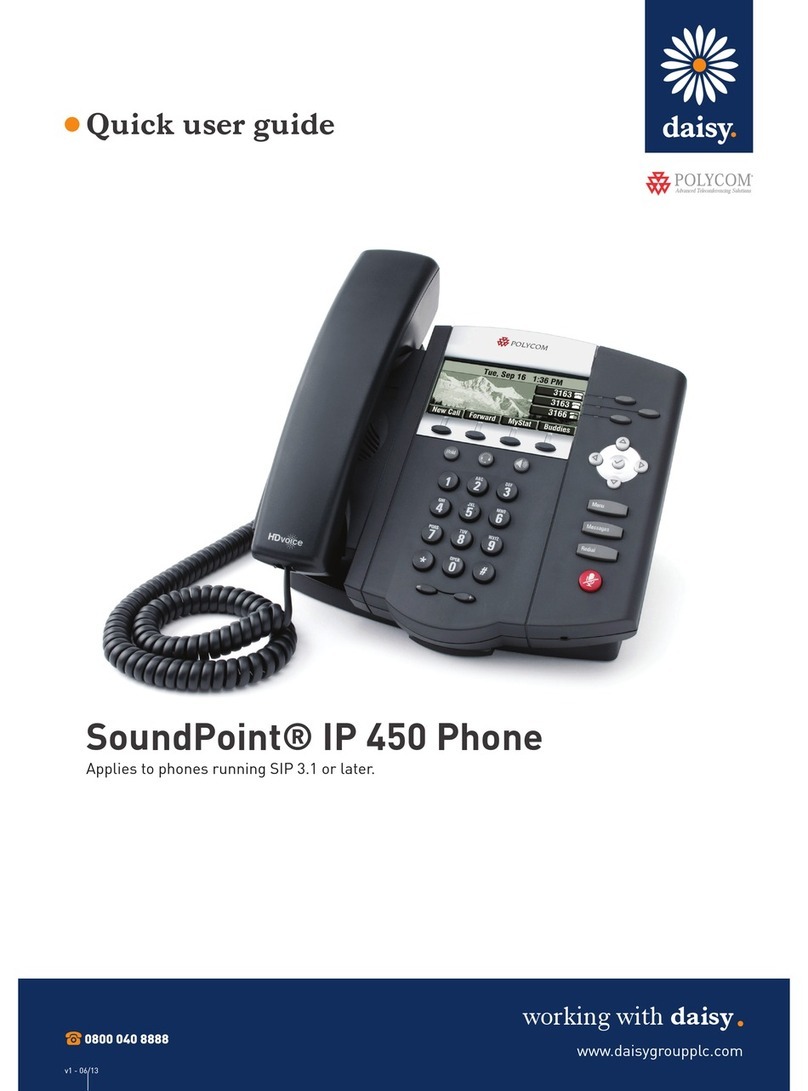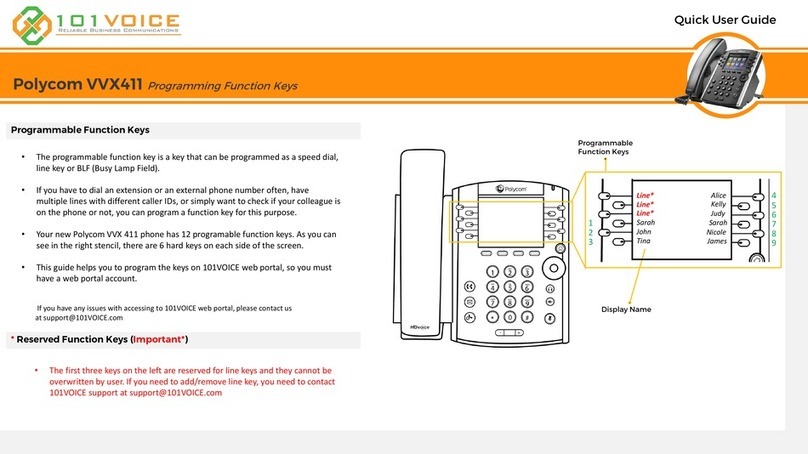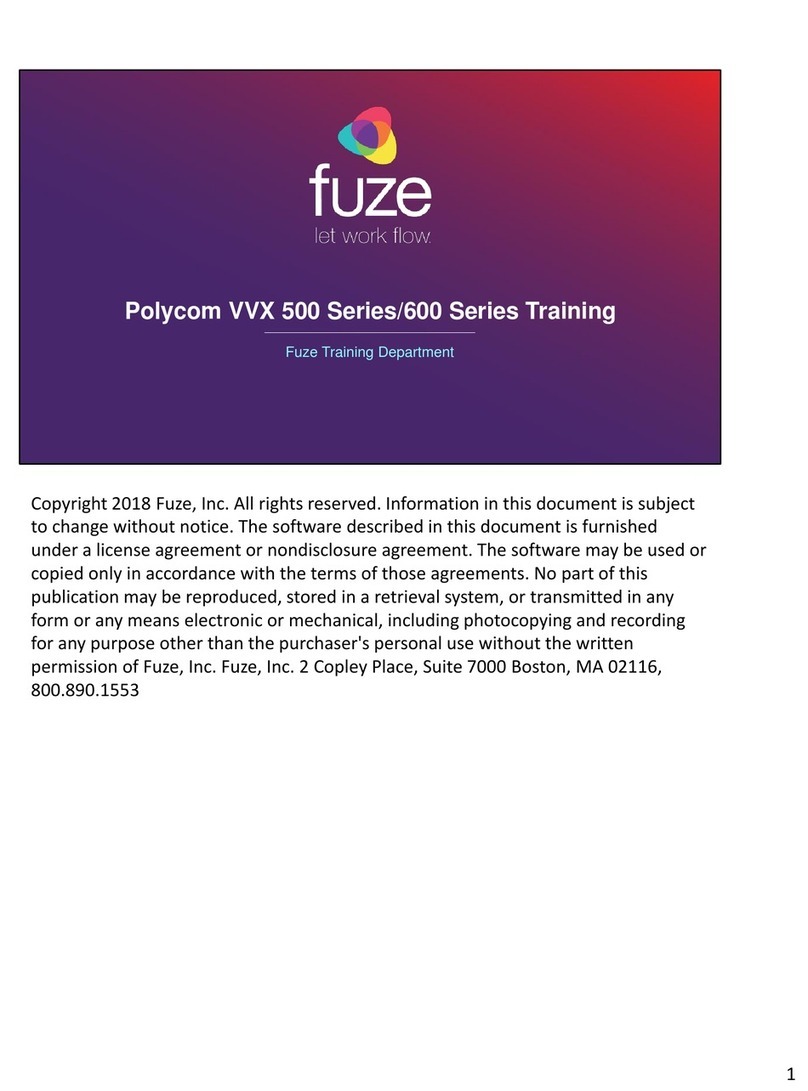Polycom SoundPoint IP 550 User manual
Other Polycom IP Phone manuals

Polycom
Polycom VVX 450 User manual

Polycom
Polycom VVX 300 User manual

Polycom
Polycom VVX410 Instruction manual
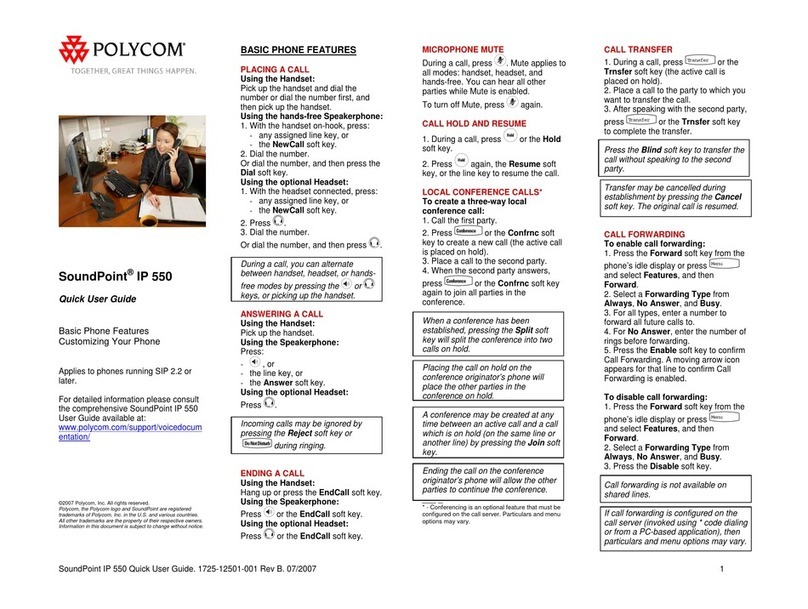
Polycom
Polycom SoundPoint IP 550 Instruction manual
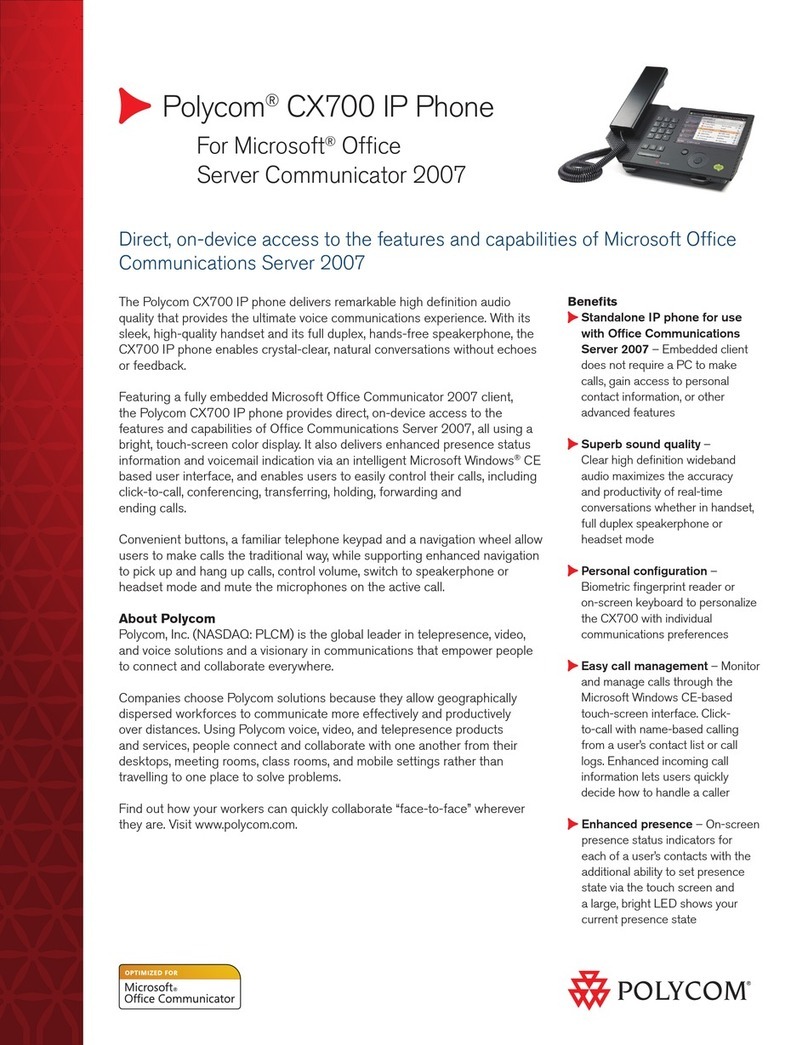
Polycom
Polycom CX700 User manual
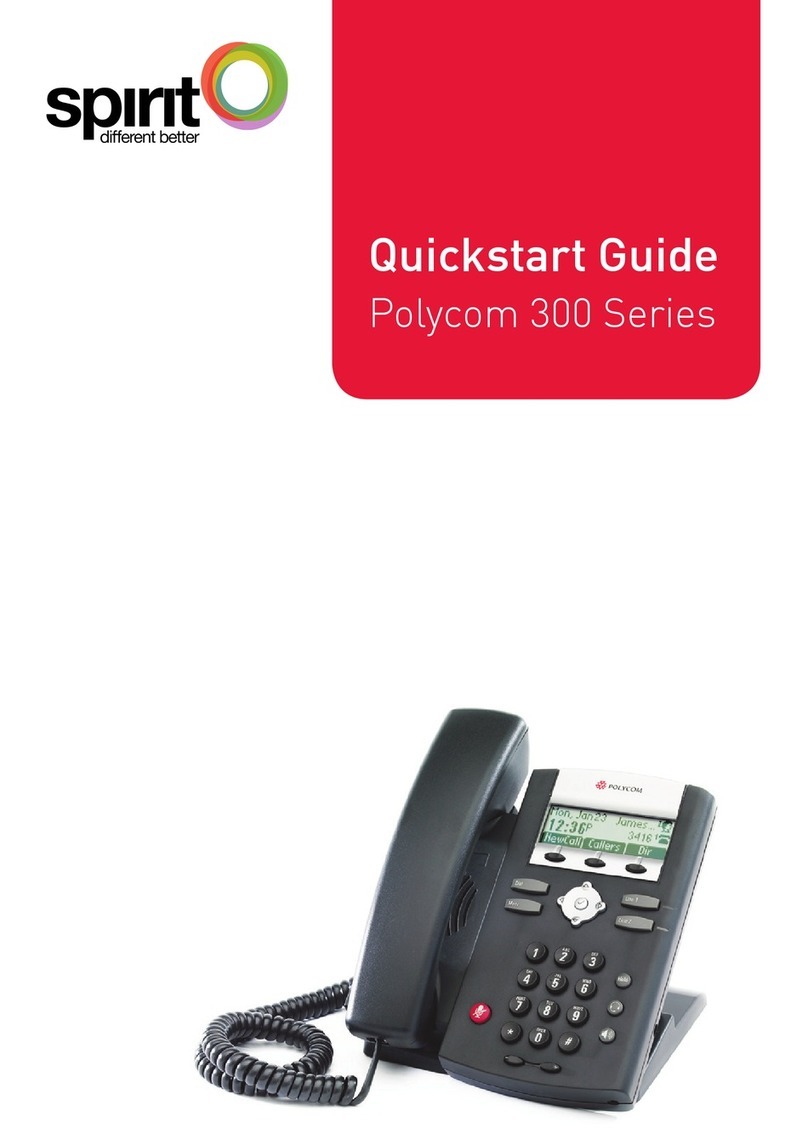
Polycom
Polycom 300 series User manual

Polycom
Polycom SoundPoint IP 650 Instruction manual
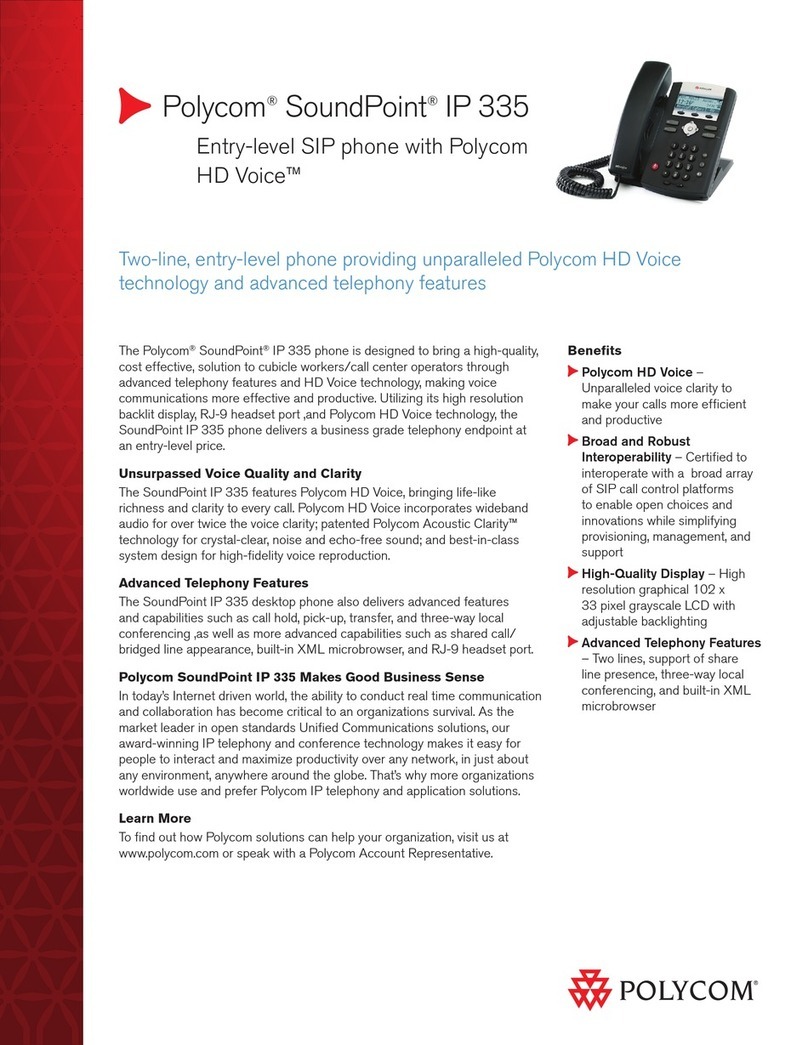
Polycom
Polycom SoundPoint IP 335 User manual
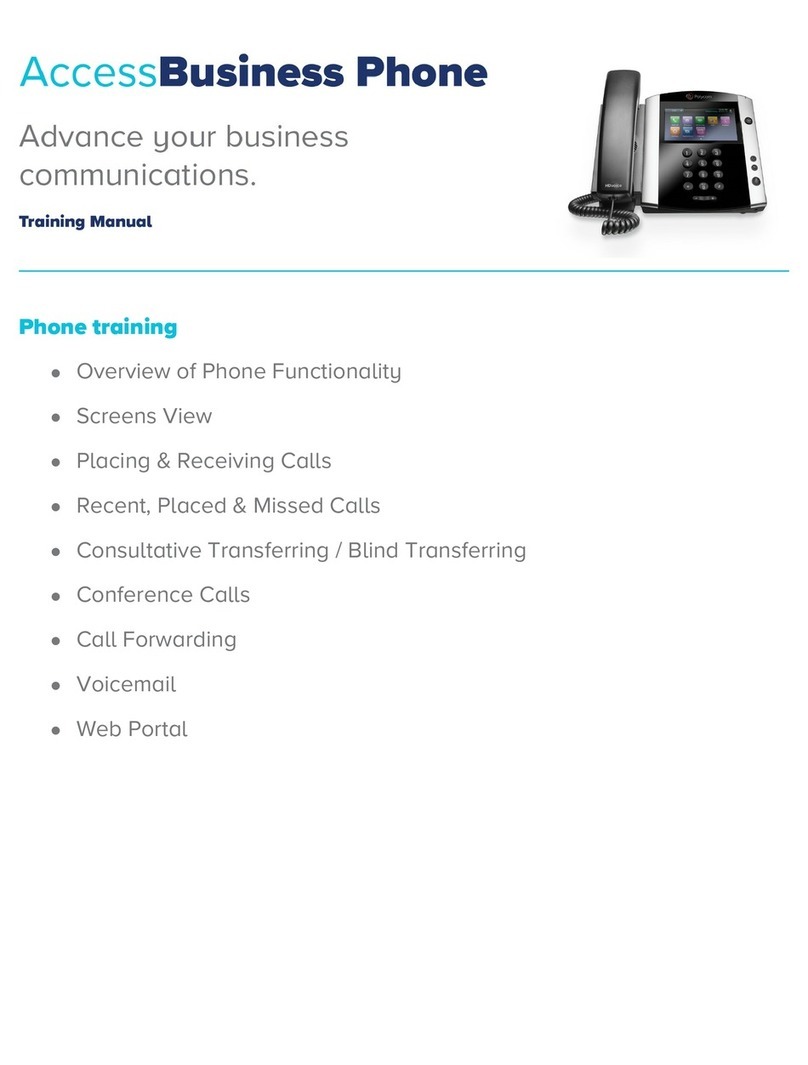
Polycom
Polycom VVX 300 Installation guide
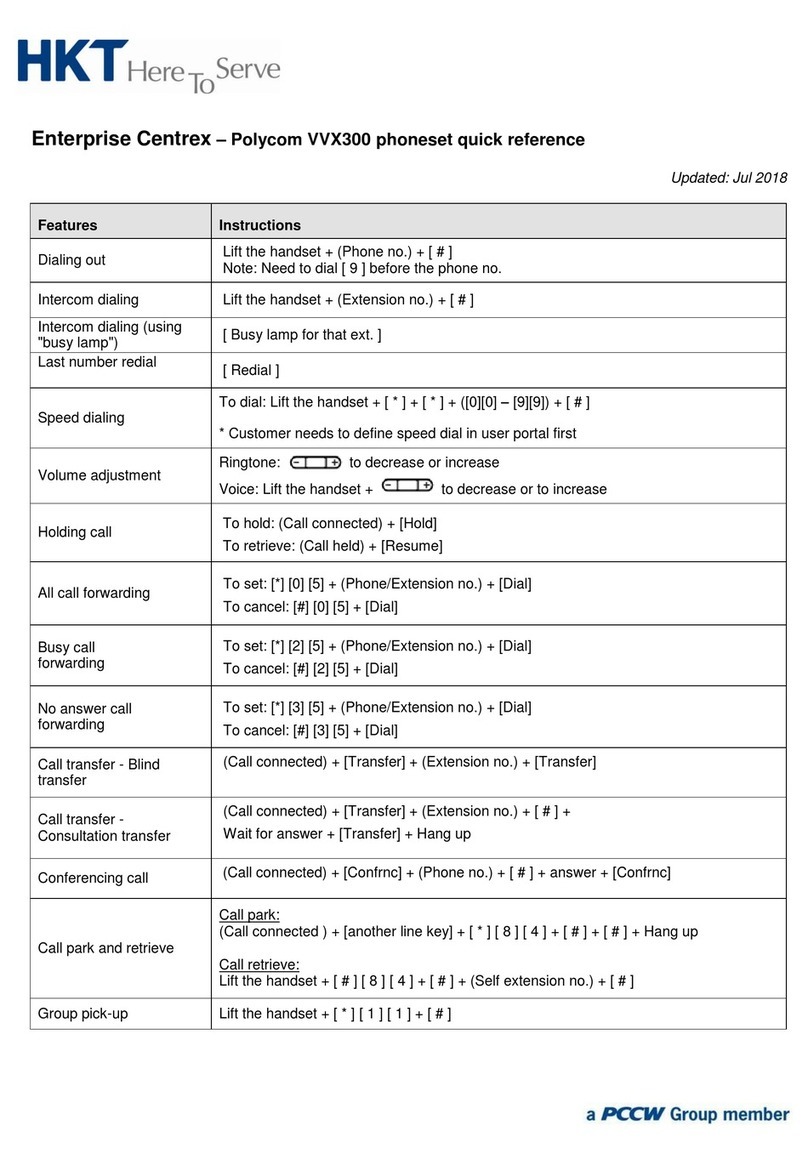
Polycom
Polycom VVX 300 User manual
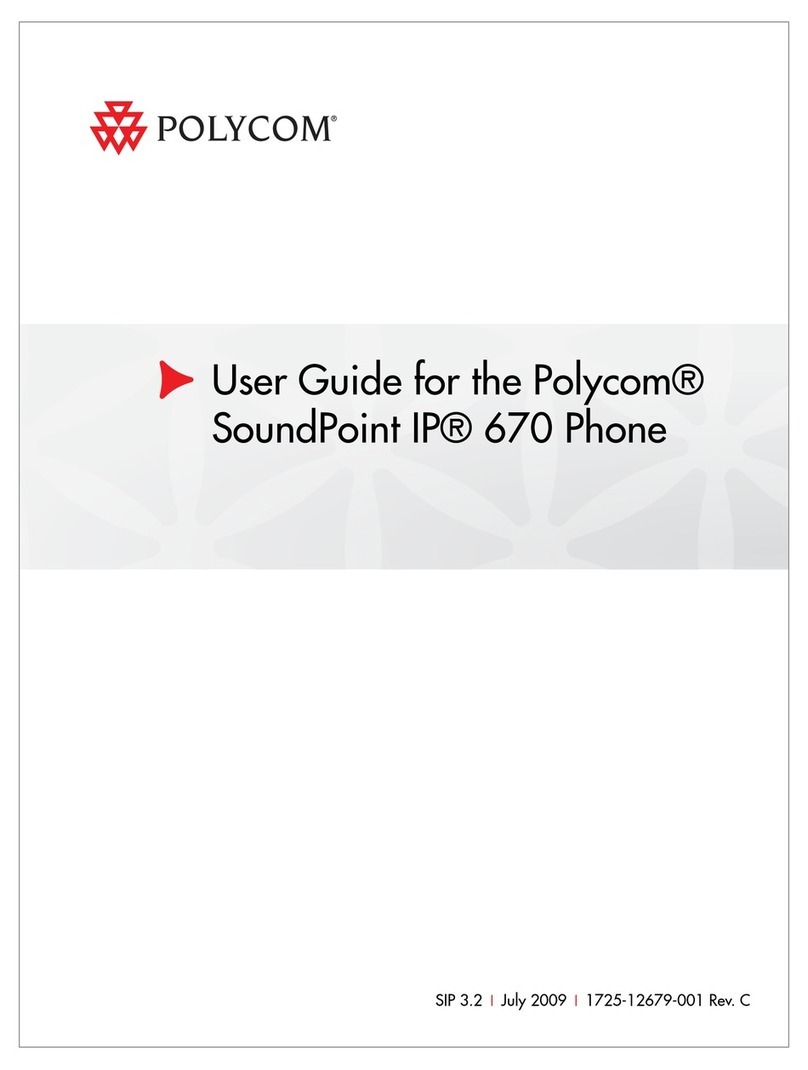
Polycom
Polycom SoundPoint IP 670 User manual

Polycom
Polycom VVX 4 Series User manual
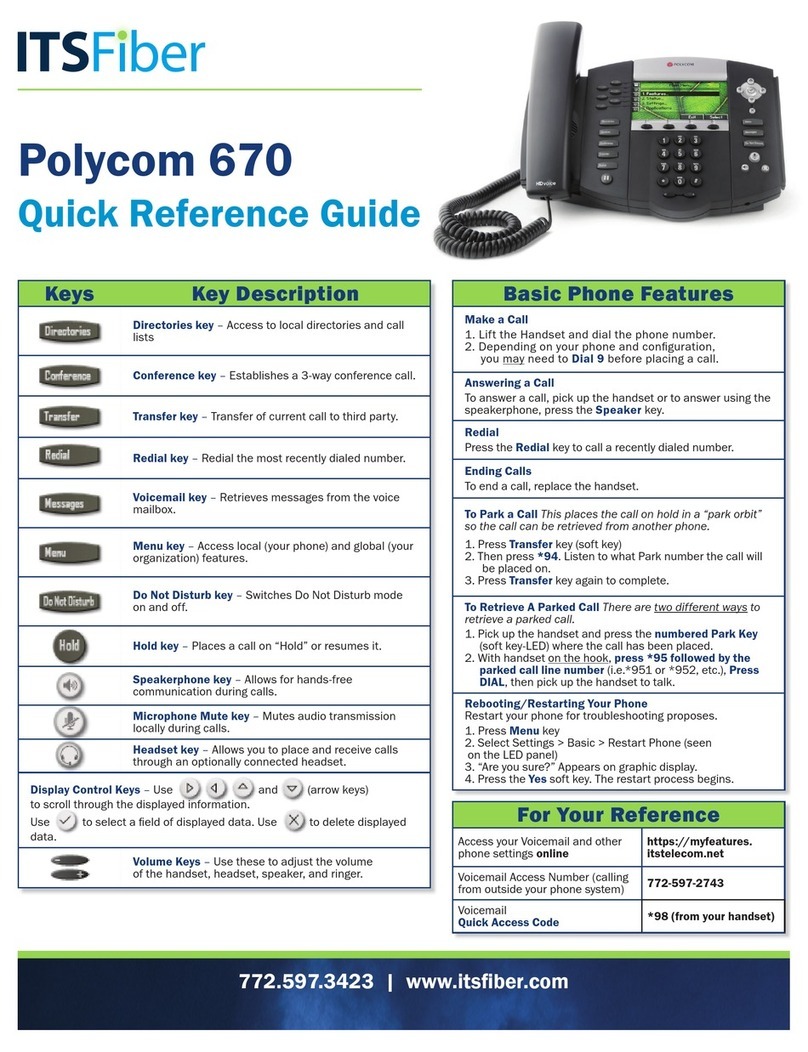
Polycom
Polycom SoundPoint IP 670 User manual
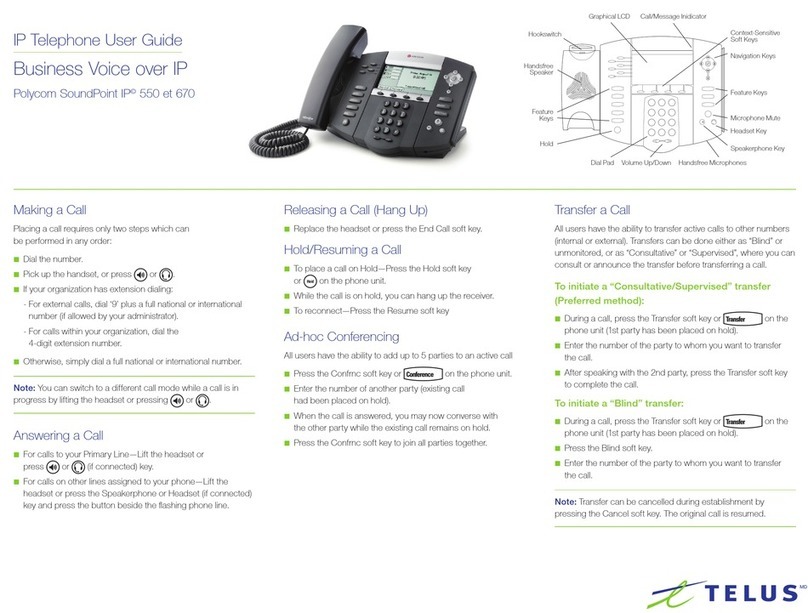
Polycom
Polycom SoundPoint IP 670 User manual
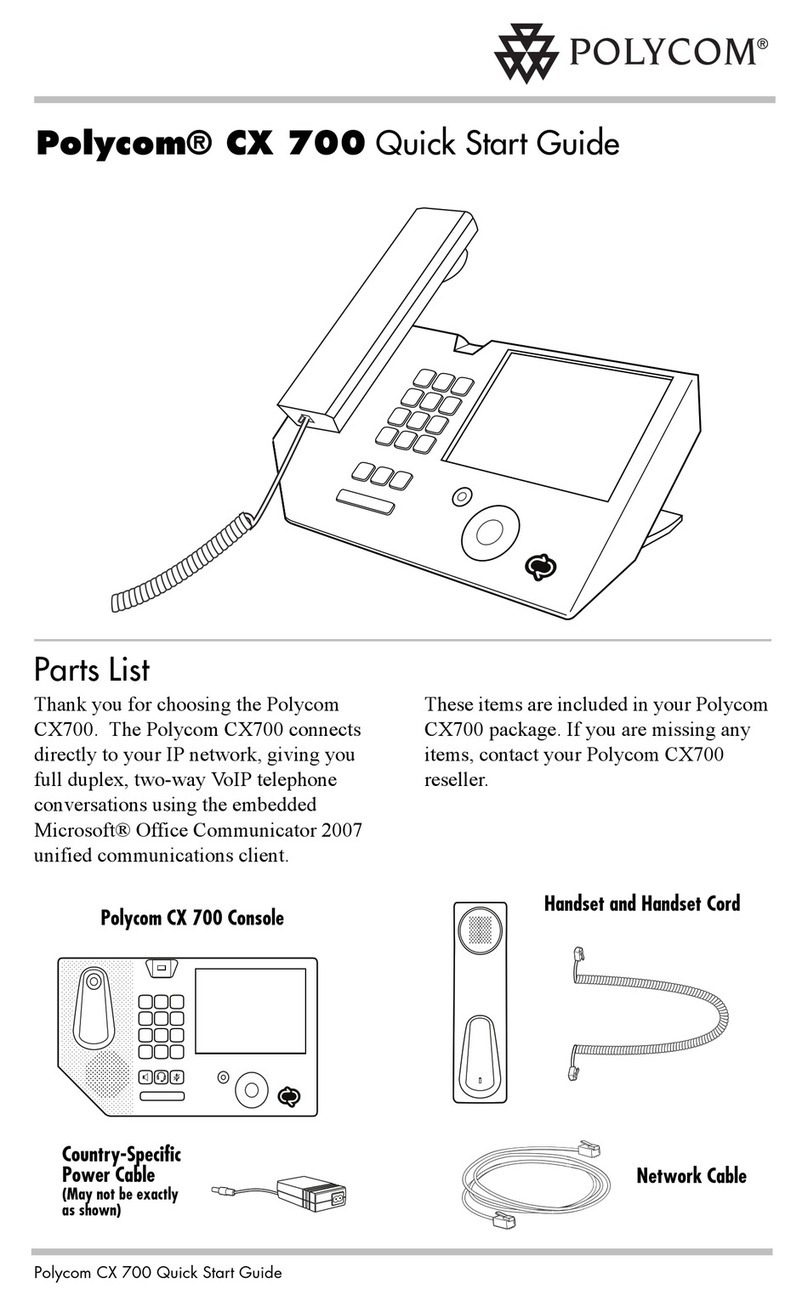
Polycom
Polycom CX700 User manual

Polycom
Polycom Polycom SoundPoint IP 430 User manual

Polycom
Polycom SoundPoint IP 670 User manual
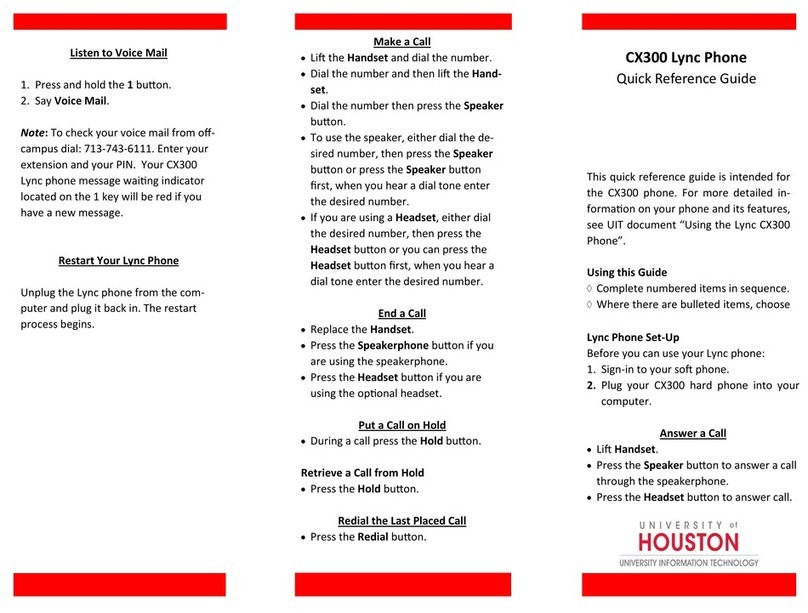
Polycom
Polycom CX300 User manual
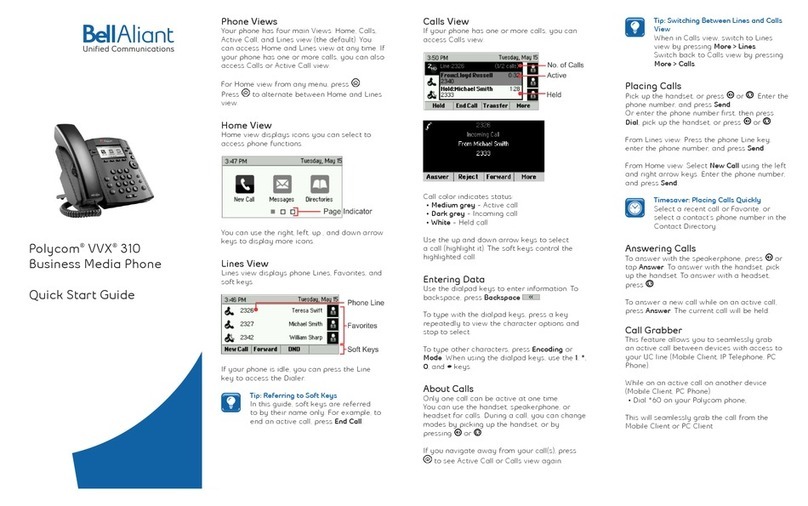
Polycom
Polycom VVX 310 User manual
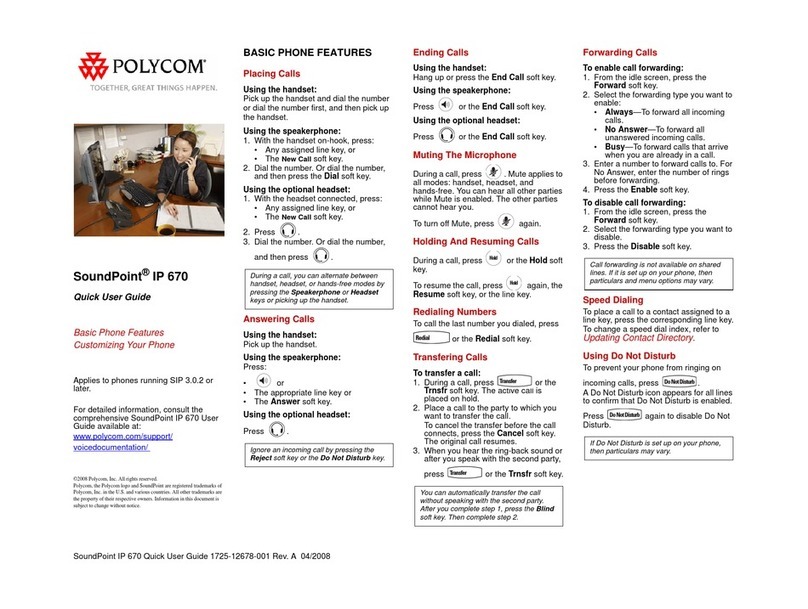
Polycom
Polycom SoundPoint IP 670 Instruction manual