Polycom VVX 500 User manual
Other Polycom IP Phone manuals
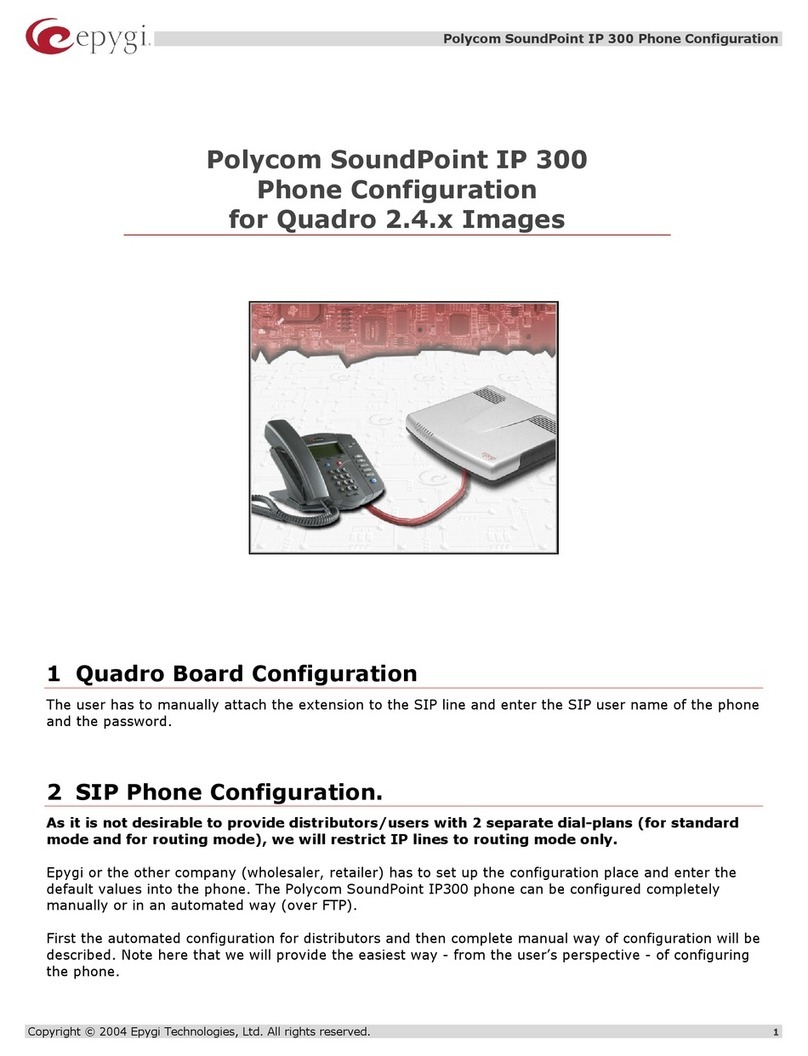
Polycom
Polycom SoundPoint IP 300 Quick guide

Polycom
Polycom 4-Line Phone User manual
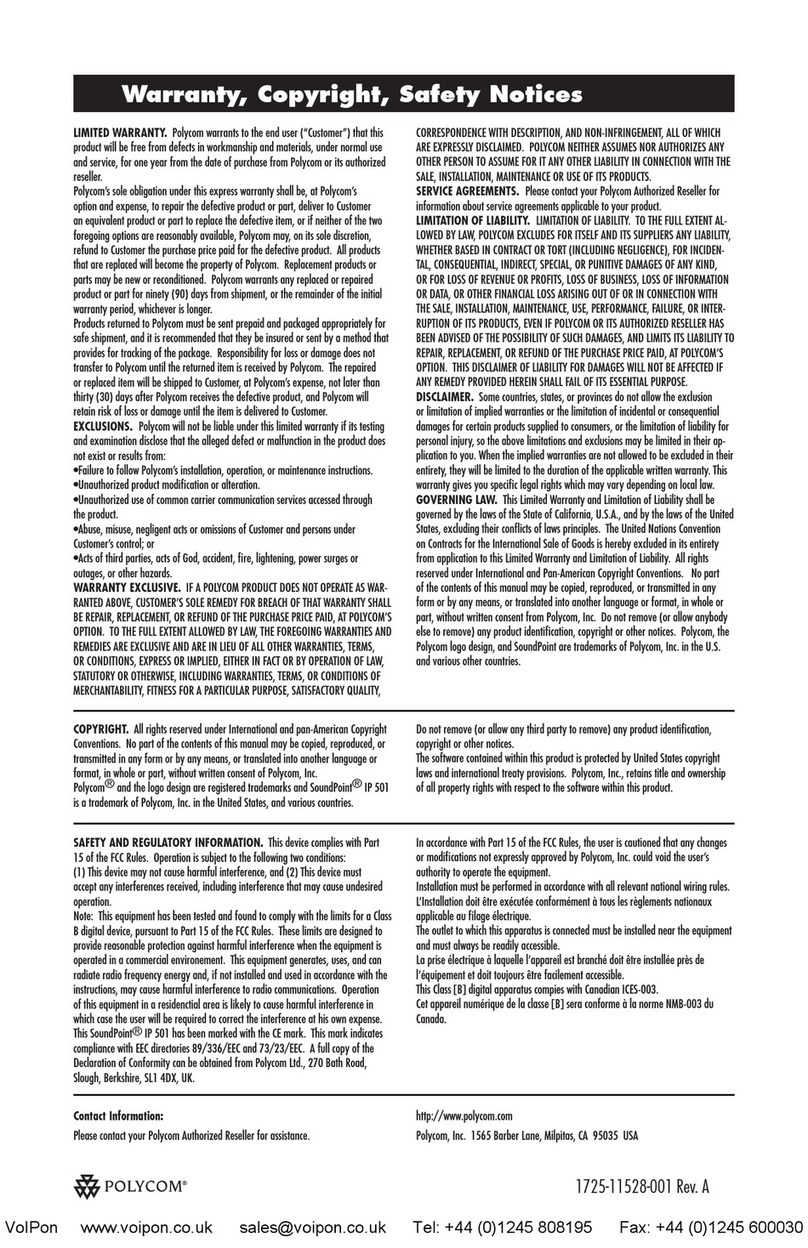
Polycom
Polycom SoundPoint IP 501 User manual
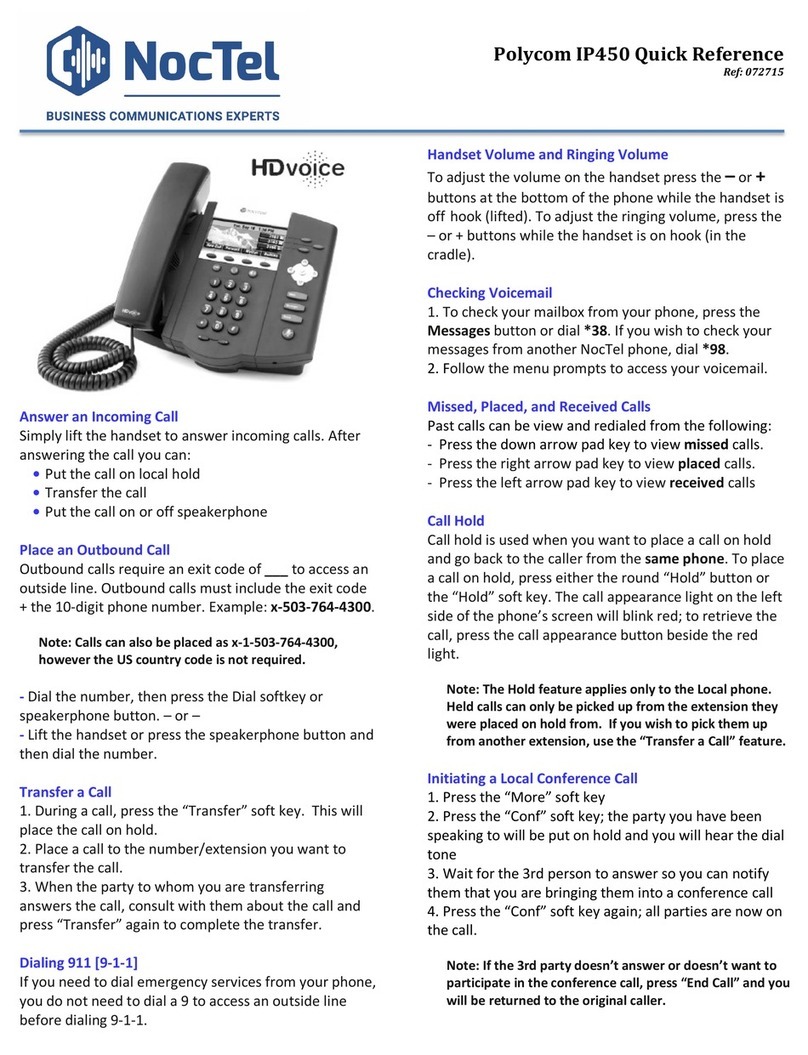
Polycom
Polycom SoundPoint IP 450 User manual
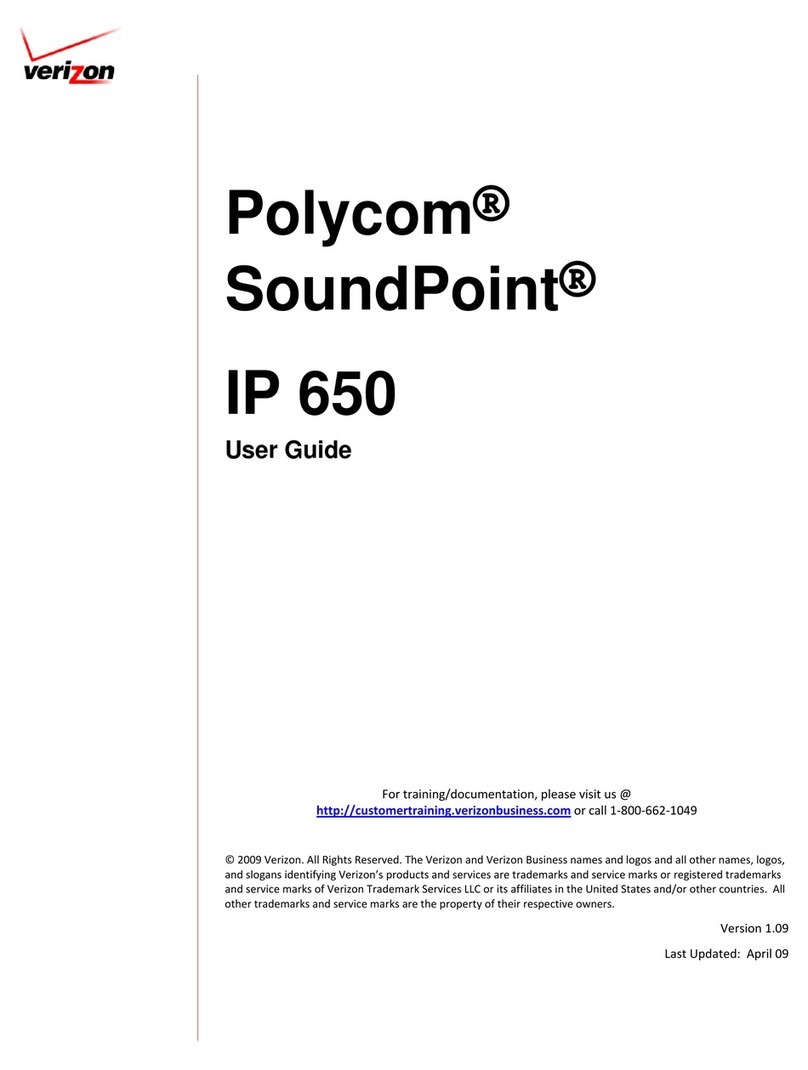
Polycom
Polycom SoundPoint IP 650 User manual
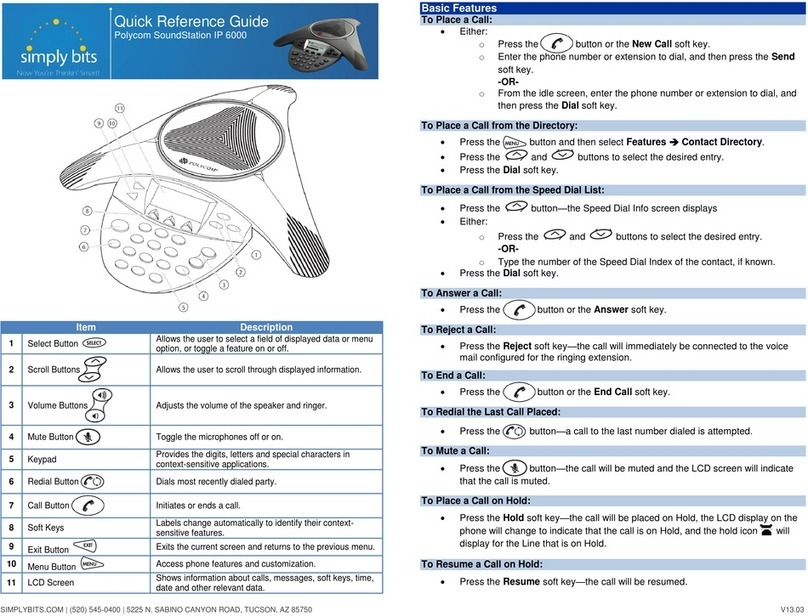
Polycom
Polycom SoundStation IP 6000 User manual

Polycom
Polycom SoundStation IP 6000 User manual
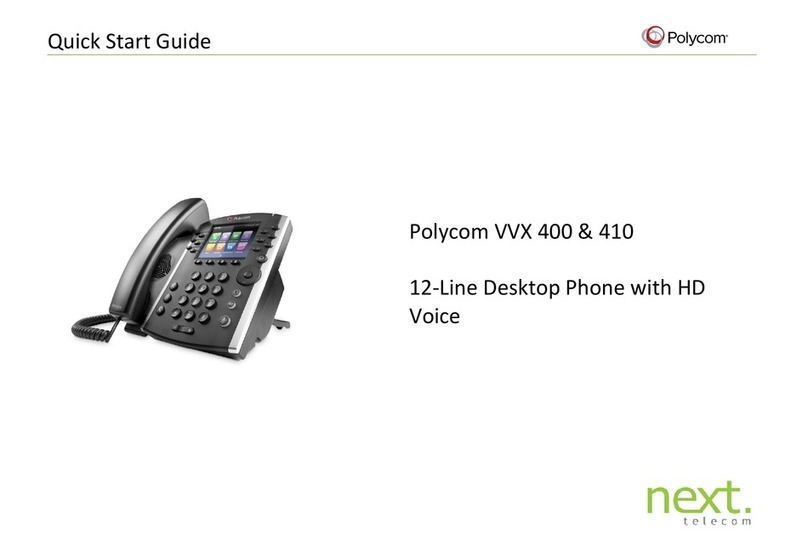
Polycom
Polycom VVX 400 User manual
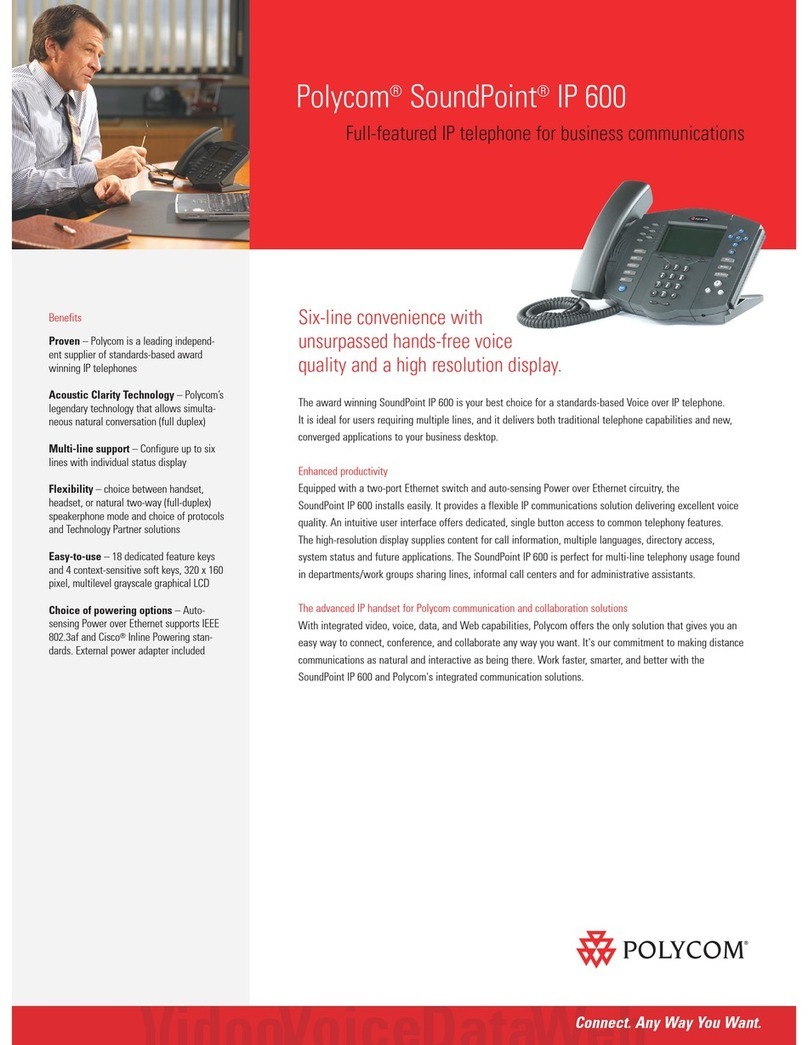
Polycom
Polycom SoundPoint IP 600 User manual
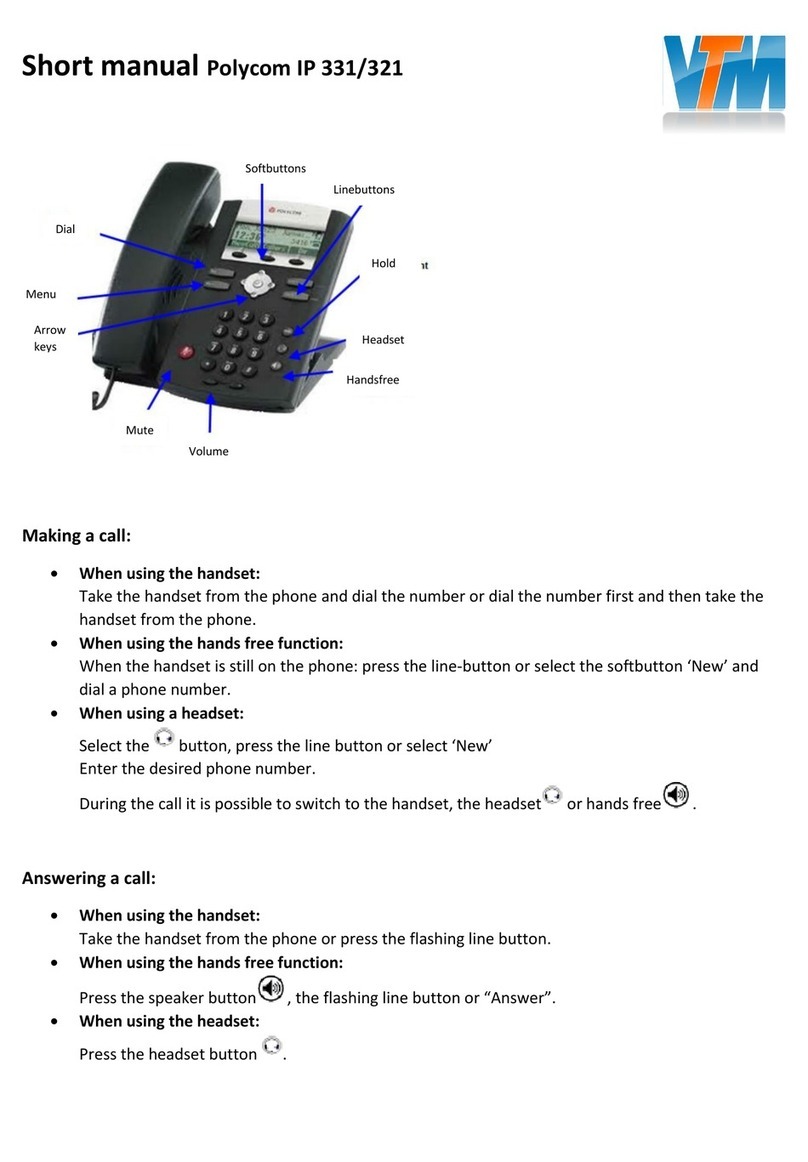
Polycom
Polycom SoundPoint IP 331 How to use

Polycom
Polycom VVX 301 Parts list manual
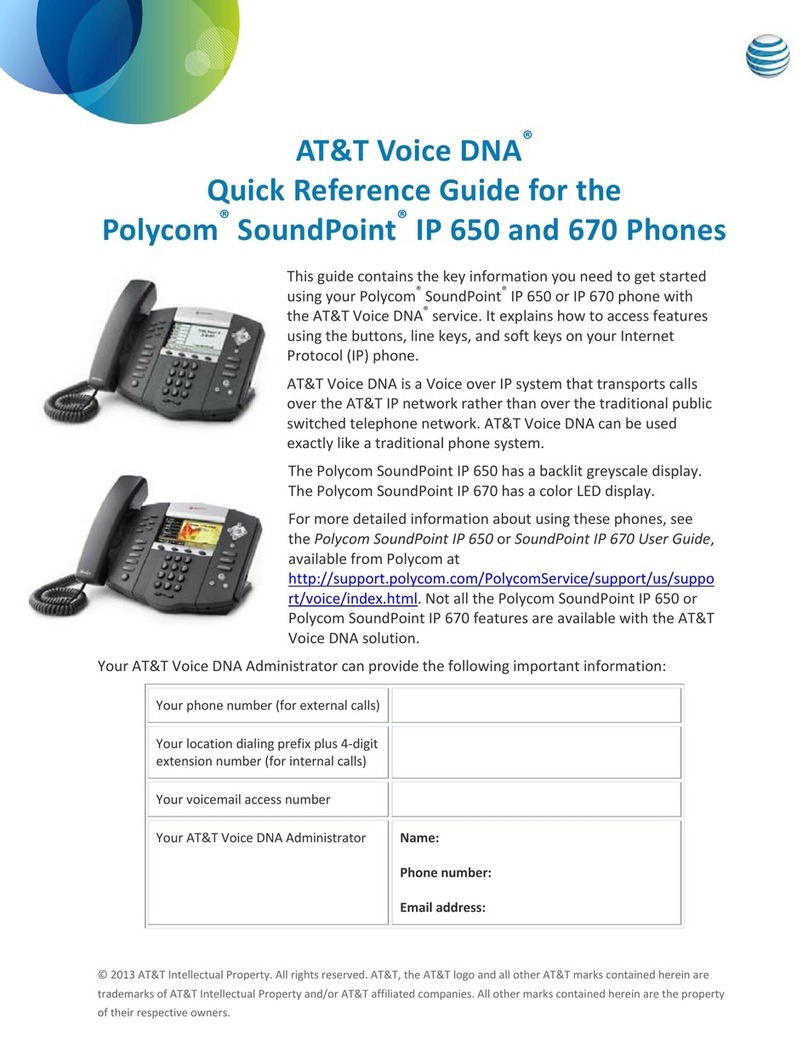
Polycom
Polycom SoundPoint IP 650 User manual

Polycom
Polycom SoundPoint IP 321 User manual
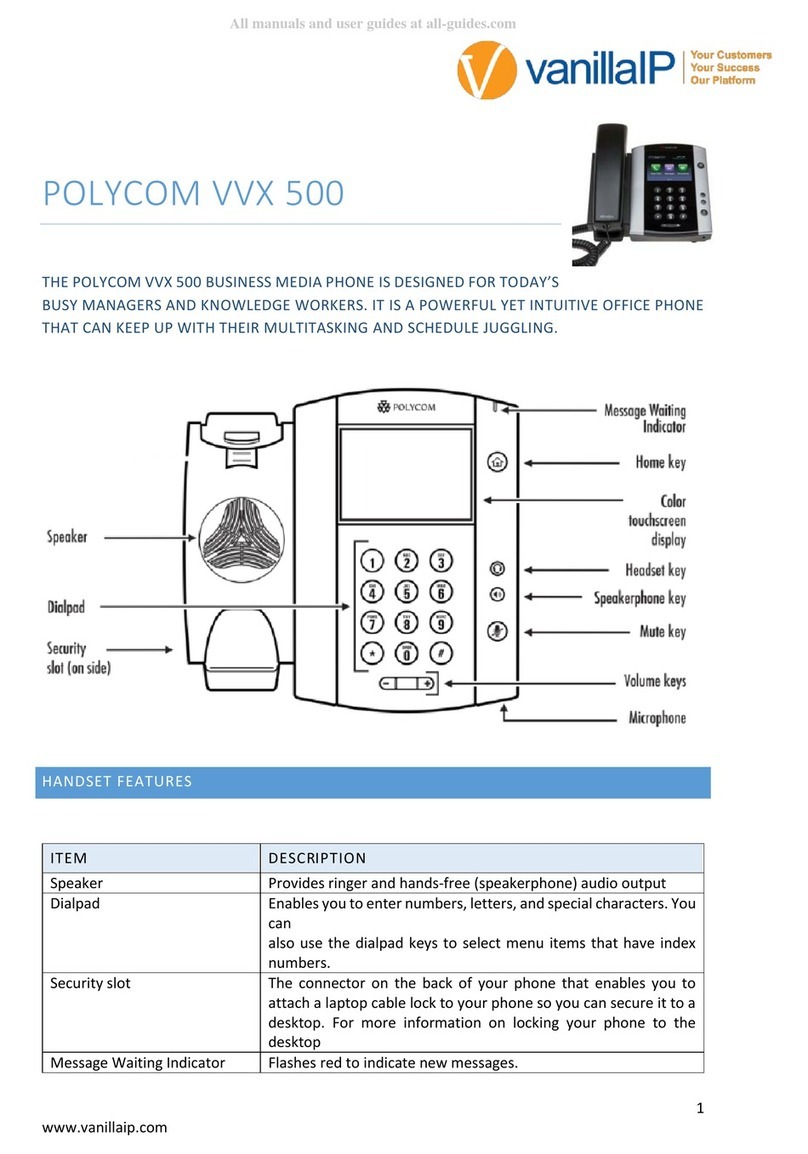
Polycom
Polycom VVX 500 User manual
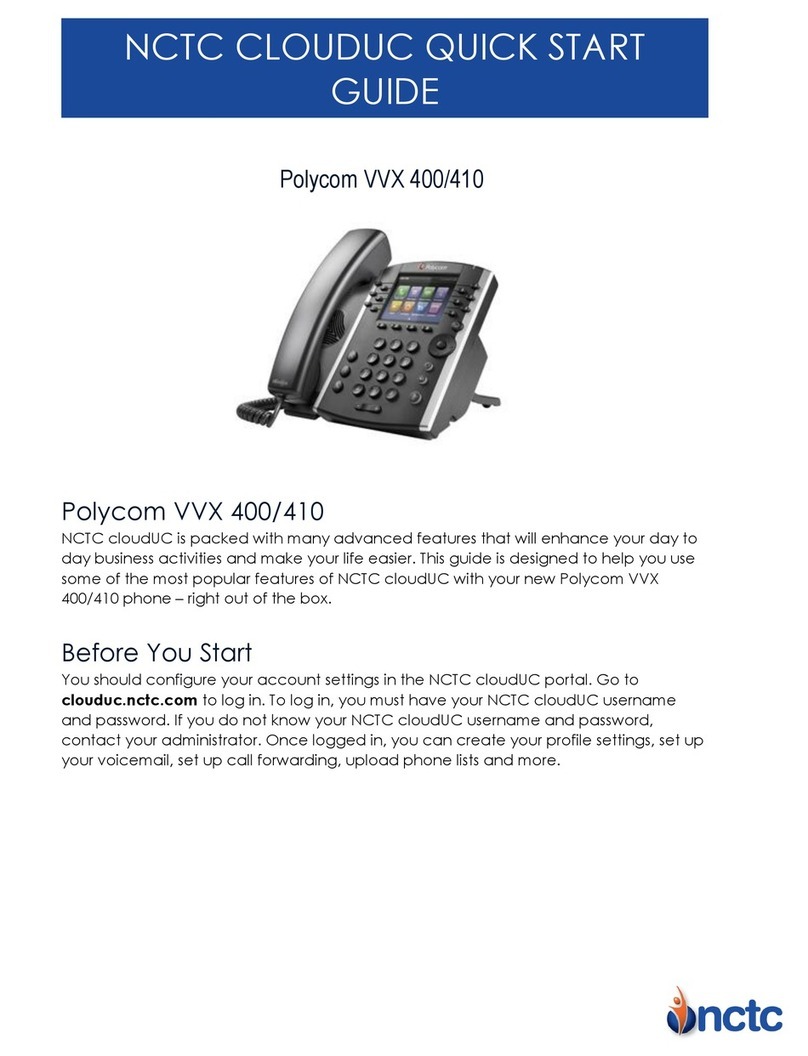
Polycom
Polycom VVX410 User manual
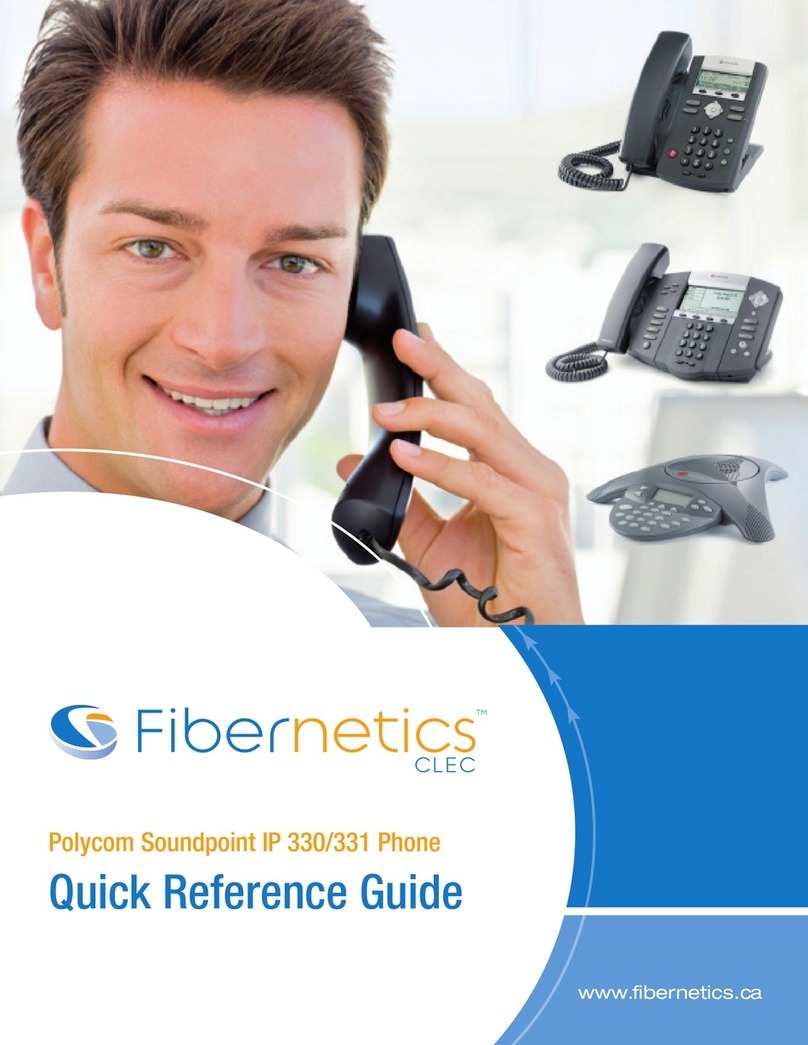
Polycom
Polycom SoundPoint IP 331 User manual
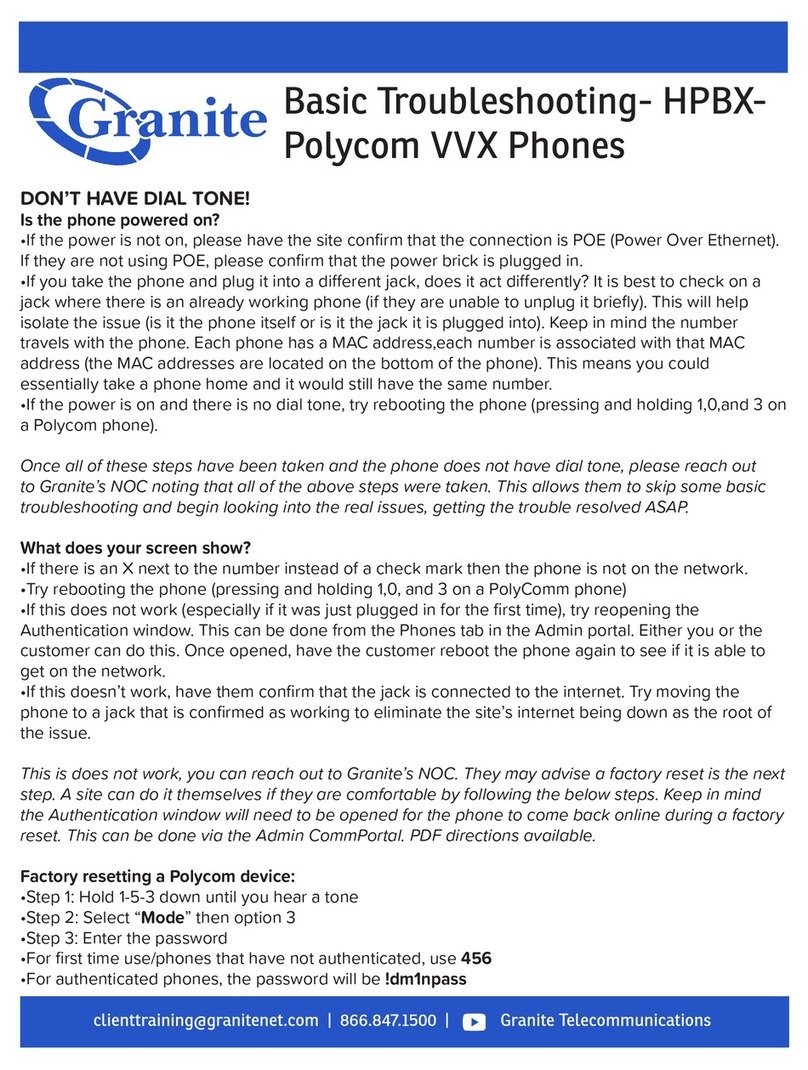
Polycom
Polycom VVX Series Operating and installation instructions

Polycom
Polycom SoundPoint 650 User manual
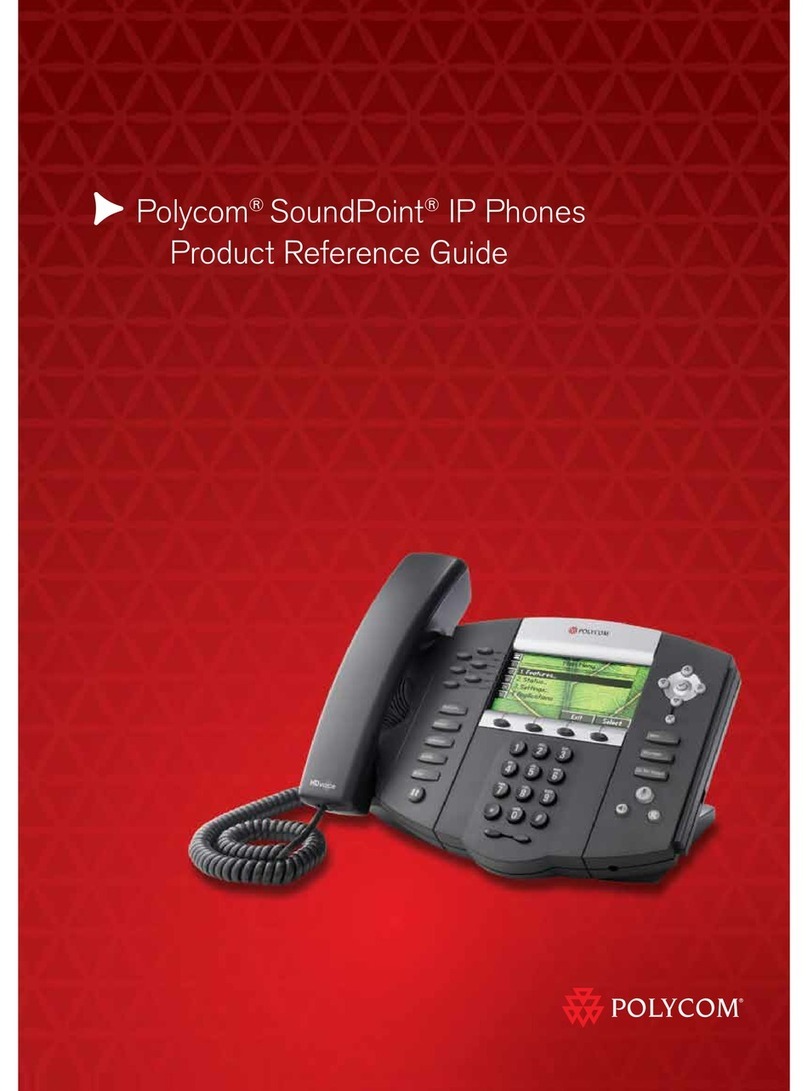
Polycom
Polycom SoundPoint Installation and operation manual
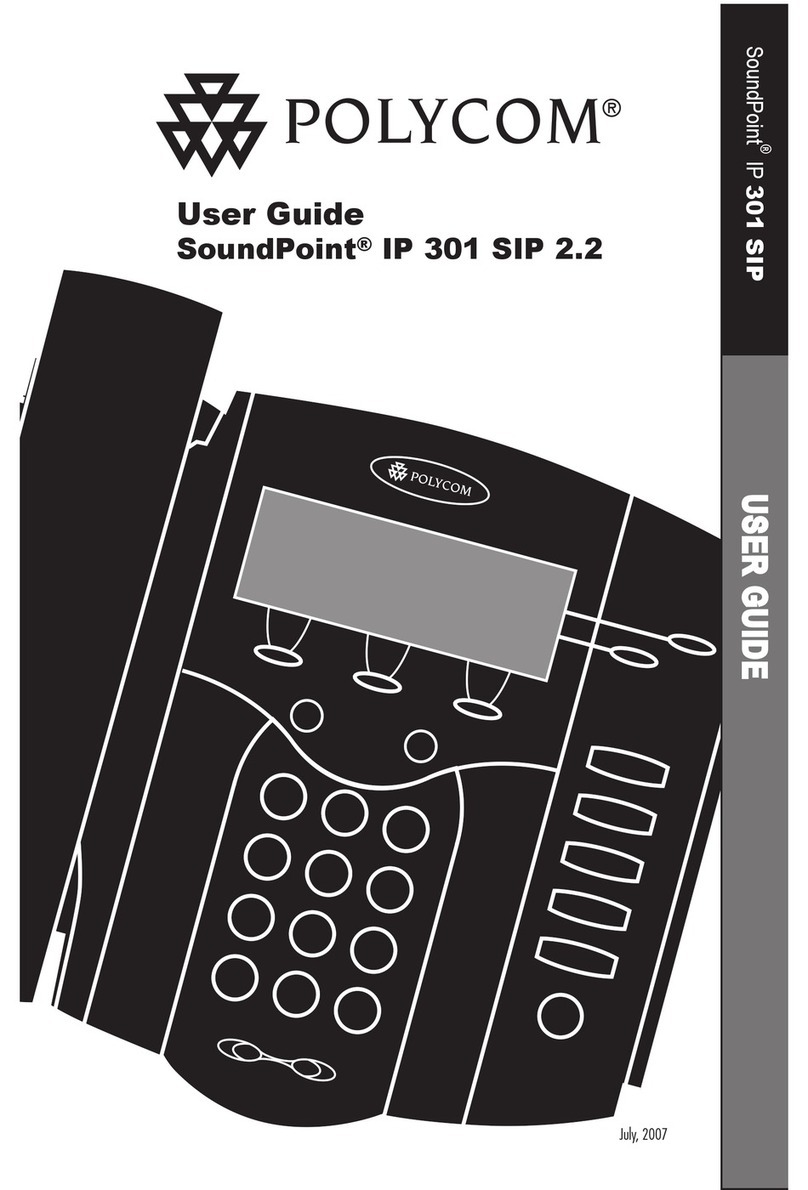
Polycom
Polycom Soundpoint IP 301 User manual






























