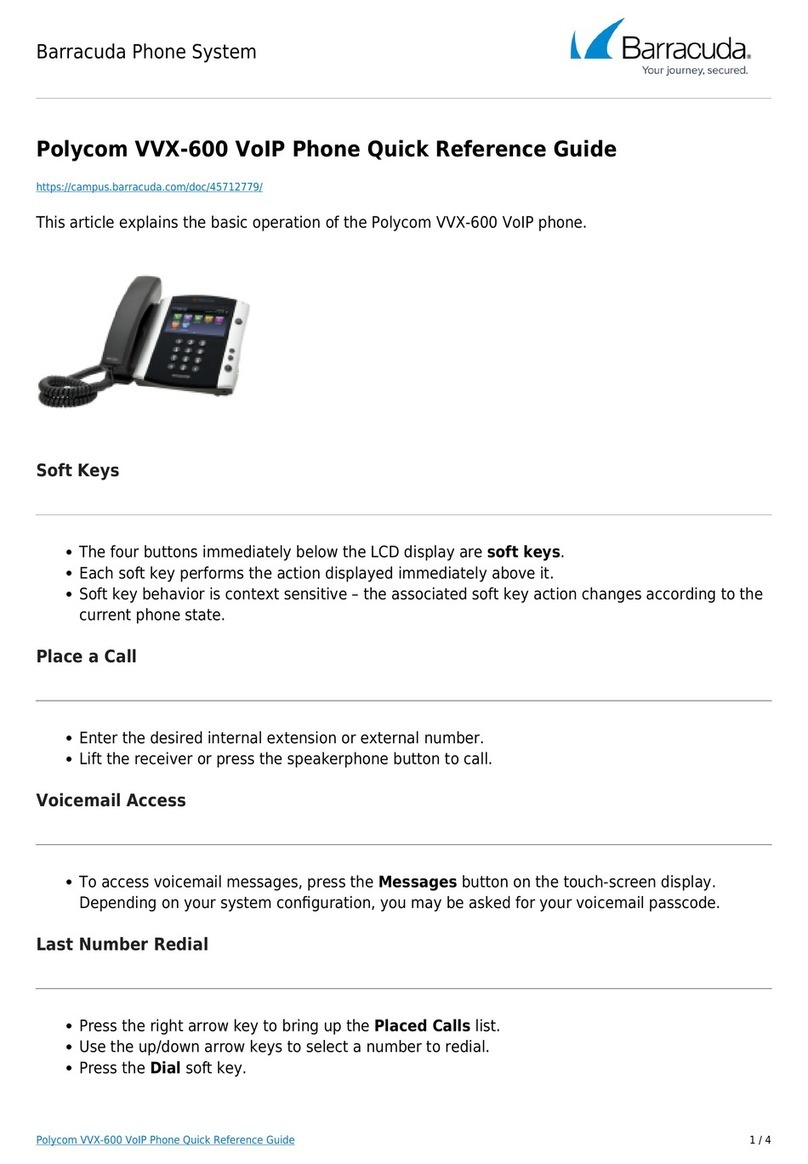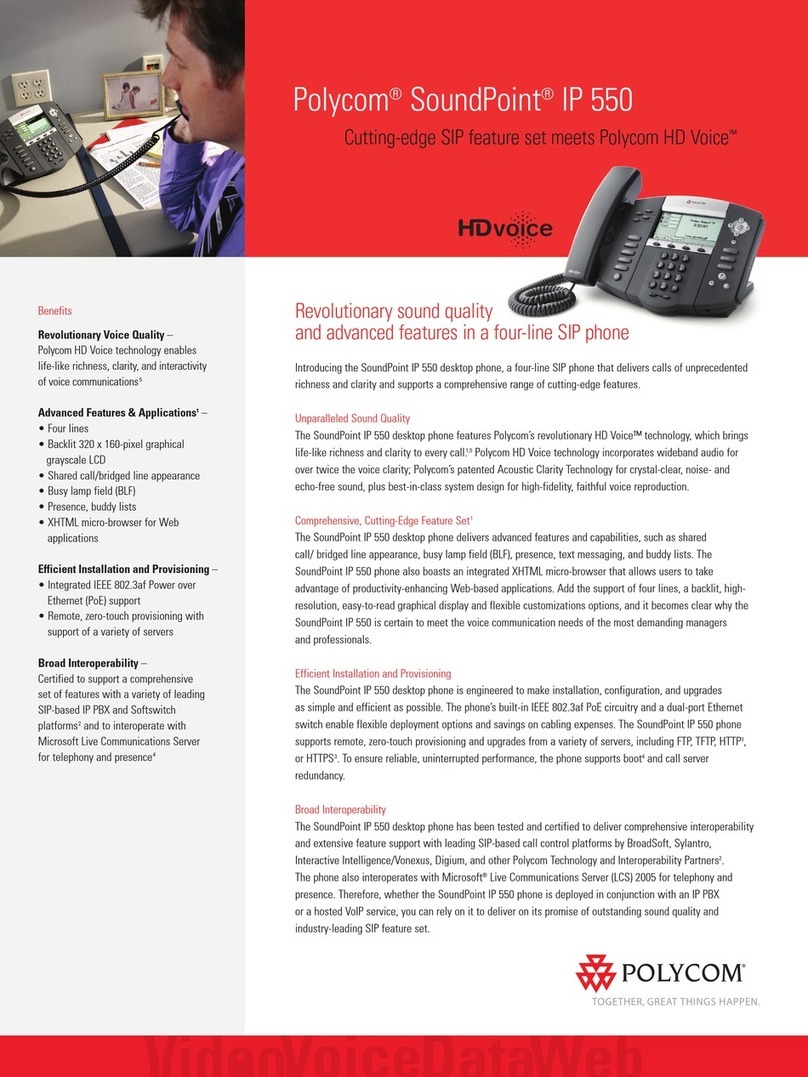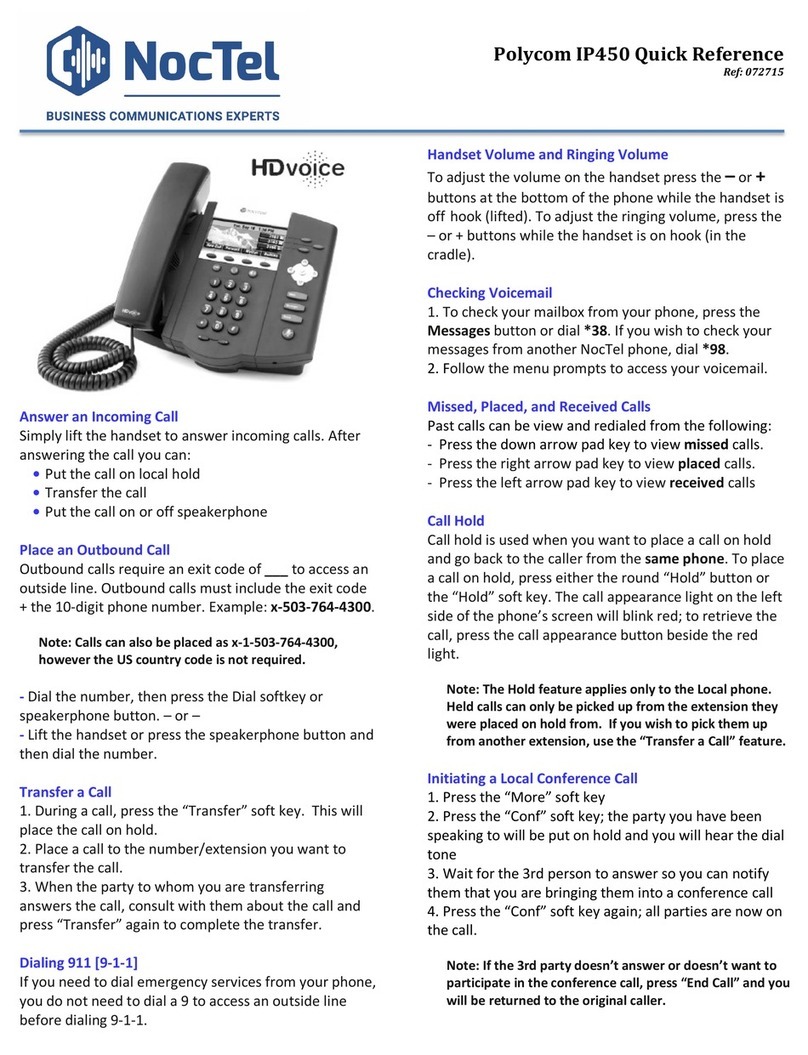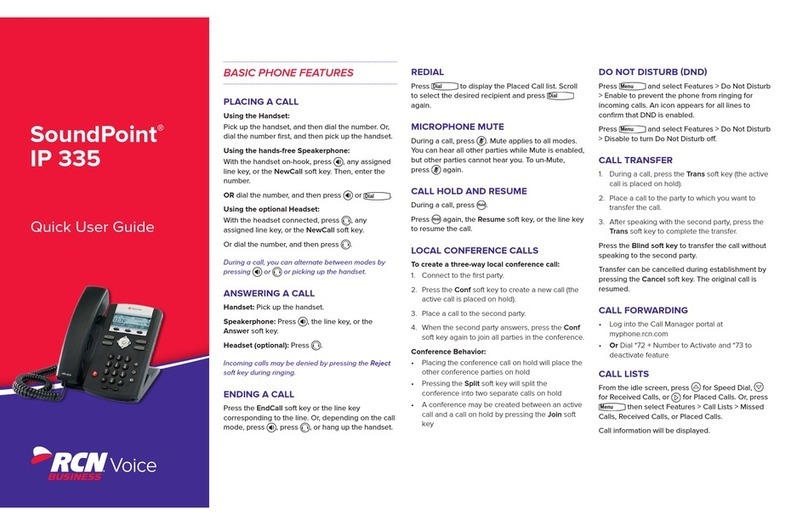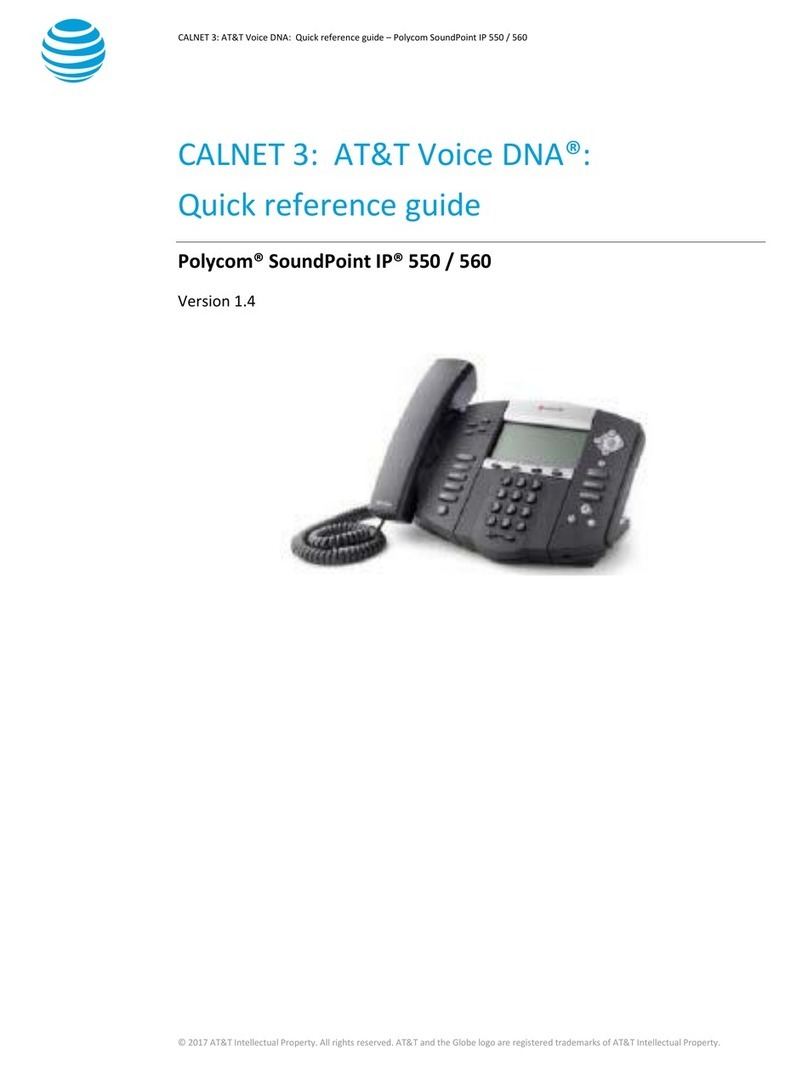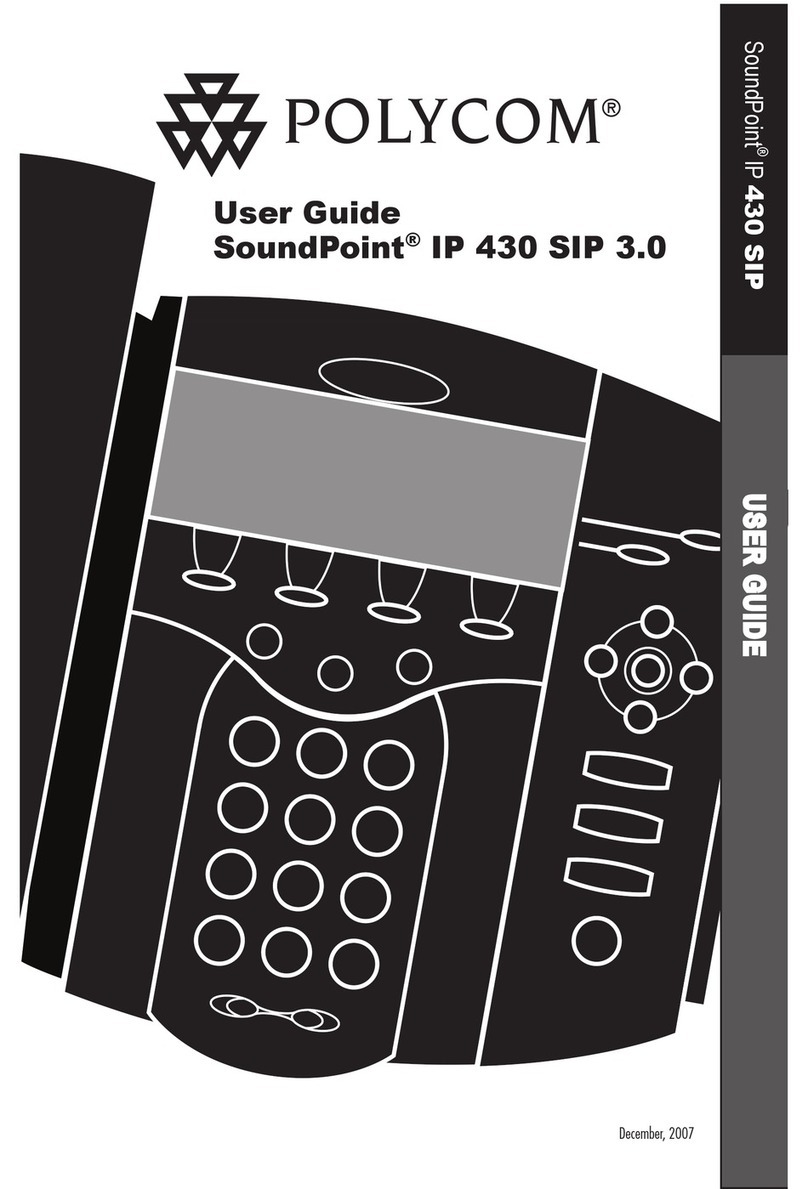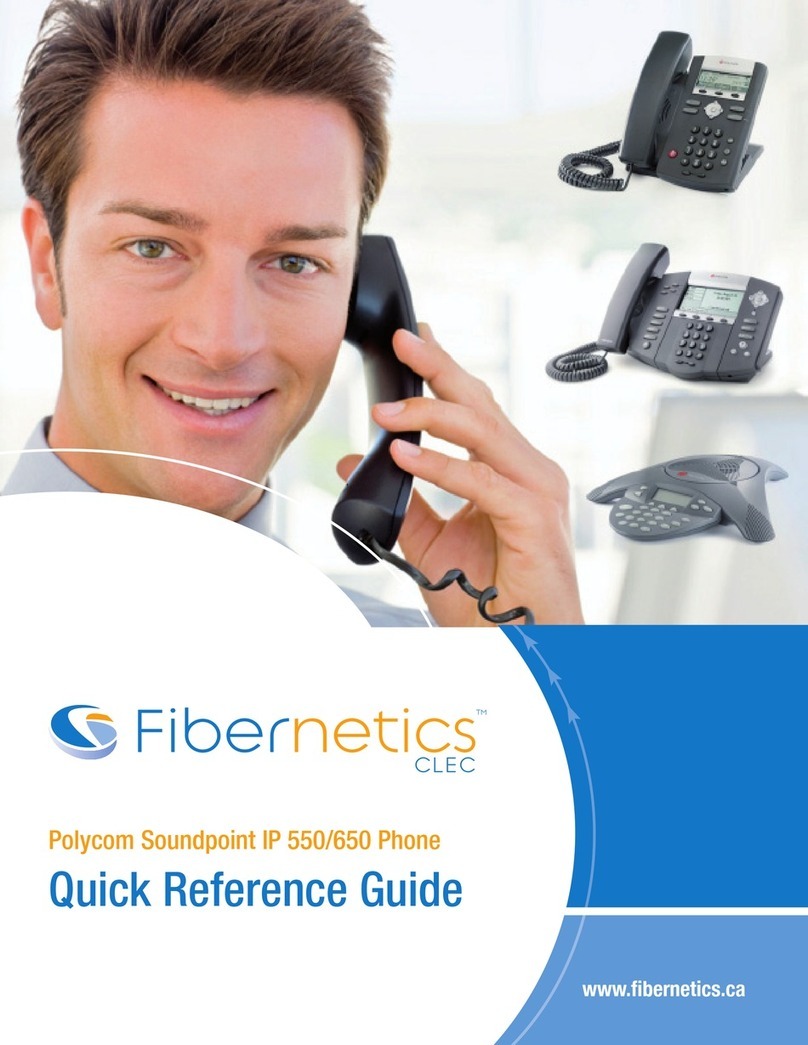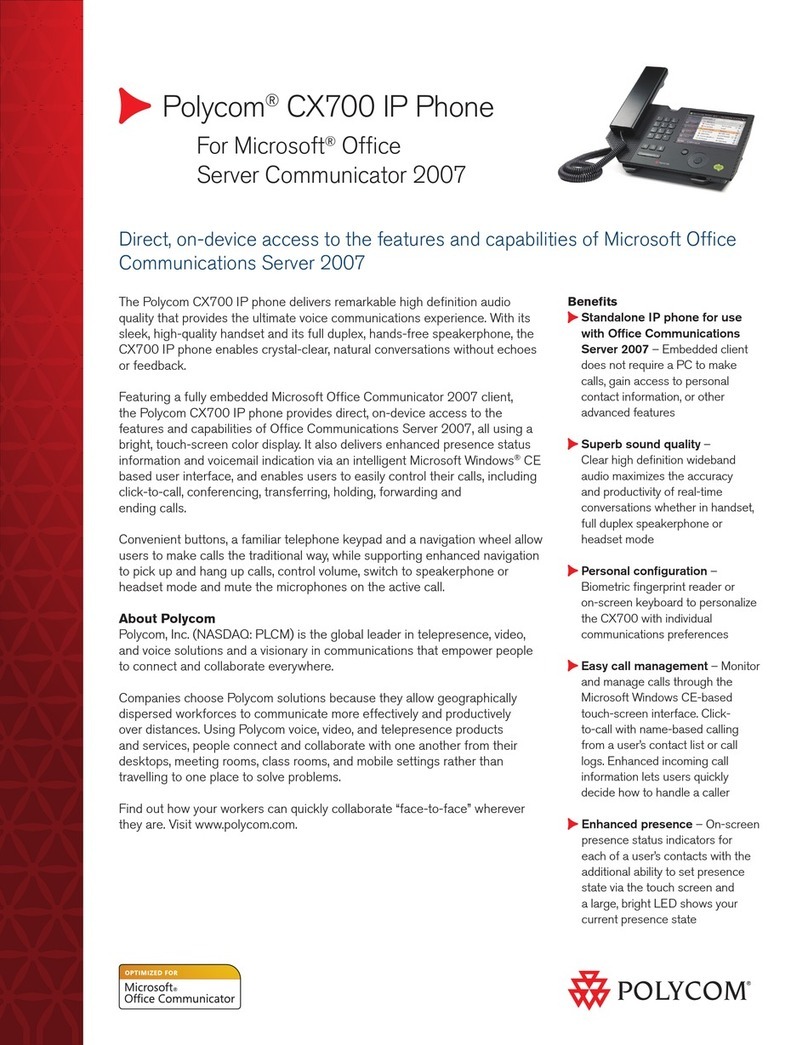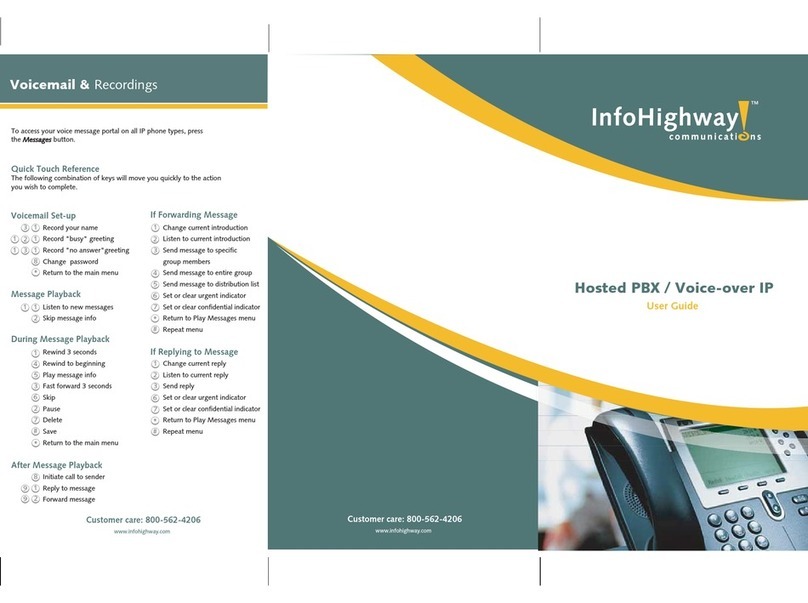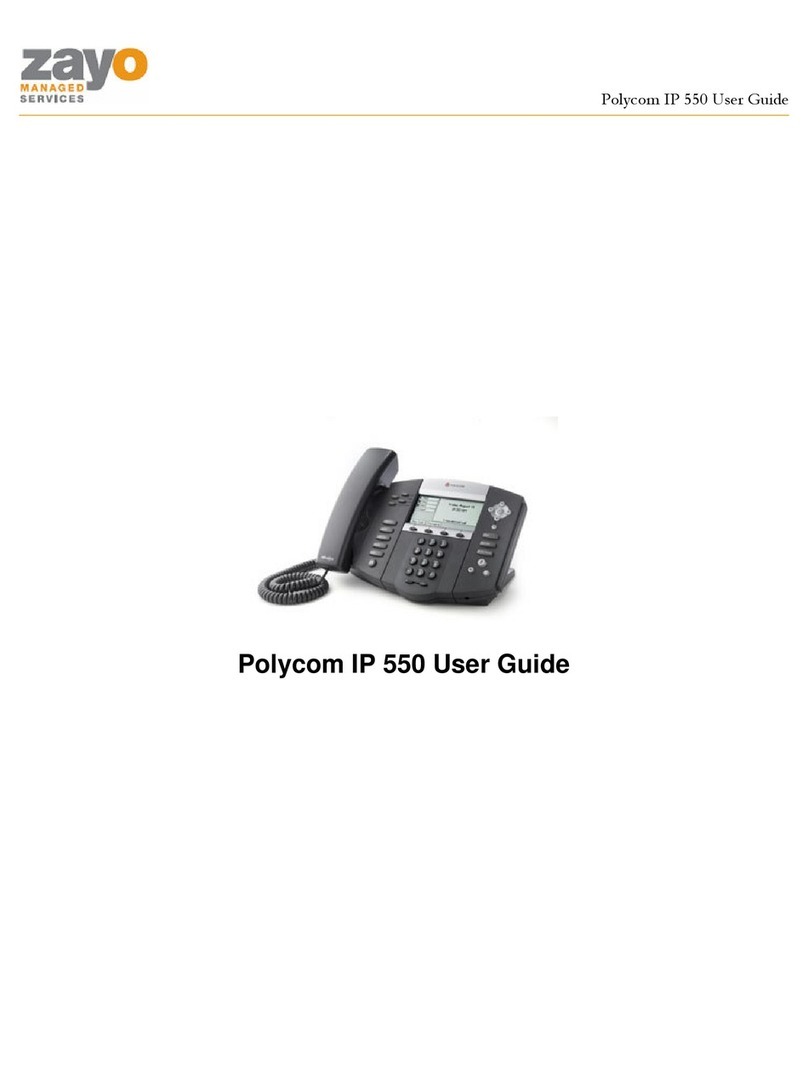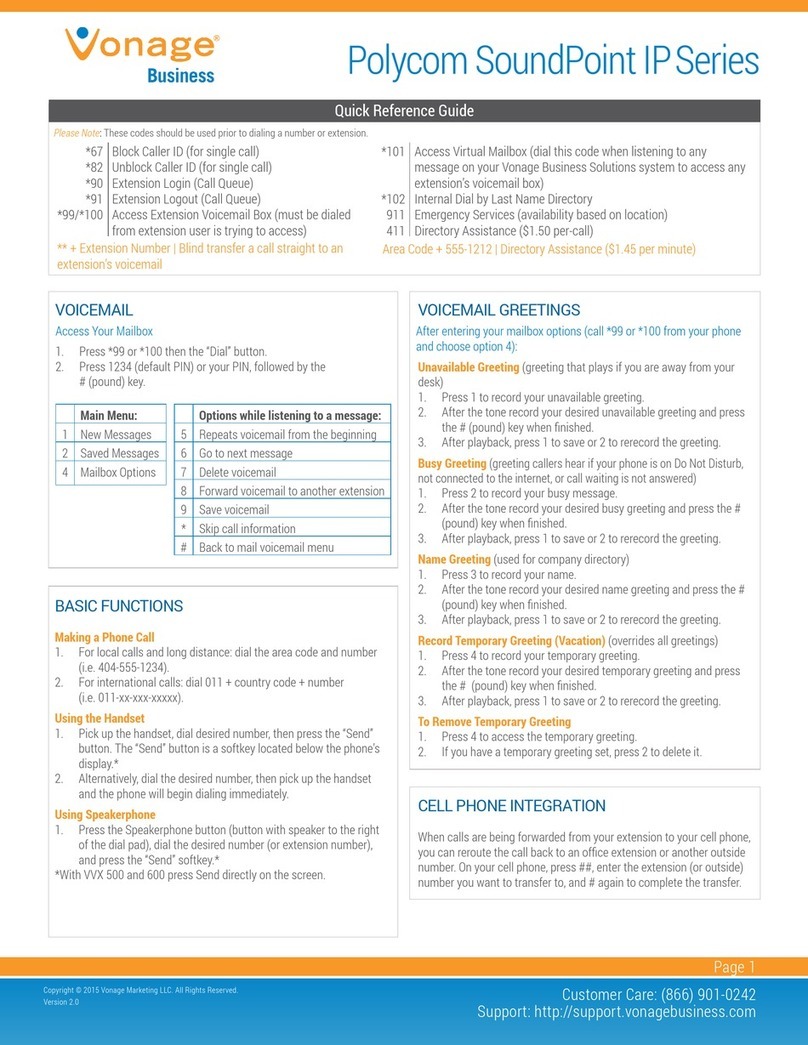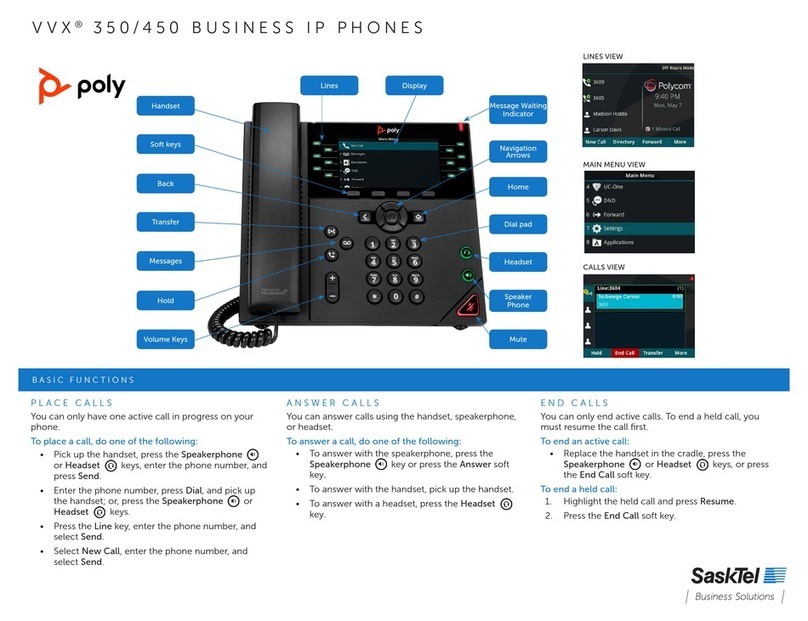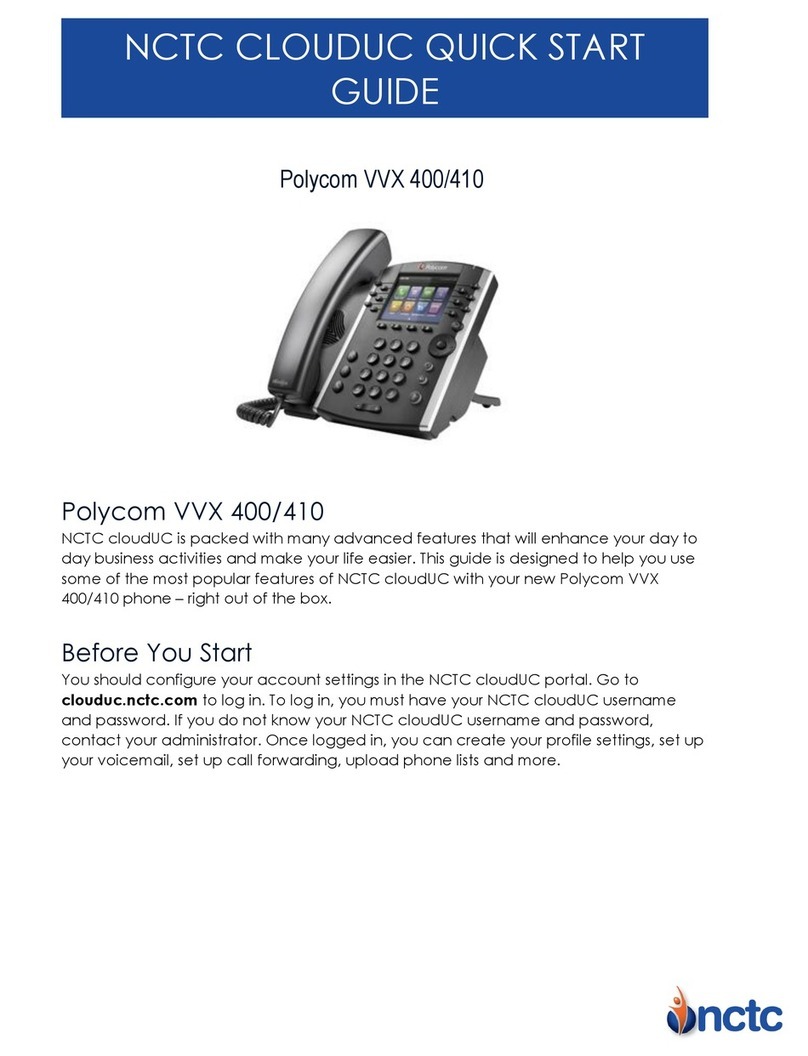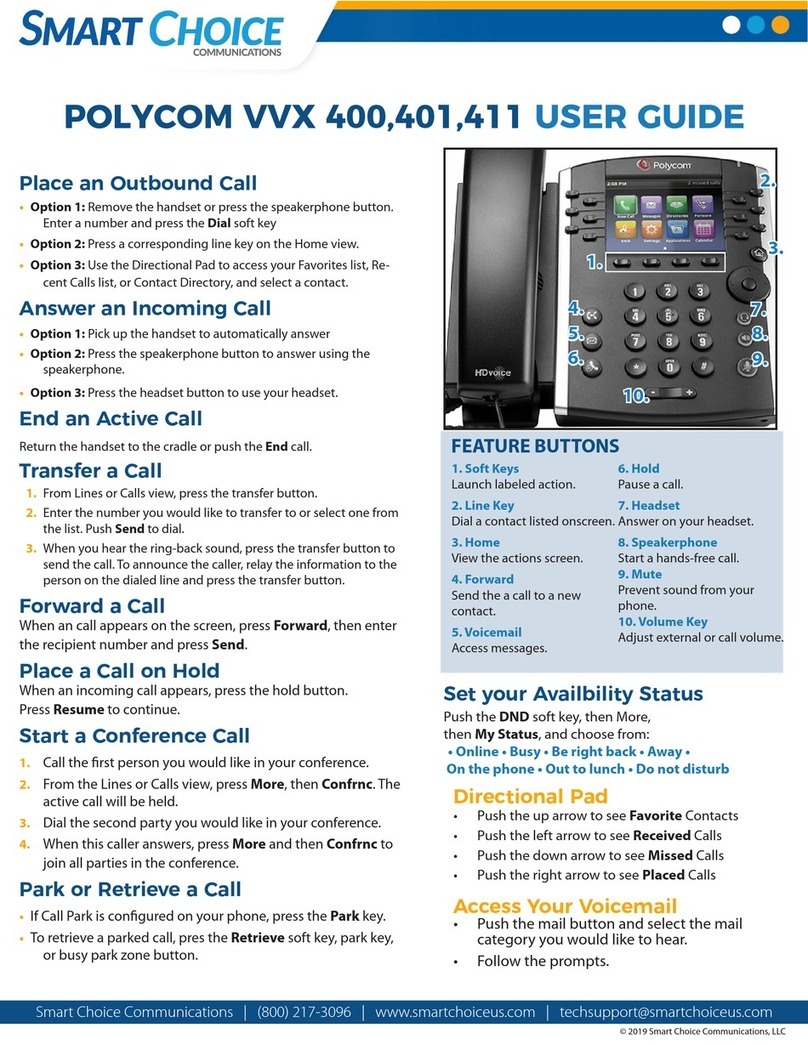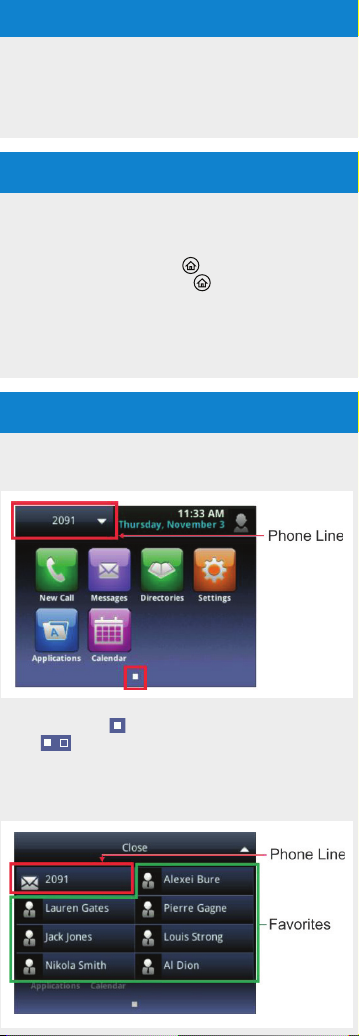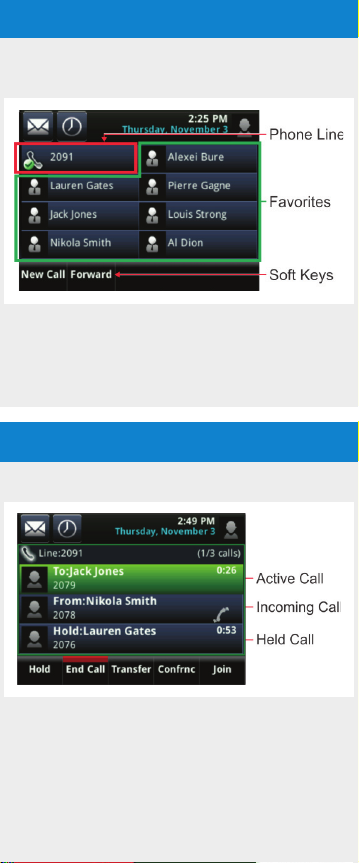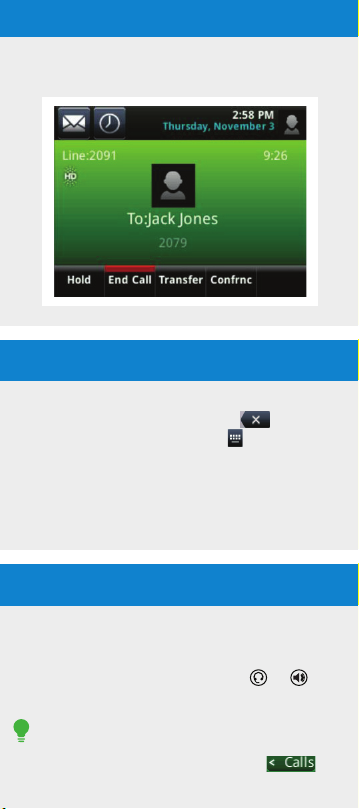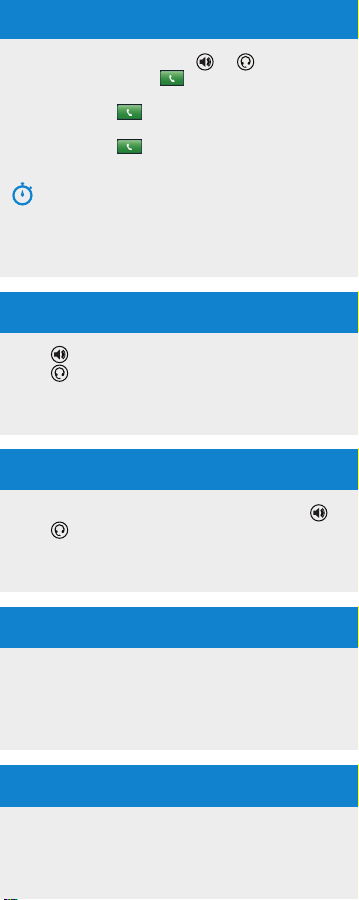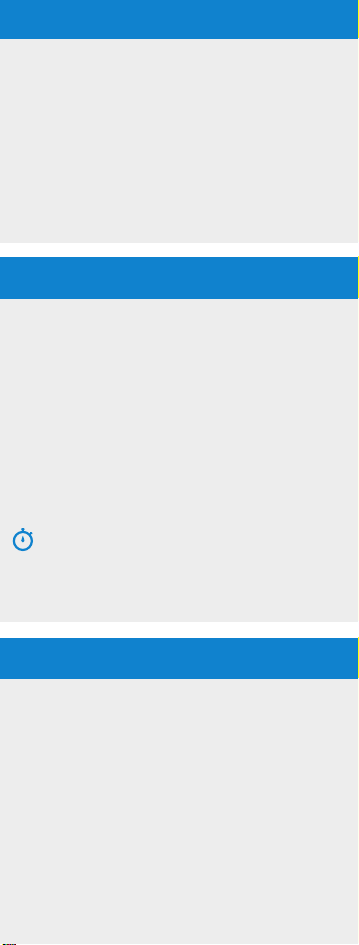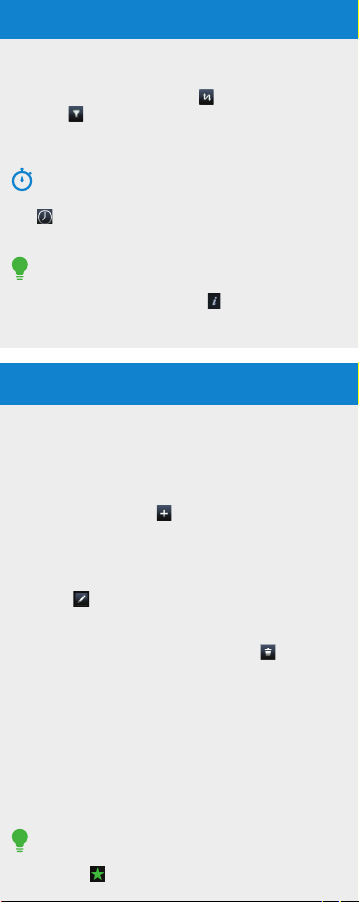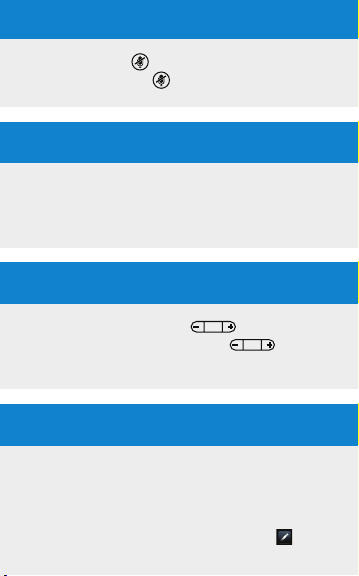Answering Calls
Press or tap Answer, pick up the handset, or
press .
To answer a new call while on an active call, tap
Answer. The current call will be held.
Ending Calls
To end an active call, replace the handset, press , or
press . Or, tap EndCall.
To end a held call, navigate to Calls View and highlight
the held call. Tap Resume, and tap EndCall.
Ending Calls
From Lines, Calls, or Active Call View, tap Hold. If
you’re in Calls View, remember to highlight the call rst.
To resume a held call, tap Resume from either Lines
or Calls View.
Forwarding Calls
To enable call forwarding, tap Settings from Home
View, and tap Features > Forward. Tap the forwarding
type to enable, type a forwarding number, and tap
Enable.
To disable call forwarding, tap Settings from Home
View, and tap Features > Forward. Tap the forwarding
type to disable, and tap Disable.
To enable per-call forwarding: As your phone rings,
tap Forward, enter the forwarding number, and tap
Forward.
Viewing Recent Calls
To view your Recent Calls list, tap NewCall from
Home View, and tap Recent.
From the Recent Calls list, tap to sort and order
calls, tap to display only certain calls, or tap a call
record to call the person.
Timesaver: Viewing Recent Calls
Tap from Lines, Calls, or Active Call View.
Tip: Saving Recent Callers to Your Directory
From your Recent Calls list, tap next to the call, and
tap Save. Enter additional information and tap Save.
Muting the Microphone
During a call, press so other parties can’t hear you.
To disable Mute, press again.
Using Do Not Disturb
To disable ringing, tap Settings from Home View,
and tap Features > DoNotDisturb. Tap Enableor
Disable.
Adjusting Volume
To change call volume, press during a call.
To change the ringer volume, press when the
phone is idle or ringing.
Updating Ringtones
To change the incoming call ringtone, tap Settings
from Home View, and tap Basic > RingType. Tap the
ringtone you want.
To set a ringtone for a contact, navigate to your
Contact Directory and tap the contact. Tap , update
the contact’s ring type, and tap Save.
Contact Directory
• ToviewyourDirectory:Tap Directories from
Home View. If a Corporate Directory is on your
phone, tap ContactDirectory on the Directory
screen.
• Toaddacontact: Navigate to your Contact
Directory and tap . Type the contact’s
information, and tap Save. To make a contact a
Favourite, enter a Favourite Index number.
• Toupdatecontactinformation: Navigate to
your Contact Directory and tap the contact.
Tap , update the contact’s information, and
tap Save.
• Todeleteacontact: Navigate to your Contact
Directory and tap the contact. Tap , and tap
Yes to conrm.
• Tosearchforacontact: Navigate to your
Contact Directory and tap Search. Enter search
criteria, and tap Search.
• TodialacontactfromyourDirectory:Navigate
to your Contact Directory and tap the contact.
From the contact’s information screen, tap the
contact’s phone number.
Tip: What Does a Green Star Mean?
A green star, , indicates a Favourite.
Favourites
Favourites are contacts you call most often. Favourites
display in your Favourites list and Lines View. They also
display when you tap the phone Line in Home View.
• ToviewyourFavouriteslist: Tap New Call from
Home View, and tap Favourites.
• TomakeacontactaFavouriteNavigate: to
your Contact Directory and tap the contact. Tap
AddtoFavourites, and tap Yes to conrm.
• TodialaFavourite: Tap the Favourite from Lines
View or your Favourites list.
• ToreorderyourFavouriteslist: Update the
contact’s Favourite Index number in the Contact
Directory.
Placing Conference Calls
Call the rst party. From Lines, Calls, or Active Call
View, tap Confrnc. Dial and connect with the other
party, and tap Confrnc.
From Lines or Calls View, you can:
• Tap Hold to hold the conference.
• Tap EndCall to end the conference.
• Tap Manage to manage each participant (if
available).
• Tap Split to end the conference and hold all
participants.
Timesaver: Placing Conference Calls
If you have an active and held call, tap Join to set up a
conference.
Transferring Calls
From Lines, Calls, or Active Call View, tap Transfer,
and call the other party. When you hear the ringback
sound, or after you talk with the other party, tap
Transfer.
Placing Calls
Pick up the handset, or press or . Enter the
phone number, and tap .
From Lines View: Tap the phone Line, enter the phone
number, and tap .
From Home View: Tap NewCall, enter the phone
number, and tap .
Timesaver: Placing Calls Quickly
Tap a recent call or Favourite, or tap a contact’s phone
number in the Contact Directory.