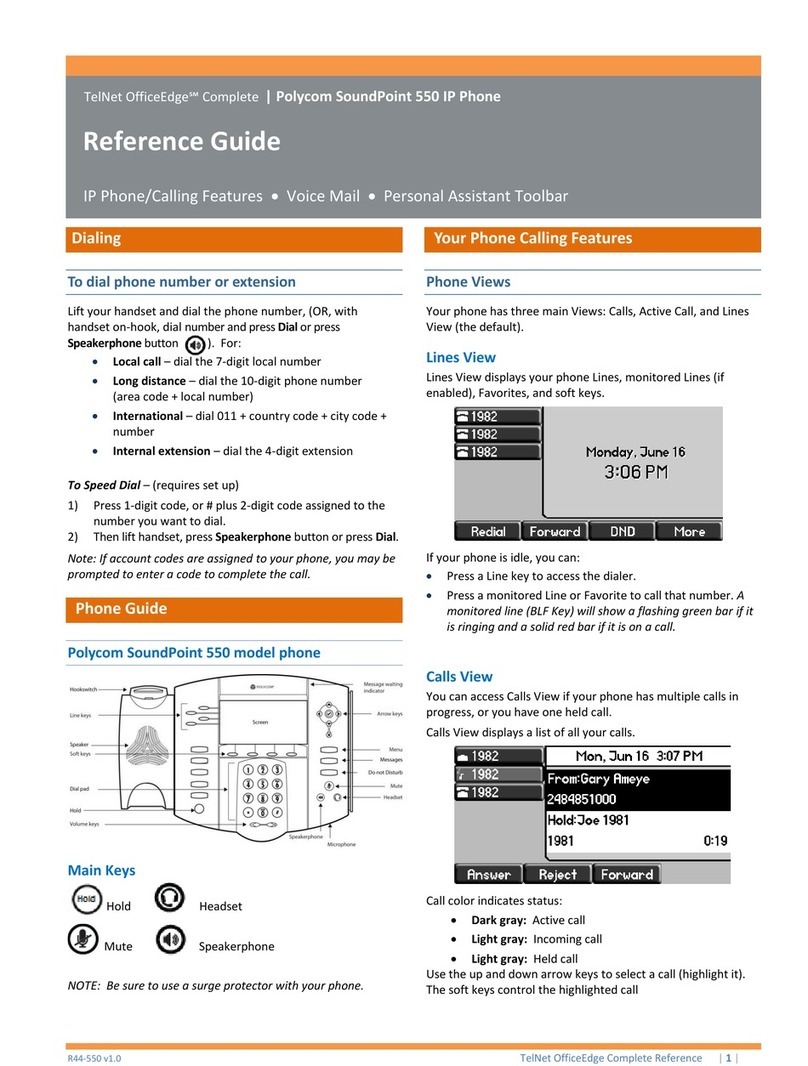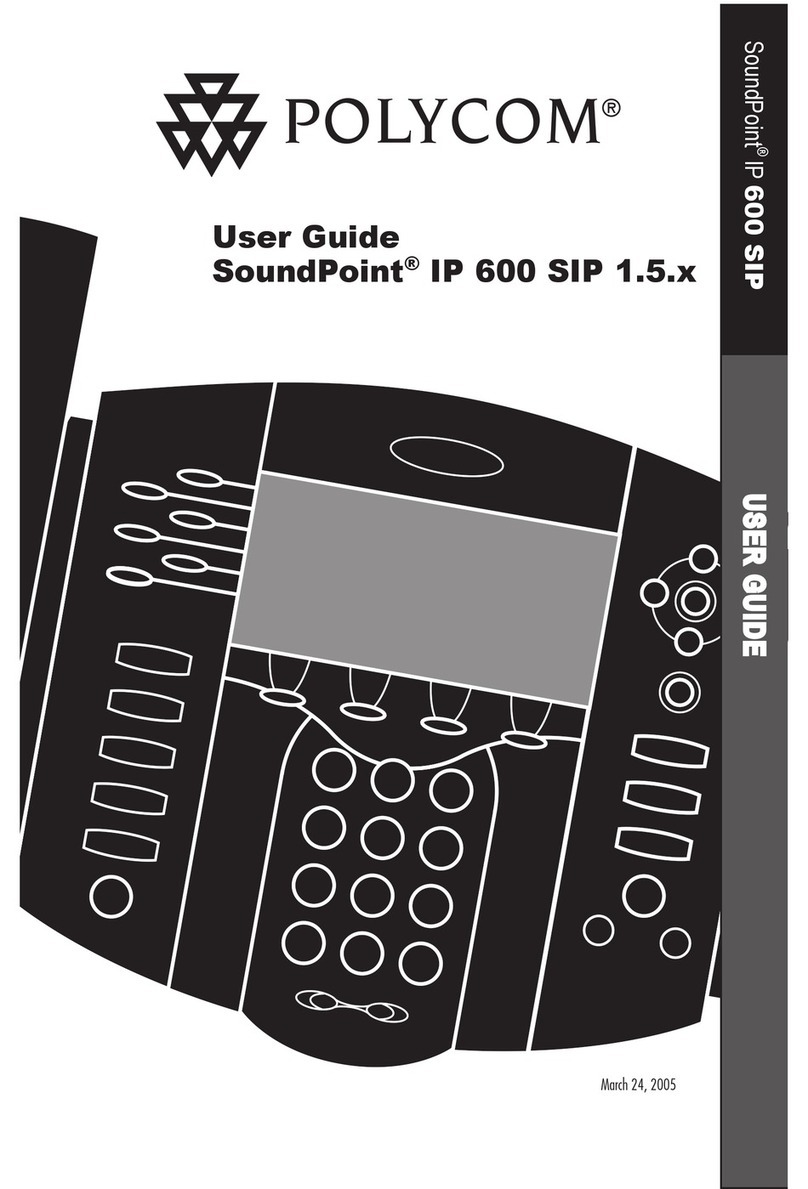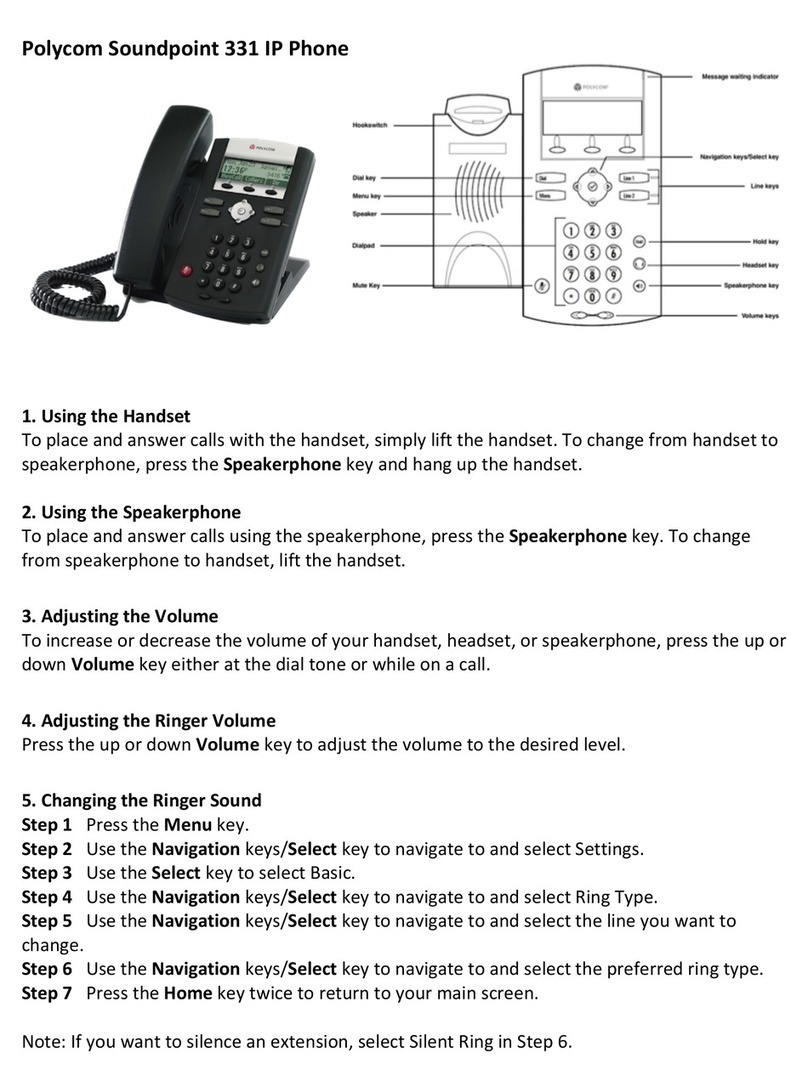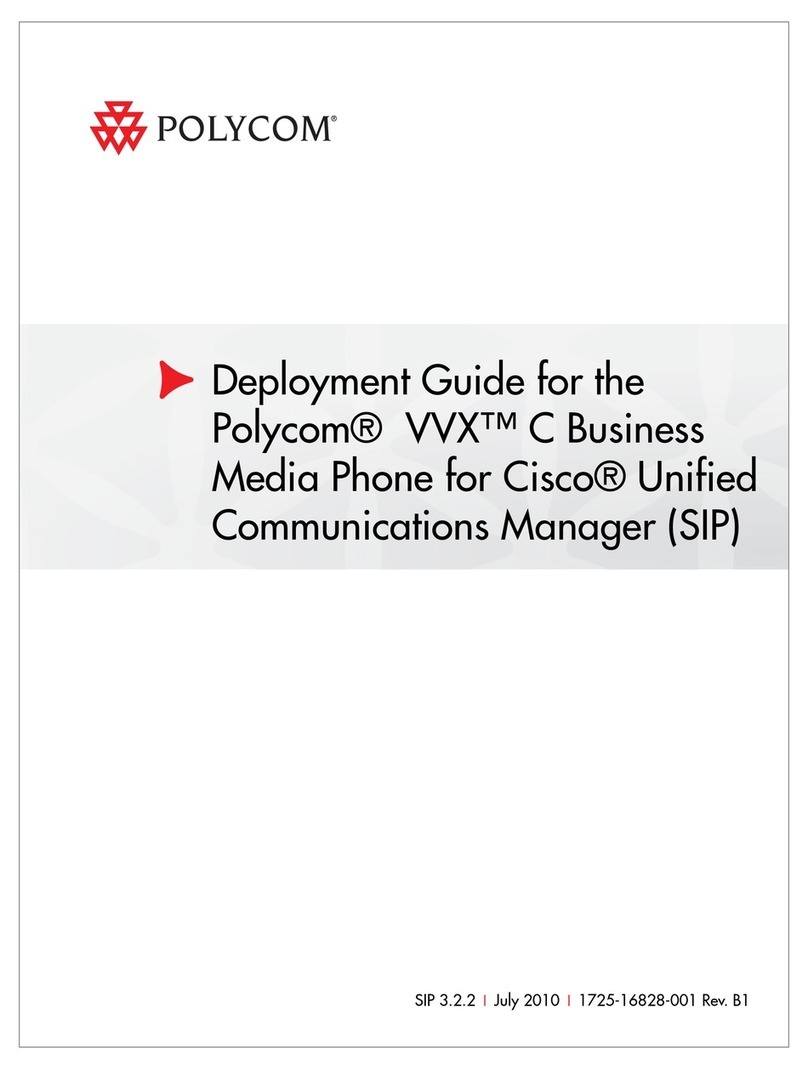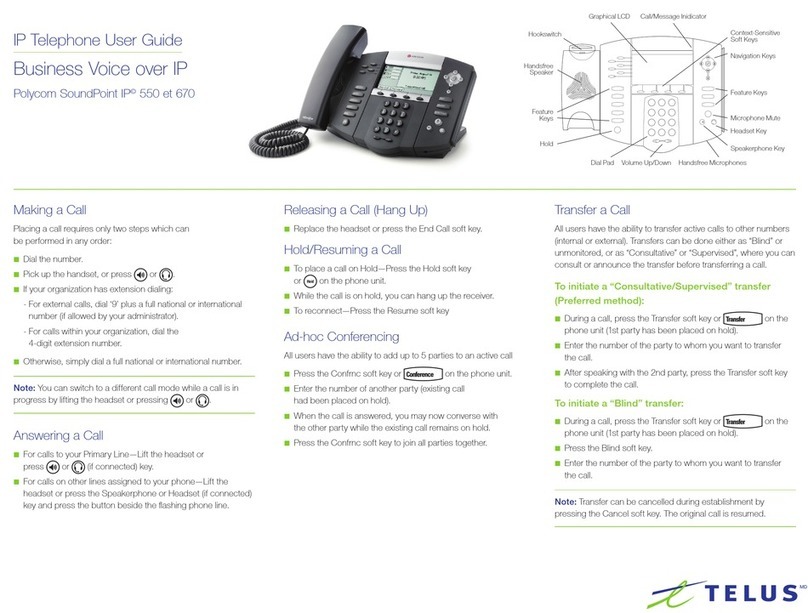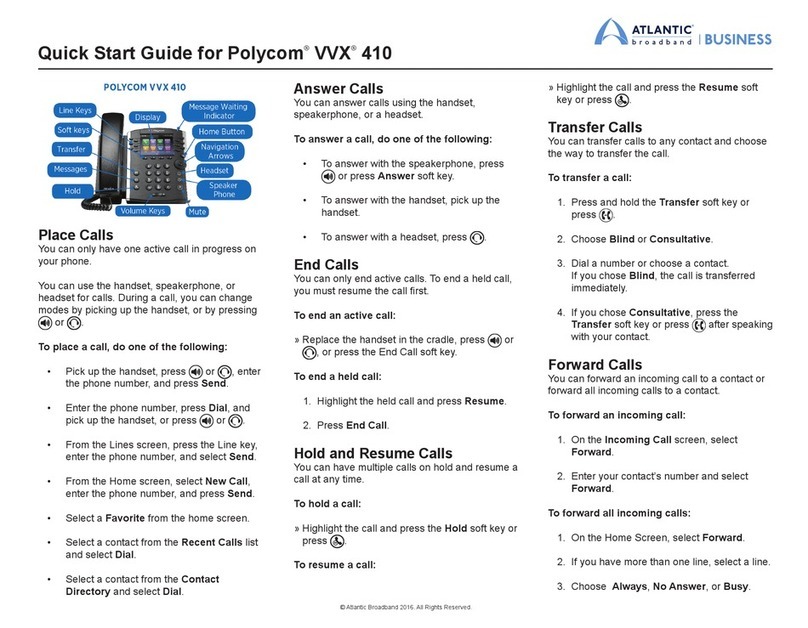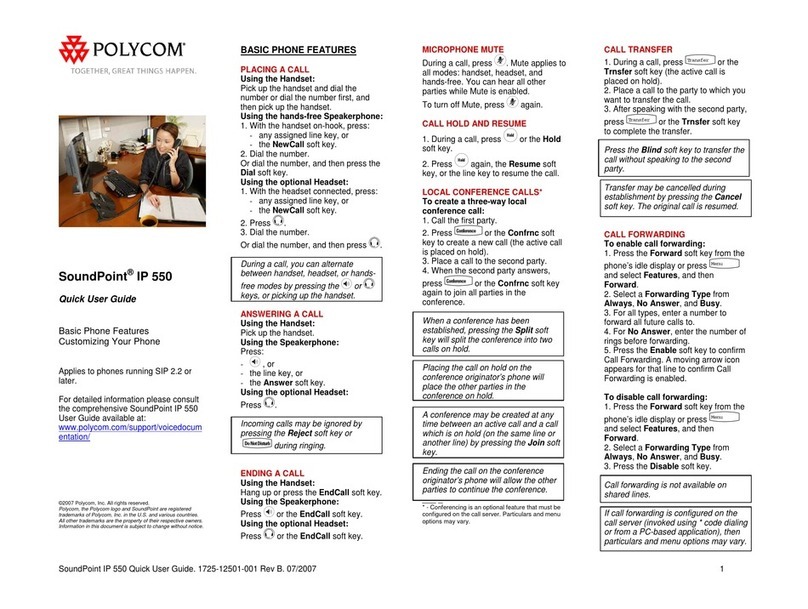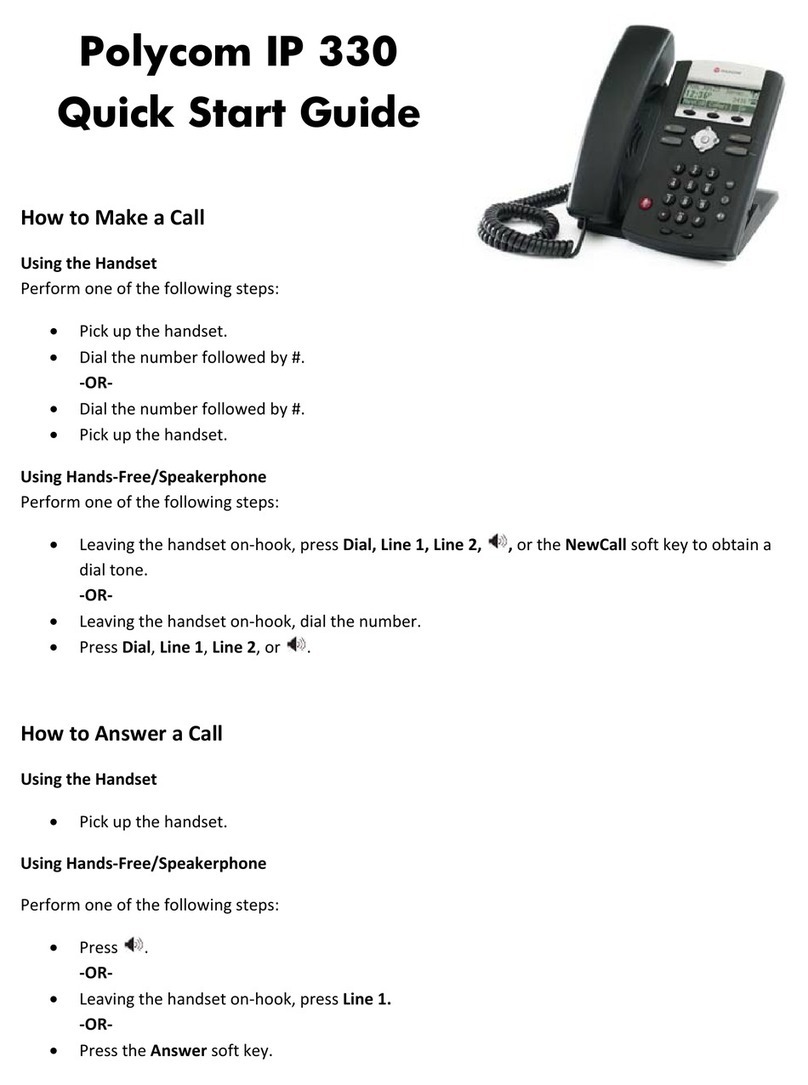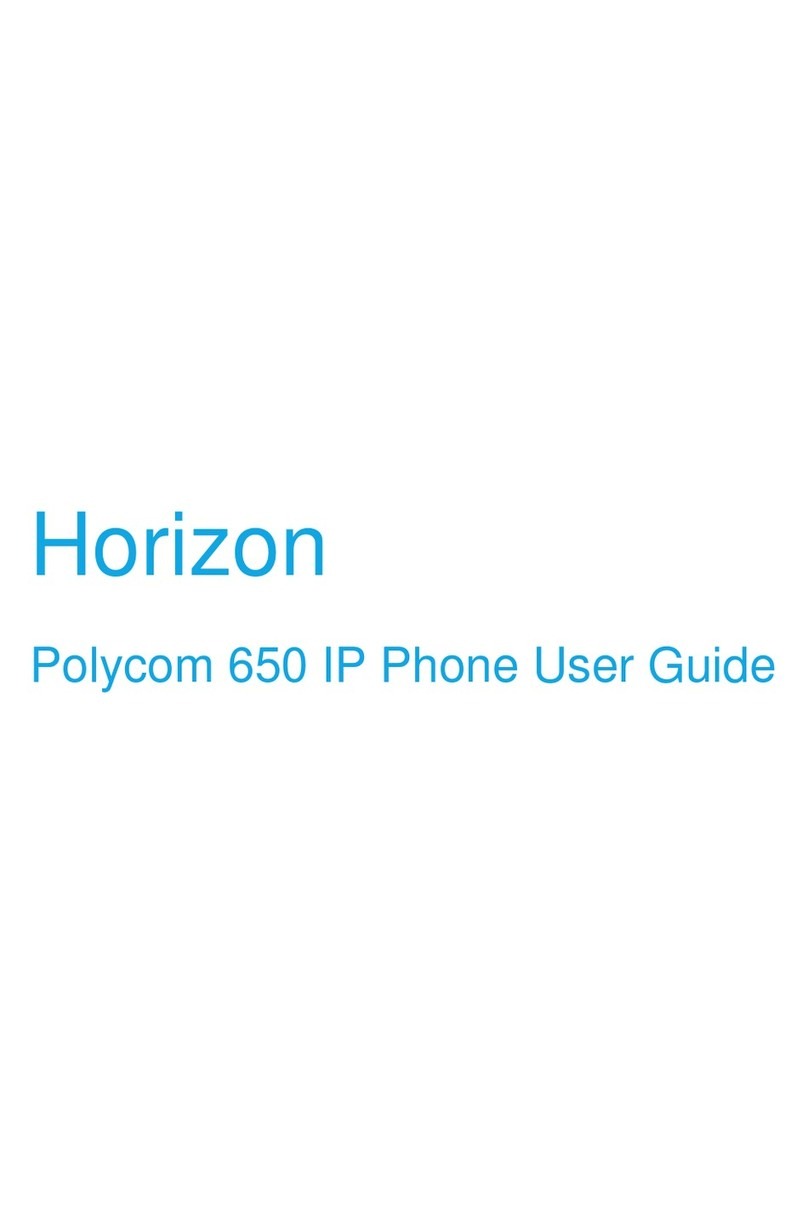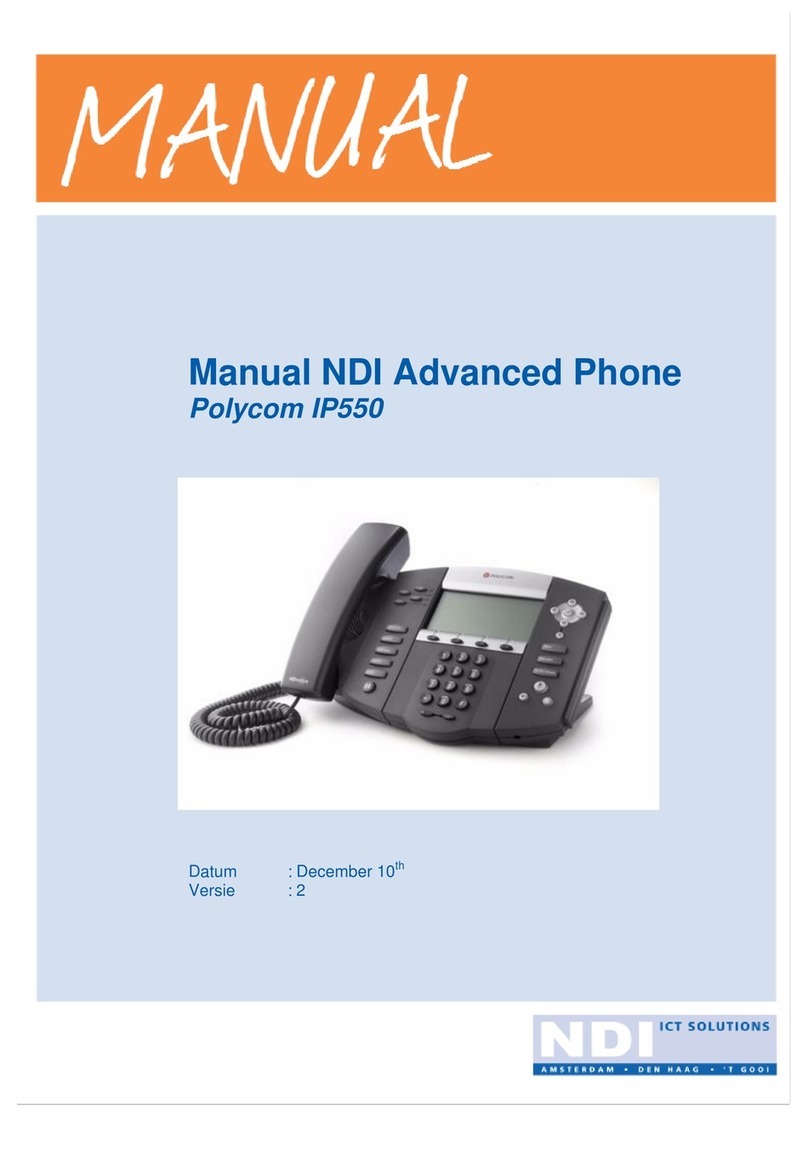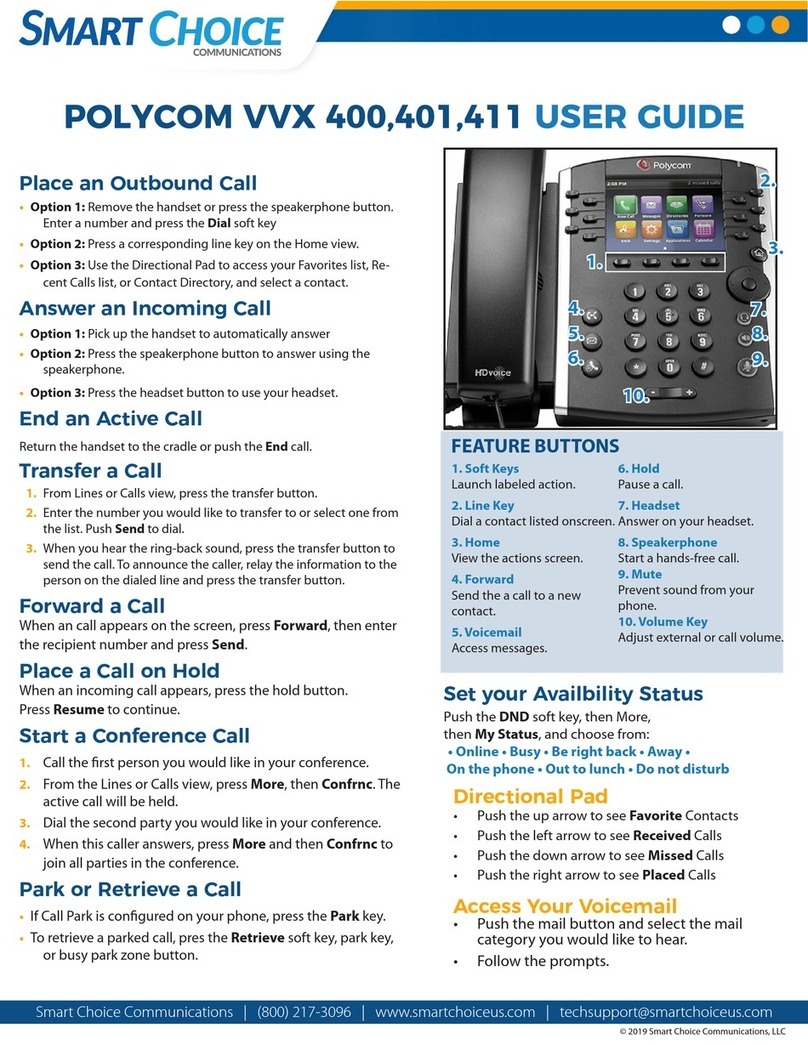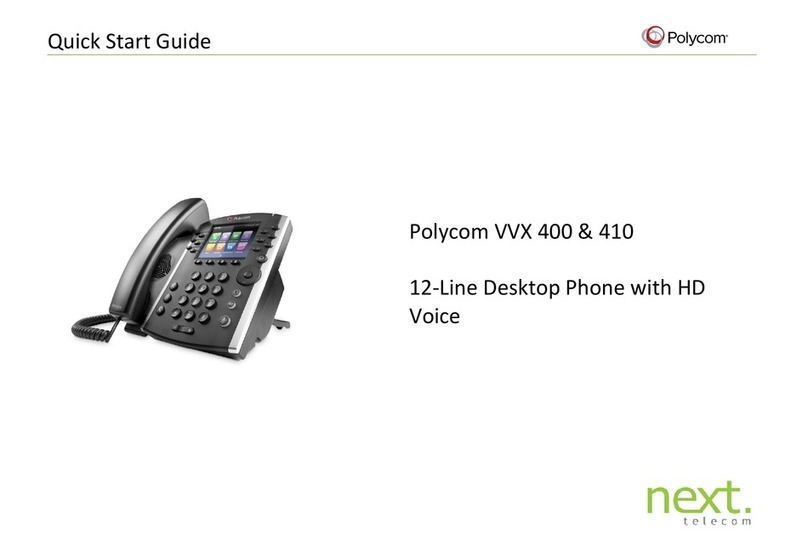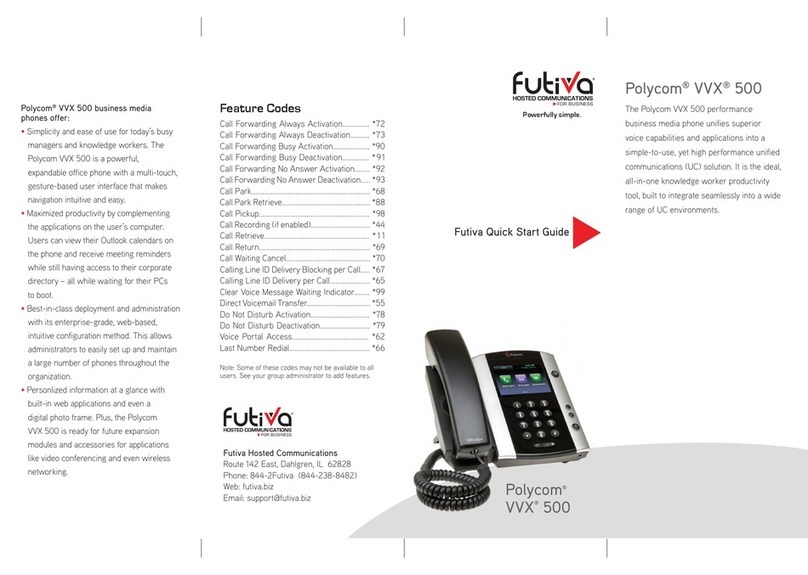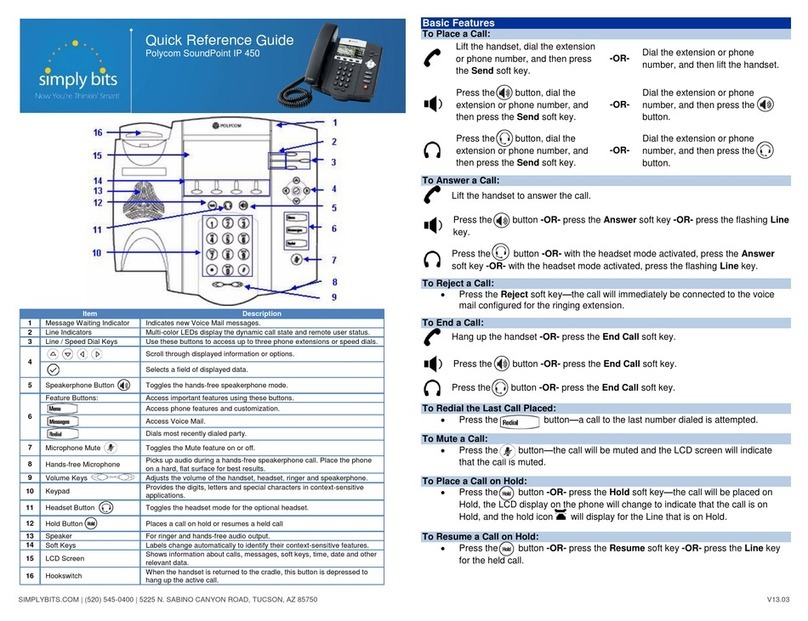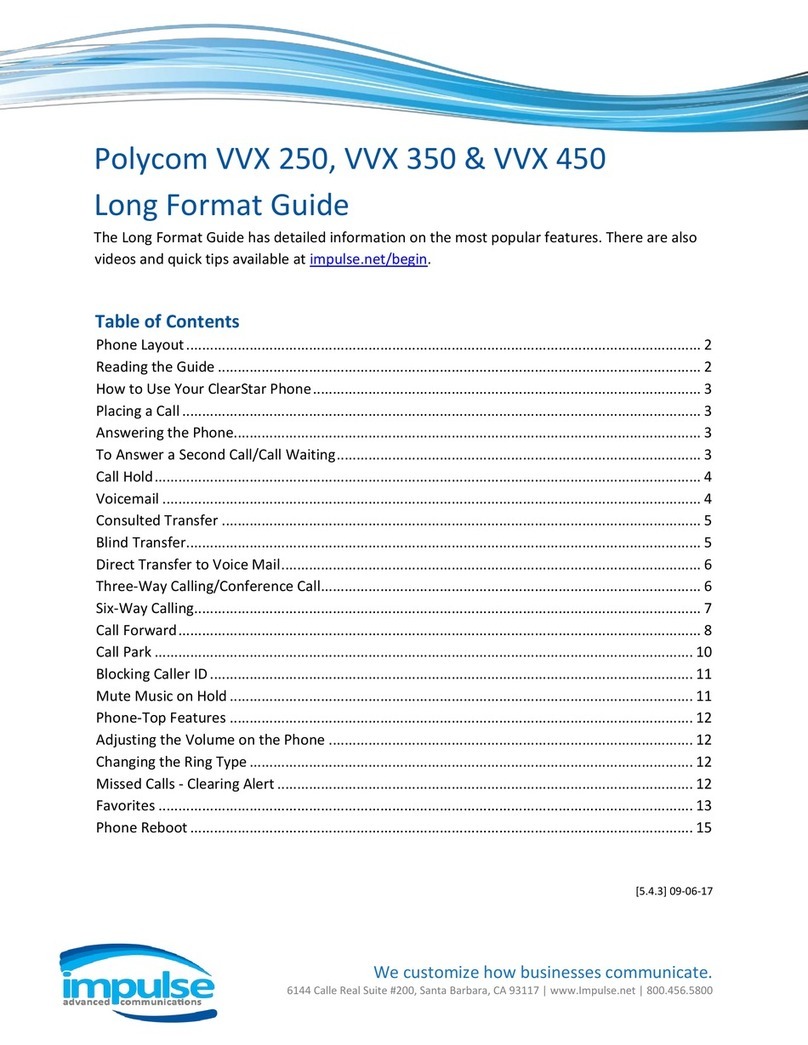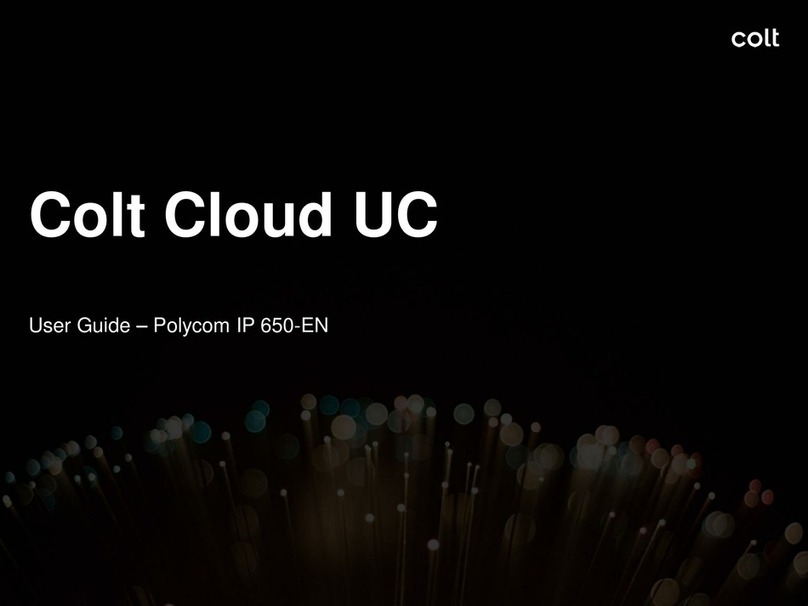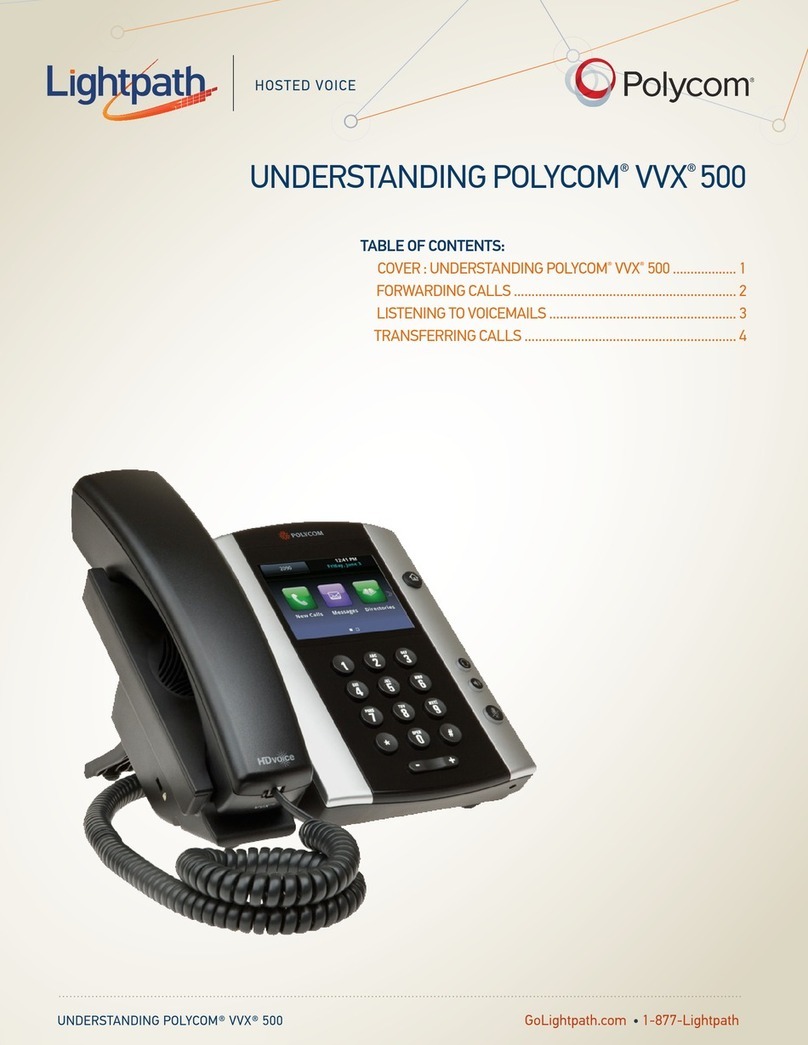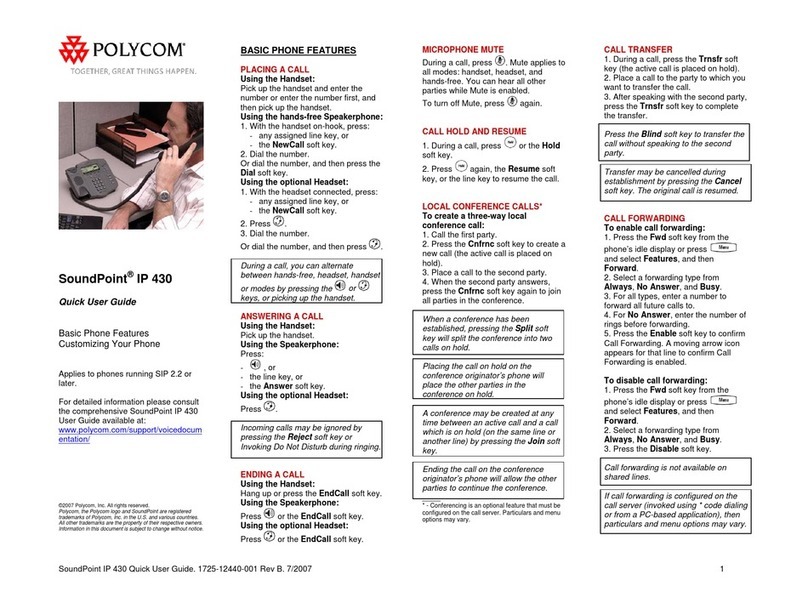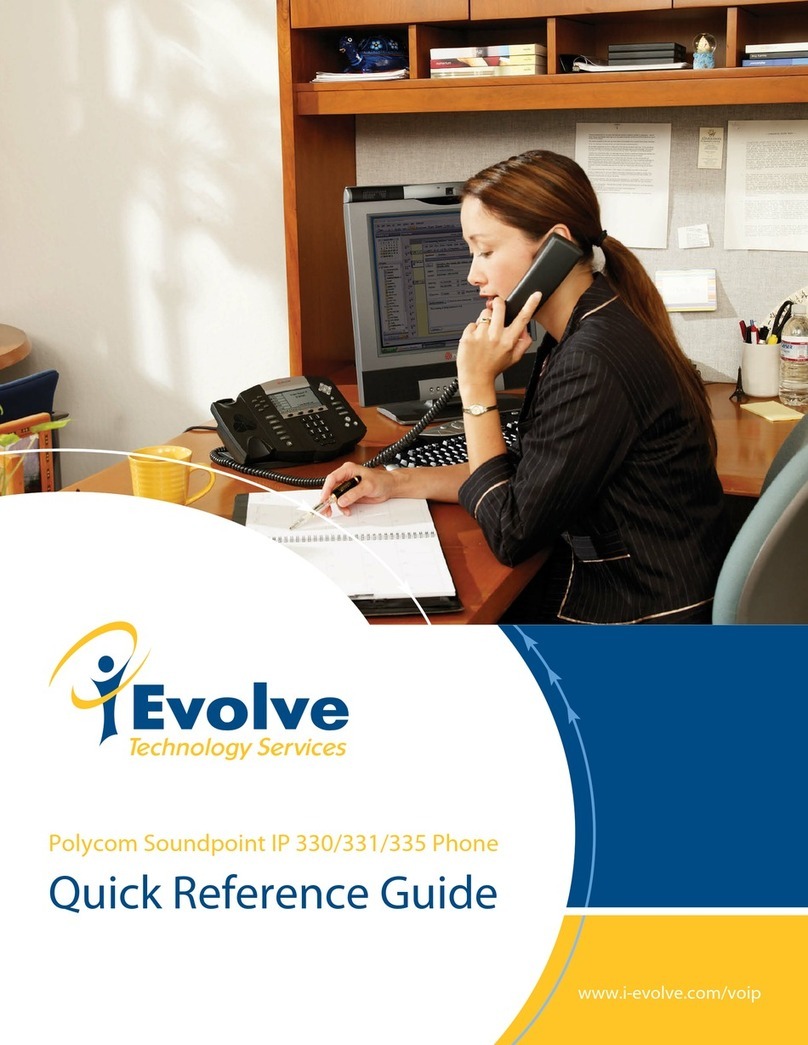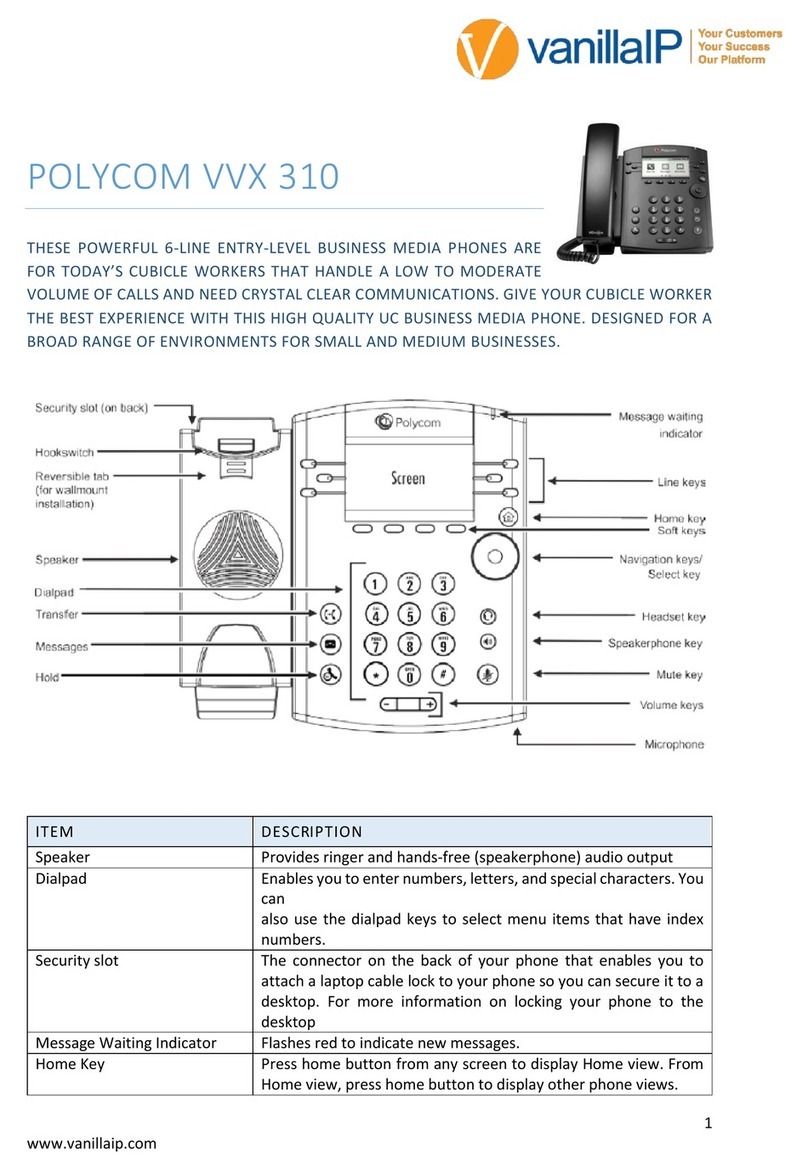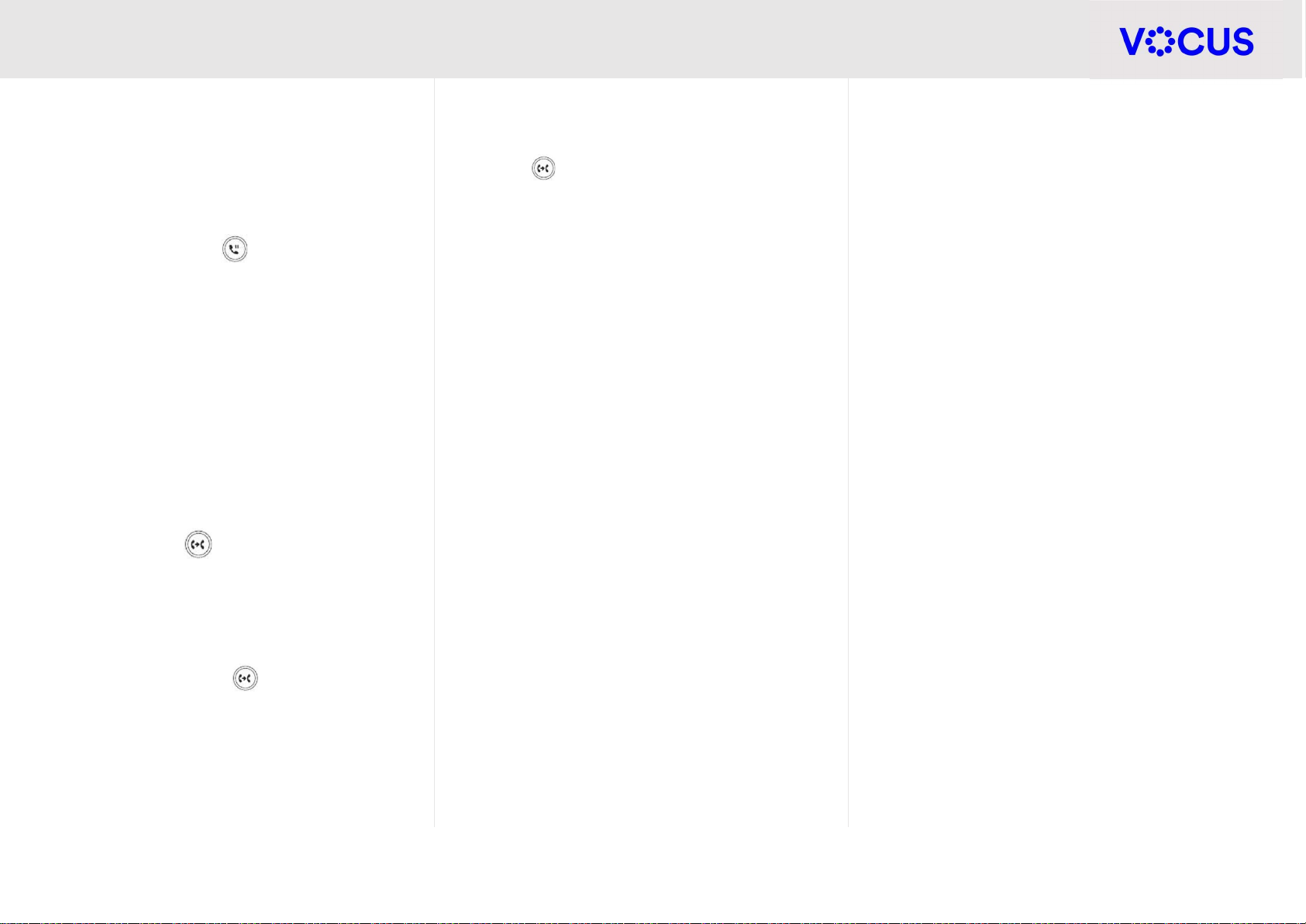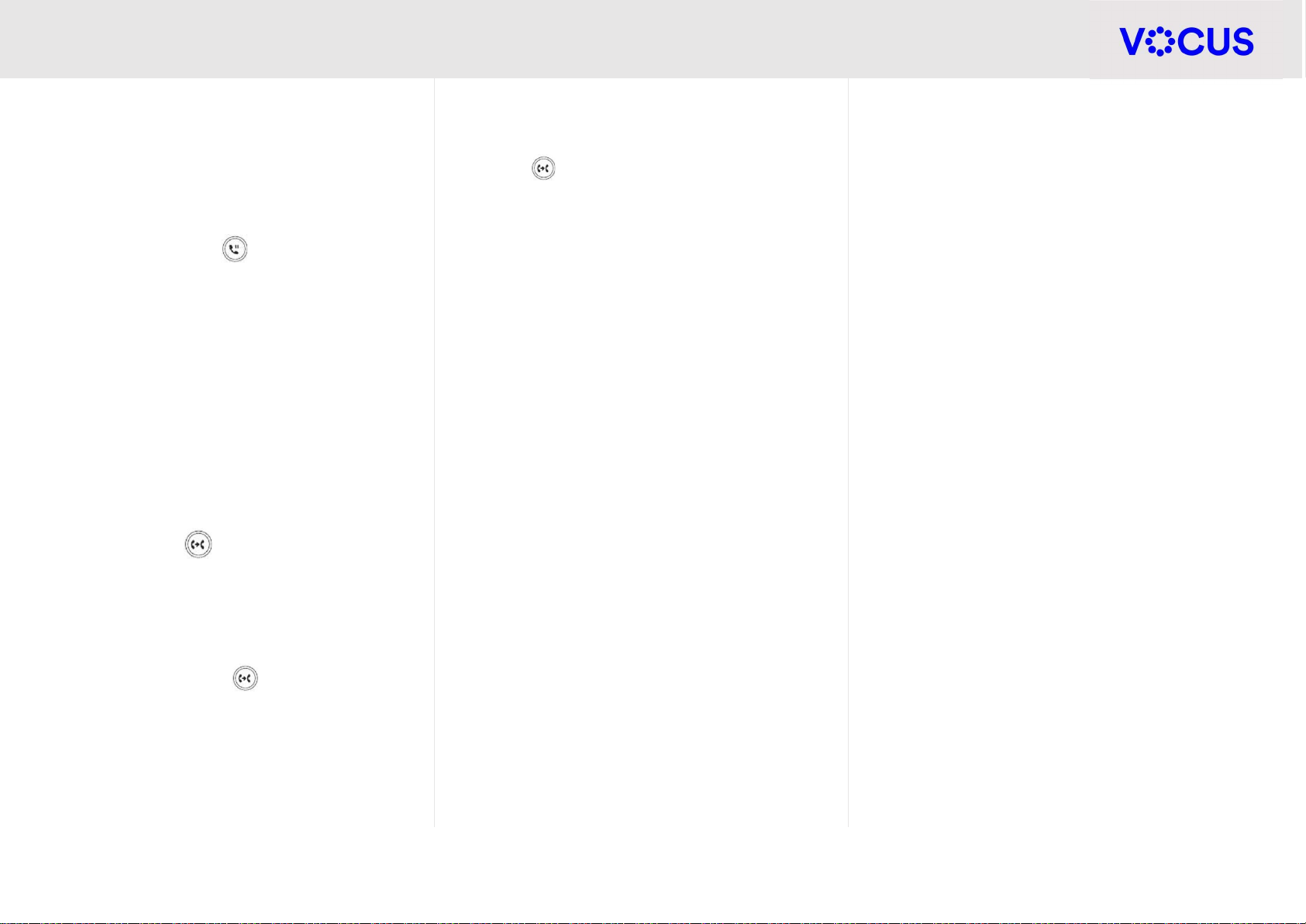
Quick Reference Guide - Poly – VVX 450 IP Phone
2
Poly VVX 450 IP Phone
Call Waiting
It is possible to make multiple calls, however only
one active call can be in progress at any time, other
calls are placed on hold.
To make a new call during an active call:
Press the Hold button or the Hold soft key to
place the original call on hold
Tap the NewCall soft key
Enter the new number to dial
To Merge the two calls:
Press the More > Join soft keys
Transfer Calls
Consultative and Blind transfer actions can be used
when transferring a call to another party:
Consult Transfer
Press the Transfer soft key or press the
Transfer button
The caller will be place on hold
Dial the party you are transferring the call to
Announce the call, then press the Transfer soft
key or Transfer button
If the second party refuses the call:
Press Cancel to go back to first party
Blind Transfer
Press the Transfer soft key or press the Transfer
button
Press the Blind soft key
Enter the number to dial, or select the number
from your Call History list
The call will transfer directly.
Conference
Creating a conference calls allows you to initiate a 3-
way conference call from your handset:
Consult Transfer
While on an active call press the Confrnc soft key
The caller will be placed on hold.
Enter the number to dial, or select a number from
the Call History list
When the party answers, press the More >
Confrnc soft keys to connect all parties
Forward Calls
Forward incoming calls to a different destination:
Press the Forward soft key
Choose either Always, No Answer, or Busy
Enter the forwarding number, and select Enable
If you select No Answer, enter the number of rings
before the call is to be forwarded.
To disable call forwarding:
Press the Forward soft key
Navigate to the Enabled forwarding option
Press Disable
Do Not Disturb (DND)
Enable DND when you do not want to receive calls
Press DND from the home menu or press the DND
soft key
The incoming caller swill receive a busy tone.
Press DND again to disable
Contacts
Press the Home button, then Select Directories.
Access Enterprise Directory, Call History and add
new contacts here.
To view the Contact Directory:
Select Directories > Contact Directory
To add a contact to the Contact Directory:
In the Contact Directory, select Add
Enter the contact’s information and select Save
You can enter a number between 1 and 99 digits in
the Favourite index field to make a contact a
favourite.
Note: Adding to the Favourites index will add the
contact to any available line key buttons on the
home screen.