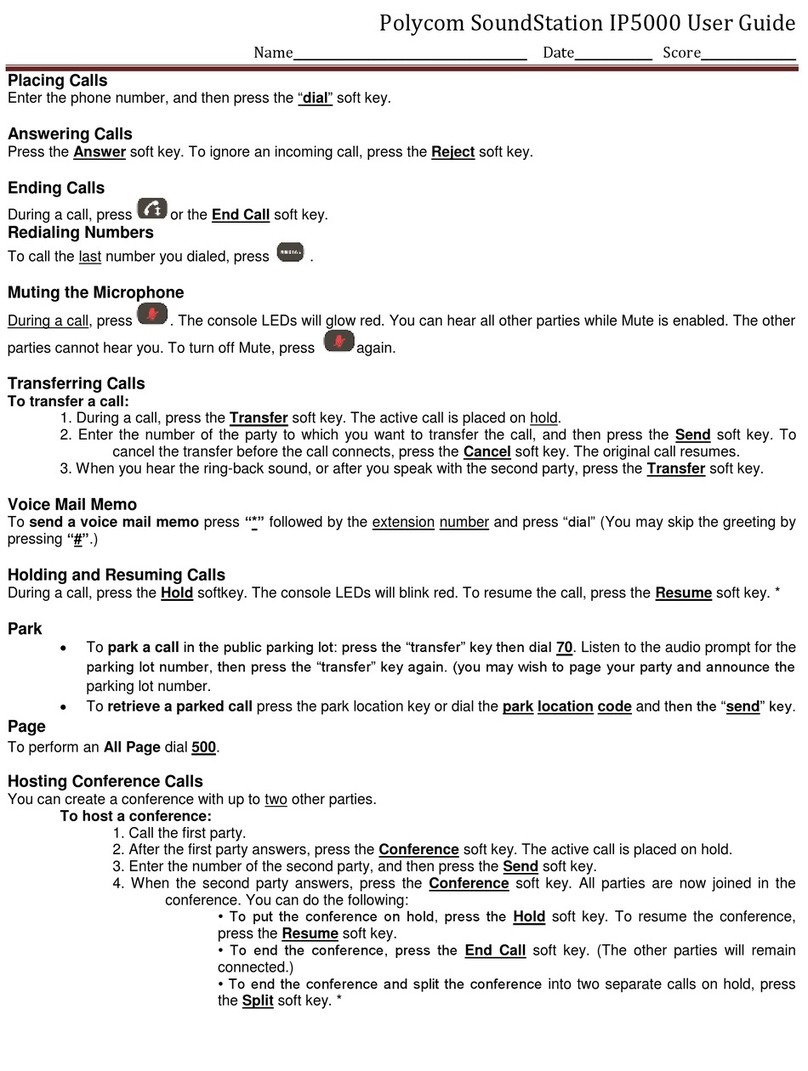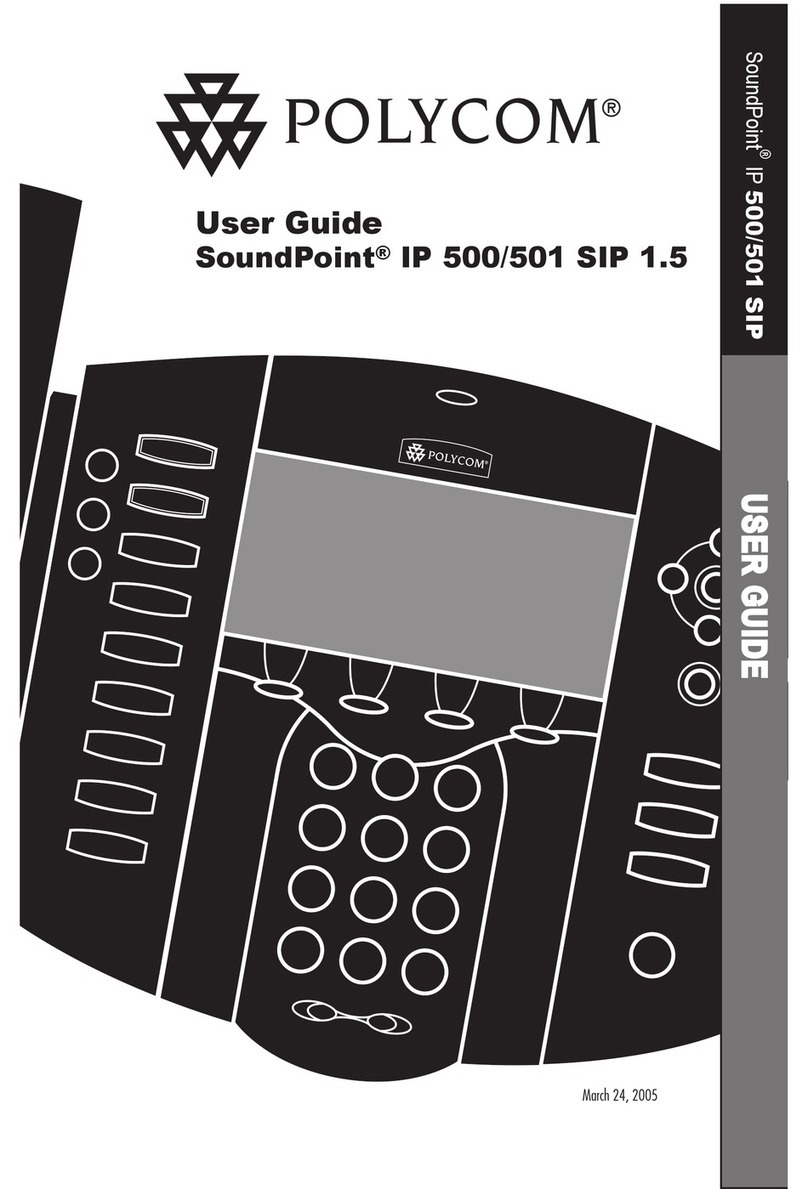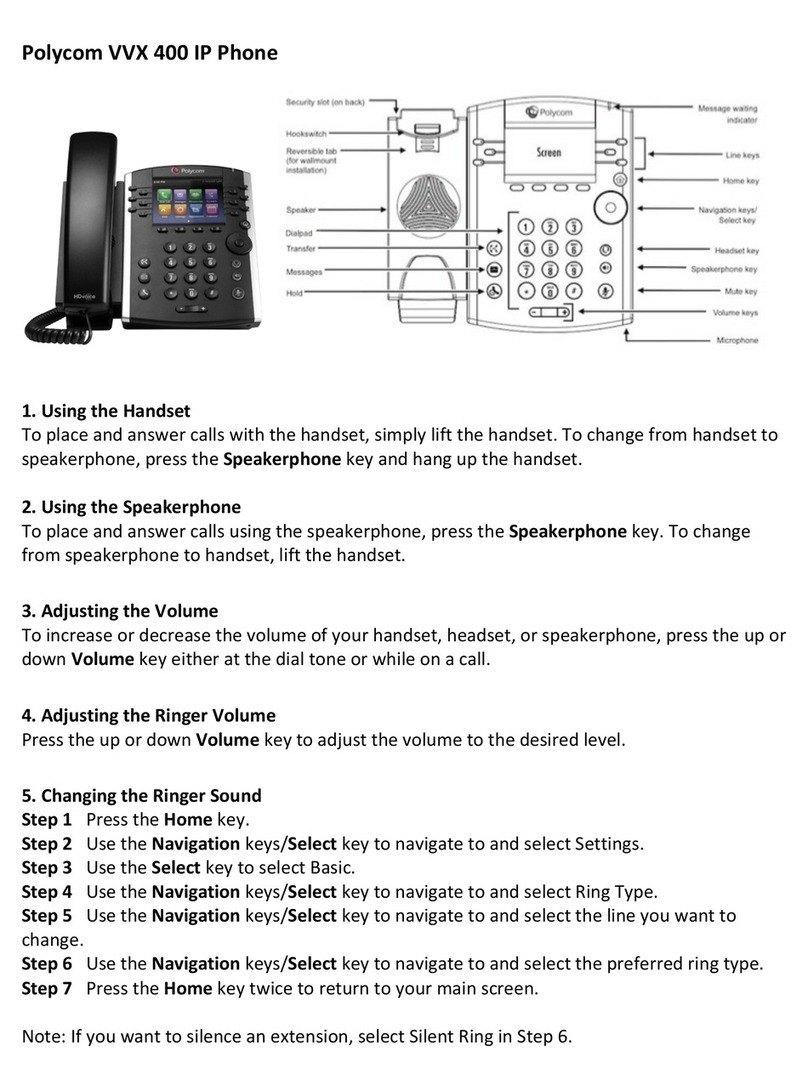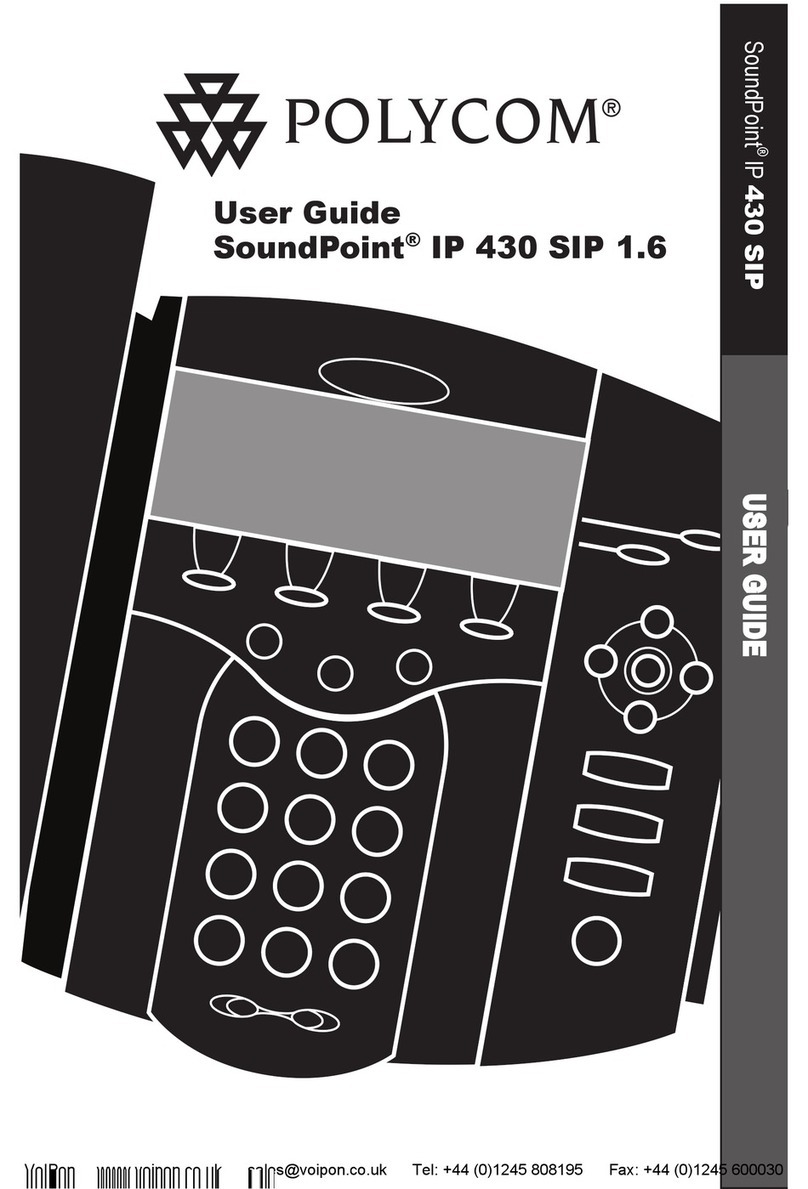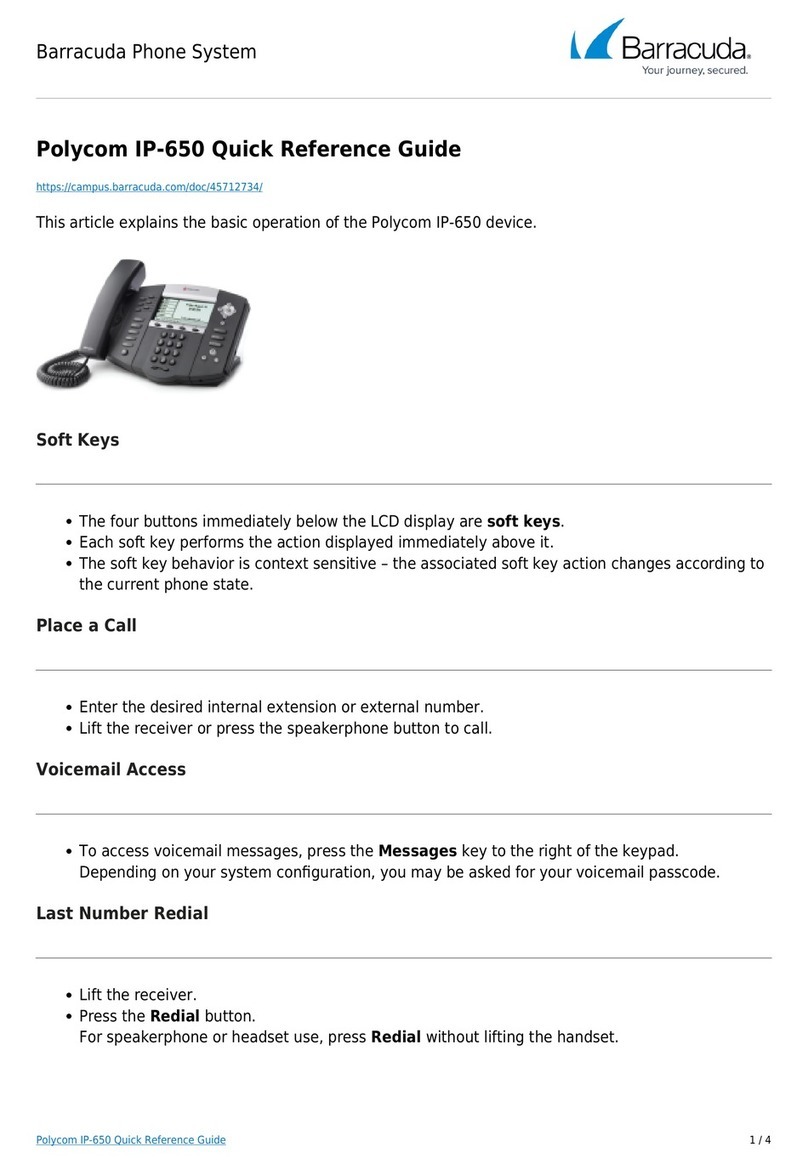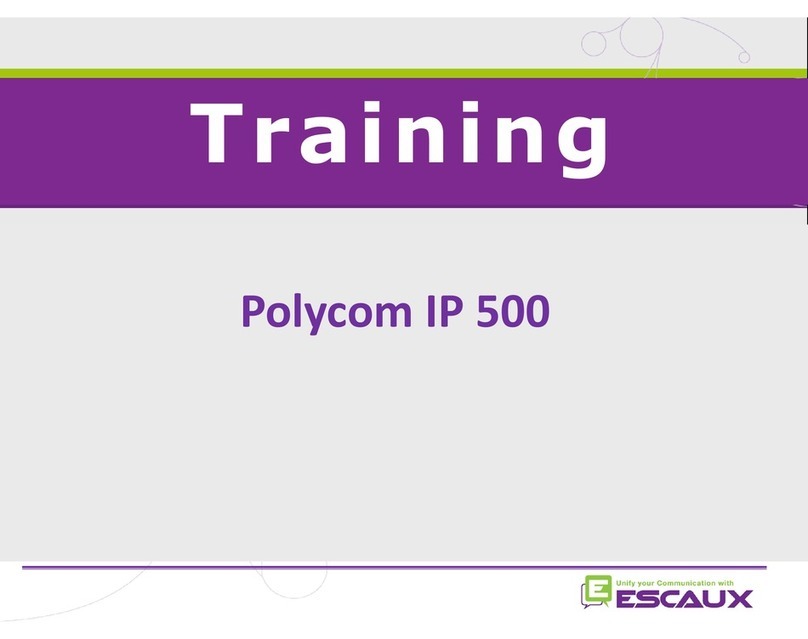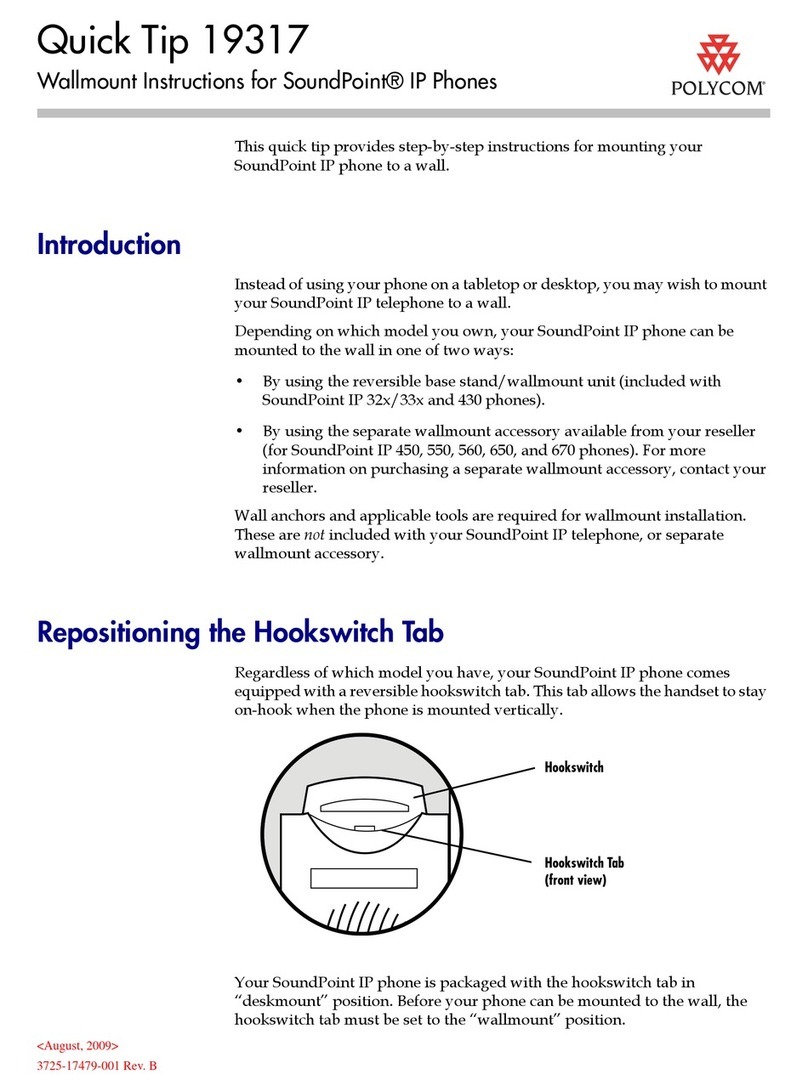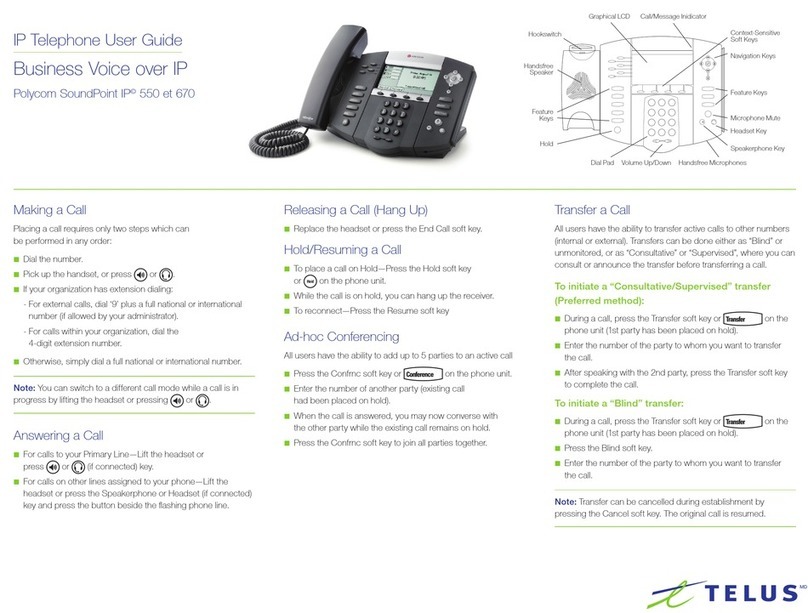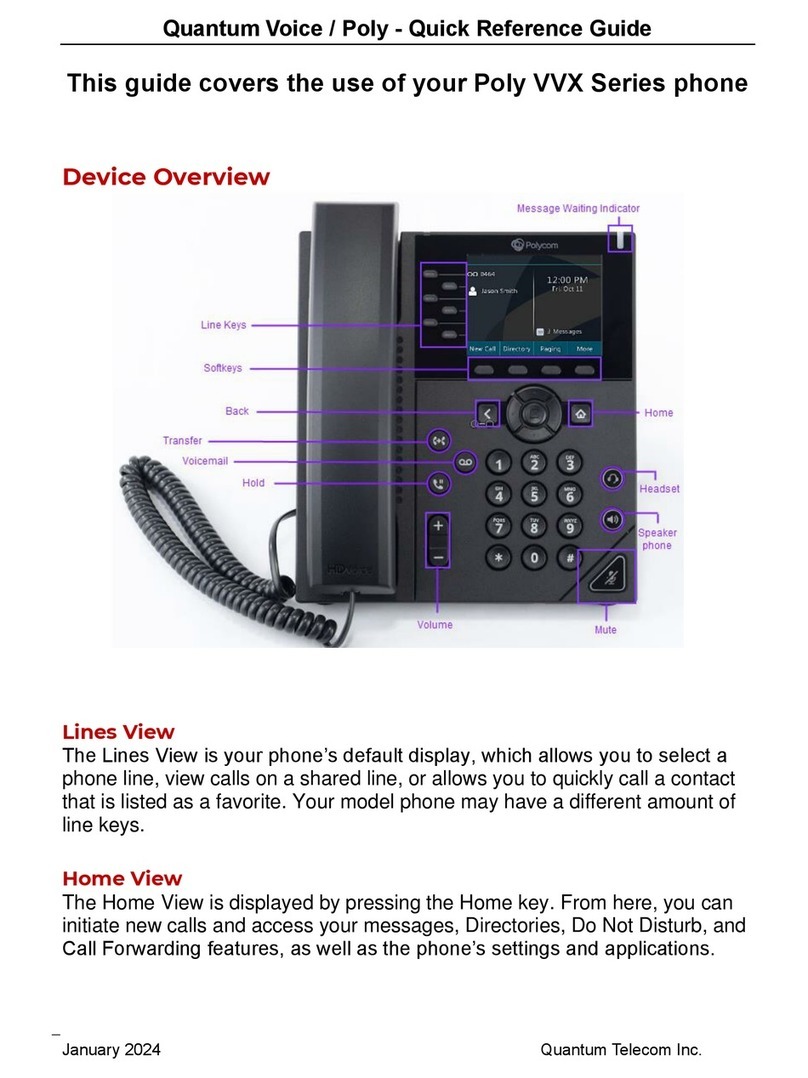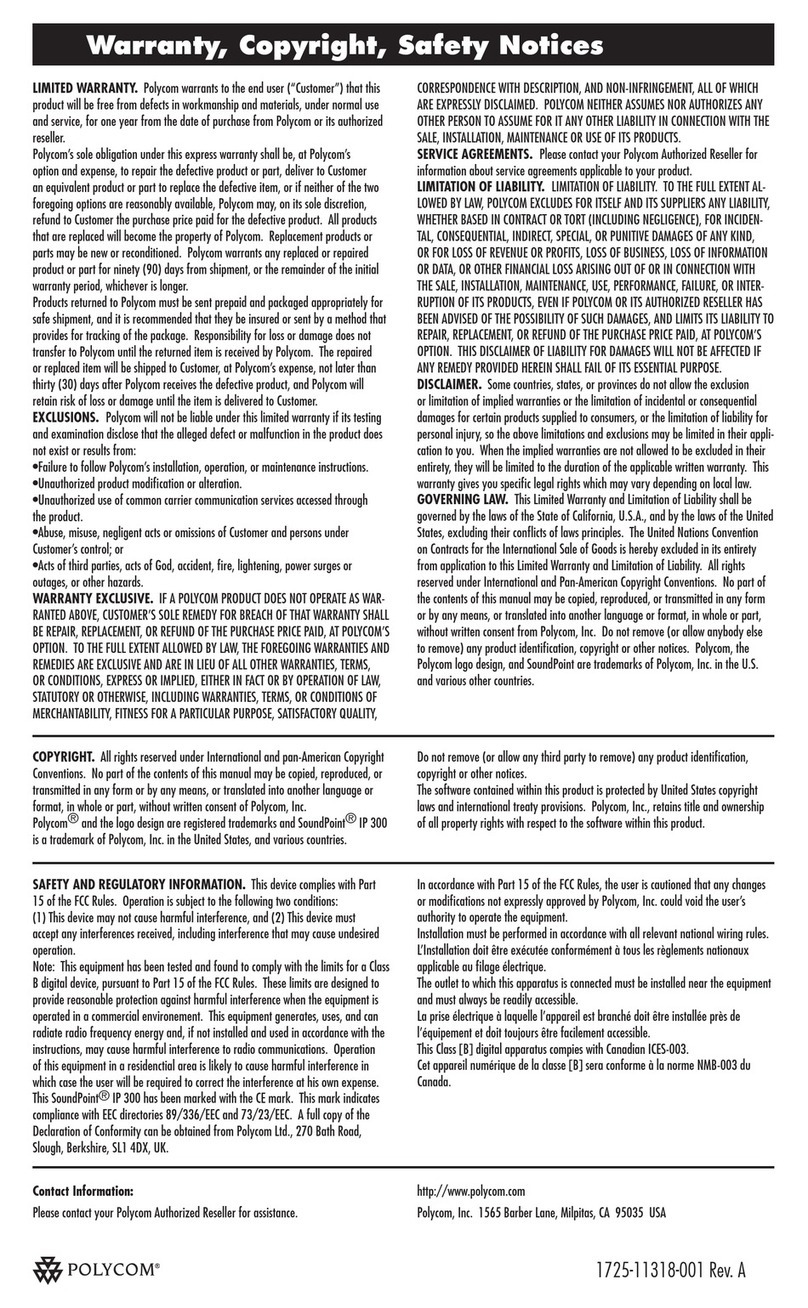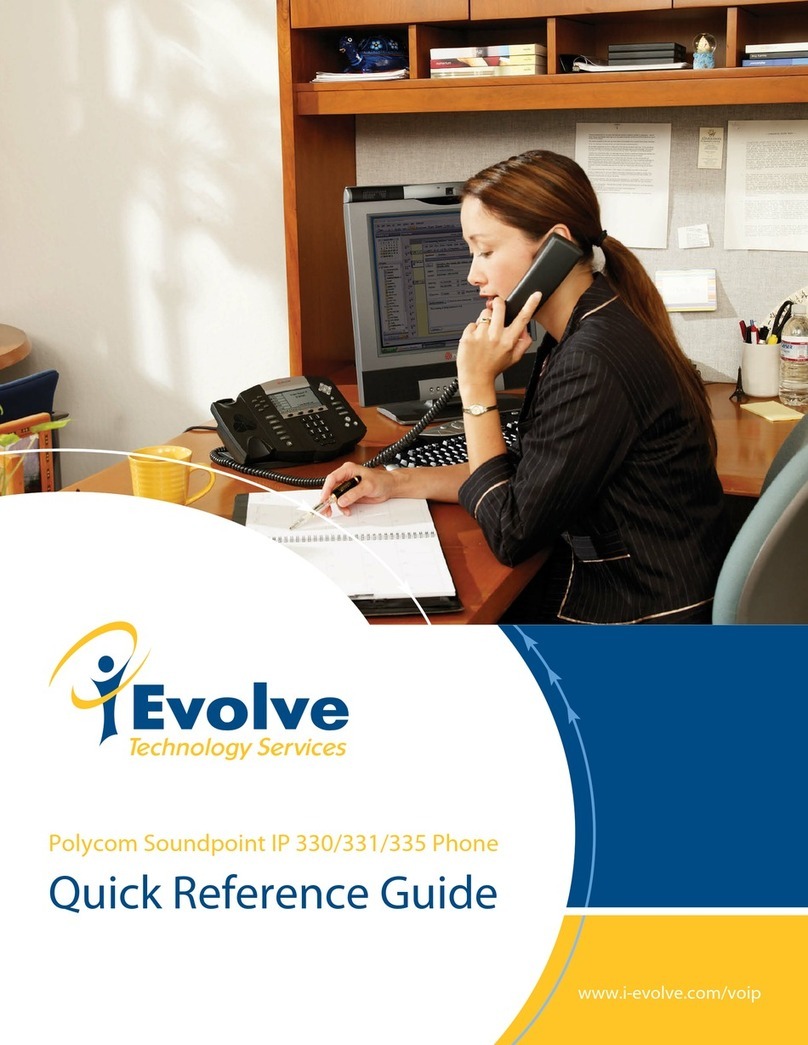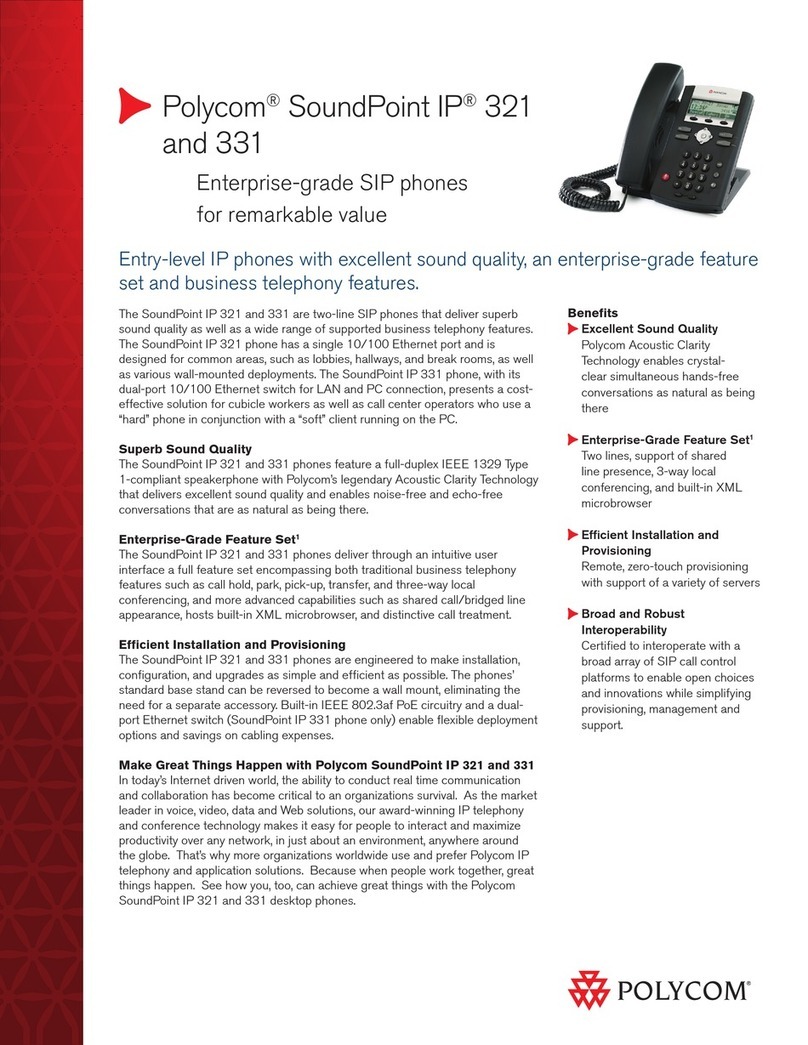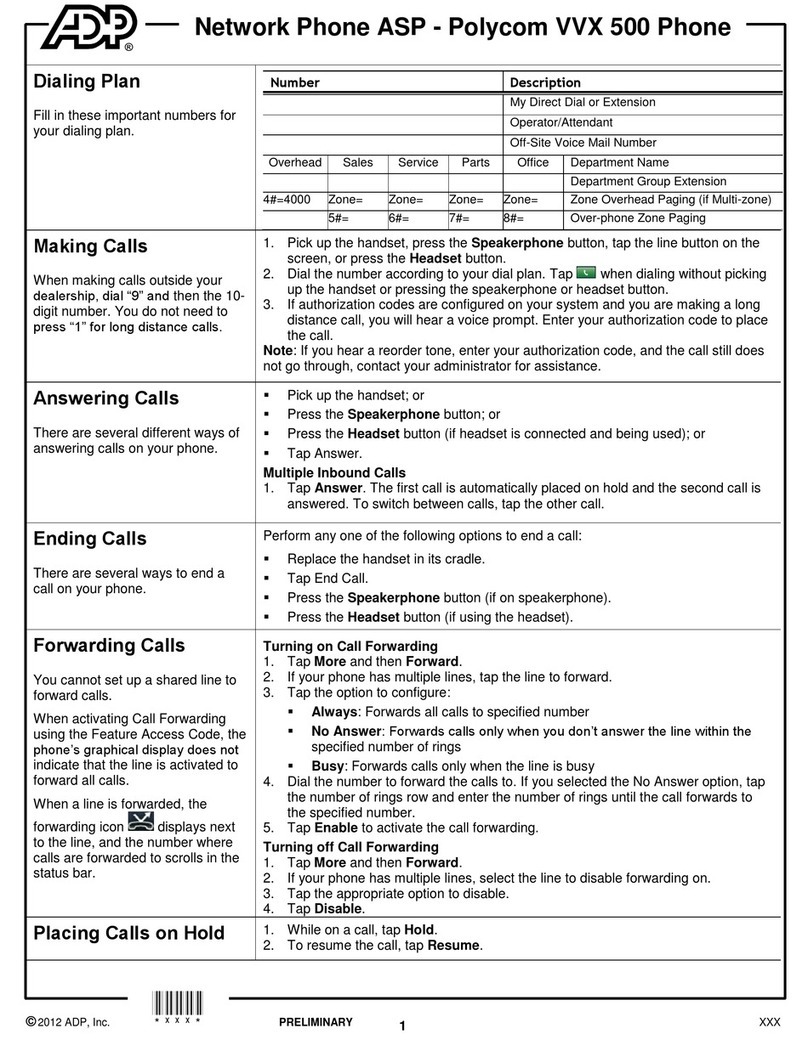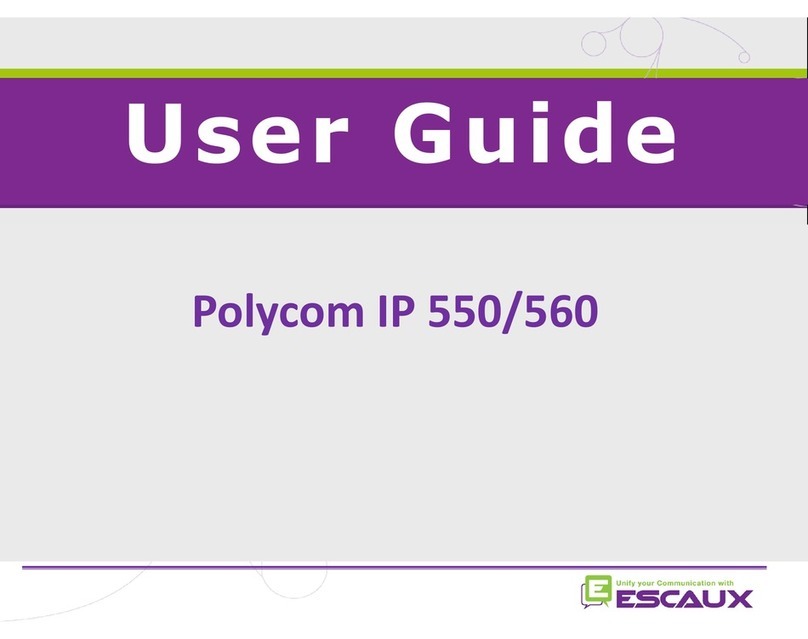Call Hold
1. To put a call on hold, press the Hold Key.
2. To retrieve the call, press the Hold Key again
Call Transfer
Consultive Transfer:
1. During the call press Transfer & enter the number to
which to transfer the call.
2. As soon as you hear the ring back, press the Transfer
key again to complete the transfer.
Blind Transfer:
1. During the call press Transfer
2. Select Blind with your soft keys
3. Enter number you which to transfer to, & hang up.
Conference Call
1. Call the rst party then press Confrnc soft key to
place the new call.
2. Call the second party. When the second party
answers, press the More soft key and the Confrnc
soft key to join all parties.
3. Repeat the same steps to join a third party.
Do Not Disturb
• Enable Do Not Disturb to automatically send calls to
voicemail or call forwarding.
1. Press the Menu key, select Features.
2. Press Select to enable Do Not Disturb.
3. Select Menu key to return to idle screen.
Voicemail
• If you have a voicemail waiting the Messages
Indicator Light will ash.
• Press the Messages key
• Prompted to enter password an proceed with
instructions.
Call Forwarding
• Call Forwarding guaruntees important calls will
always follow you and nd you.
1. Press the Forward key
2. Use the Arrow Keys to choose between always, no
answers, and busy and press select.
3. Enter the phone number and press the Enable soft
key to conrm call forwarding.
You may also enable and disable call forwarding using
CommPortal.
***Commportal ALWAYS overrides call forwarding
settings.***
CommPortal - A powerful and easy to use Web
interface that gives users acess to their phone settings.
Logging In:
1. Go to http://www.grid4.com/commportal
2. Enter your phone number
3. Enter your Password. (Same as your voicemail
password)
Dashboard Page:
The dashboard displays new messages, recent received
and missed calls, contacts, and settings you have applied
to your phone.
Messages & Calls
• The Messages tab displays new and saved
messages.
• Play, delete, or mark them as heard/unheard
• Missed Calls, Dialed Calls, and Received Calls show
you all your recent called activity
Call Manager
• The Summary tab of Call Manager provides a
description of what will happen to your incoming
calls.
• The other tabs allow you to change the settings of
your call coverage, including Call Forwarding, Do Not
Disturb, and FindMe/Follow Me.
Change Password
1. Go to Settings page
2. Enter your new password in Password box
3. Re-enter your new password in the Conrm
Password box
4. Click Change Password
Polycom Soundpoint IP Phone Reference Guide
SmartCOMM™Hosted IP Complete
Call Handling
Grid4 Communications •888.474.3444 •grid4.com