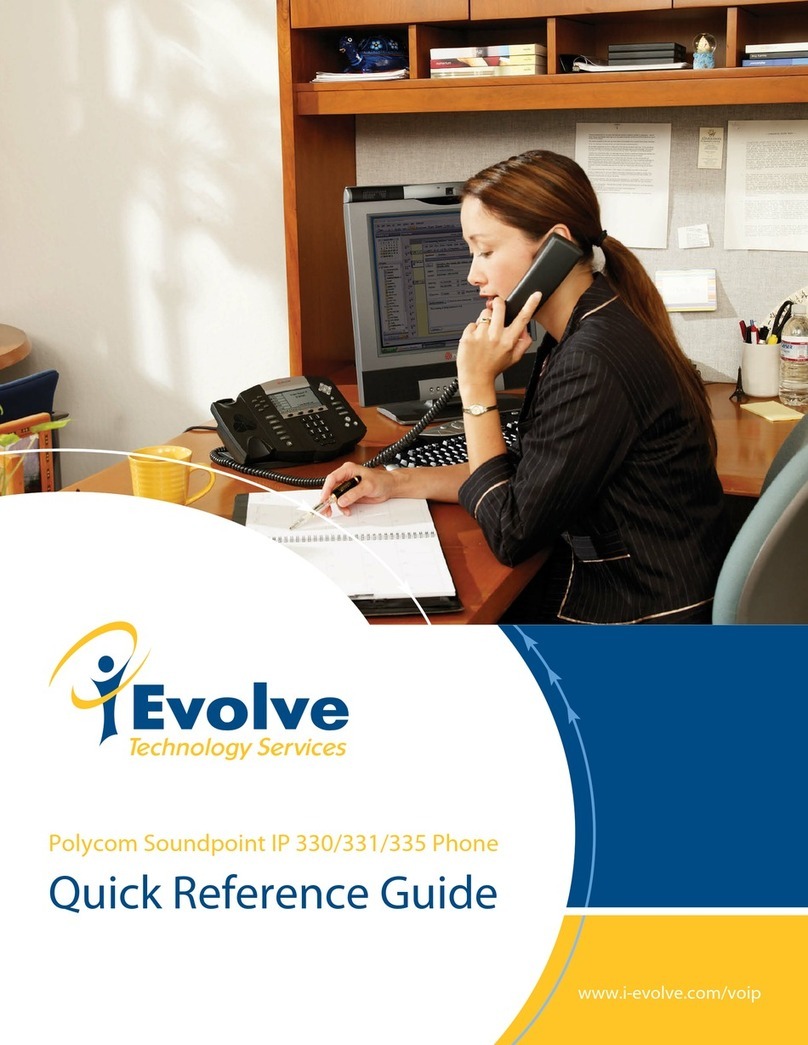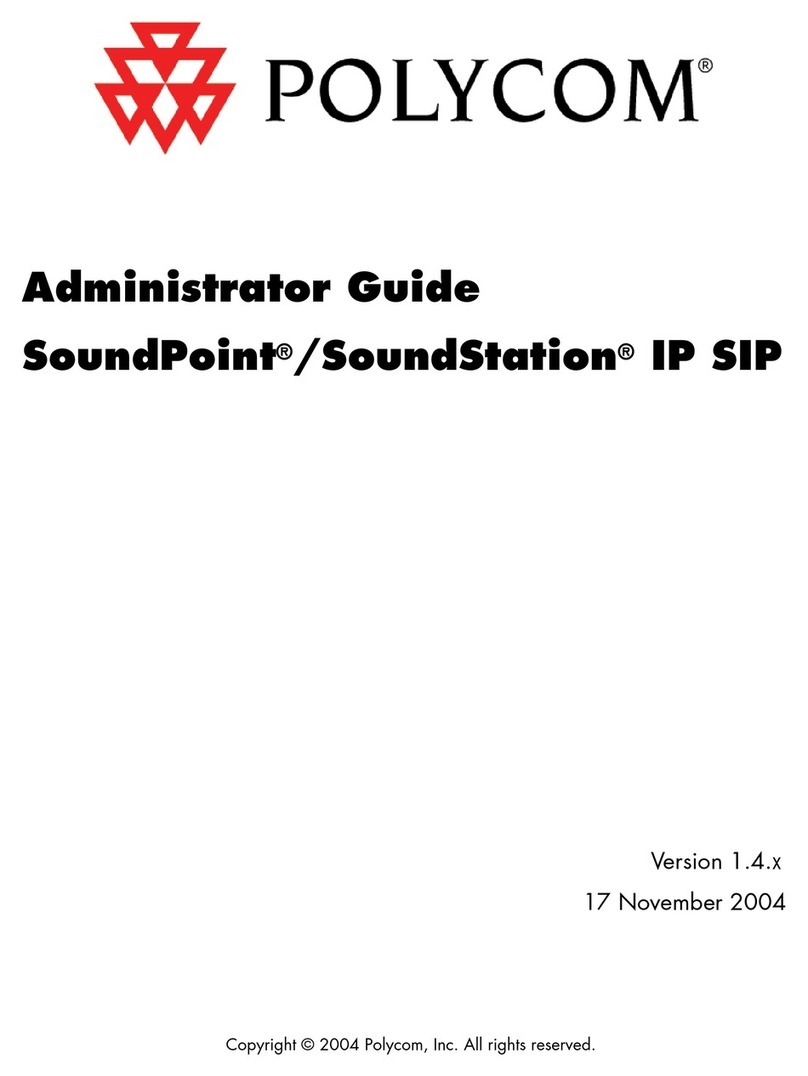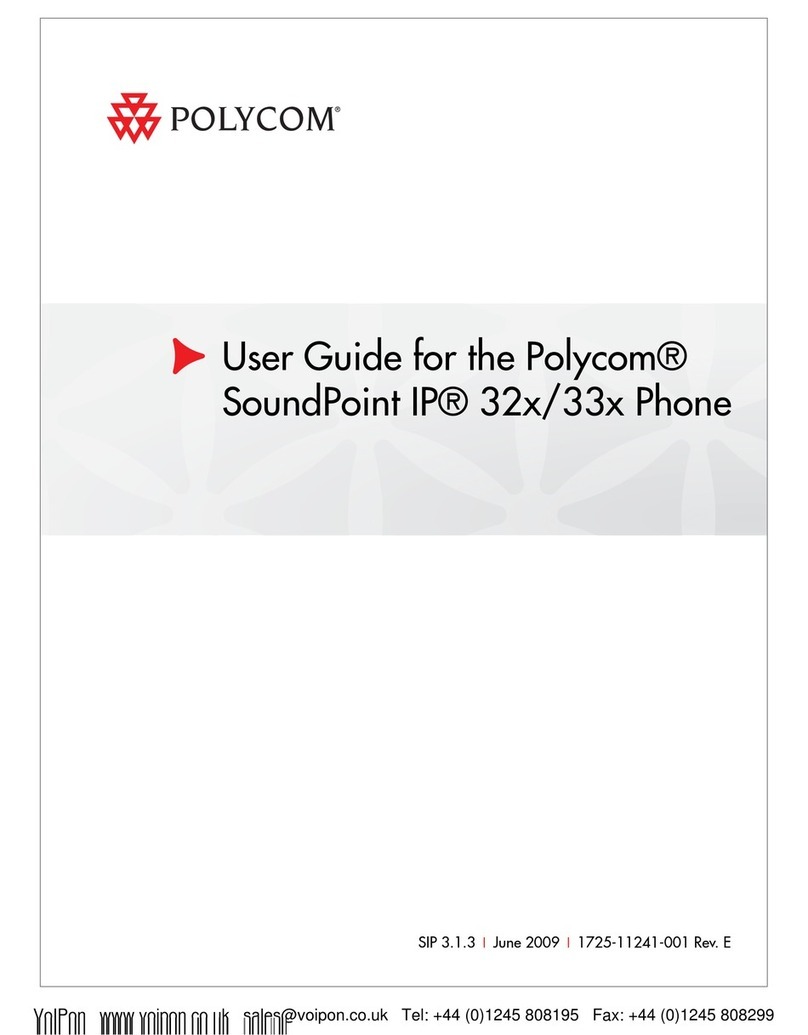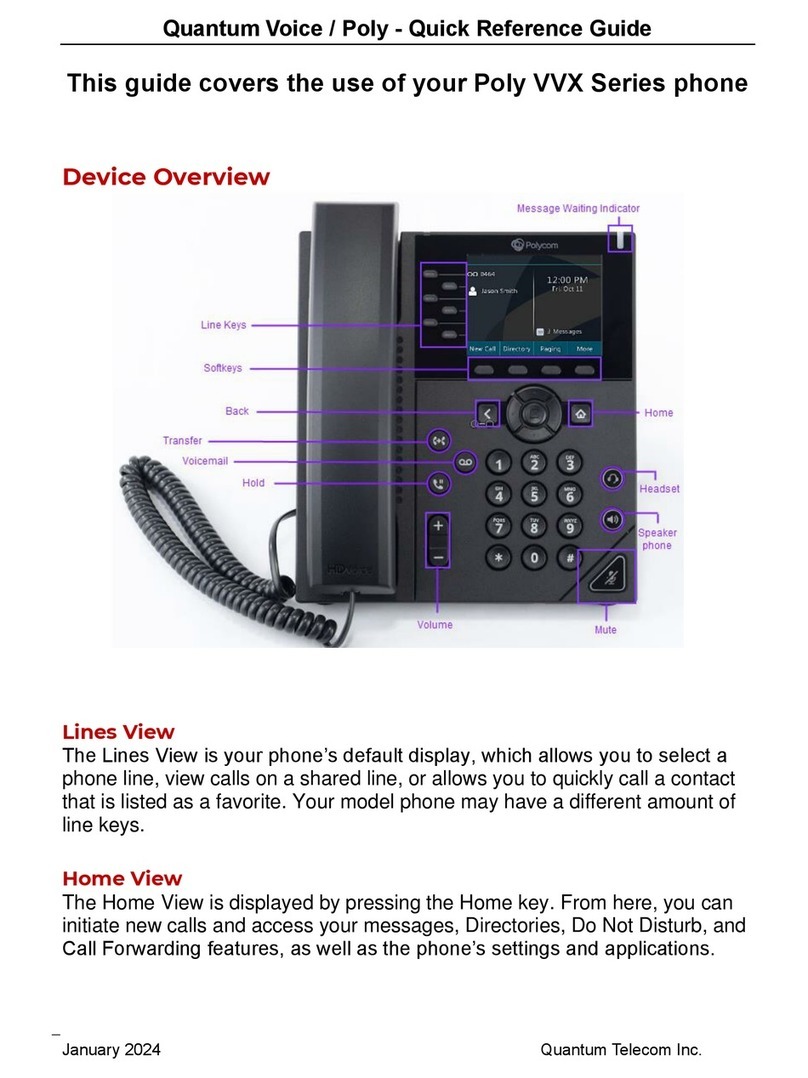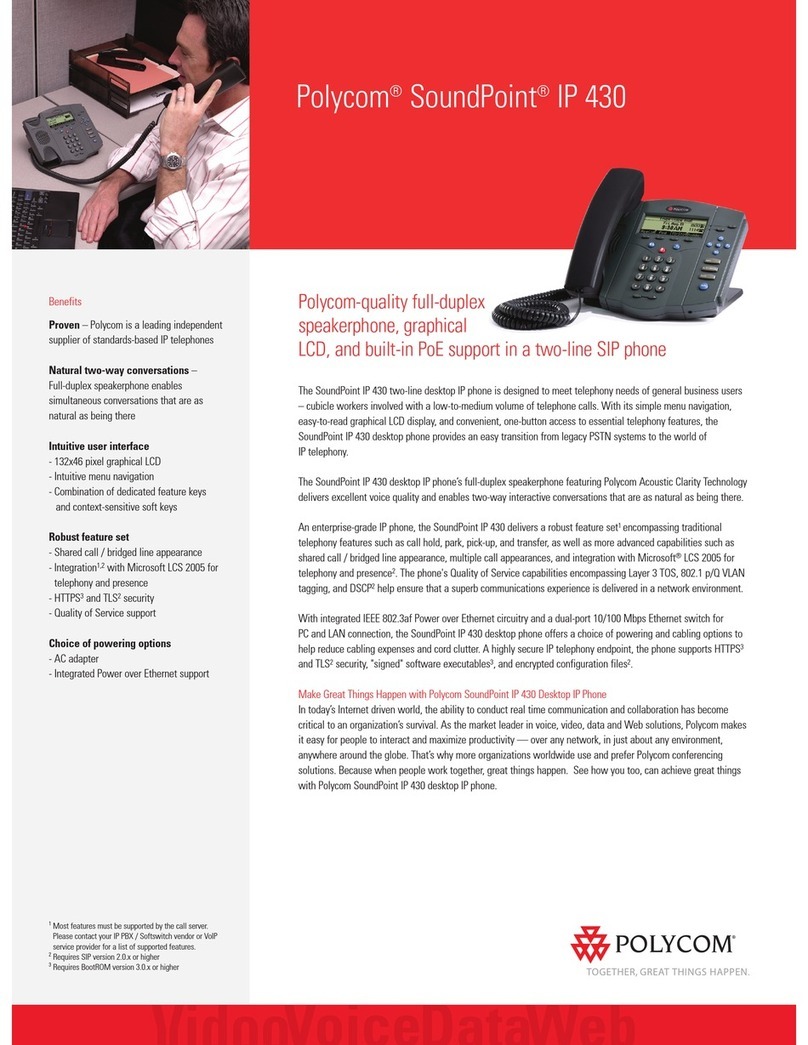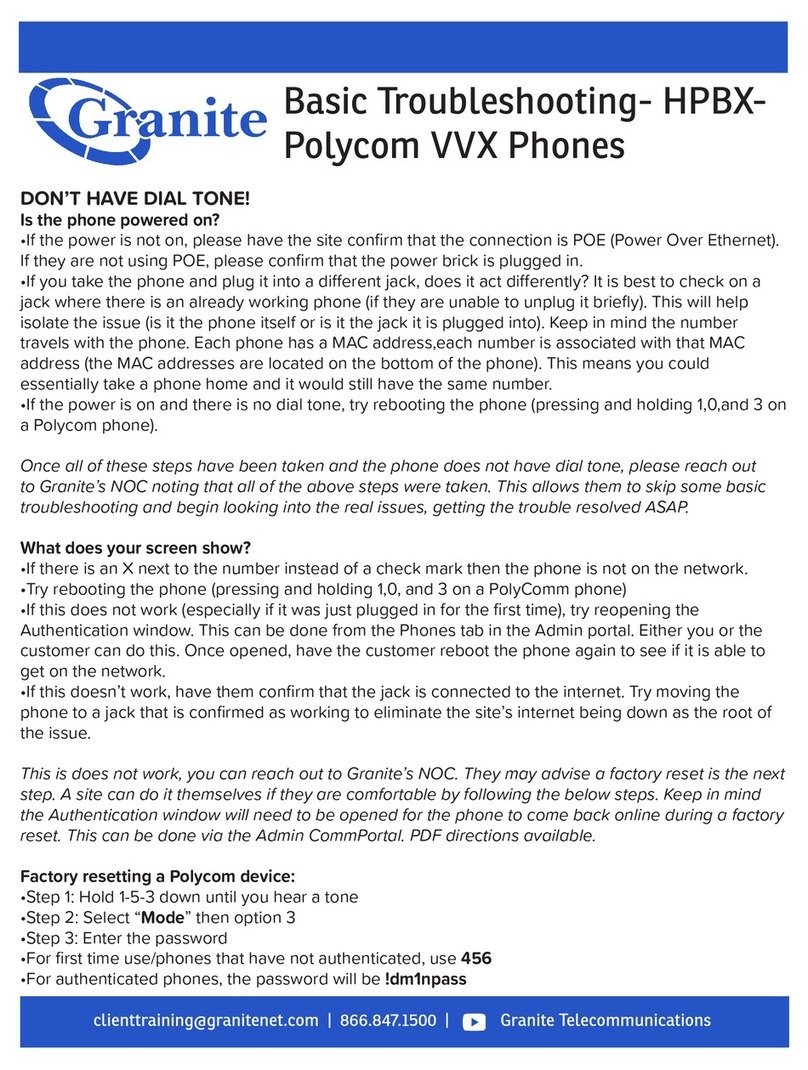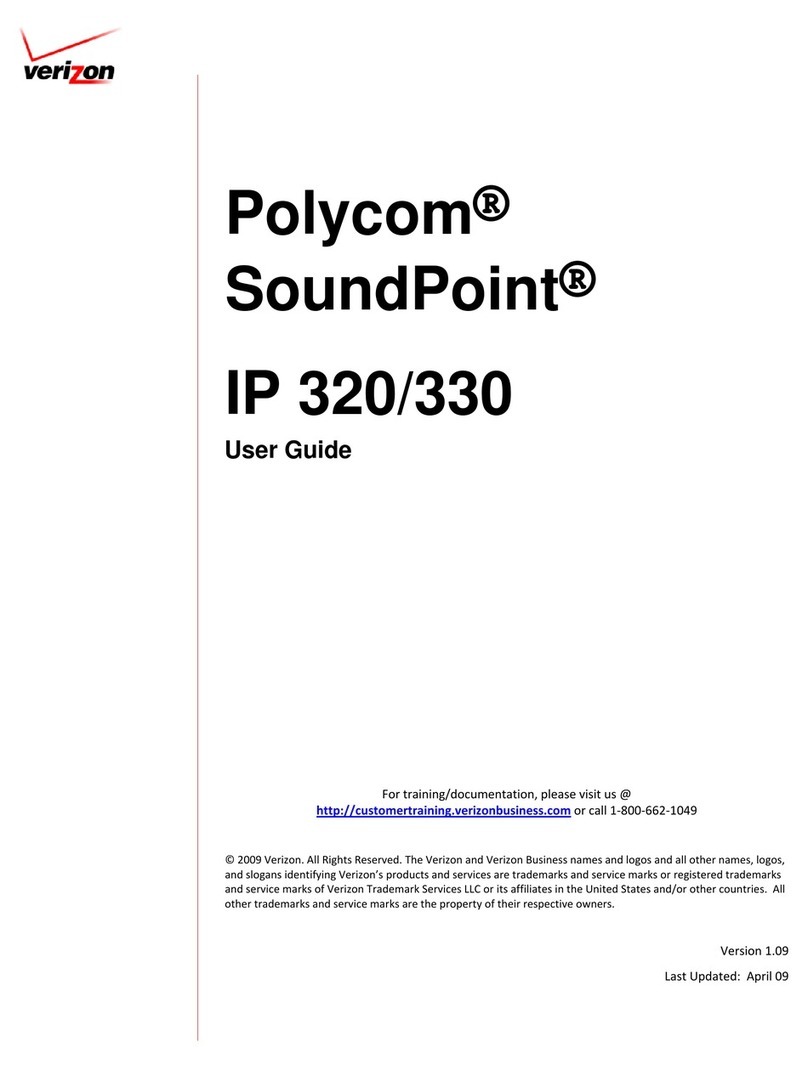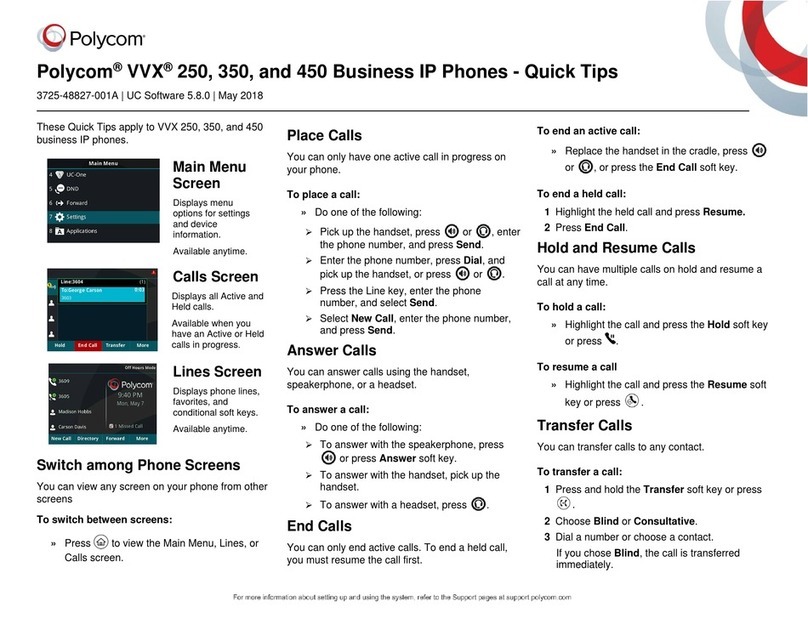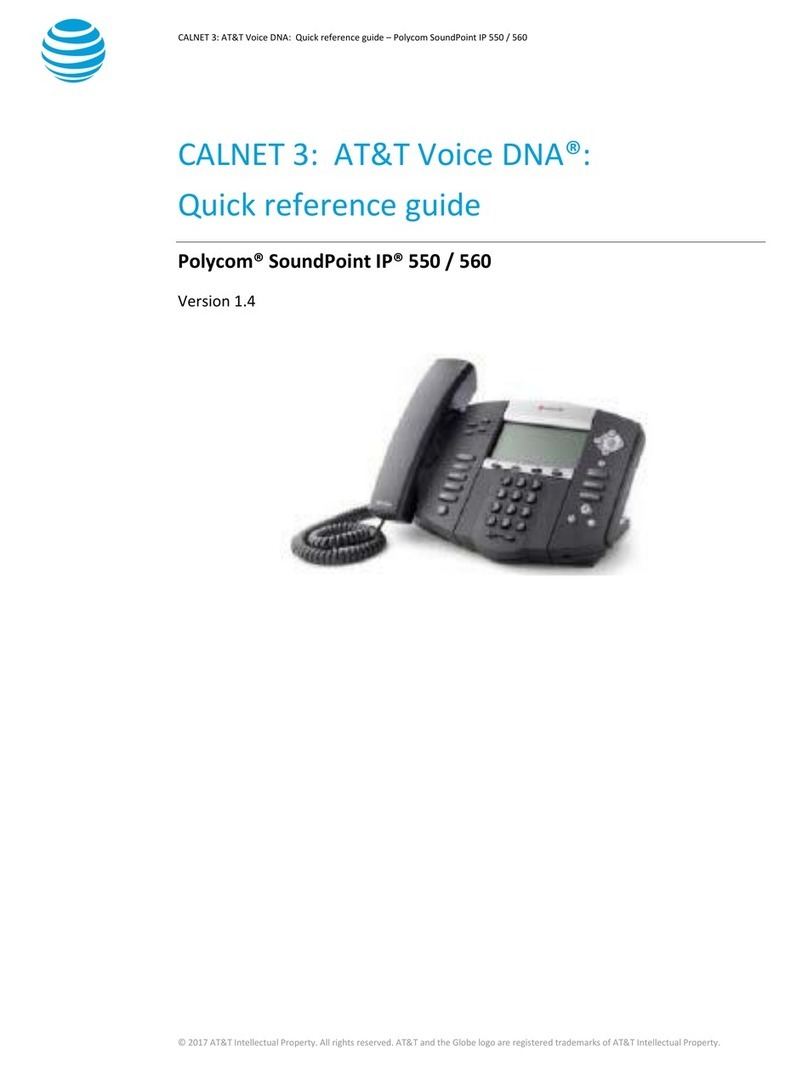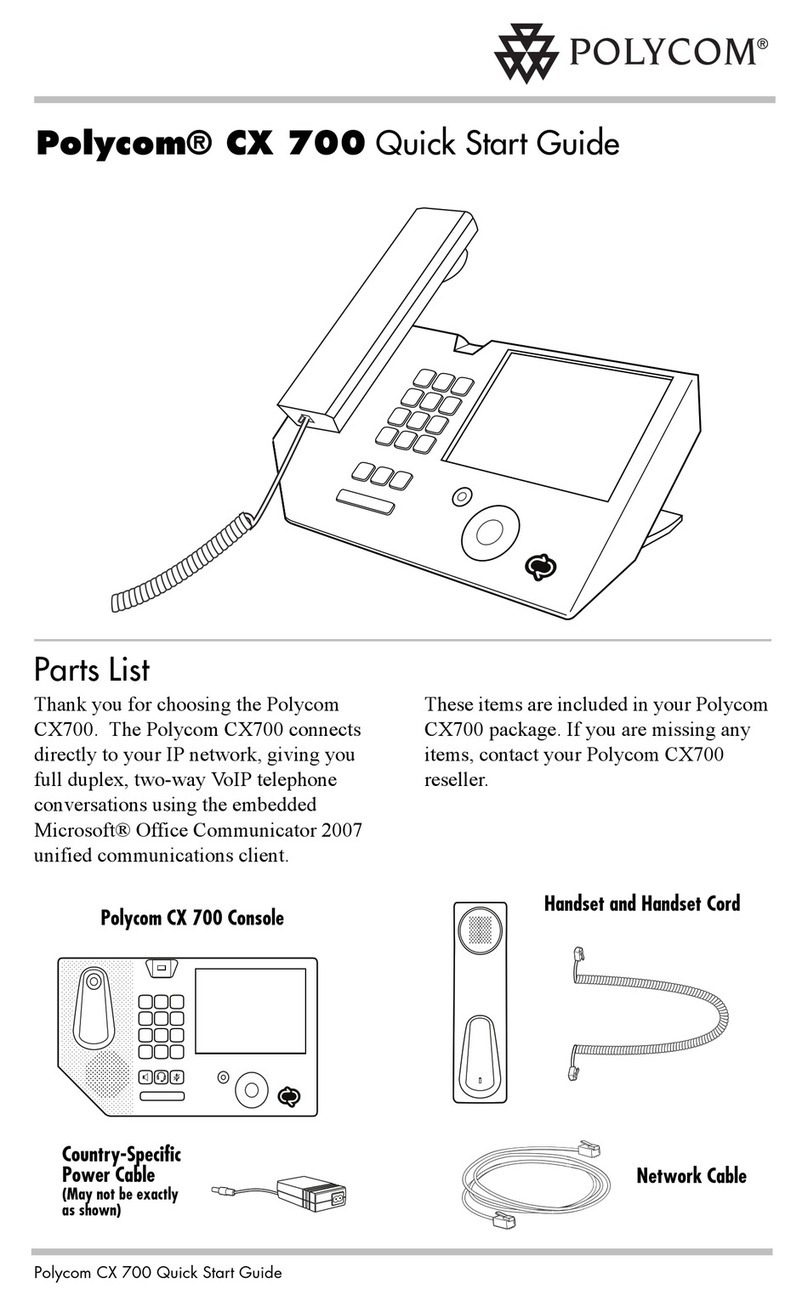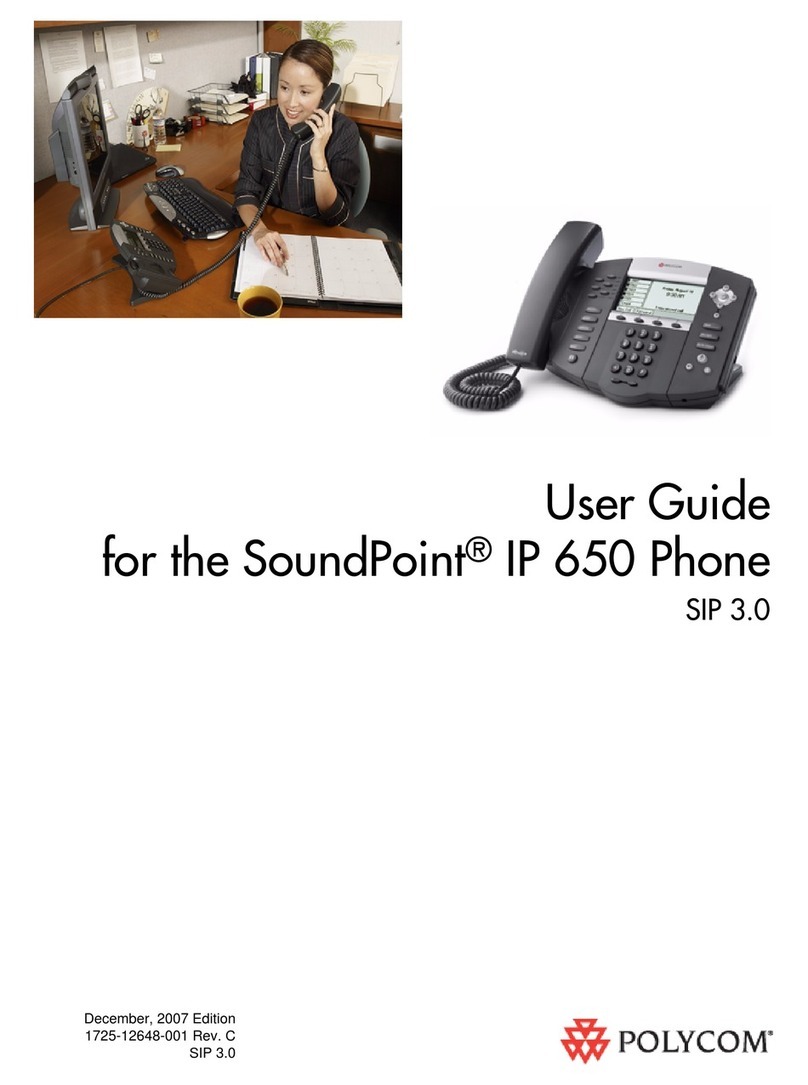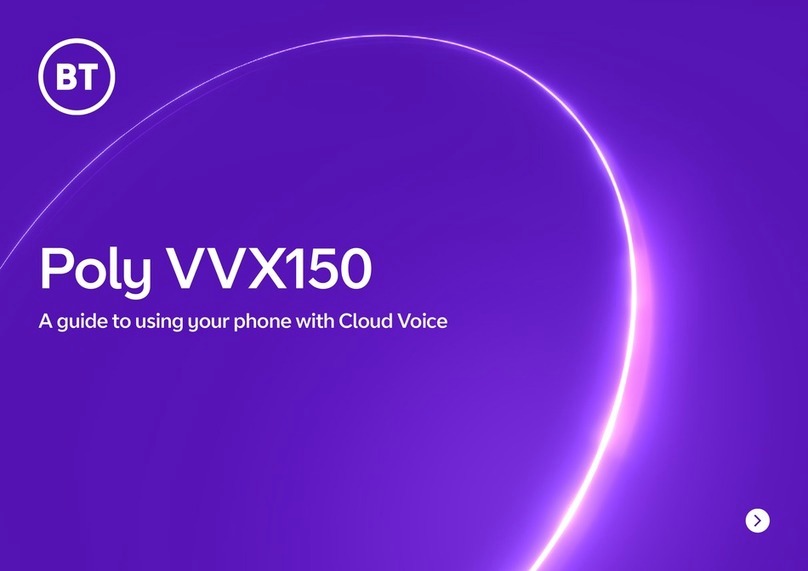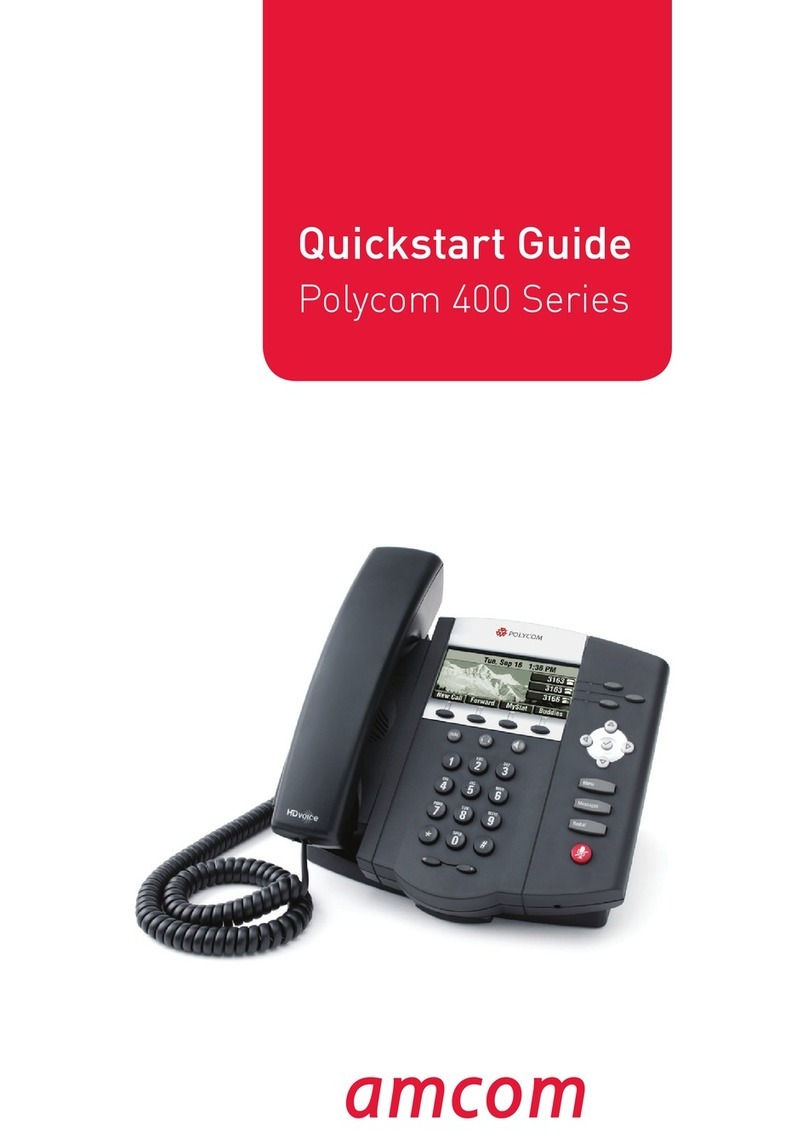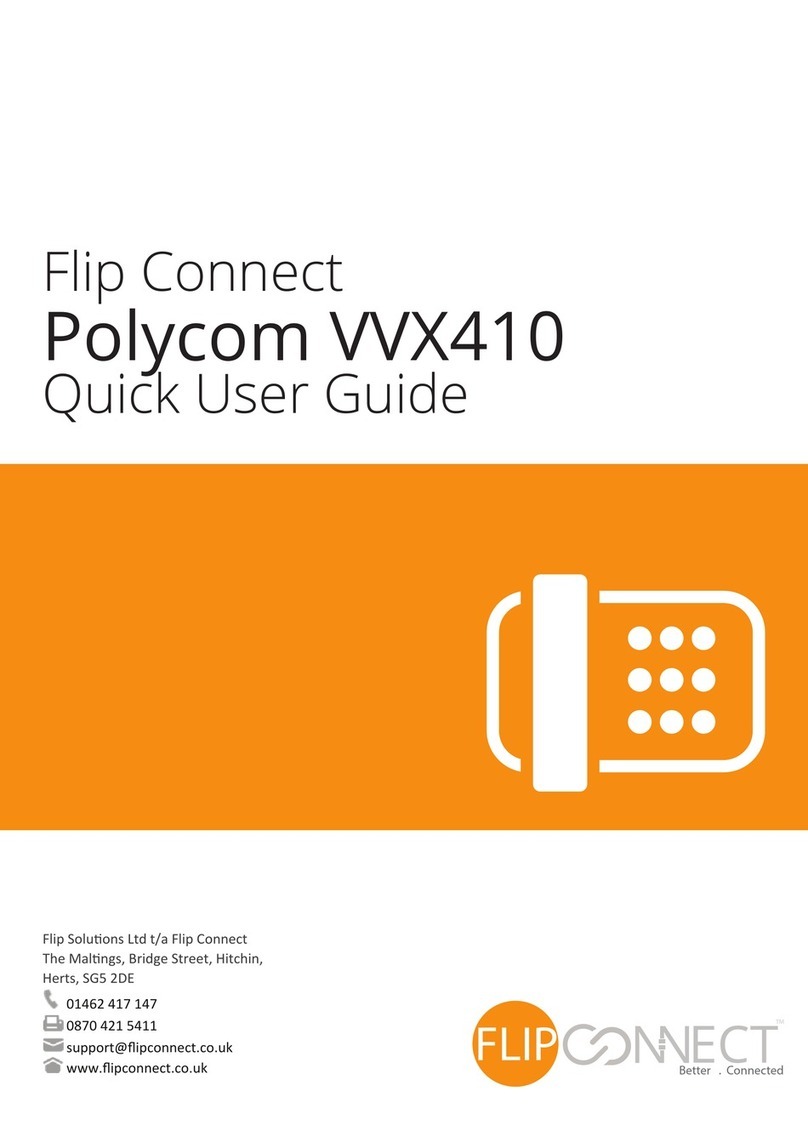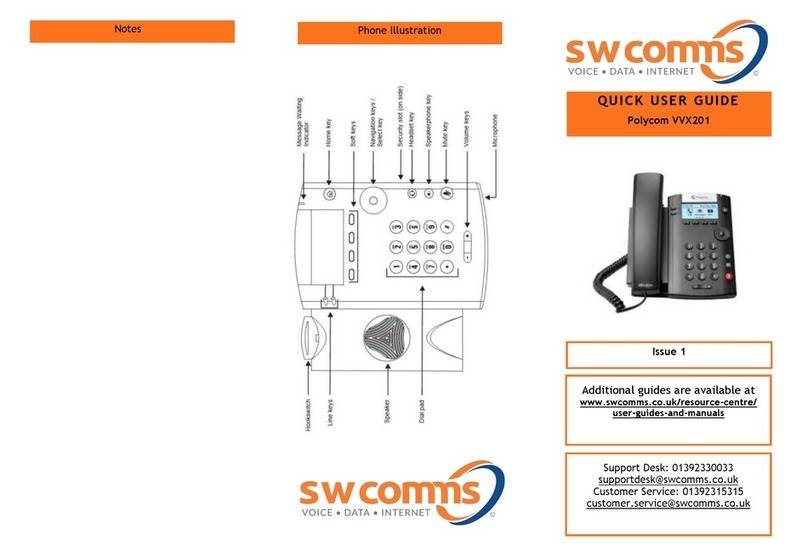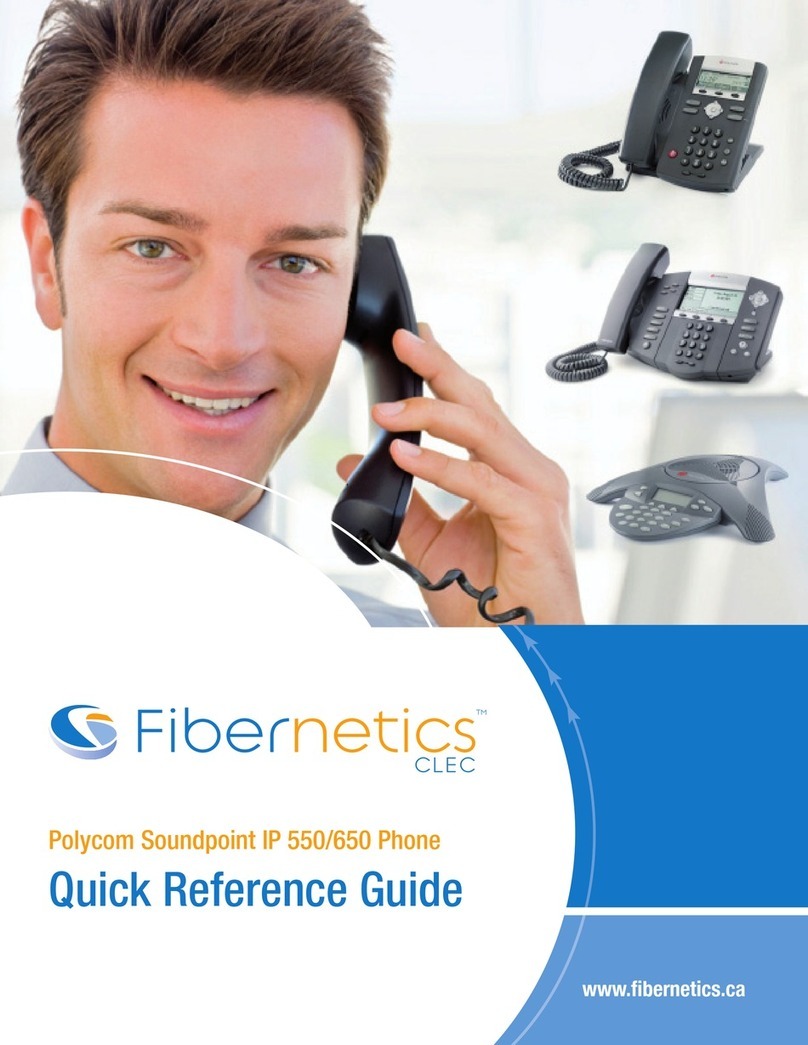QUICK TIPS
POLYCOM VVX
250, 350, AND 450
BUSINESS IP PHONES
SMARTCITYMETRO.COM
HOLD AND RESUME CALLS
You can have multiple calls on hold and resume a call at
any time.
TO HOLD A CALL
• Highlight the call and press the Hold soft key or
press .
TO RESUME A CALL
• Highlight the call and press the Resume soft key or
press .
TRANSFER CALLS
You can transfer calls to any contact.
TO TRANSFER A CALL
1. Press and hold the Transfer soft key or press .
2. Choose Blind or Consultave.
3. Dial a number or choose a contact.
If you chose Blind, the call is transferred immediately.
If you chose Consultative, press the Transfer soft key
or press after speaking with your contact.
FORWARD CALLS
You can forward an incoming call to a contact or forward
all incoming calls to a contact.
TO FORWARD AN INCOMING CALL
1. On the Incoming Call screen, select Forward.
2. Enter your contact’s number and select Forward.
TO FORWARD ALL INCOMING CALLS
1. On the Main Menu screen, select Forward.
2. If you have more than one line, select a line.
3. Choose either Always, No Answer, or Busy.
4. Enter a contact’s number, and select Enable.
If you chose No Answer, you can enter the number
of rings before the call is forwarded.
TO DISABLE CALL FORWARDING
1. On the Main Menu screen, select Forward.
2. If you have more than one line, select a line.
3. Choose your forwarding type and select Disable.
INITIATE A CONFERENCE CALL
You can initiate a conference call with up to 24 contacts.
TO INITIATE A CONFERENCE CALL
1. Call a contact.
2. Select Conference and call your next contact.
3. When your contact answers, select Conference.
You can also join an active and held call into a
conference call.
TO JOIN TWO CALLS INTO A CONFERENCE CALL
• On the Calls screen, select Join.
MANAGE CONFERENCE CALLS
When you initiate a conference call, you can manage all
or individual conference participants.
TO MANAGE ALL CONFERENCE PARTICIPANTS
Do one of the following:
• Select Hold to hold all participants.
• Select Mute to mute all participants.
TO MANAGE INDIVIDUAL PARTICIPANTS
1. Highlight a participant and Select Manage.
2. Do one of the following:
• Select Far Mute to mute the participant.
• Select Hold to place the participant on hold.
• Select Remove to remove the participant from
the conference and create a separate call with
the participant.
• Select Information to view information for the
participant.
VIEW RECENT CALLS
You can view placed, received, and missed calls.
TO VIEW RECENT CALLS
• Select Directories > Recent Calls.
VIEW THE CONTACT DIRECTORY
You can view and add contacts to the Contact Directory.
• Select Directories > Contact Directory.
TO ADD A CONTACT TO THE CONTACT
DIRECTORY
1. In the Contact Directory, select Add.
2. Enter the contact’s information and select Save.
You can enter a number between 1 and 99 in the
Favorite Index field to make a contact a favorite.
LISTEN TO VOICEMAIL
When you have new voicemail messages, the messages
icon displays on your line.
TO LISTEN TO VOICEMAIL
1. On the Main Menu screen, select Messages or
press .
2. Select Message Center > Connect.
3. Follow the prompts.
ENABLE DO NOT DISTURB
You can enable Do Not Disturb when you do not want to
receive calls.
TO ENABLE OR DISABLE DO NOT DISTURB
• On the Main Menu screen, select DND.
SET RINGTONES
You can set ringtones for incoming calls from all contacts
and from individual contacts.
TO SET A RINGTONE FOR INCOMING CALLS
• Select Settings > Basic > Preferences > Ring Type
and select a ringtone.