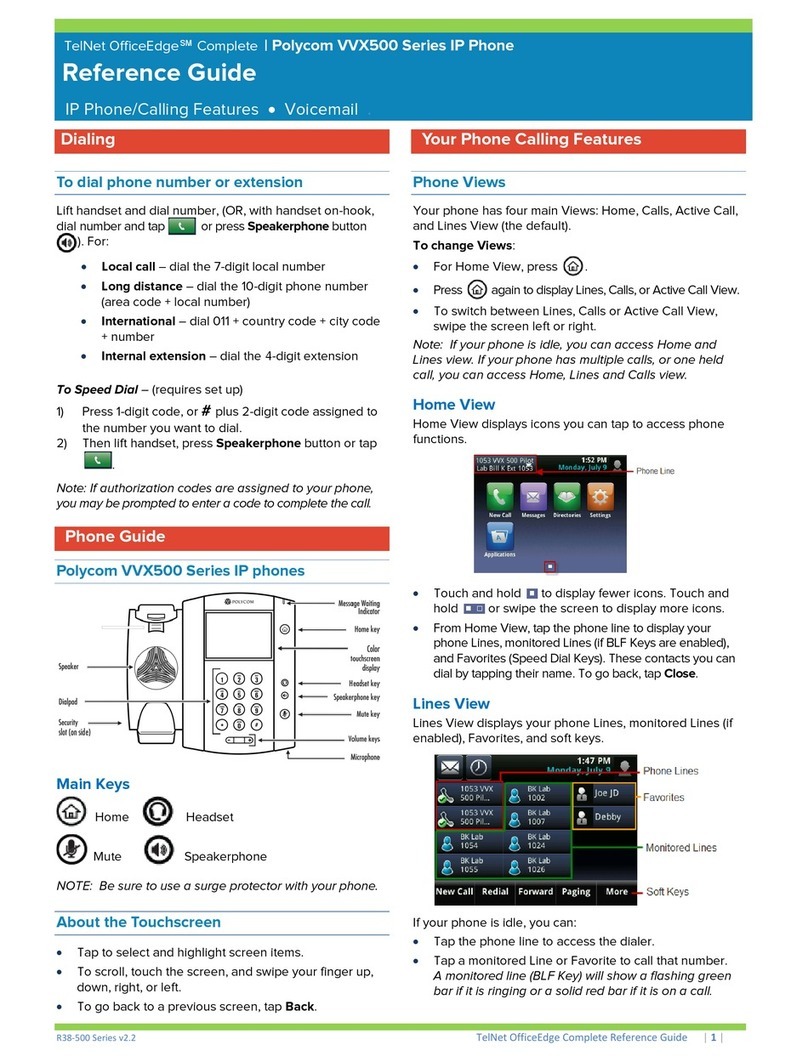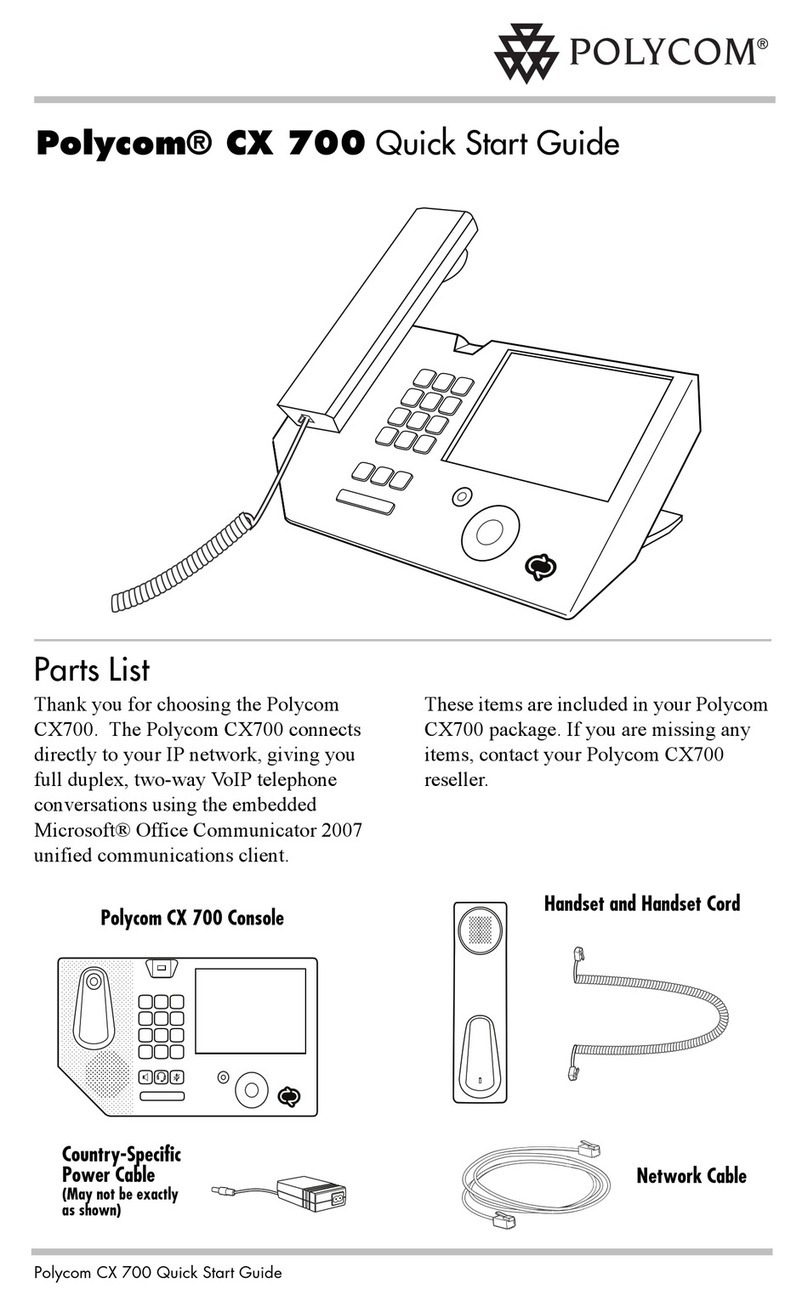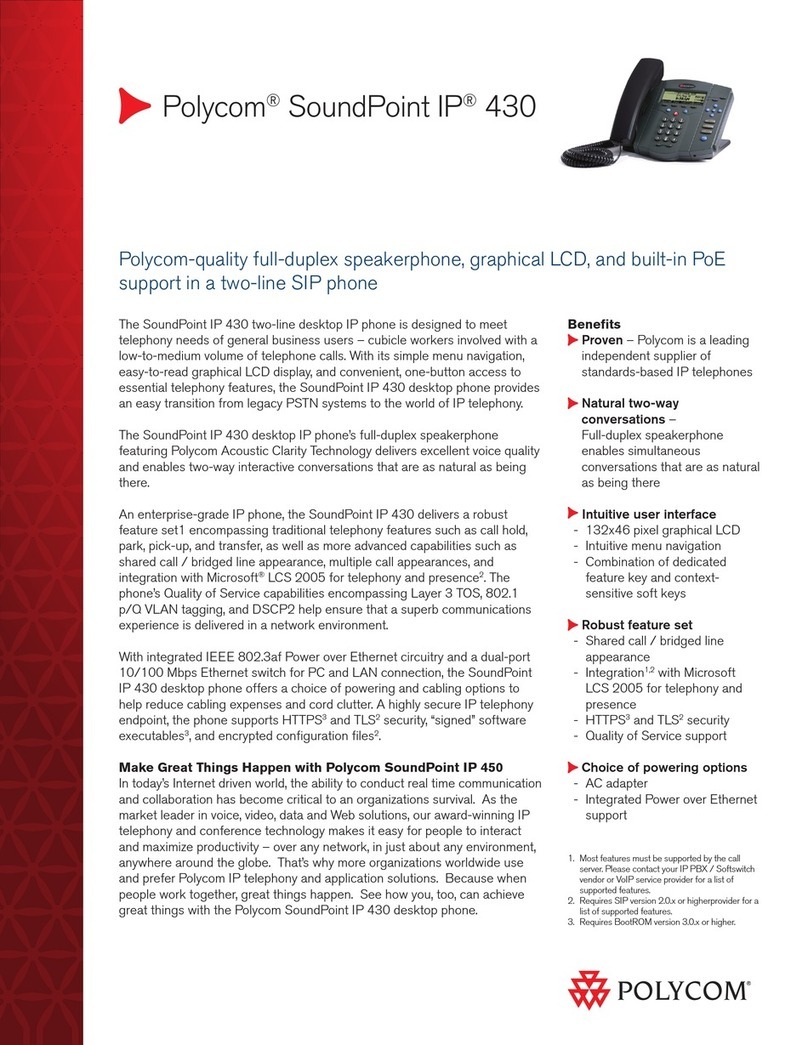Polycom VVX410 User manual
Other Polycom IP Phone manuals
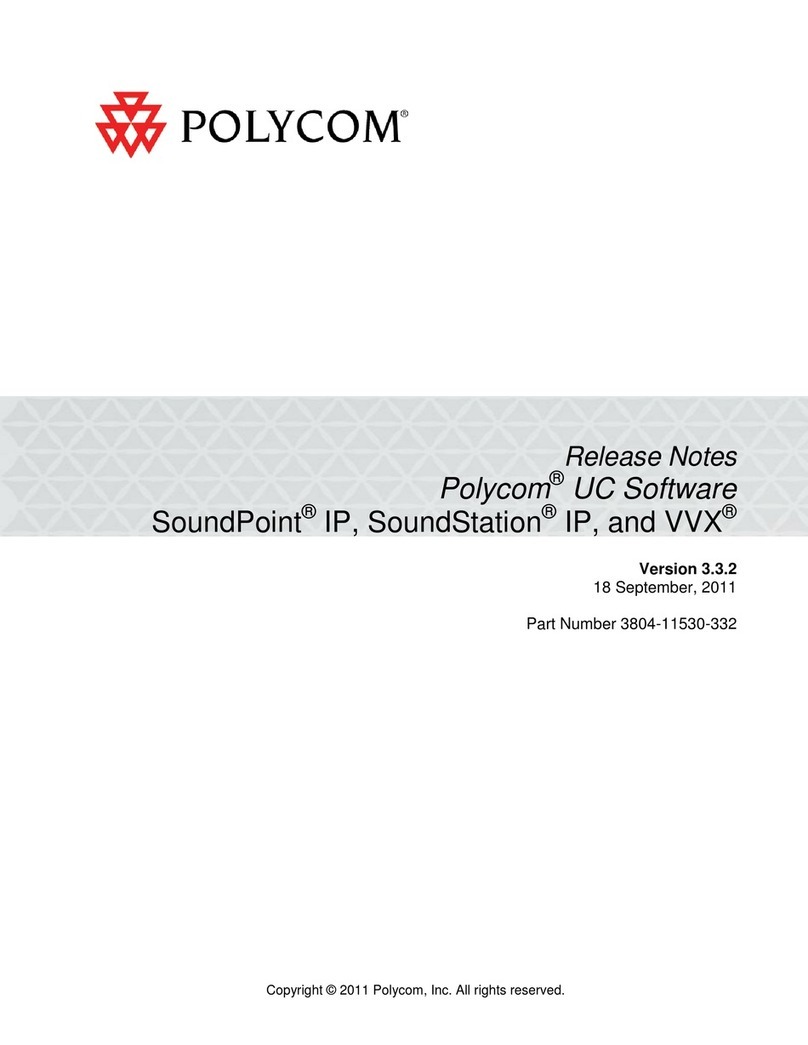
Polycom
Polycom 1725-31402-001 User manual
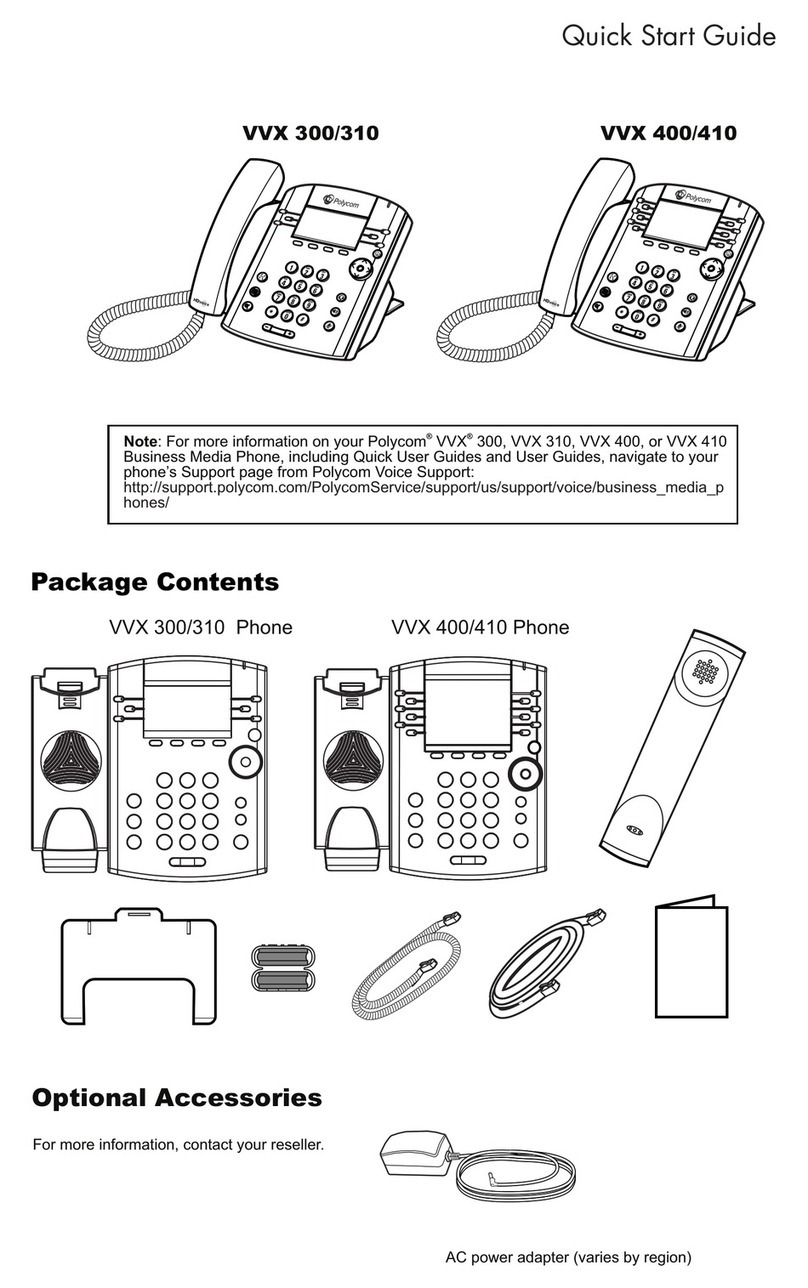
Polycom
Polycom VVX 400 Series User manual
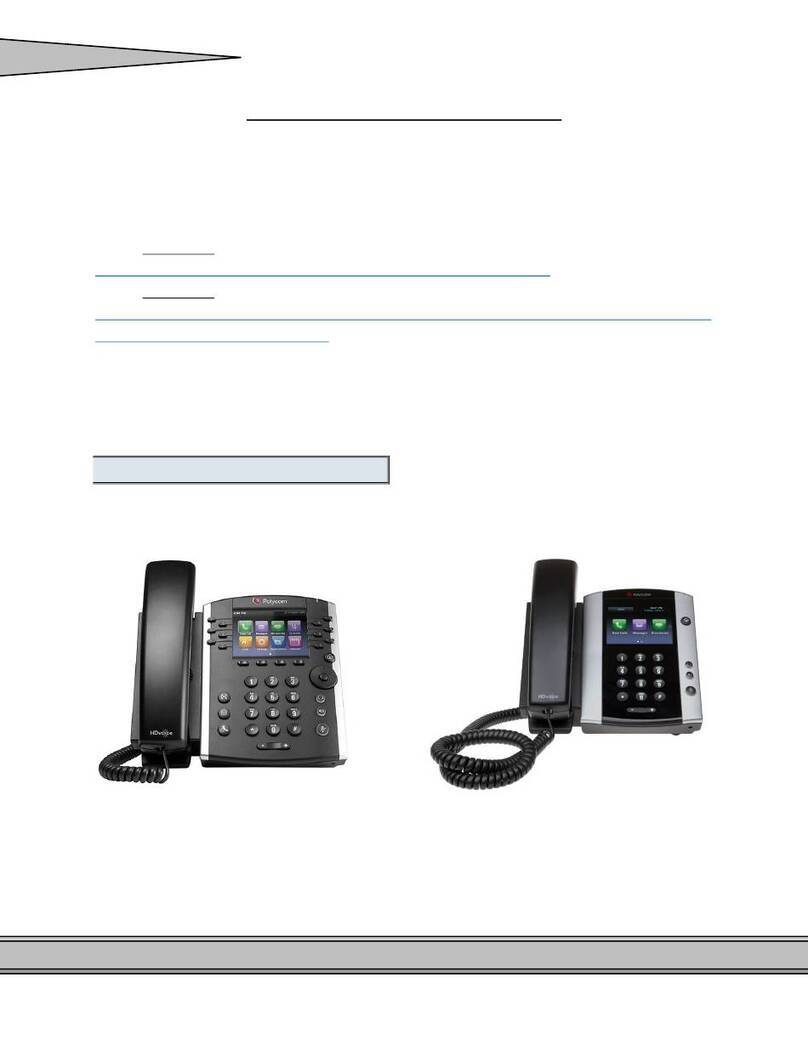
Polycom
Polycom VVX 500 Guide

Polycom
Polycom IP 450 User manual
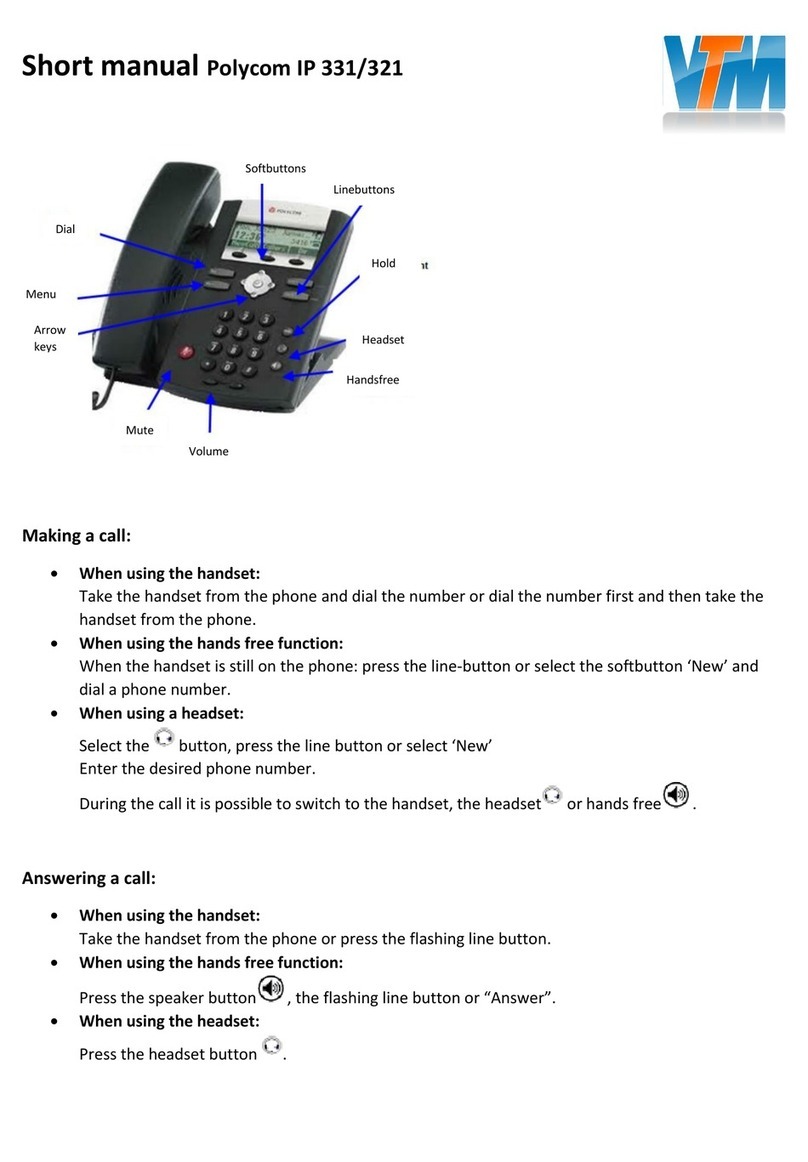
Polycom
Polycom SoundPoint IP 331 How to use
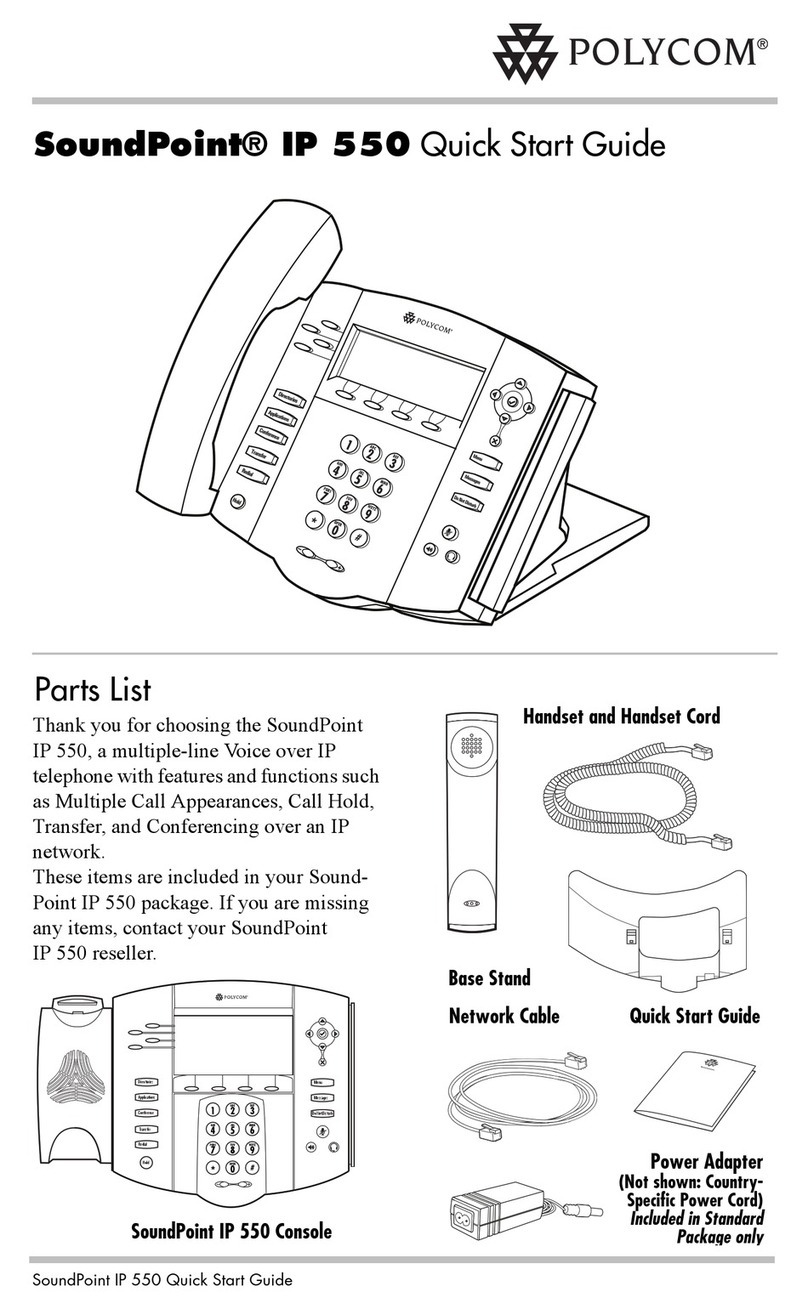
Polycom
Polycom SoundPoint IP 550 User manual
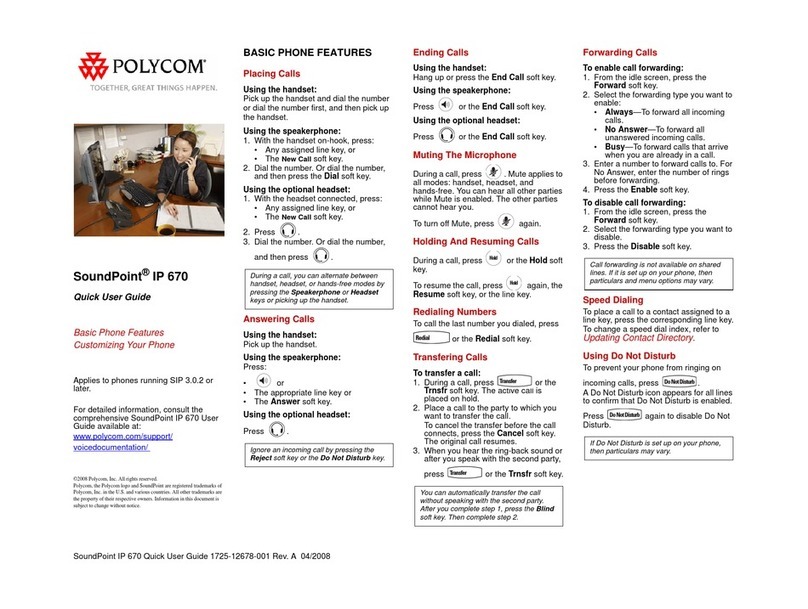
Polycom
Polycom SoundPoint IP 670 Instruction manual
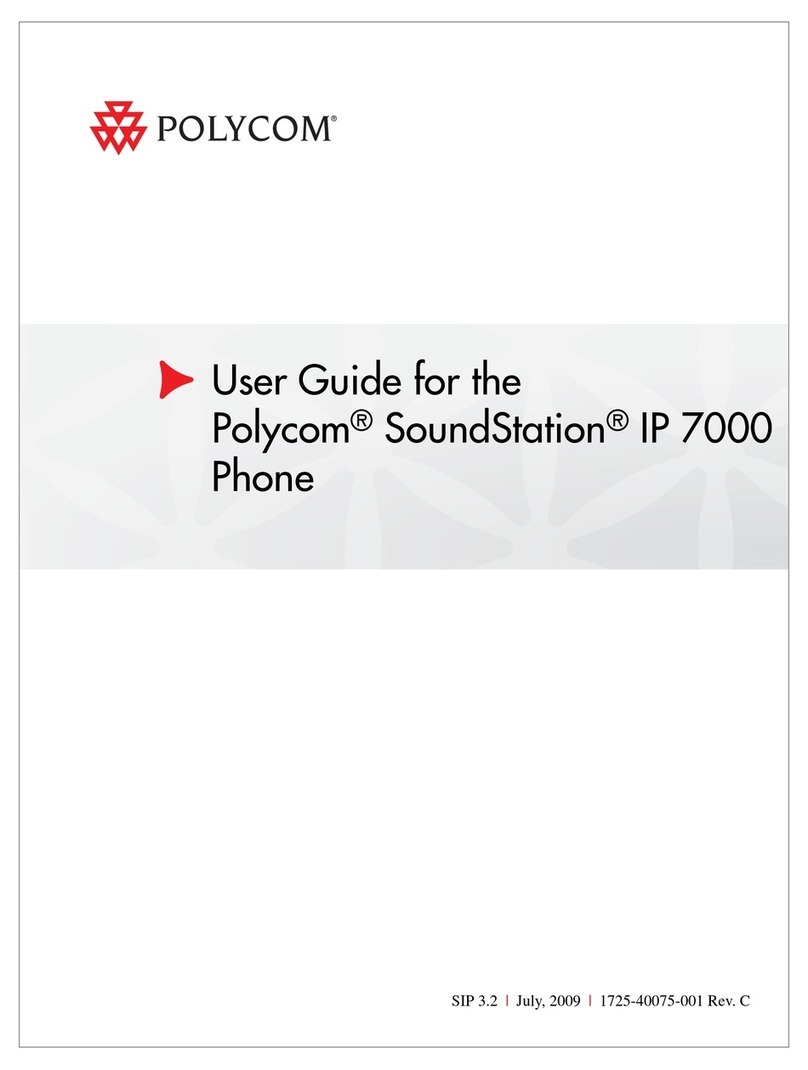
Polycom
Polycom SoundStation IP 7000 User manual
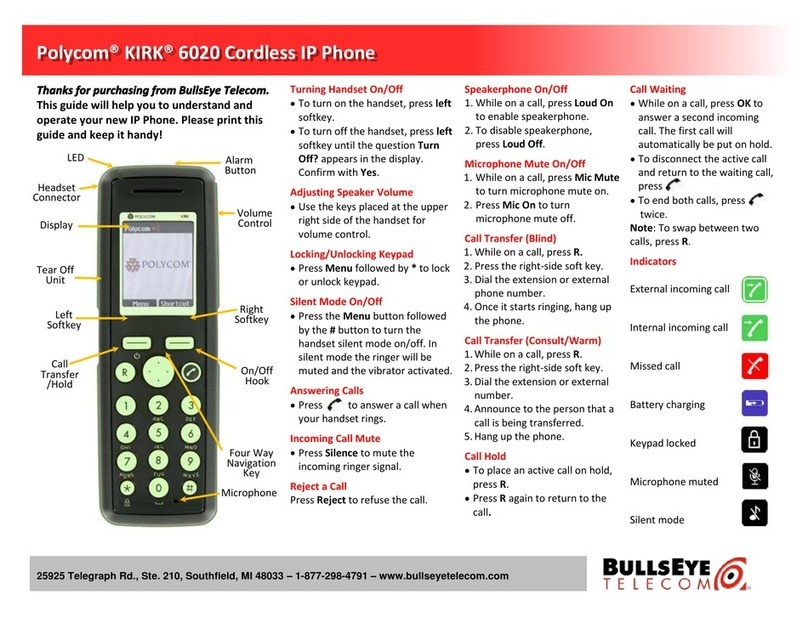
Polycom
Polycom KIRK 6020 User manual
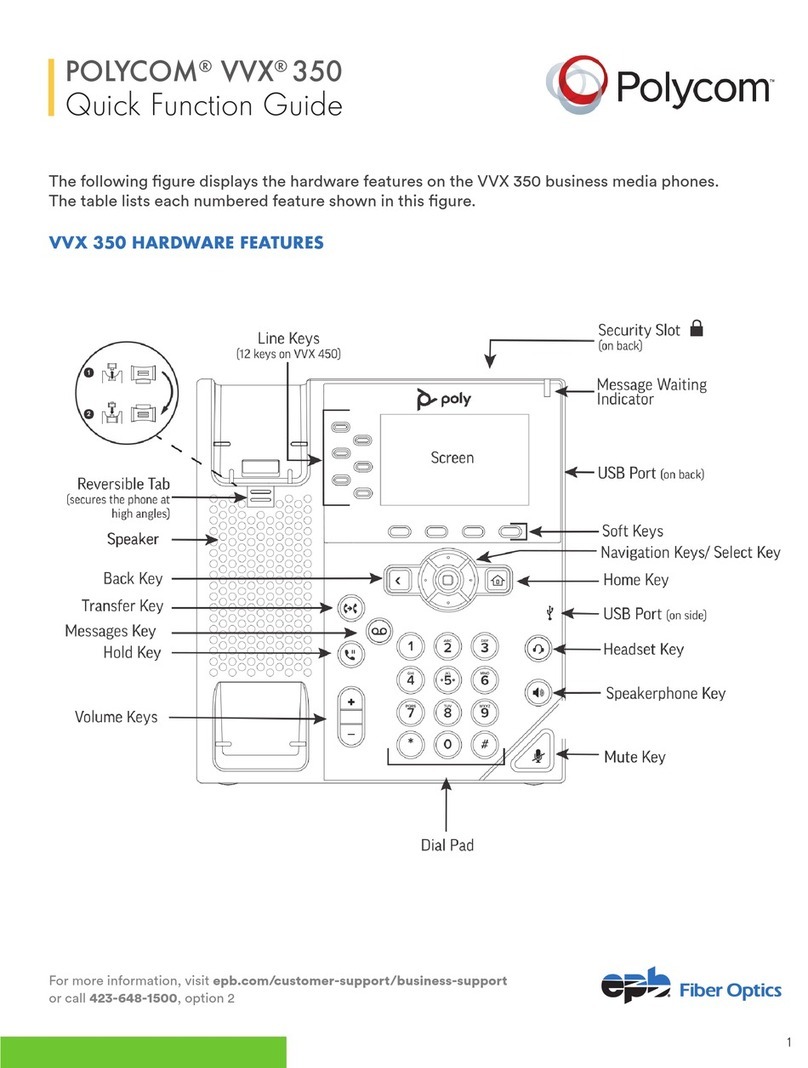
Polycom
Polycom VVX 350 User manual
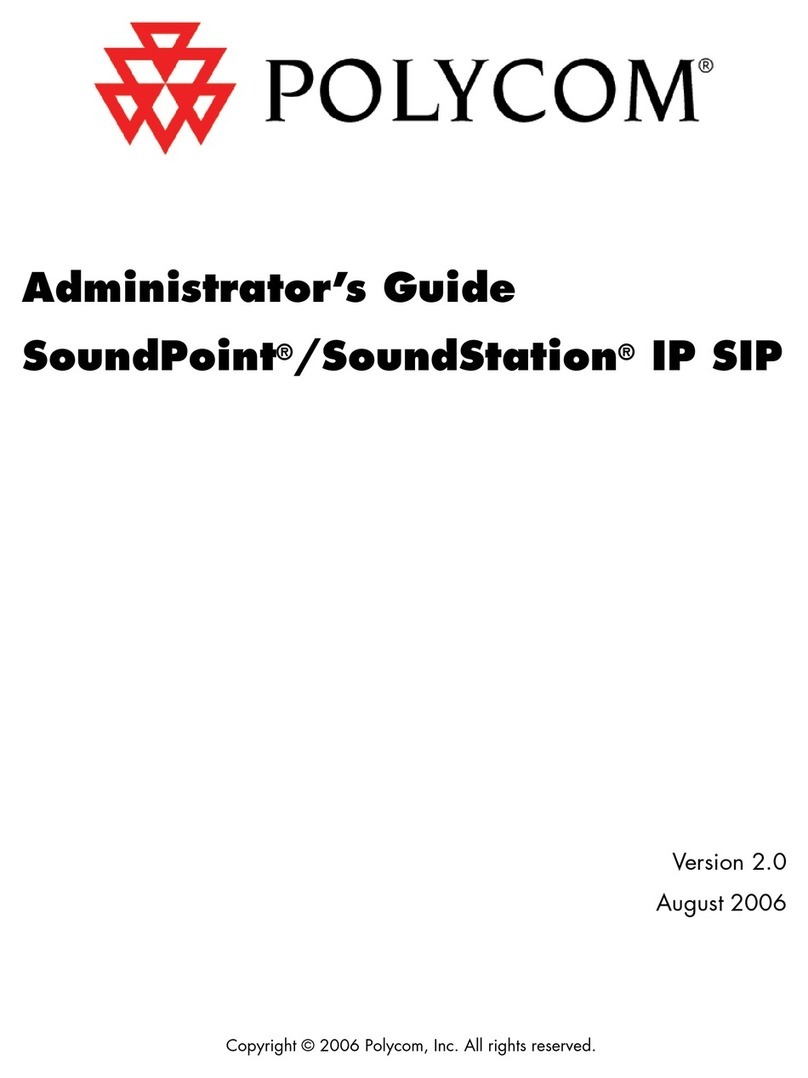
Polycom
Polycom SoundPoint IP 300 Service manual
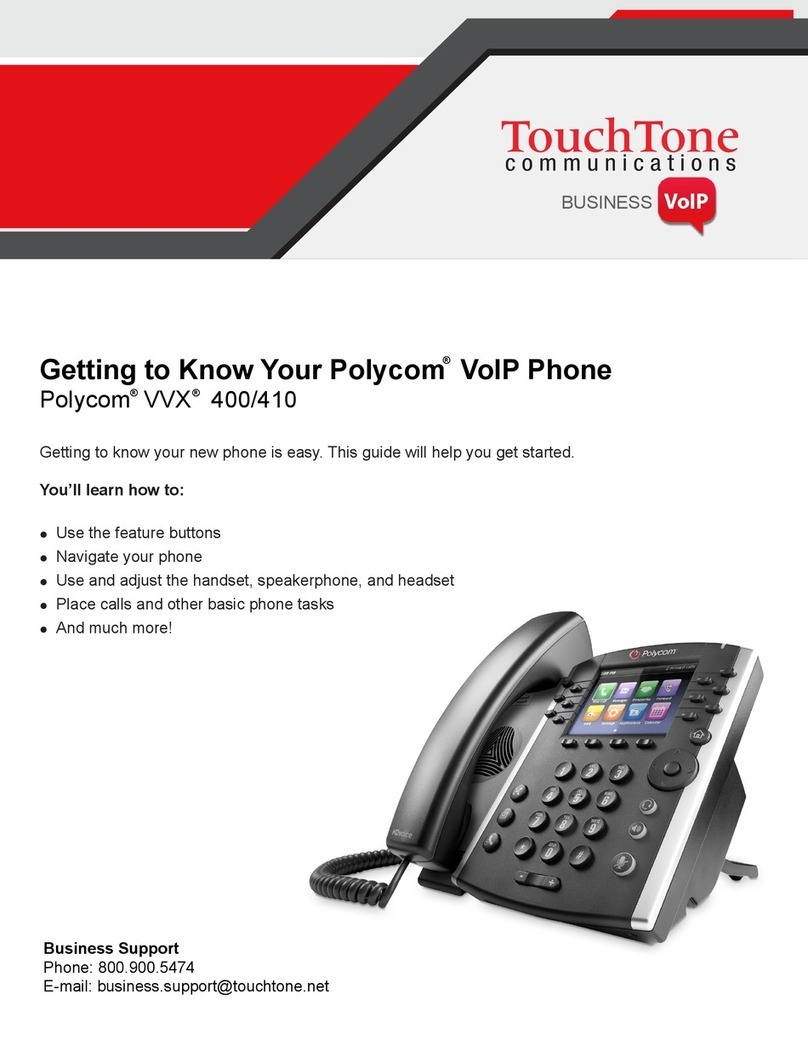
Polycom
Polycom VVX 400 User manual

Polycom
Polycom SoundPoint IP 560 Instruction manual
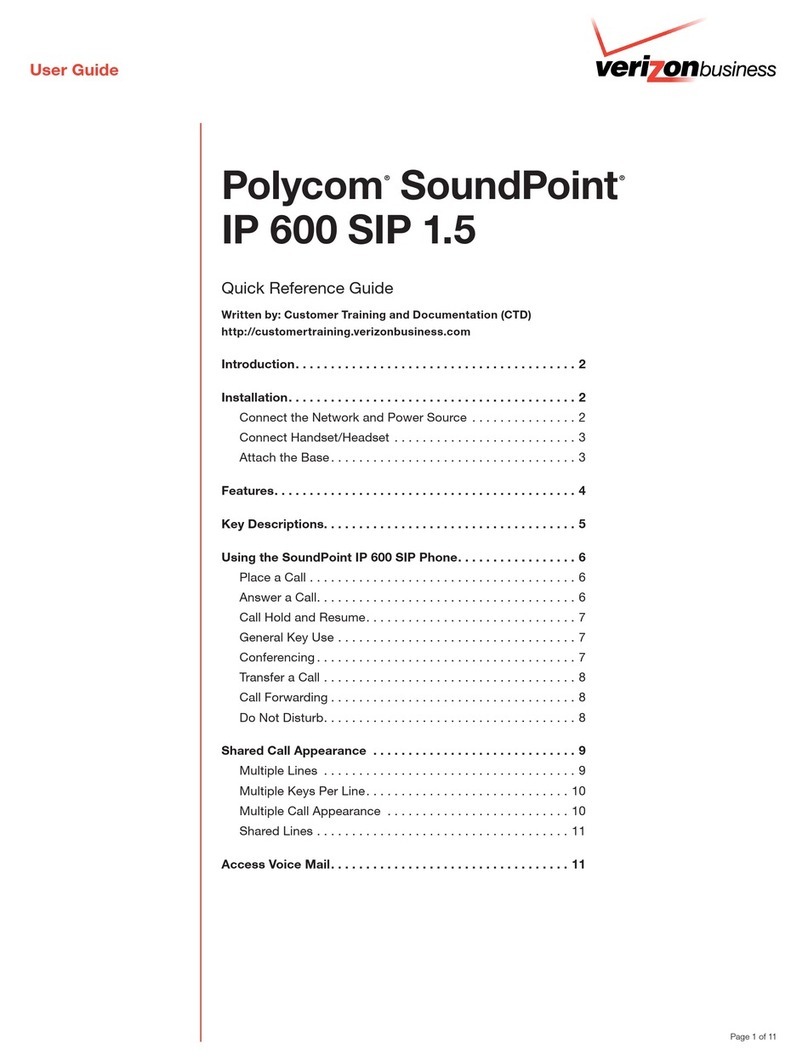
Polycom
Polycom SoundPoint IP 600 SIP User manual

Polycom
Polycom VVX 450 User manual

Polycom
Polycom SoundStation 7000 User manual
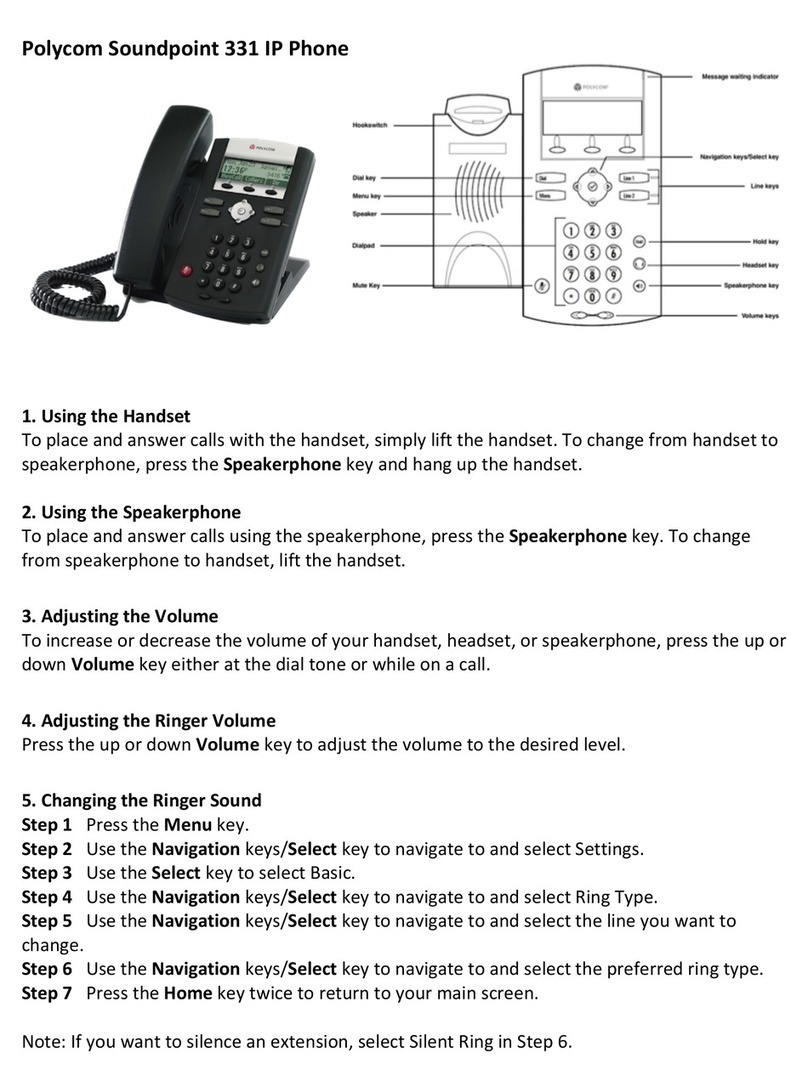
Polycom
Polycom Soundpoint 331 User manual

Polycom
Polycom VVX 250 Instruction manual
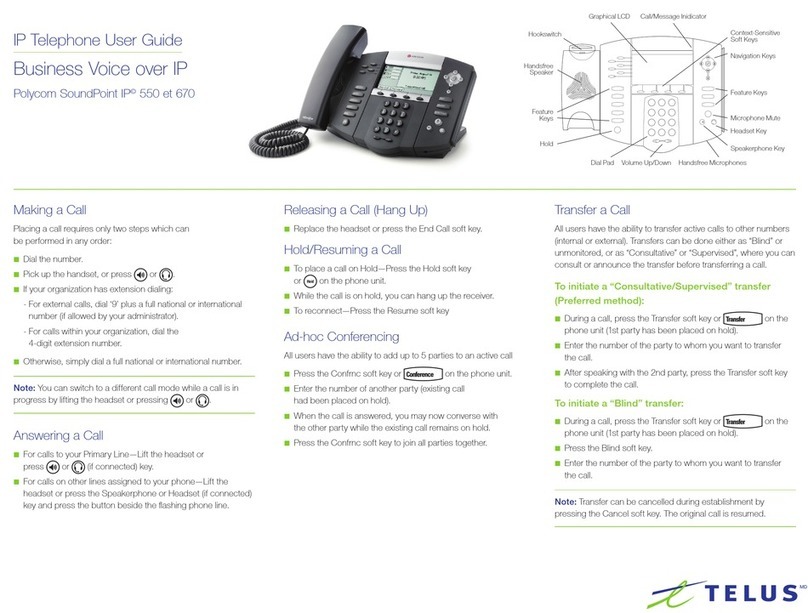
Polycom
Polycom SoundPoint IP 670 User manual
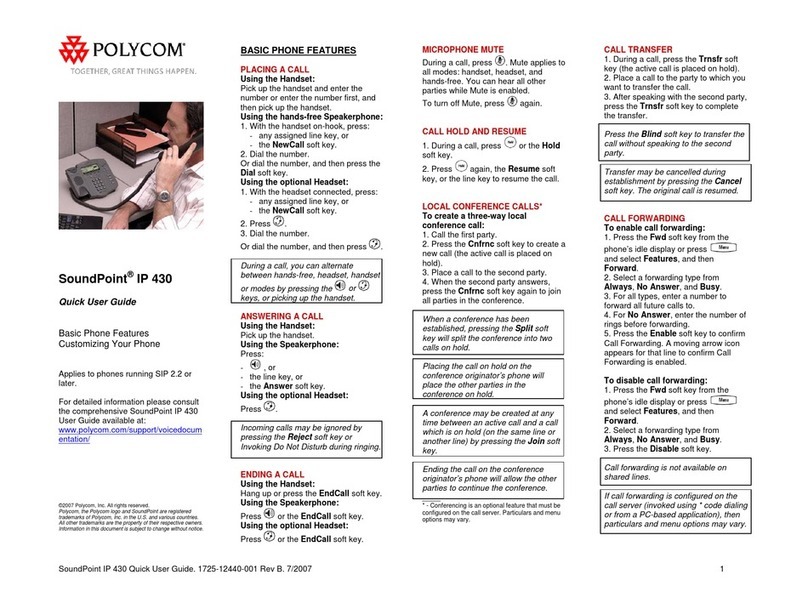
Polycom
Polycom Polycom SoundPoint IP 430 Instruction manual