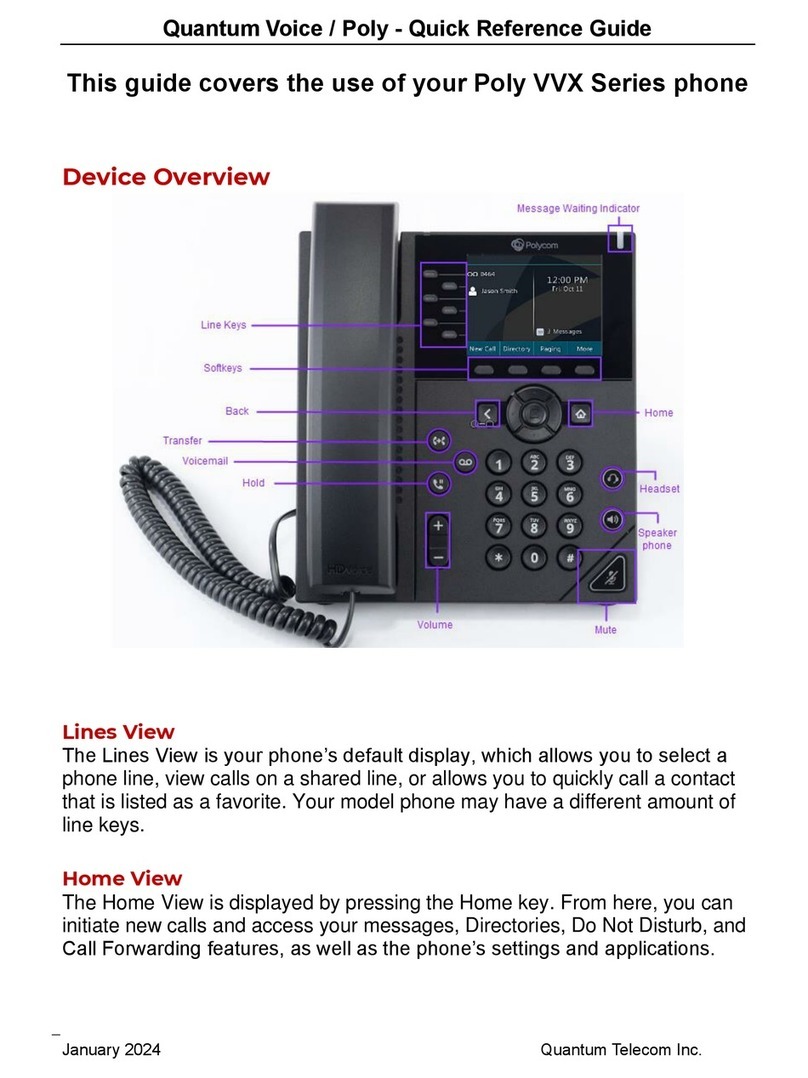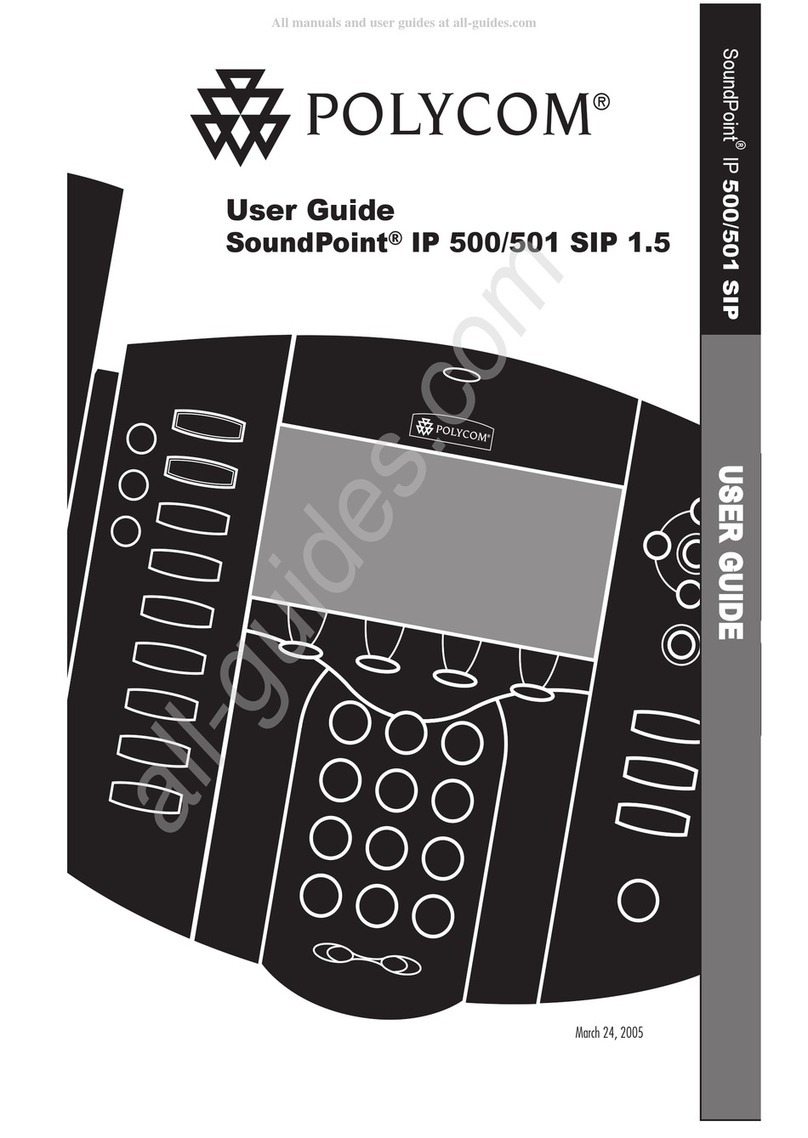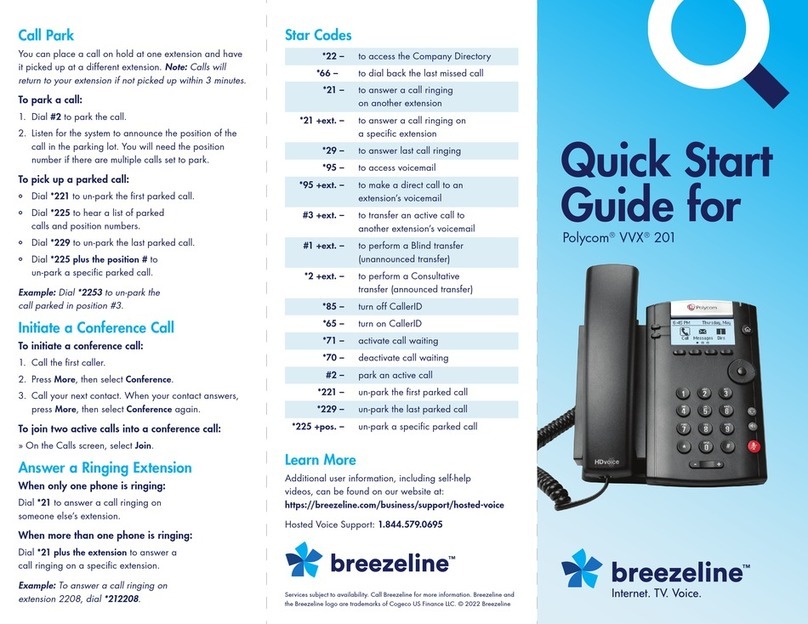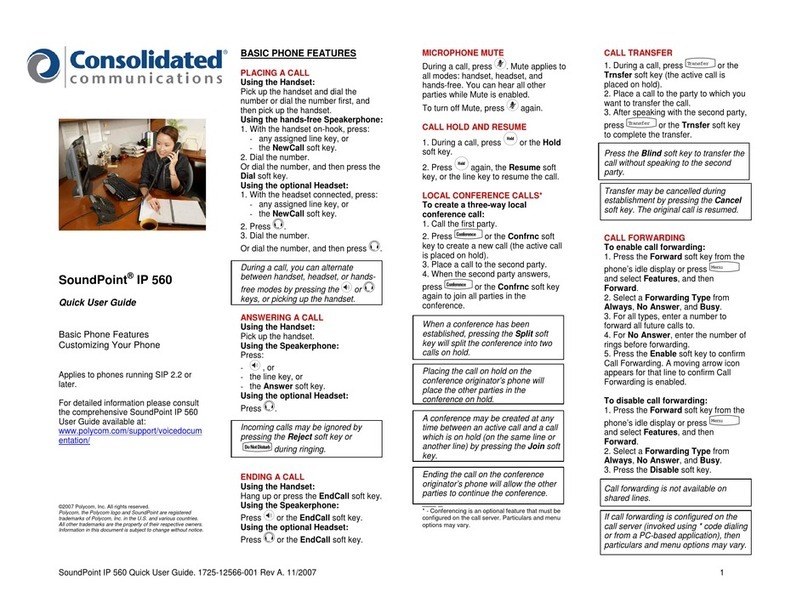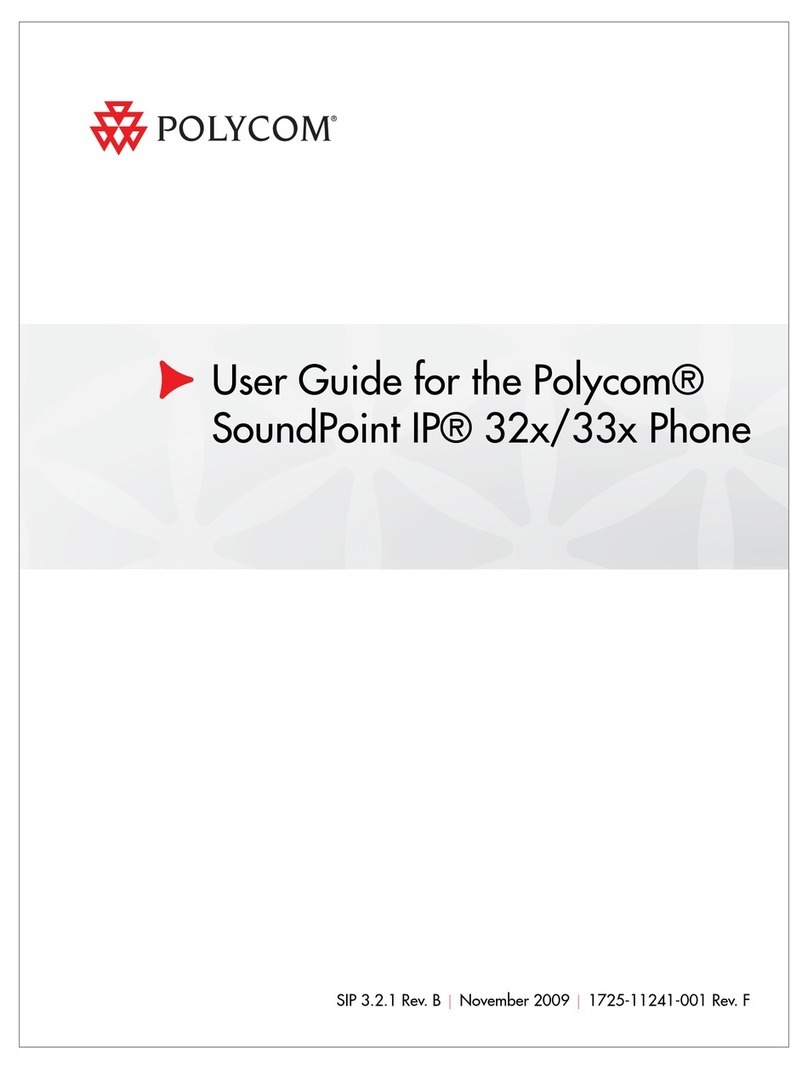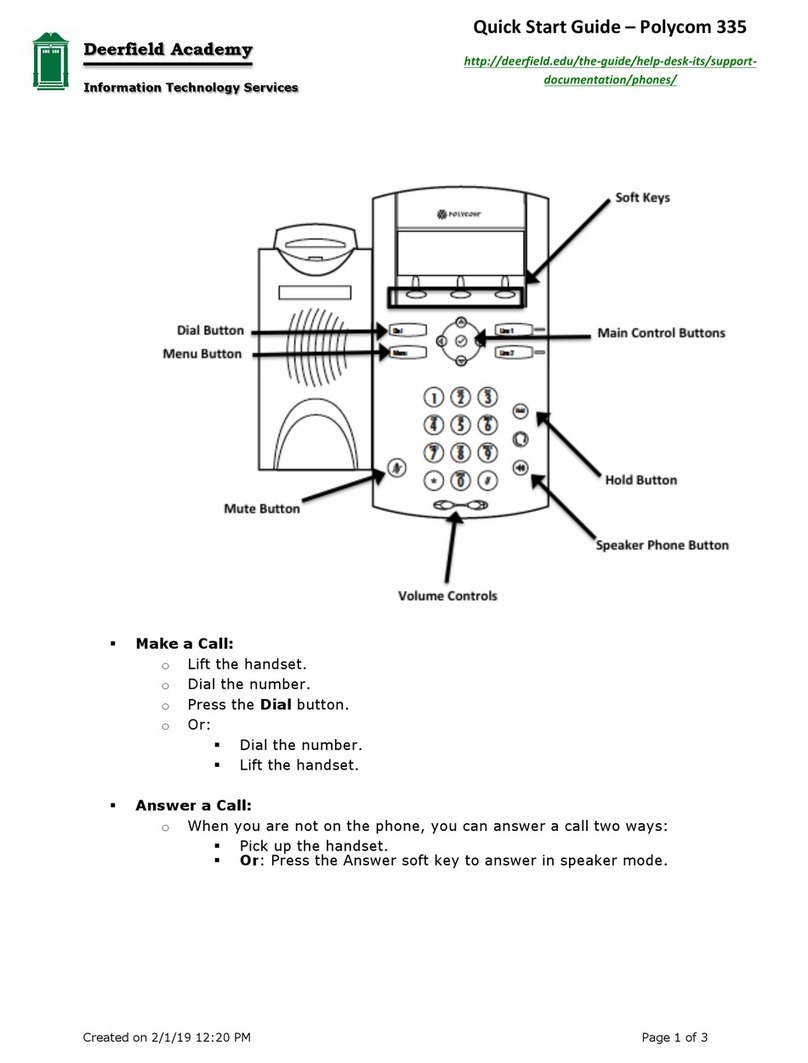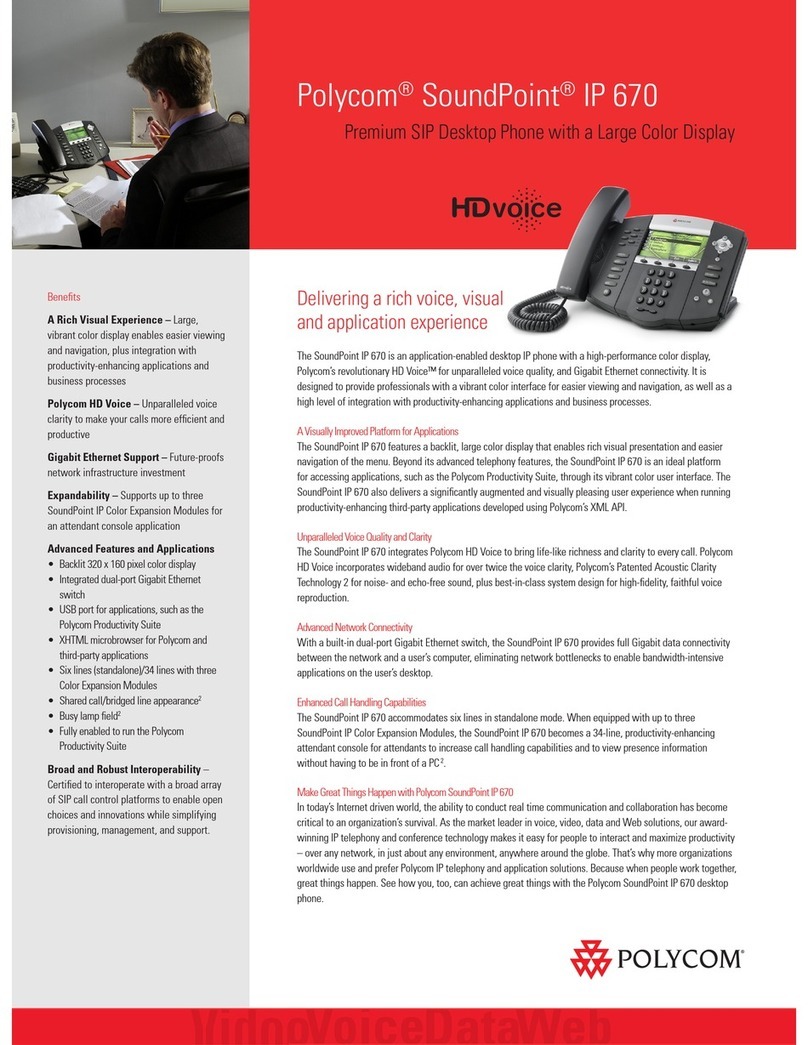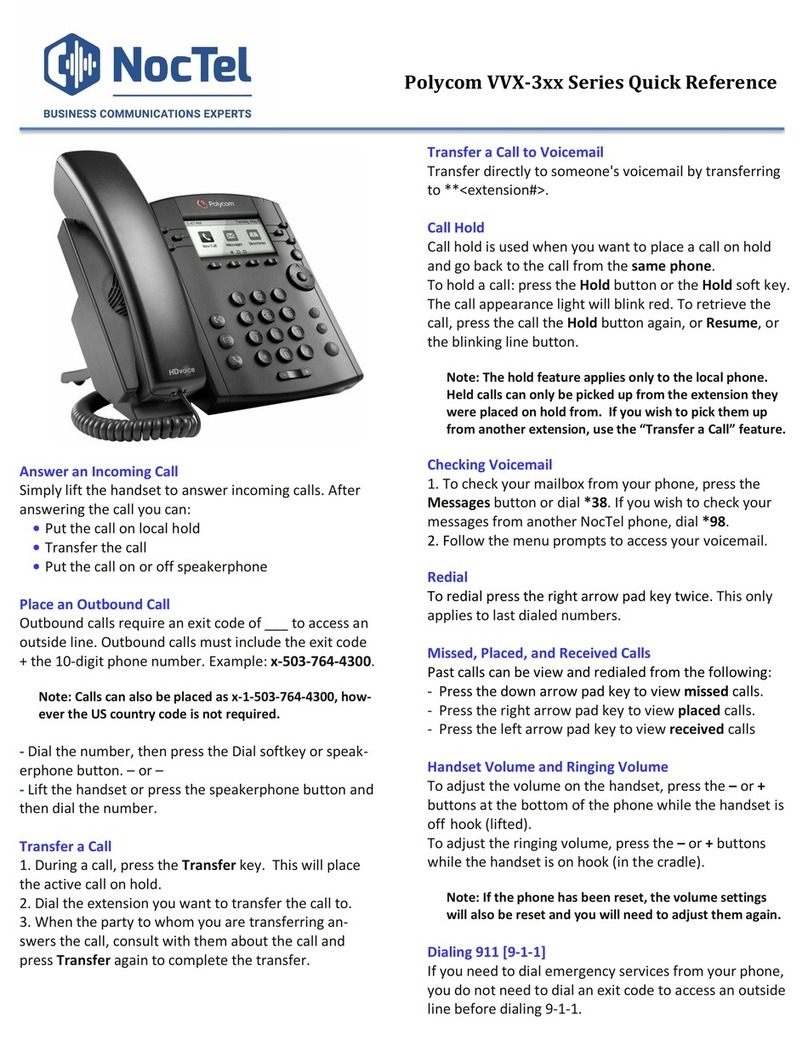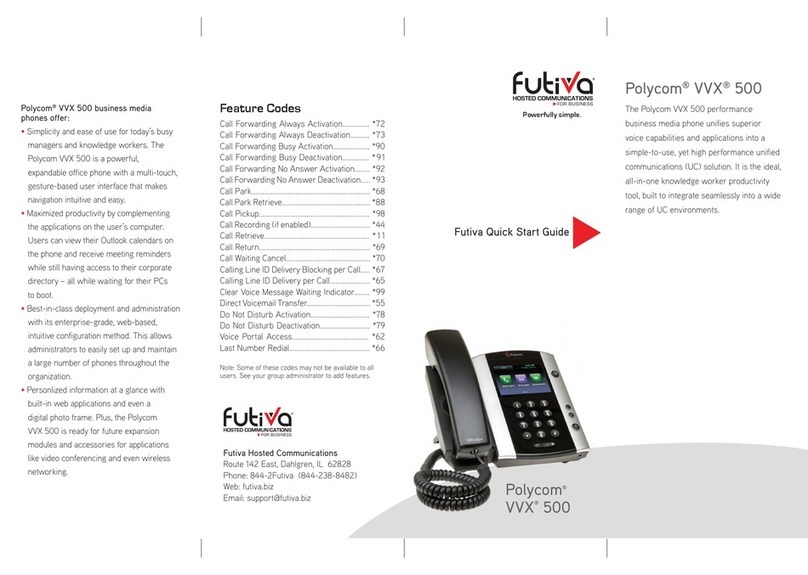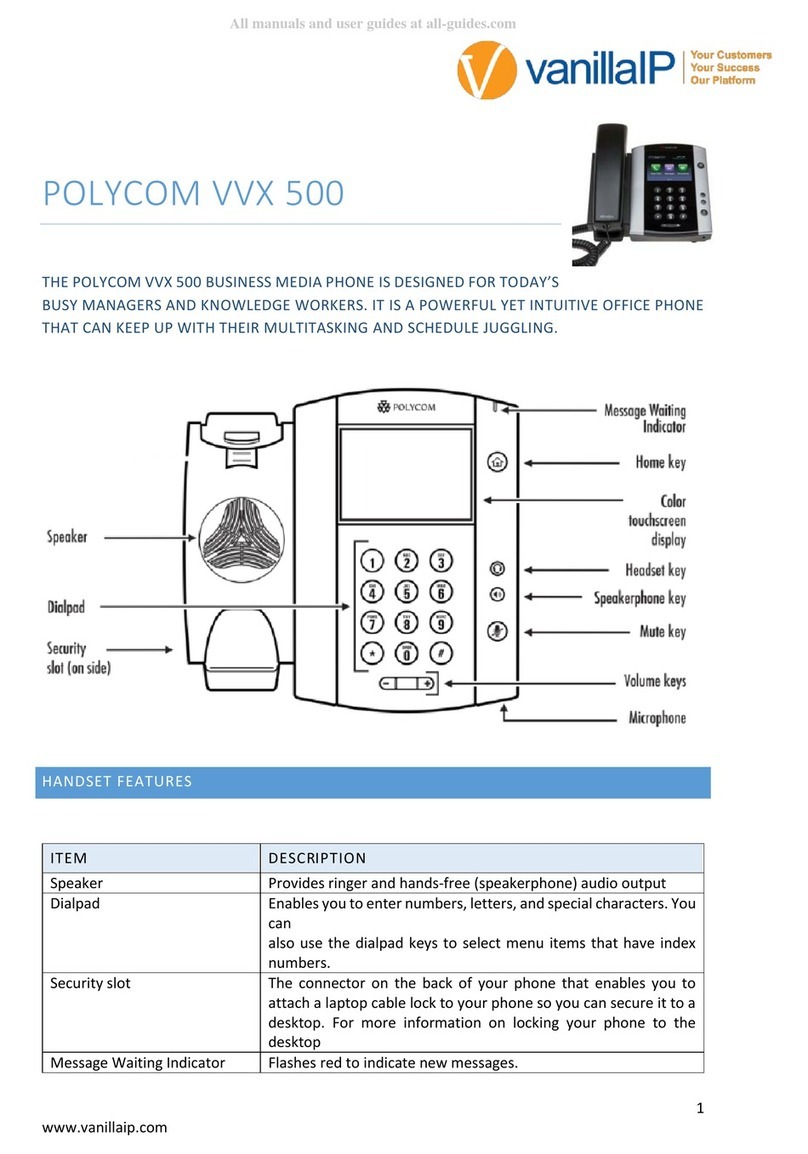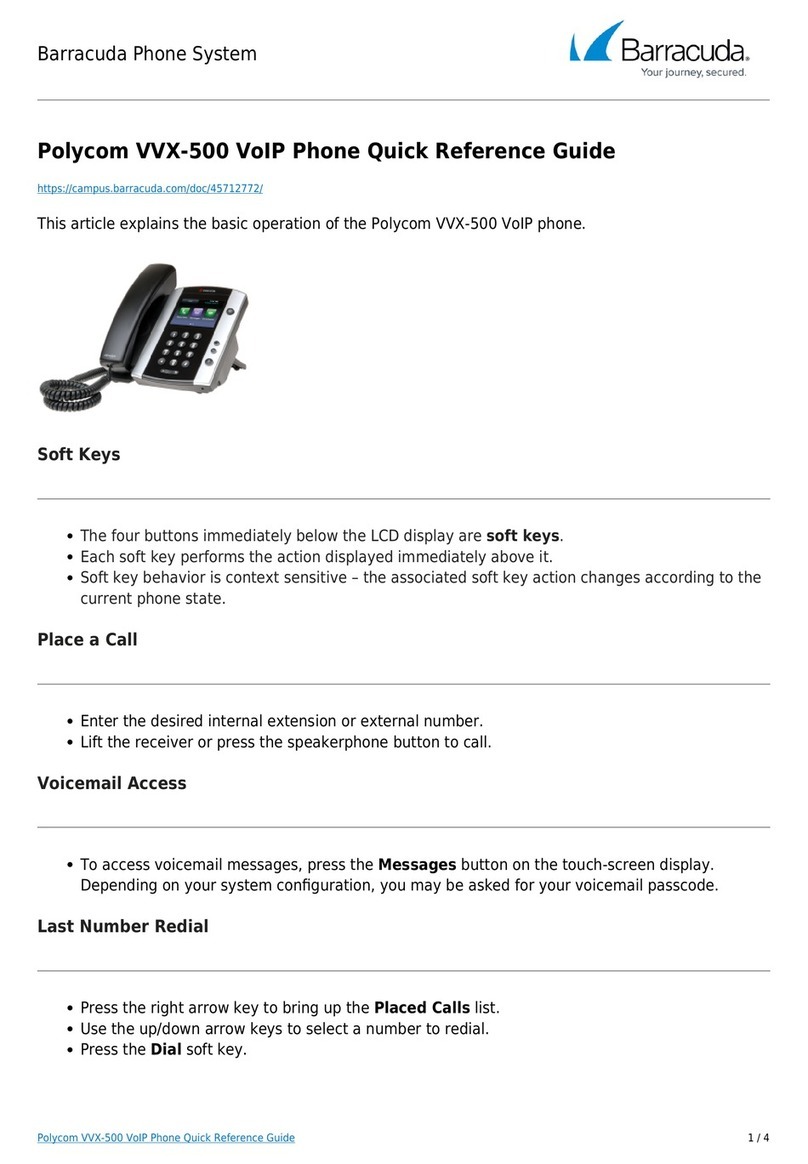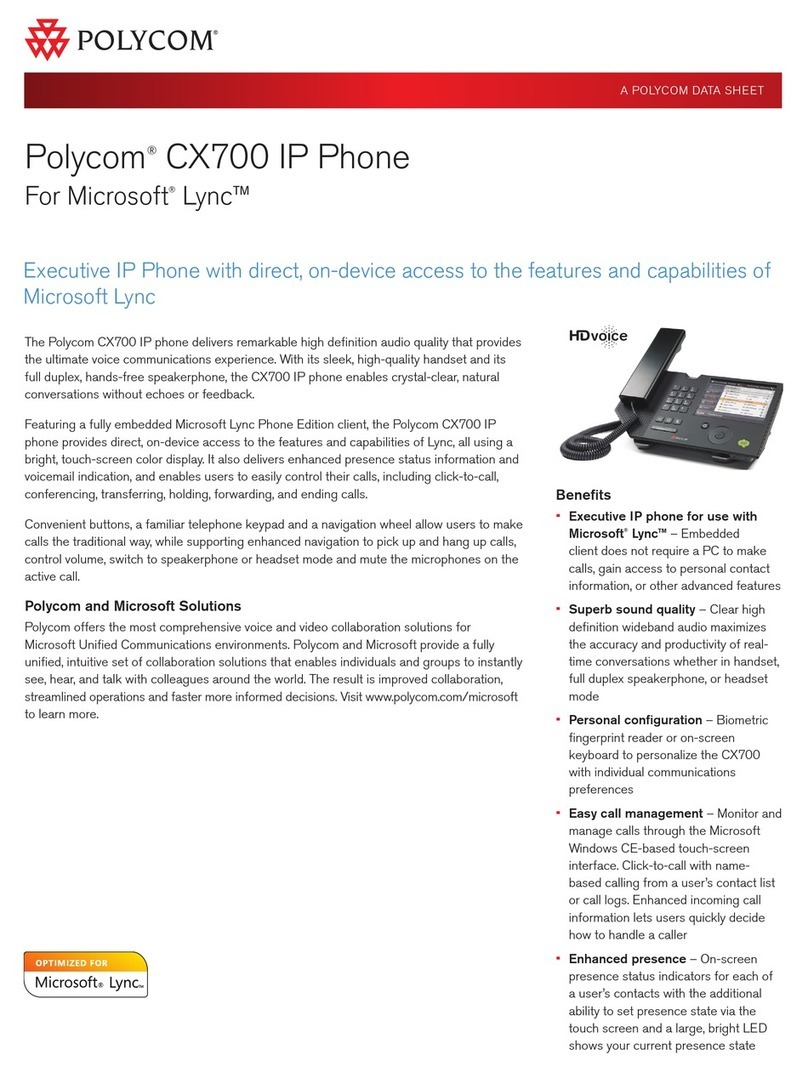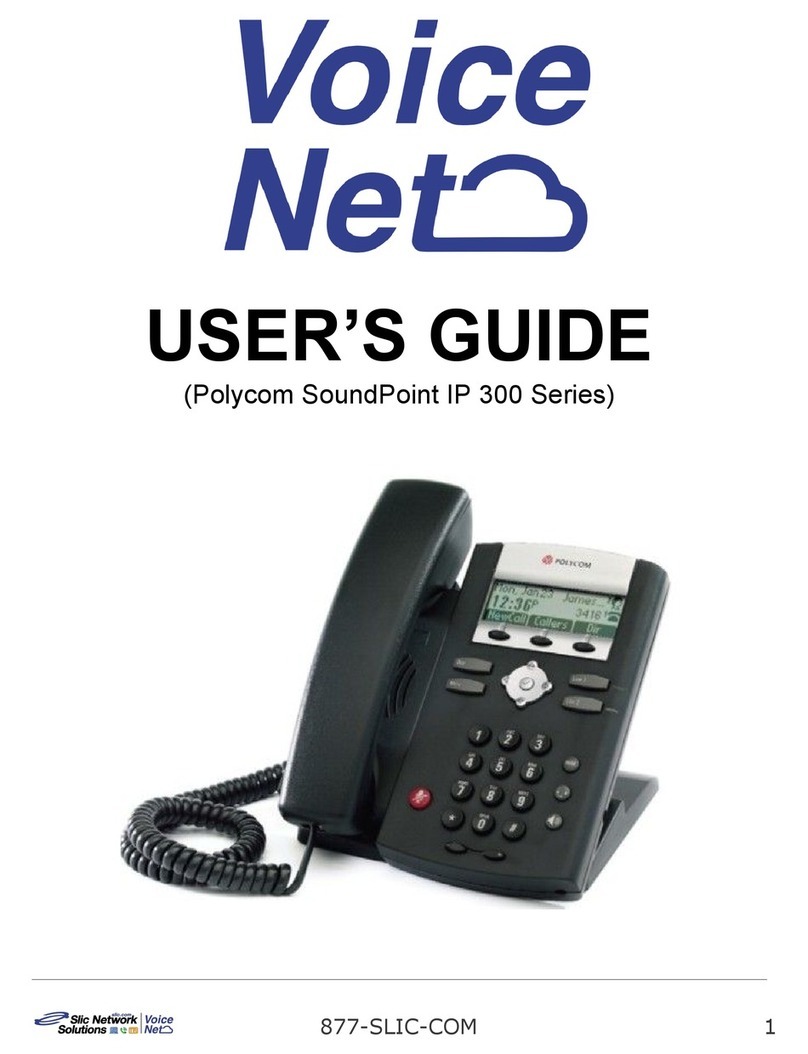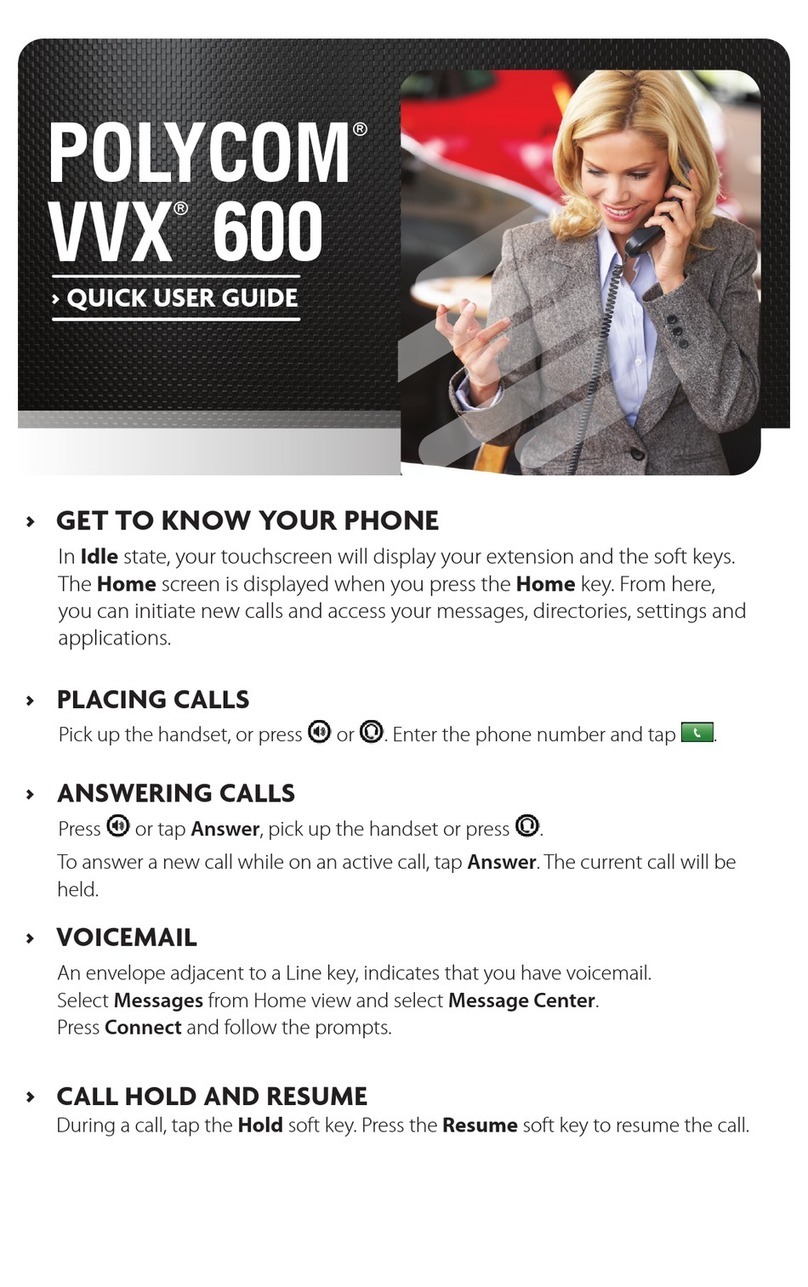SoundPoint IP 301 Quick User Guide. 1725-11315-001 Rev. C 7/2007 2
REDIAL
Press to redial the most
recently dialed number.
DO NOT DISTURB
Press to prevent the phone
from ringing on incoming calls. A Do
Not Disturb icon appears for all lines to
confirm that Do Not Disturb is enabled.
Press again to turn off Do Not
Disturb.
If Do Not Disturb is configured on the
call server, then particulars may vary.
CALL LISTS
Press , then select Features
followed by Call Lists. Information on
respective calls will be displayed.
From this screen, choose the
appropriate soft key:
1. Edit to amend the dial string before
dialing.
2. Dial to return the call.
3. Info to view detailed call information.
4. Save to store the contact to the
Contact Directory.
5. Clear to delete the call from the list.
Press the Exit soft key to return to the
idle display.
VOICE MAIL*
The Message Waiting Indicator LED on
the front of the phone and individual line
LED indicators will flash and stutter dial
tone in place of normal dial tone will
sound to indicate that message(s) are
waiting at the message center.
To listen to voice messages:
1. Press and select Features
followed by Messages.
2. Follow voice prompts to listen to
messages.
______
* - Voice Mail is an optional feature that must be
configured on the call server. Particulars and menu
options may vary.
SPEED DIALING
To assign a speed dial index, see
CONTACT DIRECTORY below.
To dial a number assigned to a line key,
press the line key opposite the number.
CUSTOMIZING YOUR PHONE
CONTACT DIRECTORY
To add a contactin your local phone
directory:
1. Press , then Features
followed by Contact List.
2. Press the Add soft key to enter
another contact into the phone’s
database.
3. Enter first and/or last name from the
dial pad. Press the 1/A/a soft key to
select between numeric and upper /
lower case alphanumeric modes.
4. Enter a unique contact number (not
already in the directory).
5. Change the Speed Dial Index if
desired. It will automatically assigned
the next available index value.
6. Modify the remainder of the fields
(Ring Type and Divert Contact) if
desired.
7. Press the Save soft key to confirm or
the Cancel soft key to abandon the
changes, then press the Exit soft key to
return to the idle display.
Contacts can be easily added from
Call Lists. For more information, see
CALL LISTS section above.
To search for a contact:
1. Press , then Features
followed by Contact List.
2. Select Search from the Contact List
menu.
3. Using the dial pad, enter the first few
characters for First or Last names.
4. Press the Search soft key to search
for contacts. Dial successful matches
from the resulting screen.
To edit a contact:
1. Press , and then select
Contact List.
2. Search for contact (see above).
3. Press the Edit soft key and make the
necessary changes.
4. Press the Save soft key to confirm or
the Cancel soft key to abandon the
changes, then press or the Exit
soft keys to return to the idle display.
VOLUME ADJUSTMENT
Press the volume keys to
adjust handset, headset, and hands-
free speaker volume during a call.
Pressing these keys in idle state adjusts
the ringer volume.
To conform to regulatory requirements,
handset and headset volume will return
to a preset level after each call, but the
configuration can be changed. Hands-
free volume settings will be maintained
across calls.
RING TYPE
You can select different rings to match
your preferences and distinguish
between calls on lines.
To change the incoming ring:
1. Press .
2. Select Settings, followed by Basic,
and then Ring Type.
3. Using the Up or Down arrows,
highlight the desired ring type. Press
the Play soft key to hear the selected
ring type.
4. Press the Select soft key to change
to the selected ring type.
5. Press to return to the idle
display.
If you select Silent ring, press the Line
key or Answer soft key to answer
incoming calls.
DISTINCTIVE RINGING / CALL
TREATMENT
You can set distinctive incoming ringing
tones for different contacts in your local
directory.
To set a distinctive ring for a local
contact:
1. Press , then select Features
followed by Contact List.
2. Search for the contact (see
CONTACT DIRECTORY above).
3. Press the Edit soft key and scroll
down to Ring Type.
4. Enter a number corresponding to one
of the ring types available (see
instructions in the RING TYPE above).
5. Press the Save soft key or Cancel to
abandon the change, then press
to return to the idle display.
HEADSET MEMORY MODE
For permanent or full-time headset
users, there is an option to default all
calls to go to the headset.
To enable Headset Memory Mode:
1. Press and select Settings
followed by Basic,Preferences, and
Headset Memory.
2. Use the Up or Down arrows and
press the Select soft key to enable
Headset Memory Mode.
To disable Headset Memory Mode:
Repeat steps 1 and 2 and select
Disable.
To activate Headset Memory Mode:
Press twice.