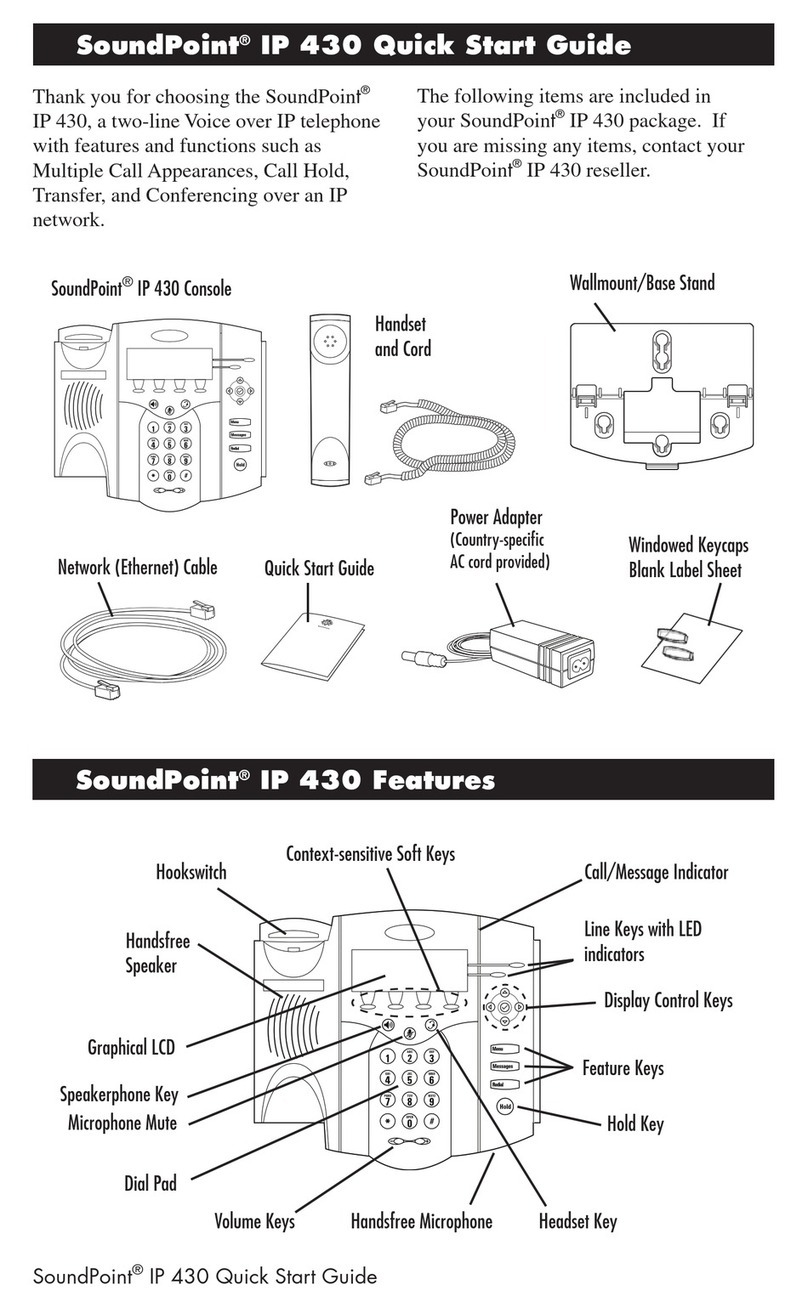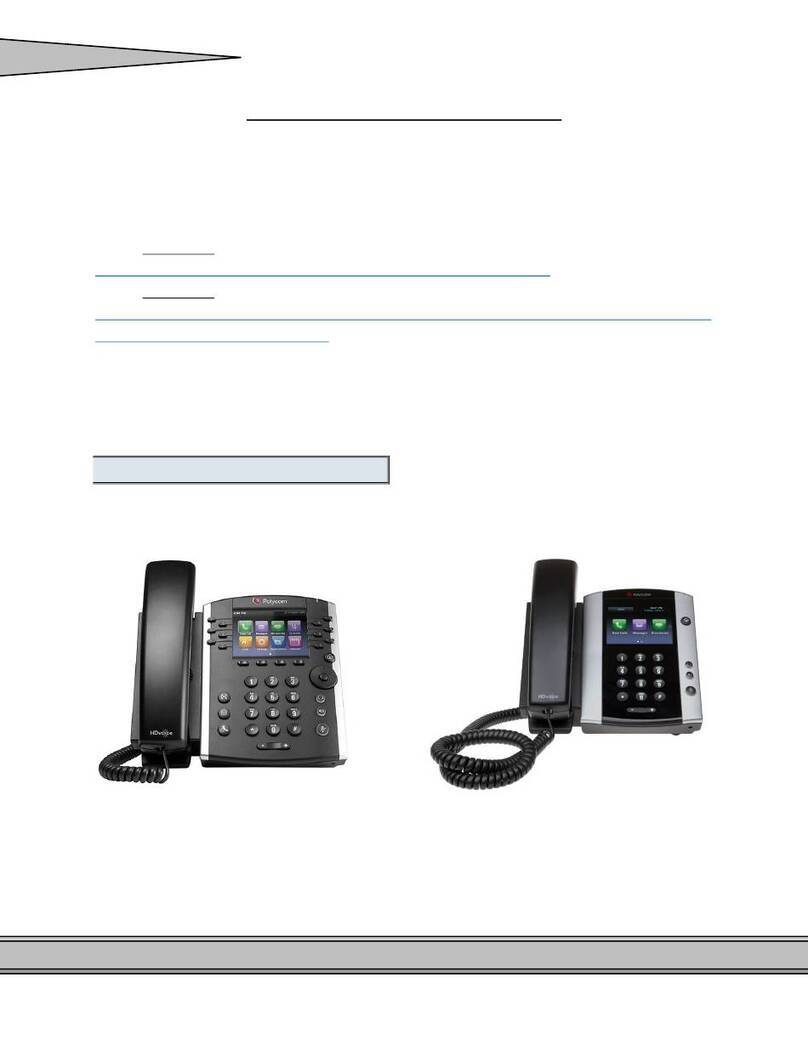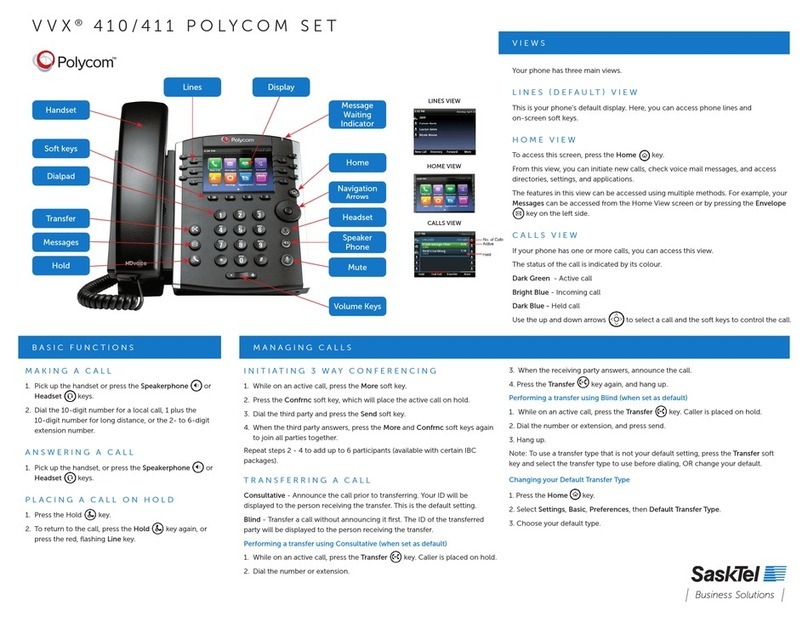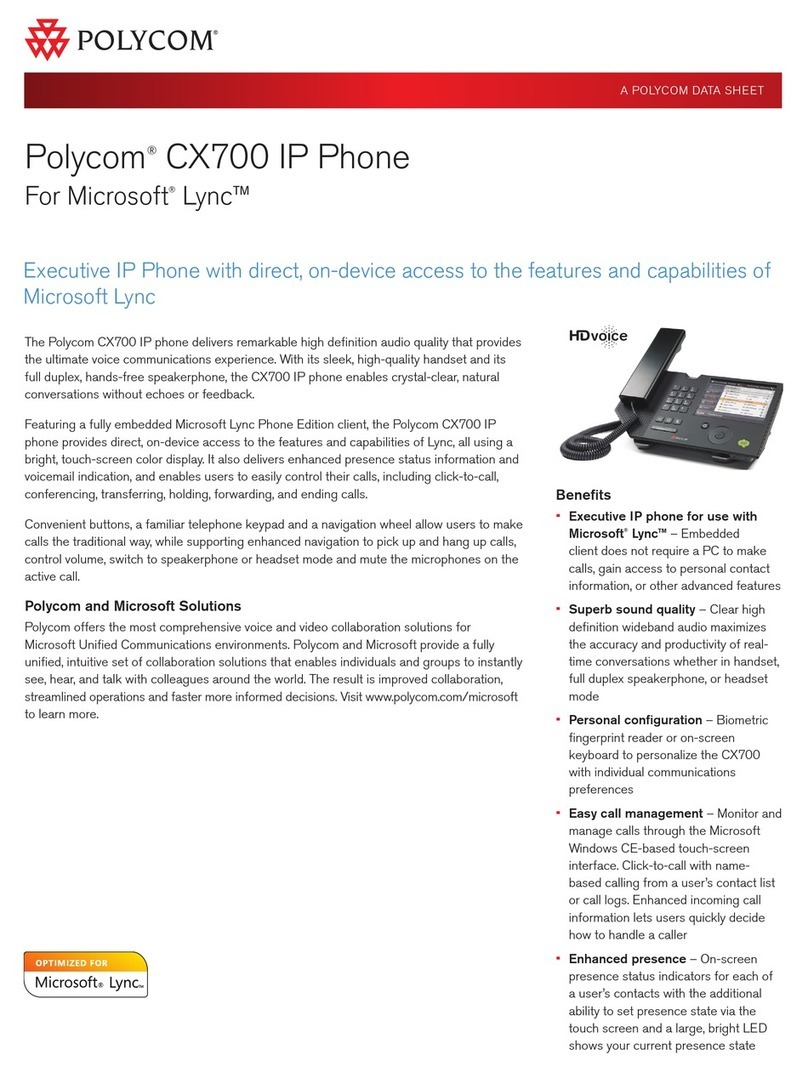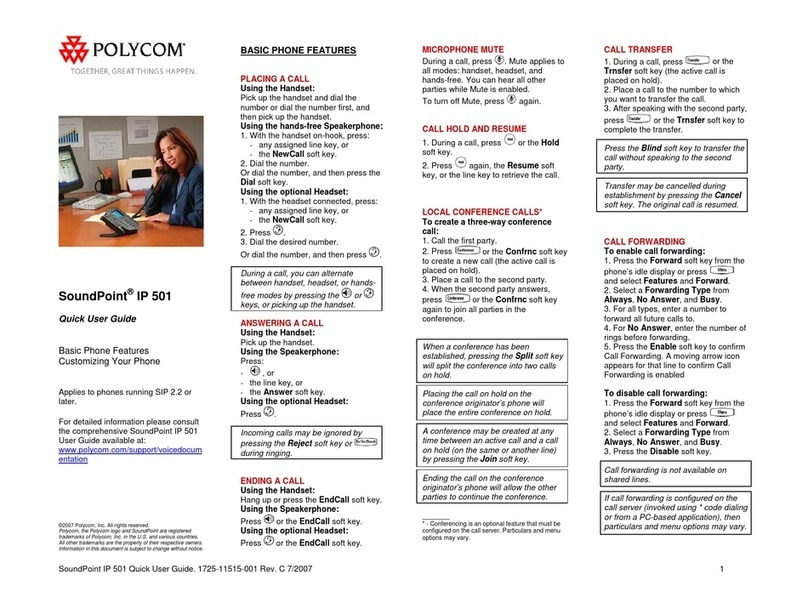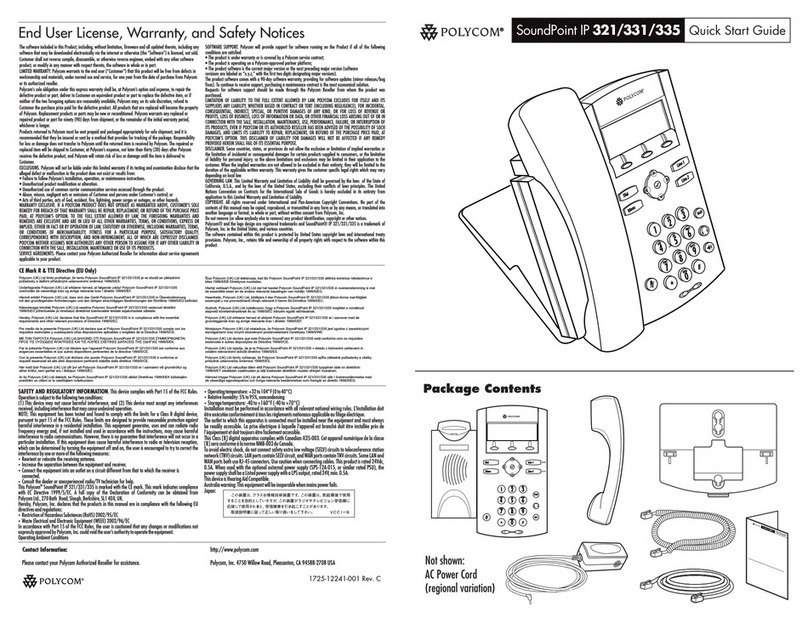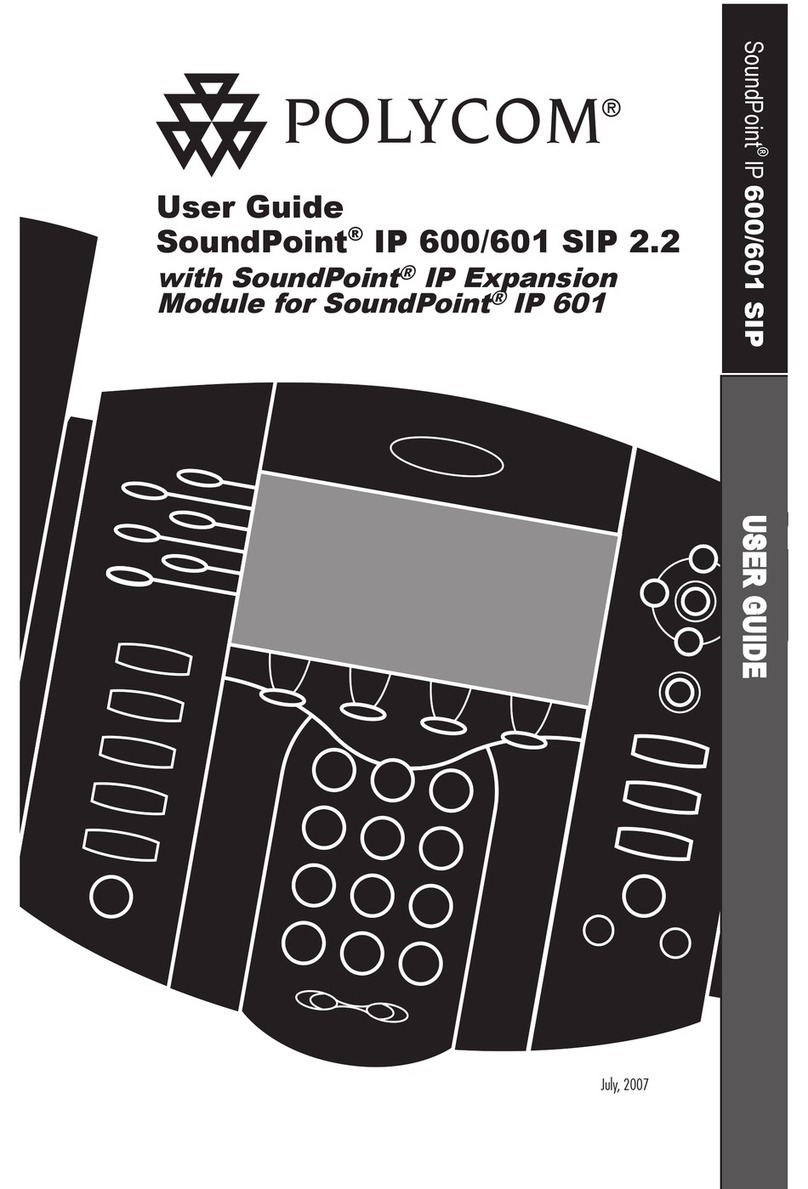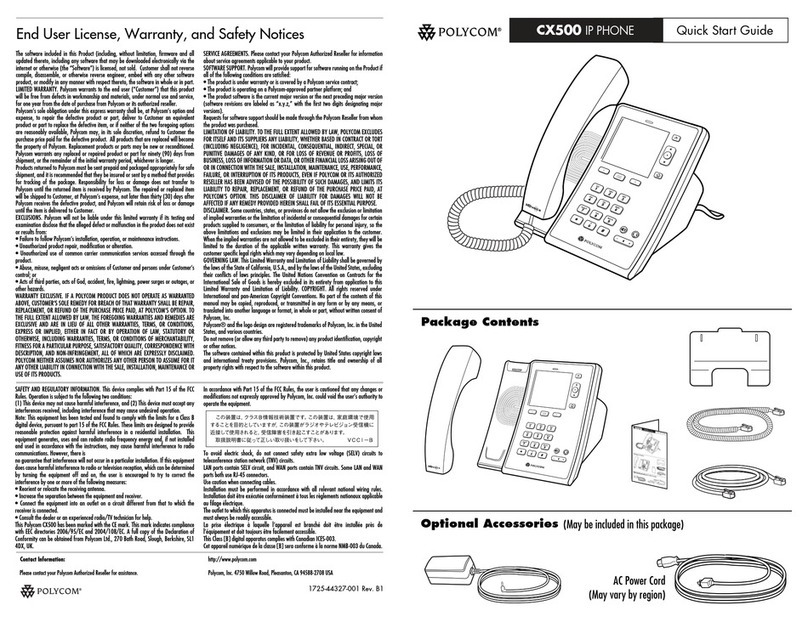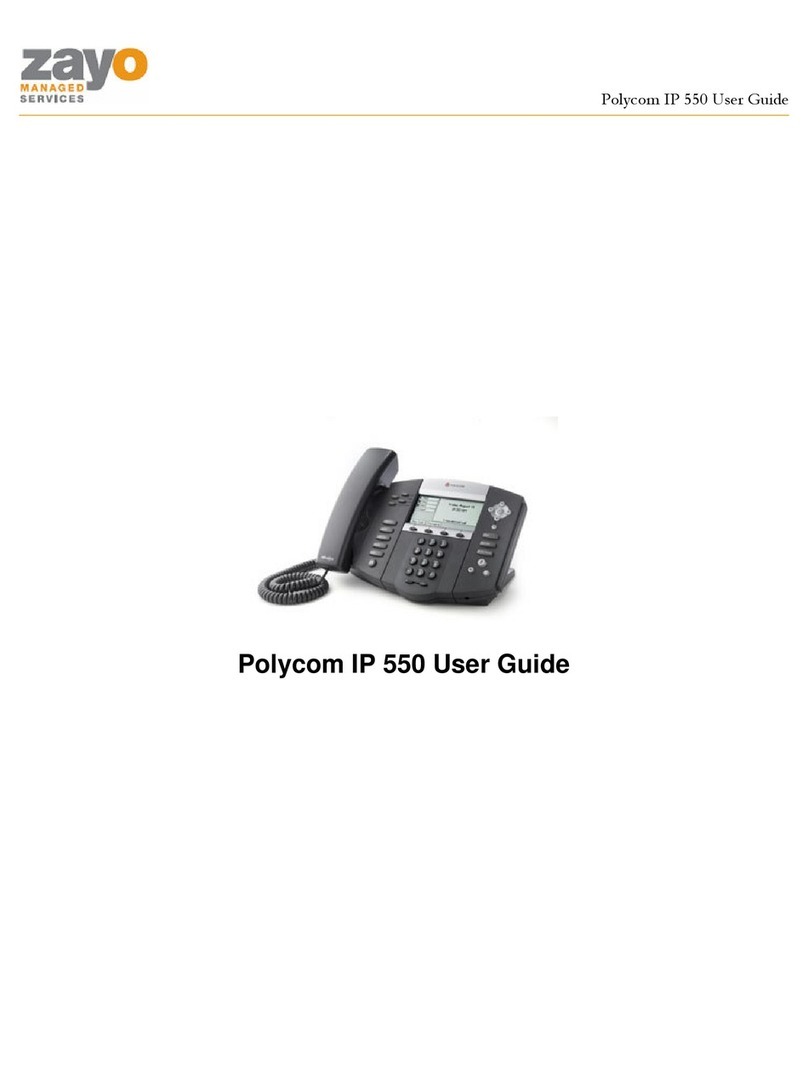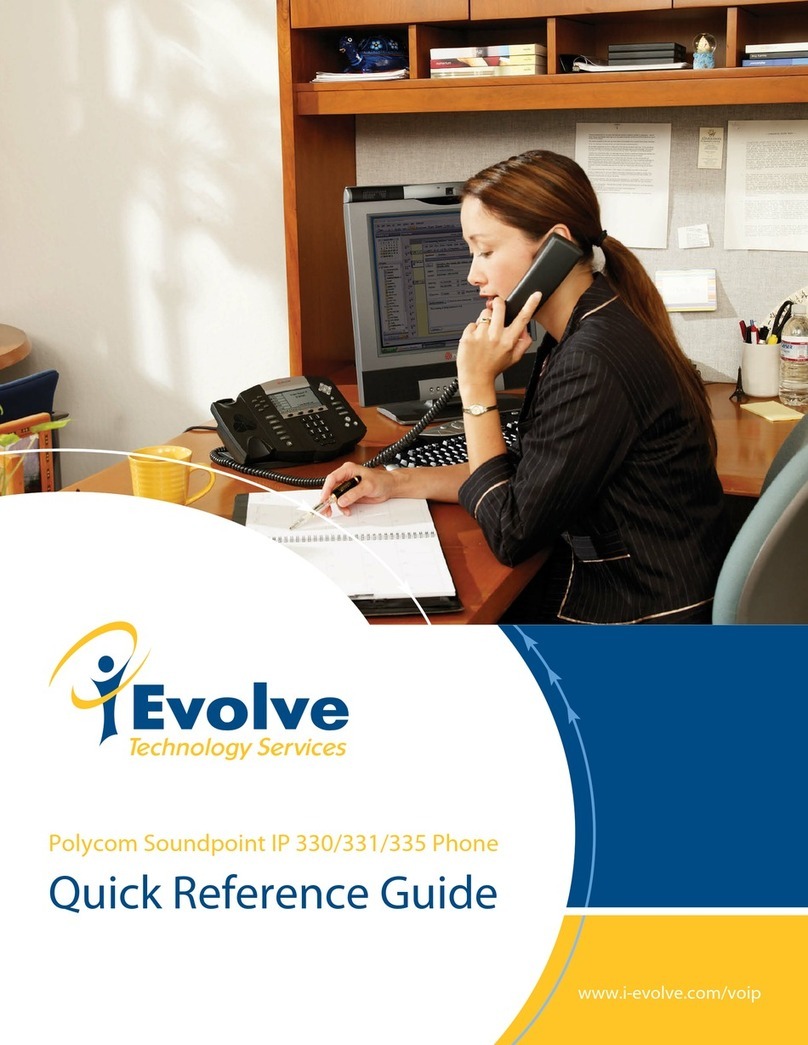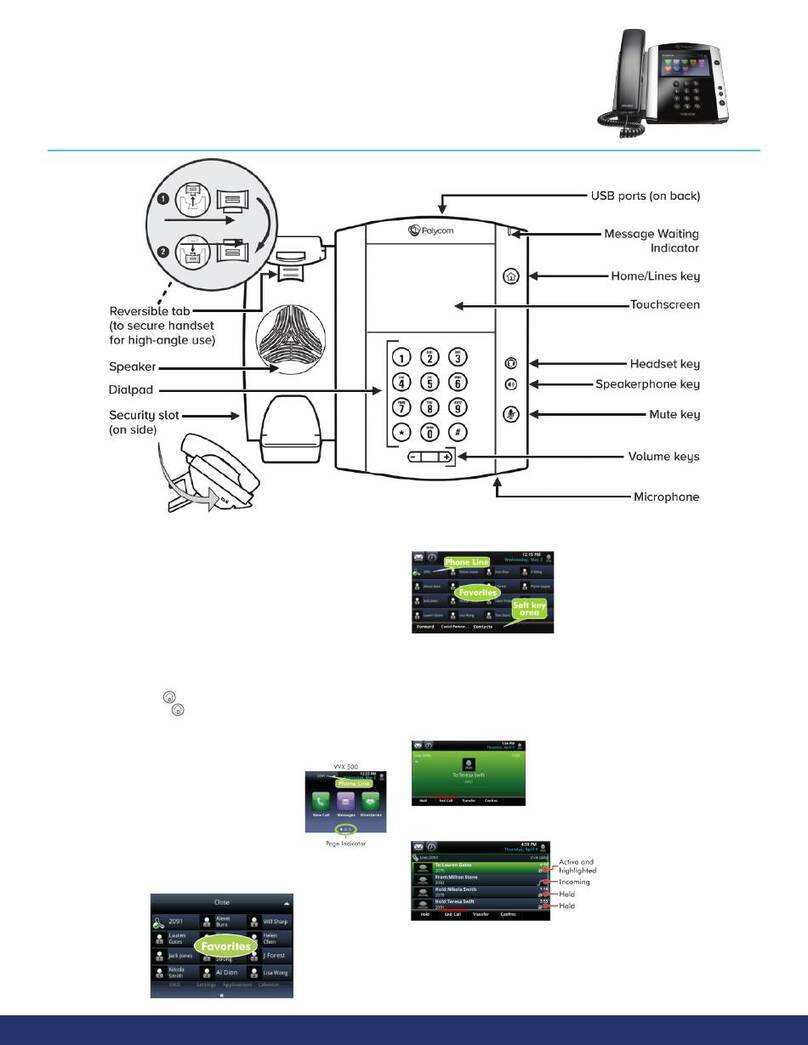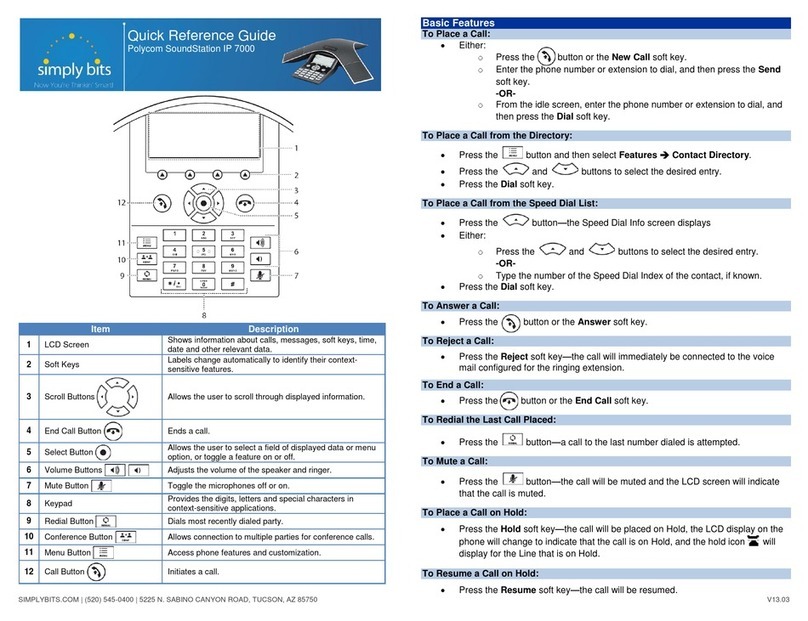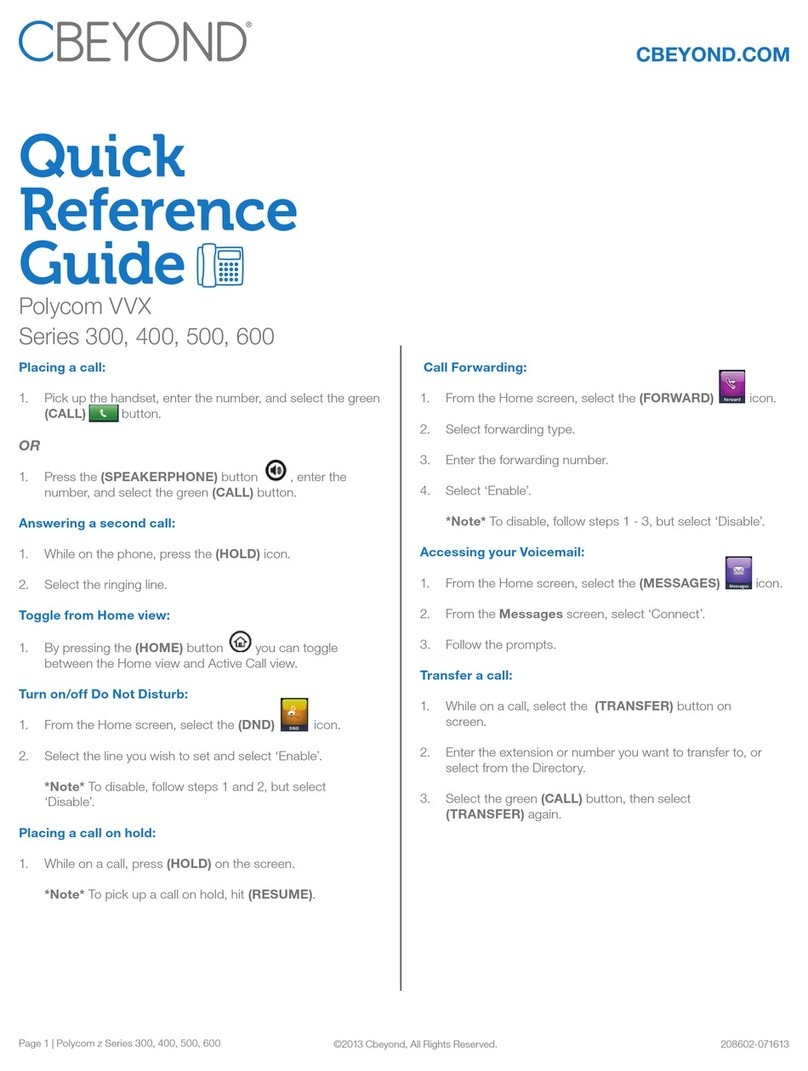Telstra VVX 410 Phone Guide | July 2014 Page 3
Telstra VVX410/411 Phone Guide
With the handset on-hook, press the New
Call soft key, enter the phone number by
using the phone keypad
Lift the handset Or
Press the Answer soft key
Or
Press the green flashing line button
If you share a line with another phone, you
can answer calls as described above, or
you can wait for someone else to answer
the call. If you answer the call and place it
on hold, anyone who shares your line can
resume the held call.
Hang up the handset OR
Press the End Call soft key
If the Call Waiting feature has been turned
on, while engaged in a call:
Call Waiting tone indicates another call to
your line.
Press the Answer soft key to switch to and
answer the incoming call.
The initial call is automatically placed on
hold.
By scrolling and selecting you can toggle
between the active and held calls.
Press the Resume soft key to resume your
conversation.
You cannot receive additional calls while
both lines are engaged.
Whilst on an active call
Press the Hold soft key
To return to the call
Press the Resume soft key
To make another call while the original
caller is on hold
Press the New Call soft key, enter the
required number
If multiple calls are on hold
Scroll to the call on hold and select it and
press the Resume soft key
To join all three parties onto an impromptu
conference call
With 2 calls in progress (1 call on hold and
1 call active)
Press the More soft key and then the Join
soft key
While Mute is activated, you can hear all
other parties, however they cannot hear
you.
During a call press the mute button
(The mute button is illuminated in red)
To turn off mute, press the mute button
again.
Blind Transfer enables you to transfer a call
to another party without announcing the call
prior to transfer.
During a Call press the Transfer soft key
Tap the Blind soft key
Enter the transfer destination number
Your call will be transferred automatically
Consult Transfer enables you to transfer a
call to another party with consultation.
During a Call press the Transfer soft key
Enter the transfer destination number
When the party answers, announce the call
Press the Transfer soft key again to
complete the transfer.
If the party refuses the call (prior to
completing the transfer)
Press the Cancel soft key to be returned to
the original caller.
There are 3 Call forward options which can
be set from your handset using either soft
keys or Feature Access Codes; Call
Forward Always, Call Forward No
Answer or Call Forward Busy.
To forward all your calls to another number.
Press the Forward soft key
Select Always