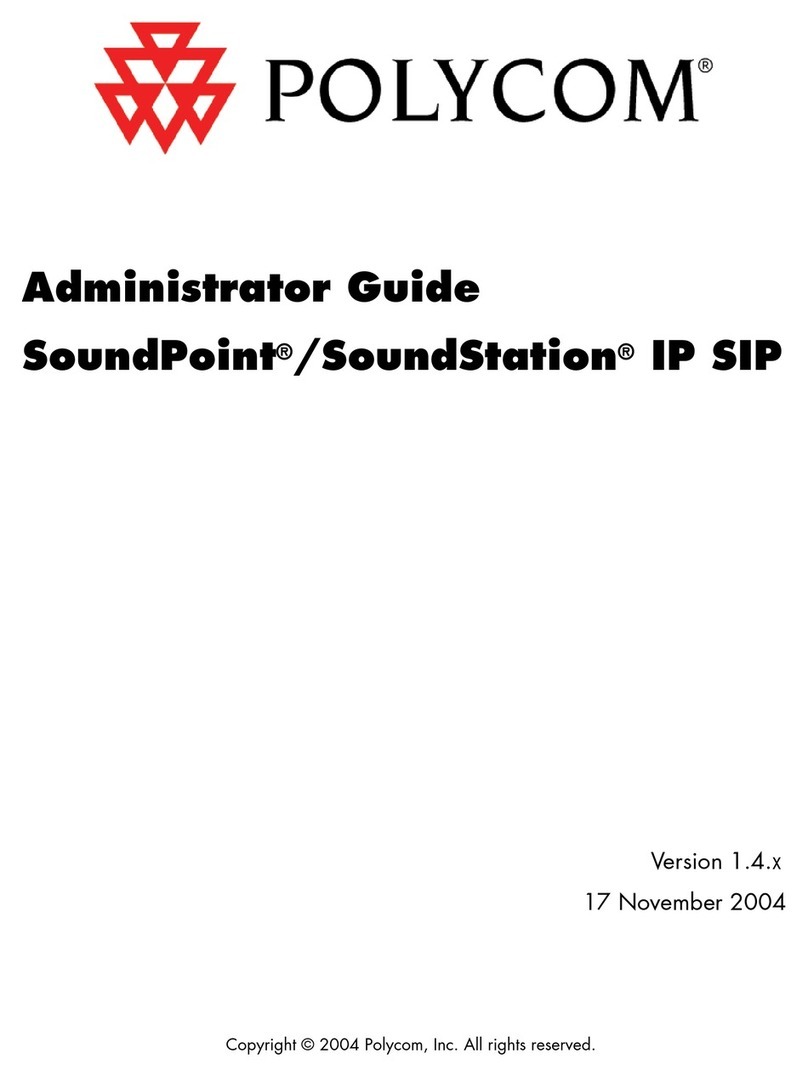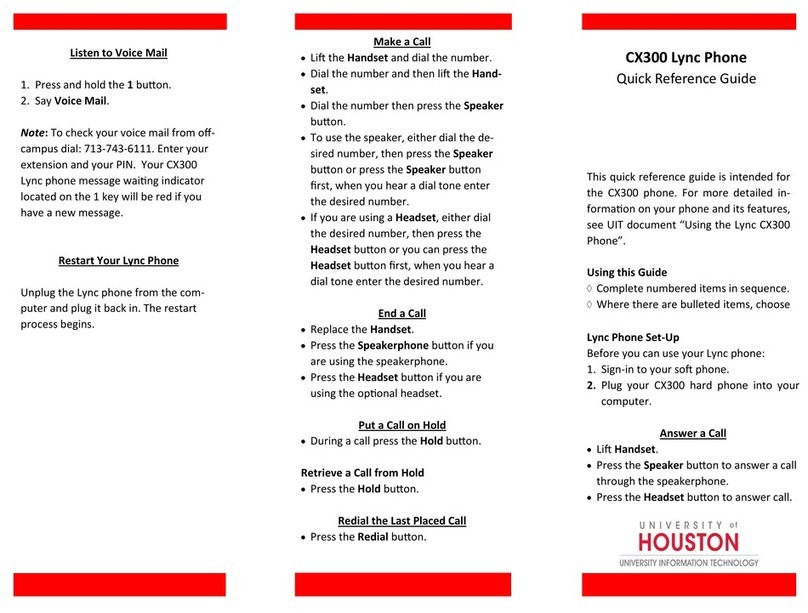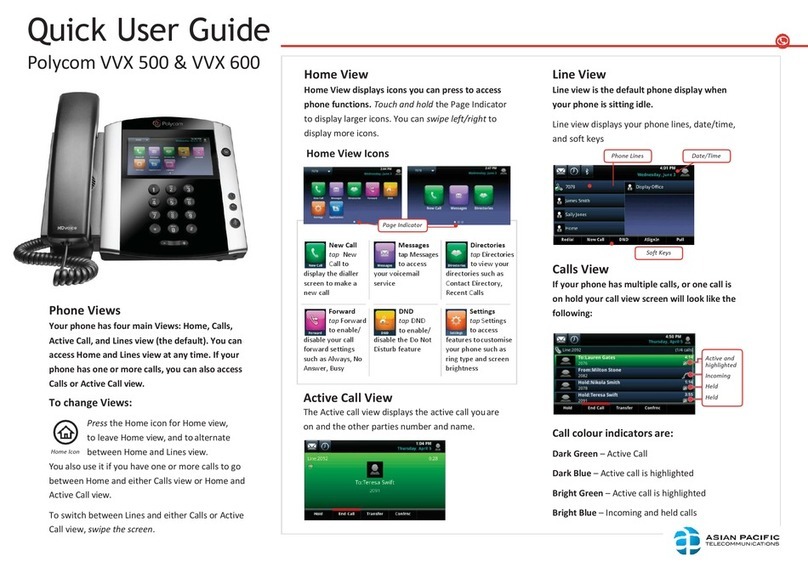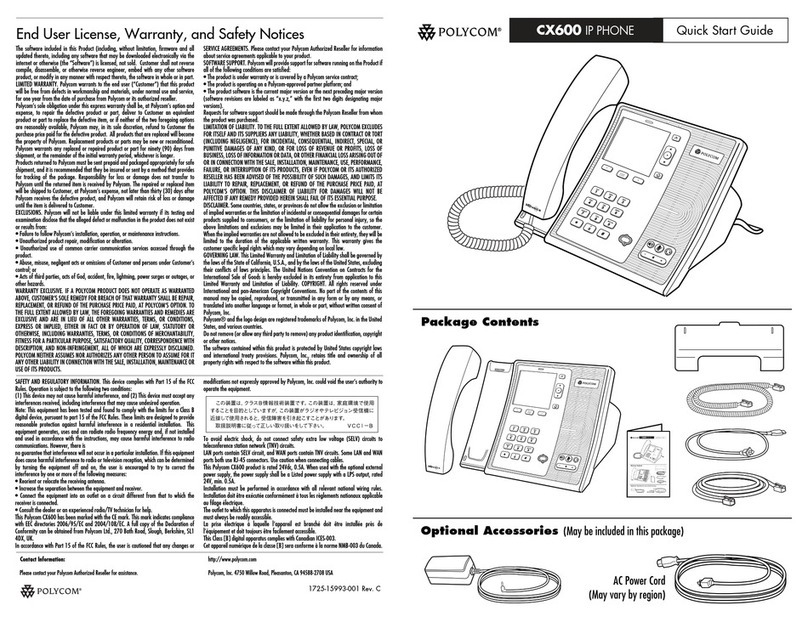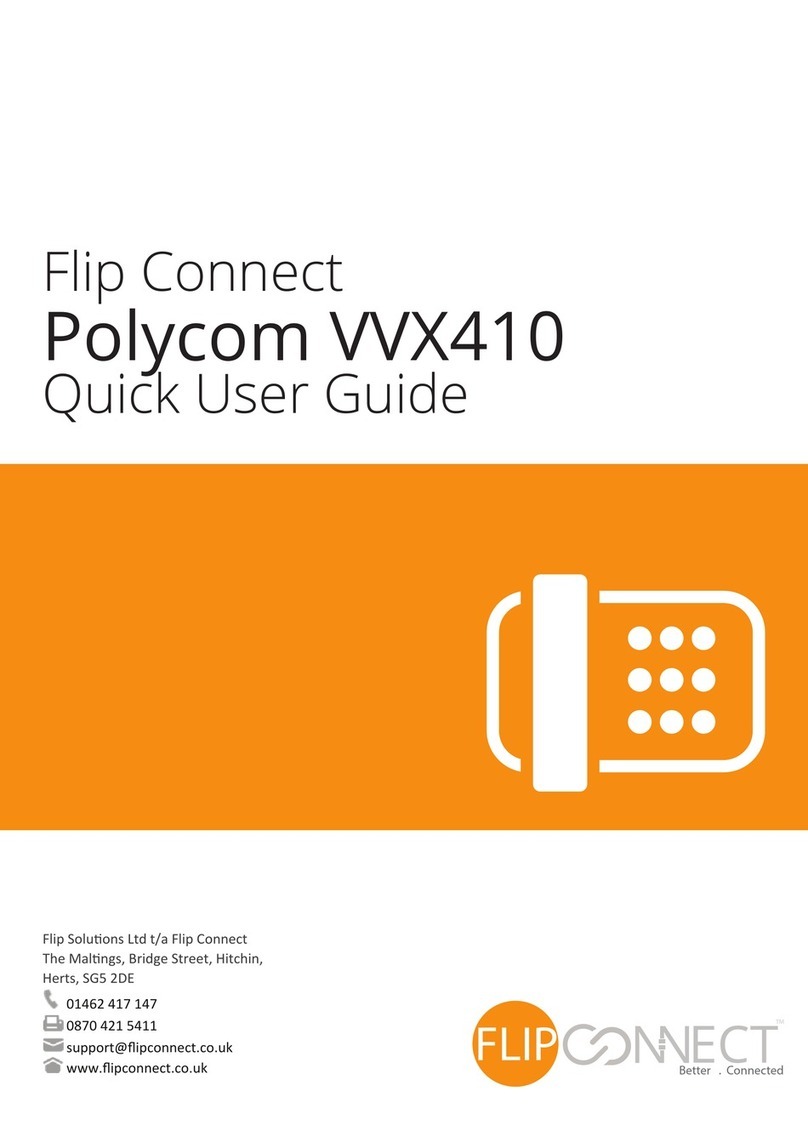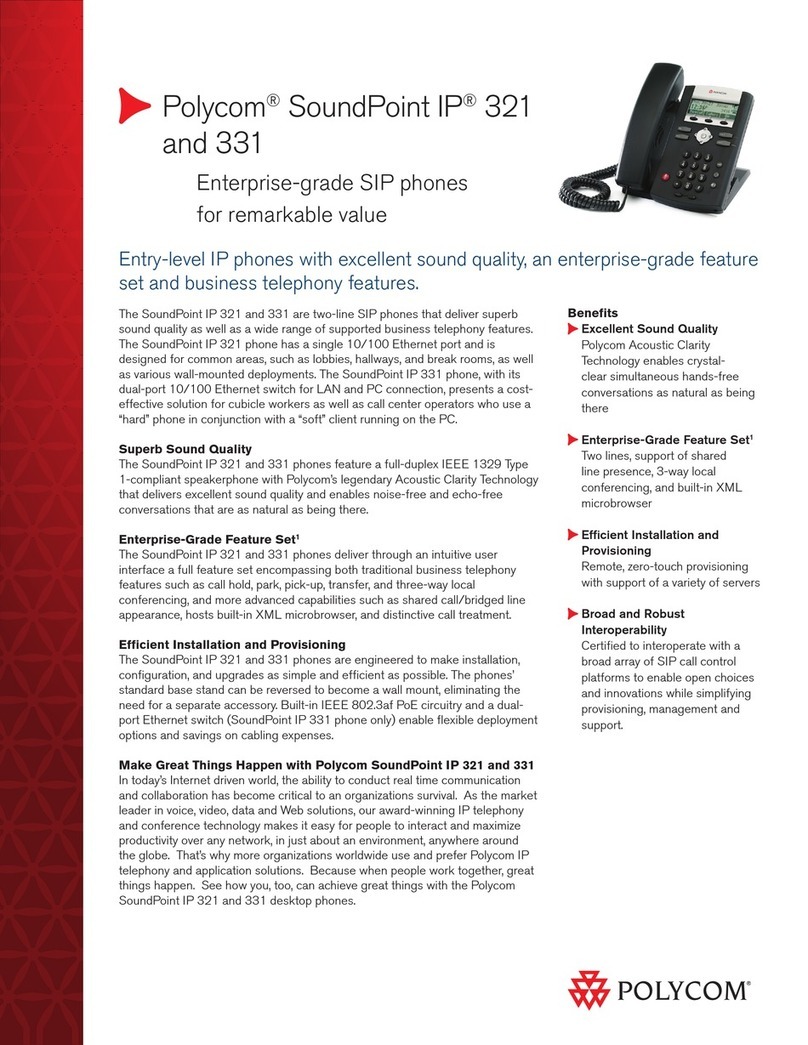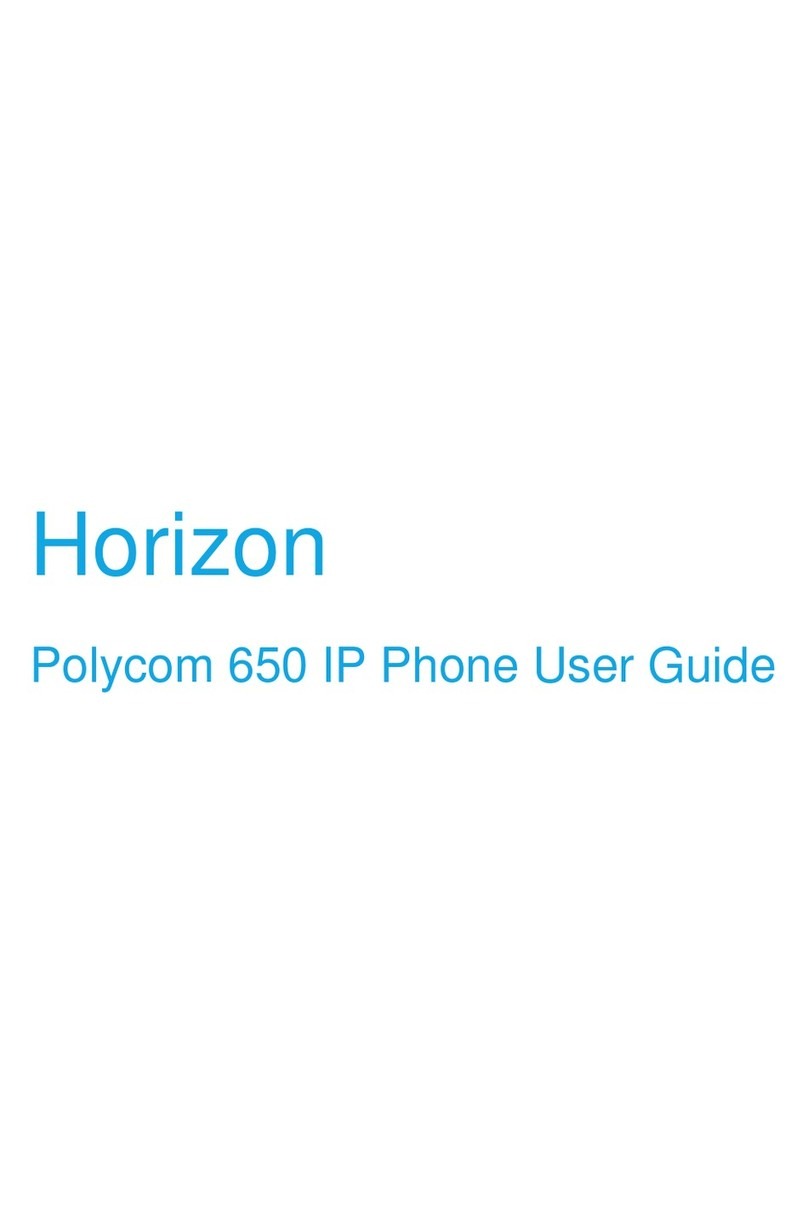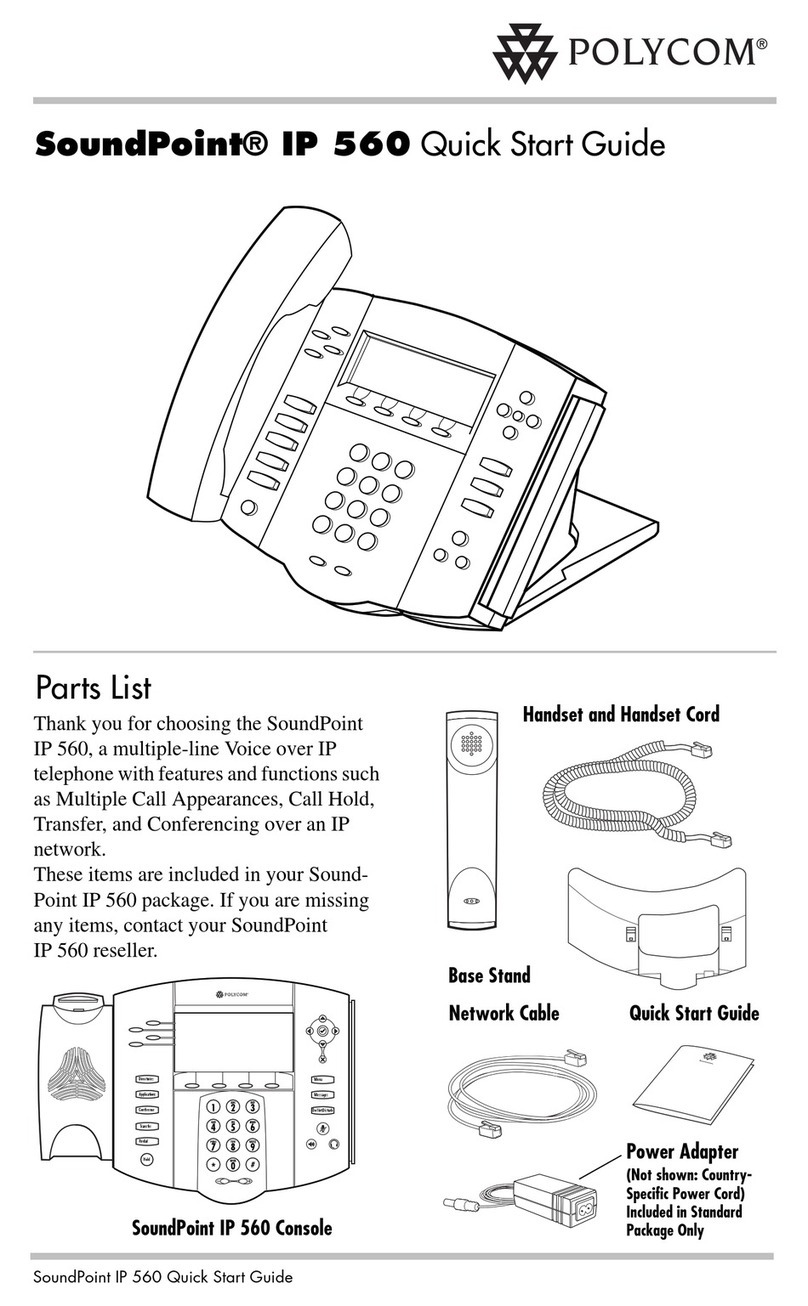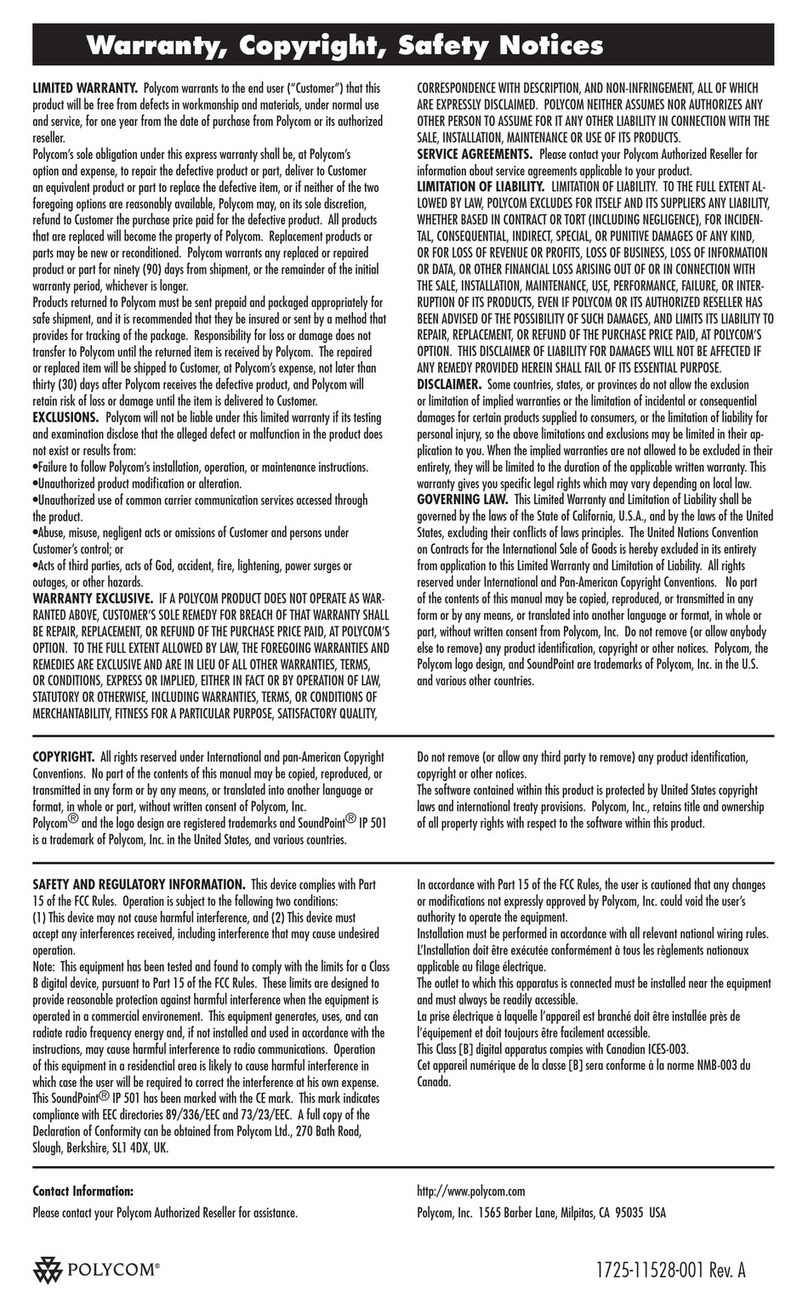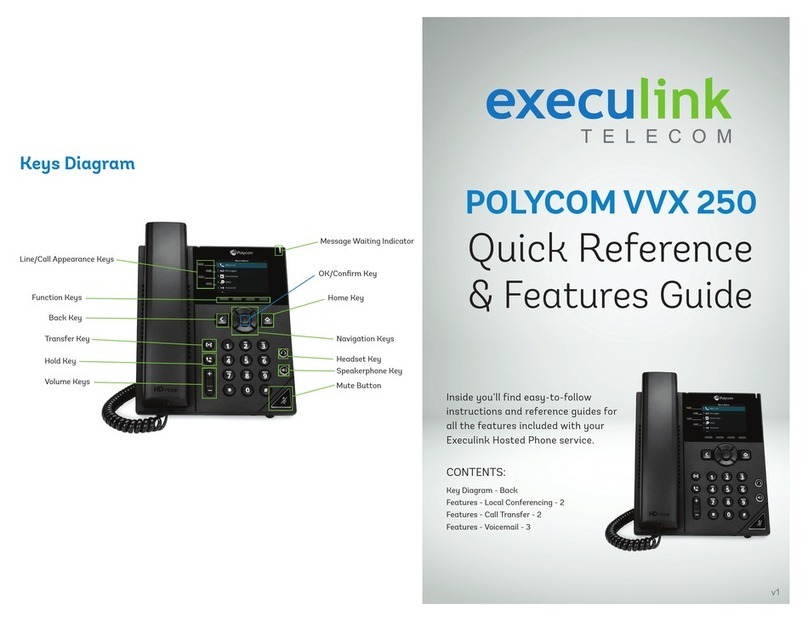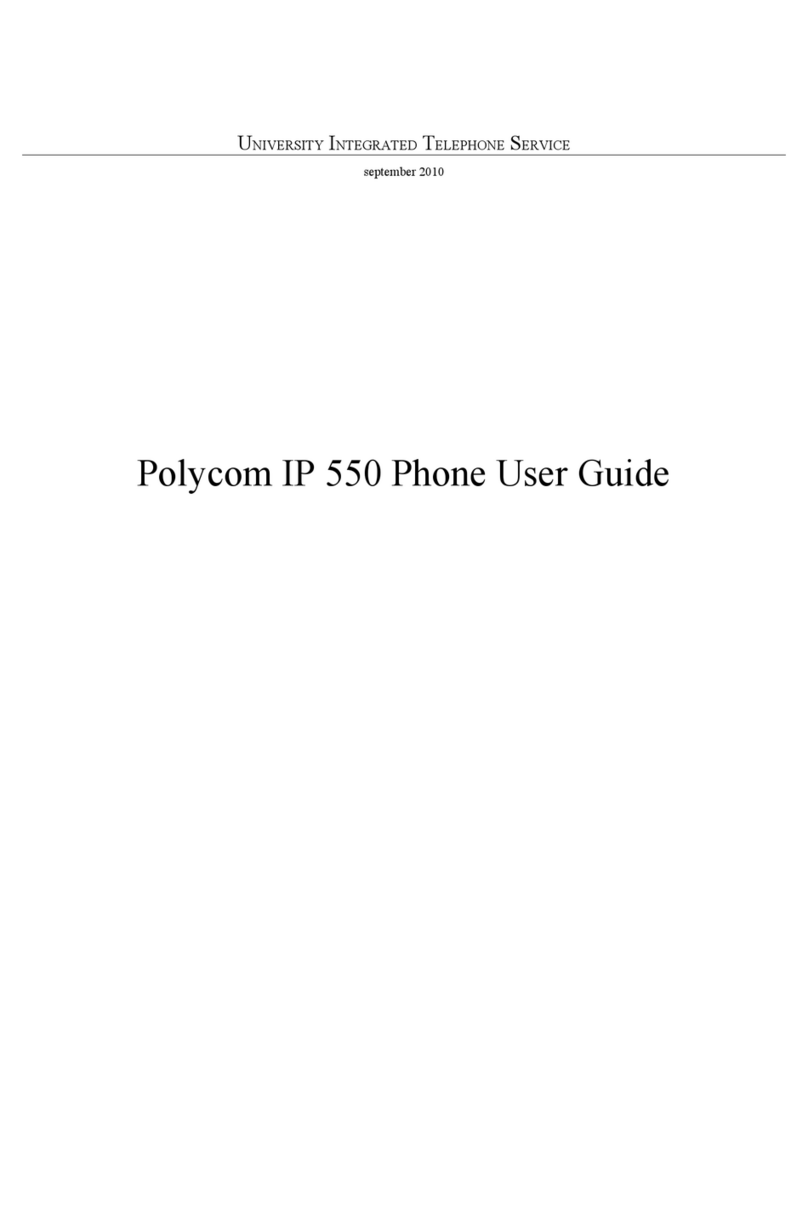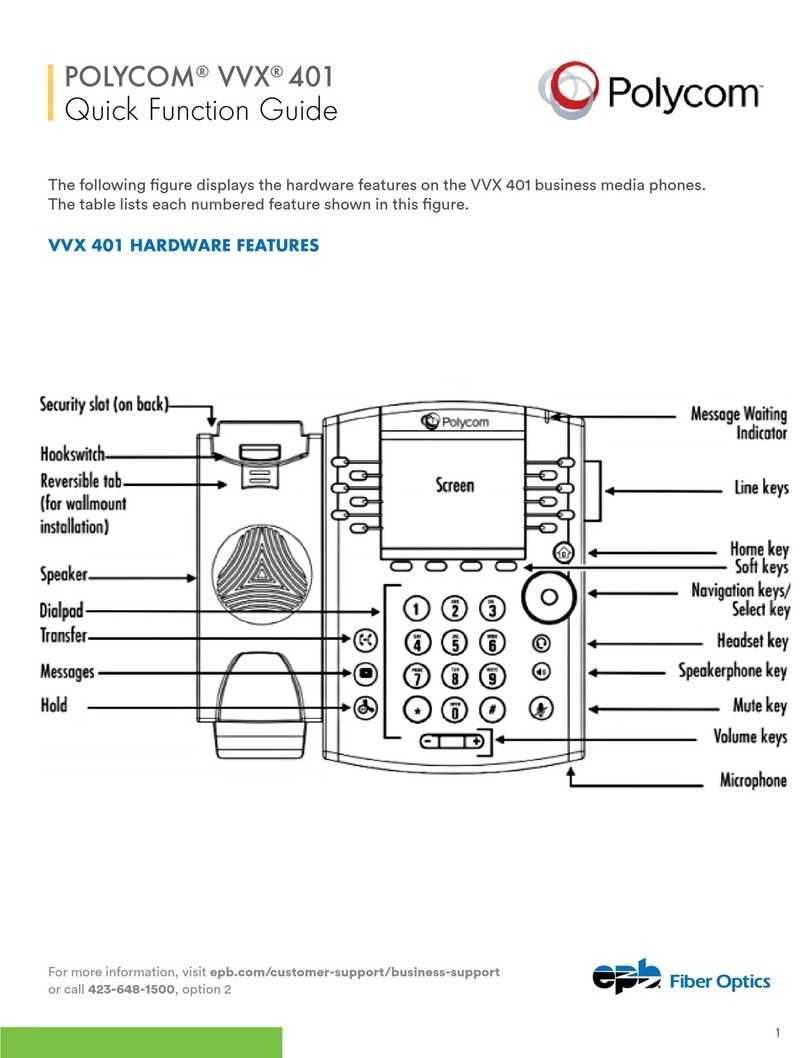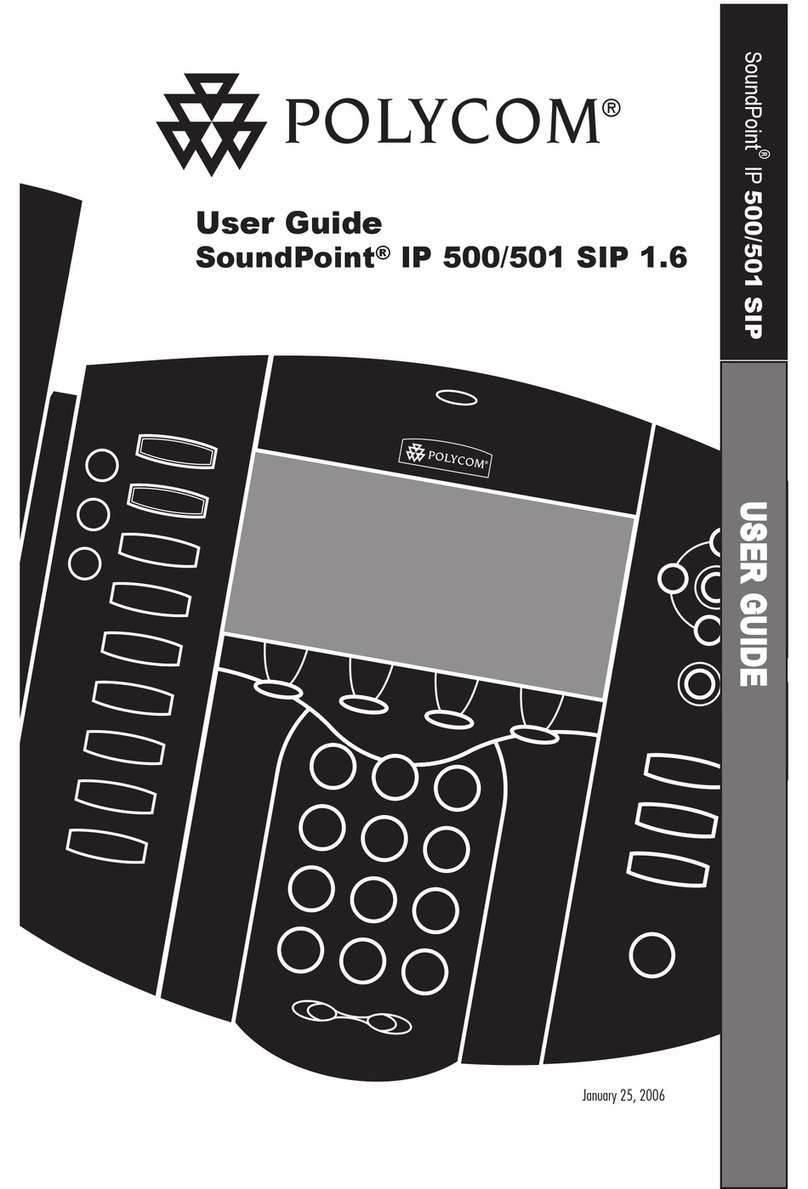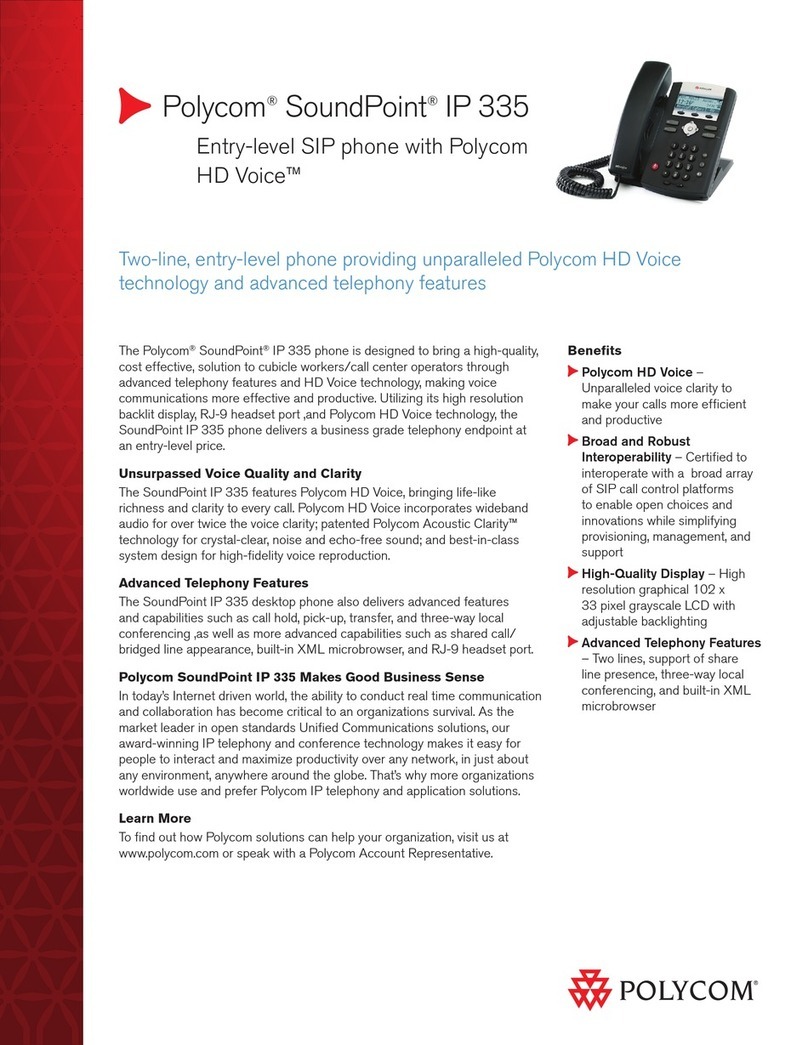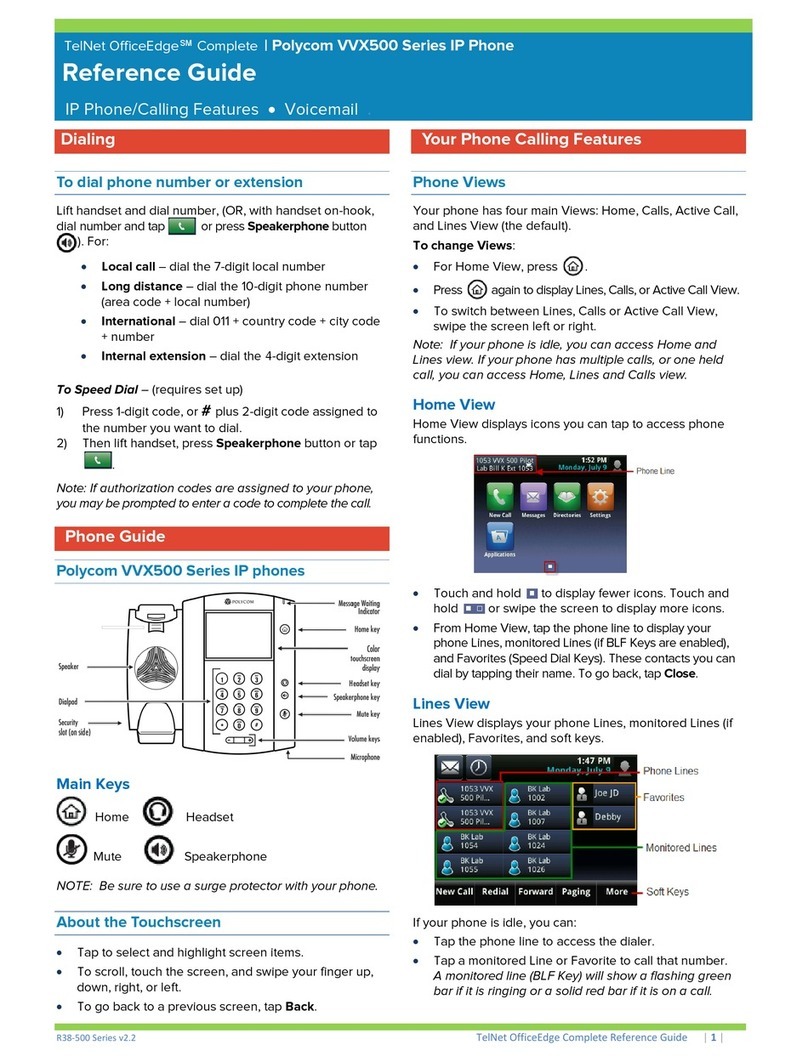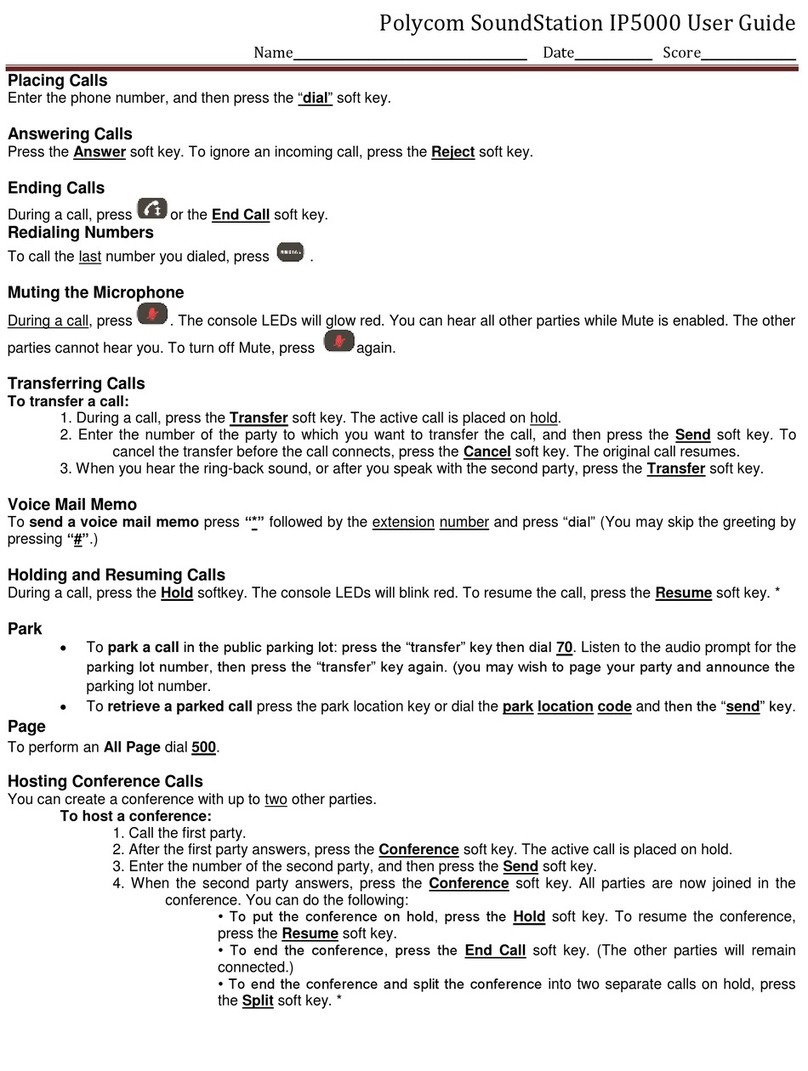Using Do Not Disturb
To prevent your phone from ringing,
enable Do Not Disturb. Press , and
then select Features > Do Not Disturb.
(Note) callers will be directed to Voice
Mail or the Star2Star Find-Me / Follow-
Me feature if invoked. Calls to the phone
with the DND feature invoked will appear
as Missed calls.
Using Call Lists
From the idle display:
• Press to access the Placed Calls
list.
• Press to access the Received
Calls list.
• Press to access the Missed Calls
list.
Select a call from the list. Then, you can
do the following:
• To place a call, press the Dial soft key.
• To change the phone number before
dialing, press the Edit soft key.
• To remove the call from the list, press
the Clear soft key.
• To store the contact in your
Contact Directory, press the Save soft
key.
• To view information about the call,
press the Info soft key.
Accessing Voice Mail
An icon on the phone screen, the three
LEDs flashing red, and a stutter dial tone
may indicate new voice mail messages.
To listen to voice mail messages:
1. Dial 1000 or press , and then
select Features > Messages >
Message Center.
2. Press the Connect soft key, and then
follow the voice or visual prompts on
the screen.
Contact Directory
To add or edit a contact in your local
phone directory:
1. Access the Star2Star Web Portal and
navigate to the Individual Phone Settings
section for your phone. Click the Speed
Dials link to add contacts and other
options to your phone. For more detailed
instruction follow the Star2Star Phone
and Features Guide available for
view/download via the Star2Star Web
Portal.
To search for a contact:
1. Press , and then select
Features > Contact Directory.
2. Press the Search soft key. Then, enter
the first few characters of the contact’s
first or last name, and then press the
Search soft key again.
Updating Ring Tones
You can change the ring tone on your
phone. You can also set distinctive ring
tones for contacts in your Contact
Directory.
To change the incoming ring tone:
1. Press and then select Settings >
Basic > Ring Type.
2. Scroll to the ring type you want. To
hear the ring type before you select it,
press the Play soft key.
Adjusting Speaker and Ringer
Volume
To change the speaker volume:
• During a call, press (either
the volume down or volume up side).
To change the ringer volume:
• When the phone is in the idle state,
press (either the volume
down or volume up side).
STAR2STAR CALL PARK AND
RETRIEVE
1. Perform an Attended transfer to the
park code 7000.
2. Listen to the system retrieval code
announcement e.g. 7001
3. Press Transfer.
4. The caller is now parked.
5. The caller will hear music or message
on hold if configured on your system.
6. Dial the system retrieval code e.g.
7001 on any local extension to retrieve
the call.