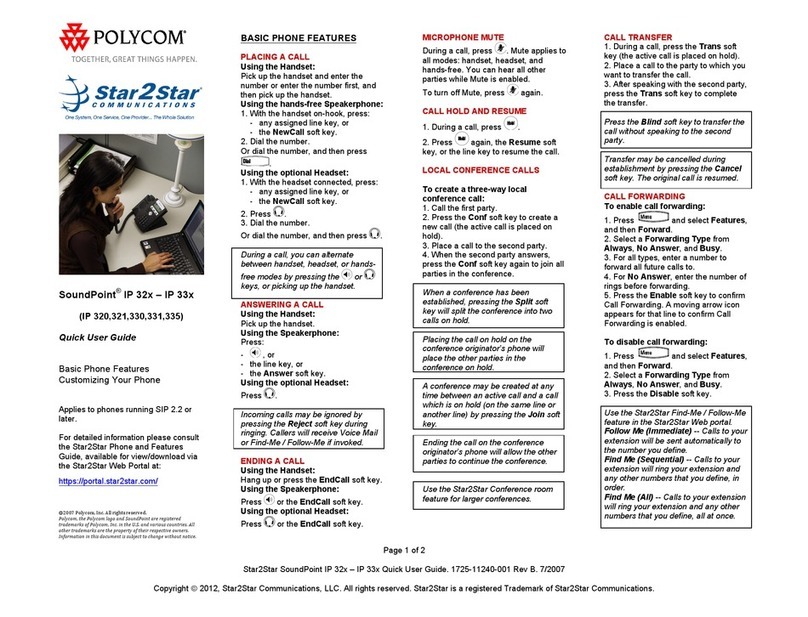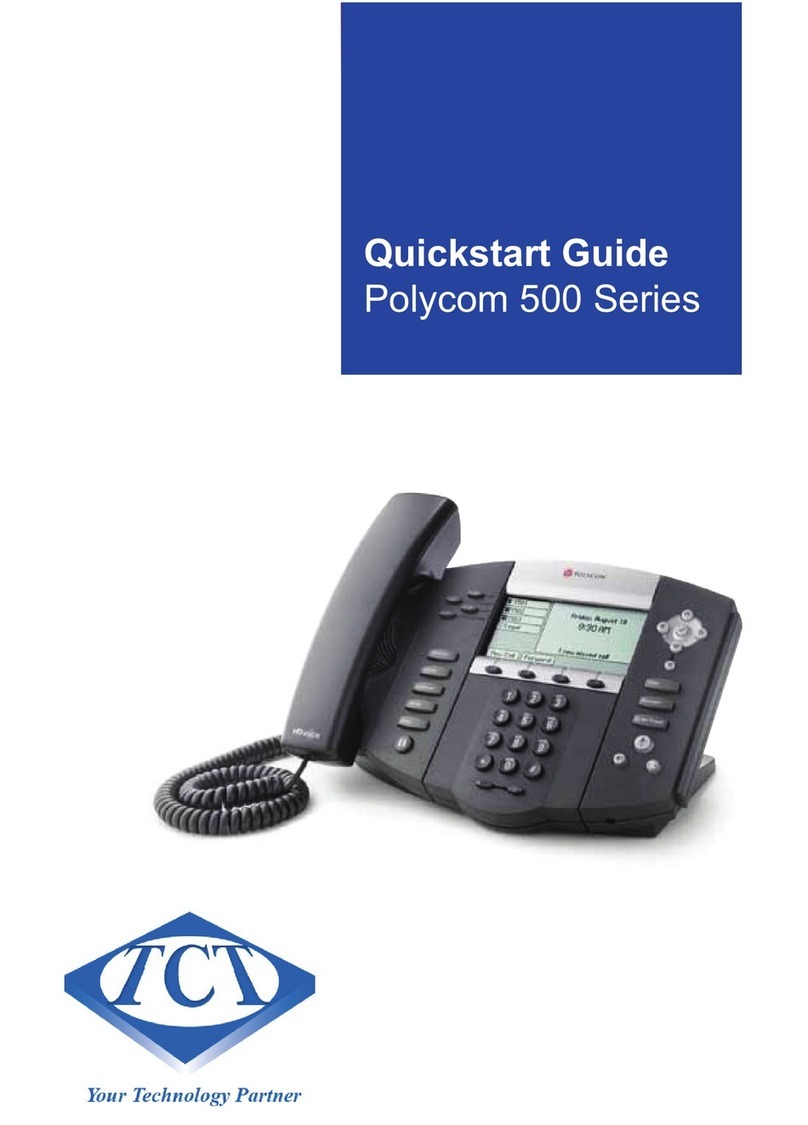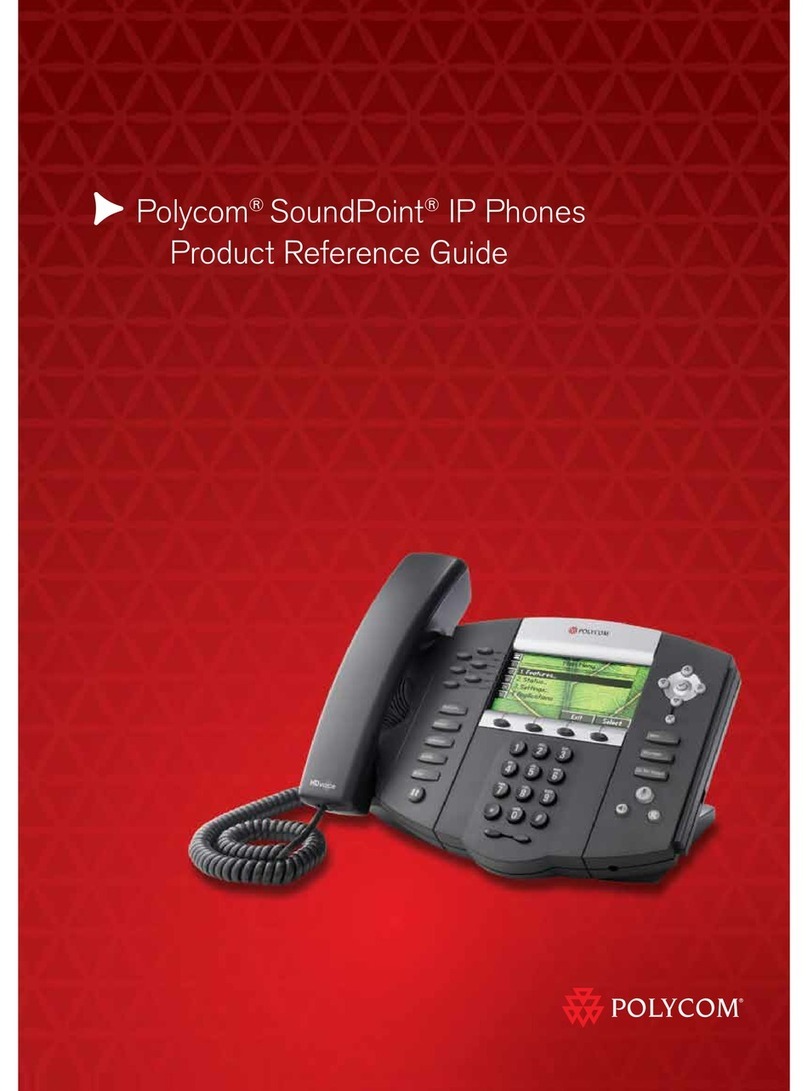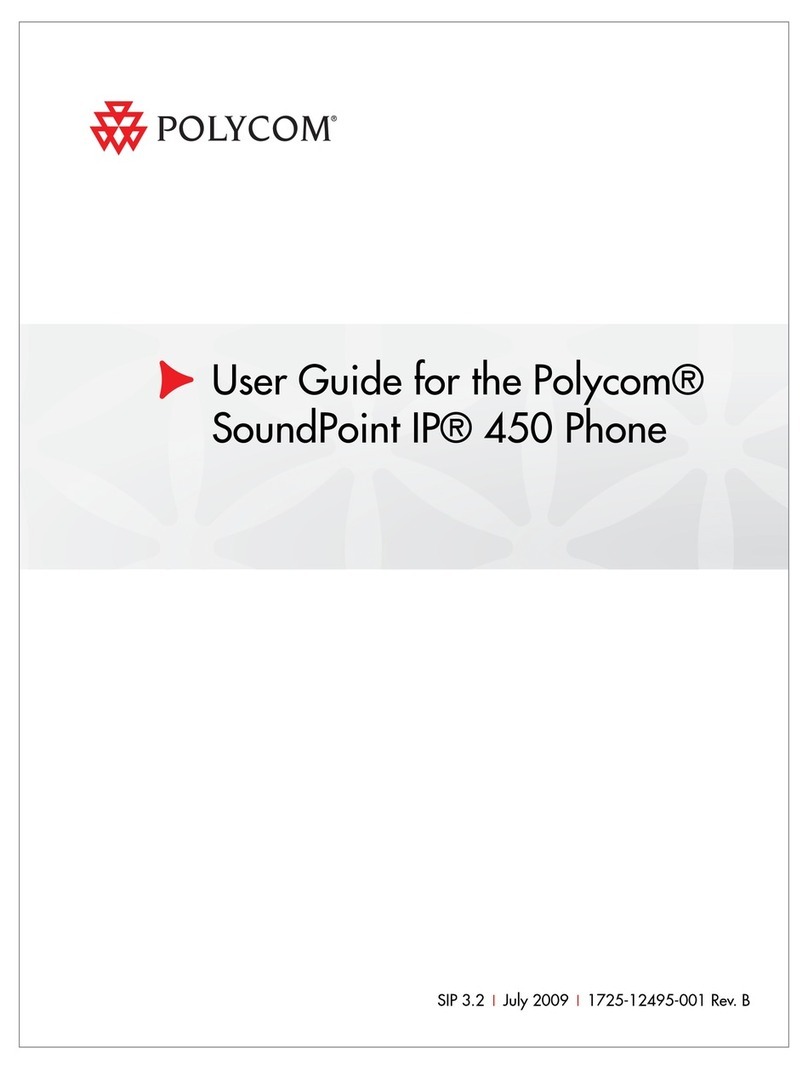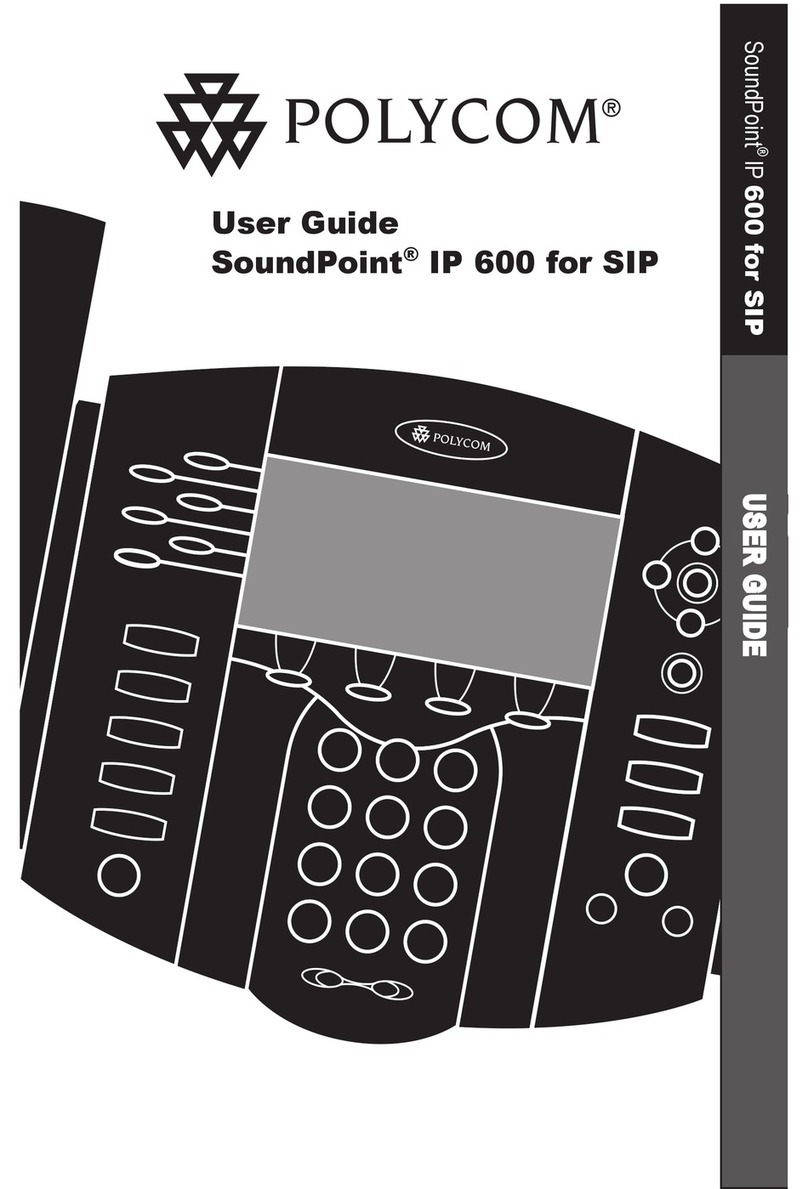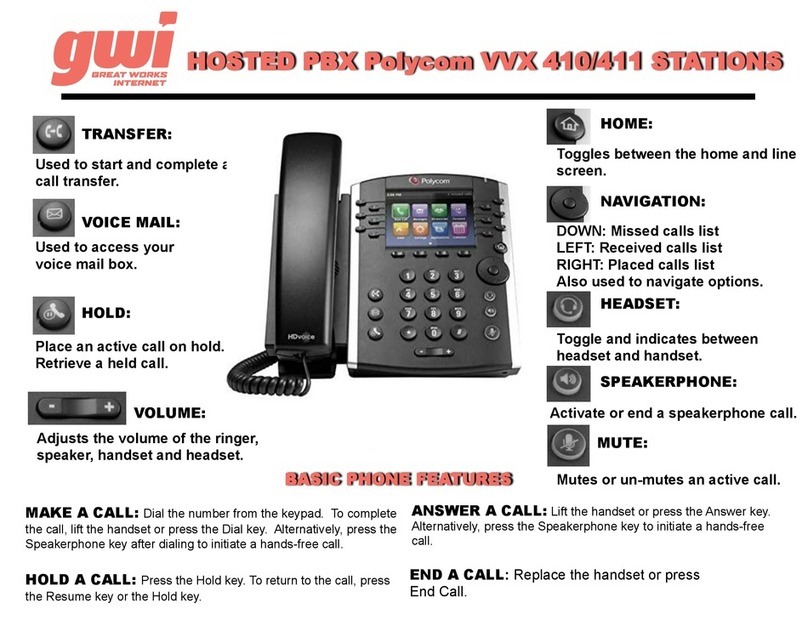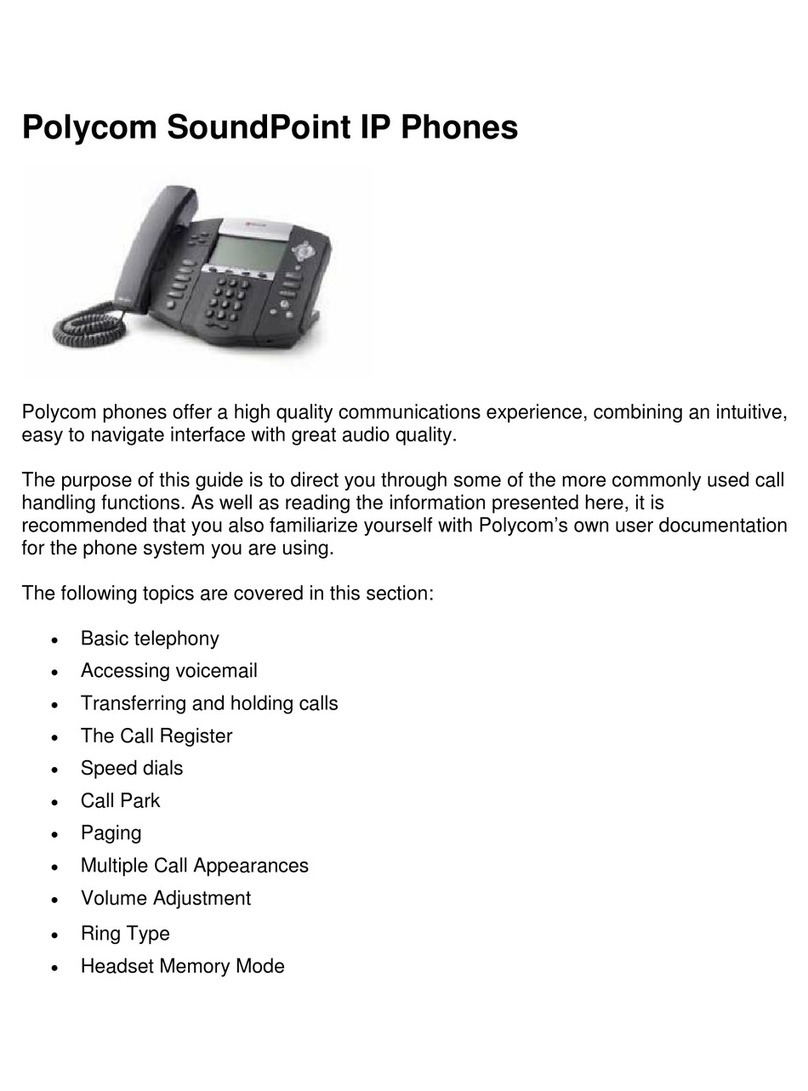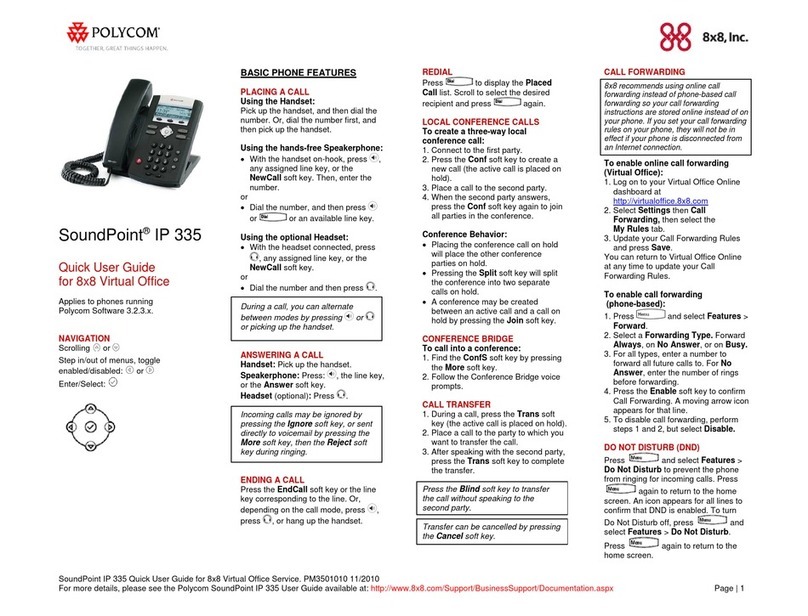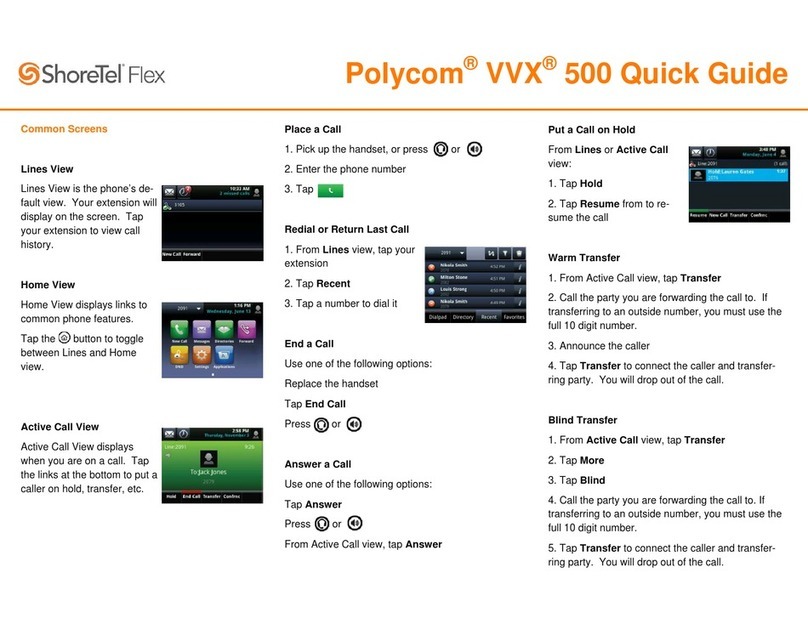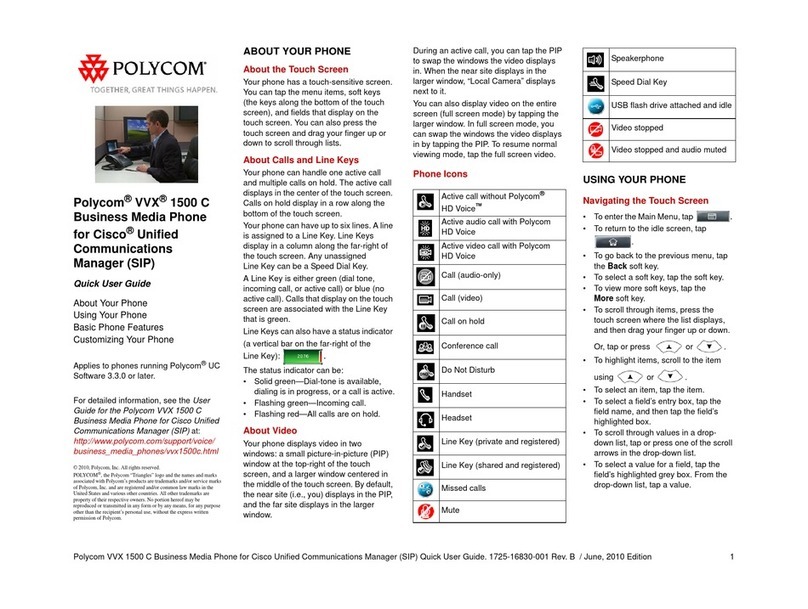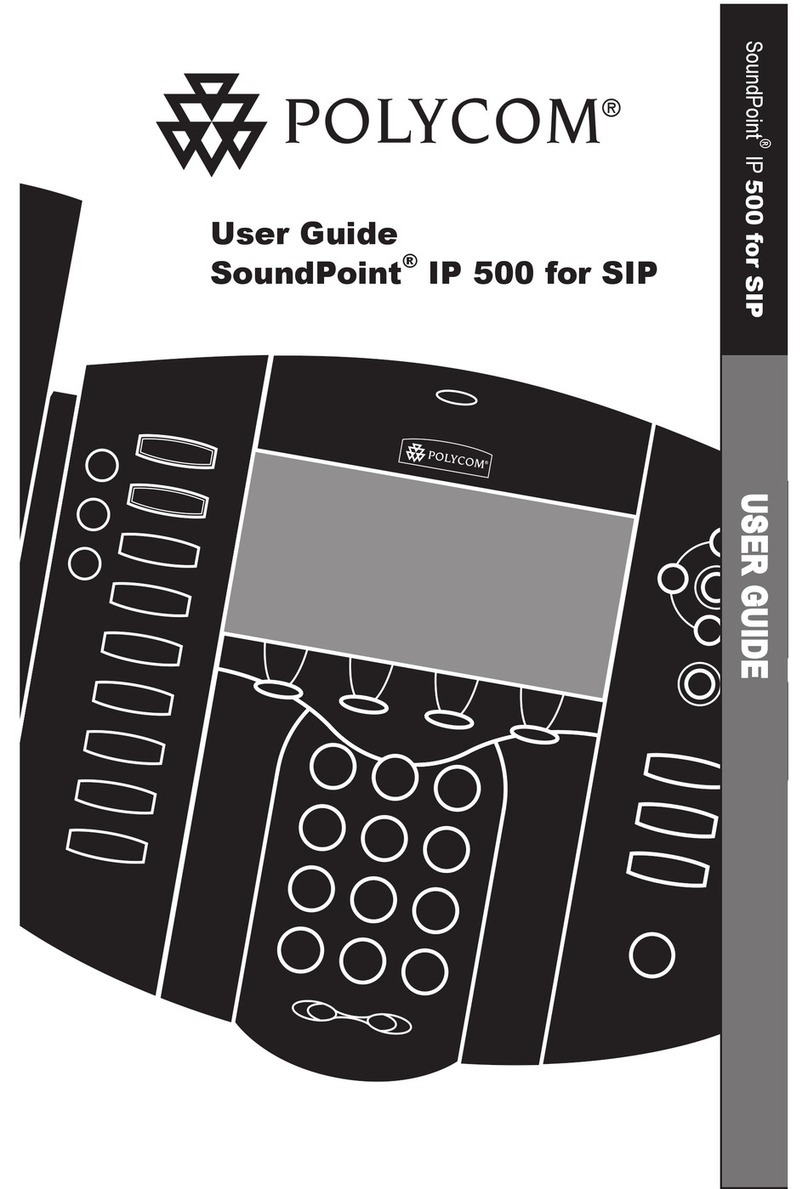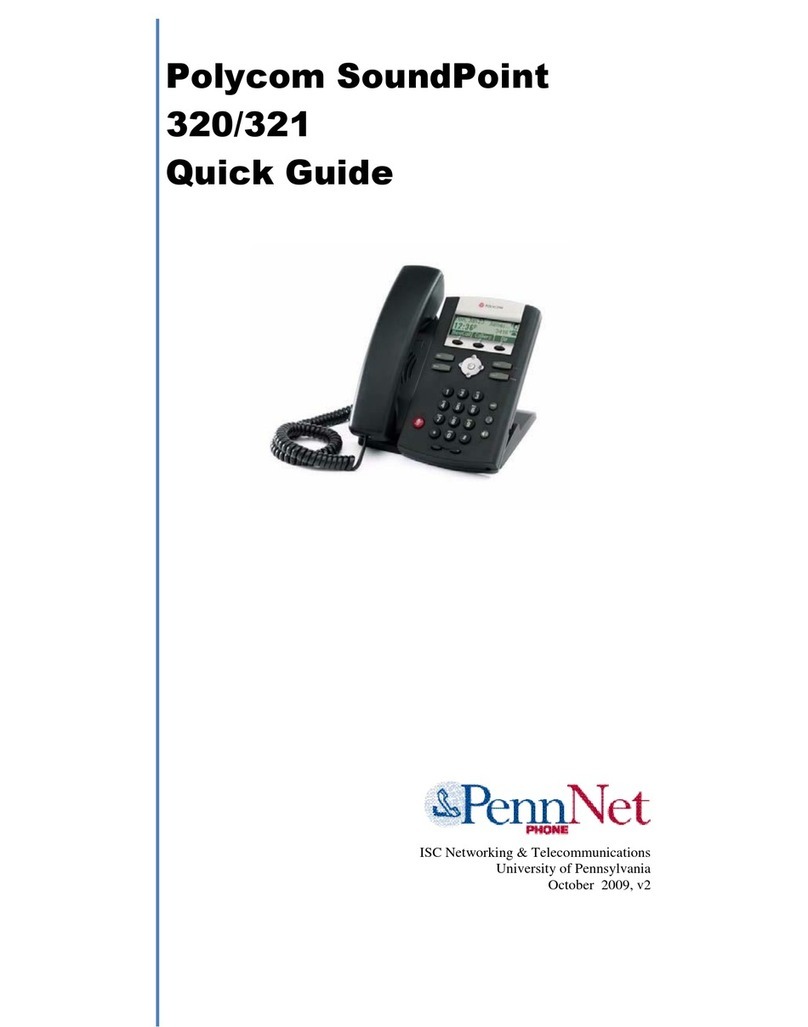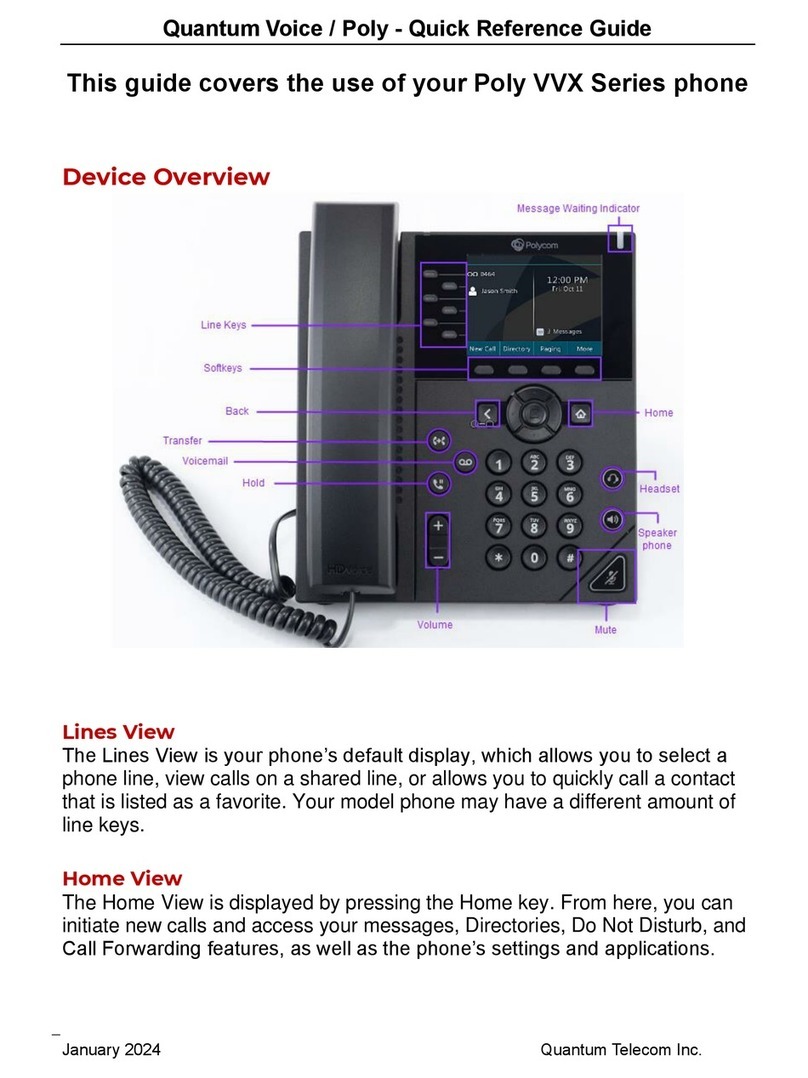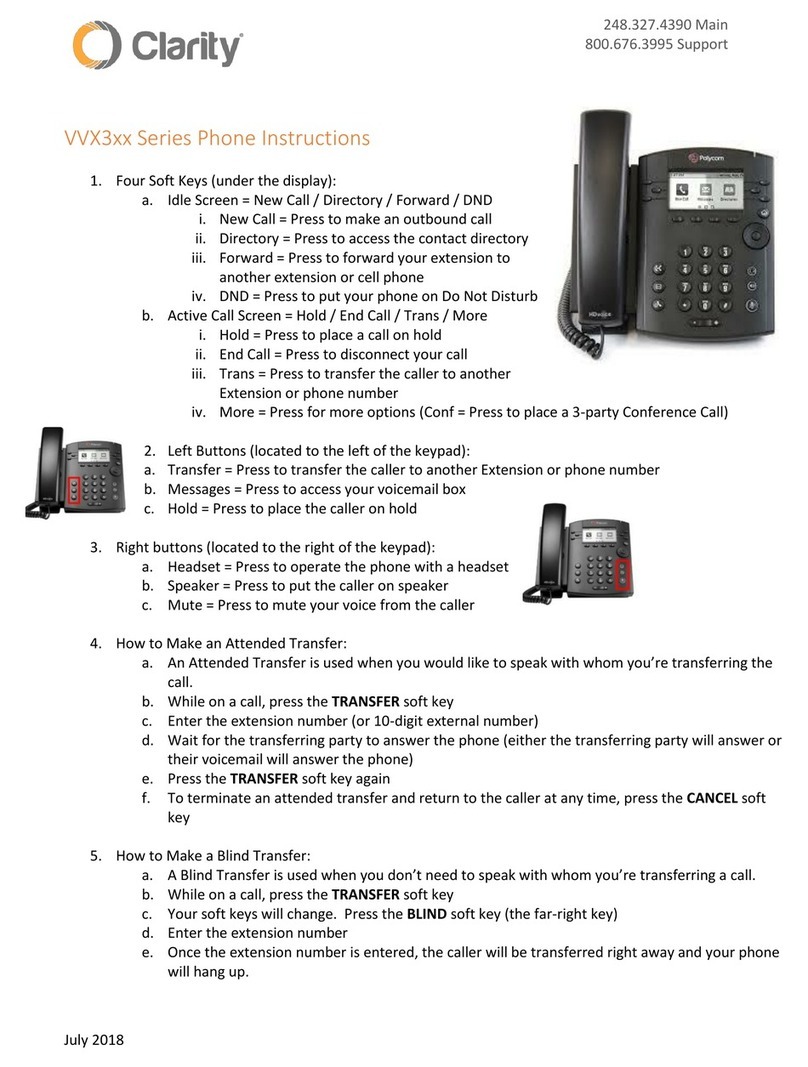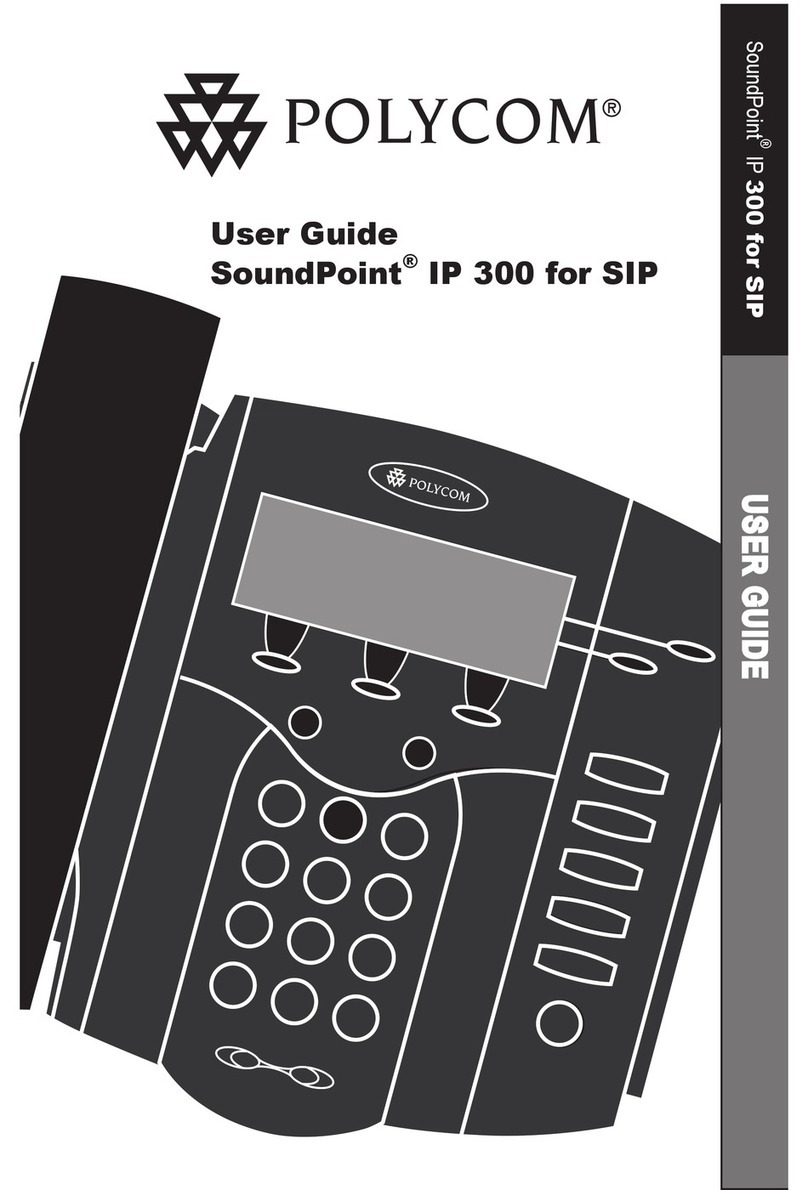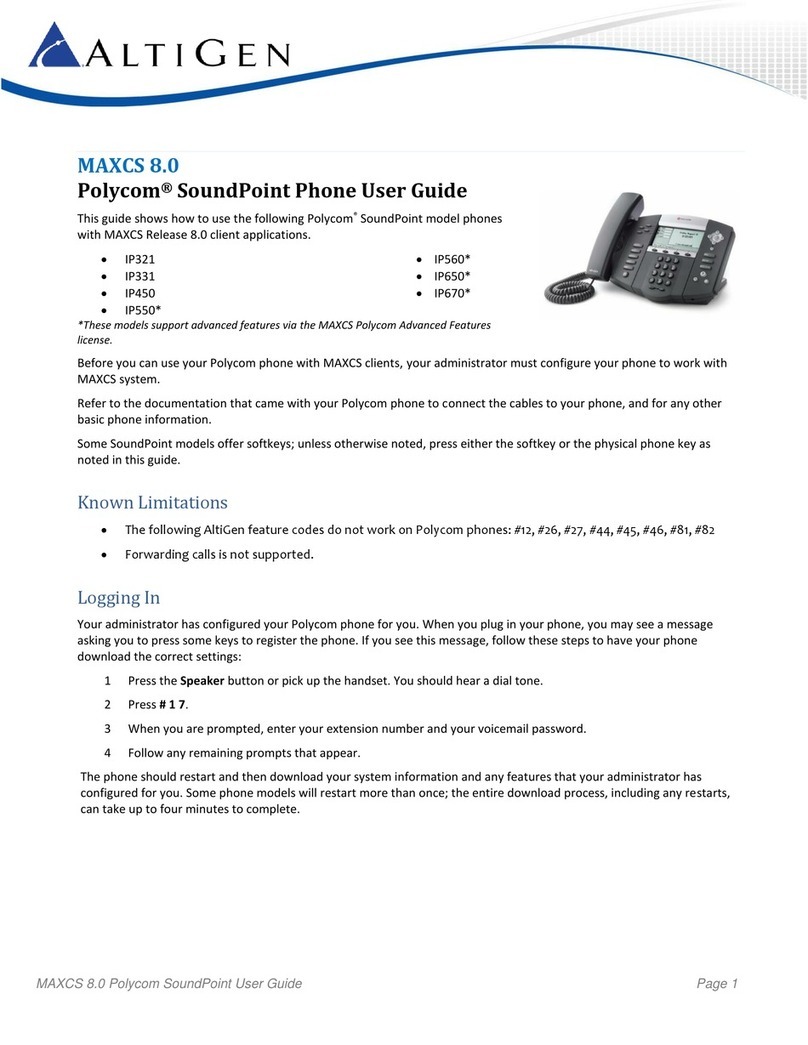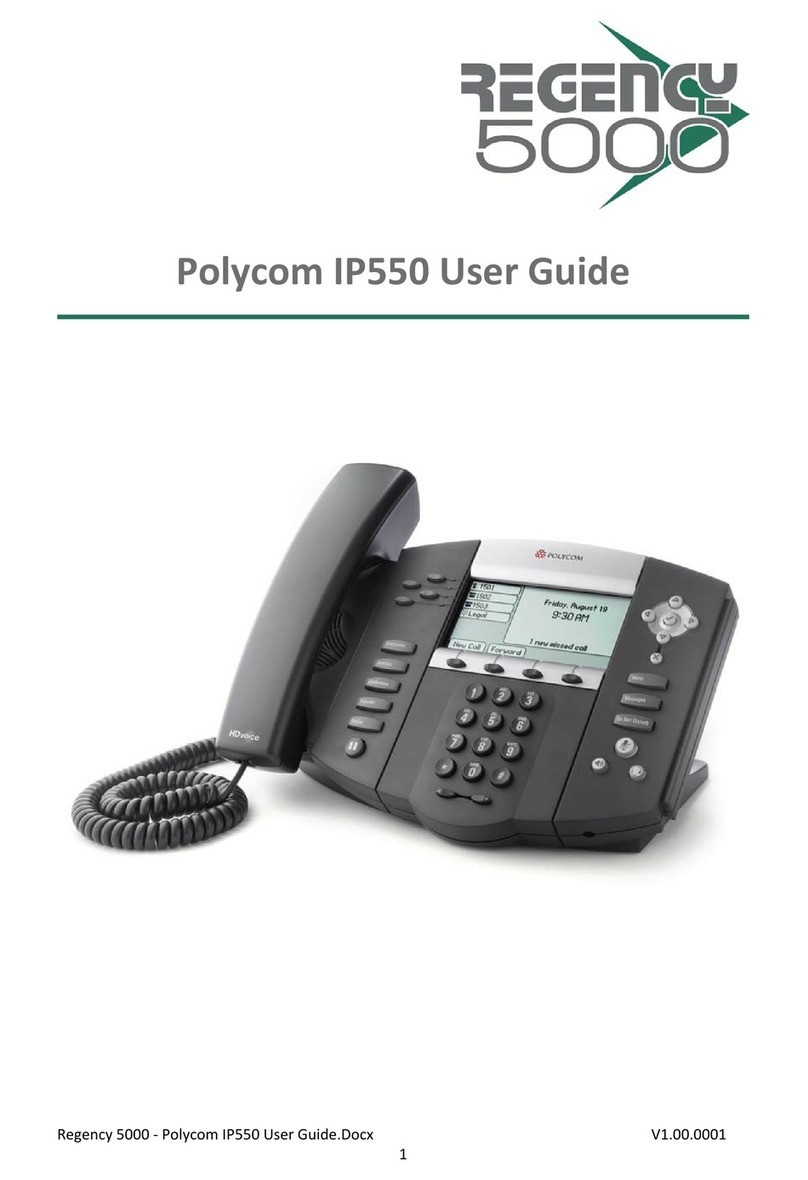To Answer While On A Call | Press the Answer so key. The
rst call will be automacally placed on hold and you will be connected
to the second call. Similarly, resuming the rst call will then put the
second call on hold.
Hold | Press the Hold buon or press the Hold so key. To pick
up a call from hold press the Hold buon again or select the Resume
so key. If you have mulple calls on hold, select the call you would
like to resume using the navigaon keys and perform the second step
above.
Park | (system hold) Press the Park so key. The display will indicate
where the call was parked (typically 01). If your phone has dedicated
park buons, press the one you wish to park the call on.
Unpark | Press the UnPark so key. Then enter the park number (i.e.
01) and press Enter. If your phone has dedicated park buons, press
the one correlang to the park number you wish to retrieve (it should
Voicemail Transfer | Press the More so key and then select the
TranVM so key. Enter the extension number you wish to transfer to
and select Enter. The caller will bypass any ringing and will be sent
straight to the voicemail of that extension.
Conference A Call |Select the Confrnc so key. Enter the
extension or phone number you wish to have join the call and press
Send or wait for the call to be placed. Once the 3rd party answers,
select the Confrnc so key again to join the calls. In the display you
will see Acve:Conference.
Speakerphone | Enter a number and press the Speaker
buon, press the Speaker buon again to hang up.
Paging | Press the PageZ so key. Enter the paging group number
(typically 01, 02, etc.) and press Enter. Wait for the prompt and then
announce your page.
Intercom | Enter *4 followed by the extension and then press the
Dial so key.
Call Pick Up | To pick up any ringing phone within your pickup
group, enter *77 and press Dial or li your handset.
Directed Call Pick Up | To pick up a specic ringing extension,
enter the extension followed by * and then press the Dial so key.
Your Service May Include Extras | Your service may include
Desktop Soware, Mobile Soware, Fax to Desktop, Call Recording
or Conference Bridge, if they do please go to www.yiptel.com, click
Resources and User Guides for more informaon.
Supervised Transfer | (you would like to introduce the call)Press
the Transfer buon or select the Transfer so key. Enter the
extension or phone number of the person you wish to transfer the
call to. Press Send or wait on the line unl the 3rd party answers.
When ready to complete the transfer, hang up. You may also press
the Transfer buon again. If the person you are transferring to is not
available or you need to start over, press Cancel in the display to return
to the inial caller.
Blind Transfer | (you do not want to talk to the person before you
transfer) Press the Transfer buon or select the Transfer so key
in the display. Then select the Blind so key. Enter the extension or
phone number you wish to transfer to. Press Send or wait and the call
will be transferred.
1-800-752-6110
YipTel.com