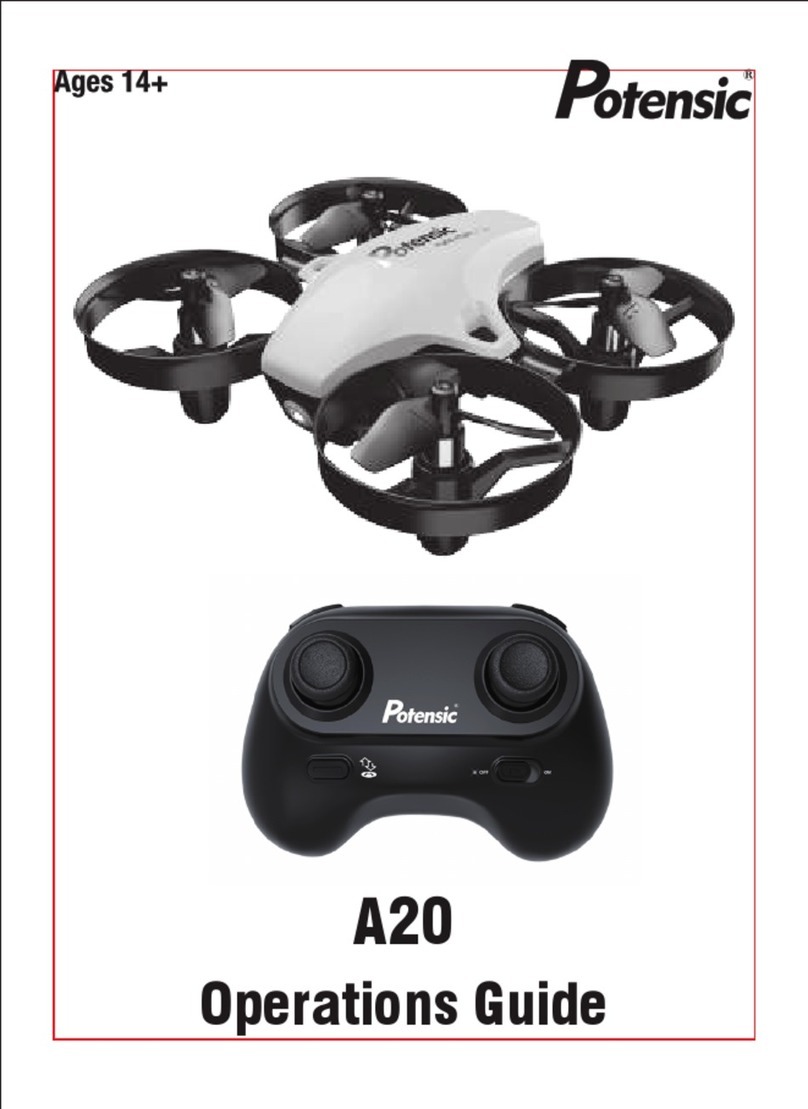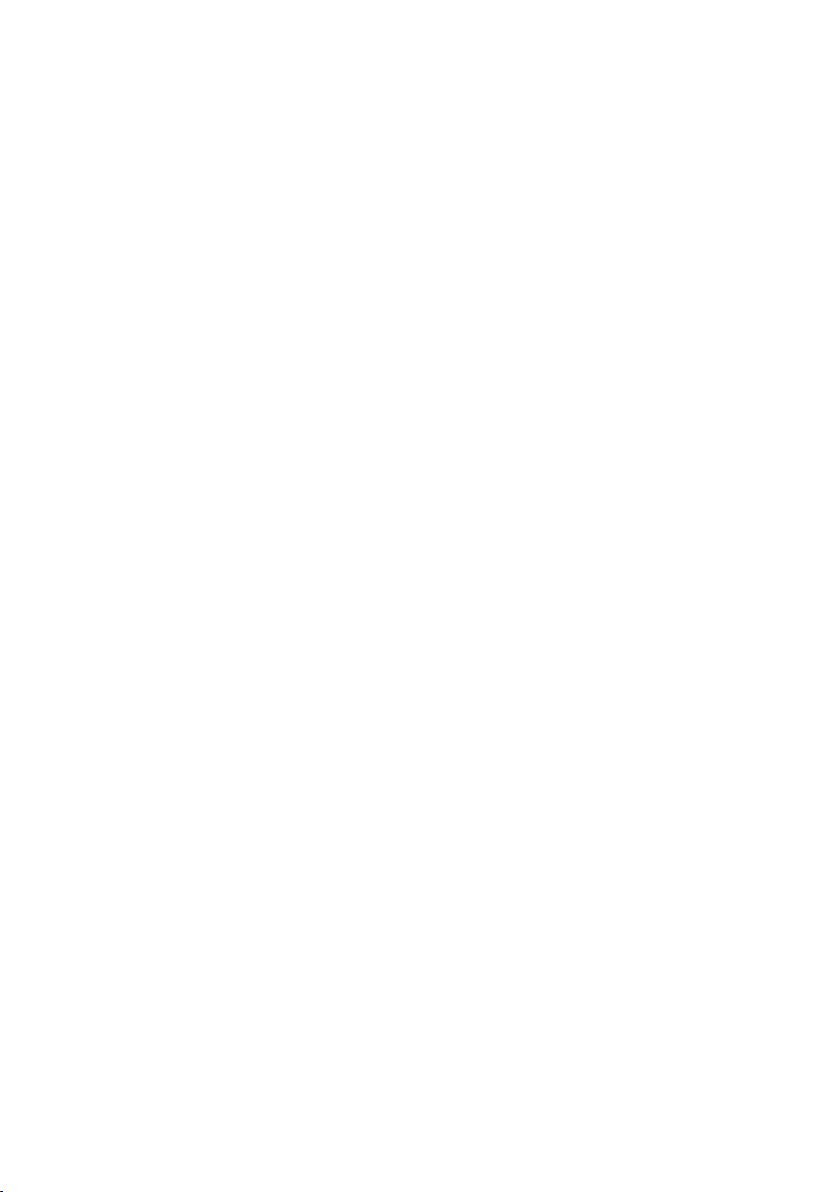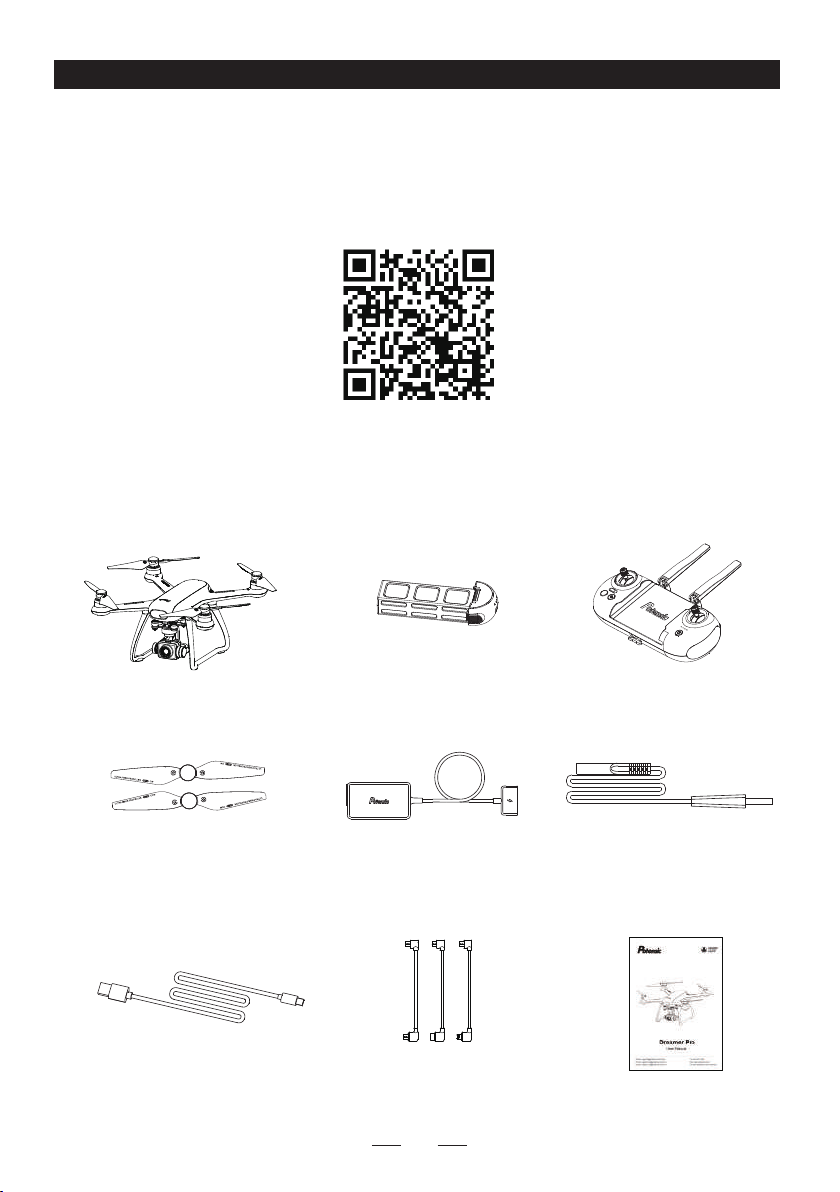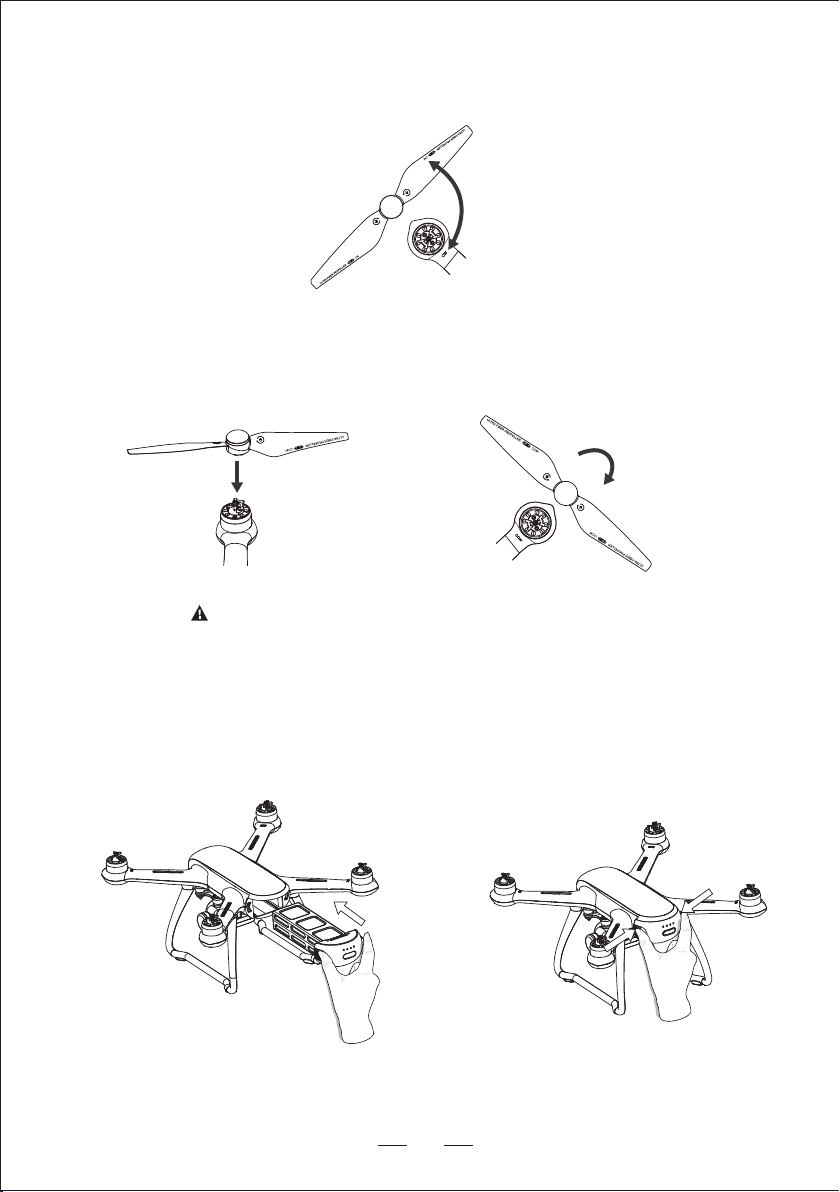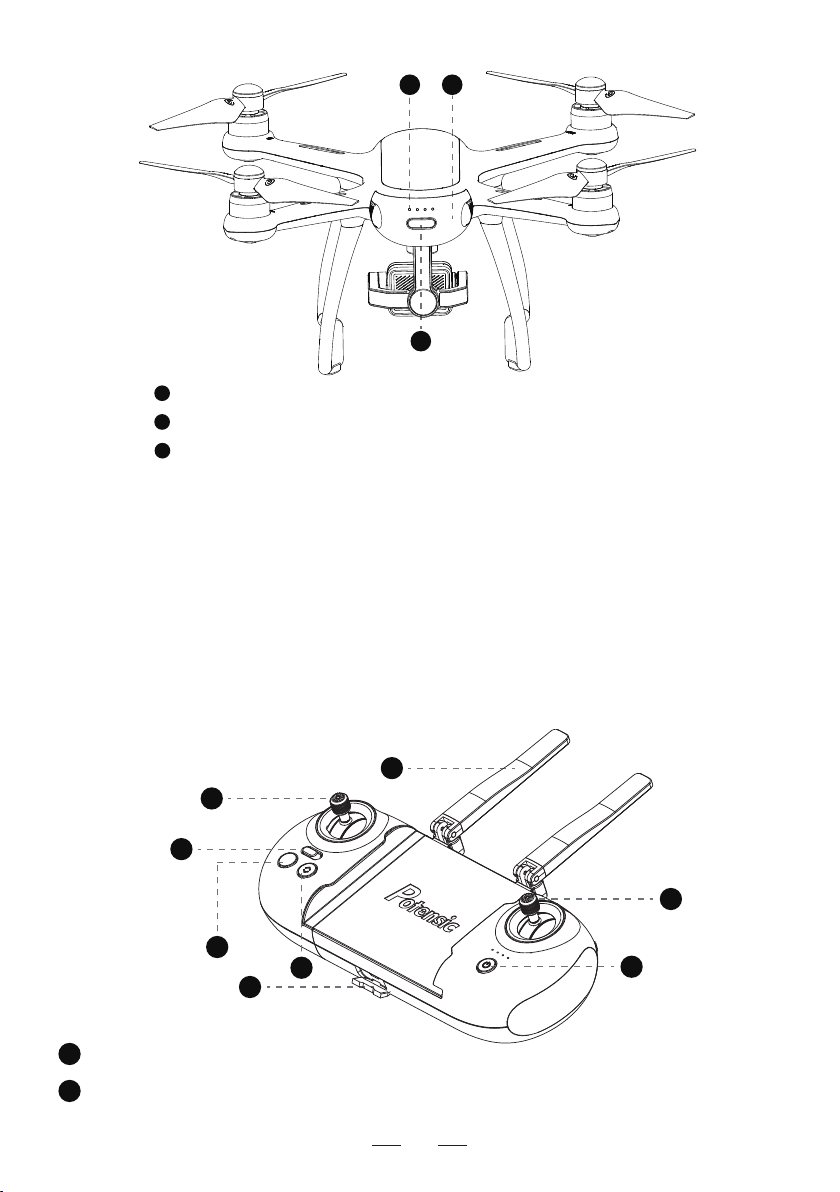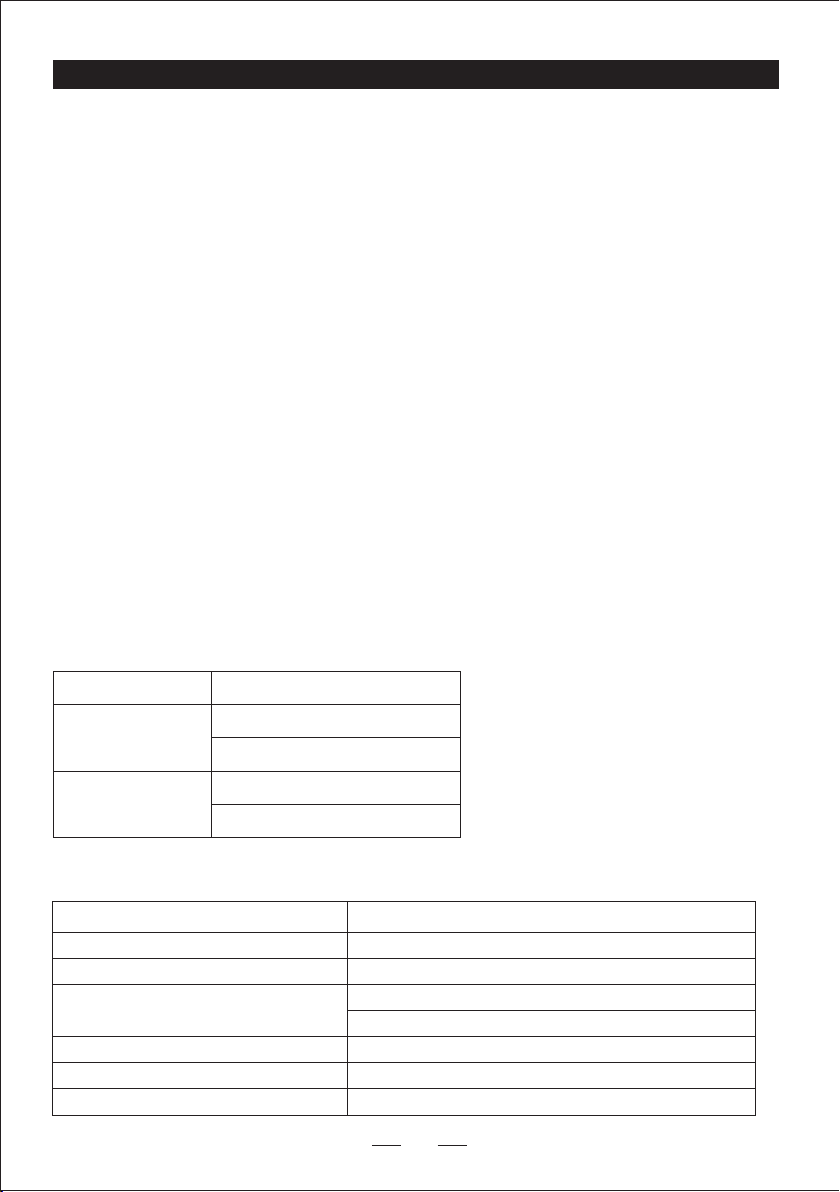08
Photograph
Click to take one picture at a time.
About Aicraft
1. Aircraft Overview
Dreamer Pro is mainly composed of flight control, communication system, positioning system, power
system and smart battery. In this chapter, the functions of various components on the aircraft are
described in detail.
2. Flight Modes
Dreamer Pro adopts a new generation of Potensic flight control, which supports the following two flight
modes:
GPS mode: Use GPS module to achieve precise hovering, waypoint flight and other intelligent flight
modes. In GPS mode, the GPS signal is good, the GPS can be used for accurate positioning; when
the GPS signal is not good, the aircraft cannot be accurately positioned, it only provides attitude
stabilization, and does not support the intelligent flight function.
Attitude mode: The GPS module is not used, only the stabilization of the altitude is provided, so that it
will drift in the horizontal direction. At this time, the operator needs to manually control the flight of the
aircraft. This mode is used by novices with caution. In this mode, the difficulty of controlling the aircraft
will be greatly increased. If you want to use this mode, you must be familiar with the behavior of the
aircraft in this mode and be able to skillfully control the aircraft. Do not fly the aircraft out of a long
distance during use, so as not to lose Judging the attitude of the aircraft poses risks.
Two Modes Switching: The default GPS mode is turned on, you can press the middle button of the left
joystick during flight or switch in the App function module.
Drone Indicator Status
Attitude Mode
GPS Mode
Four lights always on
Front lights always on
Rear lights blink slowly
Headless Mode
Front lights blink slowly
Rear lights always on
Warning and Abnormal
Drone Low Power
Drone Disconnected
Drone Binding
Emergency Stop or Rollover(Motor stopped)
Firmware Upgrade
Sensor Abnormal
Four lights blink slowly
Four lights blink quickly
Left and right side lights blink alternately
Horizontal calibration: left lights blink slowly, right lights keep on
Vertical calibration: left lights keep on, right lights blink slowly
Four lights keep long off, short on cycling
Four lights on in turn clockwise
Rear left and right lights blink alternately
Geomagnetic Calibration