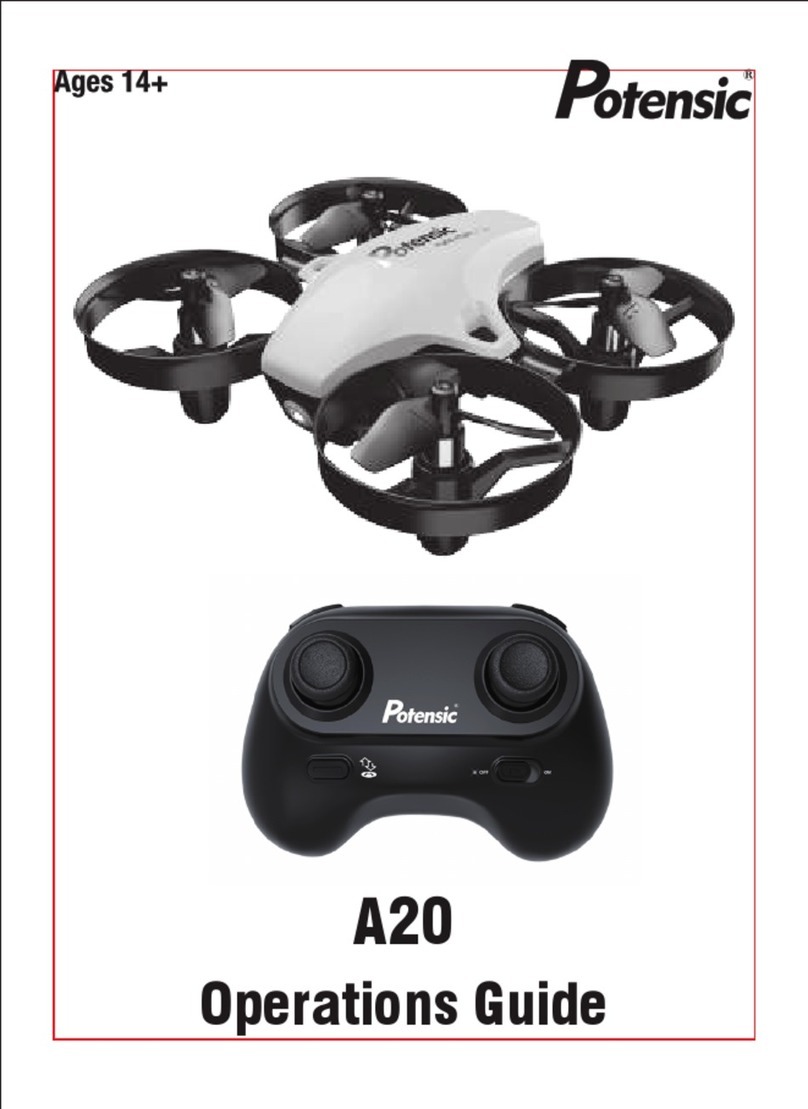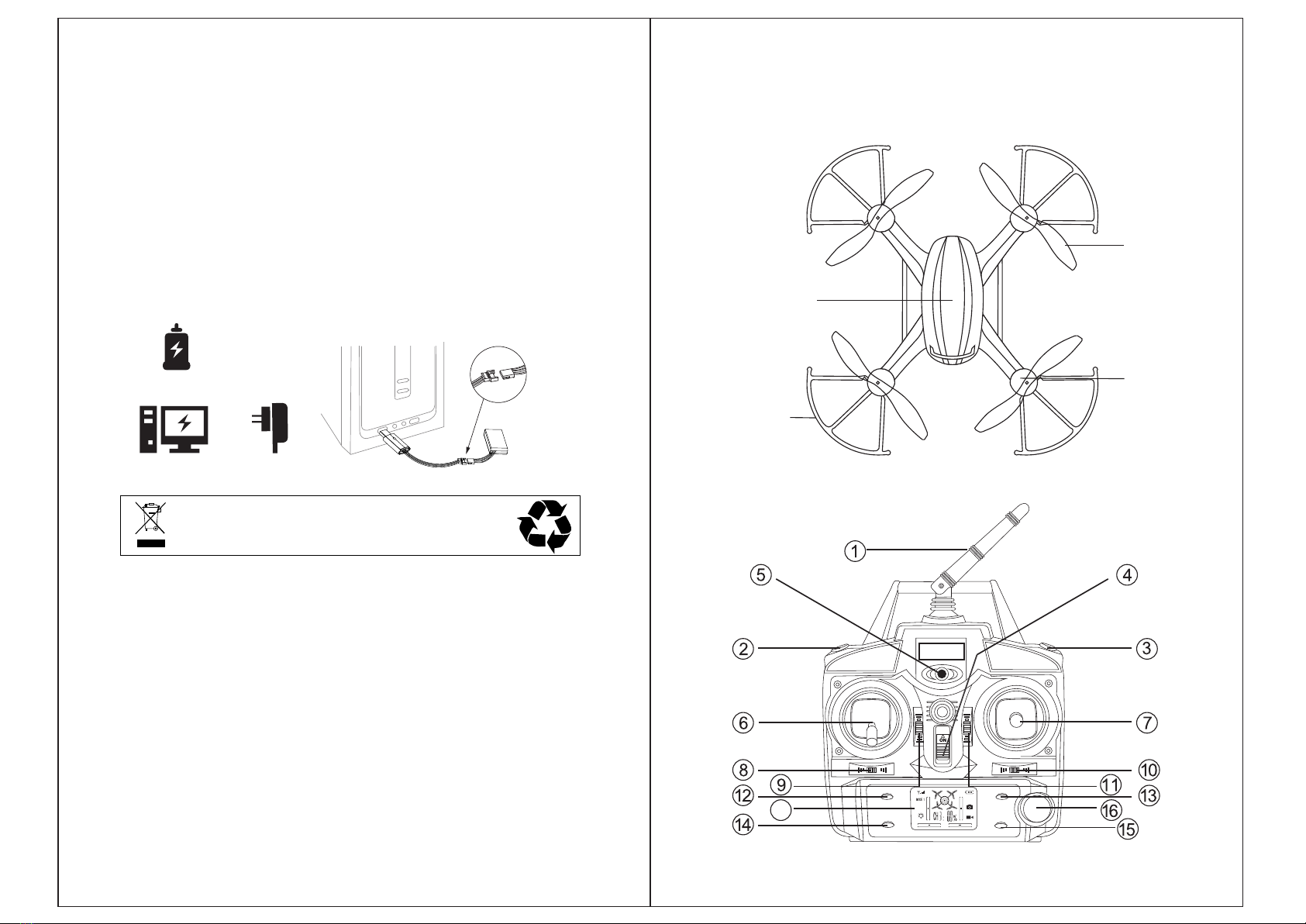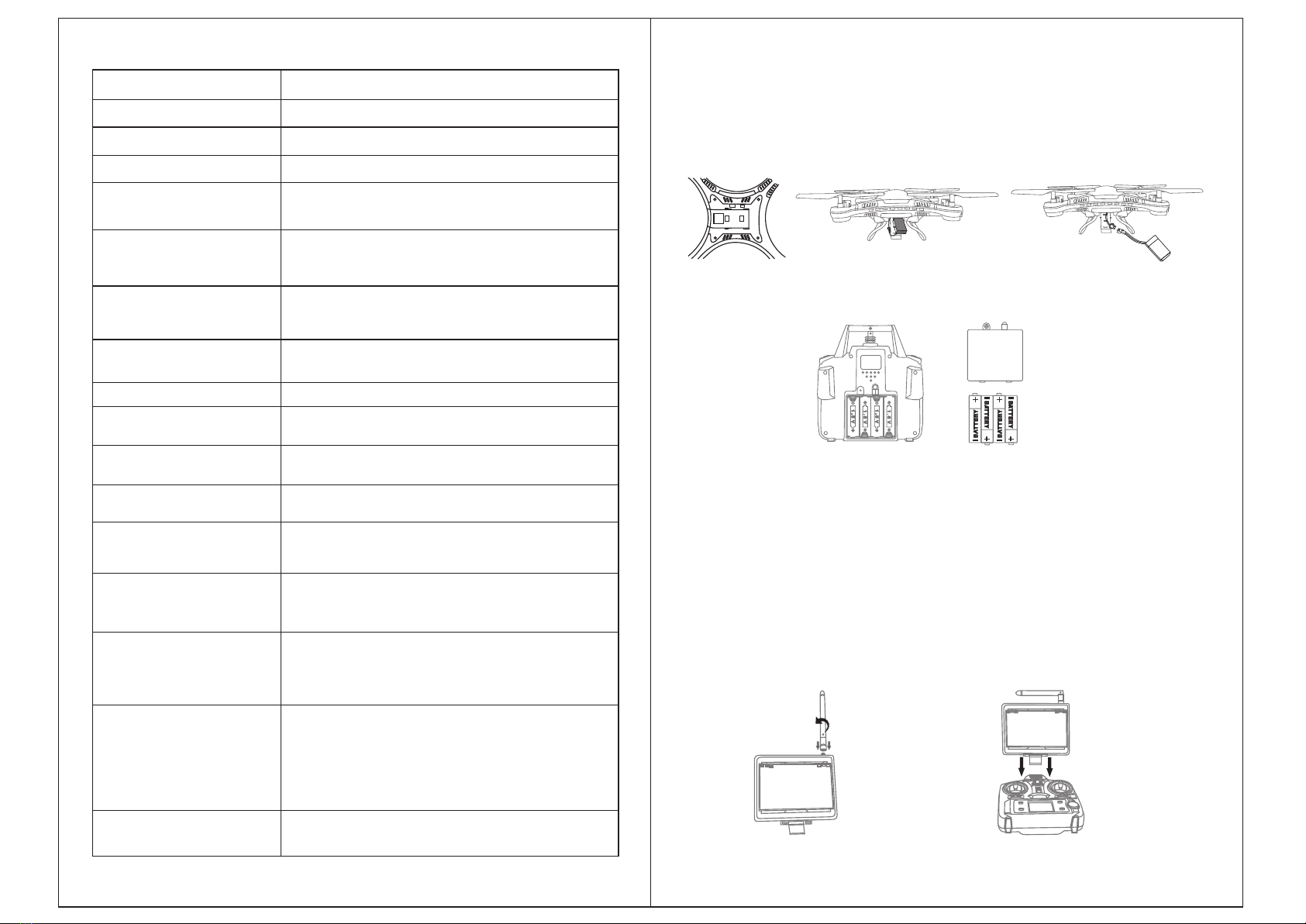Important Statement
Thank you for purchasing the item with Potensic. This is a toy drone, not a professional
drone, but also need skills to control/play it.
(1)This drone is suitable for those experienced RC drone user aged 14 years or more.
(2)Please read the user manual carefully before flying.This product is a complicated
equipmentintegrated with professional knowledge of mechanic, electronic, air
mechanics,etc., so it should be installed and adjusted correctly to aviod accidents.
(3)The user must always operate in a safe manner. Potensic undertake no liability for
human injury or property damage caused by improper operation as we could not control
the procedure of installation, usage and operation of this drone.
(4)Potensic undertakes no liability for those accidents caused by improper operation,
usage and control fo the drone after sale of the product.
(5)We provide technology support and after-sale service. If you have any questions
about usage, operation, repairment etc., please contact :support@ipotensic.com.
03 04
Safety Precautions
This drone is suitable for those experienced RC drone user aged 14 years or more.
This product includes small parts, please keep it away from kids under 3.
(1)Flying field
The flying field must be legally approved by local government. Areas around airport
of radius of 5000m are not allowed for flying all kinds of remote controlled quadcopters.
Flying fields must be spacious enough and we suggest at least 8m(length)*8m(width)
*5m(height).
(2)Correct Usage
For safety, please use the Potensic parts to replace the damaged. Improper assembly,
broken main frame, defective electronic equipment or unsilled operation all may cause
unpredictable accidents such as drone damage or human injury.Starters are
recommended to learn from others who are experienced in operating a drone.Please
pay special attention to safety operation and have a good knowledge of accident
responsibility that the user may cause.
(3)Keep away from obstacles and crowds
The speed and status of a flying RC drone is uncertain and it may casue potential
danger. For security, we strongly suggest that the user must keep away from crowds,
buildings, power lines etc. Forbid flying the drone in rainy,storm, thunder and lighting
weather for the safety of user, people around and property.es.
(4)Do not look straight into the highlighting nevigation LED lights , which may cause
discomfort to the eyes.
(5)Keep away form humid environment
The drone inside is consisted of precise electronic components. Humidity or water
vapor may damage electornic components and cause accident.
(6)Safe operation
Please operate the RC drone in accordance with your physical status and flying skill.
Fatigue,listlessness and imporper operation may increase the rate of accident.
(7)Keep away from the rotating parts
Please control and operate the drone within your sight.Keep your face, body and
other spectators away from rotating parts, otherwise, it may casue serious injury
and damage.
(8)Keep away from heat
The drone is made of metal, fiber, plastic and electronic components. Keep away from
heat and sunshine to avoid distortion and damage.
(9)Controller range
The best control distance is 30 meters line of sight and altitude. Do not fly the drone
in area with tall buildings,power line etc. around that may influence the drone signal
to avoid any unexpected accident due to out of signal and control.
(10)Only Potensic battery charger can fit this drone. Please diconnect the charger with
the drone before cleaning. Check the charger wire, plug, fuselage and other components
on a regular basis to make sure they are in good condition. Please do not operate the
drone if there's any parts damaged.
Safe Notice on the Li-Po Battery
*Do not put the battery on high temperature place, such as fire or heating device to
avoid damage or explode.
* Do not use the battery to crash or hit hard surface.
* Do not put the battery into the water. Keep it in dry place.
* Do not detach the battery.
* Do not leave the battery without supervision when charging.
* Check the power supply connection before charging to make sure it works.