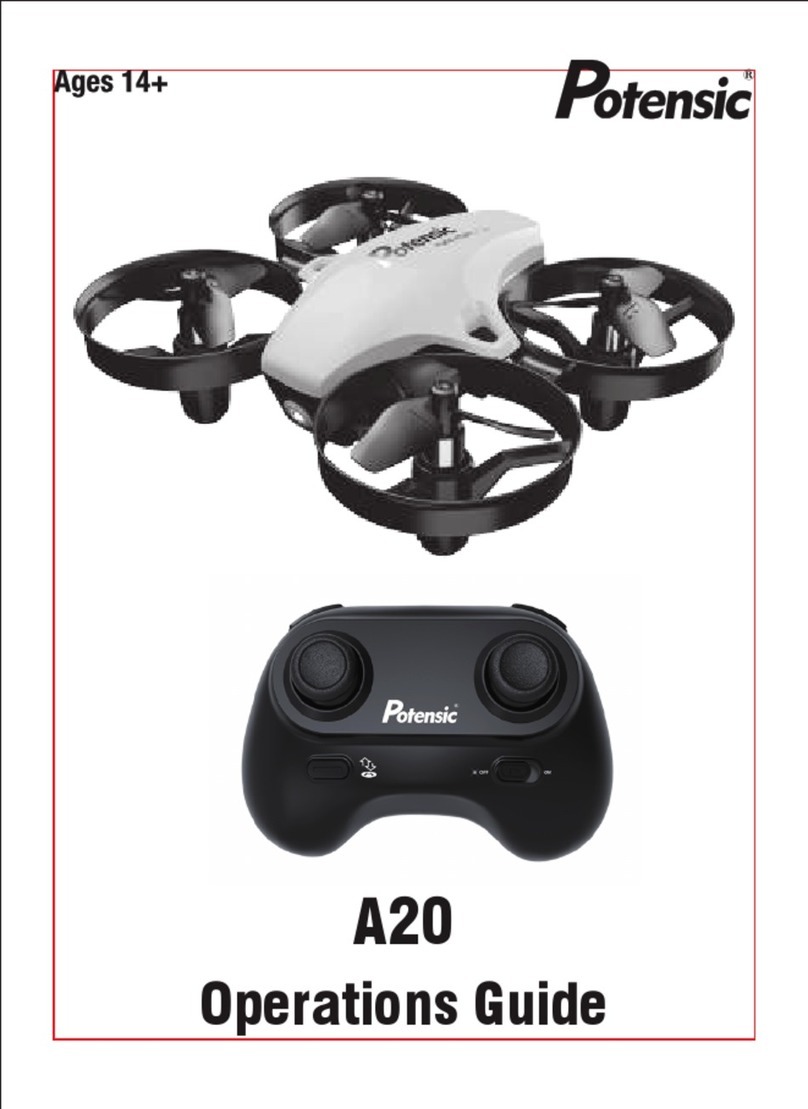7
Propeller installation diagram
Diagram of battery handling
Press the button to
pull out the battery.
Sticker upwards
Picture 7
A Propeller:
B Propeller:
A Concave
lock cap
Bracket A
Propeller A
Silicone gasket B Flat lock cap
Bracket B
Propeller B
Silicone gasket
Precautions before ying
1. Make sure the transmitter and the battery of the drone are charged.
2. Before starting, please conrm that the left stick of the transmitter is in the middle position.
3. Please follow the correct steps to turn on the drone /transmitter. Before ight, turn on transmitter
and then the the drone. After ight, turn o the drone and transmitter. Turning ON/OFF incorrectly
may cause the drone to lose control.
4. Make sure to correctly install the battery, motor, etc.
5. Improper operation may cause drone crash, which may cause a motor defect, prevent you from
ying, and other issues. Please go to the local distributor to buy new parts for replacement so that
the drone will return to its best status.
When installing, insert the battery into the drone as per diagram (on picture 7) and the battery
sticker should be facing upward.
When removing, press the button on the battery and pull out the battery.
When installation,put the propeller and propeller lock cushion down on the motor shaft in order. After xing
the propeller, tighten the lock cap counterclockwise; When disassembled, turn the concave lock out clockwise
and take out the propeller upwards.
When installation,put the propeller and propeller lock cushion down on the motor shaft in order. After xing
the propeller, tighten the lock cap clockwise; When disassembled, turn the concave lock out counterclock-
wise and take out the propeller upwards.
Note: The propeller is marked "A" and "B", and the Concave lock cap must be corresponded to A propeller and
bracket A; And the Flat lock cap must be corresponded to B propeller and bracket B; If you get it wrong,
the drone can’t take o normally!
http://www.ipotensic.com