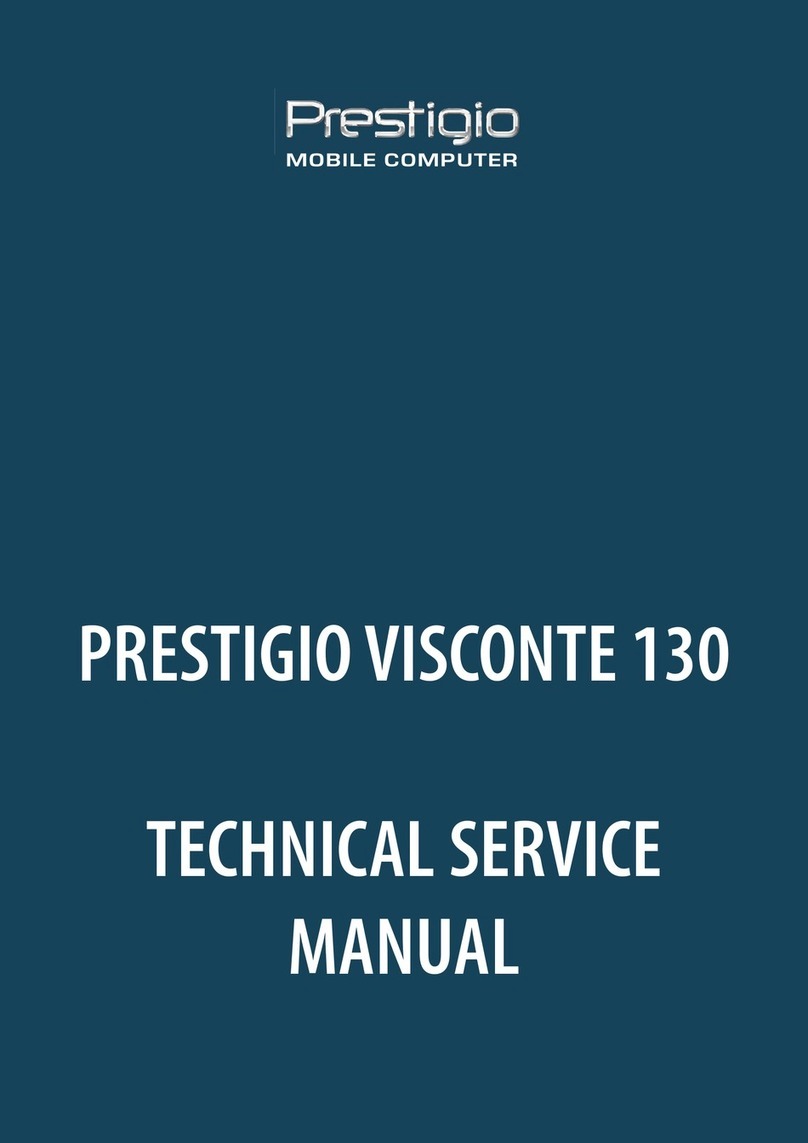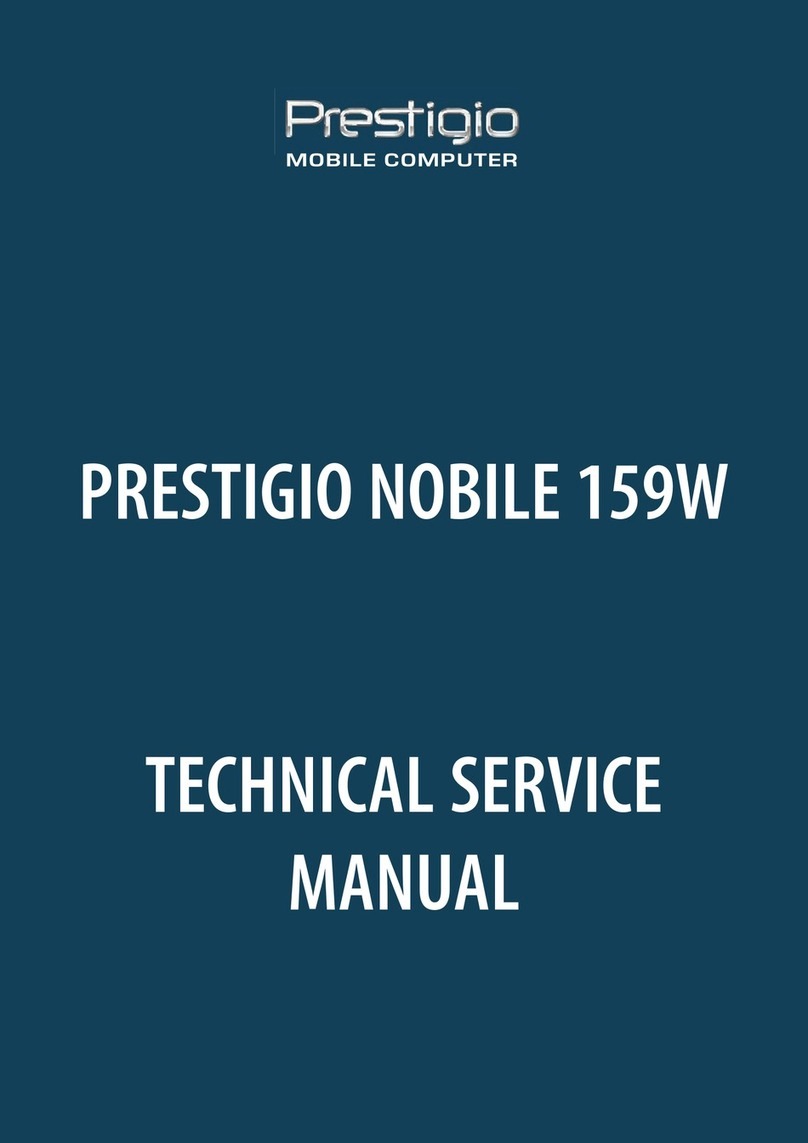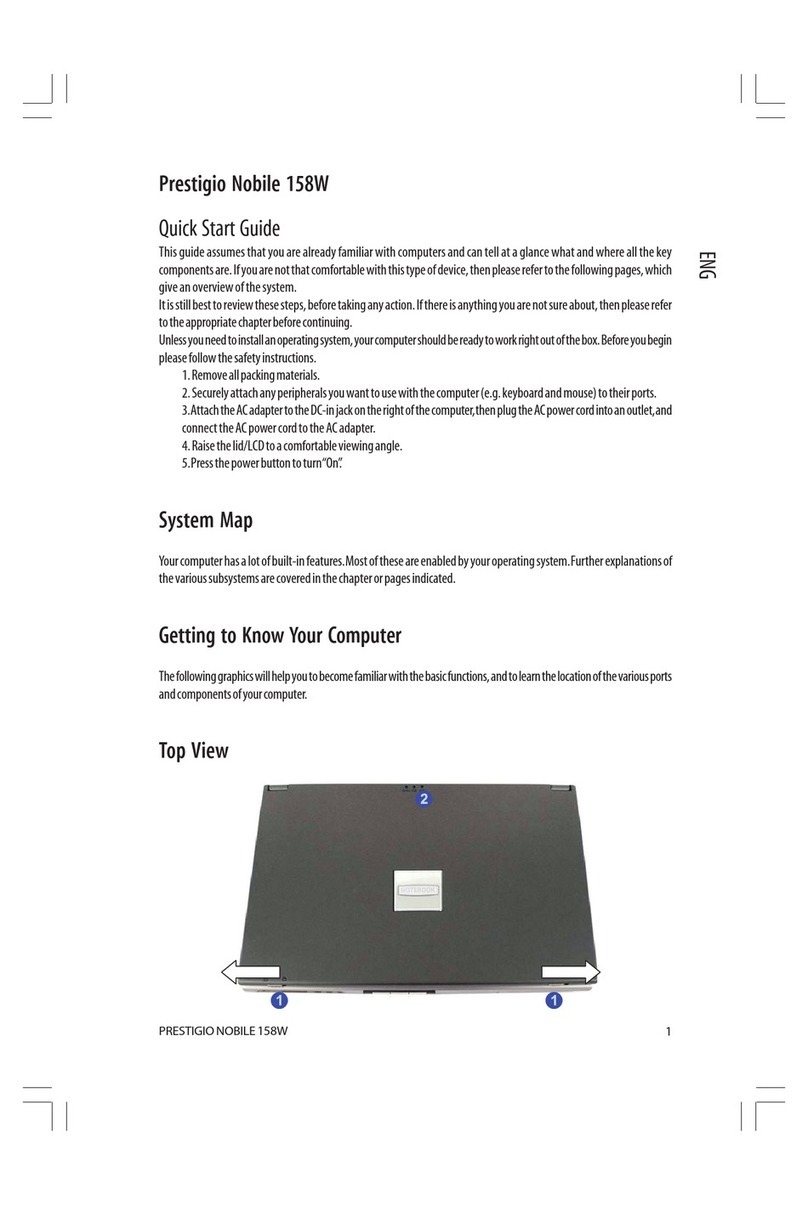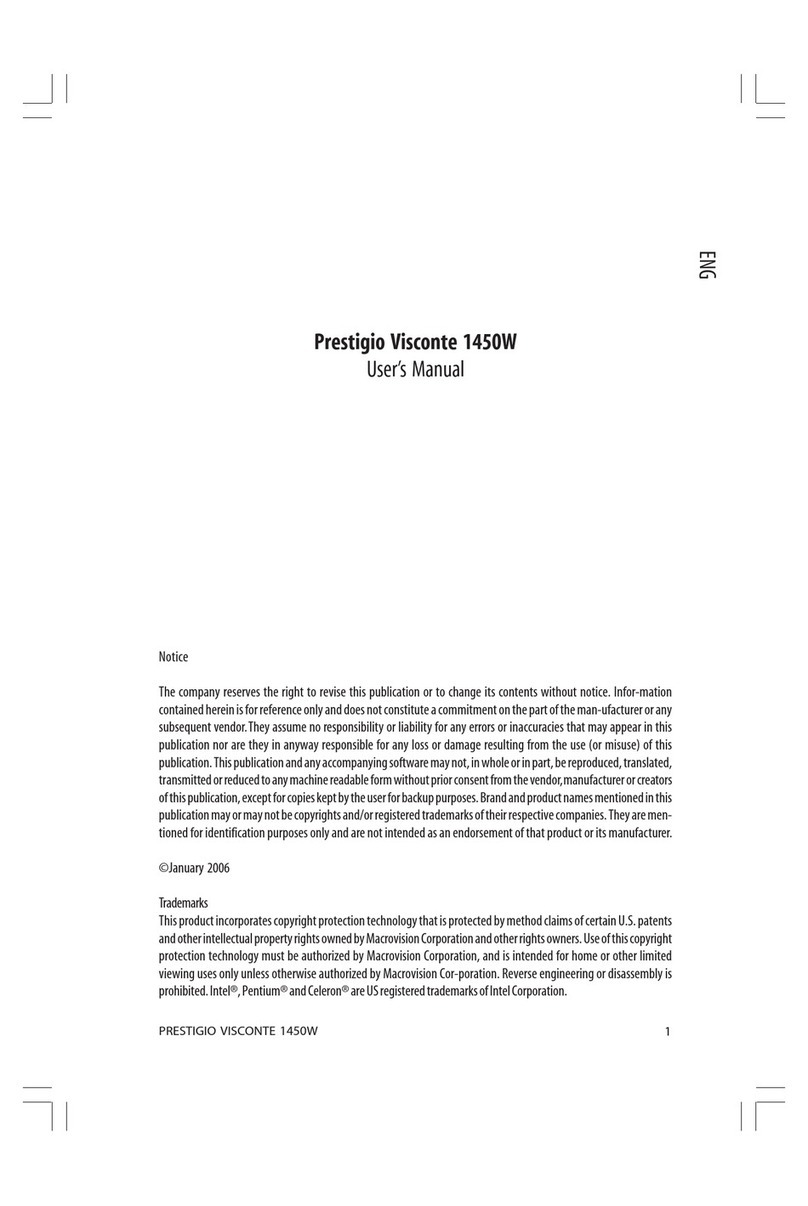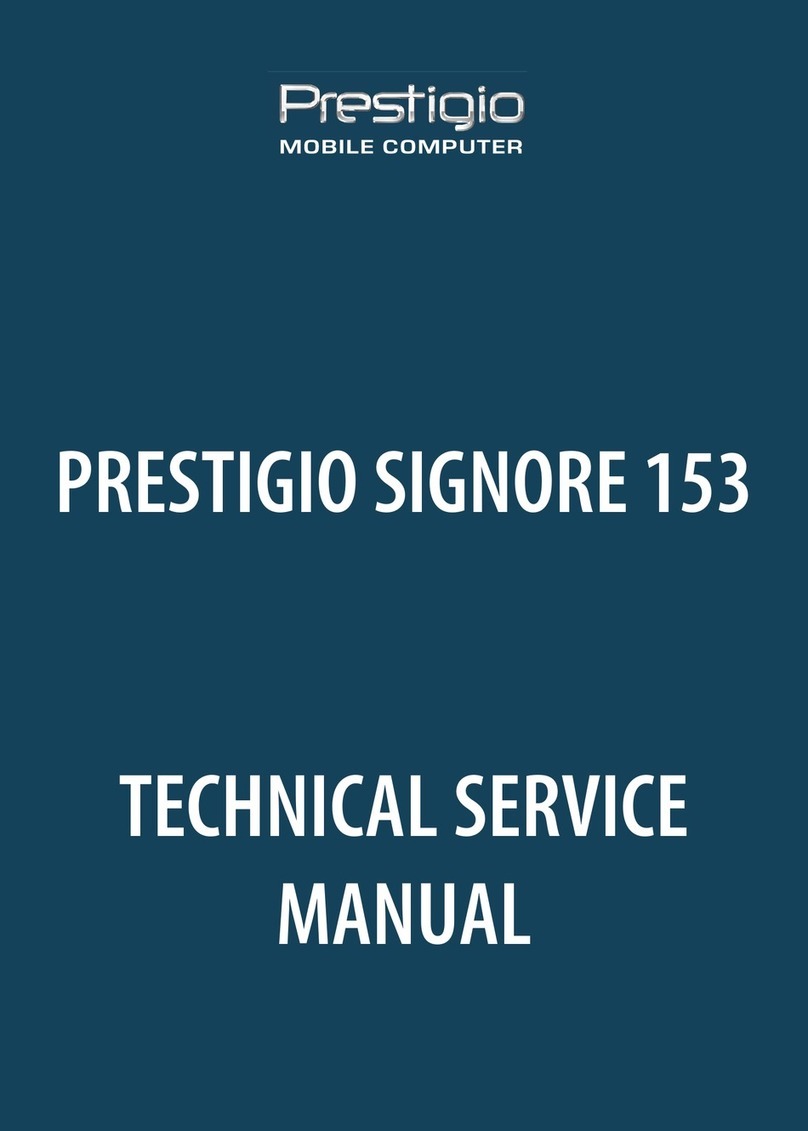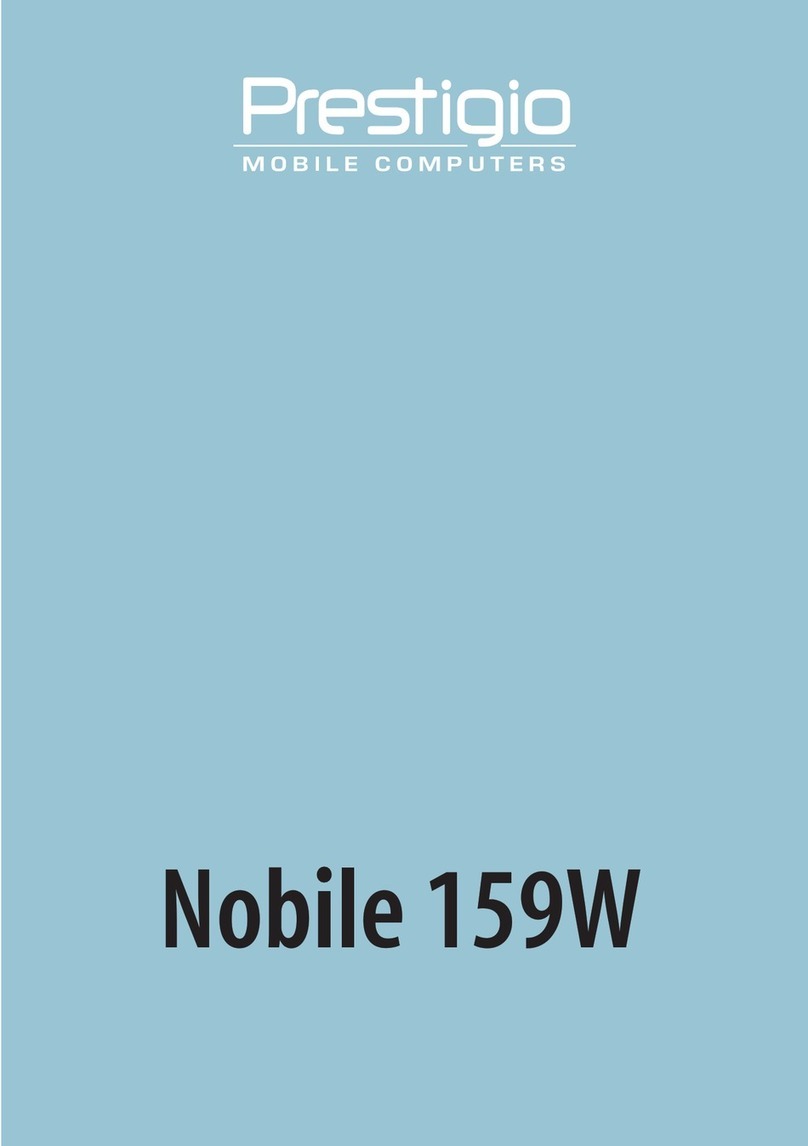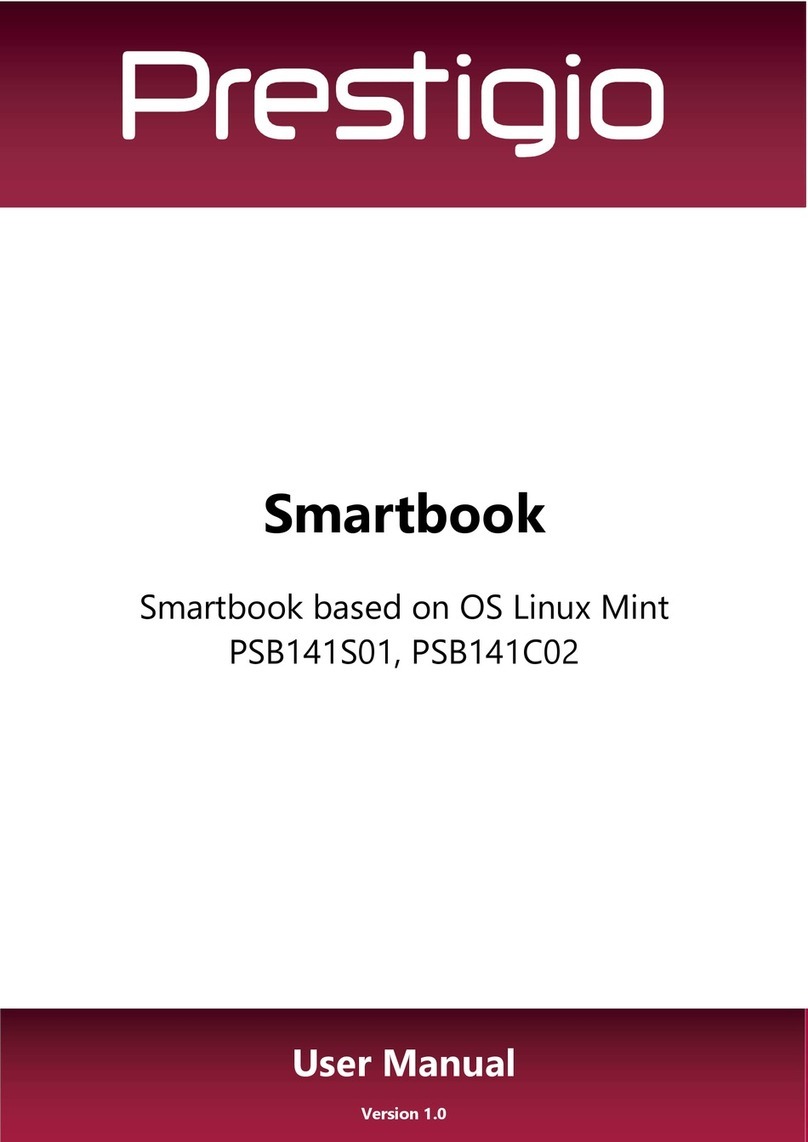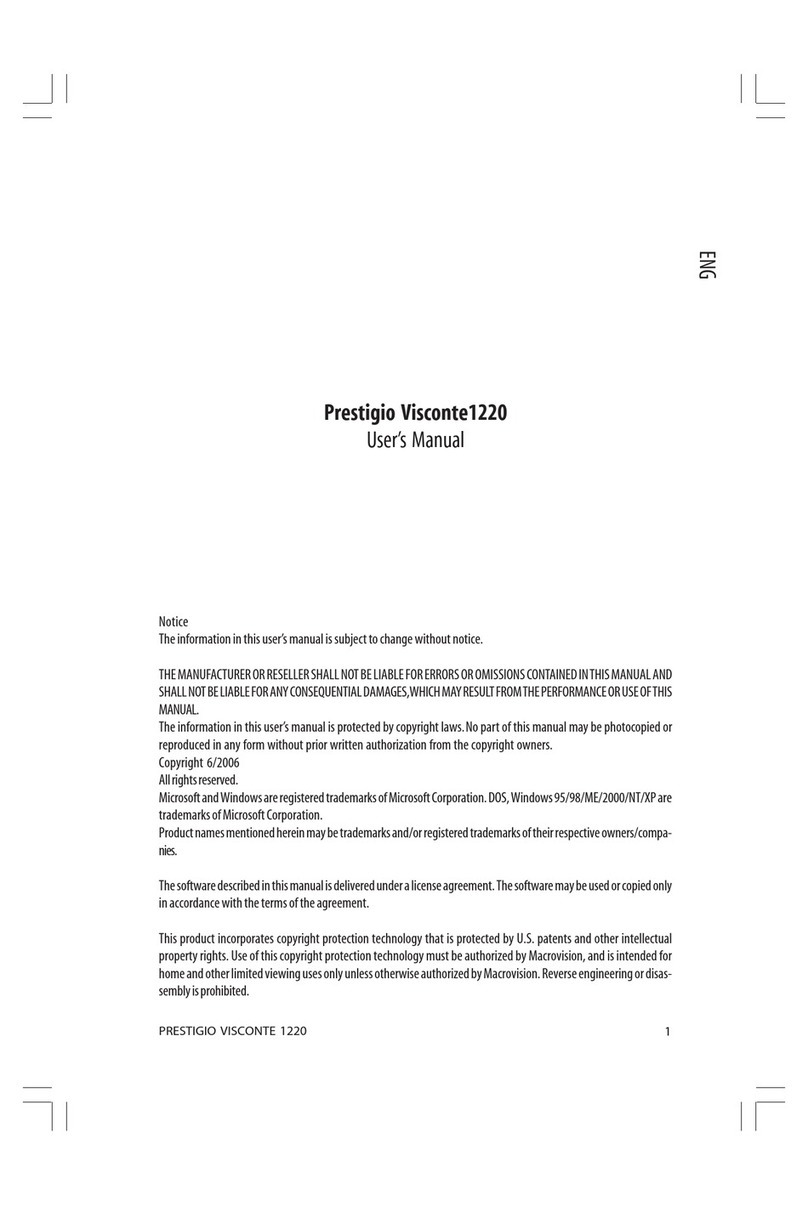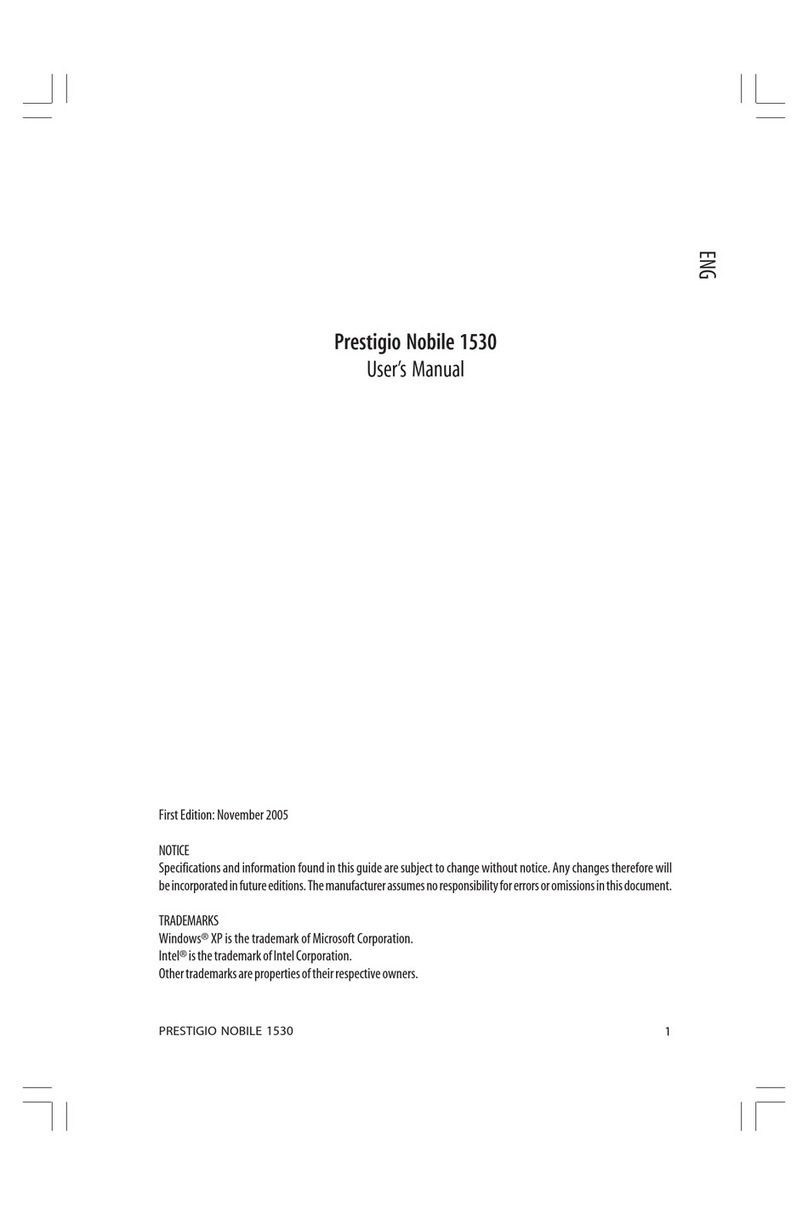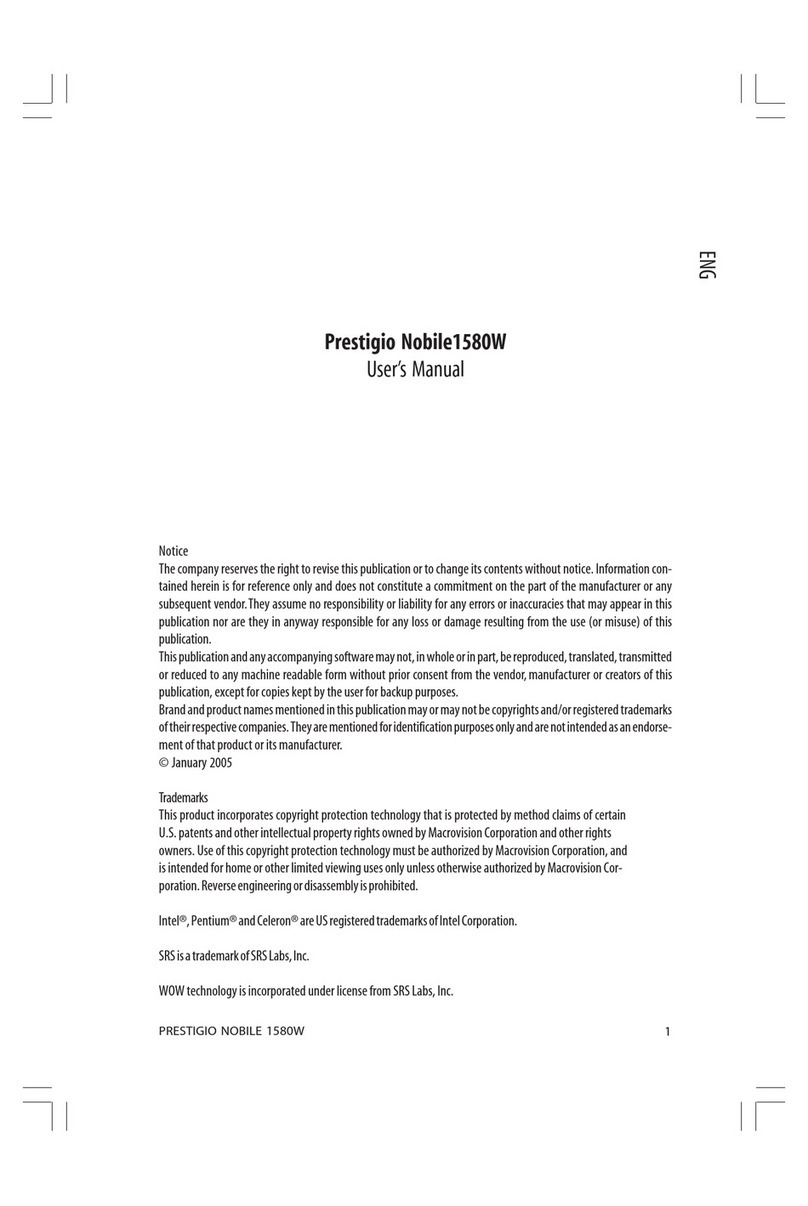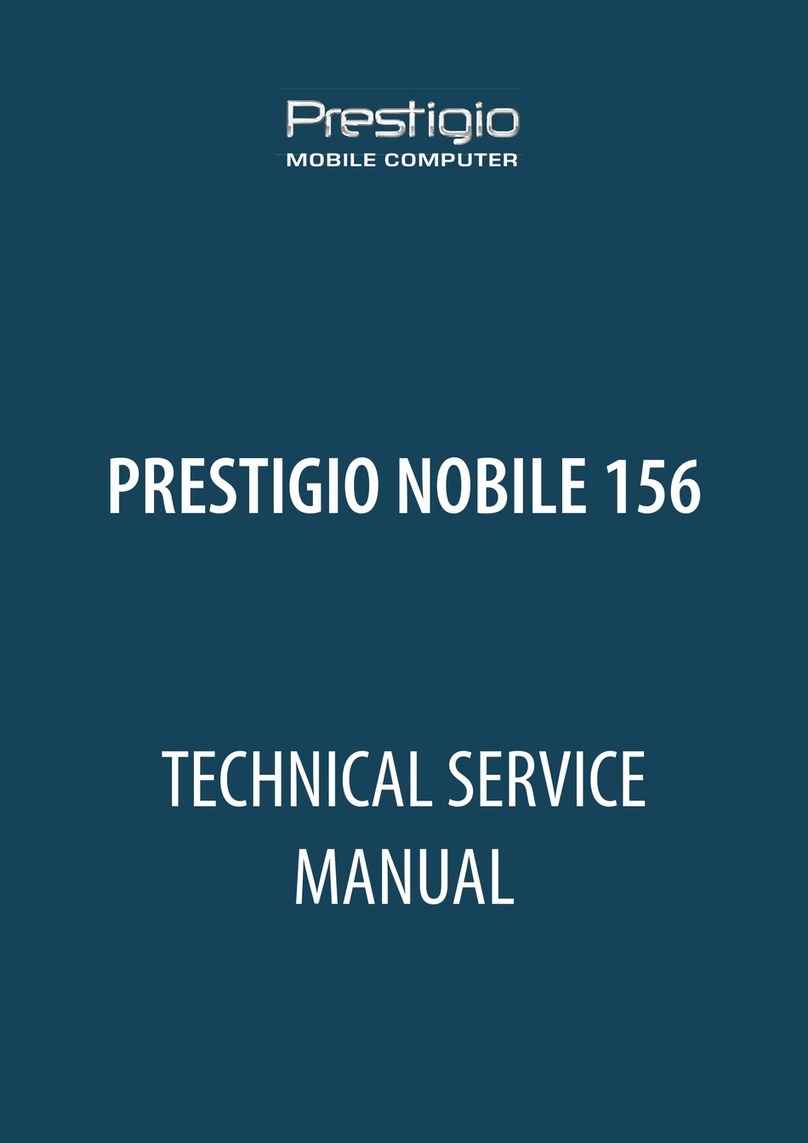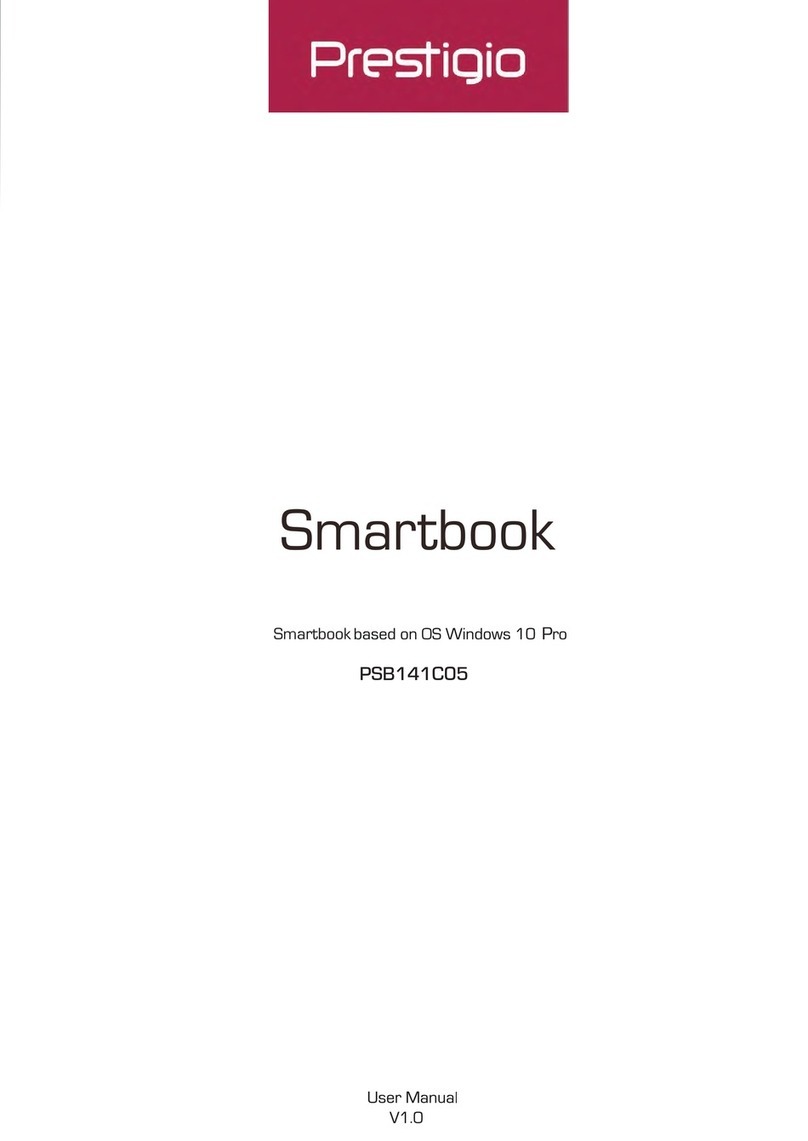9
PRESTIGIO CAVALIERE 143
ENG
Euro Symbol
Ifyour Windows supports theEuro dollar sign ,you can press thesign on the USand UK keyboards.
*To presstheEurosign ona United States-International keyboard,hold downeitherof the Alt keysand press 5 (which has
anEuro sign onit).
*To press the Euro sign on a United States 101 keyboard,hold down either of the Alt keys and type 0128 on the numeric
keypadof your keyboard.
*To press the Euro sign on an UK keyboard,hold down the Alt Gr key and press 4 (which has an Euro sign on it).
Windows Keys
Thekeyboardhas twokeysthat performWindows-specific functions:WindowsLogokeyand Applicationkey.
The WindowsLogo key opens theStartmenuandperforms software-specific functionswhenusedincombinationwith other
keys.
The Applicationkeyusually has the sameeffectas a right mouse click.(Seeyour Windows manual formoreinformation.)
Function Keys
Onthe top rowof the keys are the function keys:F1 to F12.Function keys aremulti-purpose keys that perform functions
definedbyindividualprograms.
Hotkeyfunctions areassigned toF1,F3,F4,F5,F6,F7,F8,F10,F11,and F12by yourcomputer.(See“Hot Keys”later in this
chapterfor information.)
Fn Key
TheFn key,at the lower left cornerofthe keyboard,is usedwith another keytoperform the alternativefunction of a key.
Theletter“Fn”andthe alternativefunctionsareidentifiedbythe color of blue onthekeytop.Toperforma desiredfunction,
firstpress and hold Fn,then pressthe other key.
Hot Keys
Hot keys refer to a combination of keys that can be pressed any time to activate special functions of the computer.Most
hotkeysoperateinacyclicway.Each time a hot key combinationispressed,it shifts the corresponding function totheother
ornext choice.
You caneasily identify thehot keys with the icons imprintedon the keytop.The hot keysare described next.
Key Description
Switches the wireless LAN on and off.
NOTES:
* This function works only if an optional Mini PCI wireless LAN card is installed.
* The FAA (Federal Aviation Agency) has deemed it unsafe to operate wireless
devices in aircraft as this may interfere with flight safety. Remember to turn off
wireless LAN when using your computer in the airplane.
Decreases the sound volume.
Increases the sound volume.