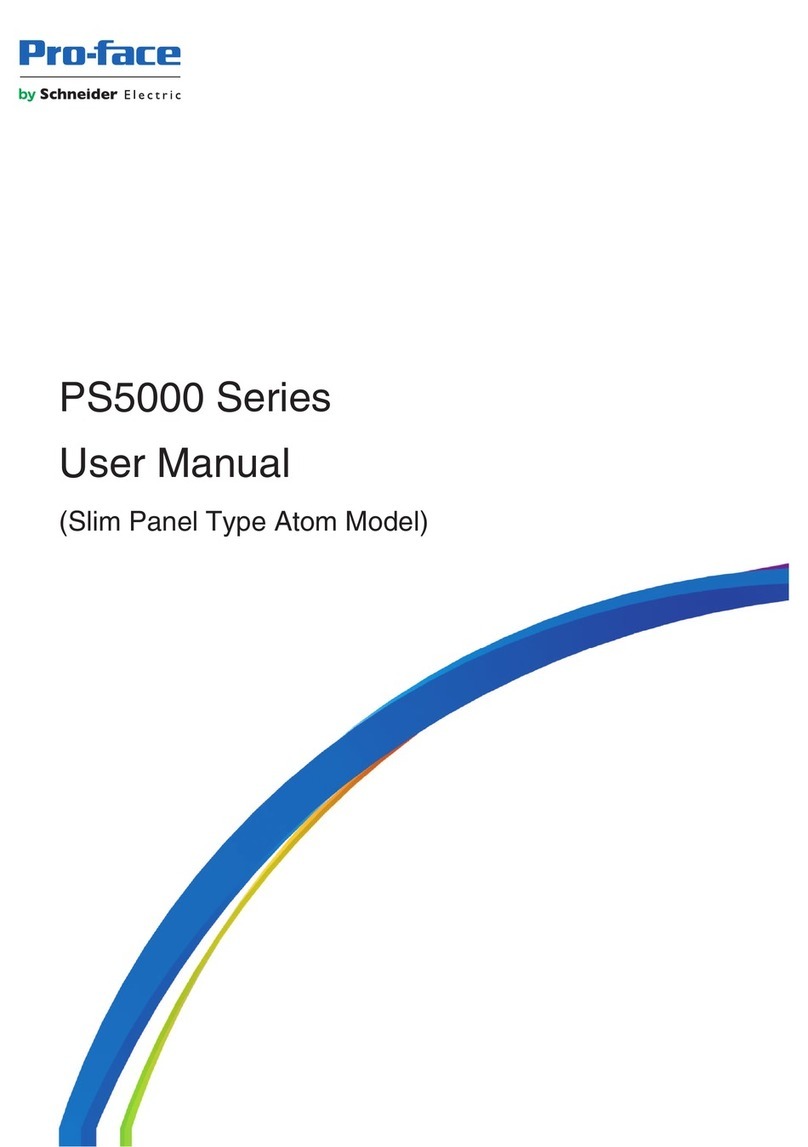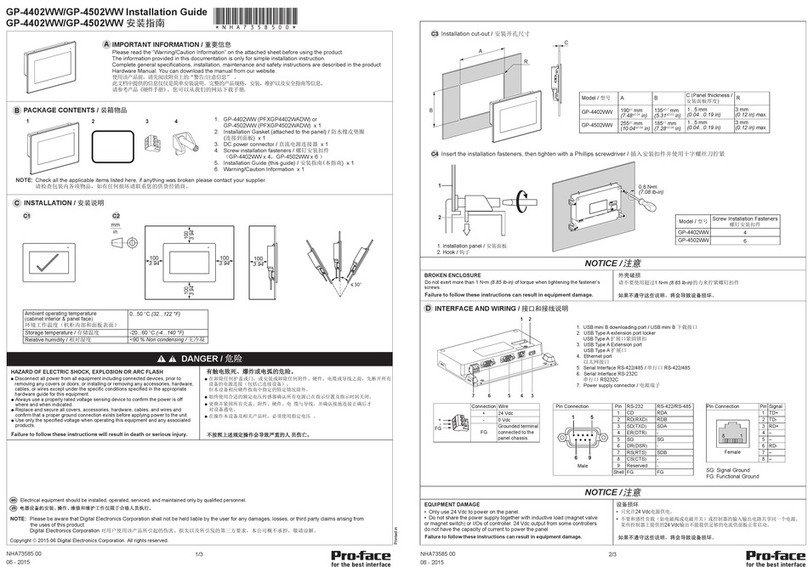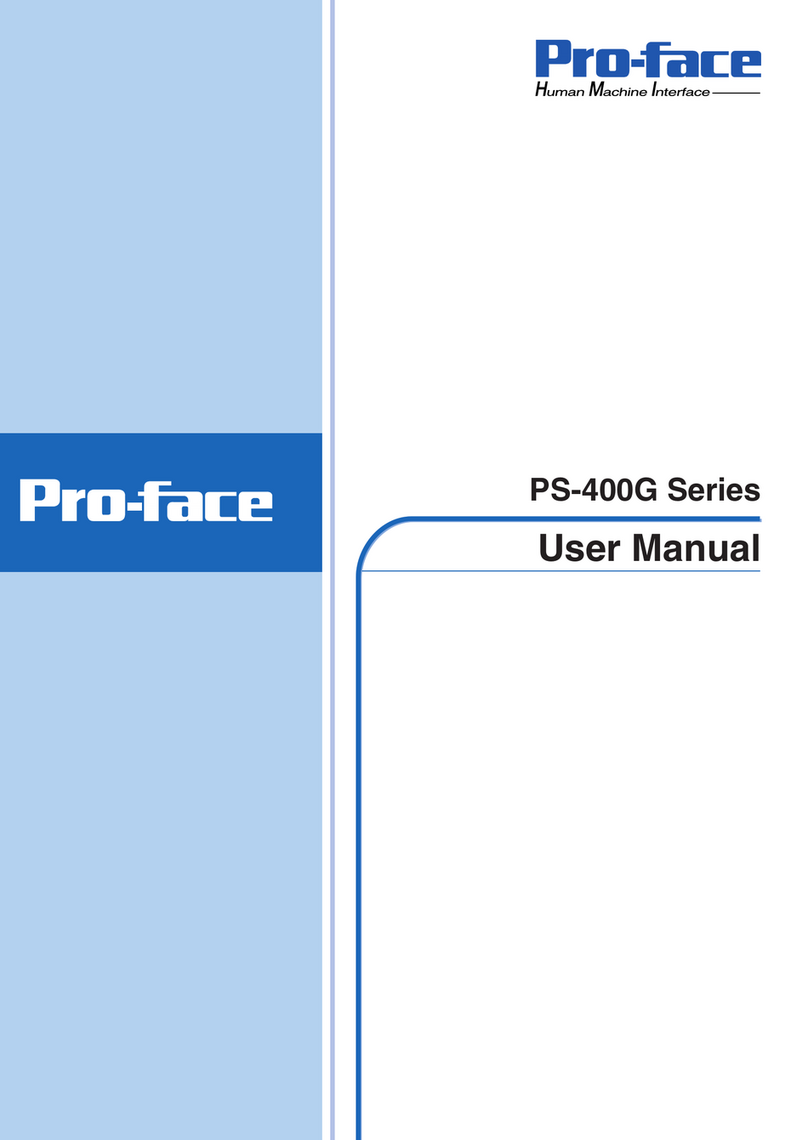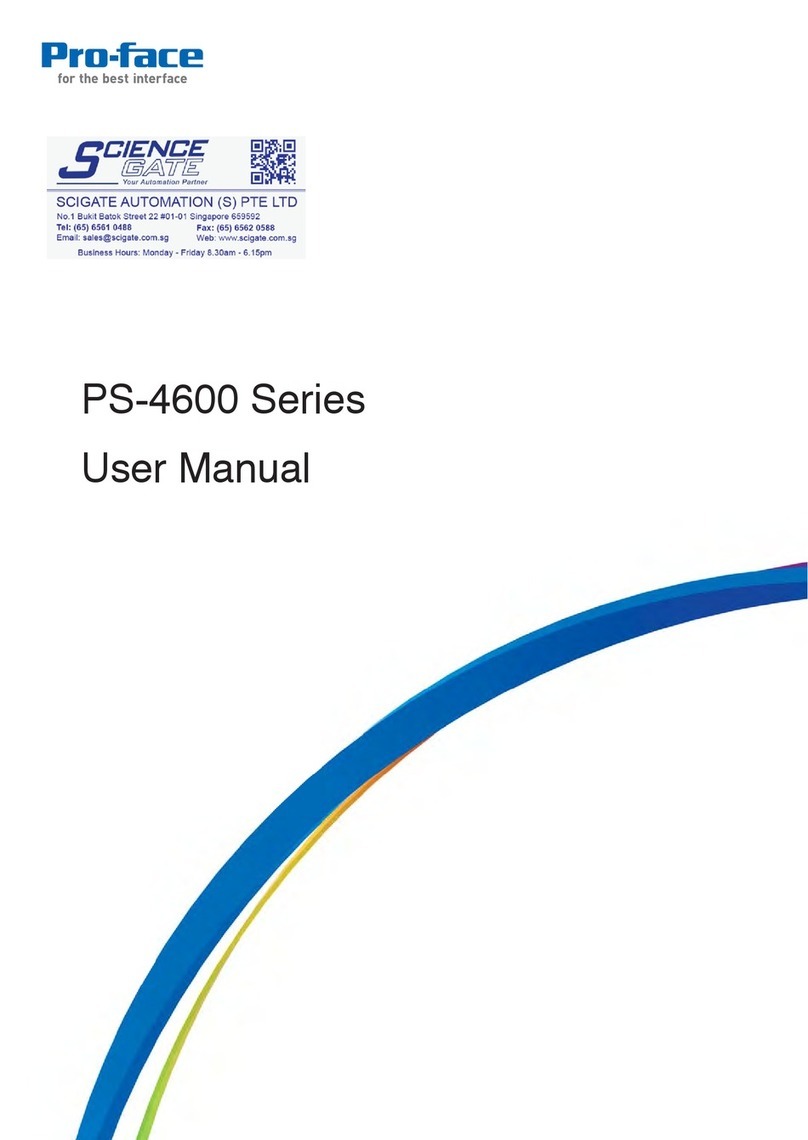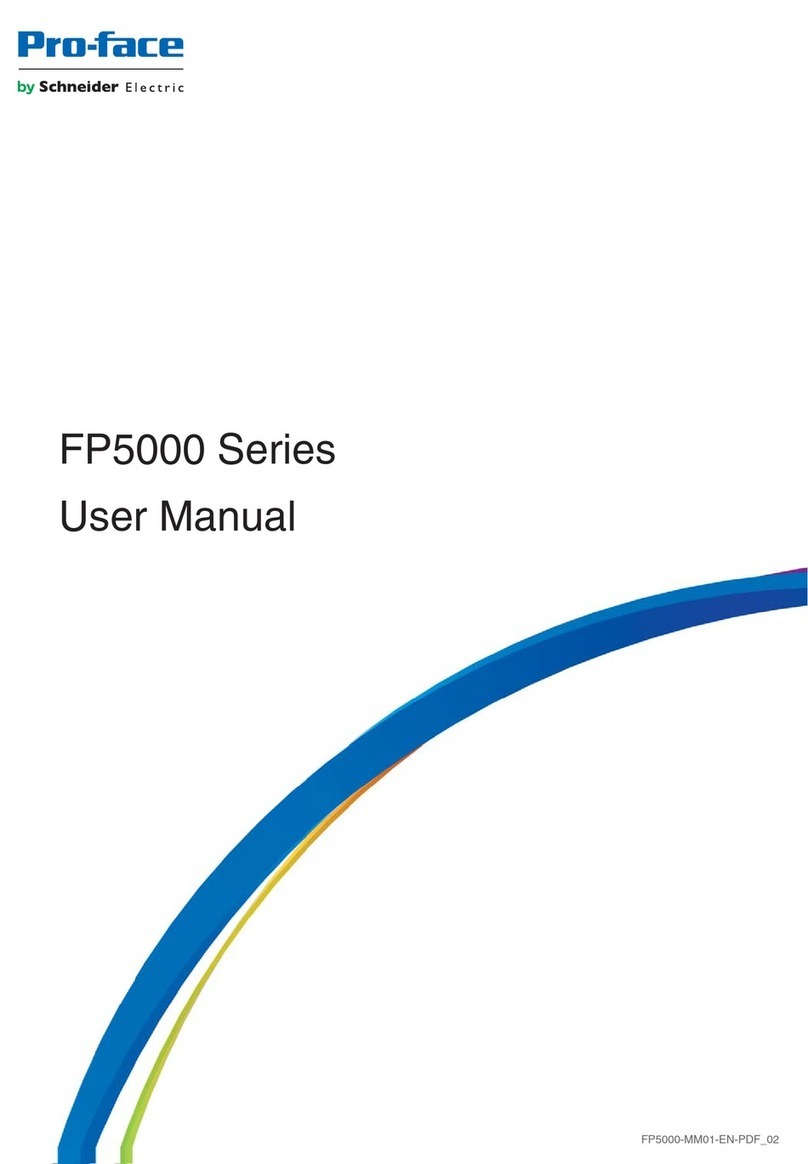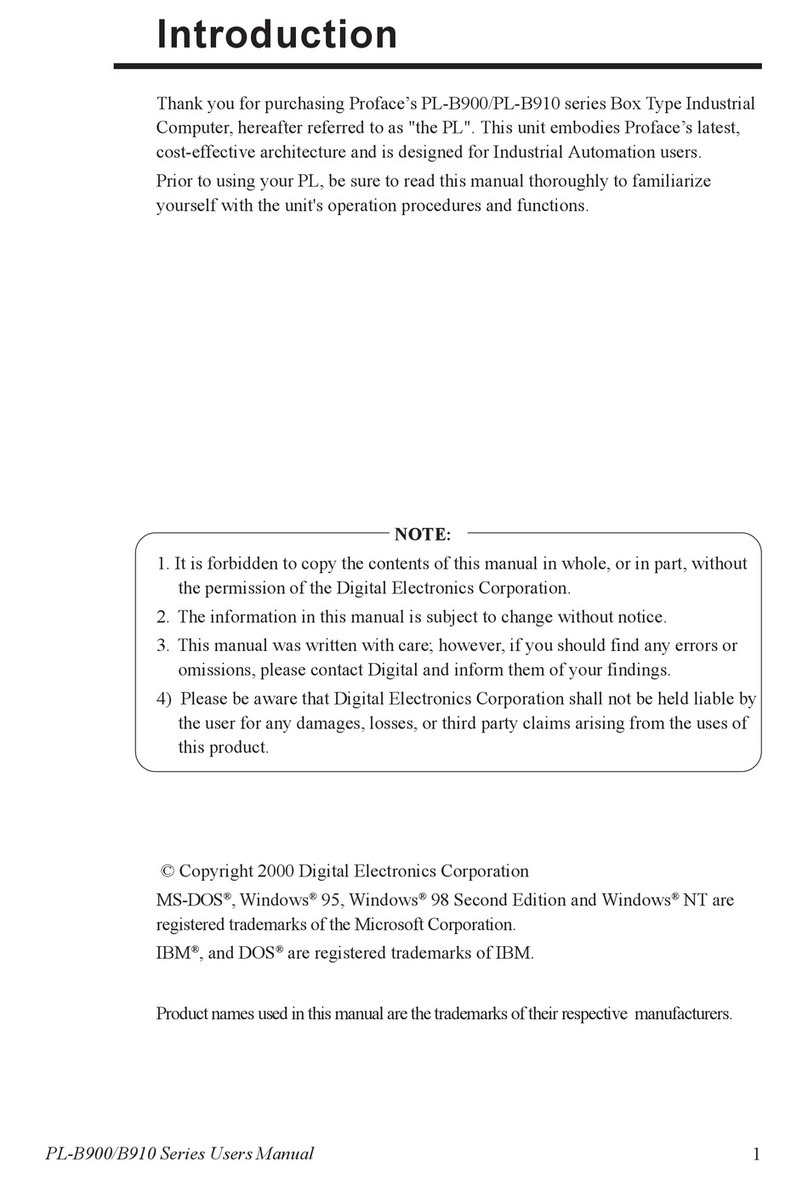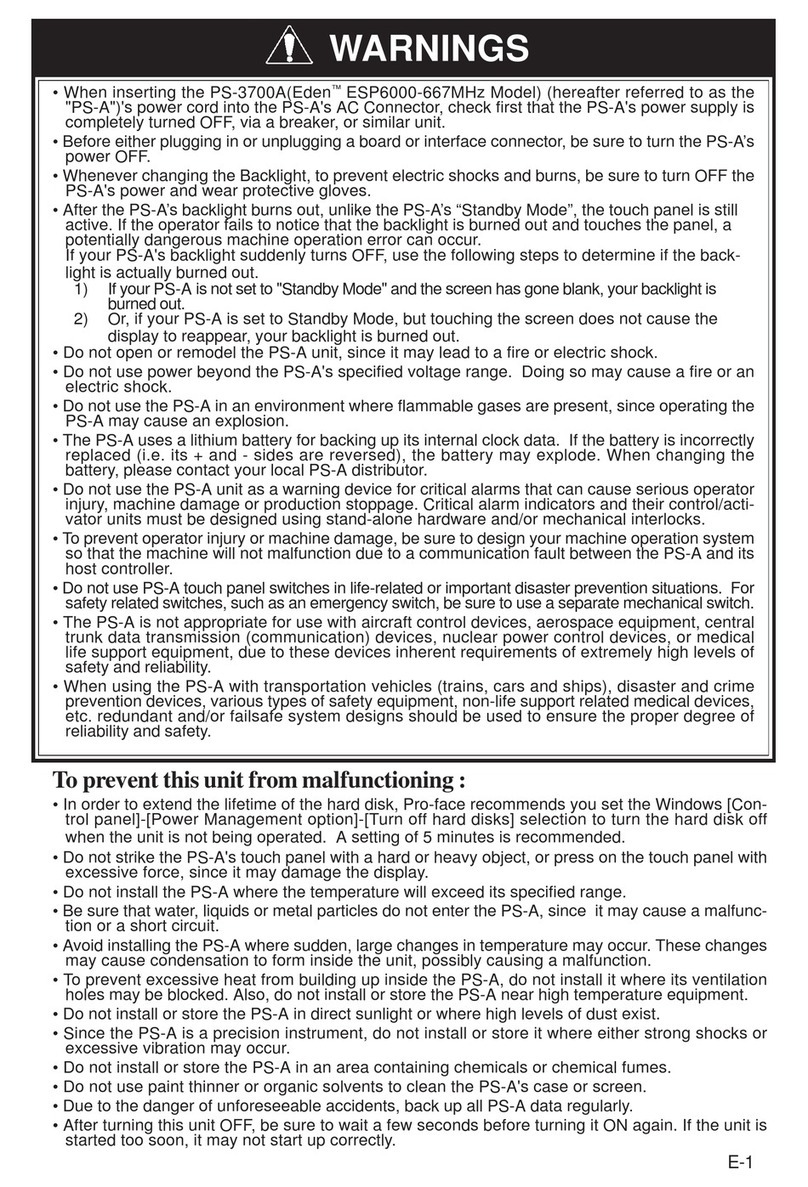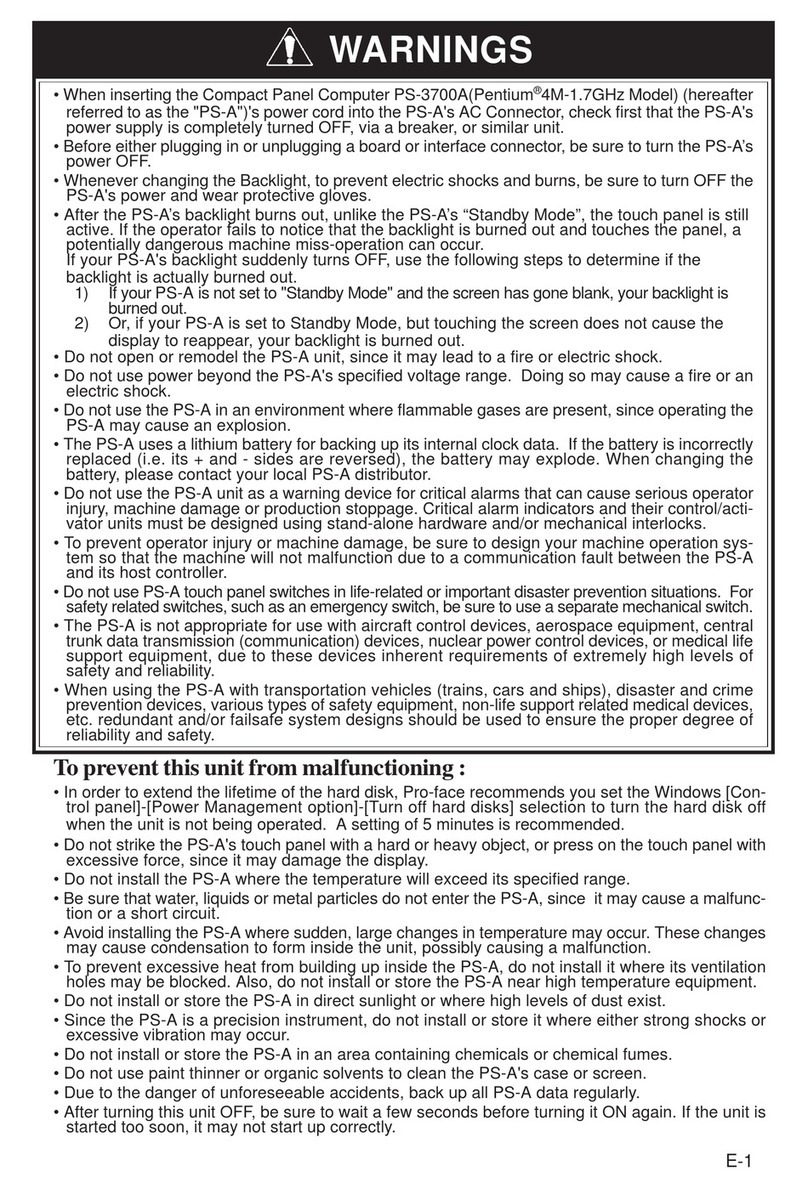4
Installation
Wiring
Maintenance
Unit Disposal
General Safety Precautions
Be sure all cable connectors are securely attached to the PS-A unit. A loose connection may cause
incorrect input or output signals.
Be sure to ground the PS-A unit’s FG wire separately from other equipment FG lines. Also, be sure to use
a grounding resistance of 100Ω or less and a 2mm2[0.0062inch2] or thicker wire, or your country's appli-
cable standard. Otherwise, electric shock or malfunctions may result.
Be sure to use only the designated torque to tighten the PS-A unit’s terminal block screws. If these screws
are not tightened firmly, it may cause a short-circuit, fire or incorrect unit operation.
Be sure that metal particles and wiring debris do not fall inside the PS-A unit. They can cause a fire,
malfunction or incorrect unit operation.
Do not reset or turn the PS-A OFF, or insert or remove the CF Card while the PS-A unit’s CF Card or hard
disk is being accessed. Otherwise, CF Card and the hard disk internal data may be damaged or lost.
When the product is disposed of, it should be done so according to your country’s regulations for similar
types of industrial waste.
Do not press on the PS-A unit’s display with excessive force or with a hard object, since it can damage the
display. Also, do not press on the touch panel with a pointed object, such as the tip of a mechanical pencil
or a screwdriver, since doing so can damage the touch panel.
Do not install the PS-A where the ambient temperature exceeds the specified range. Doing so may cause
a unit malfunction.
To prevent abnormally high temperatures from occurring inside the PS-A, do not restrict or block the PS-A
unit’s rear-face ventilation slots.
Do not operate the PS-A in areas where large, sudden temperature changes can occur. These changes
can cause condensation to form inside the PS-A, possibly causing it to malfunction.
Do not allow water, liquids or metal fragments to enter inside the PS-A unit’s case, since they can cause
either a malfunction or an electric shock. For use in Pollution Degree 2 environment.
Do not operate or store the PS-A in locations where it can be exposed to direct sunlight, high
temperatures, excessive dust, moisture or vibration.