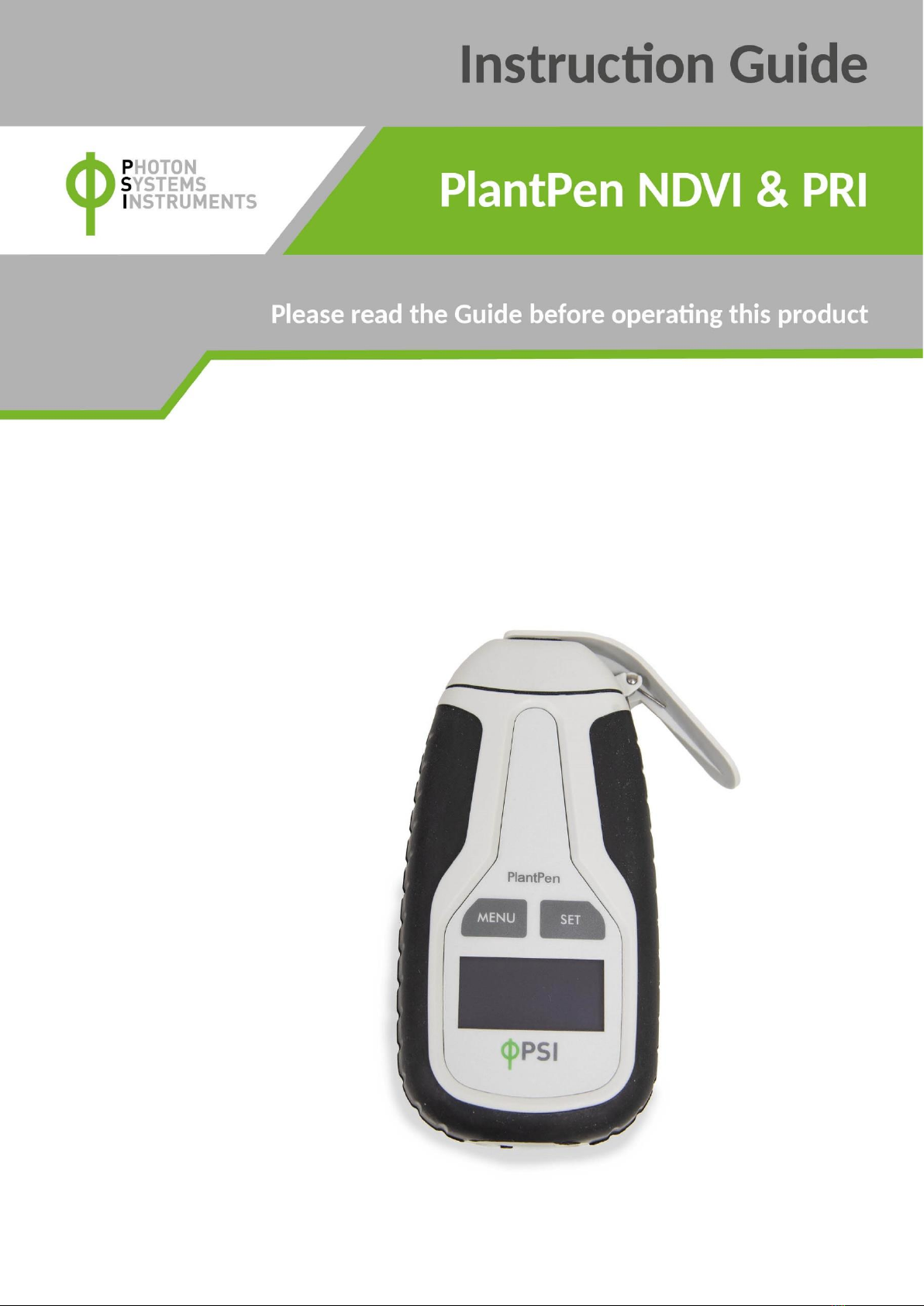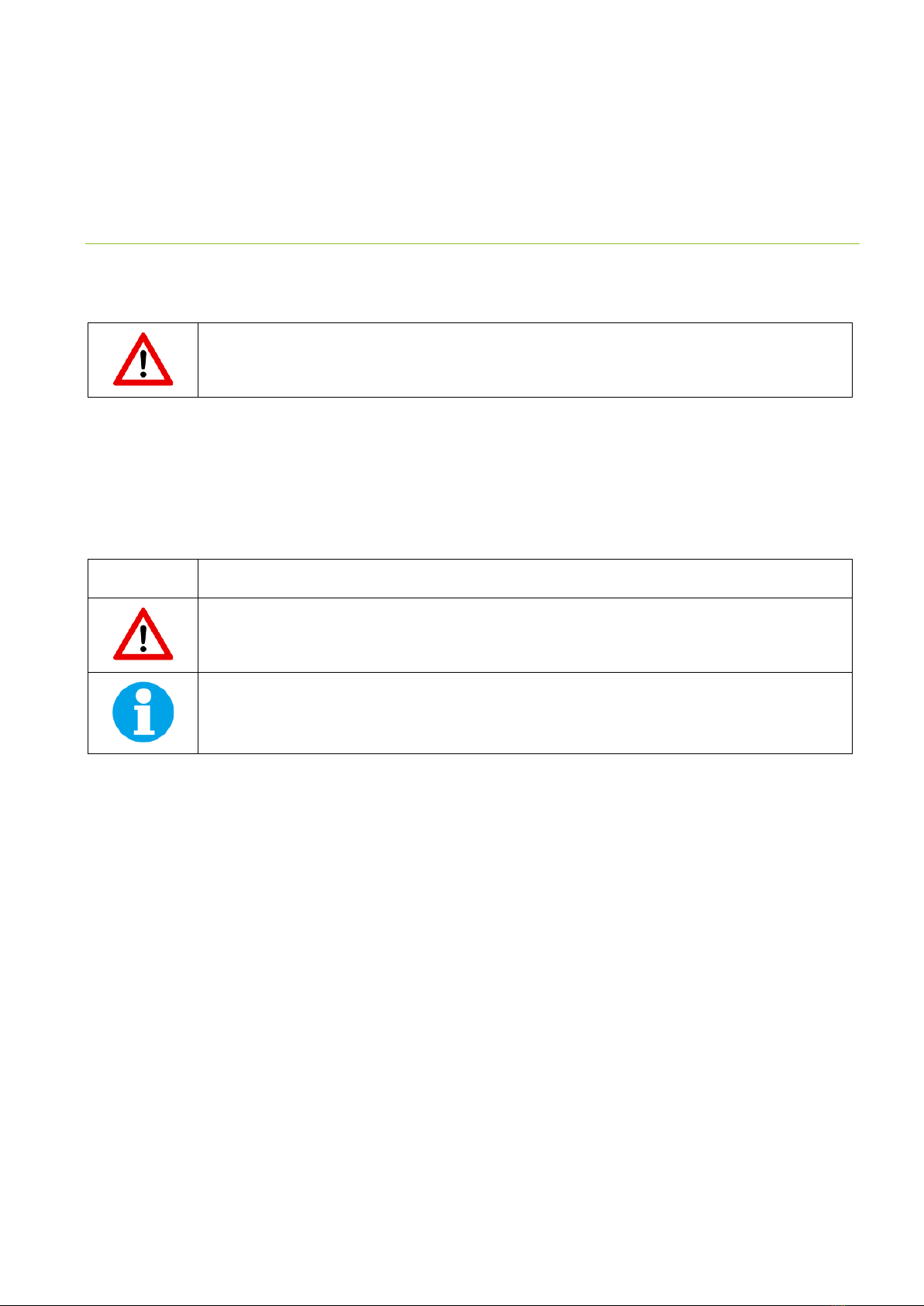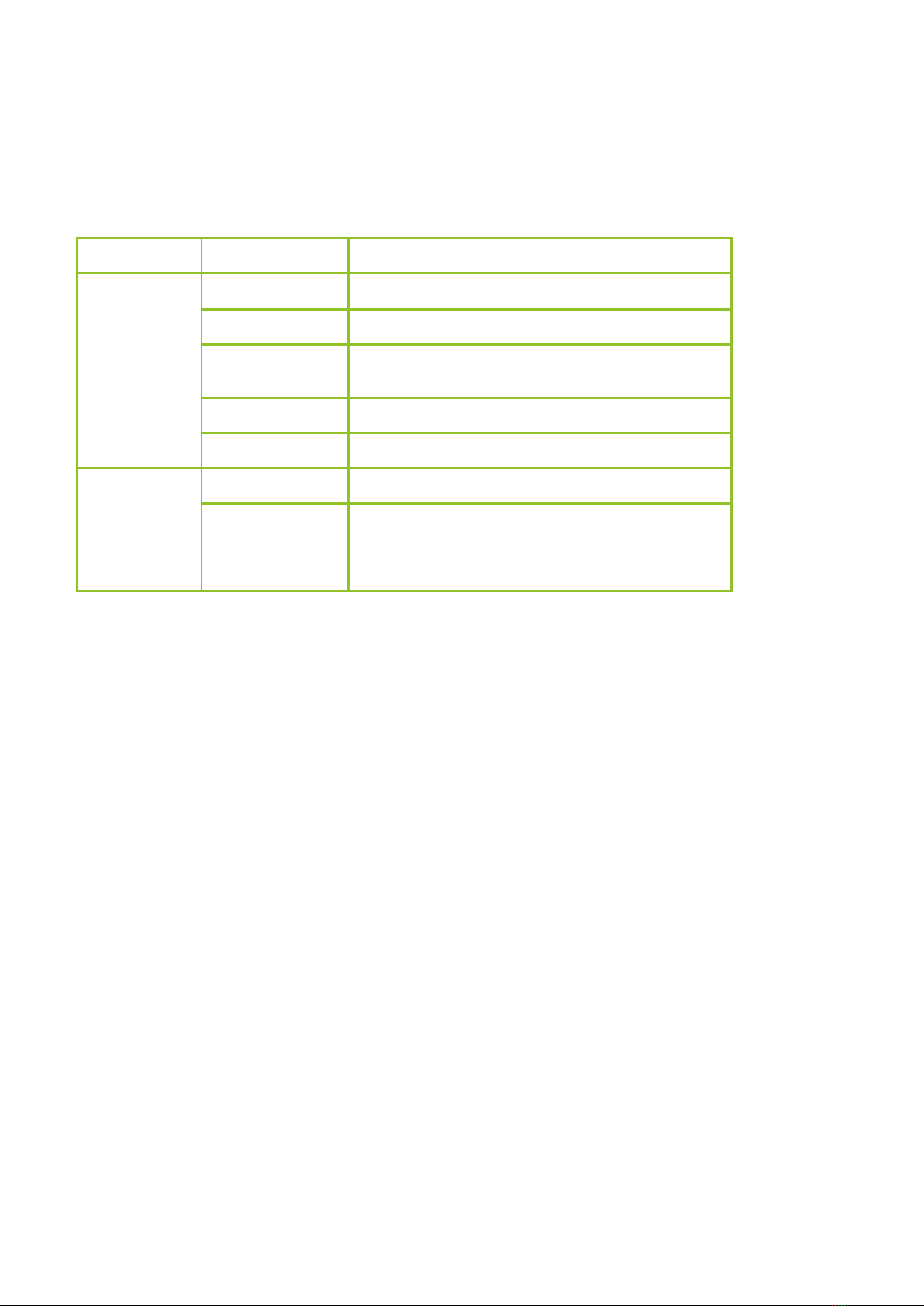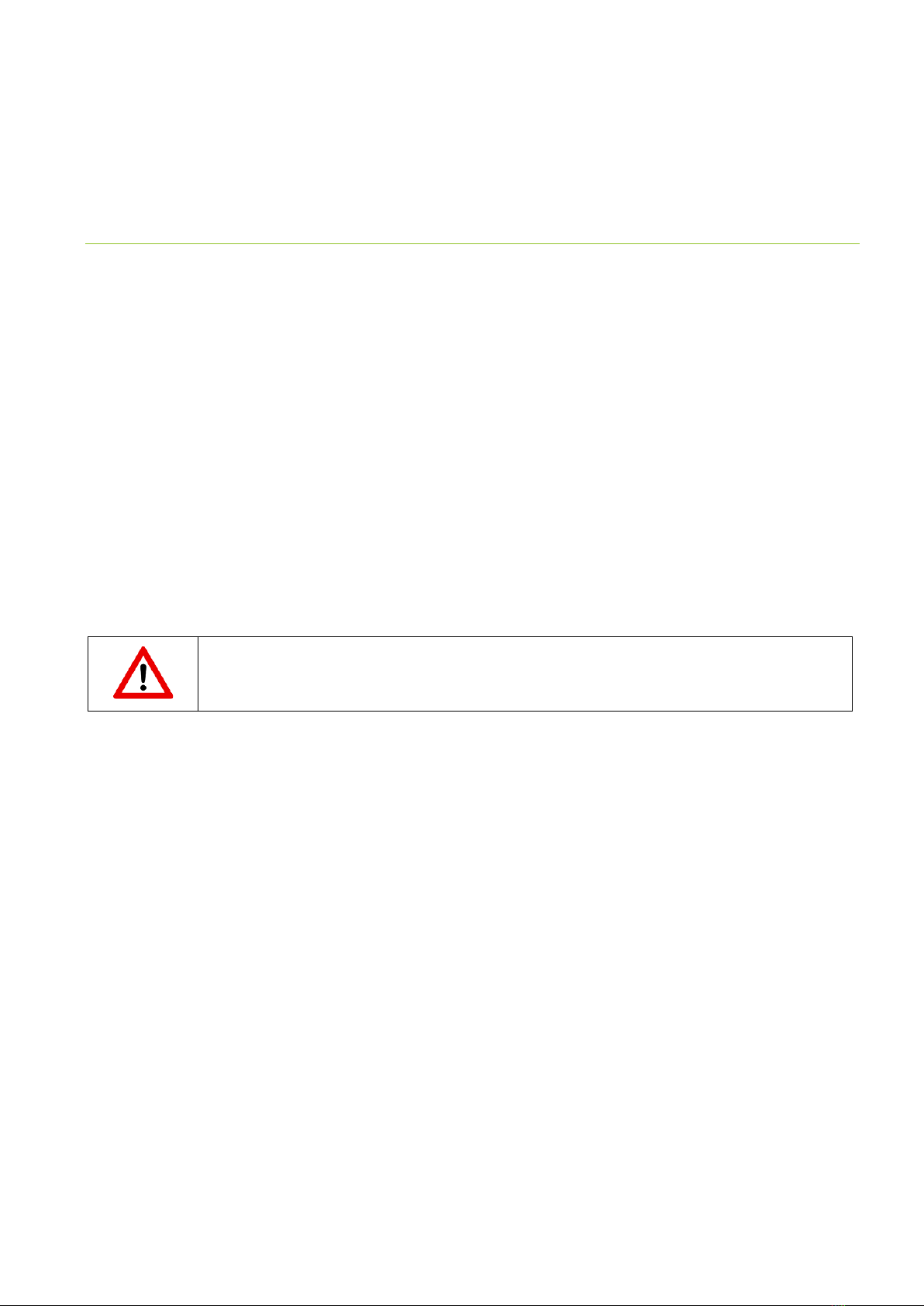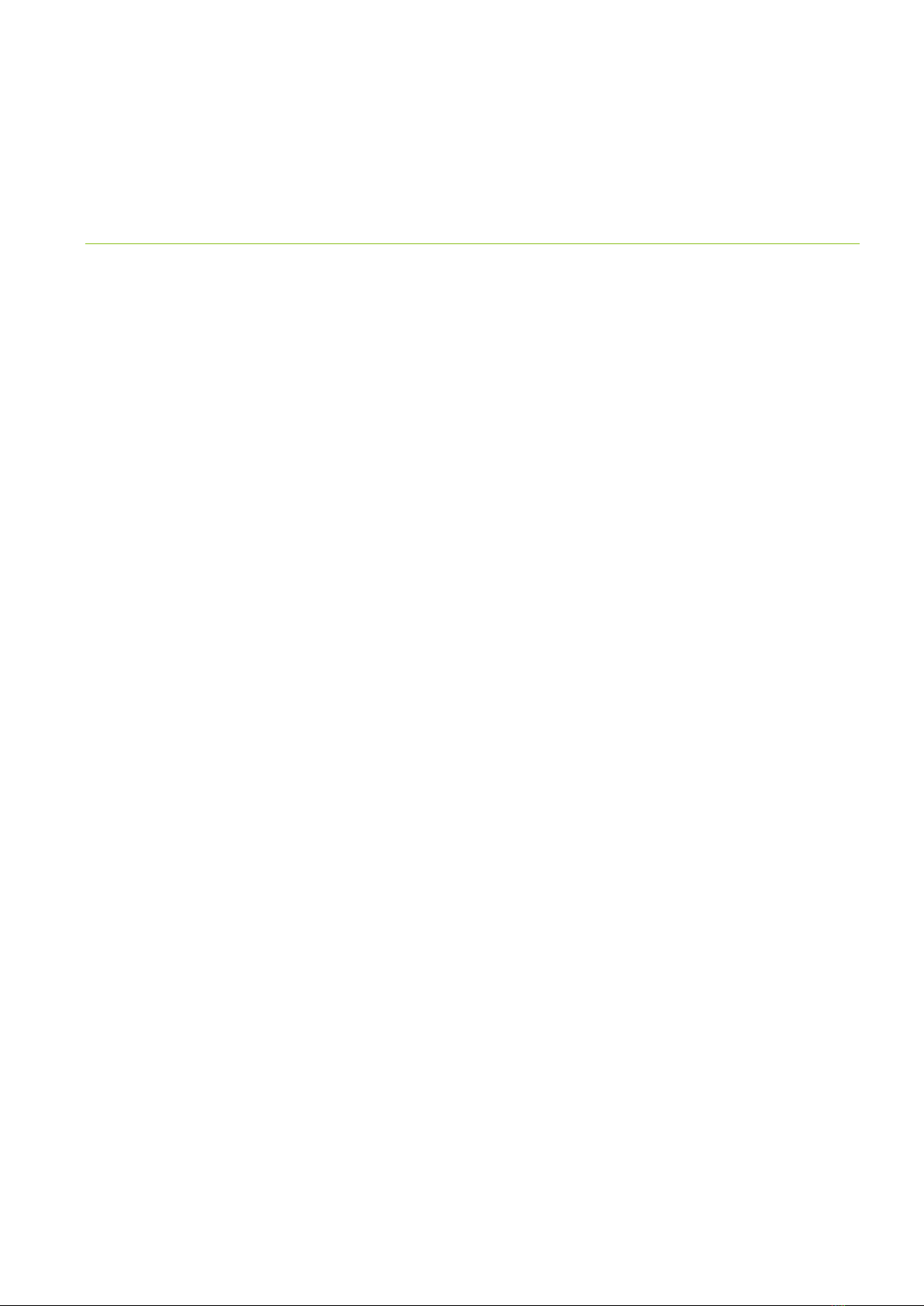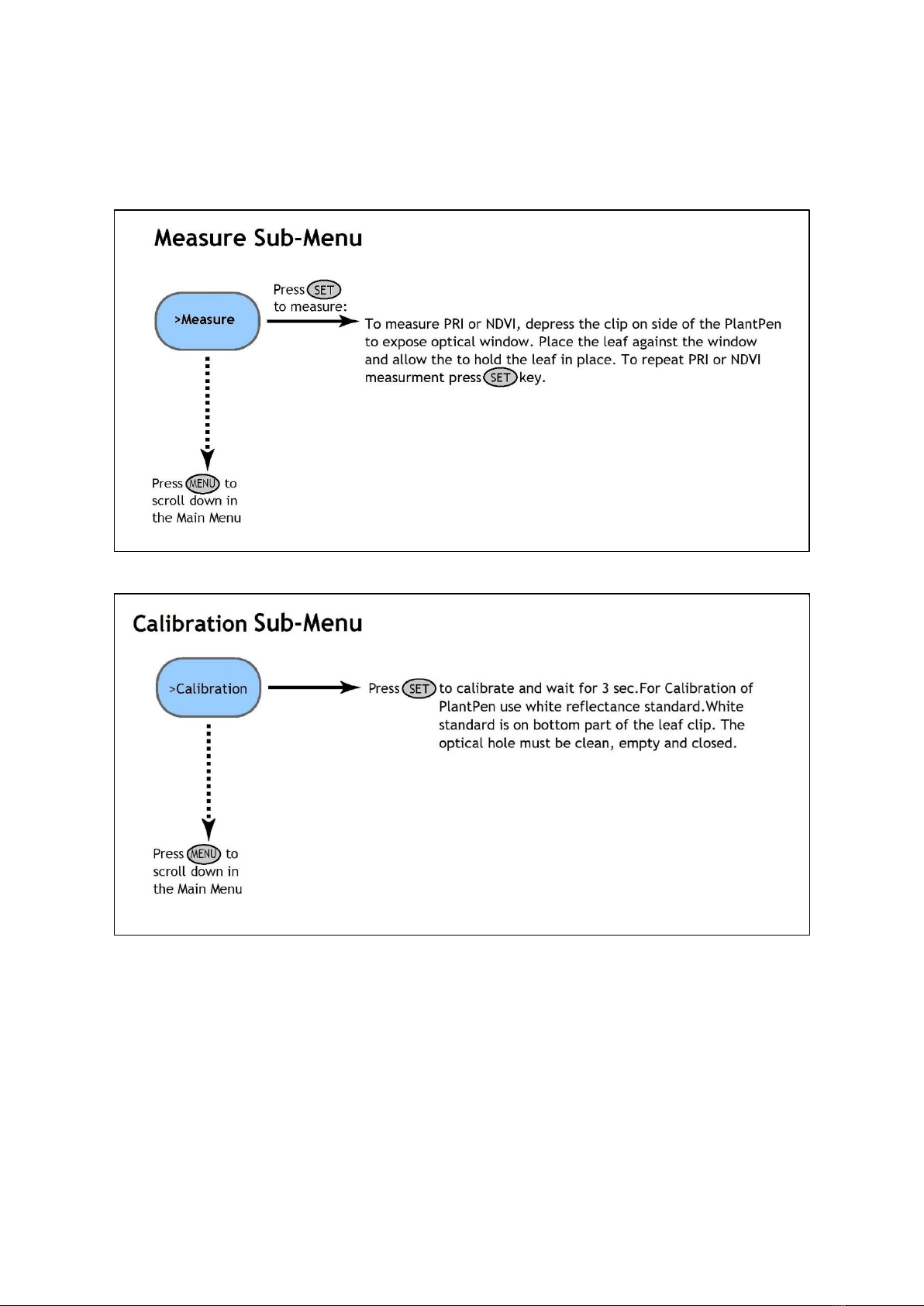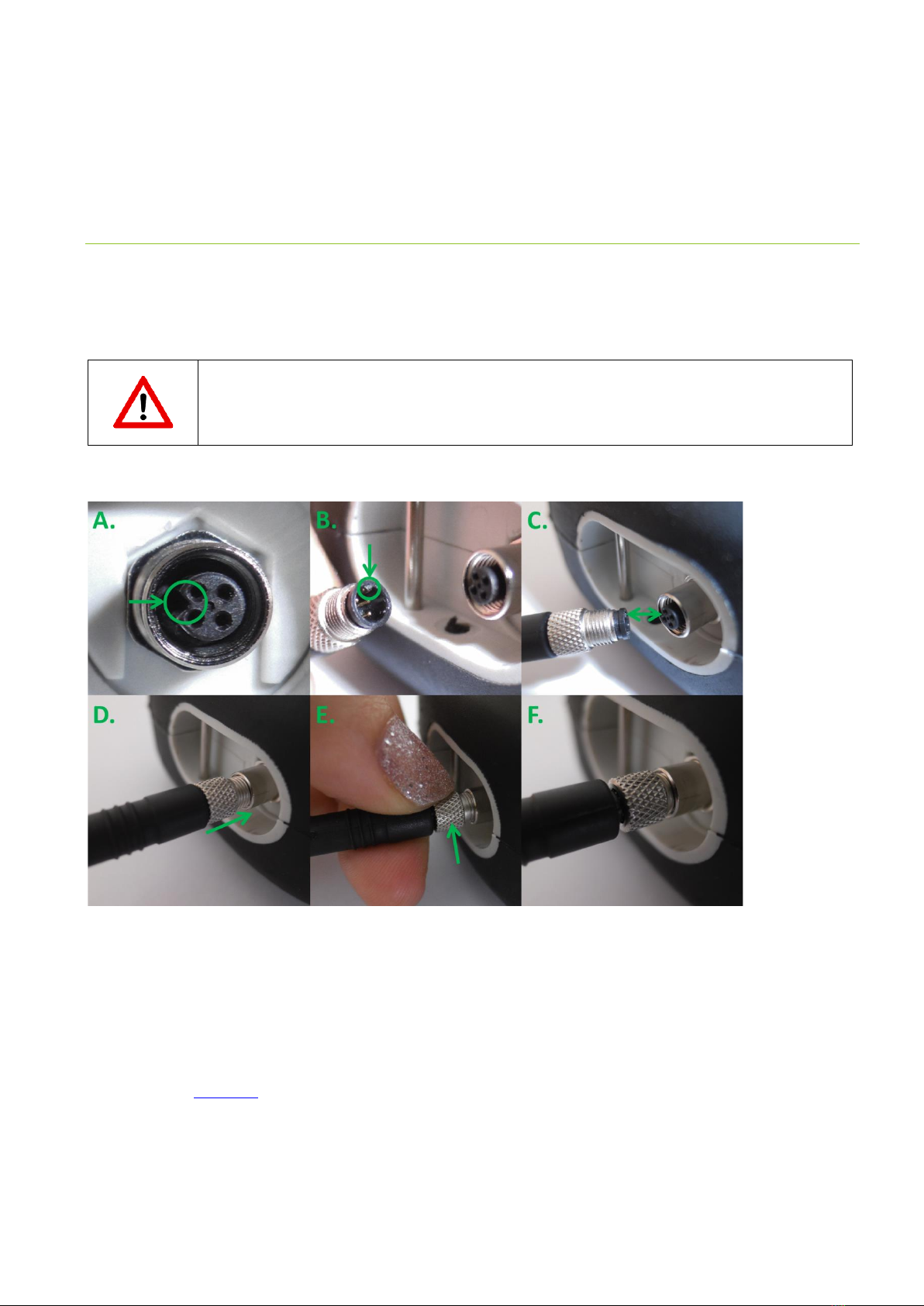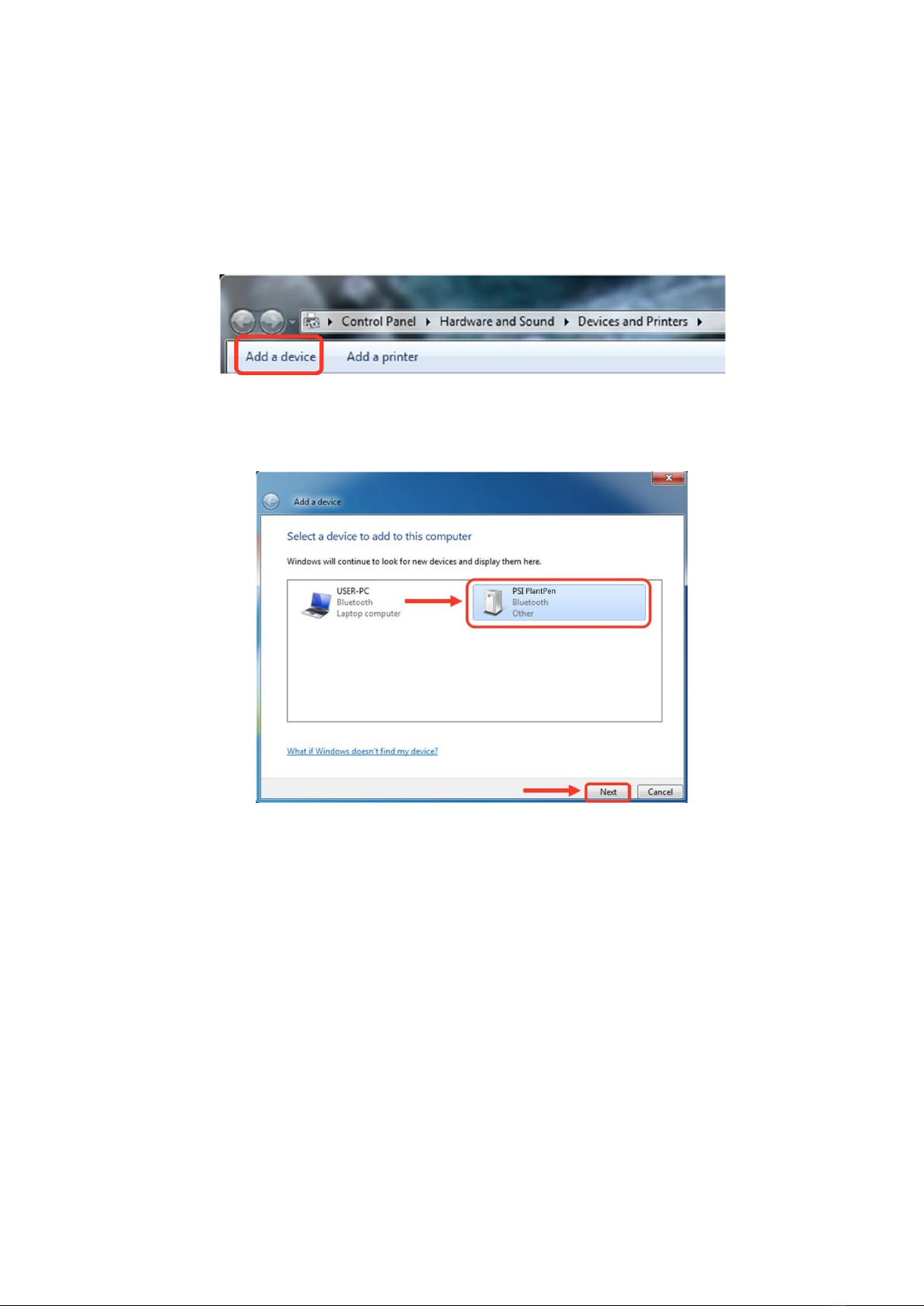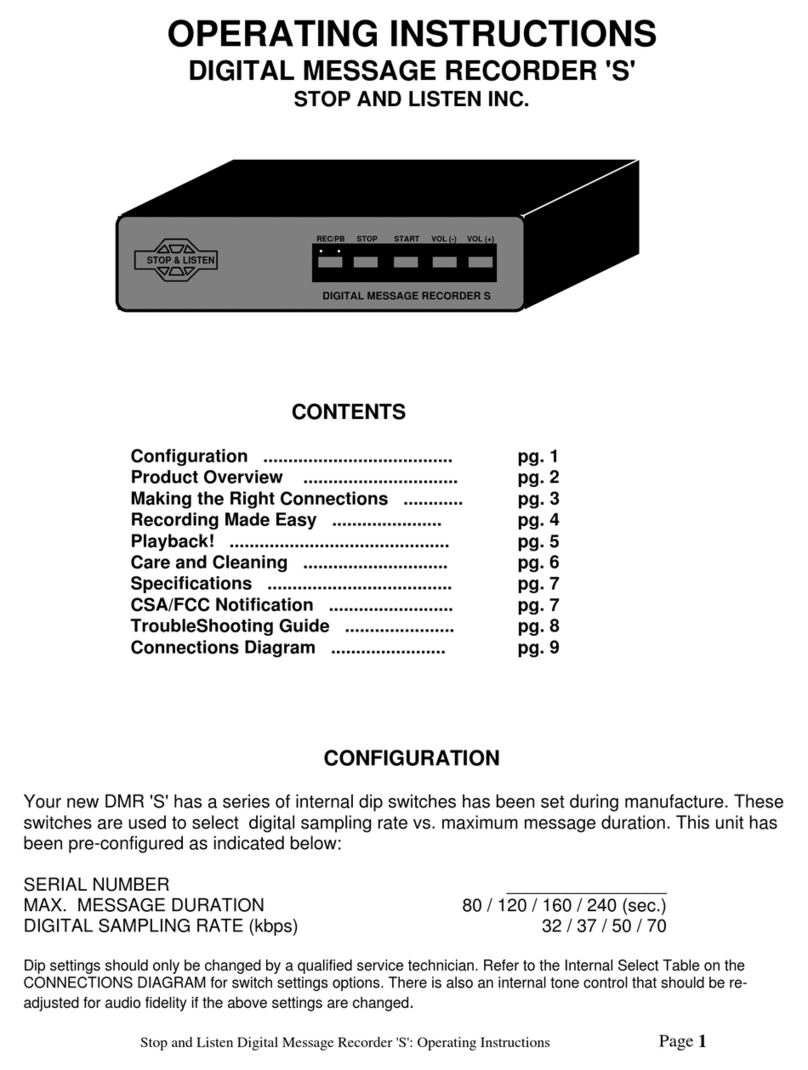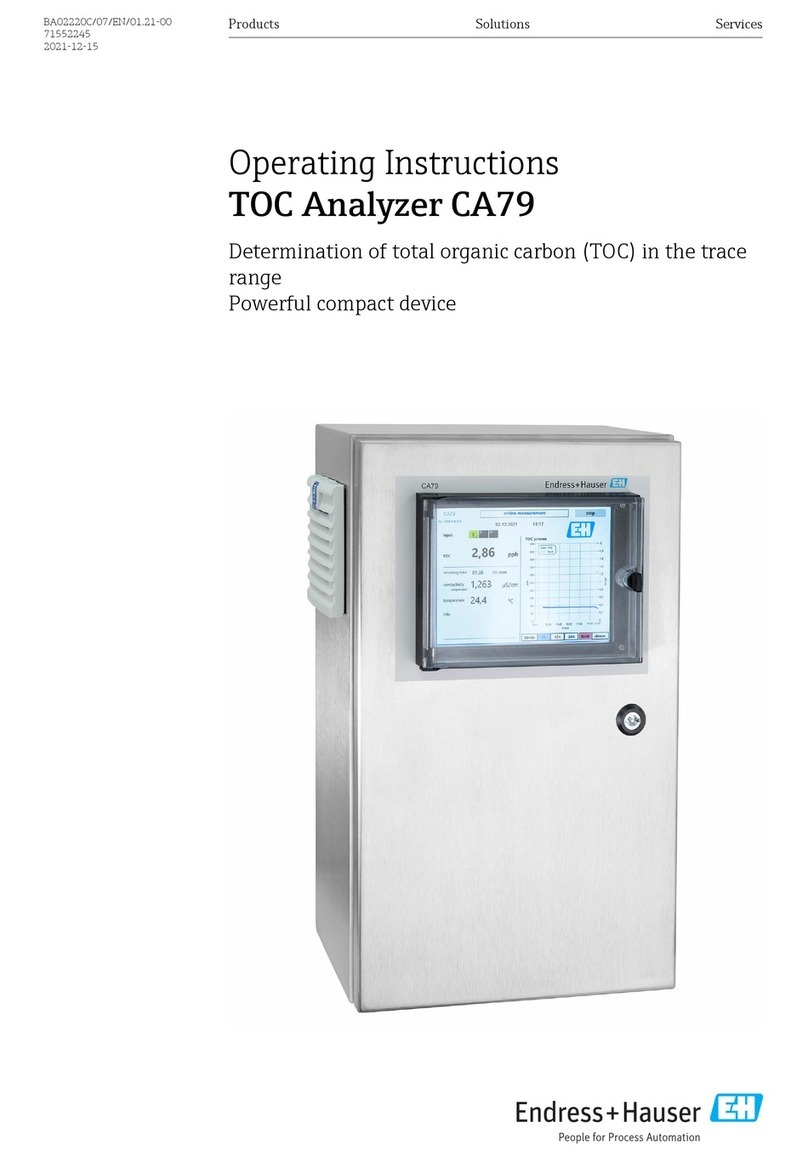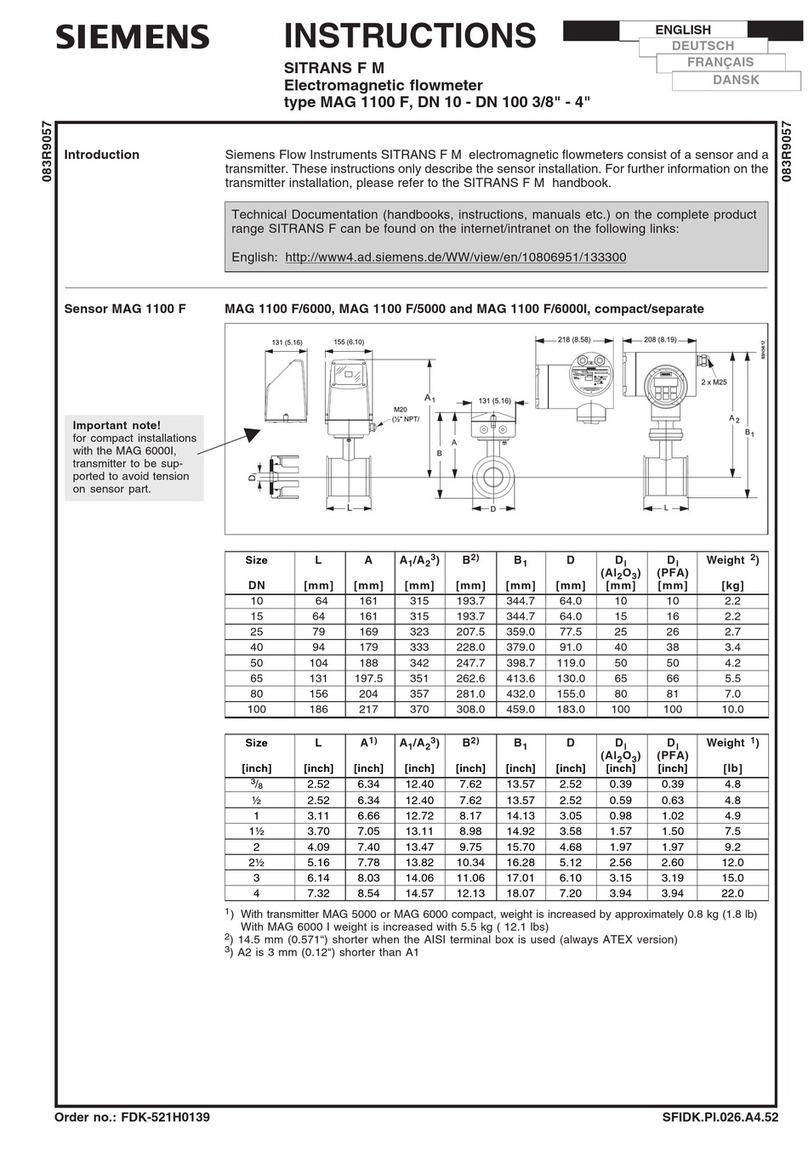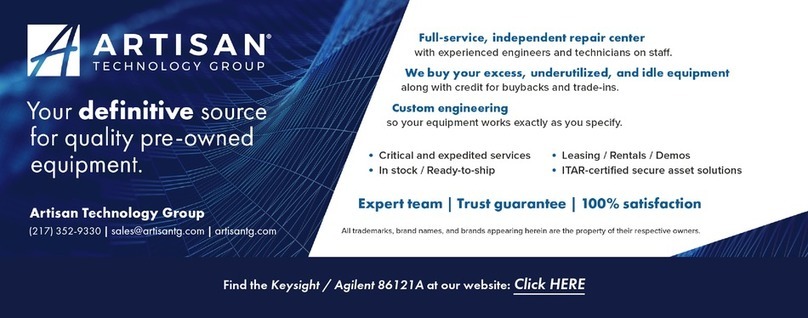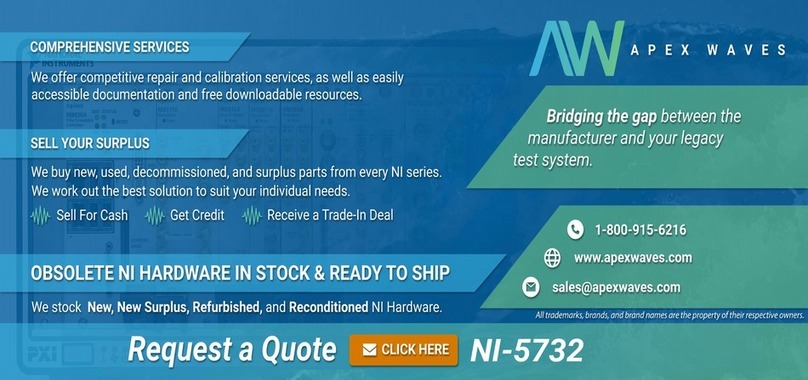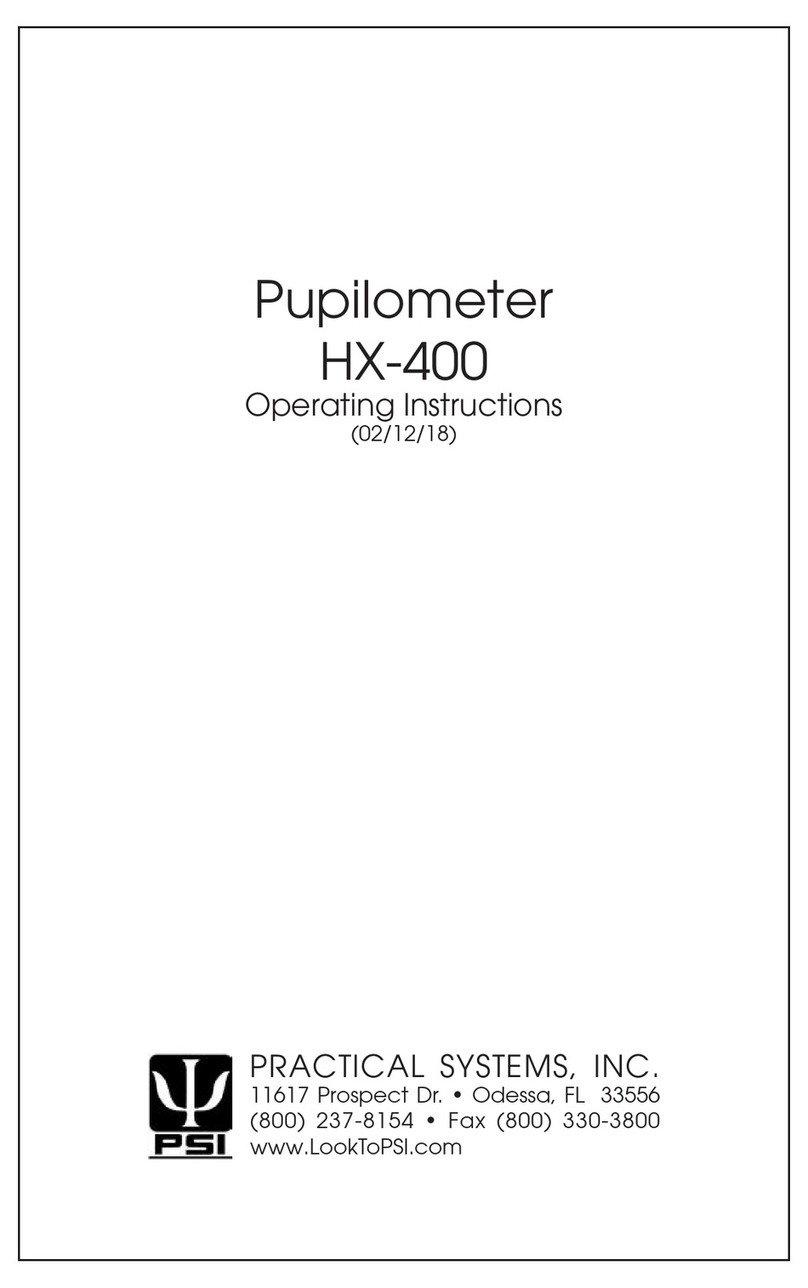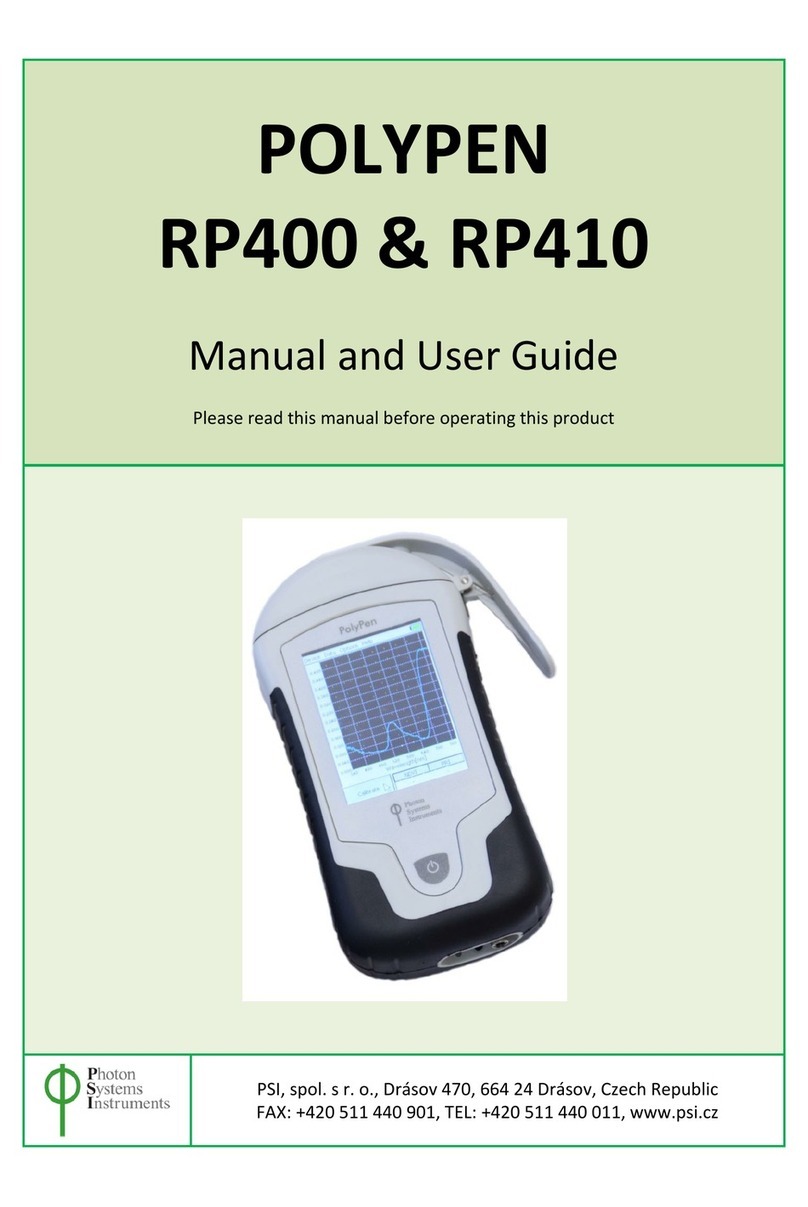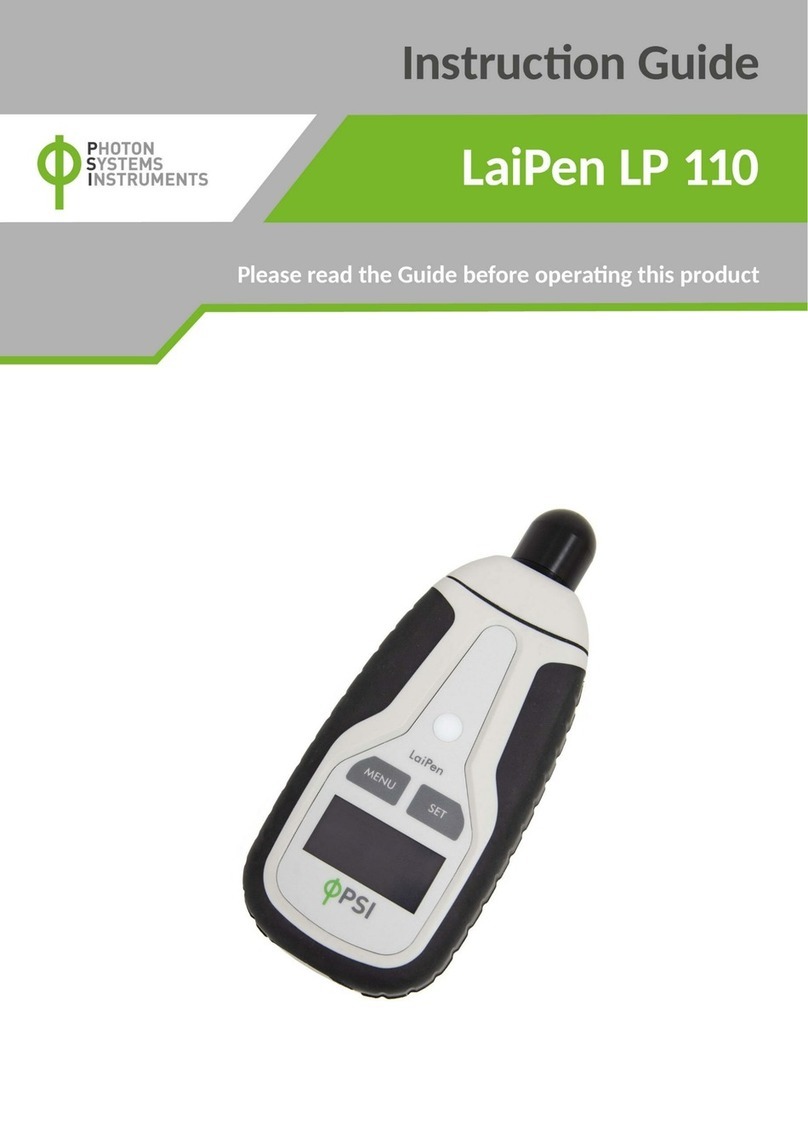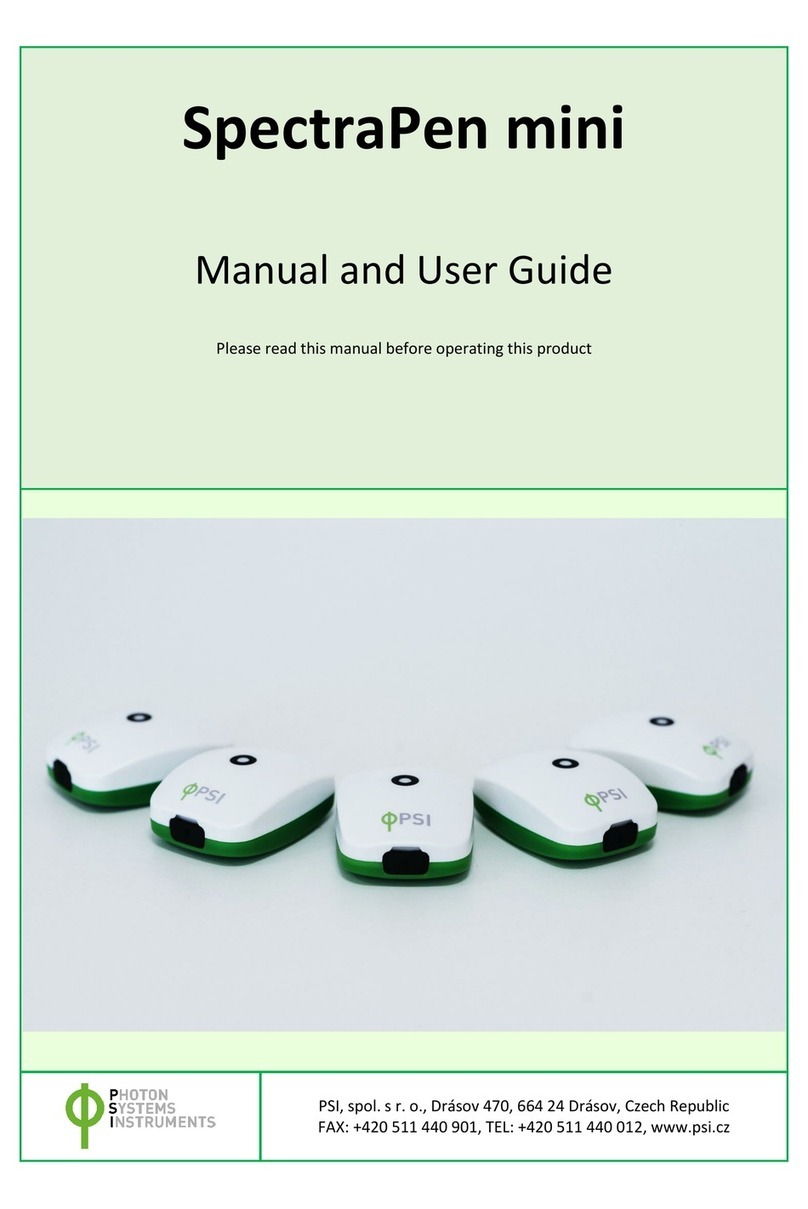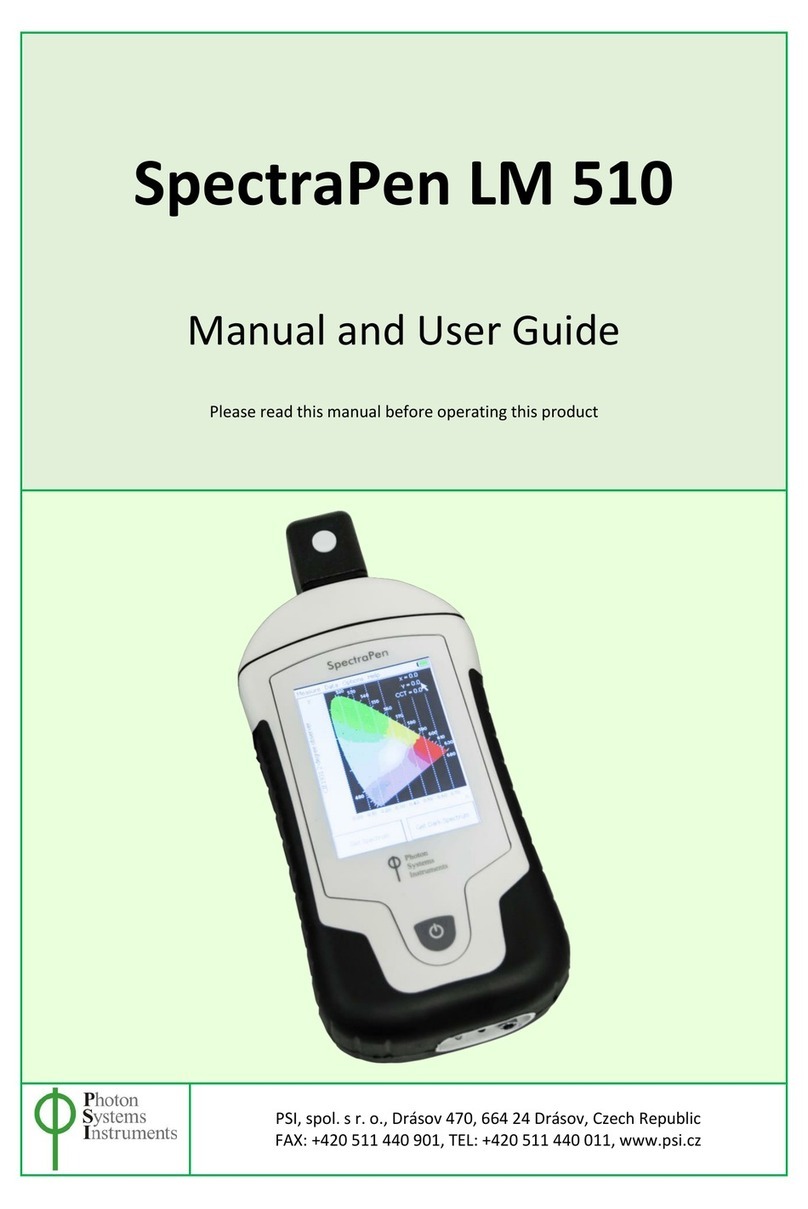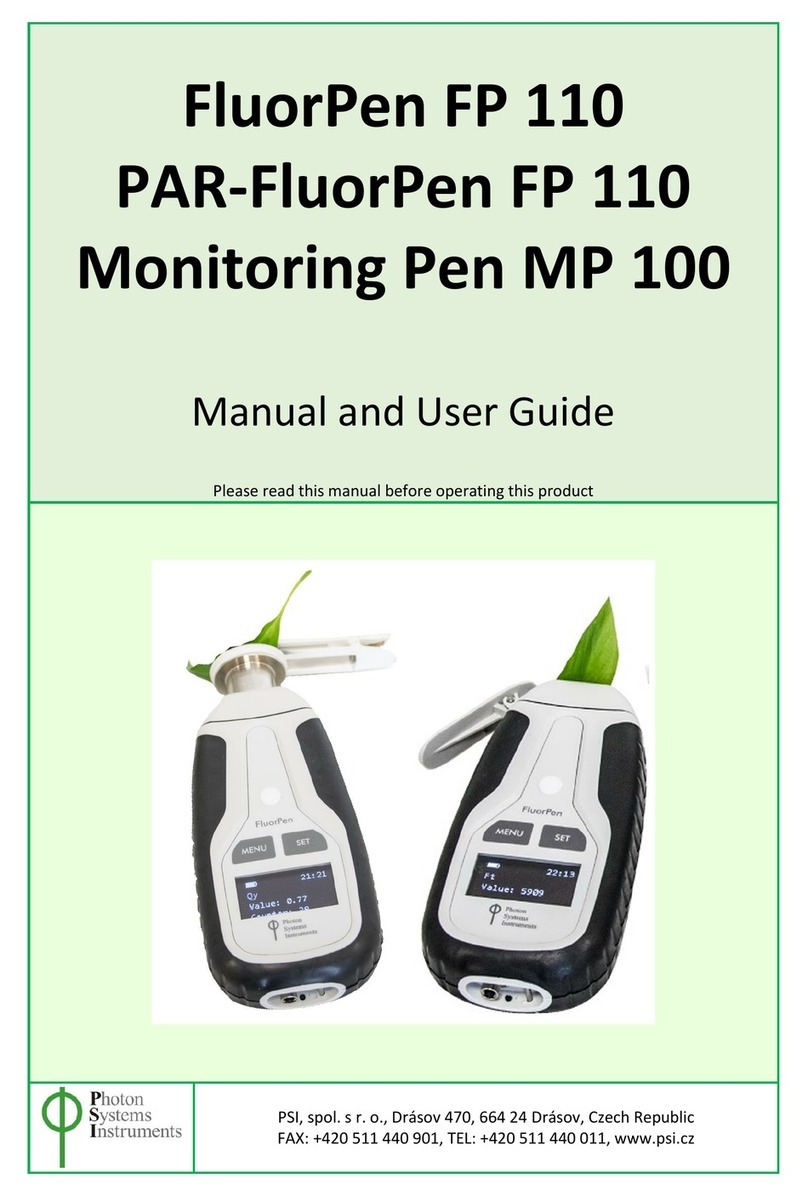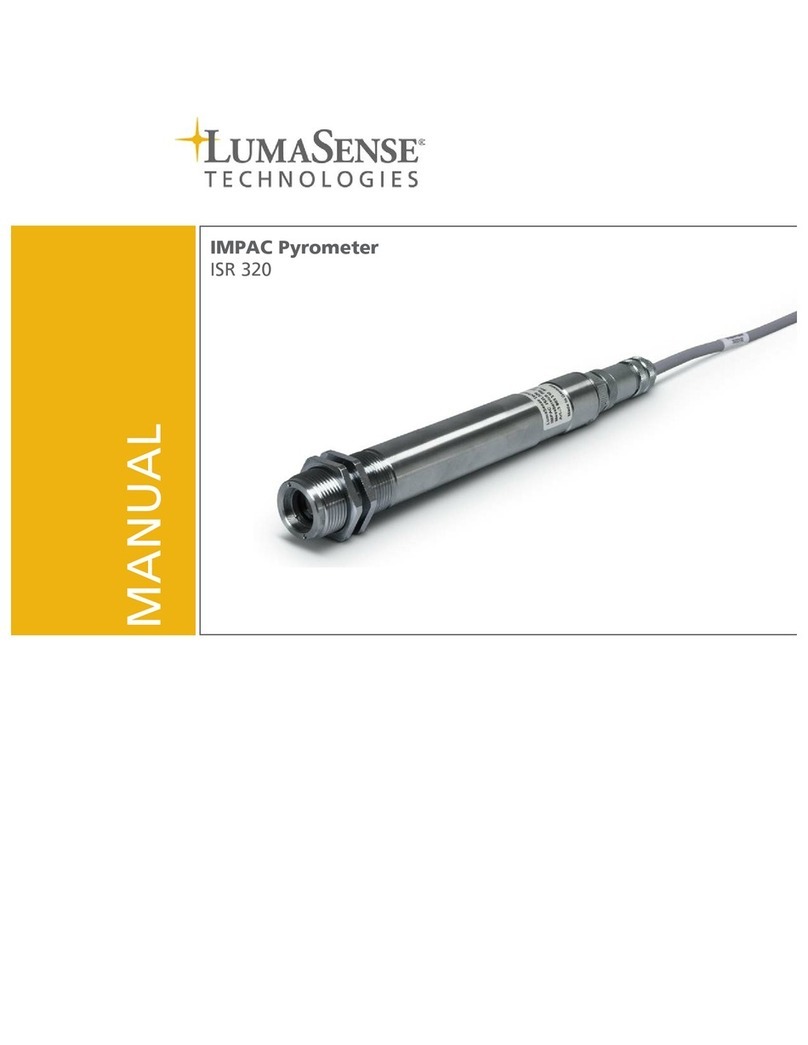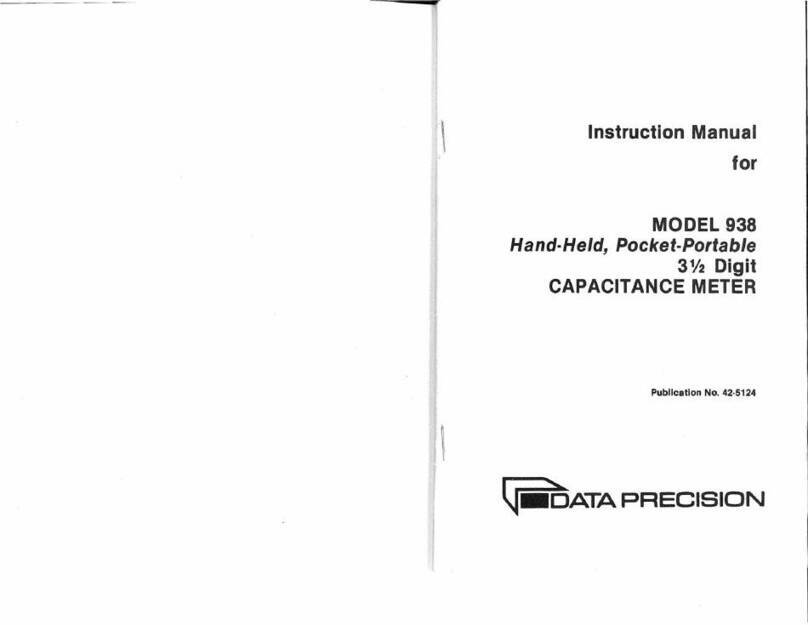Page | 3
TABLE OF CONTENT
1Information before using PlantPen device........................................................................................................ 4
2General Description ......................................................................................................................................... 5
2.1 Technical Specification..............................................................................................................................................6
3Device Description ........................................................................................................................................... 8
3.1 List of equipment and customer information............................................................................................................9
3.2 Care and maintenance..............................................................................................................................................9
4Principle of measurement.............................................................................................................................. 10
5Getting started............................................................................................................................................... 11
5.1 Calibration ..............................................................................................................................................................11
5.2 Measurement .........................................................................................................................................................11
6Control menu tree.......................................................................................................................................... 12
7USB Connection ............................................................................................................................................. 17
8Bluetooth connection..................................................................................................................................... 18
8.1 Bluetooth pairing....................................................................................................................................................18
9FluorPen software.......................................................................................................................................... 21
9.1 Software installation...............................................................................................................................................21
9.2 Menu and icons explanation...................................................................................................................................22
9.2.1 Main menu .............................................................................................................................................................22
9.2.2 Menu settings.........................................................................................................................................................23
9.2.3 Menu online control ...............................................................................................................................................23
9.3 Data transfer and export ........................................................................................................................................25
9.4 Firmware update ....................................................................................................................................................27
10 GPS module ................................................................................................................................................... 29
10.1 GPS/PlantPen operation .........................................................................................................................................29
10.2 Data download .......................................................................................................................................................30
11 Warranty terms and conditions...................................................................................................................... 31
12 Troubleshooting and Customer Support......................................................................................................... 31