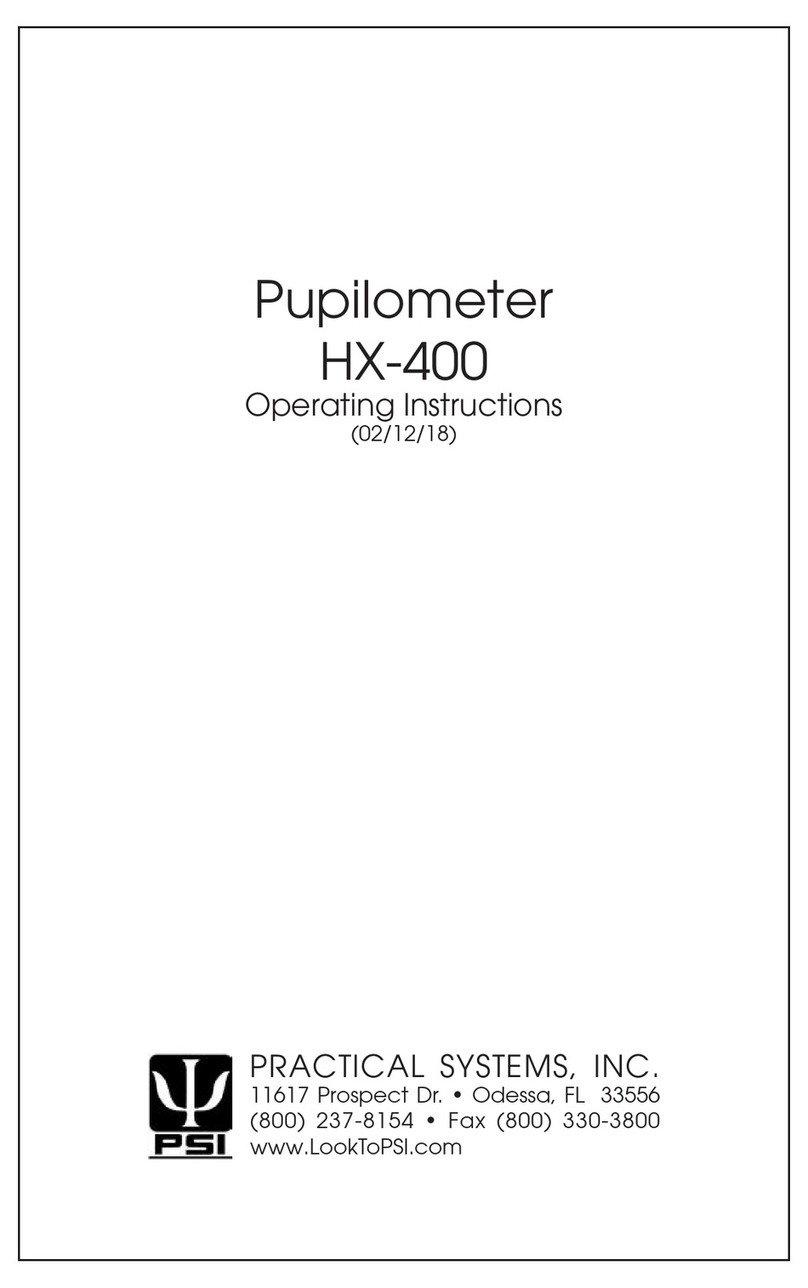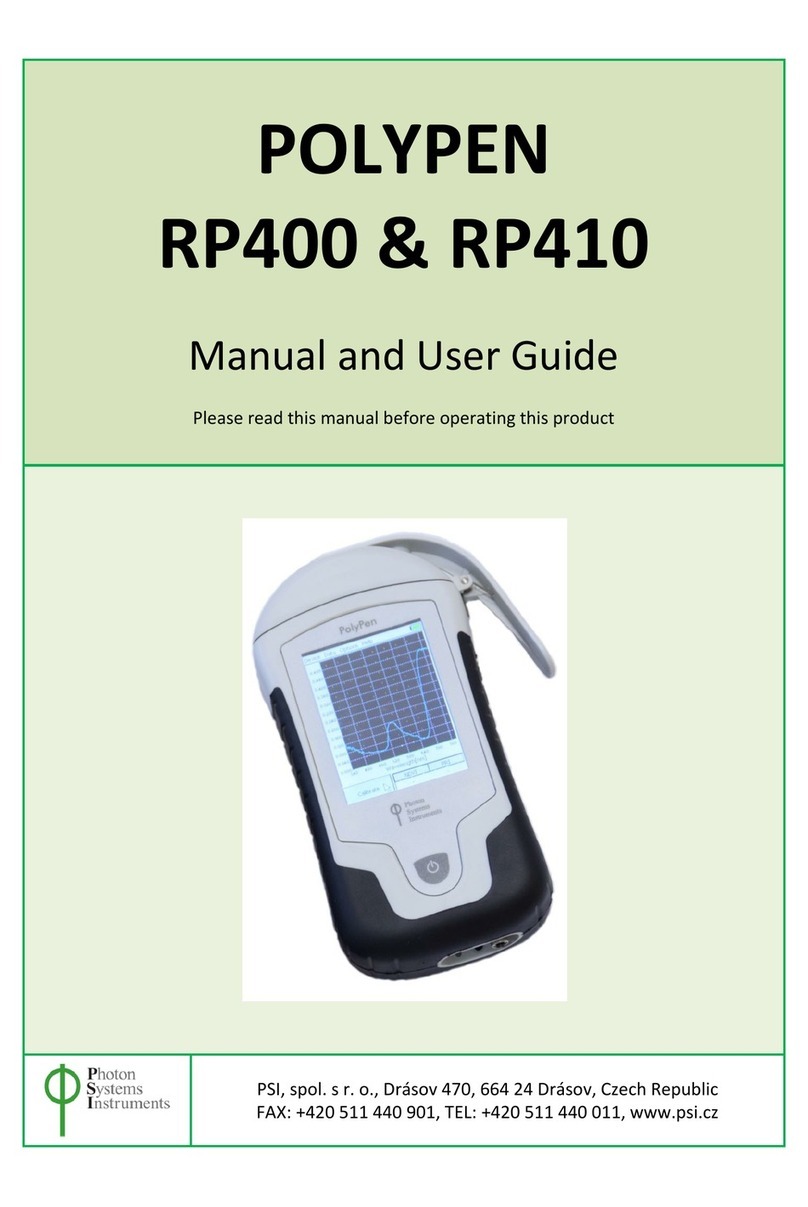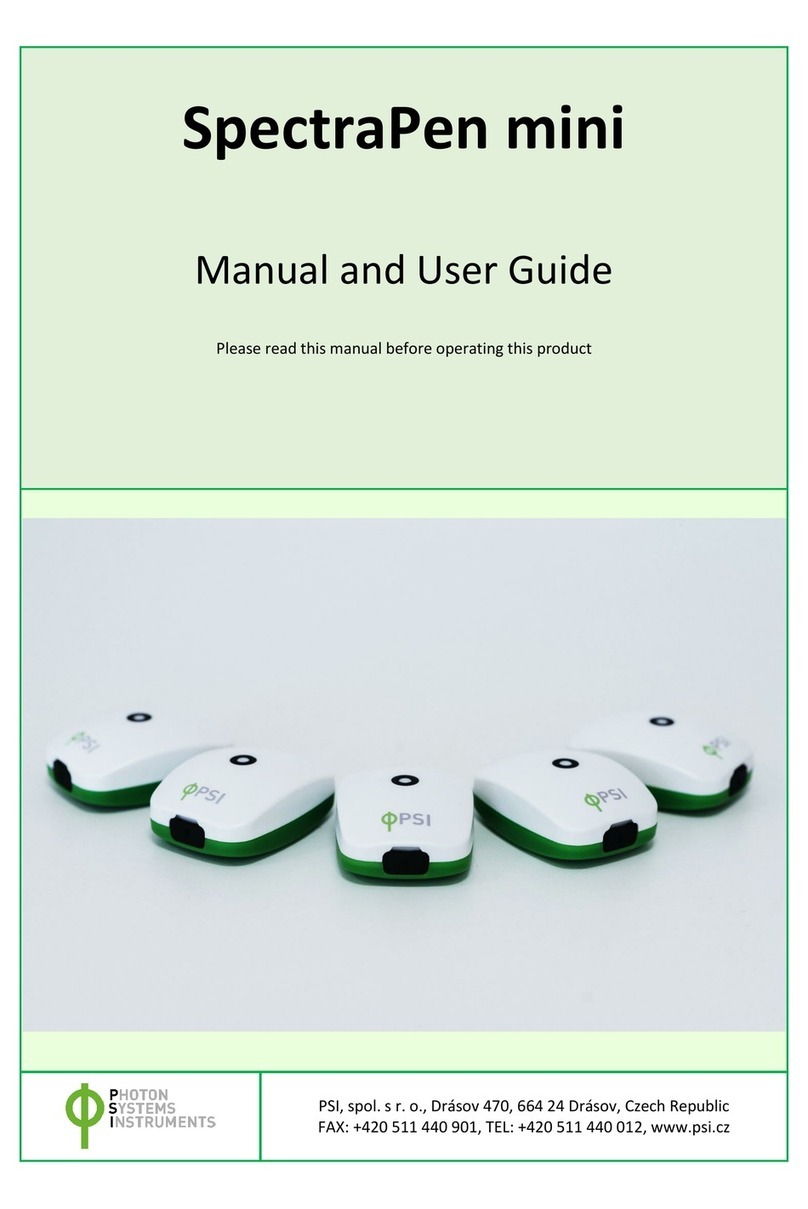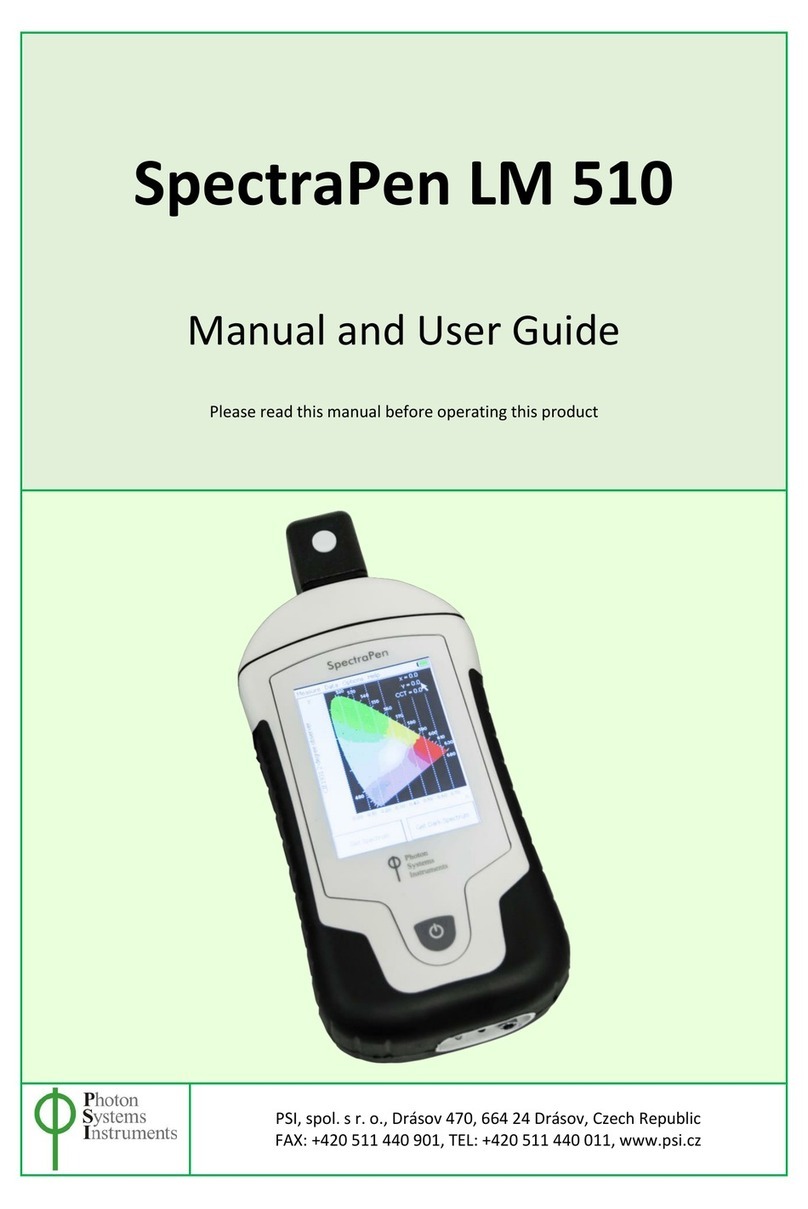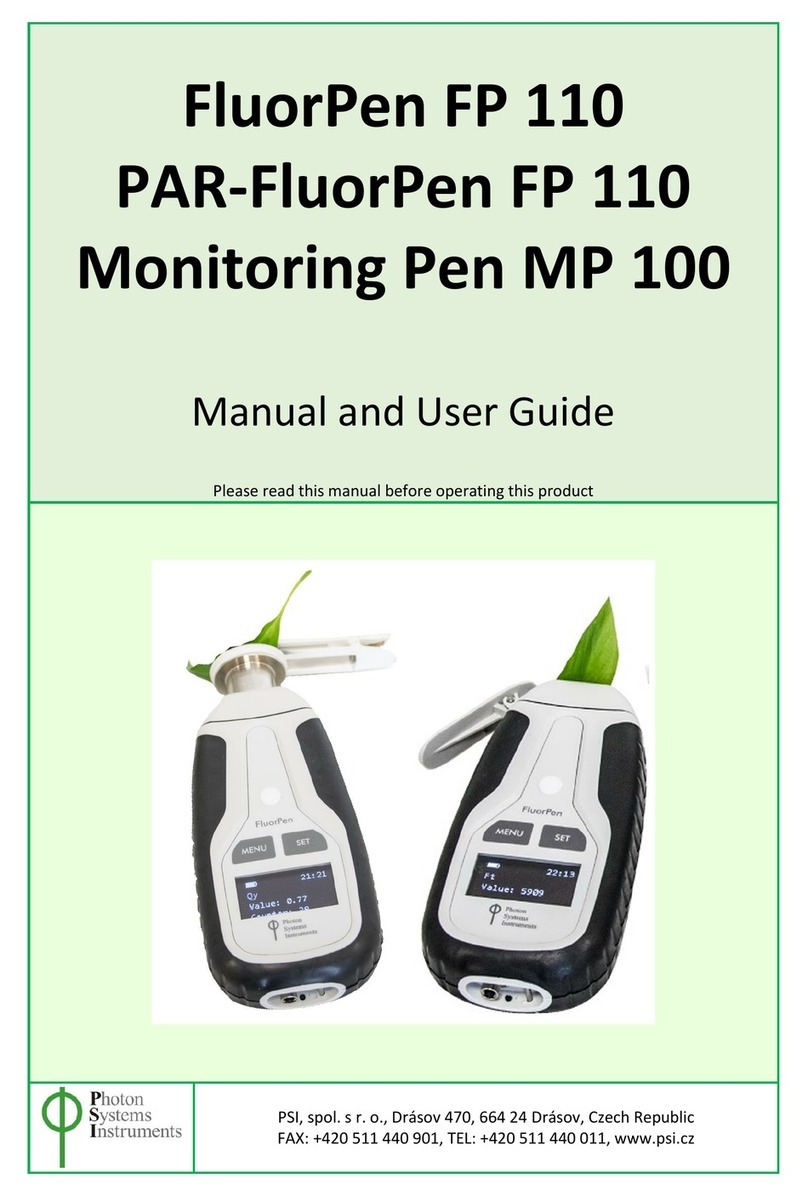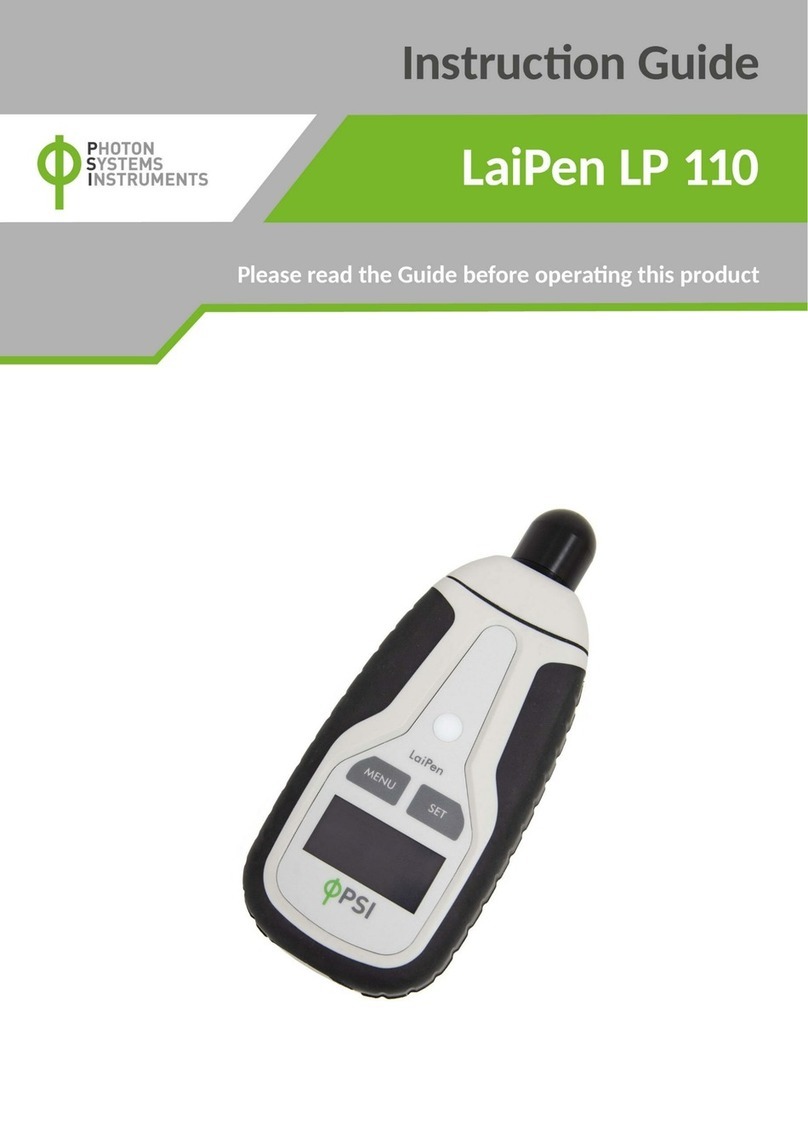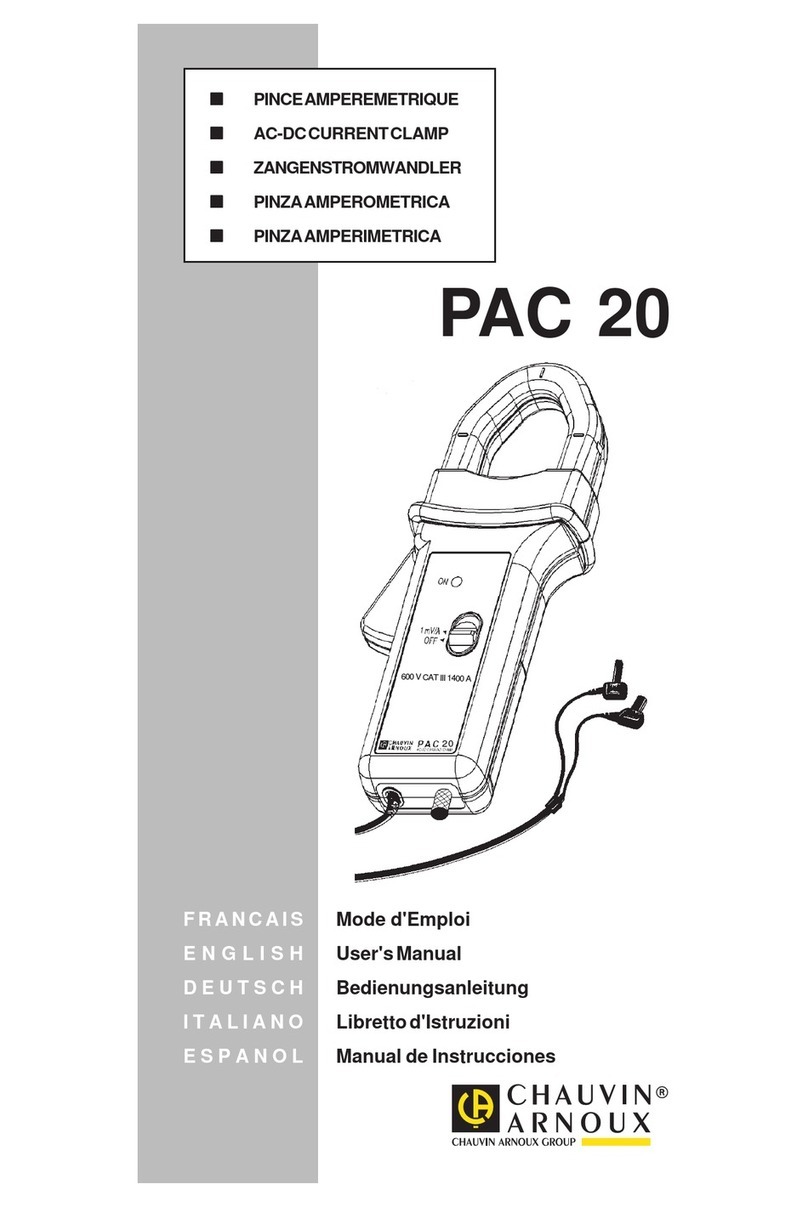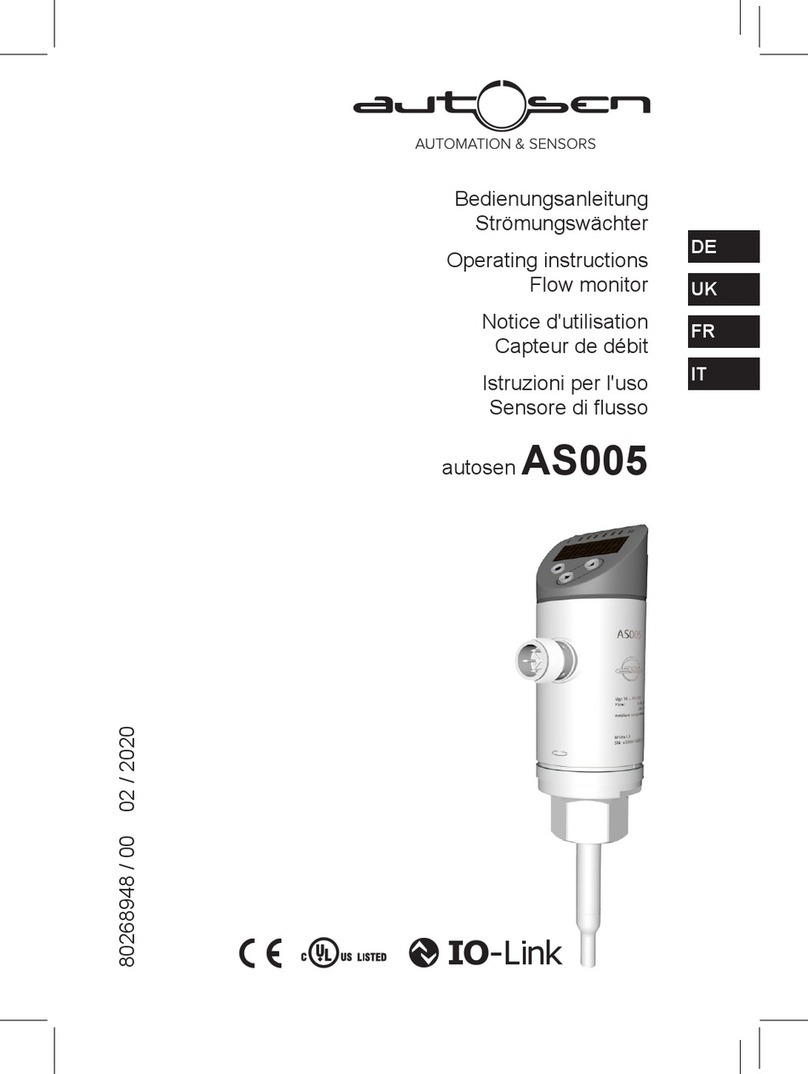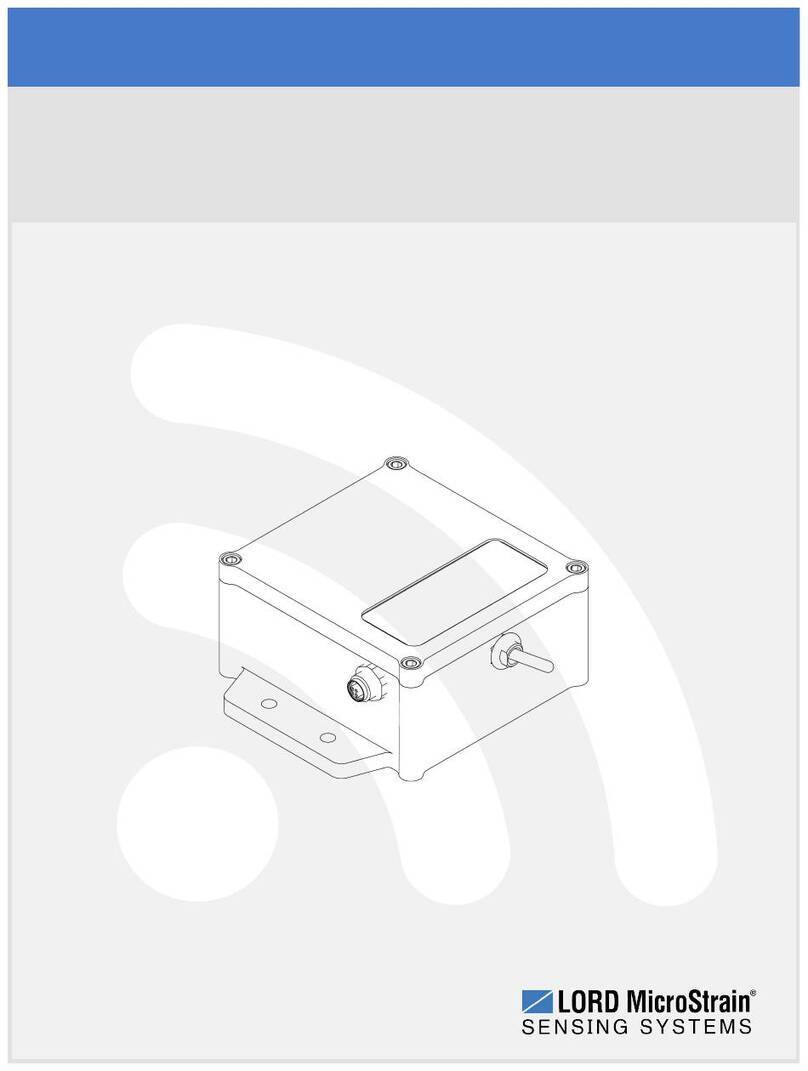PSI Polypen Aqua User manual

Page | 1

Page | 2
Manual Version: 2021/01
© PSI (Photon Systems Instruments), spol. s r.o.
www.psi.cz
This document and its parts can be copied or provided to a third party only with the express
permission of PSI.
The contents of this manual have been verified to correspond to the specifications of the device.
However, deviations cannot be ruled out. Therefore, a complete correspondence between the
manual and the real device cannot be guaranteed. The information in this manual is regularly
checked, and corrections may be made in subsequent versions.
The visualizations shown in this manual are only illustrative.
This manual is an integral part of the purchase and delivery of equipment and its accessories
and both Parties must abide by it.

Page | 3
TABLE OF CONTENT
1Warnings and Safety Precautions ...............................................................................4
2Technical specifications .............................................................................................5
3General Information..................................................................................................6
4Components of the PolyPen-Aqua Device...................................................................7
5Description of the PolyPen-Aqua Device.....................................................................8
6Care and Maintenance...............................................................................................9
7Operation Instruction .............................................................................................. 10
7.1 Calibration.................................................................................................................... 10
7.2 Measurement............................................................................................................... 12
7.3 Main Menu................................................................................................................... 13
Device.................................................................................................................. 13
Data..................................................................................................................... 13
Options................................................................................................................ 14
8SpectraPen Software ............................................................................................... 19
8.1 Driver Installation......................................................................................................... 19
8.2 Software Installation.................................................................................................... 21
8.3 SpectraPen Software Menu.......................................................................................... 24
8.4 Data Transfer and Visualization................................................................................... 25
8.5 Online Control .............................................................................................................. 30
8.6 Firmware Update ......................................................................................................... 32
9GPS Module ............................................................................................................ 33
9.1 GPS / PolyPen-Aqua Operation .................................................................................... 33
10 How Can I Program My Own Index In The PolyPen-Aqua PA 210 ............................... 35
10.1 Function Description..................................................................................................... 36
11 Warranty Terms and Conditions............................................................................... 38
12 Troubleshooting and Customer Support ................................................................... 39

Page | 4
1WARNINGS AND SAFETY PRECAUTIONS
Read this manual carefully before operating the device. If you are not sure about anything in
the manual, contact the manufacturer for clarification.
By accepting the device, the customer agrees to follow the instructions in this
guide.
Always follow corresponding manuals while working with the PolyPen-Aqua device or doing the
maintenance.
It is forbidden to interfere with the hardware or software of the PolyPen-Aqua device in any
way without previous agreement with the manufacturer.
The following table presents basic highlight symbols used in this manual:
Symbol
Description
Important information, read carefully.
Complementary and additional information.

Page | 5
2TECHNICAL SPECIFICATIONS
Spectrum measurement
Spectral range
340 nm - 790 nm
Spectral response half width
8 nm
Spectral straylight
-30 dB
Scanning speed
About 100 ms
Dynamic range
High gain: 1:4,300
Low gain: 1:13,000
Size of aperture
7 mm
Light source
Type
Xenon incandescent lamp
Spectral range
340-790 nm
Data storage and transfer
Internal memory capacity
Up to 16 Mbit
Internal data logging
Up to 4,000 measurements
Data transfer
USB cable
PC software
SpectraPen 1.1 (Windows 7 and higher)
Battery
Type
Li-Ion rechargeable battery
Capacity
2600 mAh
Max. charging current
0.5 A
Charging
Via USB port - PC, power bank, USB charger, etc.
Battery life
48 hours typical with full operation
Low battery indicator
Other
Sample holder
4 ml cuvette
Display
Touchscreen 240 x 320 pixel; 65535 colors
Built in GPS module
Ultra-high sensitivity down to -165dBm
High accuracy of <1.5 m in 50% of trials
Size
150 x 75 x 40 mm
Weight
300 g
Operating conditions
Temperature: 0 to +55 °C
Relative humidity: 0 to 95 % (non-condensing)
Storage conditions
Temperature: -10 to +60 °C
Relative humidity: 0 to 95 % (non-condensing)

Page | 6
3GENERAL INFORMATION
PolyPen-Aqua PA 210 is a portable, handheld and reasonably priced spectrophotometer
intended for measuring spectra in suspensions. It can be used favorably in a wide range of
applications –biotechnology, limnology, ecology, molecular biology, chemistry, forensic science
etc. The device is convenient both for standard laboratory work and for field work, well using
its inbuilt GPS unit. The PolyPen-Aqua measures absorbance and transmittance spectra based
on a single beam method; detection range is 380 –790 nm. The device is equipped with an
internal light source - Xenon incandescent lamp.
PolyPen-Aqua can be used as an autonomous instrument. It is powered by an inbuilt Li-Ion
rechargeable battery and thus it does not require a PC or any other bulky accessory for its
operation. Measured spectra are instantly displayed in graphs or data sheets on the device
touch screen. Full spectra information is stored in the device memory for later re-analysis in a
PC. The important part of the PA 210 package is the control software. It allows user-friendly,
online control of the device as well as measured data saving, uploading and further processing
in a PC. Definition of custom calculated parameters based on measured spectra is also possible.
PolyPen-Aqua PA 210 measures:
•Whole absorbance and transmittance spectra:
Transmittance –calculated using the following formula
T= I/I0
Where: I0is reference light intensity
Iis measured light intensity
Absorbance –calculated data using the following formula
A= log(I0/I)
Where: I0is reference light intensity
Iis measured light intensity
•Optical density (OD) at 600 nm, 680 nm, 735 nm and 750 nm.
Optical density –calculated data using the following formula
OD = -log(I/I0)
Where: I0is reference light intensity
Iis measured light intensity

Page | 7
4COMPONENTS OF THE POLYPEN-AQUA DEVICE
Carefully unpack the carton. You should have received the following items, as described in table
below:
1. PolyPen-Aqua PA 210
2. Stylus
3. Carrying Case
4. Textile Strap for Comfortable Wearing
5. This Operation Manual (PDF file on a USB flash disc)
6. USB flash disc with SpectraPen software and driver
7. USB Communication Module
8. Other Accessories or Optional Features (according to your specific order)
For USB connection you need to have the USB driver installed in your PC. You
find the driver on the installation disk (USB driver folder).
If any item is missing, please, contact the manufacturer. Also check the carton
for any visible external damage. If you find any damage, notify the carrier and
the manufacturer immediately. The carton and all packing materials should
be retained for inspection by the carrier or insurer.
For customer support, please write to: support@psi.cz

Page | 8
5DESCRIPTION OF THE POLYPEN-AQUA DEVICE
PolyPen-Aqua is a compact, durable and lightweight device operated by single Turn ON/OFF
button and touch screen (Fig. 1 PolyPen-Aqua device.Fig. 1). It features an innovative user
interface with an integral computer, a full color touch screen display and an in-built light source.
The sample is measured in a plastic cuvette inserted into an optical head and covered by a top
lid.
Fig. 1 PolyPen-Aqua device.

Page | 9
6CARE AND MAINTENANCE
•Never submerge the device in water!
•The device should not come in contact with any organic solvents, strong acids or bases.
•Battery life is approximately 48 hours when the PolyPen-Aqua is operated continuously.
•Use the provided stylus for the touch-screen operation. Avoid usage of any sharp objects.

Page | 10
7OPERATION INSTRUCTION
This chapter provides instructions on an initial set-up operation of the PolyPen-Aqua PA 210
device as well as detailed, step-by-step description of a measurement procedure.
To switch the PolyPen-Aqua ON, press the POWER BUTTON until the device logo shows up.
Follow next steps to perform the measurements. In case the device battery is not charged,
connect the PolyPen with USB cable via USB port to the PC and charge the batteries.
7.1 Calibration
Calibration of the PolyPen-Aqua device MUST be done prior measurement after the turning ON
of the device or it should be periodically repeated upon certain time period of the device
operation.
For calibration of device use plastic cuvette with clear media.
Please follow the instructions below for device calibration:
•Use the standard 4 ml cuvette.
•Clean the cuvette with distilled water and paper tissue.
•As a calibration standard use cultivation medium (BBM, BG11 etc.) or distilled water.
•Put cuvette with medium (minimal volume 2 ml) into the PolyPen-Aqua device and
close the cover.
•In the main window go to Calibrate > press OK (Fig. 2) and wait until the calibration
step is completed.
Fig. 2 Calibration of device.

Page | 11
•Calibration is automatically stored into the device memory.
•After the calibration step is performed, Main window icon Calibrate will change into
Measure (Fig. 3).
•Remember that the calibration is done for the particular cuvette. If you want to use
another cuvette, you should make the calibration with this one.
•Calibration is automatically stored into the device memory and is saved till the device
turn OFF.
•The device is now ready to measure other samples.
Fig. 3 Measure icon.
Please remember or mark the orientation of the cuvette in the device. For
repeated measurements it is recommended to position the cuvette always in the
same orientation in the PA 210 cuvette holder.

Page | 12
7.2 Measurement
•Fill the cuvette with a sample of algae or cyanobacteria and close the cuvette with
the stopper. Minimal volume of sample is 2 ml.
•Put cuvette with sample to PolyPen-Aqua device.
•Close the cover.
•In the main window select > Measure and wait until the measurement is
completed.
•Value of required parameter appears on the screen after measuring. Measured
data are stored into the device memory and can be downloaded to PC.
•Currently displayed graph represents transmittance data. Displayed graph would
be switched to absorbance data in Options menu (more information in chapter
7.3).
INDICES TABLE
•The table displays two selected OD values calculated from actual measured data (Fig.
4). To define the OD value of interest, go to Options > Settings > Indexes. You can select
two OD indices that are currently displayed. However, all OD indices can be calculated
from stored Transmitance data in the device memory. Other calculated indices like
NDVI, SR, MCARI1, OSAVI, G, MCARI, etc are not displayed, but the entire list of the
indices is available after a data download to PC.
Fig. 4 OD values table.

Page | 13
7.3 Main Menu
In this chapter the settings of the optimal device parameters and features of displayed data are
described.
Device
Calibrate –calibration can be run any time by pressing Device > Calibrate after inserting cuvette
with clear media (Fig. 5).
Fig. 5 Calibration of device.
Data
•Browse –displays data browse dialog box. The user can browse the list of stored data,
select the set of data files and view the light spectra in Transmittance or Absorbance
mode (Options > Settings > Graph). Color classification of each data file helps user to
discriminate between individual modes. Up to 3 sets of collected data can be displayed
at once by checking off the last column in the data table (Fig. 6).
•Erase –erase function is used to delete the internal data memory.
•Memory info –displays info on amount of used internal memory of the PolyPen-Aqua
device.

Page | 15
•Indexes - Select indexes to be calculated and displayed on the main screen (Fig. 8).
Optical density indices –values are calculated as OD = -log(I/I0)- where I0is the irradiance that
is transmitted through the cuvette filled with clear medium. This quantity must be measured as
the reference. Iis the irradiance transmitted through the cuvette with algal or cyanobacterial
suspension in which the OD is measured. Log is the decadic logarithm of the I/I0 ratio. Thus, the
optical density OD=1 means that the light at the respective wavelength is attenuated by the
algae or cyanobacteria 10 times relative to the reference. With OD=2, the attenuation relative
to the reference is 100 times.
Fig. 8 Index selection.
•Graph –displays options for setting the wavelength range and graph features (Fig. 9).
Zoom enable –enables the zoom feature. Select an area (in the right-down direction) of the
displayed graph, which you want to zoom in. Reverse these steps if you want to return to the
original graph size.
Marker enable –enables to display exact numeric value for the point selected in the Scope
graph window. Exact wavelength and light irradiance are displayed for the point, which is
selected by touching on the display. In top right corner of the LCD display the exact value of
wavelength in nm is shown for the user selected position in spectra. In addition, light irradiance
for the given nm is shown.
Smoothing –enables noise reduction of the graphical display (only on display) by smoothing
the noise in the spectrum at the expense of spectral resolution. Data are not affected
(calculated as moving average).

Page | 16
Absorbance –switches to absorbance mode of spectrum visualization, the raw spectral data
are calculated according to the formula: A = log(I0/I).
Wavelength range –defines the range of wavelengths considered for light scope and light meter
measurements. Desired wavelength range can be adjusted by selecting the wavelength and by
using the arrows up and down.
Fig. 9 Graph features.
•Time - Set the actual time and date (all data files are stored by time and date signature).
To change time, touch on one of the values and adjust it using the arrows (Fig. 10).
•LCD –is used to adjust LCD display control settings (Fig. 101).
Backlight intensity –move slider to adjust backlight intensity.
Backlight time-out –move slider to adjust backlight time-out (time of inactivity required before
backlight will dim out to save battery life).

Page | 17
Fig. 10 Time setting.
Fig. 11 Display intensity and time-out settings.

Page | 18
•Device
GPS –enables the GPS module. The GPS coordinates cannot be displayed at the device display,
but they are exported together with data and visualized in SpectraPen software (Fig. 12, Fig.
13).
Average –Average function is used for adjusting the number of scans for each reading.
Averaging of more scans results in a higher signal-to-noise ratio but increases the time required
for each reading that appears on the screen. Move slider to set the number of measurements
to be acquired for averaged values (Fig. 12). Data are affected.
Fig. 12 GPS module function and number of reading scans.
Fig. 13 GPS coordinates in Spectrapen software.

Page | 19
8SPECTRAPEN SOFTWARE
PolyPen-Aqua device can be connected to the PC by USB cable. For working with the data
(export, check...) the SpectraPen software is used.
8.1 Driver Installation
Install driver to your computer before first connection of PolyPen-Aqua device to your
computer. If you do not install driver to your computer, your device is not be recognized.
1. Press Start and Select Control Panels.
2. Navigate through System and security and System to Device manager.
3. Connect the PolyPen-Aqua to the PC. You should see that PSI USB Device appears in
the list. Right click on it and select Update Driver Software…

Page | 20
4. Click Browse my computer for driver software and select Driver folder on the PolyPen-
Aqua installation disk. Allow the installation even the warning table appears.
5. Installation of the driver is now complete.
Other manuals for Polypen Aqua
1
Table of contents
Other PSI Measuring Instrument manuals
Popular Measuring Instrument manuals by other brands

MARTINDALE
MARTINDALE FD650/R instruction manual

Polatrak
Polatrak CP-Gun Operation manual
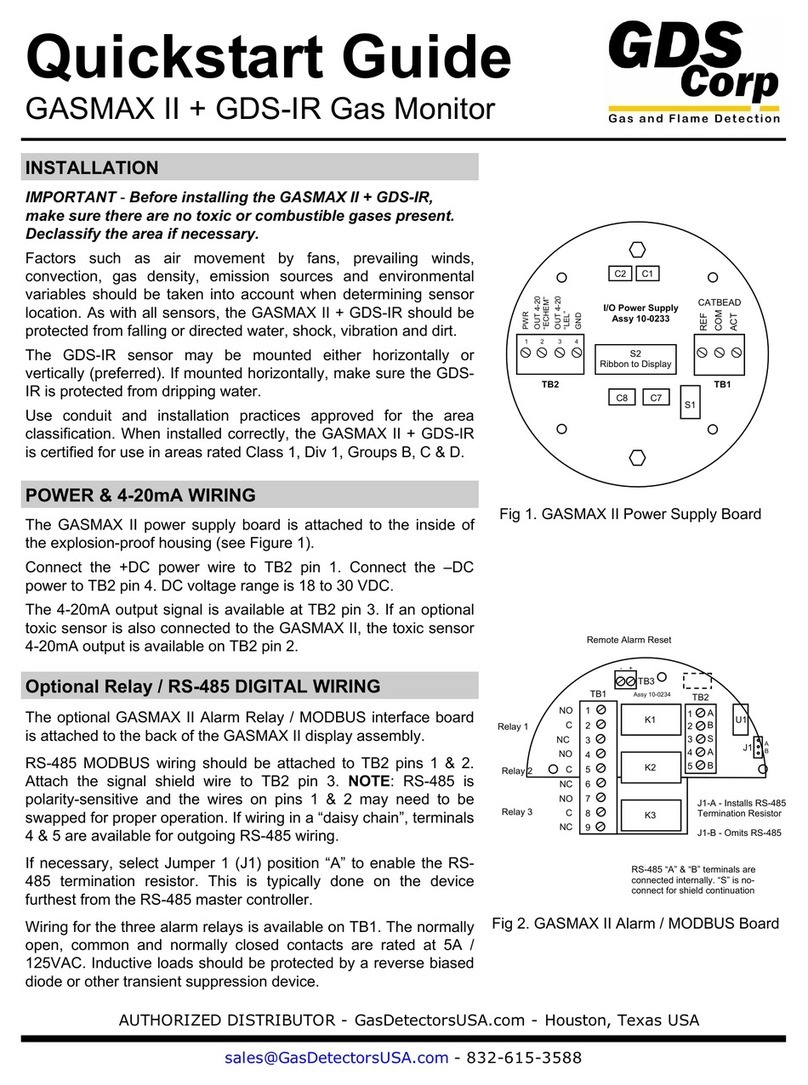
GDS
GDS GASMAX II + GDS-IR quick start guide
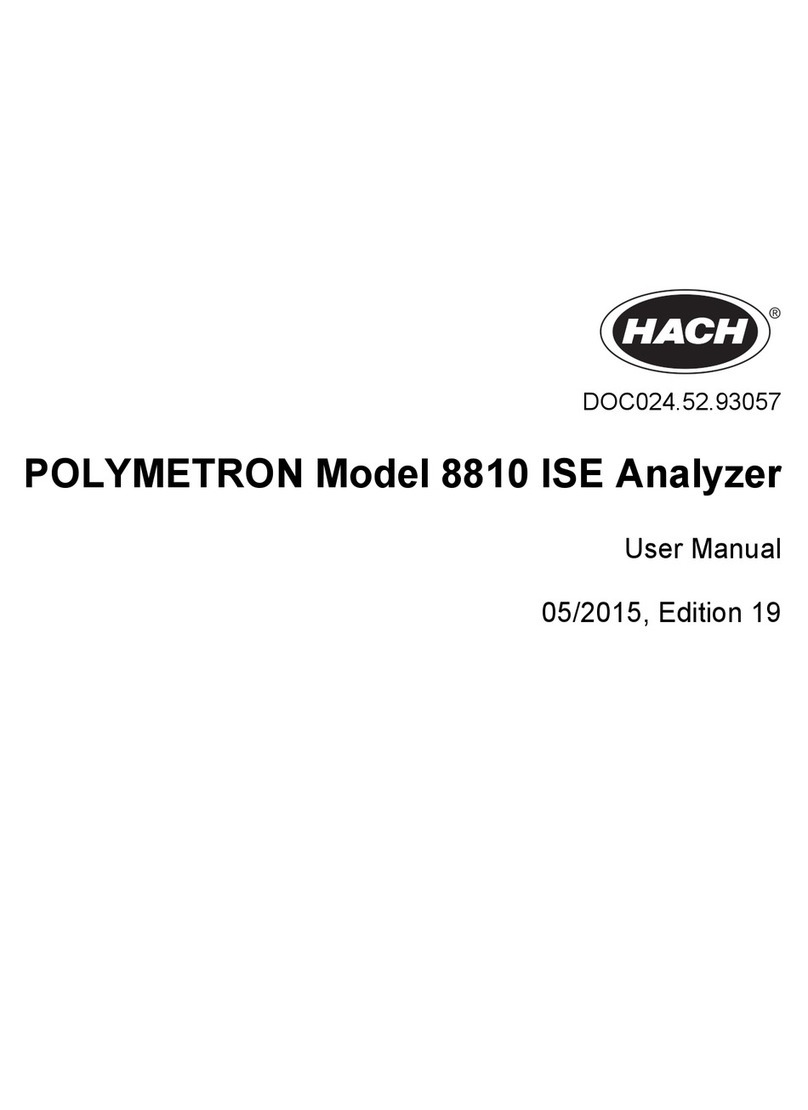
Hach
Hach POLYMETRON 8810 user manual

Würth
Würth 0964 764 009 Translation of the original operating instructions
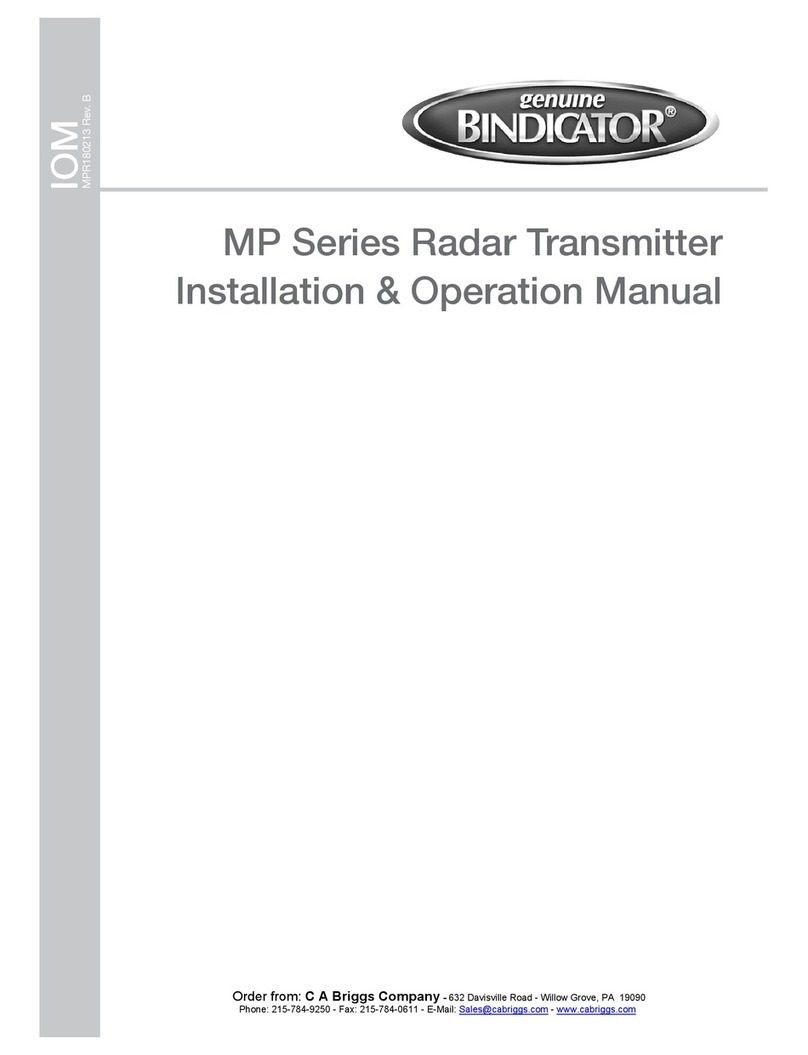
Bindicator
Bindicator MP Series Installation & operation manual